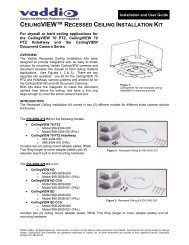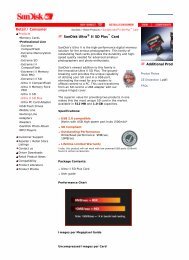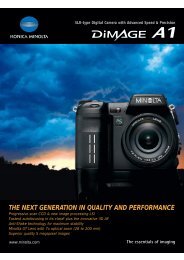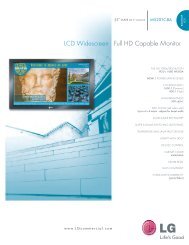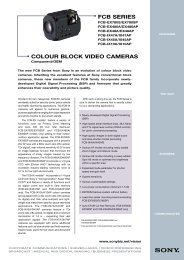Create successful ePaper yourself
Turn your PDF publications into a flip-book with our unique Google optimized e-Paper software.
Quick Connect <strong>CCU</strong> <strong>Kit</strong> <strong>and</strong> WallVIEW <strong>Kit</strong> for the AW-HE120<br />
<br />
<br />
<br />
Adjust the Y Gain Settings*: Enable both Auto Iris <strong>and</strong> Auto White Balance prior to adjustment. Make sure<br />
the distance adjustment is set at its lowest setting. Adjust the trim pot on the back of the <strong>CCU</strong> counterclockwise<br />
until picture fades or drops out (cable length dependent). Adjust clockwise just past the setting<br />
where picture is restored. Leave the distance adjustment** at its lowest setting unless recommended by<br />
<strong>Vaddio</strong> technical support.<br />
Adjust Iris <strong>and</strong> Digital Gain Settings: Disable Auto Iris. Set the Iris to its largest aperture (lowest ‘f’<br />
number). Adjust the Gain until the image is too dark <strong>and</strong> then bring it back until it is properly exposed.<br />
Exposures that require high gain settings will have a grainy video image. Adjust the detail settings for a<br />
smoother image.<br />
Adjust Color to Taste: Required adjustments will vary based on the environment. The <strong>CCU</strong> allows the setup<br />
of several scenes so settings are available for a variety of conditions. Adjust the Chroma level to taste.<br />
Adjust Red/Blue levels next. Adjusting for skin tones or using a color chart is an easy way to find a good<br />
baseline setup.<br />
*Y Gain adjustment not active on <strong>CCU</strong> when using the SDI option<br />
**Distance adjustment not active on <strong>CCU</strong> when using the SDI option<br />
General Specifications<br />
Quick-Connect <strong>CCU</strong> HE120 (Please see specs for Panasonic camera in the Panasonic manual)<br />
Part Numbers<br />
998-6897-000: Quick-Connect <strong>CCU</strong> <strong>Kit</strong> for the BRC-H900 Camera (camera not included) - North America<br />
999-6897-001: Quick-Connect <strong>CCU</strong> <strong>Kit</strong> for the BRC-H900 Camera (camera not included) - International<br />
Quick-Connect <strong>CCU</strong> Interface<br />
Connectors<br />
Power Connector: 5.5mm OD x 2.5mm ID<br />
Power RJ-45: Supplies 36V to EZCamera Interface Module Regulator<br />
Control In RJ-45: Accepts RS-232 from ProductionVIEW or other non-daisy-chain control systems<br />
Control Out RJ-45: Passes RS-232 <strong>and</strong> Sync video feed to camera EZIM<br />
Tally: 2-Pin Phoenix type spring cage connector<br />
Video Inputs: BNC Connector for Sync<br />
Video Outputs: BNC Connectors for HD Analog Component (Y,PB,PR) / SD (Composite)<br />
Video RJ-45: Transports HD video from camera EZIM<br />
Camera Select Switch For Future Use – All switches should be in the down position<br />
Video Adjustments<br />
Y-Gain (luminance gain) for fine tuning over longer cable distances<br />
Distance Compensation: 100’, 200’, 300’, 400’+<br />
CAT-5 Cable Distance Up to 500’ (152.4m)<br />
Power Supply<br />
36 VDC, 2.78 Amp<br />
Dimensions<br />
1-RU Rack Mount - 1.75” H x 19” W x 6” D (4.45 cm x 4.26 cm x 15.24 cm)<br />
EZCamera Interface Module <strong>CCU</strong> (EZIM)<br />
Connectors<br />
Three (3) RJ-45 Connectors<br />
One DB-25 for Power, Video, Control & Genlock<br />
Cable Assembly<br />
DB-25M to DE-15, DE-9, BNC x 2, 3mm ID Power Connector<br />
Power Regulator<br />
Supplies 12VDC to Cameras<br />
Dimensions<br />
3” H x 4.5” W x 1.2” D (7.6 cm x 11.4 cm x 3 cm)<br />
Wall Mount H900 P/N: 535-2000-225<br />
Materials<br />
12-Gauge CRS with Black Powder Coat Paint<br />
Dimensions<br />
8” H x 8.5” W x 13.5” D (20.3 cm x 21.6 cm x 34.3 cm)<br />
Weight<br />
Approx. 6 lbs. (2.7kg)<br />
© 2012 <strong>Vaddio</strong> - All Rights Reserved. Document Number <strong>342</strong>-<strong>0498</strong> Rev A Page 11 of 16