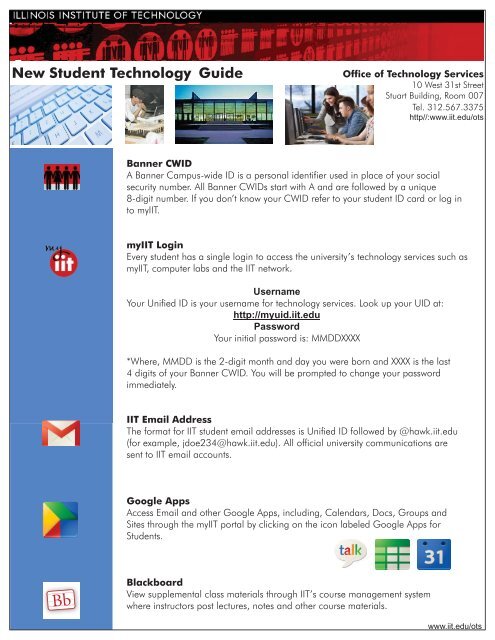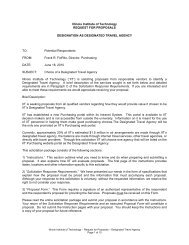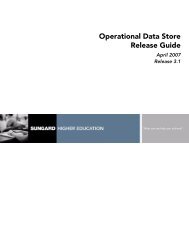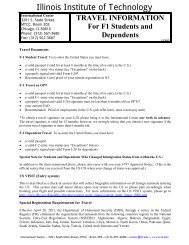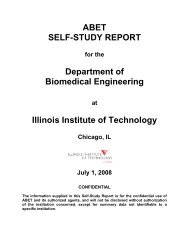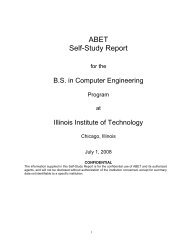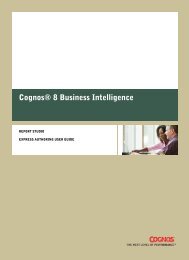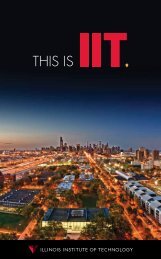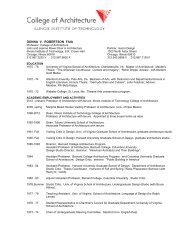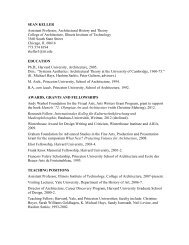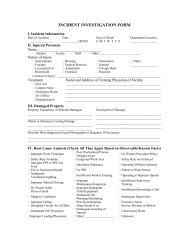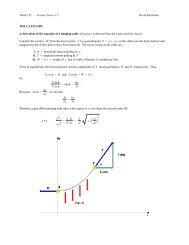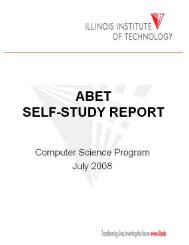Create successful ePaper yourself
Turn your PDF publications into a flip-book with our unique Google optimized e-Paper software.
New <strong>Student</strong> <strong>Technology</strong> Guide<br />
Office of <strong>Technology</strong> Services<br />
10 West 31st Street<br />
Stuart Building, Room 007<br />
Tel. 312.567.3375<br />
http//:www.iit.edu/ots<br />
Banner CWID<br />
A Banner Campus-wide ID is a personal identifier used in place of your social<br />
security number. All Banner CWIDs start with A and are followed by a unique<br />
8-digit number. If you don’t know your CWID refer to your student ID card or log in<br />
to myIIT.<br />
myIIT Login<br />
Every student has a single login to access the university’s technology services such as<br />
myIIT, computer labs and the IIT network.<br />
Username<br />
Your Unified ID is your username for technology services. Look up your UID at:<br />
http://myuid.iit.edu<br />
Password<br />
Your initial password is: MMDDXXXX<br />
*Where, MMDD is the 2-digit month and day you were born and XXXX is the last<br />
4 digits of your Banner CWID. You will be prompted to change your password<br />
immediately.<br />
IIT Email Address<br />
The format for IIT student email addresses is Unified ID followed by @hawk.iit.edu<br />
(for example, jdoe234@hawk.iit.edu). All official university communications are<br />
sent to IIT email accounts.<br />
Google Apps<br />
Access Email and other Google Apps, including, Calendars, Docs, Groups and<br />
Sites through the myIIT portal by clicking on the icon labeled Google Apps for<br />
<strong>Student</strong>s.<br />
Bb<br />
Blackboard<br />
View supplemental class materials through IIT’s course management system<br />
where instructors post lectures, notes and other course materials.<br />
www.iit.edu/ots
ACADEMICS<br />
FINANCE<br />
Academics Tab<br />
Use Banner <strong>Student</strong> Self Service to register for classes, check grades and other<br />
academic information. Use Degreeworks to track and plan progress toward your<br />
degree and use the “what if” feature to view requirements and how credits will<br />
transfer for a change in course of study.<br />
Finances Tab<br />
Check tuition, student account and financial aid information.<br />
TRAINING & SUPPORT<br />
Training and Support Tab<br />
Find help in the FAQs, download free software and more.<br />
Free and Discounted Software<br />
To download free software, such as Mathematica, McAfee and Autodesk go to the<br />
“OTS Downloads” channel on the “Training and Support” tab in myIIT.<br />
Wireless Internet Access<br />
IIT provides campus-wide secure wireless access. All users are required to register with the IIT<br />
network using their myIIT login and to accept the IIT Computer Usage Policy. Complete instructions for<br />
connecting to the Internet are also available on the FAQ section of the OTS Portal web site.<br />
Sign into myIIT and click on the “Training and Support” tab to find the Office of <strong>Technology</strong> Services channel.<br />
OTS Computer Lab Locations:<br />
3410 S. State, Room 110<br />
Alumni Memorial Hall, Room 218<br />
Crown Hall, Room 001<br />
Engineering 1, Room 029<br />
Galvin Library, Night Owl Lab<br />
Siegel Hall, Rooms 237 & 236<br />
Stuart Building, Room 112<br />
Please note:<br />
The computer lab login is the same as your myIIT login. Each lab has different hours<br />
and software. Please check the OTS web site for lab hours and availability:<br />
http://www.iit.edu/ots/computer_labs.shtml<br />
Lab & Printing Accounts<br />
At the beginning of a semester each registered student’s printing accounts is credited with $10.00<br />
(the equivalent of 250 black & white 8.5” x 11” prints). If necessary, you can add funds to your<br />
account in the IIT Print channel on the myIIT Finances tab. The OTS printing system provides you the<br />
option of printing from a lab computer or directly from your personal computer using the<br />
Remote Printing Package available in the OTS Downloads channel on the myIIT<br />
“Training and Support” tab. Remote Printing Stations are available in several OTS labs as well as in the<br />
MTCC, Galvin Library, and Residence Halls.<br />
OTS Support Desk<br />
The OTS Support Desk offers technical support to students, faculty, and staff for any<br />
computer related concerns. For assistance you can use the “ots support” single sign-on<br />
in myIIT to search the knowledge base and submit a support request. You can also email<br />
the support desk at supportdesk@iit.edu or call at 312.567.3375.<br />
Offi ce of <strong>Technology</strong> Services<br />
ots<br />
support<br />
www.iit.edu/ots