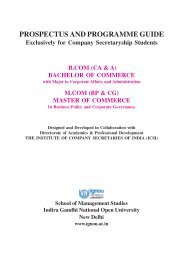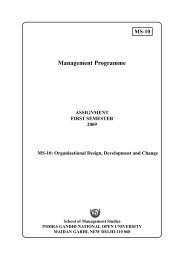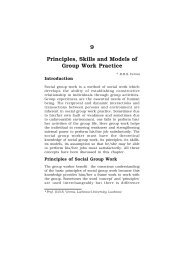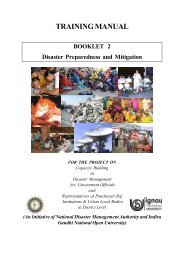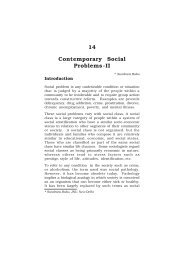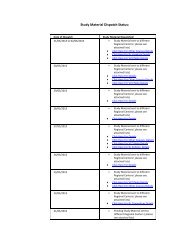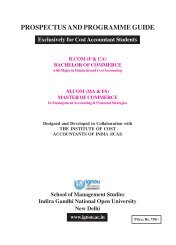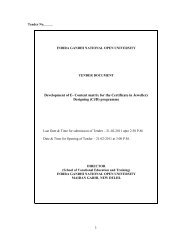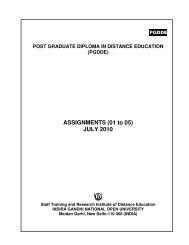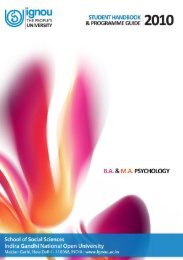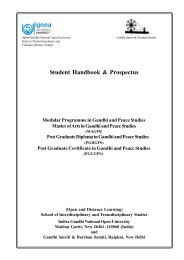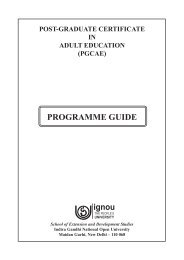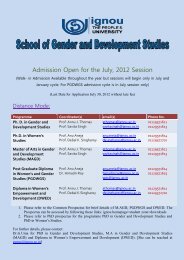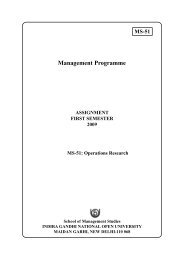Unit â 4 Input Output Devices - IGNOU
Unit â 4 Input Output Devices - IGNOU
Unit â 4 Input Output Devices - IGNOU
Create successful ePaper yourself
Turn your PDF publications into a flip-book with our unique Google optimized e-Paper software.
UNIT 4 INPUT OUTPUT DEVICES<br />
<strong>Input</strong> and <strong>Output</strong><br />
<strong>Devices</strong><br />
Structure<br />
Page No.<br />
4.0 Introduction 76<br />
4.1 Objectives 76<br />
4.2 <strong>Input</strong> <strong>Output</strong> <strong>Devices</strong> 76<br />
4.3 What is a Port ? 78<br />
4.3.1 Parallel Port 78<br />
4.3.2 Serial Port 79<br />
4.3.3 Universal Serial Bus (USB) 79<br />
4.3.4 Small Computer System Interface (SCSI) Port 79<br />
4.4 <strong>Input</strong> <strong>Devices</strong> 80<br />
4.4.1 Keyboard 80<br />
4.4.2 Mouse 81<br />
4.4.3 Digitizing (Graphic) Tablet 82<br />
4.4.4 Trackball 82<br />
4.4.5 Joystick 83<br />
4.5 Pick <strong>Devices</strong> 84<br />
4.5.1 Light Pens 84<br />
4.5.2 Touch Screens 84<br />
4.6 Source Data Entry <strong>Devices</strong> 85<br />
4.6.1 Digital Camera 85<br />
4.6.2 Scanner 86<br />
4.6.3 Optical Mark Reader (OMR) 86<br />
4.6.4 Magnetic Ink Character Reader (MICR) 87<br />
4.6.5 Bar-Code Reader 87<br />
4.6.6 Magnetic Stripe Reader 87<br />
4.7 <strong>Output</strong> <strong>Devices</strong> 88<br />
4.7.1 CRT Monitor 88<br />
4.7.2 LCD Monitor 89<br />
4.7.3 Thin Film Transistor Liquid Crystal Display (TFT LCD) 90<br />
4.7.4 LED Monitor 90<br />
4.7.5 Projection Displays 90<br />
4.7.6 Printers 93<br />
4.7.7 Plotters 97<br />
4.7.8 Speaker and Microphones 97<br />
4.8 Summary 99<br />
4.9 Answers to Check Your Progress 100<br />
4.10 Further Readings 103<br />
75
Basics of Computer<br />
Hardware 4.0 INTRODUCTION<br />
In the previous unit, we have discussed the history of computer systems and methods to<br />
store data in computers. In this unit we shall discuss something about input/output<br />
devices and their functions. <strong>Input</strong>/output devices constitute a major part of a computer<br />
system. These are also called peripheral devices. Without I/O devices, a user cannot<br />
communicate with the computer. They are required to enter data and instructions in a<br />
computer so that the computer can process that data and provide the result to the user<br />
through output devices. In computer, inputs are the signals and data received by the<br />
system and outputs are the signals and data which are generated from the system.<br />
First we will discuss briefly about input/output devices and then move on to the function<br />
and structure of input and output devices. And finally, we will discuss about recent trends<br />
in input devices such as digital camera, barcode reader, magnetic ink character<br />
recognition and magnetic stripe reader such as ATM machines and Electronic Point of<br />
Sale (EPOS).<br />
4.1 OBJECTIVES<br />
After studying this unit you should be able to understand:<br />
<br />
<br />
<br />
<br />
<br />
<br />
the basic concepts of input/output devices;<br />
functions of input/output devices;<br />
types of input/output devices;<br />
types of Ports;<br />
types of monitors, printers, scanners and graphics tablet; and<br />
newer technologies in computer hardware.<br />
4.2 INPUT OUTPUT (I/O) DEVICES<br />
<strong>Input</strong>s are data<br />
or signals<br />
received by the<br />
computer<br />
system. An <strong>Input</strong><br />
unit takes the<br />
input and<br />
converts it into<br />
binary form, so<br />
that it can be<br />
understood by<br />
the computer<br />
The computer will be of no use if it is not communicating with the external world. Thus,<br />
a computer must have a system to receive information from the outside world and must<br />
be able to communicate results to the external world. Thus, a computer consists of<br />
input/output devices. <strong>Input</strong> and output devices can also be written as I/O devices.<br />
<strong>Input</strong> and output devices of a computer system are the devices that connect you to<br />
computer. <strong>Input</strong> devices let you to transfer data and user command into the computer<br />
system. I/O devices are used to interact with the computer system. For example, you can<br />
type in data by using a keyboard, or you can input data in picture form by using a scanner<br />
in computer system.<br />
76
On the other hand, output devices display the result of input data or signals after<br />
processing it. Examples of these could be your computer’s monitor, which displays all<br />
the programs which are running on the computer, as well as the printer, which will print<br />
out a hard copy of the information which is saved in your computer.<br />
<strong>Input</strong> and <strong>Output</strong><br />
<strong>Devices</strong><br />
<strong>Input</strong> and output devices allow the computer system to interact with the outside world by<br />
moving data into and out of the computer system.<br />
Examples of some input devices are:<br />
<br />
<br />
<br />
<br />
<br />
<br />
<br />
<br />
<br />
Keyboard<br />
Mouse<br />
Joystick<br />
Microphone<br />
Bar code reader<br />
Graphics tablet<br />
Pen drive<br />
CD/DVD<br />
Digital Camera<br />
An output device is used to send data out of the system. The user sees the result after<br />
processing of data by the computer through output devices. Examples of some output<br />
devices are:<br />
<br />
<br />
<br />
<br />
Monitor<br />
Printer<br />
Plotter<br />
Speaker<br />
<strong>Input</strong> and output devices are also called I/O devices. They are directly connected to an<br />
electronic module called I/O module or device controller. For example, the speakers of a<br />
multimedia computer system are directly connected to a device controller called an audio<br />
card, which in turn is connected to the rest of the system.<br />
<strong>Input</strong> and output devices are similar in operation but perform opposite functions. It is<br />
through the use of these devices that the computer is able to communicate with the<br />
outside world.<br />
<strong>Input</strong> data for the computer system could be in any of the following forms :<br />
<br />
<br />
<br />
Manual inputs from a keyboard or console.<br />
Analog inputs from instruments or sensors.<br />
<strong>Input</strong>s from a storage device, such as pen-drive, CD’s and Floppy Drives.<br />
The speed of a processor is far more than the input devices, such as the keyboard of<br />
computer system. Computer systems can process hundreds or thousands of computer<br />
words or characters per second. Thus, a study of the first method, i.e. manual input<br />
77
Basics of Computer<br />
Hardware<br />
reflects the inability of human-operated keyboards or keypunches to supply data at a<br />
speed that matches the speed of digital computers.<br />
Check Your Progress - 1<br />
Part I: State True/False<br />
1) Keyboard is an input device. True / False<br />
2) Monitor is an input device. True / False<br />
3) Printer is an input device. True / False<br />
4) Graphic Tablet is an input device. True / False<br />
5) Joy-stick is an output device. True / False<br />
6) Speaker is an output device. True / False<br />
7) Microphone is an input device. True / False<br />
Part II: Short answer type questions<br />
1) What do you mean by input devices?<br />
………………………………………………………………………………………….<br />
………………………………………………………………………………………….<br />
………………………………………………………………………………………….<br />
2) What do you mean by output devices?<br />
………………………………………………………………………………………….<br />
………………………………………………………………………………………….<br />
………………………………………………………………………………………….<br />
3) Name some input and output devices.<br />
………………………………………………………………………………………….<br />
………………………………………………………………………………………….<br />
………………………………………………………………………………………….<br />
4.3 WHAT IS PORT ?<br />
I/O ports are the<br />
interfaces through<br />
which computers<br />
communicate with<br />
external devices such as<br />
printers, modems,<br />
joysticks and terminals<br />
Port is a connecting socket, outside the system into which different types of cables are<br />
plugged. It is a specific place from which other devices can be physically connected. I/O<br />
ports are the interfaces through which computers communicate with external devices<br />
such as printers, modems, joysticks and terminals. There are many types of ports used in<br />
computer system. Some of them are given as follows.<br />
4.3.1 Parallel Port<br />
Various peripherals can be connected through parallel port, which is a parallel<br />
communication physical interface. A parallel port transmits 8 bits of a byte of data in<br />
parallel. It is used for transmitting fast data over short distances. It is used to connect a<br />
printer to a computer. Since a parallel port transmits an entire byte at a time, it operates<br />
78
I/O devices at a relatively high speed. A Parallel port is primarily used to connect printers<br />
to a computer and hence it is often called a printer port.<br />
<strong>Input</strong> and <strong>Output</strong><br />
<strong>Devices</strong><br />
4.3.2 Serial Port<br />
Figure 4.1: Parallel Port<br />
Serial port transmits one bit of a byte, one at a time as a single stream of bits. It is meant<br />
for transmitting slow data over long distances. Communication over a phone is an<br />
example of serial communication. It is a serial communication physical interface which<br />
transmits one bit at a time. Dial-up modems and serial mice use serial ports.<br />
Figure 4.2: Serial Port<br />
4.3.3 Universal Serial Bus (USB)<br />
A USB Port can connect up to 127 peripheral devices such as a digital camera, digital<br />
speakers, scanners, speakers etc. It permits Plug and Play – configuring of expansion<br />
cards and peripheral devices as and when they are installed.<br />
Figure 4.3: USB<br />
4.3.4 Small Computer System Interface (SCSI) Port<br />
SCSI-Small Computer System Interface Port allows data to be transmitted in a daisy<br />
chain to up to 7 devices at a speed higher (32 bits at a time) than those possible with<br />
serial and parallel ports. It is a fast data transmitting device and is used to connect HDD,<br />
CD ROM drives and scanners with the computer system.<br />
79
Basics of Computer<br />
Hardware 4.4 INPUT DEVICES<br />
In this section we will discuss various types of input devices used for entering data into<br />
the computer system. These are:<br />
4.4.1 Keyboard<br />
It is the most common input device used for entering data and information into the<br />
computer system. This is the standard input device attached to all computers. The<br />
keyboard is a primary device for inputting text by pressing a set of keys. All the keys are<br />
neatly mounted in a keyboard connected to the computer system. Keyboard devices can<br />
be classified into two types general purpose keyboards and special purpose<br />
keyboards. General purpose keyboard are standard keyboards used with most computer<br />
system. They are called general purpose because that have enough keys to make them<br />
useful for any type of application. The layout of keyboard is just like the traditional<br />
typewriter of the type QWERTY. It also contains some extra command keys and function<br />
keys. It contains a total of 101 to 104 keys. You have to press a correct combination of<br />
keys to input data. The computer can recognize the electrical signals corresponding to the<br />
correct key combination and processing is done accordingly.<br />
The User can enter data into the computer by pressing a set of keys on the keyboard. In a<br />
keyboard letters are printed on the keys. The first keyboard was developed in the 18th<br />
century and was named as a QWERTY keyboard. A Computer keyboard includes<br />
control circuitry which converts the key pressed by the user into key codes so that the<br />
computer can understand it. Now-a-days wireless keyboards are also being used which<br />
increase user freedom. The wireless feature is achieved by infrared signals or by radio<br />
frequency.<br />
In general, a computer keyboard has following keys :<br />
1. Alphanumeric Keys: It includes letters and numbers.<br />
2. Punctuation Keys: These include comma, period, semicolon etc. and<br />
3. Special Keys: These can be function keys, control keys, arrow keys and Caps<br />
lock keys etc.<br />
80<br />
Figure 4.4 : Keyboard
All the modern keyboards of computer are classified as:<br />
<strong>Input</strong> and <strong>Output</strong><br />
<strong>Devices</strong><br />
(a) Original PC keyboard having 84 keys;<br />
(b) Advance Technology (AT) Keyboard having 101-104 keys; and<br />
(c) Multimedia Keyboard having 120 – 140 keys.<br />
4.4.2 Mouse<br />
A Mouse is a handy device which can be moved on a smooth surface to cause the<br />
movement of a cursor on the screen. It is a pointing device which is used to input data<br />
and information into the computer system by pointing on it. Physically, a mouse contains<br />
a small case, held under one of the user’s hands with one or more buttons. For GUI-based<br />
systems a mouse is an essential pointing-device. The cursor of the mouse moves in the<br />
same direction in which the mouse ball rolls.<br />
Figure 4.5: Mouse<br />
Its name is derived from its shape, which looks a bit like a mouse, with its connecting<br />
wire that one can imagine to be the mouse’s tail. A Mouse rolls on a small ball and has<br />
two or three buttons on the top. When you roll the mouse across a flat surface on the<br />
screen, sensors sense the mouse in the direction of mouse movement. The cursor moves<br />
very fast with a mouse giving you more freedom to work in any direction. It is easier and<br />
faster to move through a mouse compared to movement using keys.<br />
Types of Mouse<br />
Mouse could be mechanical, optical or cordless types. Further information regarding<br />
these types are as follows :<br />
Mechanical Mouse : Mechanical Mouse uses ball for the movement of cursor on the<br />
computer screen. When the ball is rolled in any direction, a sensor of the mouse detects it<br />
and also moves the mouse pointer in the same direction.<br />
Optical Mouse : Optical Mouse uses Laser rays for the movement of cursor on the<br />
computer screen. It is an advanced pointing device. Movement is detected by sensing<br />
changes in the reflected light rather than the motion of a rolling sphere.<br />
81
Basics of Computer<br />
Hardware<br />
Cord-Less Mouse : Cord-Less Mouse is battery driven and does not need any wire for<br />
the physical connection with the motherboard. It transmits data through infrared or radio<br />
signal.<br />
Computer mice are very useful in designing pictures and graphs and computer and video<br />
games by multimedia designers. A Mouse pad is required to move the mouse because it<br />
provides a smooth surface. However, an optical or laser mouse doesn’t require a mouse<br />
pad.<br />
4.4.3 Digitizing (Graphic) Tablet<br />
These are used<br />
by architects,<br />
engineers and<br />
designers in<br />
Computer Aided<br />
Design (CAD)<br />
for designing<br />
purposes, such<br />
as buildings,<br />
cars, mechanical<br />
parts, robots etc.<br />
Digitizing or Ggraphics’ tablet is a computer input device that allows one to hand-draw<br />
images and graphics, similar to the way one draws images with a pencil and paper. These<br />
tablets may also be used to capture data of handwritten signatures. Some tablets are<br />
intended as a general replacement for a mouse as the primary pointing and navigation<br />
device for desktop computers. These are used by architects, engineers and designers in<br />
Computer Aided Design (CAD) for designing purposes, such as buildings, cars,<br />
mechanical parts, robots etc. These are also used in Geographical Information System<br />
(GPS) for digitizing of maps.<br />
Figure 4.6: Graphics Tablet<br />
Graphics tablet is most suited for artists and those who want the natural feel of a pen-like<br />
object to manipulate the cursor on their screen. Wacom is the most well known<br />
manufacturer of graphics tablets, and is incredibly well respected.<br />
4.4.4 Trackball<br />
Trackball is a moveable ball mounted on a stationary device, which can be rotated<br />
manually by using fingers. It is also a pointing device. In a trackball, the ball is placed on<br />
the top along with buttons which can be rolled with the fingers. These are used in playing<br />
video games.<br />
82<br />
Figure 4.7: Trackball
Mouse and mobile phones are equipped with trackballs to navigate addresses as well as<br />
play games.<br />
<strong>Input</strong> and <strong>Output</strong><br />
<strong>Devices</strong><br />
4.4.5 Joystick<br />
Joystick is a remote control device for a computer which is used for playing video games<br />
to indicate the position. It has a stick that pivots on a base and is used for controlling the<br />
action in video games. The User moves a spherical ball with the help of a stick in the<br />
joystick as opposed to the trackball where fingers are used for moving the ball.<br />
Joysticks are also used for controlling machines such as cranes, trucks, underwater<br />
unmanned vehicles, flight simulators, industrial robots etc.<br />
Figure 4.8: Joystick<br />
The Joystick shown in Figure 4.8 has a base and a handle for controlling the movement<br />
of the cursor on the screen.<br />
Check Your Progress 2<br />
Part I: True / False<br />
1) Cordless mice are directly connected with computer. True / False<br />
2) Mechanical mice use laser rays for movement. True / False<br />
3) Mouse is not a pointing device. True / False<br />
4) Floppies are used to store data. True / False<br />
5) Scanner is used to print documents. True / False<br />
6) Printer is used to display pictures. True / False<br />
7) Monitor is used to scan pictures. True / False<br />
Part II: Short answer type questions<br />
1) What do you mean by keyboard?<br />
…………………………………………………………………………………<br />
…………………………………………………………………………………<br />
………..………………………………………………………..………………………<br />
2) What do you mean by mouse and what are its types?<br />
…………………………………………………………………………………<br />
…………………………………………………………………………………<br />
………..………………………………………………………..………………………<br />
83
Basics of Computer<br />
Hardware<br />
3) What do you mean by scanners and what are their functions?<br />
…………………………………………………………………………………<br />
…………………………………………………………………………………<br />
………..………………………………………………………..………………………<br />
4) What do you mean by joystick and trackballs in a computer system?<br />
…………………………………………………………………………………<br />
…………………………………………………………………………………<br />
………..………………………………………………………..………………………<br />
4.5 PICK DEVICES<br />
Pick devices are used to select an object on the screen. The selected object can be text or<br />
graphics. Examples of pick devices are light pens and touch screens.<br />
4.5.1 Light Pens<br />
A Light pen is a pen like light-sensitive device. It is connected by a wire to the computer<br />
terminal to detect the CRT beam when pointed towards the screen and generate a narrow<br />
electrical pulse that can be fed to the computer as an input signal.<br />
It is used to draw on the screen or to point to the displayed objects. It operates by<br />
detecting the light emitted by the screen phosphors.<br />
A light pen can<br />
work with any CRT<br />
monitor but not<br />
with LCD monitors<br />
A light pen can work with any CRT monitor but not with LCD monitors. It is used by<br />
architects and engineers for CAD applications and editing.<br />
Figure 4.9: Light Pen<br />
4.5.2 Touch Screens<br />
Touch screens are monitors / electronic visual display screens which detect where they<br />
are being touched. The user makes selections by directly touching the screen, rather than<br />
moving a cursor to the point on the screen with a mouse or joystick<br />
Now days touch screens are being used in ATM machines for making it user friendly and<br />
Kiosk machines are used for guiding the travelers about their travel plans. Touch screens<br />
are also used in many of the modern cell phones.<br />
84
<strong>Input</strong> and <strong>Output</strong><br />
<strong>Devices</strong><br />
Figure 4.10: Touch Screen<br />
4.6 SOURCE DATA ENTRY DEVICES<br />
Entry of data into a computer system directly from the source, without transcription is<br />
called source data entry. Source data entry devices have a lower probability of error in<br />
input data than standard keyboard entry.<br />
Some of the common source data entry devices are discussed below:<br />
4.6.1 Digital Camera<br />
A Digital camera is an electronic device which takes video or still photographs or both,<br />
digitally by recording images via an electronic image sensor. Digital cameras can do<br />
things which film cameras can’t, for example displaying images on screen immediately<br />
after they are recorded.<br />
Images recorded on a digital camera can be cropped for editing, deleted and various types<br />
of special effects can be created by using Photoshop software.<br />
Digital cameras look like ordinary cameras but have sufficient memory in the form of<br />
chips to store thousands of images, rather than using photographic films.<br />
Figure 4.11: Digital Camera<br />
Most digital cameras allow users to choose the resolution needed for a picture. Most of<br />
those can connect directly to a computer to transfer data. A USB port is generally used<br />
for this purpose. A Wireless connection can also be used for connecting to a computer via<br />
Bluetooth.<br />
85
Basics of Computer<br />
Hardware<br />
These cameras use memory cards with flash memory to store images. The joint<br />
photographing expert’s group standard (JPEG) is the most common file format used for<br />
storing data in a camera. Other formats include raw image format, DNG format etc.<br />
4.6.2 Scanners<br />
A Scanner is an input device and is used to input data into the computer system in the<br />
form of pictures. It optically scans images, printed text, handwriting, or an object, and<br />
converts it to a digital image. Examples of scanners are a desktop or flatbed scanner.<br />
In scanners the document is placed on a glass window for scanning. Mechanically driven<br />
scanners that move the document are typically used for large-formatted volume of<br />
documents.<br />
Figure 4.12: Optical Scanner<br />
Another type of scanner is a planetary scanner. This scanner takes photographs of books<br />
and documents. Three dimensional scanners are used for producing three-dimensional<br />
models of objects.<br />
4.6.3 Optical Mark Recognition (OMR)<br />
Universities and<br />
colleges often<br />
use OMR for the<br />
evaluation of<br />
OMR sheets for<br />
competitive<br />
exams<br />
OMR is the scanning of paper to detect the presence or absence of a mark in a<br />
predetermined position. Now days, it is used as an input device for source data entry<br />
purposes. Universities and colleges often use OMR for the evaluation of OMR sheets<br />
for competitive exams. OMR sheets consist of multiple choice question papers and<br />
students are required to make a mark to indicate their answers. OMR is used in the<br />
evaluation of questionnaires, surveys and university exam OMR sheets.<br />
Figure 4.13: Optical Mark Recognition<br />
86
4.6.4 Magnetic Ink Character Recognition (MICR)<br />
<strong>Input</strong> and <strong>Output</strong><br />
<strong>Devices</strong><br />
Magnetic Ink Character Recognition is a character recognition system that uses special<br />
ink and characters. When a document that contains this ink needs to be read, it passes<br />
through a machine, which magnetizes the ink and then translates the magnetic<br />
information into characters.<br />
MICR technology is used by banks for faster processing of large volumes of cheques.<br />
Numbers and characters found on the bottom of checks (usually containing the check<br />
number, sort number, and account number) are printed using Magnetic Ink. To print<br />
Magnetic Ink codes, we need a laser printer that accepts MICR toner.<br />
MICR provides a secure, high-speed method of scanning and processing information.<br />
This technology is used for processing large volume of data. It speeds up data input for<br />
the bank because cheques can be directly fed into the input device as it also ensures<br />
accuracy of data entry. The most commonly used character set by MICR devices are<br />
known as E13B font which consists of the numerals 0 to 9, and four special characters.<br />
MICR<br />
technology is<br />
used by banks<br />
for faster<br />
processing of<br />
large volumes of<br />
cheques<br />
4.6.5 Bar Code Reader<br />
A barcode reader is an electronic device which is used to read printed barcodes. Barcodes<br />
represent alphanumeric data which is a combination of vertical lines (bars) that vary in<br />
width and length. It is a fast and effective way to input data. A Barcode reader uses a<br />
laser beam to read the series of thick and thin lines which represent the bar code number.<br />
Figure 4.14: Bar Codes<br />
Figure 4.15: Bar Code Reader<br />
The bar code is 13 digits long and it has four main divisions. The First two digits of a bar<br />
code represent the country, the second part represents the manufacturer’s code (five<br />
digits) the third part represents the product code (five digits) and the last digit is a check<br />
digit.<br />
4.6.6 Magnetic Stripe Reader<br />
A magnetic reader is a hardware device which is used to read the information encoded in<br />
the magnetic stripe located at the back of a credit/debit card. A bank card holds data<br />
about the owner of the card, bank account number and code of the bank branch, where<br />
the account is held.<br />
87
Basics of Computer<br />
Hardware<br />
Figure 16: ATM Machine with Card<br />
Figure 17: Magnetic Stripe Reader<br />
Magnetic stripe readers are often used at supermarkets and in many different types of<br />
shops. In these machines data is read electronically and the point of sale is called<br />
Electronic Point of Sale (EPOS).<br />
There are several other pick devices such as microphones and speakers. These have been<br />
discussed in length under the section Out Put <strong>Devices</strong> section of this unit.<br />
4.7 OUTPUT DEVICES<br />
One of the most important output devices in computer system is its screen commonly<br />
called monitor. It is an output device and displays all the programs and applications<br />
which are running on the computer system. A Monitor is the visual display unit of the<br />
computer system. It displays images generated from the video output. It displays images<br />
without keeping a permanent record.<br />
A Graphic display<br />
is made up of a<br />
series of dots called<br />
‘pixels’ (picture<br />
elements) whose<br />
pattern produces<br />
images in computer<br />
system<br />
A Graphic display is made up of a series of dots called ‘pixels’ (picture elements) whose<br />
pattern produces images in computer system. Each dot on the screen is defined as a<br />
separate unit which can be addressed separately. Since each dot on the screen can be<br />
controlled separately it gives greater flexibility in drawing pictures. The Number of dots<br />
per inch (dpi) is called the resolution of the screen and represents the quality of the<br />
computer system.<br />
4.7.1 Cathode Ray Tube Monitors (CRT)<br />
Monitors display what is going on in your computer. They can run at various resolutions.<br />
It is the part of computer which looks like a TV set. After typing the characters from the<br />
keyboard, we can see them on the monitor.<br />
The main components of a CRT monitors are the electron gun, the electron beam<br />
controlled by an electromagnetic field and phosphor coated display screen. These older<br />
monitors are bulky and require a lot of space for installation.<br />
88
<strong>Input</strong> and <strong>Output</strong><br />
<strong>Devices</strong><br />
Figure 4.18: Normal CRT monitor and its internal working diagram<br />
In CRT monitors, the image is projected on the screen by directing the electron beam<br />
onto the computer screen. To precisely direct the electron beams, copper steering coils<br />
are used to create a magnetic field inside the tube. By applying varying voltages to the<br />
copper coils a beam can be positioned at any point on the screen.<br />
4.7.2 Liquid Crystal Displays (LCD)<br />
First introduced in watches and clocks in the1970’s, LCDs are now used to display<br />
images in monitors. A newer technology in computer screens is TFT LCD monitors.<br />
These are light weight monitors and are used in laptop computers. Active matrix structure<br />
is used by most of the modern LCD monitors and television sets. In this technology, a<br />
matrix of thin-film transistors (TFT) is added to the polarizing and color filters. It<br />
enhances the display to make it look brighter and sharper. It can also produce much better<br />
images and have quicker response times.<br />
Figure 4.19: LCD monitor<br />
89
Basics of Computer<br />
Hardware<br />
These monitors are portable, reliable and consume less electricity. Images produced by<br />
these monitors are of better quality than that of old CRT monitors. The LCD monitors<br />
have very high resolution and emit less radiation than CRT monitors. The screen is also<br />
flicker free.<br />
4.7.3 Thin Film Transistor Liquid Crystal Display (TFT LCD)<br />
It is type of monitor which used thin film transistor technology to enhance the<br />
image quality of LCD Monitors. These are used as monitor in television set,<br />
desktop computer, laptop computer and mobile phones etc.<br />
4.7.4 Light Emitting Diodes Monitors (LED)<br />
Light Emitting Diodes (LED) is the latest technology which is being used now a days for<br />
making high definition TV screens and monitors. It is a semi-conductor light source. In<br />
this technology diodes are used to light up the screen instead of liquid crystal Diodes.<br />
LED is known as light emitting diode. It is an electronic device that lights up when<br />
electricity is passed through it. LEDs are usually red. They are good for displaying<br />
images because they can be relatively small, and they do not burn out. However, they<br />
require more power than LCD monitors. LED is light weight monitors and is used in<br />
laptop computers and in TV.<br />
The Life of LED monitors is three times than that of LCD monitors and they have less<br />
warm up time than that of CRT or LCD monitors. These monitors require less space on<br />
the desk, less power consumption and have flicker free screen.<br />
4.7.5 Projection Displays<br />
These are normally used for large group presentations. These systems can be connected<br />
to a computer and whatever appears on the computer terminal gets enlarged and projected<br />
on a large screen. Video projector receives video signals and projects the corresponding<br />
image on a projection screen. It uses a lens system for this projection.<br />
Figure 4.20 : LCD Overhead Projector<br />
These are popularly used for seminars, class room lectures, marketing presentations and<br />
conference room presentations etc.<br />
90
Classification of monitors on the basis of color<br />
<strong>Input</strong> and <strong>Output</strong><br />
<strong>Devices</strong><br />
In terms of color capabilities, monitors can be divided into the following groups:<br />
1. Monochrome : These monitors display the result in two colors, i.e., black/white,<br />
green/black, amber/black. One color is for the background of the screen and other for<br />
the foreground.<br />
2. Gray Scale: It is a monochrome type of monitor. But it displays the output by using<br />
different shades of gray, made by a combination of black and white.<br />
3. Color Monitor: It can display the output in many colors, ranging from 16 to over 1<br />
million different colors. These are also called as RGB monitors, because they accept<br />
three separate signals, which are red, green, and blue.<br />
Classification of monitors on the basis of size<br />
After color classification, the most important aspect of a monitor is its screen size. The<br />
Size of computer screen is measured in diagonal inches and is given by measuring the<br />
distance from one corner to the opposite corner (diagonally). The smallest size for VGA<br />
monitors is 14 inches, which is also the entry level monitor for most computer systems.<br />
The Larger size landscape monitors can display two full pages side by side at a time.<br />
Other typical monitor sizes are 17 inches, 20 inches, 23 inches etc.<br />
Classification of monitors on the basis of Resolution<br />
The resolution of a monitor means the number of pixels per inch appearing on its surface.<br />
In general the greater the number of pixels the sharper is the images. Most modern<br />
monitors can display 1024 by 768 pixels. Some high-end models of computer monitors<br />
can display 1280 by 1024, or even 1600 by 1200 pixels. Even 3280 by 2048 resolution<br />
monitors are available for special purposes. While CRTs provide variability in resolution<br />
LCDs monitor have a fixed resolution.<br />
The<br />
greater the<br />
number of<br />
pixels the<br />
sharper is<br />
the images<br />
Classification of monitors on the basis of signal<br />
Computer monitor can be divided into two categories on the basis of the type of signal<br />
which they accept. These are:<br />
1. Analog Monitor<br />
2. Digital Monitor<br />
Analog Monitor<br />
The Electronic signal that is sent by signals of varying frequency, amplitude or phase<br />
instead of being sent as an ON or OFF data transmission is called an analog signal.<br />
Analog signals allow equipment to handle information that continuously changes such as<br />
voltage, current, etc.<br />
91
Basics of Computer<br />
Hardware<br />
Analog signals can be represented by a wave sign and watches which changes their<br />
position continuously as shown in Figure 4.21<br />
Figure 4.21: Examples of Analog Signal<br />
These are the traditional type of color monitors and are based on CRT technology. These<br />
work like the television screen and accept analog signals.<br />
Digital Monitor:<br />
An electronic signal that is sent as binary digits of either ON or OFF is called a Digital<br />
signal. As shown in Figure 4.22 examples of digital signals and how they look like. In the<br />
first diagram signals are either 0 or 1 i.e. up or down for ON and OFF mode. In the right<br />
digital pictures are shown where a pixel is either ON or OFF helping to create an image<br />
on the display screen.<br />
Figure 4.22: Examples of Digital Signal<br />
The digital monitor receives digital signals and can use CRT technology. The data in<br />
these monitors is received from the video adapter. These are of different types such as<br />
CGA (Color Graphics Adapter), EGA (Enhanced Graphics Adapter), VGA (Video<br />
Graphics Array), and SVGA (Super Video Graphics Array). These are fast and produce<br />
clear images.<br />
Check Your Progress 3<br />
Part I: True / False<br />
1) Pick devices are used to pick objects on the monitor True / False<br />
2) CRT monitors consume more electricity than LCD monitors True / False<br />
3) Light Emitting Display is the full form of LED monitors True / False<br />
4) Bar Code Reader is an OUT PUT Device True / False<br />
5) A Graphics tablet can be used as a mouse. True / False<br />
6) Graphic tablets are used for designing purposes. True / False<br />
Part II: Short answer type questions<br />
92<br />
1) What is the function of Graphic Tablet?<br />
…………………………………………………………………………………………<br />
………………………………………………………………………………………….<br />
………..……………………..…………………………………………………………
2) What do you mean by multimedia graphics tablet?<br />
…………………………………………………………………………………………<br />
………………………………………………………………………………………….<br />
………..……………………..…………………………………………………………<br />
3) What do you meany by Computers Microphones ?<br />
…………………………………………………………………………………………<br />
………………………………………………………………………………………….<br />
………..……………………..…………………………………………………………<br />
4) What do you mean by barcode reader?<br />
…………………………………………………………………………………………<br />
………………………………………………………………………………………….<br />
………..……………………..…………………………………………………………<br />
5) What do you mean by digital camera? Explain its various characteristics.<br />
…………………………………………………………………………………………<br />
………………………………………………………………………………………….<br />
………..……………………..…………………………………………………………<br />
<strong>Input</strong> and <strong>Output</strong><br />
<strong>Devices</strong><br />
4.7.6 Printers<br />
Printers are used for producing output on paper. There are a large variety of printers and<br />
printing devices which can be classified according to the print quality and printing speed.<br />
These varieties of printers are:<br />
Printing Technology – impact printers vs. non impact printers<br />
Impact printers use variations of the standard typewriter printing mechanism where a<br />
hammer strikes paper through an inked ribbon.<br />
A non Impact printer uses chemical, heat or electrical signals to produce symbols on<br />
paper. Some of these require special coated or treated paper to print characters on them.<br />
Classification of printers on the basis of speed :<br />
On the basis of speed printers are of following types<br />
1. Character Printer : These printers can print only one character at a time. They work<br />
similar to a typewriter. The examples are Daisy Wheel Printer, Dot Matrix Printer and<br />
Inkjet Printer.<br />
(a) Daisy-Wheel Printer : This printer is similar to a ball-head typewriter. This type<br />
of printer has a plastic or metal wheel on which the shape of each character is<br />
embossed.<br />
93
Basics of Computer<br />
Hardware<br />
Figure 4.23: Daisy-Wheel Printer<br />
A hammer presses the wheel against a ribbon, which in turn makes an ink stain in<br />
the shape of the character on the paper. Daisy-wheel printers produce letterquality<br />
print but cannot print graphics. The print quality of this impact printer is<br />
very low as is the speed. These are practically obsolete now.<br />
(b)<br />
Dot-Matrix Printer : This is one of the most popular printers used for<br />
personal computing systems. These printers are relatively cheaper<br />
compared to other technologies and use impact technology.<br />
In the 1970s and 1980s, dot matrix impact printers were generally considered the best<br />
tradeoff between expense and versatility, and until the 1990s they were by far the<br />
most common form of printers used with personal computers. Characters in this<br />
printer are formed by the combination of dots.<br />
Figure 4.24: Dot Matrix Printer<br />
A Dot-Matrix printer creates characters by striking pins against an ink soaked ribbon.<br />
Each pin makes a dot and combinations of dots form characters and illustrations. The<br />
moving portion of the printer is called the print head.<br />
Figure 4.25: Characters as a pattern of dots<br />
94
Advantages<br />
Dot matrix printers, like any impact printer, can print on multi-part stationery or<br />
make carbon copies.<br />
Impact printers have one of the lowest printing costs per page. As the ink is running<br />
out, the printout gradually fades rather than suddenly stopping part of the way<br />
through a job.<br />
<strong>Input</strong> and <strong>Output</strong><br />
<strong>Devices</strong><br />
<br />
They are able to use continuous paper rather than requiring individual sheets, making<br />
them useful for data logging. They are good, reliable and ideal for use in situations<br />
where printed content is more important than print quality.<br />
Disadvantages<br />
<br />
<br />
<br />
Impact printers are usually noisy.<br />
They can only print low resolution graphics, with limited color performance, and<br />
limited quality.<br />
These printers are slow. Speed can be 225 cps to 250 cps. Speed may vary from one<br />
printer to another.<br />
2. Line Printer: As the name suggests a line printer is a high speed printer which is used<br />
to print one entire line of text at a time. Line printers are used to print large amount of<br />
data, printing labels, accounting work and other large business printing applications in<br />
data centers. These are fast printers ranging in speed from 300 to 2500 lines per<br />
minute. Examples are Drum Printers and Chain Printers.<br />
3. Page Printer: These are very high speed printers which produce high quality output.<br />
Their speed ranges from10-25 pages per minute. These printers are commonly used<br />
today. They use modern Laser Printer technology and print a whole page at one go.<br />
There are many varieties of laser page printers and so their prices range from base<br />
level upwards.<br />
Classification of printers on the basis of quality<br />
The various types of printers based on print quality are as follows<br />
1. Ink-jet Printer: The Inkjet printer works on inkjet technology and produces<br />
better quality printouts than dot matrix printers. These print by spraying a<br />
controlled stream of tiny ink droplets accurately on the paper forming either dot<br />
matrix or solid characters.<br />
The printing quality of these printers is very good with a speed of 700 or more<br />
characters per second. These are non-impact and hence are relatively silent during the<br />
printing process. These printers are easy to use and can be used to print color pages.<br />
Advantages<br />
Compared to other printers, inkjet printers have a number of advantages. These are<br />
95
Basics of Computer<br />
Hardware<br />
<br />
<br />
<br />
They are quieter in operation than impact printers.<br />
They can print finer, smoother details through higher print head resolution<br />
They can produce photographic-quality text and images.<br />
Disadvantages<br />
Figure 4.26: Ink-Jet Printer<br />
The disadvantages of Inkjet printers are :<br />
<br />
<br />
The ink is often very expensive.<br />
Many intelligent ink cartridges contain a microchip that communicates the estimated<br />
ink level to the printer; this may cause the printer to display an error message, or<br />
incorrectly inform the user that the ink cartridge is empty.<br />
The very narrow inkjet nozzles are prone to clogging with dried ink.<br />
2. Laser Printer : This is a high quality, high speed and high volume technology<br />
printer. In laser printers, a laser beam is used to produce an image on a drum. The<br />
light of the laser alters the electrical charge on the drum wherever it hits it. The drum<br />
is then rolled through a reservoir of toner, which is picked up by the charged portions<br />
of the drum. Finally, the toner is transferred to the paper through a combination of<br />
heat and pressure. Laser printers produce very high quality text and graphics but are<br />
expensive. The technology used by them is the same as that of photocopying<br />
machines. The speed of laser printers varies from 10 pages per minute to 200 pages<br />
per minute. Laser printers are also called page printers; because they print a whole<br />
page at one go.<br />
Standard laser printers can be classified into two categories in terms of color:<br />
<br />
<br />
Monochrome laser printer, and<br />
Color laser printer<br />
<br />
96<br />
Figure 4.27: Laser Printer
Monochrome laser printers use a single toner. Color laser printers use four toners to print<br />
in full color. These printers are about five to ten times as expensive as their monochrome<br />
siblings. Color laser printers are popular and are being widely used, in spite of their cost.<br />
To print documents with graphics and photographs a color laser printer is a good option.<br />
Print speed, quality, printer resolution, reliability and the costs of toner are the major<br />
deciding factors for choosing a printer.<br />
<strong>Input</strong> and <strong>Output</strong><br />
<strong>Devices</strong><br />
4.7.7 Plotters<br />
A Plotter is a device that draws pictures on a page as output, after receiving a print<br />
command from the computer. It is also called a graph plotter. In plotters pens are used to<br />
draw lines on the paper, which is placed in the plotter.<br />
Figure4. 28: Plotter<br />
Plotters produce high quality diagrams on the paper and their output quality is good.<br />
Engineers, architects and planners use plotters to generate high quality, high-precision<br />
graphic output of different sizes. For several design applications such as design of layout<br />
of an aircraft, car, and architectural design of a building and in other computer-aided<br />
design applications plotter are very useful.<br />
Plotter is of two types:<br />
<br />
<br />
Drum Plotter<br />
Flat-Bed Plotter<br />
Engineers,<br />
architects and<br />
planners use<br />
plotters to<br />
generate high<br />
quality, highprecision<br />
graphic output<br />
of different<br />
sizes<br />
The drum plotters are generally smaller than flatbed plotters and they have lower<br />
resolutions than flatbed plotters. HP, Canon and Epson are the popular companies which<br />
manufacture good quality of platters.<br />
4.7.8 Speakers and Microphones<br />
Speaker<br />
Computer speakers, or multimedia speakers, are external speakers, commonly equipped<br />
with a low-power internal amplifier which produces sound as output. External speakers<br />
are connected with a computer by using a plug and socket.<br />
97
Basics of Computer<br />
Hardware<br />
Speaker<br />
Volume<br />
Control<br />
Stand<br />
Figure 4.29: Multimedia Speakers<br />
Computer speakers range widely in quality and in price. Laptop computers have inbuilt<br />
speakers.<br />
Microphone<br />
A Microphone is an acoustic-to-electric transducer or sensor and is used to convert sound<br />
signals into electrical signals. It was originally invented by Emile Berliner in 1877, and<br />
allows you to record voices or sounds and place them onto computers, generally as a<br />
wave file.<br />
Figure 4.30: Voice Recording Microphone<br />
To connect a microphone we insert the plug of it into the back of the computer system.<br />
Integrated microphones can be found on laptops and some desktop monitors. These<br />
microphones are usually a small hole in front of the computer which when spoken into,<br />
will record your voice.<br />
98
Check Your Progress 4<br />
<strong>Input</strong> and <strong>Output</strong><br />
<strong>Devices</strong><br />
Part I: State true or false.<br />
1) Daisy-wheel printers prints high quality printing. True/False<br />
2) A Dot-Matrix printer is a character printer. True/False<br />
3) A Monochrome laser printer uses four toners. True/False<br />
4) Color laser printers use a single toner to print. True/False<br />
5) Laser printers are very cheap. True/False<br />
Part II: Short answer type questions<br />
1) What do you mean by speakers?<br />
………………………………………………………………………………………….<br />
………………………………………………………………………………………….<br />
………..……………………..………………………………………………………….<br />
2) What do you mean by printers? What are the various types of printers ?<br />
………………………………………………………………………………………….<br />
………………………………………………………………………………………….<br />
………..……………………..………………………………………………………….<br />
3) What do you mean by plotters? Explain their characteristics.<br />
………………………………………………………………………………………….<br />
………………………………………………………………………………………….<br />
………..……………………..………………………………………………………….<br />
4) What do you mean by a dot-matrix printer?<br />
………………………………………………………………………………………….<br />
………………………………………………………………………………………….<br />
………..……………………..………………………………………………………….<br />
5) What do you mean by Laser Printers?<br />
………………………………………………………………………………………….<br />
………………………………………………………………………………………….<br />
………..……………………..………………………………………………………….<br />
4.8 SUMMARY<br />
<strong>Input</strong>/output devices are the devices that connect you to your computer. <strong>Input</strong> devices let<br />
you input data and other information into your computer and they also let you give your<br />
computer special instructions so that it will know what to do. For example, you can type<br />
in data by using a keyboard, or you can input data in picture form by using a scanner.<br />
On the other hand, output devices display the results of your computer’s computations.<br />
Examples of these would be your computer’s monitor, which displays all of the programs<br />
you’re running, as well as the printer, which will print out a hard copy of the information.<br />
Source data entry devices are those devices which automatically capture data and images<br />
at its source, record it in small chips and produces images immediately.<br />
99
Basics of Computer<br />
Hardware 4.9 ANSWERS TO CHECK YOUR PROGRESS<br />
Check Your Progress 1<br />
Part I:<br />
(1) True (2) False (3) False (4) True (5) False<br />
(6) True (7) True<br />
Part II: Short answer type questions<br />
1. <strong>Input</strong> devices let you input data and other information into the computer. They<br />
are used to give special instructions to the computer so that it will know what to<br />
do. <strong>Input</strong> devices transfer data and user commands into the computer system.<br />
<strong>Input</strong> devices are used to interact with the computer system. <strong>Input</strong>s are data or<br />
signals received by the computer system.<br />
For example, you can type in data by using a keyboard, or you can input data in<br />
picture form by using a scanner.<br />
2. <strong>Output</strong> devices display the result of your computer’s computations. Examples of<br />
these are your computer’s monitor. <strong>Output</strong> devices are those devices which<br />
display the result of input data or signals after processing it. When data is given<br />
to the computer to process then the processed data, in form of the desired result,<br />
comes out of the system through output devices.<br />
3. Examples of <strong>Input</strong> devices are:<br />
Keyboard, Mouse, Joystick, Microphone, Bar code reader and Graphics tablet.<br />
Examples of output devices are:<br />
Monitor, Printer, Plotter and Speaker<br />
Check Your Progress 2<br />
Part I:<br />
(1) False (2) False (3) False (4) True (5) False (6) False<br />
(7) False<br />
Part II: Short answer type questions<br />
1. A Keyboard is one of the most important input devices and is used to input data into<br />
the computer system. Keyboards contain letters, numbers, function keys, arrow keys<br />
and some special keys on it. A User enters data into the computer by pressing a set of<br />
keys on the keyboard.<br />
100<br />
2. A Computer mouse is an input device. It is used to point on the instructions and<br />
commands are input by clicking on them by it. A mouse has two or three buttons
on it and is moved on a mouse pad which gives a smooth surface for its movement.<br />
A Mouse is a very useful input pointing device in a GUI environment.<br />
<strong>Input</strong> and <strong>Output</strong><br />
<strong>Devices</strong><br />
Different types of mice are: Optical mouse, mechanical mouse, wireless mouse<br />
3. A Scanner is an input device which is used to input data in the form of pictures. It<br />
optically scans images, printed text, handwriting, or an object, and converts it to a<br />
digital image.<br />
4. A Joystick is a remote control device for a computer which is used for playing<br />
video games to indicate position. It has a stick that pivots on a base and is used for<br />
controlling the action in video games. A Joystick is an input device of a computer.<br />
Joysticks are also used for controlling machines such as cranes, trucks, underwater<br />
unmanned vehicles, flight simulators, industrial robots etc.<br />
A Trackball is a moveable ball mounted on a stationary device. It can be rotated<br />
manually by using the fingers. It is also used in playing video games. In Modern<br />
computers, a Mouse and in mobile phones trackballs are used to navigate addresses<br />
as well as play games. These are also used in playing video games.<br />
Check Your Progress 3<br />
Part I:<br />
(1) True (2) True (3) True (4) False (5) True (6) True<br />
Part II: Short answer type questions<br />
1. Digitizing or Ggraphics’ tablet is a computer input device that allows one to handdraw<br />
images and graphics, similar to the way one draws images with a pencil and<br />
paper. These tablets may also be used to capture data of handwritten signatures.<br />
2. A graphics tablet is a computer input device that allows one to hand-draw images<br />
and graphics, similar to the way one draws images with a pencil and paper with the<br />
natural feel of a pen-like object to manipulate the cursor on their screen. These<br />
tablets are used to capture data of handwritten signatures. Architects, engineers and<br />
designers use it in Computer Aided Design (CAD) for designing purposes.<br />
3. A microphone is an acoustic-to-electric transducer or sensor that converts sound<br />
signals into electrical signals. A microphone is an input device which converts the<br />
sound and voice into digital signal and then gives it to the computer for further<br />
processing.<br />
4. A barcode reader is an electronic device which is used to read printed barcodes. It<br />
is a fast and effective way to input data. A Barcode reader uses a laser beam to read<br />
the series of thick and thin lines which represent the bar code number.<br />
101
Basics of Computer<br />
Hardware<br />
5. A Digital camera is an electronic device which takes video or still photographs or<br />
both, digitally by recording images via an electronic image sensor. Digital cameras<br />
have sufficient memory in form of chips. Most digital cameras allow users to<br />
choose the resolution. The digital cameras can connect directly to a computer to<br />
transfer data. A Wireless connection can also be used for connecting to a computer<br />
via Bluetooth. These cameras use memory cards with flash memory to store<br />
images.<br />
Check Your Progress 4<br />
Part I:<br />
(1) False (2) True (3) False (4) False (5) False<br />
Part II: Short answer type questions<br />
1. Computer speakers are output devices which produces sound as output. Computer<br />
speakers, or multimedia speakers, are external speakers, commonly equipped with<br />
a low-power internal amplifier. These are used to hear audio signals in a computer<br />
system.<br />
2. A Printer is an output device and lets you take printouts of documents, pictures,<br />
and other files. It creates a hard copy of computer documents or files on a piece of<br />
paper. Whatever we see on the computer screen can be printed on a paper using a<br />
printer.<br />
There are many different types of printers available in the market. Printers are<br />
mainly categorized into the following types:<br />
Impact Printers<br />
a) Line Printers 1. Drum Printers,<br />
2. Chain Printers<br />
b) Character Printers 1. Dot Matrix Printer<br />
c) Non impact Printer<br />
1. Thermal Printers<br />
2. Inkjet Printers<br />
3. Laser Printers<br />
2. Daisy Wheel Printer<br />
3. A Plotter is an output device which is used to produce high quality graphics on<br />
paper. Engineers, architects and planners use plotters to generate high quality,<br />
high-precision graphics output of different sizes. For several design applications<br />
such as design of layout of aircraft, car and architectural design of a building and in<br />
other computer-aided design applications plotters are very useful.<br />
102<br />
4. A Dot matrix printer or impact matrix printer refers to a type of printer with a print<br />
head that runs back and forth on the page and prints characters by impact, striking<br />
an ink-soaked cloth ribbon against the paper, much like a typewriter. Its speed is
50 cps (character per second) to 400 cps. It has one of the lowest printing costs<br />
per page.<br />
5. Laser printers are one of the best printers available due to their high quality, high<br />
speed and high volume technology of printing. These printers produce very high<br />
quality text and graphics. Speeds of laser printers can range from 10 pages per<br />
minute to 200 pages per minute.<br />
<strong>Input</strong> and <strong>Output</strong><br />
<strong>Devices</strong><br />
4.10 FURTHER READINGS<br />
V. Rajaraman, Fundamentals of Computers, PHI Publication.<br />
Alexix Leon, Mathews Leon, Introduction to Computers, Leon Press.<br />
E Balagurusamy, Fundamentals of Computers, Tata Mcgraw Hill Publication.<br />
Rohit Khuran, Introduction to Computer Science, ITL Education Solution and<br />
Pearson Education Press.<br />
Deborah Morley, Charles S. Parker, Fundamentals of Computers, Taj Press.<br />
Dr. Aditi Markale, Dr, Onkar Nath, Introduction to Computers, Macmillan Press.<br />
V. C. Jain, Computer Fundamentals and Personal Computer Software BPB<br />
Publication.<br />
Pradeep K Sinha, Priti Sinha, Computer Fundamentals, BPB Publication.<br />
Web Links:<br />
www.sciencedirect.com,<br />
www.ieee.org,<br />
<br />
<br />
<br />
<br />
<br />
www.webpedia.com,<br />
www.microsoft.com,<br />
www.freetechbooks.com,<br />
www.computer basics.com,<br />
www.youtube.com.<br />
103