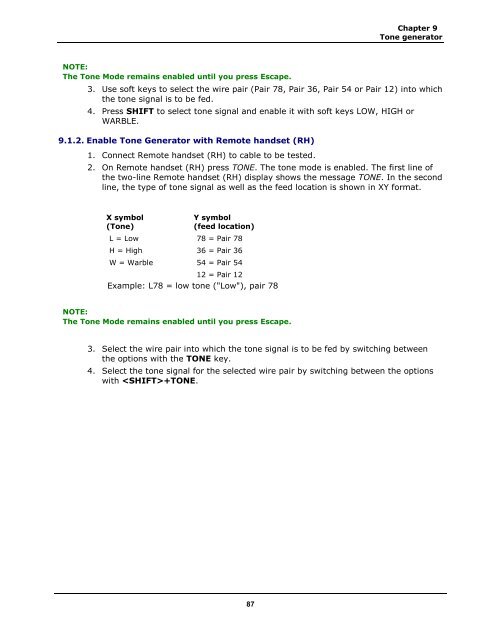LanTEK® II Series Manual - Ideal Industries Inc.
LanTEK® II Series Manual - Ideal Industries Inc. LanTEK® II Series Manual - Ideal Industries Inc.
Chapter 9 Tone generator NOTE: The Tone Mode remains enabled until you press Escape. 3. Use soft keys to select the wire pair (Pair 78, Pair 36, Pair 54 or Pair 12) into which the tone signal is to be fed. 4. Press SHIFT to select tone signal and enable it with soft keys LOW, HIGH or WARBLE. 9.1.2. Enable Tone Generator with Remote handset (RH) 1. Connect Remote handset (RH) to cable to be tested. 2. On Remote handset (RH) press TONE. The tone mode is enabled. The first line of the two-line Remote handset (RH) display shows the message TONE. In the second line, the type of tone signal as well as the feed location is shown in XY format. X symbol (Tone) Y symbol (feed location) L = Low 78 = Pair 78 H = High 36 = Pair 36 W = Warble 54 = Pair 54 12 = Pair 12 Example: L78 = low tone ("Low"), pair 78 NOTE: The Tone Mode remains enabled until you press Escape. 3. Select the wire pair into which the tone signal is to be fed by switching between the options with the TONE key. 4. Select the tone signal for the selected wire pair by switching between the options with +TONE. 87
CHAPTER 10 IDEAL DataCENTER Software The software included permits test record management on your computer and Firmware- Update of your LanTEK ® II Cable Certifier. For this purpose, the program IDEAL DataCENTER, the PDF Writer bioPDF and the program LanTEK Firmware-Upgrade are installed on your computer. 10.1. Installing Software To install the software on your computer and set up the IDEAL DataCENTER, make use of the following description. 10.1.1. System Requirements ‣ Microsoft Windows XP/Vista ‣ Minimum processor (CPU) 300 Mhz Pentium ‣ Minimum random access memory (RAM) 128 MB ‣ Minimum available hard drive space 100 MB ‣ Minimum graphic card Resolution 1024 x 768 10.1.2. Start Installation The software components are installed by the supplied CD-ROM, using the standard installation program of your Windows operating system. 5. Insert the CD-ROM and start your CD-ROM drive, if necessary. 6. Start installation. 7. Follow the instructions of the installation program. It is recommended to use the default options. 8. The program IDEAL DataCENTER, the PDF-Writer bioPDF and the program LanTEK Firmware-Upgrade are installed. 9. Follow the instructions until installation of all three (3) components is finished. The start symbols will appear on your computer desktop Data CENTER and LanTEK Firmware-Update. The directories DataCENTER and LanTEK Firmware-Upgrade are stored in your IDEAL Industries program file as subprograms. c:\Programme\IDEAL Industries.. ..\IDEAL DataCENTER ..\LanTEK Firmware-Upgrade NOTE: The hard drive information (example c:\..) depends on the designation of the hard drive used with the computer. The PDF-Writer bioPDF is installed together with the IDEAL DataCENTER program. In the printer and fax directory, the IDEAL PDF printer is indicated. 88
- Page 37 and 38: Chapter 5 Autotest 3. Use Alphanume
- Page 39 and 40: Chapter 5 Autotest 5.4.1. Cable Nam
- Page 41 and 42: Chapter 5 Autotest AAA A / AAA A -
- Page 43 and 44: Chapter 5 Autotest Illustration 2 5
- Page 45 and 46: Chapter 5 Autotest 20. Make correct
- Page 47 and 48: Chapter 5 Autotest 5.6. DualMODE Fu
- Page 49 and 50: Chapter 5 Autotest Illustration 2 5
- Page 51 and 52: Chapter 5 Autotest 5.9. Calibration
- Page 53 and 54: Chapter 5 Autotest 5.9.2. Coaxial C
- Page 55 and 56: Chapter 5 Autotest 3. Use soft key
- Page 57 and 58: Chapter 5 Autotest Illustration 4 5
- Page 59 and 60: CHAPTER 6 Structured Cabling Testin
- Page 61 and 62: Chapter 6 Structured cabling testin
- Page 63 and 64: Chapter 6 Structured cabling testin
- Page 65 and 66: 6.11. Insertion Loss Test (Attenuat
- Page 67 and 68: Chapter 6 Structured cabling testin
- Page 69 and 70: Chapter 6 Structured cabling testin
- Page 71 and 72: Chapter 6 Structured cabling testin
- Page 73 and 74: CHAPTER 8 Fiber Testing with FiberT
- Page 75 and 76: Chapter 8 Fiber testing (LWL) Fiber
- Page 77 and 78: Chapter 8 Fiber testing (LWL) Fiber
- Page 79 and 80: Chapter 8 Fiber testing (LWL) Fiber
- Page 81 and 82: Chapter 8 Fiber testing (LWL) Fiber
- Page 83 and 84: Chapter 8 Fiber testing (LWL) Fiber
- Page 85 and 86: Chapter 8 Fiber testing (LWL) Fiber
- Page 87: CHAPTER 9 Tone Generator 9.1. Tone
- Page 91 and 92: Chapter 10 IDEAL DataCENTER Softwar
- Page 93 and 94: Chapter 10 IDEAL DataCENTER Softwar
- Page 95 and 96: Chapter 10 IDEAL DataCENTER Softwar
- Page 97 and 98: Chapter 10 IDEAL DataCENTER Softwar
- Page 99 and 100: Chapter 10 IDEAL DataCENTER Softwar
- Page 101 and 102: Chapter 10 IDEAL DataCENTER Softwar
- Page 103 and 104: Chapter 10 IDEAL DataCENTER Softwar
- Page 105 and 106: Chapter 11 LanTEK Firmware Upgrade
- Page 107 and 108: Standards Organization Classificati
- Page 109 and 110: Chapter 13 Customer Service North/S
Chapter 9<br />
Tone generator<br />
NOTE:<br />
The Tone Mode remains enabled until you press Escape.<br />
3. Use soft keys to select the wire pair (Pair 78, Pair 36, Pair 54 or Pair 12) into which<br />
the tone signal is to be fed.<br />
4. Press SHIFT to select tone signal and enable it with soft keys LOW, HIGH or<br />
WARBLE.<br />
9.1.2. Enable Tone Generator with Remote handset (RH)<br />
1. Connect Remote handset (RH) to cable to be tested.<br />
2. On Remote handset (RH) press TONE. The tone mode is enabled. The first line of<br />
the two-line Remote handset (RH) display shows the message TONE. In the second<br />
line, the type of tone signal as well as the feed location is shown in XY format.<br />
X symbol<br />
(Tone)<br />
Y symbol<br />
(feed location)<br />
L = Low 78 = Pair 78<br />
H = High 36 = Pair 36<br />
W = Warble 54 = Pair 54<br />
12 = Pair 12<br />
Example: L78 = low tone ("Low"), pair 78<br />
NOTE:<br />
The Tone Mode remains enabled until you press Escape.<br />
3. Select the wire pair into which the tone signal is to be fed by switching between<br />
the options with the TONE key.<br />
4. Select the tone signal for the selected wire pair by switching between the options<br />
with +TONE.<br />
87