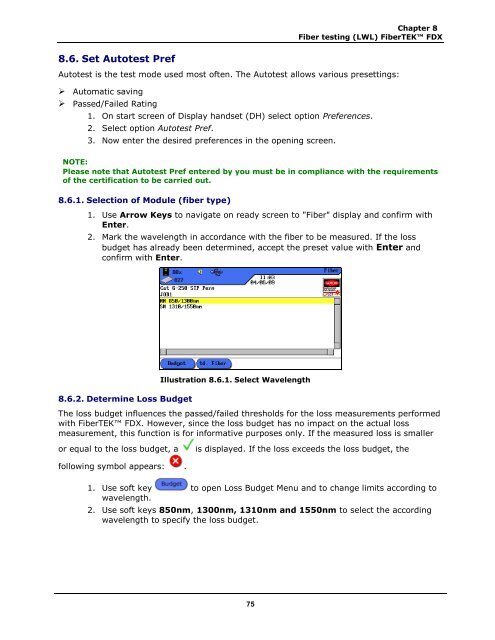LanTEK® II Series Manual - Ideal Industries Inc.
LanTEK® II Series Manual - Ideal Industries Inc. LanTEK® II Series Manual - Ideal Industries Inc.
Chapter 8 Fiber testing (LWL) FiberTEK FDX 8.6. Set Autotest Pref Autotest is the test mode used most often. The Autotest allows various presettings: ‣ Automatic saving ‣ Passed/Failed Rating 1. On start screen of Display handset (DH) select option Preferences. 2. Select option Autotest Pref. 3. Now enter the desired preferences in the opening screen. NOTE: Please note that Autotest Pref entered by you must be in compliance with the requirements of the certification to be carried out. 8.6.1. Selection of Module (fiber type) 1. Use Arrow Keys to navigate on ready screen to "Fiber" display and confirm with Enter. 2. Mark the wavelength in accordance with the fiber to be measured. If the loss budget has already been determined, accept the preset value with Enter and confirm with Enter. 8.6.2. Determine Loss Budget Illustration 8.6.1. Select Wavelength The loss budget influences the passed/failed thresholds for the loss measurements performed with FiberTEK FDX. However, since the loss budget has no impact on the actual loss measurement, this function is for informative purposes only. If the measured loss is smaller or equal to the loss budget, a is displayed. If the loss exceeds the loss budget, the following symbol appears: . 1. Use soft key to open Loss Budget Menu and to change limits according to wavelength. 2. Use soft keys 850nm, 1300nm, 1310nm and 1550nm to select the according wavelength to specify the loss budget. 75
Chapter 8 Fiber testing (LWL) FiberTEK FDX Illustration 1 8.6.2. Manual Specification of Loss Budget NOTE: Refer to chapter Specifications in this instruction manual to find an overview of cabling standards and application requirements for the installation of fibers. The current limit for the loss is displayed in box Limit. 3. If you want to keep the value, confirm with Enter, or use keypad to enter a number or use the soft key to open input box for loss budget calculator. 4. Use Up/Down Arrow Keys to navigate to individual boxes and use alphanumeric keys to enter details concerning the fiber line. Length (m) > Loss/km Fusion splices: Number > Loss Connector Pairs: Number > Loss Mechanical splices: Number > Loss Illustration 2 8.6.2. Loss Budget Calculator 5. Use soft key to calculate the budget. The result appears in Loss Budget box. 6. To confirm, press Enter in this box and press Enter in the next box. 7. Return to the Main Menu by pressing Enter once more. Measurement with the new limits is performed and the result is displayed. For measurement purposes, continuous run can be started, the measurement saved or the limit changed once more. 76
- Page 25 and 26: Chapter 4 Preferences 1. Use Arrow
- Page 27 and 28: Chapter 4 Preferences 6. Use soft k
- Page 29 and 30: CHAPTER 5 Autotest Using Autotest,
- Page 31 and 32: Chapter 5 Autotest Autotest Pref Th
- Page 33 and 34: Chapter 5 Autotest 2. Use Arrow Key
- Page 35 and 36: Chapter 5 Autotest 5.3.1. Simple Ca
- Page 37 and 38: Chapter 5 Autotest 3. Use Alphanume
- Page 39 and 40: Chapter 5 Autotest 5.4.1. Cable Nam
- Page 41 and 42: Chapter 5 Autotest AAA A / AAA A -
- Page 43 and 44: Chapter 5 Autotest Illustration 2 5
- Page 45 and 46: Chapter 5 Autotest 20. Make correct
- Page 47 and 48: Chapter 5 Autotest 5.6. DualMODE Fu
- Page 49 and 50: Chapter 5 Autotest Illustration 2 5
- Page 51 and 52: Chapter 5 Autotest 5.9. Calibration
- Page 53 and 54: Chapter 5 Autotest 5.9.2. Coaxial C
- Page 55 and 56: Chapter 5 Autotest 3. Use soft key
- Page 57 and 58: Chapter 5 Autotest Illustration 4 5
- Page 59 and 60: CHAPTER 6 Structured Cabling Testin
- Page 61 and 62: Chapter 6 Structured cabling testin
- Page 63 and 64: Chapter 6 Structured cabling testin
- Page 65 and 66: 6.11. Insertion Loss Test (Attenuat
- Page 67 and 68: Chapter 6 Structured cabling testin
- Page 69 and 70: Chapter 6 Structured cabling testin
- Page 71 and 72: Chapter 6 Structured cabling testin
- Page 73 and 74: CHAPTER 8 Fiber Testing with FiberT
- Page 75: Chapter 8 Fiber testing (LWL) Fiber
- Page 79 and 80: Chapter 8 Fiber testing (LWL) Fiber
- Page 81 and 82: Chapter 8 Fiber testing (LWL) Fiber
- Page 83 and 84: Chapter 8 Fiber testing (LWL) Fiber
- Page 85 and 86: Chapter 8 Fiber testing (LWL) Fiber
- Page 87 and 88: CHAPTER 9 Tone Generator 9.1. Tone
- Page 89 and 90: CHAPTER 10 IDEAL DataCENTER Softwar
- Page 91 and 92: Chapter 10 IDEAL DataCENTER Softwar
- Page 93 and 94: Chapter 10 IDEAL DataCENTER Softwar
- Page 95 and 96: Chapter 10 IDEAL DataCENTER Softwar
- Page 97 and 98: Chapter 10 IDEAL DataCENTER Softwar
- Page 99 and 100: Chapter 10 IDEAL DataCENTER Softwar
- Page 101 and 102: Chapter 10 IDEAL DataCENTER Softwar
- Page 103 and 104: Chapter 10 IDEAL DataCENTER Softwar
- Page 105 and 106: Chapter 11 LanTEK Firmware Upgrade
- Page 107 and 108: Standards Organization Classificati
- Page 109 and 110: Chapter 13 Customer Service North/S
Chapter 8<br />
Fiber testing (LWL) FiberTEK FDX<br />
8.6. Set Autotest Pref<br />
Autotest is the test mode used most often. The Autotest allows various presettings:<br />
‣ Automatic saving<br />
‣ Passed/Failed Rating<br />
1. On start screen of Display handset (DH) select option Preferences.<br />
2. Select option Autotest Pref.<br />
3. Now enter the desired preferences in the opening screen.<br />
NOTE:<br />
Please note that Autotest Pref entered by you must be in compliance with the requirements<br />
of the certification to be carried out.<br />
8.6.1. Selection of Module (fiber type)<br />
1. Use Arrow Keys to navigate on ready screen to "Fiber" display and confirm with<br />
Enter.<br />
2. Mark the wavelength in accordance with the fiber to be measured. If the loss<br />
budget has already been determined, accept the preset value with Enter and<br />
confirm with Enter.<br />
8.6.2. Determine Loss Budget<br />
Illustration 8.6.1. Select Wavelength<br />
The loss budget influences the passed/failed thresholds for the loss measurements performed<br />
with FiberTEK FDX. However, since the loss budget has no impact on the actual loss<br />
measurement, this function is for informative purposes only. If the measured loss is smaller<br />
or equal to the loss budget, a<br />
is displayed. If the loss exceeds the loss budget, the<br />
following symbol appears: .<br />
1. Use soft key to open Loss Budget Menu and to change limits according to<br />
wavelength.<br />
2. Use soft keys 850nm, 1300nm, 1310nm and 1550nm to select the according<br />
wavelength to specify the loss budget.<br />
75