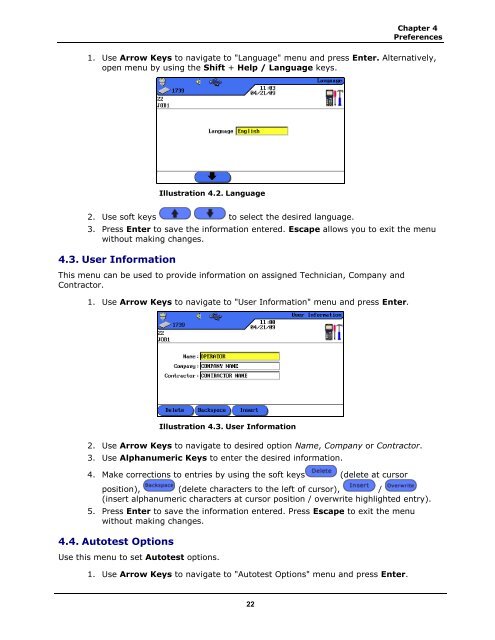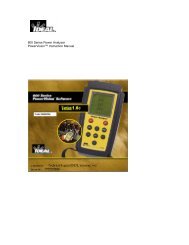LanTEK® II Series Manual - Ideal Industries Inc.
LanTEK® II Series Manual - Ideal Industries Inc.
LanTEK® II Series Manual - Ideal Industries Inc.
Create successful ePaper yourself
Turn your PDF publications into a flip-book with our unique Google optimized e-Paper software.
Chapter 4<br />
Preferences<br />
1. Use Arrow Keys to navigate to "Language" menu and press Enter. Alternatively,<br />
open menu by using the Shift + Help / Language keys.<br />
Illustration 4.2. Language<br />
2. Use soft keys to select the desired language.<br />
3. Press Enter to save the information entered. Escape allows you to exit the menu<br />
without making changes.<br />
4.3. User Information<br />
This menu can be used to provide information on assigned Technician, Company and<br />
Contractor.<br />
1. Use Arrow Keys to navigate to "User Information" menu and press Enter.<br />
Illustration 4.3. User Information<br />
2. Use Arrow Keys to navigate to desired option Name, Company or Contractor.<br />
3. Use Alphanumeric Keys to enter the desired information.<br />
4. Make corrections to entries by using the soft keys (delete at cursor<br />
position), (delete characters to the left of cursor), /<br />
(insert alphanumeric characters at cursor position / overwrite highlighted entry).<br />
5. Press Enter to save the information entered. Press Escape to exit the menu<br />
without making changes.<br />
4.4. Autotest Options<br />
Use this menu to set Autotest options.<br />
1. Use Arrow Keys to navigate to "Autotest Options" menu and press Enter.<br />
22