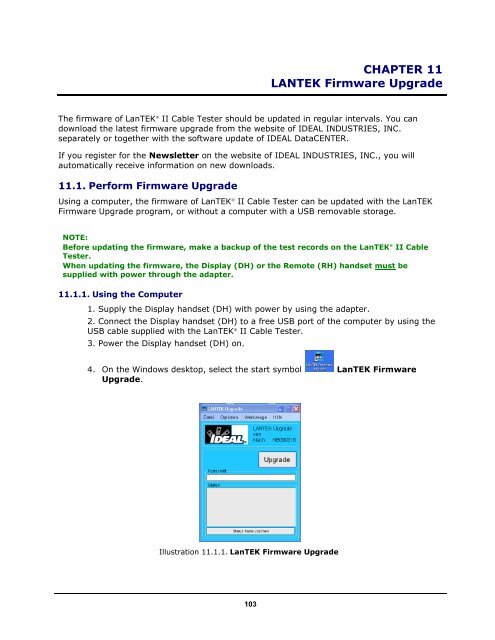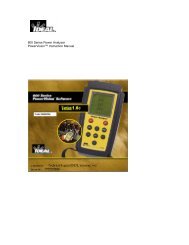LanTEK® II Series Manual - Ideal Industries Inc.
LanTEK® II Series Manual - Ideal Industries Inc.
LanTEK® II Series Manual - Ideal Industries Inc.
Create successful ePaper yourself
Turn your PDF publications into a flip-book with our unique Google optimized e-Paper software.
CHAPTER 11<br />
LANTEK Firmware Upgrade<br />
The firmware of LanTEK ® <strong>II</strong> Cable Tester should be updated in regular intervals. You can<br />
download the latest firmware upgrade from the website of IDEAL INDUSTRIES, INC.<br />
separately or together with the software update of IDEAL DataCENTER.<br />
If you register for the Newsletter on the website of IDEAL INDUSTRIES, INC., you will<br />
automatically receive information on new downloads.<br />
11.1. Perform Firmware Upgrade<br />
Using a computer, the firmware of LanTEK ® <strong>II</strong> Cable Tester can be updated with the LanTEK<br />
Firmware Upgrade program, or without a computer with a USB removable storage.<br />
NOTE:<br />
Before updating the firmware, make a backup of the test records on the LanTEK ®<br />
<strong>II</strong> Cable<br />
Tester.<br />
When updating the firmware, the Display (DH) or the Remote (RH) handset must be<br />
supplied with power through the adapter.<br />
11.1.1. Using the Computer<br />
1. Supply the Display handset (DH) with power by using the adapter.<br />
2. Connect the Display handset (DH) to a free USB port of the computer by using the<br />
USB cable supplied with the LanTEK ® <strong>II</strong> Cable Tester.<br />
3. Power the Display handset (DH) on.<br />
4. On the Windows desktop, select the start symbol LanTEK Firmware<br />
Upgrade.<br />
Illustration 11.1.1. LanTEK Firmware Upgrade<br />
103