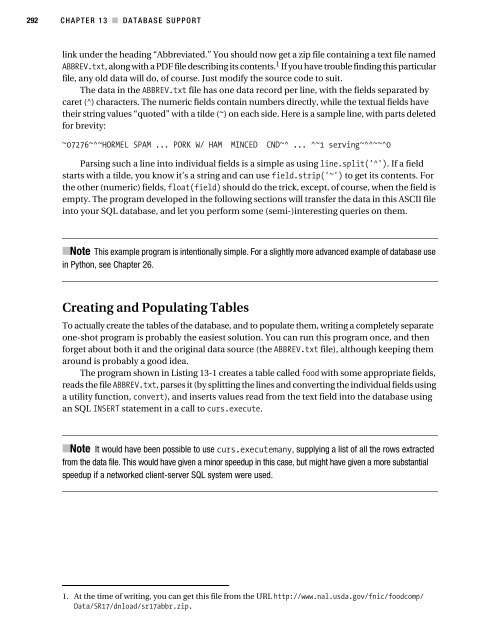Beginning Python - From Novice to Professional
Beginning Python - From Novice to Professional Beginning Python - From Novice to Professional
CHAPTER 13 ■ DATABASE SUPPORT 291 python setup.py build python setup.py install You could simply use the latter command, which will perform the build automatically. If this gives you heaps of error messages, chances are the installation script didn’t find the required files. Make sure you know where the include files and libraries are installed, and supply them explicitly to the install script. Let’s say I compiled SQLite in place in a directory called /home/mlh/sqlite/current; then the header files could be found in /home/mlh/sqlite/ current/src and the library in /home/mlh/sqlite/current/build/lib. In order to let the installation process use these paths, edit the setup script, setup.py. In this file you’ll want to set the variables include_dirs and library_dirs: include_dirs = ['/home/mlh/sqlite/current/src'] library_dirs = ['/home/mlh/sqlite/current/build/lib'] After rebinding these variables, the install procedure described earlier should work without errors. Getting Started Once you’ve got pysqlite installed, you can import it as a module, under the name sqlite. You can then create a connection directly to a database file—which will be created if it does not exist—by supplying a file name (which can be a relative or absolute path to the file): >>> import sqlite >>> conn = sqlite.connect('somedatabase.db') You can then get a cursor from this connection: >>> curs = conn.cursor() This cursor can then be used to execute SQL queries. Once you’re done, if you’ve made any changes, make sure you commit them, so they’re actually saved to the file: >>> conn.commit() You can (and should) commit each time you’ve modified the database, not just when you’re ready to close it. When you are ready to close it, just use the close method: >>> conn.close() An Example Database Application As an example program, I’ll construct a little nutrient database, based on data from the USDA Nutrient Data Laboratory (http://www.nal.usda.gov/fnic/foodcomp). On their Web page, under Food Composition Products, follow the link to the USDA National Nutrient Database for Standard Reference. There you should find lots of different data files in plain text (ASCII) format, just the way we like it. Follow the “Download” link, and download the zip file referenced by the ASCII
292 CHAPTER 13 ■ DATABASE SUPPORT link under the heading “Abbreviated.” You should now get a zip file containing a text file named ABBREV.txt, along with a PDF file describing its contents. 1 If you have trouble finding this particular file, any old data will do, of course. Just modify the source code to suit. The data in the ABBREV.txt file has one data record per line, with the fields separated by caret (^) characters. The numeric fields contain numbers directly, while the textual fields have their string values “quoted” with a tilde (~) on each side. Here is a sample line, with parts deleted for brevity: ~07276~^~HORMEL SPAM ... PORK W/ HAM MINCED CND~^ ... ^~1 serving~^^~~^0 Parsing such a line into individual fields is a simple as using line.split('^'). If a field starts with a tilde, you know it’s a string and can use field.strip('~') to get its contents. For the other (numeric) fields, float(field) should do the trick, except, of course, when the field is empty. The program developed in the following sections will transfer the data in this ASCII file into your SQL database, and let you perform some (semi-)interesting queries on them. ■Note This example program is intentionally simple. For a slightly more advanced example of database use in Python, see Chapter 26. Creating and Populating Tables To actually create the tables of the database, and to populate them, writing a completely separate one-shot program is probably the easiest solution. You can run this program once, and then forget about both it and the original data source (the ABBREV.txt file), although keeping them around is probably a good idea. The program shown in Listing 13-1 creates a table called food with some appropriate fields, reads the file ABBREV.txt, parses it (by splitting the lines and converting the individual fields using a utility function, convert), and inserts values read from the text field into the database using an SQL INSERT statement in a call to curs.execute. ■Note It would have been possible to use curs.executemany, supplying a list of all the rows extracted from the data file. This would have given a minor speedup in this case, but might have given a more substantial speedup if a networked client-server SQL system were used. 1. At the time of writing, you can get this file from the URL http://www.nal.usda.gov/fnic/foodcomp/ Data/SR17/dnload/sr17abbr.zip.
- Page 272 and 273: CHAPTER 10 ■ BATTERIES INCLUDED 2
- Page 274 and 275: CHAPTER 10 ■ BATTERIES INCLUDED 2
- Page 276 and 277: CHAPTER 10 ■ BATTERIES INCLUDED 2
- Page 278 and 279: CHAPTER 10 ■ BATTERIES INCLUDED 2
- Page 280 and 281: CHAPTER 10 ■ BATTERIES INCLUDED 2
- Page 282 and 283: CHAPTER 10 ■ BATTERIES INCLUDED 2
- Page 284: CHAPTER 10 ■ BATTERIES INCLUDED 2
- Page 287 and 288: 256 CHAPTER 11 ■ FILES AND STUFF
- Page 289 and 290: 258 CHAPTER 11 ■ FILES AND STUFF
- Page 291 and 292: 260 CHAPTER 11 ■ FILES AND STUFF
- Page 293 and 294: 262 CHAPTER 11 ■ FILES AND STUFF
- Page 295 and 296: 264 CHAPTER 11 ■ FILES AND STUFF
- Page 297 and 298: 266 CHAPTER 11 ■ FILES AND STUFF
- Page 299 and 300: 268 CHAPTER 11 ■ FILES AND STUFF
- Page 301 and 302: 270 CHAPTER 12 ■ GRAPHICAL USER I
- Page 303 and 304: 272 CHAPTER 12 ■ GRAPHICAL USER I
- Page 305 and 306: 274 CHAPTER 12 ■ GRAPHICAL USER I
- Page 307 and 308: 276 CHAPTER 12 ■ GRAPHICAL USER I
- Page 309 and 310: 278 CHAPTER 12 ■ GRAPHICAL USER I
- Page 311 and 312: 280 CHAPTER 12 ■ GRAPHICAL USER I
- Page 313 and 314: 282 CHAPTER 12 ■ GRAPHICAL USER I
- Page 316 and 317: CHAPTER 13 ■ ■ ■ Database Sup
- Page 318 and 319: CHAPTER 13 ■ DATABASE SUPPORT 287
- Page 320 and 321: CHAPTER 13 ■ DATABASE SUPPORT 289
- Page 324 and 325: CHAPTER 13 ■ DATABASE SUPPORT 293
- Page 326: CHAPTER 13 ■ DATABASE SUPPORT 295
- Page 329 and 330: 298 CHAPTER 14 ■ NETWORK PROGRAMM
- Page 331 and 332: 300 CHAPTER 14 ■ NETWORK PROGRAMM
- Page 333 and 334: 302 CHAPTER 14 ■ NETWORK PROGRAMM
- Page 335 and 336: 304 CHAPTER 14 ■ NETWORK PROGRAMM
- Page 337 and 338: 306 CHAPTER 14 ■ NETWORK PROGRAMM
- Page 339 and 340: 308 CHAPTER 14 ■ NETWORK PROGRAMM
- Page 341 and 342: 310 CHAPTER 14 ■ NETWORK PROGRAMM
- Page 343 and 344: 312 CHAPTER 14 ■ NETWORK PROGRAMM
- Page 345 and 346: 314 CHAPTER 15 ■ PYTHON AND THE W
- Page 347 and 348: 316 CHAPTER 15 ■ PYTHON AND THE W
- Page 349 and 350: 318 CHAPTER 15 ■ PYTHON AND THE W
- Page 351 and 352: 320 CHAPTER 15 ■ PYTHON AND THE W
- Page 353 and 354: 322 CHAPTER 15 ■ PYTHON AND THE W
- Page 355 and 356: 324 CHAPTER 15 ■ PYTHON AND THE W
- Page 357 and 358: 326 CHAPTER 15 ■ PYTHON AND THE W
- Page 359 and 360: 328 CHAPTER 15 ■ PYTHON AND THE W
- Page 361 and 362: 330 CHAPTER 15 ■ PYTHON AND THE W
- Page 363 and 364: 332 CHAPTER 15 ■ PYTHON AND THE W
- Page 365 and 366: 334 CHAPTER 15 ■ PYTHON AND THE W
- Page 367 and 368: 336 CHAPTER 15 ■ PYTHON AND THE W
- Page 369 and 370: 338 CHAPTER 15 ■ PYTHON AND THE W
292 CHAPTER 13 ■ DATABASE SUPPORT<br />
link under the heading “Abbreviated.” You should now get a zip file containing a text file named<br />
ABBREV.txt, along with a PDF file describing its contents. 1 If you have trouble finding this particular<br />
file, any old data will do, of course. Just modify the source code <strong>to</strong> suit.<br />
The data in the ABBREV.txt file has one data record per line, with the fields separated by<br />
caret (^) characters. The numeric fields contain numbers directly, while the textual fields have<br />
their string values “quoted” with a tilde (~) on each side. Here is a sample line, with parts deleted<br />
for brevity:<br />
~07276~^~HORMEL SPAM ... PORK W/ HAM MINCED CND~^ ... ^~1 serving~^^~~^0<br />
Parsing such a line in<strong>to</strong> individual fields is a simple as using line.split('^'). If a field<br />
starts with a tilde, you know it’s a string and can use field.strip('~') <strong>to</strong> get its contents. For<br />
the other (numeric) fields, float(field) should do the trick, except, of course, when the field is<br />
empty. The program developed in the following sections will transfer the data in this ASCII file<br />
in<strong>to</strong> your SQL database, and let you perform some (semi-)interesting queries on them.<br />
■Note This example program is intentionally simple. For a slightly more advanced example of database use<br />
in <strong>Python</strong>, see Chapter 26.<br />
Creating and Populating Tables<br />
To actually create the tables of the database, and <strong>to</strong> populate them, writing a completely separate<br />
one-shot program is probably the easiest solution. You can run this program once, and then<br />
forget about both it and the original data source (the ABBREV.txt file), although keeping them<br />
around is probably a good idea.<br />
The program shown in Listing 13-1 creates a table called food with some appropriate fields,<br />
reads the file ABBREV.txt, parses it (by splitting the lines and converting the individual fields using<br />
a utility function, convert), and inserts values read from the text field in<strong>to</strong> the database using<br />
an SQL INSERT statement in a call <strong>to</strong> curs.execute.<br />
■Note It would have been possible <strong>to</strong> use curs.executemany, supplying a list of all the rows extracted<br />
from the data file. This would have given a minor speedup in this case, but might have given a more substantial<br />
speedup if a networked client-server SQL system were used.<br />
1. At the time of writing, you can get this file from the URL http://www.nal.usda.gov/fnic/foodcomp/<br />
Data/SR17/dnload/sr17abbr.zip.