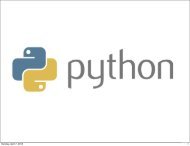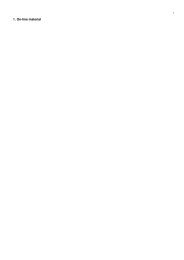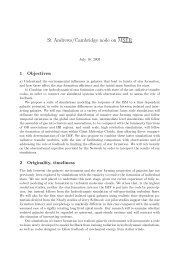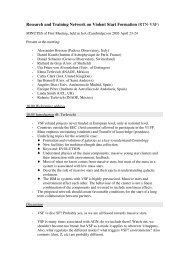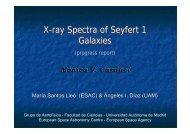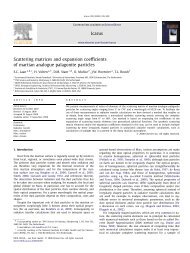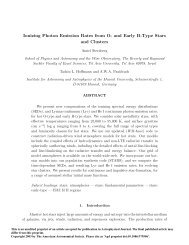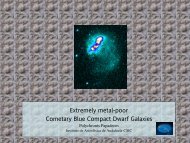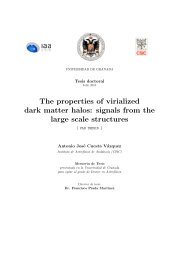- Page 2 and 3:
Beginning Python From Novice to Pro
- Page 4:
For Ranveig
- Page 7 and 8:
■CHAPTER 23 Project 4: In the New
- Page 9 and 10:
viii ■CONTENTS Strings . . . . .
- Page 11 and 12:
x ■CONTENTS ■CHAPTER 5 Conditio
- Page 13 and 14:
xii ■CONTENTS ■CHAPTER 8 Except
- Page 15 and 16:
xiv ■CONTENTS ■CHAPTER 11 Files
- Page 17 and 18:
xvi ■CONTENTS Dynamic Web Pages w
- Page 19 and 20:
xviii ■CONTENTS ■CHAPTER 20 Pro
- Page 21 and 22:
xx ■CONTENTS Second Implementatio
- Page 23 and 24:
xxii ■CONTENTS Preparations . . .
- Page 26:
About the Technical Reviewer ■JER
- Page 30 and 31:
Introduction A C program is like a
- Page 32 and 33:
CHAPTER 1 ■ ■ ■ Instant Hacki
- Page 34 and 35:
CHAPTER 1 ■ INSTANT HACKING: THE
- Page 36 and 37:
CHAPTER 1 ■ INSTANT HACKING: THE
- Page 38 and 39:
CHAPTER 1 ■ INSTANT HACKING: THE
- Page 40 and 41:
CHAPTER 1 ■ INSTANT HACKING: THE
- Page 42 and 43:
CHAPTER 1 ■ INSTANT HACKING: THE
- Page 44 and 45:
CHAPTER 1 ■ INSTANT HACKING: THE
- Page 46 and 47:
CHAPTER 1 ■ INSTANT HACKING: THE
- Page 48 and 49:
CHAPTER 1 ■ INSTANT HACKING: THE
- Page 50 and 51:
CHAPTER 1 ■ INSTANT HACKING: THE
- Page 52 and 53:
CHAPTER 1 ■ INSTANT HACKING: THE
- Page 54 and 55:
CHAPTER 1 ■ INSTANT HACKING: THE
- Page 56 and 57:
CHAPTER 1 ■ INSTANT HACKING: THE
- Page 58 and 59:
CHAPTER 1 ■ INSTANT HACKING: THE
- Page 60 and 61:
CHAPTER 1 ■ INSTANT HACKING: THE
- Page 62 and 63:
CHAPTER 2 ■ ■ ■ Lists and Tup
- Page 64 and 65:
CHAPTER 2 ■ LISTS AND TUPLES 33 I
- Page 66 and 67:
CHAPTER 2 ■ LISTS AND TUPLES 35 A
- Page 68 and 69:
CHAPTER 2 ■ LISTS AND TUPLES 37 >
- Page 70 and 71:
CHAPTER 2 ■ LISTS AND TUPLES 39 M
- Page 72 and 73:
CHAPTER 2 ■ LISTS AND TUPLES 41 T
- Page 74 and 75:
CHAPTER 2 ■ LISTS AND TUPLES 43 L
- Page 76 and 77:
CHAPTER 2 ■ LISTS AND TUPLES 45 W
- Page 78 and 79:
CHAPTER 2 ■ LISTS AND TUPLES 47
- Page 80 and 81:
CHAPTER 2 ■ LISTS AND TUPLES 49 a
- Page 82 and 83:
CHAPTER 2 ■ LISTS AND TUPLES 51 S
- Page 84 and 85:
CHAPTER 3 ■ ■ ■ Working with
- Page 86 and 87:
CHAPTER 3 ■ WORKING WITH STRINGS
- Page 88 and 89:
CHAPTER 3 ■ WORKING WITH STRINGS
- Page 90 and 91:
CHAPTER 3 ■ WORKING WITH STRINGS
- Page 92 and 93:
CHAPTER 3 ■ WORKING WITH STRINGS
- Page 94 and 95:
CHAPTER 3 ■ WORKING WITH STRINGS
- Page 96 and 97:
CHAPTER 3 ■ WORKING WITH STRINGS
- Page 98 and 99:
CHAPTER 4 ■ ■ ■ Dictionaries:
- Page 100 and 101:
CHAPTER 4 ■ DICTIONARIES: WHEN IN
- Page 102 and 103:
CHAPTER 4 ■ DICTIONARIES: WHEN IN
- Page 104 and 105:
CHAPTER 4 ■ DICTIONARIES: WHEN IN
- Page 106 and 107:
CHAPTER 4 ■ DICTIONARIES: WHEN IN
- Page 108 and 109:
CHAPTER 4 ■ DICTIONARIES: WHEN IN
- Page 110:
CHAPTER 4 ■ DICTIONARIES: WHEN IN
- Page 113 and 114:
82 CHAPTER 5 ■ CONDITIONALS, LOOP
- Page 115 and 116:
84 CHAPTER 5 ■ CONDITIONALS, LOOP
- Page 117 and 118:
86 CHAPTER 5 ■ CONDITIONALS, LOOP
- Page 119 and 120:
88 CHAPTER 5 ■ CONDITIONALS, LOOP
- Page 121 and 122:
90 CHAPTER 5 ■ CONDITIONALS, LOOP
- Page 123 and 124:
92 CHAPTER 5 ■ CONDITIONALS, LOOP
- Page 125 and 126:
94 CHAPTER 5 ■ CONDITIONALS, LOOP
- Page 127 and 128:
96 CHAPTER 5 ■ CONDITIONALS, LOOP
- Page 129 and 130:
98 CHAPTER 5 ■ CONDITIONALS, LOOP
- Page 131 and 132:
100 CHAPTER 5 ■ CONDITIONALS, LOO
- Page 133 and 134:
102 CHAPTER 5 ■ CONDITIONALS, LOO
- Page 135 and 136:
104 CHAPTER 5 ■ CONDITIONALS, LOO
- Page 137 and 138:
106 CHAPTER 5 ■ CONDITIONALS, LOO
- Page 139 and 140:
108 CHAPTER 5 ■ CONDITIONALS, LOO
- Page 141 and 142:
110 CHAPTER 6 ■ ABSTRACTION But w
- Page 143 and 144:
112 CHAPTER 6 ■ ABSTRACTION ■Ti
- Page 145 and 146:
114 CHAPTER 6 ■ ABSTRACTION Can I
- Page 147 and 148:
116 CHAPTER 6 ■ ABSTRACTION stora
- Page 149 and 150:
118 CHAPTER 6 ■ ABSTRACTION 4. Yo
- Page 151 and 152:
120 CHAPTER 6 ■ ABSTRACTION The p
- Page 153 and 154:
122 CHAPTER 6 ■ ABSTRACTION >>> p
- Page 155 and 156:
124 CHAPTER 6 ■ ABSTRACTION Also,
- Page 157 and 158:
126 CHAPTER 6 ■ ABSTRACTION Feel
- Page 159 and 160:
128 CHAPTER 6 ■ ABSTRACTION ■No
- Page 161 and 162:
130 CHAPTER 6 ■ ABSTRACTION So yo
- Page 163 and 164:
132 CHAPTER 6 ■ ABSTRACTION numer
- Page 165 and 166:
134 CHAPTER 6 ■ ABSTRACTION LAMBD
- Page 167 and 168:
136 CHAPTER 6 ■ ABSTRACTION In th
- Page 169 and 170:
138 CHAPTER 6 ■ ABSTRACTION Scope
- Page 171 and 172:
140 CHAPTER 7 ■ MORE ABSTRACTION
- Page 173 and 174:
142 CHAPTER 7 ■ MORE ABSTRACTION
- Page 175 and 176:
144 CHAPTER 7 ■ MORE ABSTRACTION
- Page 177 and 178:
146 CHAPTER 7 ■ MORE ABSTRACTION
- Page 179 and 180:
148 CHAPTER 7 ■ MORE ABSTRACTION
- Page 181 and 182:
150 CHAPTER 7 ■ MORE ABSTRACTION
- Page 183 and 184:
152 CHAPTER 7 ■ MORE ABSTRACTION
- Page 185 and 186:
154 CHAPTER 7 ■ MORE ABSTRACTION
- Page 187 and 188:
156 CHAPTER 7 ■ MORE ABSTRACTION
- Page 189 and 190:
158 CHAPTER 7 ■ MORE ABSTRACTION
- Page 191 and 192:
160 CHAPTER 8 ■ EXCEPTIONS >>> im
- Page 193 and 194:
162 CHAPTER 8 ■ EXCEPTIONS Custom
- Page 195 and 196:
164 CHAPTER 8 ■ EXCEPTIONS More T
- Page 197 and 198:
166 CHAPTER 8 ■ EXCEPTIONS try: x
- Page 199 and 200:
168 CHAPTER 8 ■ EXCEPTIONS Invali
- Page 201 and 202:
170 CHAPTER 8 ■ EXCEPTIONS If you
- Page 204 and 205:
CHAPTER 9 ■ ■ ■ Magic Methods
- Page 206 and 207:
CHAPTER 9 ■ MAGIC METHODS, PROPER
- Page 208 and 209:
CHAPTER 9 ■ MAGIC METHODS, PROPER
- Page 210 and 211:
CHAPTER 9 ■ MAGIC METHODS, PROPER
- Page 212 and 213:
CHAPTER 9 ■ MAGIC METHODS, PROPER
- Page 214 and 215:
CHAPTER 9 ■ MAGIC METHODS, PROPER
- Page 216 and 217:
CHAPTER 9 ■ MAGIC METHODS, PROPER
- Page 218 and 219:
CHAPTER 9 ■ MAGIC METHODS, PROPER
- Page 220 and 221:
CHAPTER 9 ■ MAGIC METHODS, PROPER
- Page 222 and 223:
CHAPTER 9 ■ MAGIC METHODS, PROPER
- Page 224 and 225:
CHAPTER 9 ■ MAGIC METHODS, PROPER
- Page 226 and 227:
CHAPTER 9 ■ MAGIC METHODS, PROPER
- Page 228 and 229:
CHAPTER 9 ■ MAGIC METHODS, PROPER
- Page 230 and 231:
CHAPTER 9 ■ MAGIC METHODS, PROPER
- Page 232 and 233:
CHAPTER 9 ■ MAGIC METHODS, PROPER
- Page 234 and 235:
CHAPTER 10 ■ ■ ■ Batteries In
- Page 236 and 237:
CHAPTER 10 ■ BATTERIES INCLUDED 2
- Page 238 and 239:
CHAPTER 10 ■ BATTERIES INCLUDED 2
- Page 240 and 241:
CHAPTER 10 ■ BATTERIES INCLUDED 2
- Page 242 and 243:
CHAPTER 10 ■ BATTERIES INCLUDED 2
- Page 244 and 245:
CHAPTER 10 ■ BATTERIES INCLUDED 2
- Page 246 and 247:
CHAPTER 10 ■ BATTERIES INCLUDED 2
- Page 248 and 249:
CHAPTER 10 ■ BATTERIES INCLUDED 2
- Page 250 and 251:
CHAPTER 10 ■ BATTERIES INCLUDED 2
- Page 252 and 253:
CHAPTER 10 ■ BATTERIES INCLUDED 2
- Page 254 and 255:
CHAPTER 10 ■ BATTERIES INCLUDED 2
- Page 256 and 257:
CHAPTER 10 ■ BATTERIES INCLUDED 2
- Page 258 and 259:
CHAPTER 10 ■ BATTERIES INCLUDED 2
- Page 260 and 261:
CHAPTER 10 ■ BATTERIES INCLUDED 2
- Page 262 and 263:
CHAPTER 10 ■ BATTERIES INCLUDED 2
- Page 264 and 265:
CHAPTER 10 ■ BATTERIES INCLUDED 2
- Page 266 and 267:
CHAPTER 10 ■ BATTERIES INCLUDED 2
- Page 268 and 269:
CHAPTER 10 ■ BATTERIES INCLUDED 2
- Page 270 and 271:
CHAPTER 10 ■ BATTERIES INCLUDED 2
- Page 272 and 273: CHAPTER 10 ■ BATTERIES INCLUDED 2
- Page 274 and 275: CHAPTER 10 ■ BATTERIES INCLUDED 2
- Page 276 and 277: CHAPTER 10 ■ BATTERIES INCLUDED 2
- Page 278 and 279: CHAPTER 10 ■ BATTERIES INCLUDED 2
- Page 280 and 281: CHAPTER 10 ■ BATTERIES INCLUDED 2
- Page 282 and 283: CHAPTER 10 ■ BATTERIES INCLUDED 2
- Page 284: CHAPTER 10 ■ BATTERIES INCLUDED 2
- Page 287 and 288: 256 CHAPTER 11 ■ FILES AND STUFF
- Page 289 and 290: 258 CHAPTER 11 ■ FILES AND STUFF
- Page 291 and 292: 260 CHAPTER 11 ■ FILES AND STUFF
- Page 293 and 294: 262 CHAPTER 11 ■ FILES AND STUFF
- Page 295 and 296: 264 CHAPTER 11 ■ FILES AND STUFF
- Page 297 and 298: 266 CHAPTER 11 ■ FILES AND STUFF
- Page 299 and 300: 268 CHAPTER 11 ■ FILES AND STUFF
- Page 301 and 302: 270 CHAPTER 12 ■ GRAPHICAL USER I
- Page 303 and 304: 272 CHAPTER 12 ■ GRAPHICAL USER I
- Page 305 and 306: 274 CHAPTER 12 ■ GRAPHICAL USER I
- Page 307 and 308: 276 CHAPTER 12 ■ GRAPHICAL USER I
- Page 309 and 310: 278 CHAPTER 12 ■ GRAPHICAL USER I
- Page 311 and 312: 280 CHAPTER 12 ■ GRAPHICAL USER I
- Page 313 and 314: 282 CHAPTER 12 ■ GRAPHICAL USER I
- Page 316 and 317: CHAPTER 13 ■ ■ ■ Database Sup
- Page 318 and 319: CHAPTER 13 ■ DATABASE SUPPORT 287
- Page 320 and 321: CHAPTER 13 ■ DATABASE SUPPORT 289
- Page 324 and 325: CHAPTER 13 ■ DATABASE SUPPORT 293
- Page 326: CHAPTER 13 ■ DATABASE SUPPORT 295
- Page 329 and 330: 298 CHAPTER 14 ■ NETWORK PROGRAMM
- Page 331 and 332: 300 CHAPTER 14 ■ NETWORK PROGRAMM
- Page 333 and 334: 302 CHAPTER 14 ■ NETWORK PROGRAMM
- Page 335 and 336: 304 CHAPTER 14 ■ NETWORK PROGRAMM
- Page 337 and 338: 306 CHAPTER 14 ■ NETWORK PROGRAMM
- Page 339 and 340: 308 CHAPTER 14 ■ NETWORK PROGRAMM
- Page 341 and 342: 310 CHAPTER 14 ■ NETWORK PROGRAMM
- Page 343 and 344: 312 CHAPTER 14 ■ NETWORK PROGRAMM
- Page 345 and 346: 314 CHAPTER 15 ■ PYTHON AND THE W
- Page 347 and 348: 316 CHAPTER 15 ■ PYTHON AND THE W
- Page 349 and 350: 318 CHAPTER 15 ■ PYTHON AND THE W
- Page 351 and 352: 320 CHAPTER 15 ■ PYTHON AND THE W
- Page 353 and 354: 322 CHAPTER 15 ■ PYTHON AND THE W
- Page 355 and 356: 324 CHAPTER 15 ■ PYTHON AND THE W
- Page 357 and 358: 326 CHAPTER 15 ■ PYTHON AND THE W
- Page 359 and 360: 328 CHAPTER 15 ■ PYTHON AND THE W
- Page 361 and 362: 330 CHAPTER 15 ■ PYTHON AND THE W
- Page 363 and 364: 332 CHAPTER 15 ■ PYTHON AND THE W
- Page 365 and 366: 334 CHAPTER 15 ■ PYTHON AND THE W
- Page 367 and 368: 336 CHAPTER 15 ■ PYTHON AND THE W
- Page 369 and 370: 338 CHAPTER 15 ■ PYTHON AND THE W
- Page 372 and 373:
CHAPTER 16 ■ ■ ■ Testing, 1-2
- Page 374 and 375:
CHAPTER 16 ■ TESTING, 1-2-3 343 W
- Page 376 and 377:
CHAPTER 16 ■ TESTING, 1-2-3 345 d
- Page 378 and 379:
CHAPTER 16 ■ TESTING, 1-2-3 347 u
- Page 380 and 381:
CHAPTER 16 ■ TESTING, 1-2-3 349 F
- Page 382 and 383:
CHAPTER 16 ■ TESTING, 1-2-3 351 P
- Page 384 and 385:
CHAPTER 16 ■ TESTING, 1-2-3 353 "
- Page 386:
CHAPTER 16 ■ TESTING, 1-2-3 355 N
- Page 389 and 390:
358 CHAPTER 17 ■ EXTENDING PYTHON
- Page 391 and 392:
360 CHAPTER 17 ■ EXTENDING PYTHON
- Page 393 and 394:
362 CHAPTER 17 ■ EXTENDING PYTHON
- Page 395 and 396:
364 CHAPTER 17 ■ EXTENDING PYTHON
- Page 397 and 398:
366 CHAPTER 17 ■ EXTENDING PYTHON
- Page 399 and 400:
368 CHAPTER 17 ■ EXTENDING PYTHON
- Page 401 and 402:
370 CHAPTER 17 ■ EXTENDING PYTHON
- Page 404 and 405:
CHAPTER 18 ■ ■ ■ Packaging Yo
- Page 406 and 407:
CHAPTER 18 ■ PACKAGING YOUR PROGR
- Page 408 and 409:
CHAPTER 18 ■ PACKAGING YOUR PROGR
- Page 410 and 411:
CHAPTER 18 ■ PACKAGING YOUR PROGR
- Page 412 and 413:
CHAPTER 19 ■ ■ ■ Playful Prog
- Page 414 and 415:
CHAPTER 19 ■ PLAYFUL PROGRAMMING
- Page 416 and 417:
CHAPTER 19 ■ PLAYFUL PROGRAMMING
- Page 418 and 419:
CHAPTER 19 ■ PLAYFUL PROGRAMMING
- Page 420:
CHAPTER 19 ■ PLAYFUL PROGRAMMING
- Page 423 and 424:
392 CHAPTER 20 ■ PROJECT 1: INSTA
- Page 425 and 426:
394 CHAPTER 20 ■ PROJECT 1: INSTA
- Page 427 and 428:
396 CHAPTER 20 ■ PROJECT 1: INSTA
- Page 429 and 430:
398 CHAPTER 20 ■ PROJECT 1: INSTA
- Page 431 and 432:
400 CHAPTER 20 ■ PROJECT 1: INSTA
- Page 433 and 434:
402 CHAPTER 20 ■ PROJECT 1: INSTA
- Page 435 and 436:
404 CHAPTER 20 ■ PROJECT 1: INSTA
- Page 437 and 438:
406 CHAPTER 20 ■ PROJECT 1: INSTA
- Page 439 and 440:
408 CHAPTER 20 ■ PROJECT 1: INSTA
- Page 442 and 443:
CHAPTER 21 ■ ■ ■ Project 2: P
- Page 444 and 445:
CHAPTER 21 ■ PROJECT 2: PAINTING
- Page 446 and 447:
CHAPTER 21 ■ PROJECT 2: PAINTING
- Page 448 and 449:
CHAPTER 21 ■ PROJECT 2: PAINTING
- Page 450 and 451:
CHAPTER 21 ■ PROJECT 2: PAINTING
- Page 452 and 453:
CHAPTER 22 ■ ■ ■ Project 3: X
- Page 454 and 455:
CHAPTER 22 ■ PROJECT 3: XML FOR A
- Page 456 and 457:
CHAPTER 22 ■ PROJECT 3: XML FOR A
- Page 458 and 459:
CHAPTER 22 ■ PROJECT 3: XML FOR A
- Page 460 and 461:
CHAPTER 22 ■ PROJECT 3: XML FOR A
- Page 462 and 463:
CHAPTER 22 ■ PROJECT 3: XML FOR A
- Page 464 and 465:
CHAPTER 22 ■ PROJECT 3: XML FOR A
- Page 466 and 467:
CHAPTER 22 ■ PROJECT 3: XML FOR A
- Page 468:
CHAPTER 22 ■ PROJECT 3: XML FOR A
- Page 471 and 472:
440 CHAPTER 23 ■ PROJECT 4: IN TH
- Page 473 and 474:
442 CHAPTER 23 ■ PROJECT 4: IN TH
- Page 475 and 476:
444 CHAPTER 23 ■ PROJECT 4: IN TH
- Page 477 and 478:
446 CHAPTER 23 ■ PROJECT 4: IN TH
- Page 479 and 480:
448 CHAPTER 23 ■ PROJECT 4: IN TH
- Page 481 and 482:
450 CHAPTER 23 ■ PROJECT 4: IN TH
- Page 483 and 484:
452 CHAPTER 23 ■ PROJECT 4: IN TH
- Page 486 and 487:
CHAPTER 24 ■ ■ ■ Project 5: A
- Page 488 and 489:
CHAPTER 24 ■ PROJECT 5: A VIRTUAL
- Page 490 and 491:
CHAPTER 24 ■ PROJECT 5: A VIRTUAL
- Page 492 and 493:
CHAPTER 24 ■ PROJECT 5: A VIRTUAL
- Page 494 and 495:
CHAPTER 24 ■ PROJECT 5: A VIRTUAL
- Page 496 and 497:
CHAPTER 24 ■ PROJECT 5: A VIRTUAL
- Page 498 and 499:
CHAPTER 24 ■ PROJECT 5: A VIRTUAL
- Page 500 and 501:
CHAPTER 24 ■ PROJECT 5: A VIRTUAL
- Page 502 and 503:
CHAPTER 24 ■ PROJECT 5: A VIRTUAL
- Page 504 and 505:
CHAPTER 25 ■ ■ ■ Project 6: R
- Page 506 and 507:
CHAPTER 25 ■ PROJECT 6: REMOTE ED
- Page 508 and 509:
CHAPTER 25 ■ PROJECT 6: REMOTE ED
- Page 510 and 511:
CHAPTER 25 ■ PROJECT 6: REMOTE ED
- Page 512:
CHAPTER 25 ■ PROJECT 6: REMOTE ED
- Page 515 and 516:
484 CHAPTER 26 ■ PROJECT 7: YOUR
- Page 517 and 518:
486 CHAPTER 26 ■ PROJECT 7: YOUR
- Page 519 and 520:
488 CHAPTER 26 ■ PROJECT 7: YOUR
- Page 521 and 522:
490 CHAPTER 26 ■ PROJECT 7: YOUR
- Page 523 and 524:
492 CHAPTER 26 ■ PROJECT 7: YOUR
- Page 525 and 526:
494 CHAPTER 26 ■ PROJECT 7: YOUR
- Page 527 and 528:
496 CHAPTER 26 ■ PROJECT 7: YOUR
- Page 529 and 530:
498 CHAPTER 26 ■ PROJECT 7: YOUR
- Page 531 and 532:
500 CHAPTER 27 ■ PROJECT 8: FILE
- Page 533 and 534:
502 CHAPTER 27 ■ PROJECT 8: FILE
- Page 535 and 536:
504 CHAPTER 27 ■ PROJECT 8: FILE
- Page 537 and 538:
506 CHAPTER 27 ■ PROJECT 8: FILE
- Page 539 and 540:
508 CHAPTER 27 ■ PROJECT 8: FILE
- Page 541 and 542:
510 CHAPTER 27 ■ PROJECT 8: FILE
- Page 543 and 544:
512 CHAPTER 27 ■ PROJECT 8: FILE
- Page 545 and 546:
514 CHAPTER 27 ■ PROJECT 8: FILE
- Page 547 and 548:
516 CHAPTER 27 ■ PROJECT 8: FILE
- Page 549 and 550:
518 CHAPTER 28 ■ PROJECT 9: FILE
- Page 551 and 552:
520 CHAPTER 28 ■ PROJECT 9: FILE
- Page 553 and 554:
522 CHAPTER 28 ■ PROJECT 9: FILE
- Page 555 and 556:
524 CHAPTER 28 ■ PROJECT 9: FILE
- Page 558 and 559:
CHAPTER 29 ■ ■ ■ Project 10:
- Page 560 and 561:
CHAPTER 29 ■ PROJECT 10: DO-IT-YO
- Page 562 and 563:
CHAPTER 29 ■ PROJECT 10: DO-IT-YO
- Page 564 and 565:
CHAPTER 29 ■ PROJECT 10: DO-IT-YO
- Page 566 and 567:
CHAPTER 29 ■ PROJECT 10: DO-IT-YO
- Page 568 and 569:
CHAPTER 29 ■ PROJECT 10: DO-IT-YO
- Page 570 and 571:
CHAPTER 29 ■ PROJECT 10: DO-IT-YO
- Page 572 and 573:
CHAPTER 29 ■ PROJECT 10: DO-IT-YO
- Page 574 and 575:
CHAPTER 29 ■ PROJECT 10: DO-IT-YO
- Page 576 and 577:
CHAPTER 29 ■ PROJECT 10: DO-IT-YO
- Page 578 and 579:
APPENDIX A ■ ■ ■ The Short Ve
- Page 580 and 581:
APPENDIX A ■ THE SHORT VERSION 54
- Page 582 and 583:
APPENDIX A ■ THE SHORT VERSION 55
- Page 584 and 585:
APPENDIX A ■ THE SHORT VERSION 55
- Page 586:
APPENDIX A ■ THE SHORT VERSION 55
- Page 589 and 590:
558 APPENDIX B ■ PYTHON REFERENCE
- Page 591 and 592:
560 APPENDIX B ■ PYTHON REFERENCE
- Page 593 and 594:
562 APPENDIX B ■ PYTHON REFERENCE
- Page 595 and 596:
564 APPENDIX B ■ PYTHON REFERENCE
- Page 597 and 598:
566 APPENDIX B ■ PYTHON REFERENCE
- Page 599 and 600:
568 APPENDIX B ■ PYTHON REFERENCE
- Page 601 and 602:
570 APPENDIX B ■ PYTHON REFERENCE
- Page 603 and 604:
572 APPENDIX C ■ ONLINE RESOURCES
- Page 606 and 607:
Index ■Symbols - operator 558 !=
- Page 608 and 609:
■INDEX 577 assertEqual method Tes
- Page 610 and 611:
■INDEX 579 cmd module 252, 501 Cm
- Page 612 and 613:
■INDEX 581 get method 74-75 has_k
- Page 614 and 615:
■INDEX 583 ■F Factory class twi
- Page 616 and 617:
■INDEX 585 finding conflicts 197
- Page 618 and 619:
■INDEX 587 initialization 38 nami
- Page 620 and 621:
■INDEX 589 localtime function tim
- Page 622 and 623:
■INDEX 591 nesting blocks 88 Netw
- Page 624 and 625:
■INDEX 593 playful programming 38
- Page 626 and 627:
■INDEX 595 Python C API 365 hand-
- Page 628 and 629:
■INDEX 597 ■S safe_substitute m
- Page 630 and 631:
■INDEX 599 split function re modu
- Page 632 and 633:
■INDEX 601 TestCase class methods
- Page 634 and 635:
■INDEX 603 further exploration 47
- Page 641:
forums.apress.com FOR PROFESSIONALS