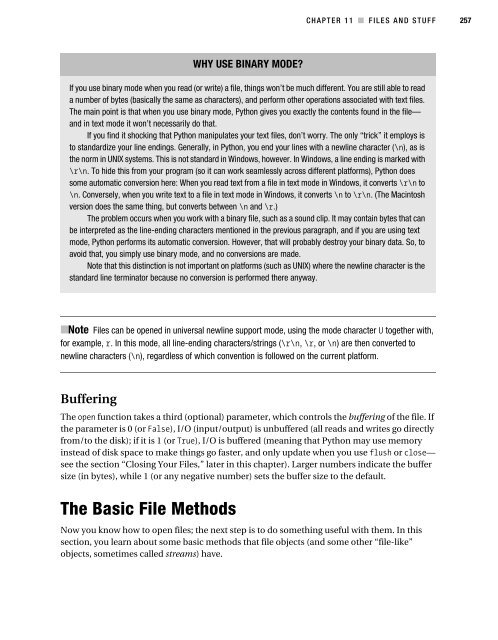Beginning Python - From Novice to Professional
Beginning Python - From Novice to Professional Beginning Python - From Novice to Professional
CHAPTER 11 ■ FILES AND STUFF 257 WHY USE BINARY MODE? If you use binary mode when you read (or write) a file, things won’t be much different. You are still able to read a number of bytes (basically the same as characters), and perform other operations associated with text files. The main point is that when you use binary mode, Python gives you exactly the contents found in the file— and in text mode it won’t necessarily do that. If you find it shocking that Python manipulates your text files, don’t worry. The only “trick” it employs is to standardize your line endings. Generally, in Python, you end your lines with a newline character (\n), as is the norm in UNIX systems. This is not standard in Windows, however. In Windows, a line ending is marked with \r\n. To hide this from your program (so it can work seamlessly across different platforms), Python does some automatic conversion here: When you read text from a file in text mode in Windows, it converts \r\n to \n. Conversely, when you write text to a file in text mode in Windows, it converts \n to \r\n. (The Macintosh version does the same thing, but converts between \n and \r.) The problem occurs when you work with a binary file, such as a sound clip. It may contain bytes that can be interpreted as the line-ending characters mentioned in the previous paragraph, and if you are using text mode, Python performs its automatic conversion. However, that will probably destroy your binary data. So, to avoid that, you simply use binary mode, and no conversions are made. Note that this distinction is not important on platforms (such as UNIX) where the newline character is the standard line terminator because no conversion is performed there anyway. ■Note Files can be opened in universal newline support mode, using the mode character U together with, for example, r. In this mode, all line-ending characters/strings (\r\n, \r, or \n) are then converted to newline characters (\n), regardless of which convention is followed on the current platform. Buffering The open function takes a third (optional) parameter, which controls the buffering of the file. If the parameter is 0 (or False), I/O (input/output) is unbuffered (all reads and writes go directly from/to the disk); if it is 1 (or True), I/O is buffered (meaning that Python may use memory instead of disk space to make things go faster, and only update when you use flush or close— see the section “Closing Your Files,” later in this chapter). Larger numbers indicate the buffer size (in bytes), while 1 (or any negative number) sets the buffer size to the default. The Basic File Methods Now you know how to open files; the next step is to do something useful with them. In this section, you learn about some basic methods that file objects (and some other “file-like” objects, sometimes called streams) have.
258 CHAPTER 11 ■ FILES AND STUFF THREE STANDARD STREAMS In Chapter 10, in the section about the sys module, I mentioned three standard streams. These are actually files (or “file-like” objects): you can apply most of what you learn about files to them. A standard source of data input is sys.stdin. When a program reads from standard input, you can either supply text by typing it, or you can link it with the standard output of another program, using a pipe. (This is a standard UNIX concept—there is an example later in this section.) The text you give to print appears in sys.stdout. The prompts for input and raw_input also go there. Data written to sys.stdout typically appears on your screen, but can be linked to the standard input of another program with a pipe, as mentioned. Error messages (such as stack traces) are written to sys.stderr. In many ways it is similar to sys.stdout. Reading and Writing The most important capabilities of files (or streams) are supplying and receiving data. If you have a file-like object named f, you can write data (in the form of a string) with the method f.write, and read data (also as a string) with the method f.read. Each time you call f.write(string), the string you supply is written to the file after those you have written previously: >>> f = open('somefile.txt', 'w') >>> f.write('Hello, ') >>> f.write('World!') >>> f.close() Notice that I call the close method when I’m finished with the file. You learn more about it in the section “Closing Your Files” later in this chapter. Reading is just as simple. Just remember to tell the stream how many characters (bytes) you want to read. Example (continuing where I left off): >>> f = open('somefile.txt', 'r') >>> f.read(4) 'Hell' >>> f.read() 'o, World!' First, I specify how many characters to read (4), and then I simply read the rest of the file (by not supplying a number). Note that I could have dropped the mode specification from the call to open because 'r' is the default. Example In a UNIX shell (such as GNU bash), you can write several commands after one another, linked together with pipes, as in this example (assuming GNU bash):
- Page 238 and 239: CHAPTER 10 ■ BATTERIES INCLUDED 2
- Page 240 and 241: CHAPTER 10 ■ BATTERIES INCLUDED 2
- Page 242 and 243: CHAPTER 10 ■ BATTERIES INCLUDED 2
- Page 244 and 245: CHAPTER 10 ■ BATTERIES INCLUDED 2
- Page 246 and 247: CHAPTER 10 ■ BATTERIES INCLUDED 2
- Page 248 and 249: CHAPTER 10 ■ BATTERIES INCLUDED 2
- Page 250 and 251: CHAPTER 10 ■ BATTERIES INCLUDED 2
- Page 252 and 253: CHAPTER 10 ■ BATTERIES INCLUDED 2
- Page 254 and 255: CHAPTER 10 ■ BATTERIES INCLUDED 2
- Page 256 and 257: CHAPTER 10 ■ BATTERIES INCLUDED 2
- Page 258 and 259: CHAPTER 10 ■ BATTERIES INCLUDED 2
- Page 260 and 261: CHAPTER 10 ■ BATTERIES INCLUDED 2
- Page 262 and 263: CHAPTER 10 ■ BATTERIES INCLUDED 2
- Page 264 and 265: CHAPTER 10 ■ BATTERIES INCLUDED 2
- Page 266 and 267: CHAPTER 10 ■ BATTERIES INCLUDED 2
- Page 268 and 269: CHAPTER 10 ■ BATTERIES INCLUDED 2
- Page 270 and 271: CHAPTER 10 ■ BATTERIES INCLUDED 2
- Page 272 and 273: CHAPTER 10 ■ BATTERIES INCLUDED 2
- Page 274 and 275: CHAPTER 10 ■ BATTERIES INCLUDED 2
- Page 276 and 277: CHAPTER 10 ■ BATTERIES INCLUDED 2
- Page 278 and 279: CHAPTER 10 ■ BATTERIES INCLUDED 2
- Page 280 and 281: CHAPTER 10 ■ BATTERIES INCLUDED 2
- Page 282 and 283: CHAPTER 10 ■ BATTERIES INCLUDED 2
- Page 284: CHAPTER 10 ■ BATTERIES INCLUDED 2
- Page 287: 256 CHAPTER 11 ■ FILES AND STUFF
- Page 291 and 292: 260 CHAPTER 11 ■ FILES AND STUFF
- Page 293 and 294: 262 CHAPTER 11 ■ FILES AND STUFF
- Page 295 and 296: 264 CHAPTER 11 ■ FILES AND STUFF
- Page 297 and 298: 266 CHAPTER 11 ■ FILES AND STUFF
- Page 299 and 300: 268 CHAPTER 11 ■ FILES AND STUFF
- Page 301 and 302: 270 CHAPTER 12 ■ GRAPHICAL USER I
- Page 303 and 304: 272 CHAPTER 12 ■ GRAPHICAL USER I
- Page 305 and 306: 274 CHAPTER 12 ■ GRAPHICAL USER I
- Page 307 and 308: 276 CHAPTER 12 ■ GRAPHICAL USER I
- Page 309 and 310: 278 CHAPTER 12 ■ GRAPHICAL USER I
- Page 311 and 312: 280 CHAPTER 12 ■ GRAPHICAL USER I
- Page 313 and 314: 282 CHAPTER 12 ■ GRAPHICAL USER I
- Page 316 and 317: CHAPTER 13 ■ ■ ■ Database Sup
- Page 318 and 319: CHAPTER 13 ■ DATABASE SUPPORT 287
- Page 320 and 321: CHAPTER 13 ■ DATABASE SUPPORT 289
- Page 322 and 323: CHAPTER 13 ■ DATABASE SUPPORT 291
- Page 324 and 325: CHAPTER 13 ■ DATABASE SUPPORT 293
- Page 326: CHAPTER 13 ■ DATABASE SUPPORT 295
- Page 329 and 330: 298 CHAPTER 14 ■ NETWORK PROGRAMM
- Page 331 and 332: 300 CHAPTER 14 ■ NETWORK PROGRAMM
- Page 333 and 334: 302 CHAPTER 14 ■ NETWORK PROGRAMM
- Page 335 and 336: 304 CHAPTER 14 ■ NETWORK PROGRAMM
- Page 337 and 338: 306 CHAPTER 14 ■ NETWORK PROGRAMM
CHAPTER 11 ■ FILES AND STUFF 257<br />
WHY USE BINARY MODE?<br />
If you use binary mode when you read (or write) a file, things won’t be much different. You are still able <strong>to</strong> read<br />
a number of bytes (basically the same as characters), and perform other operations associated with text files.<br />
The main point is that when you use binary mode, <strong>Python</strong> gives you exactly the contents found in the file—<br />
and in text mode it won’t necessarily do that.<br />
If you find it shocking that <strong>Python</strong> manipulates your text files, don’t worry. The only “trick” it employs is<br />
<strong>to</strong> standardize your line endings. Generally, in <strong>Python</strong>, you end your lines with a newline character (\n), as is<br />
the norm in UNIX systems. This is not standard in Windows, however. In Windows, a line ending is marked with<br />
\r\n. To hide this from your program (so it can work seamlessly across different platforms), <strong>Python</strong> does<br />
some au<strong>to</strong>matic conversion here: When you read text from a file in text mode in Windows, it converts \r\n <strong>to</strong><br />
\n. Conversely, when you write text <strong>to</strong> a file in text mode in Windows, it converts \n <strong>to</strong> \r\n. (The Macin<strong>to</strong>sh<br />
version does the same thing, but converts between \n and \r.)<br />
The problem occurs when you work with a binary file, such as a sound clip. It may contain bytes that can<br />
be interpreted as the line-ending characters mentioned in the previous paragraph, and if you are using text<br />
mode, <strong>Python</strong> performs its au<strong>to</strong>matic conversion. However, that will probably destroy your binary data. So, <strong>to</strong><br />
avoid that, you simply use binary mode, and no conversions are made.<br />
Note that this distinction is not important on platforms (such as UNIX) where the newline character is the<br />
standard line termina<strong>to</strong>r because no conversion is performed there anyway.<br />
■Note Files can be opened in universal newline support mode, using the mode character U <strong>to</strong>gether with,<br />
for example, r. In this mode, all line-ending characters/strings (\r\n, \r, or \n) are then converted <strong>to</strong><br />
newline characters (\n), regardless of which convention is followed on the current platform.<br />
Buffering<br />
The open function takes a third (optional) parameter, which controls the buffering of the file. If<br />
the parameter is 0 (or False), I/O (input/output) is unbuffered (all reads and writes go directly<br />
from/<strong>to</strong> the disk); if it is 1 (or True), I/O is buffered (meaning that <strong>Python</strong> may use memory<br />
instead of disk space <strong>to</strong> make things go faster, and only update when you use flush or close—<br />
see the section “Closing Your Files,” later in this chapter). Larger numbers indicate the buffer<br />
size (in bytes), while 1 (or any negative number) sets the buffer size <strong>to</strong> the default.<br />
The Basic File Methods<br />
Now you know how <strong>to</strong> open files; the next step is <strong>to</strong> do something useful with them. In this<br />
section, you learn about some basic methods that file objects (and some other “file-like”<br />
objects, sometimes called streams) have.