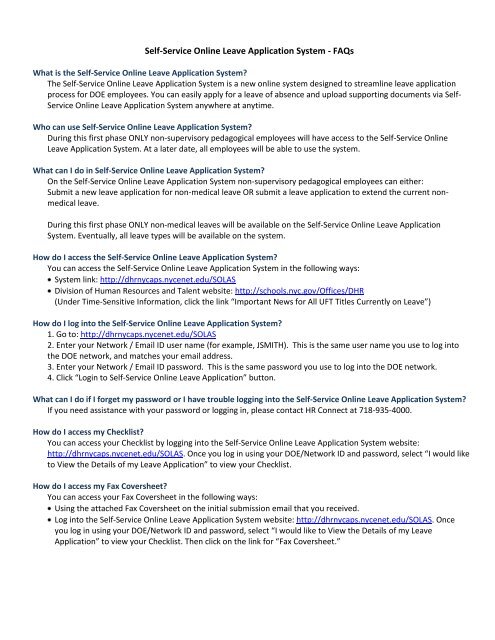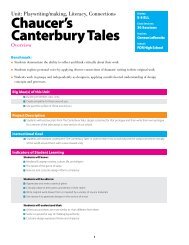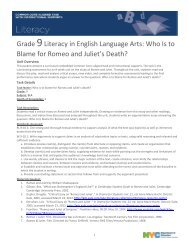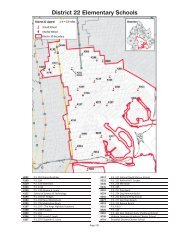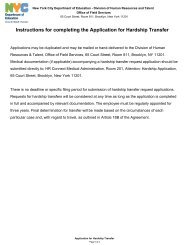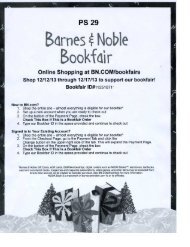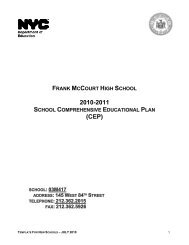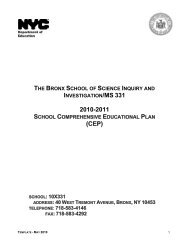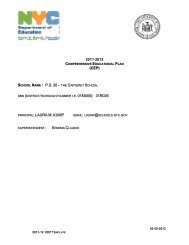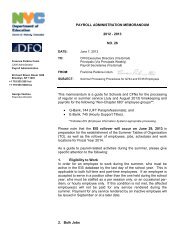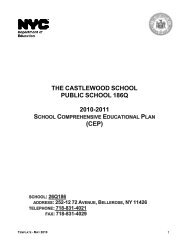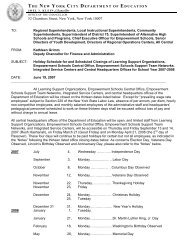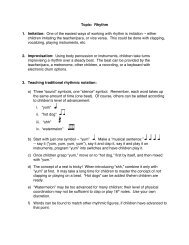Self-Service Online Leave Application System - New York City ...
Self-Service Online Leave Application System - New York City ...
Self-Service Online Leave Application System - New York City ...
You also want an ePaper? Increase the reach of your titles
YUMPU automatically turns print PDFs into web optimized ePapers that Google loves.
<strong>Self</strong>-<strong>Service</strong> <strong>Online</strong> <strong>Leave</strong> <strong>Application</strong> <strong>System</strong> - FAQs<br />
What is the <strong>Self</strong>-<strong>Service</strong> <strong>Online</strong> <strong>Leave</strong> <strong>Application</strong> <strong>System</strong>?<br />
The <strong>Self</strong>-<strong>Service</strong> <strong>Online</strong> <strong>Leave</strong> <strong>Application</strong> <strong>System</strong> is a new online system designed to streamline leave application<br />
process for DOE employees. You can easily apply for a leave of absence and upload supporting documents via <strong>Self</strong>-<br />
<strong>Service</strong> <strong>Online</strong> <strong>Leave</strong> <strong>Application</strong> <strong>System</strong> anywhere at anytime.<br />
Who can use <strong>Self</strong>-<strong>Service</strong> <strong>Online</strong> <strong>Leave</strong> <strong>Application</strong> <strong>System</strong>?<br />
During this first phase ONLY non-supervisory pedagogical employees will have access to the <strong>Self</strong>-<strong>Service</strong> <strong>Online</strong><br />
<strong>Leave</strong> <strong>Application</strong> <strong>System</strong>. At a later date, all employees will be able to use the system.<br />
What can I do in <strong>Self</strong>-<strong>Service</strong> <strong>Online</strong> <strong>Leave</strong> <strong>Application</strong> <strong>System</strong>?<br />
On the <strong>Self</strong>-<strong>Service</strong> <strong>Online</strong> <strong>Leave</strong> <strong>Application</strong> <strong>System</strong> non-supervisory pedagogical employees can either:<br />
Submit a new leave application for non-medical leave OR submit a leave application to extend the current nonmedical<br />
leave.<br />
During this first phase ONLY non-medical leaves will be available on the <strong>Self</strong>-<strong>Service</strong> <strong>Online</strong> <strong>Leave</strong> <strong>Application</strong><br />
<strong>System</strong>. Eventually, all leave types will be available on the system.<br />
How do I access the <strong>Self</strong>-<strong>Service</strong> <strong>Online</strong> <strong>Leave</strong> <strong>Application</strong> <strong>System</strong>?<br />
You can access the <strong>Self</strong>-<strong>Service</strong> <strong>Online</strong> <strong>Leave</strong> <strong>Application</strong> <strong>System</strong> in the following ways:<br />
<strong>System</strong> link: http://dhrnycaps.nycenet.edu/SOLAS<br />
Division of Human Resources and Talent website: http://schools.nyc.gov/Offices/DHR<br />
(Under Time-Sensitive Information, click the link “Important <strong>New</strong>s for All UFT Titles Currently on <strong>Leave</strong>”)<br />
How do I log into the <strong>Self</strong>-<strong>Service</strong> <strong>Online</strong> <strong>Leave</strong> <strong>Application</strong> <strong>System</strong>?<br />
1. Go to: http://dhrnycaps.nycenet.edu/SOLAS<br />
2. Enter your Network / Email ID user name (for example, JSMITH). This is the same user name you use to log into<br />
the DOE network, and matches your email address.<br />
3. Enter your Network / Email ID password. This is the same password you use to log into the DOE network.<br />
4. Click “Login to <strong>Self</strong>-<strong>Service</strong> <strong>Online</strong> <strong>Leave</strong> <strong>Application</strong>” button.<br />
What can I do if I forget my password or I have trouble logging into the <strong>Self</strong>-<strong>Service</strong> <strong>Online</strong> <strong>Leave</strong> <strong>Application</strong> <strong>System</strong>?<br />
If you need assistance with your password or logging in, please contact HR Connect at 718-935-4000.<br />
How do I access my Checklist?<br />
You can access your Checklist by logging into the <strong>Self</strong>-<strong>Service</strong> <strong>Online</strong> <strong>Leave</strong> <strong>Application</strong> <strong>System</strong> website:<br />
http://dhrnycaps.nycenet.edu/SOLAS. Once you log in using your DOE/Network ID and password, select “I would like<br />
to View the Details of my <strong>Leave</strong> <strong>Application</strong>” to view your Checklist.<br />
How do I access my Fax Coversheet?<br />
You can access your Fax Coversheet in the following ways:<br />
Using the attached Fax Coversheet on the initial submission email that you received.<br />
Log into the <strong>Self</strong>-<strong>Service</strong> <strong>Online</strong> <strong>Leave</strong> <strong>Application</strong> <strong>System</strong> website: http://dhrnycaps.nycenet.edu/SOLAS. Once<br />
you log in using your DOE/Network ID and password, select “I would like to View the Details of my <strong>Leave</strong><br />
<strong>Application</strong>” to view your Checklist. Then click on the link for “Fax Coversheet.”
How will I know that my documents have been received?<br />
You can confirm that your documents have been received in the following ways:<br />
When your documents are received, you will receive a confirmation email to your DOE email address.<br />
Log into the <strong>Self</strong>-<strong>Service</strong> <strong>Online</strong> <strong>Leave</strong> <strong>Application</strong> <strong>System</strong> website: http://dhrnycaps.nycenet.edu/SOLAS. Once<br />
you log in using your DOE/Network ID and password, select “I would like to View the Details of my <strong>Leave</strong><br />
<strong>Application</strong>” to view your Checklist. The Checklist shows the status of the application, including application<br />
submission, Principal acknowledgement, and supporting documentation.<br />
How will I know that the Principal has submitted their acknowledgement?<br />
You can confirm that the Principal has submitted their acknowledgement by logging into the <strong>Self</strong>-<strong>Service</strong> <strong>Online</strong><br />
<strong>Leave</strong> <strong>Application</strong> <strong>System</strong> website: http://dhrnycaps.nycenet.edu/SOLAS. Once you log in using your DOE/Network<br />
ID and password, select “I would like to View the Details of my <strong>Leave</strong> <strong>Application</strong>” to view your Checklist. The<br />
Checklist shows the status of the application, including Principal/Supervisor acknowledgement.<br />
How can I change my application once it is submitted?<br />
You can change your application after you submitted your application by logging into the <strong>Self</strong>-<strong>Service</strong> <strong>Online</strong> <strong>Leave</strong><br />
<strong>Application</strong> <strong>System</strong> website: http://dhrnycaps.nycenet.edu/SOLAS. Once you log in using your DOE/Network ID and<br />
password, you will see four different choices. Make a selection, and then click the “Continue” button.<br />
How do I withdraw my application?<br />
You can withdraw your application by logging into the <strong>Self</strong>-<strong>Service</strong> <strong>Online</strong> <strong>Leave</strong> <strong>Application</strong> <strong>System</strong> website:<br />
http://dhrnycaps.nycenet.edu/SOLAS. Once you log in using your DOE/Network ID and password, you can either<br />
withdraw your application OR withdraw your application and submit a new application for a different leave. Make a<br />
selection, and then click the “Continue” button.<br />
How do I access my DOE email?<br />
Your DOE email will be used as the primary source of communication for all correspondence related to your leave<br />
application. All NYC Department of Education employees have access to their DOE email from the Internet. Please<br />
visit the DOE Home Page to log into your DOE email: http://schools.nyc.gov/DOELogin/default.htm. If you need<br />
assistance with your DOE email or password, please contact HR Connect at 718-935-4000.<br />
How will I know when a determination has been made?<br />
You can confirm the determination status by logging into the <strong>Self</strong>-<strong>Service</strong> <strong>Online</strong> <strong>Leave</strong> <strong>Application</strong> <strong>System</strong> website:<br />
http://dhrnycaps.nycenet.edu/SOLAS. Once you log in using your DOE/Network ID and password, select “I would like<br />
to View the Details of my <strong>Leave</strong> <strong>Application</strong>” to view your Checklist. The Checklist shows status for all of the<br />
application process, including any determinations that have been made.<br />
You will also receive an email from the Medical, <strong>Leave</strong>s & Records Administration confirming the determination, as<br />
well as the next steps.<br />
What does it mean that my application will autoclose after a certain amount of days?<br />
Your application will automatically be denied, and then closed if you do not provide all of the required supporting<br />
documentation within the 21 days after submission of your application. Once your application closes, you must<br />
submit a new application.