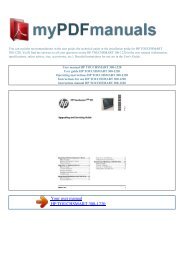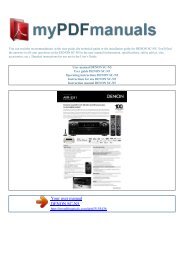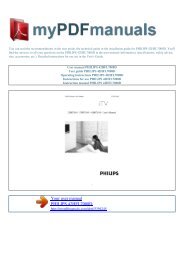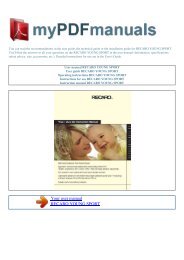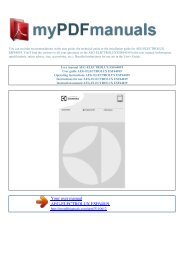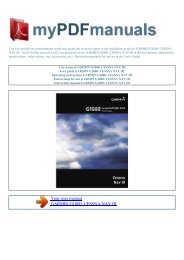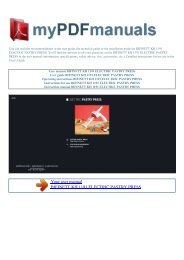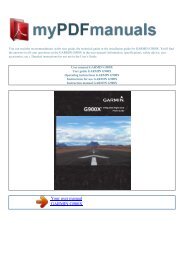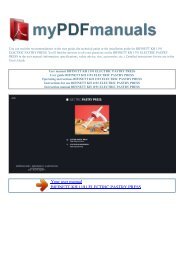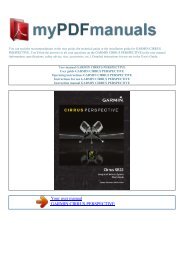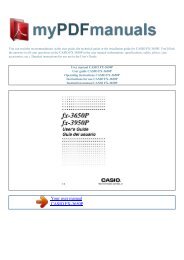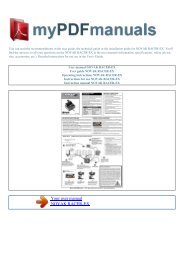User manual PHILIPS 36PW9528 - mypdfmanuals.com
User manual PHILIPS 36PW9528 - mypdfmanuals.com
User manual PHILIPS 36PW9528 - mypdfmanuals.com
You also want an ePaper? Increase the reach of your titles
YUMPU automatically turns print PDFs into web optimized ePapers that Google loves.
You can read the re<strong>com</strong>mendations in the user guide, the technical guide or the installation guide for <strong>PHILIPS</strong> <strong>36PW9528</strong>. You'll<br />
find the answers to all your questions on the <strong>PHILIPS</strong> <strong>36PW9528</strong> in the user <strong>manual</strong> (information, specifications, safety advice,<br />
size, accessories, etc.). Detailed instructions for use are in the <strong>User</strong>'s Guide.<br />
<strong>User</strong> <strong>manual</strong> <strong>PHILIPS</strong> <strong>36PW9528</strong><br />
<strong>User</strong> guide <strong>PHILIPS</strong> <strong>36PW9528</strong><br />
Operating instructions <strong>PHILIPS</strong> <strong>36PW9528</strong><br />
Instructions for use <strong>PHILIPS</strong> <strong>36PW9528</strong><br />
Instruction <strong>manual</strong> <strong>PHILIPS</strong> <strong>36PW9528</strong><br />
Your user <strong>manual</strong><br />
<strong>PHILIPS</strong> <strong>36PW9528</strong>
Powered by TCPDF (www.tcpdf.org)<br />
Manual abstract:<br />
Audio- and Video equipment keys, (p. 22) VCR DVD SAT AMP CD v Select peripherals (p. 21) v Ò Select ® ®Ò Audio- and Video equipment keys (p. 22) æ ®<br />
b x Pixel Plus demo on/off In the right part Pixel Plus and Digital Natural Motion are switched on. ® Instant record See Record with your recorder with<br />
EasyLink, p. 22. ® OK ® ® U Time display The time is displayed on the screen. S b Teletext on/off see p. 18 Press the b key to show MENU teletext on the<br />
right half of the screen. OK Press this key + V ¬ + P - QSurround mode Press this key repeatedly to select another available surround mode.<br />
- · to activate your choice, when in the menus. · to display the programme list. MENU Main menu on/off see p. 5 1 4 7 i 2 5 8 0 Active Control 3 6 9 0 ÌCinema<br />
Go See separate Cinema Link booklet supplied. V To adjust the volume.<br />
¬ Interrupt the sound or restore it. P Programme selection To browse through the TV channels and sources stored in the favourite list. æ NEXTVIEW on/off<br />
p. 16 Press b to show NEXTVIEW/ Teletext Guide on the right half of the screen. b h q S Freeze/Replay/Photo finish To freeze the picture.<br />
See also p. 9. 0/9 Digit keys To select a TV channel. For a two digit programme number, enter the second digit before the dash disappears.To switch<br />
immediately to a selected one digit TV channel, keep the digit key pressed a bit longer. 3 i On Screen information Press to display information about the<br />
selected TV channel and programme. B Menu/Remote control info VCR DVD SAT AMP CD v Ò Select When a menu is on screen, press i to display info on<br />
the selected menu item. For information on the remote control functions, while the menu info is displayed, press any key on the remote control. The normal<br />
function of the key is not executed. ® 0 Smart surf / b ® NEXTVIEW themes æ With this key you can easily switch between 2 up to 9 different TV channels or<br />
sources or quickly select TV programmes if NEXTVIEW with defined themes is broadcast.<br />
See General, Smart surf, p. 9. Press the OK key or wait for the time out to dismiss the Smart surf display. ® OK ® b Dual screen / PIP / Multipip See p. 9 and<br />
p. 14. ® S MENU h Active control see p. 11. q Picture format Press this key repeatedly or press the cursor up/down to select another picture format: Auto<br />
format, Super zoom, 4:3, Movie Expand 14:9, Movie Expand 16:9, Subtitle zoom or Wide screen. + V ¬ + P - 1 4 7 i 2 5 8 0 Active Control 3 6 Auto format<br />
Super zoom 4:3 Movie Expand 14:9 9 0 b h q Movie Expand 16:9 Subtitle zoom Wide screen Auto format makes the picture fill the screen as much as<br />
possible.<br />
In case of subtitles in the bottom black bar, Auto format makes the subtitles visible. If subtitles are only partly visible, press cursor up. In case of a<br />
broadcaster logo in the corner of the top black bar, the logo disappears from the screen. Super zoom removes the black bars on the sides of 4:3 programs with<br />
minimal distortion. When in Movie Expand 14:9, 16:9, Super zoom or Subtitle zoom picture format, you can make subtitles visible with the cursor up/down.<br />
4 To use the menus & Press the MENU key on the remote control to summon the B main menu. At any moment you can exit the menu by pressing the menu key<br />
again. Note: If you have connected equipment with Cinema Link, more menu items are present. Picture Sound Features VCR DVD SAT AMP CD v Ò Select<br />
TV Setup b ® æ ® ® OK ® cursor to select adjustments OK key to activate return or switch main menu on/off Demo Install é Use the cursor in the up/down<br />
direction to select the TV, ® Setup, Demo or Install menu. Use the cursor left/right to select Picture, Sound or Features.<br />
S MENU + V ¬ + P - Note: Sometimes not all the menu items are visible on the screen (indicated by a cluster of blue balls). Use the cursor down or right to<br />
reveal all items. " Use the cursor in the left/right direction to select the menu item. ` Use the cursor up/down again to select the control you want to select or<br />
to adjust..<br />
Your user <strong>manual</strong><br />
<strong>PHILIPS</strong> <strong>36PW9528</strong>