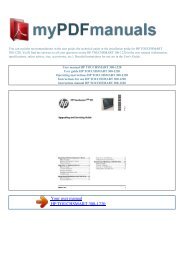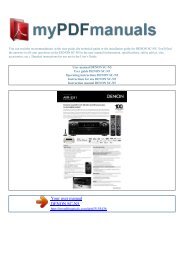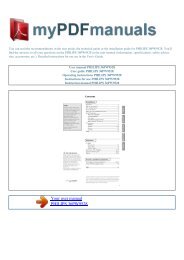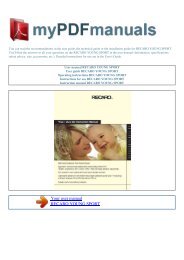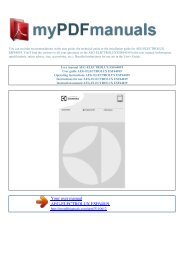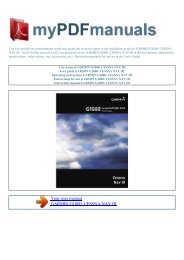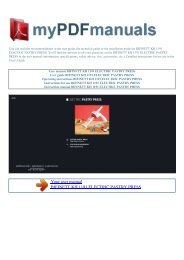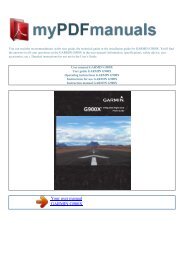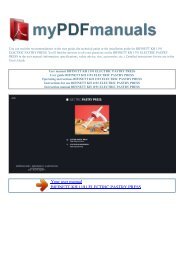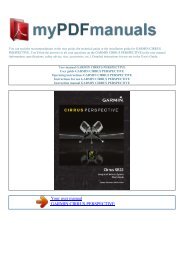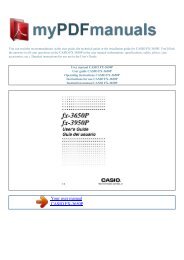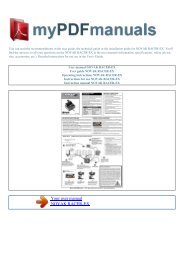Operating instructions PHILIPS 42HFL7008D - mypdfmanuals.com
Operating instructions PHILIPS 42HFL7008D - mypdfmanuals.com
Operating instructions PHILIPS 42HFL7008D - mypdfmanuals.com
Create successful ePaper yourself
Turn your PDF publications into a flip-book with our unique Google optimized e-Paper software.
You can read the re<strong>com</strong>mendations in the user guide, the technical guide or the installation guide for <strong>PHILIPS</strong> <strong>42HFL7008D</strong>. You'll<br />
find the answers to all your questions on the <strong>PHILIPS</strong> <strong>42HFL7008D</strong> in the user manual (information, specifications, safety advice,<br />
size, accessories, etc.). Detailed <strong>instructions</strong> for use are in the User's Guide.<br />
User manual <strong>PHILIPS</strong> <strong>42HFL7008D</strong><br />
User guide <strong>PHILIPS</strong> <strong>42HFL7008D</strong><br />
<strong>Operating</strong> <strong>instructions</strong> <strong>PHILIPS</strong> <strong>42HFL7008D</strong><br />
Instructions for use <strong>PHILIPS</strong> <strong>42HFL7008D</strong><br />
Instruction manual <strong>PHILIPS</strong> <strong>42HFL7008D</strong><br />
Your user manual<br />
<strong>PHILIPS</strong> <strong>42HFL7008D</strong><br />
http://<strong>mypdfmanuals</strong>.<strong>com</strong>/dref/5394245
Powered by TCPDF (www.tcpdf.org)<br />
Manual abstract:<br />
This item indicates the RF channel number if PSIP is set to NO. mINOR: This item indicates the Minor channel of two-part ATSC channel number if PSIP is<br />
YES in the Hotel Mode Menu. This item indicates the Program number as defined by PMT if PSIP is set to NO. Cursor left or right to navigate between<br />
character positions within the label field. Cursor up or down to select characters from the list: A to Z, 0 to 9, -, . To edit, re- input the character at its position.<br />
WELCOME MESSAGE: A wel<strong>com</strong>e message (two lines, 20 characters) can appear on-screen when the set is powered on. The message remains on-screen<br />
until the TV receives a <strong>com</strong>mand from the remote or front panel or times out in 25 seconds. When the WELCOME MESSAGE setup menu item is highlighted,<br />
cursor right or left to invoke the MESSAGE sub- menu. SWITCH ON CHANNEL: TV 1-TV 125/HDMI 1/HDMI 2/SIDE AV/AV 1/AV 2/ / STANDARD) Specify<br />
the channel / input to which the TV will be tuned when it is powered on.<br />
), then that will always be the channel / input at power-on, until SWITCH ON CHANNEL is changed. SWITCH ON VOLUME: (STANDARD / 0 - 99) Specify<br />
the volume setting that takes effect when the TV is powered on. if STANDARD , the volume at power-on will be the volume at which the TV was prior to last<br />
power-down. If specified as 0 - 99, that will always be the volume at power-on, until SWITCH ON VOLUME is changed. POWER ON: (STANDBY / FORCED<br />
ON) STANDBY: The TV will be in standby mode when AC mains power is first applied after having been disconnected.<br />
FORCED ON: The TV will turn ON whenever AC mains power is applied. This feature allows the TV's power status to be controlled, for example, from an AC<br />
mains breaker. In addition, the set cannot be put into standby with a guest remote or using the front panel power key. "VOLUME 15") during volume<br />
adjustment, by means of either the remote control, or the front panel (if it is not locked out). CHANNEL DISPLAY: (NONE / NUMBER / LABEL / ALL)<br />
Specifies which of the respective channel properties are displayed by the TV's OSD when a channel or input is first selected.<br />
3 DIGIT ENTRY: (NO / YES) o YES: The TV, upon receiving a remote control digit <strong>com</strong>mand, "expects" to receive up to two more successive remote control<br />
digit <strong>com</strong>mands (e. The upper left- hand corner of the screen, each digit as it is received, followed by a hyphen `-', indicating that the TV is "waiting" for the<br />
next digit (see Note). O NO: The TV, upon receiving a remote control digit <strong>com</strong>mand, "expects" to receive one more successive remote control digit <strong>com</strong>mand<br />
before tuning the intended channel (see Note). Note: Successive digit <strong>com</strong>mands must occur within two seconds, or the TV will interpret the previously<br />
received digit(s) as constituting the intended channel and tune accordingly. sWITCH ON PIC FMT: (AUTO / 4:3 / ZOOM 14:9 / ZOOM 16:9 / SUBTITLE<br />
ZOOM / WIDESCREEN / SUPERZOOM) Set the default screen format of the television at Power On. The pictures you receive may be transmitted in 16:9<br />
format (wide screen) or 4:3 format (conventional screen). 16:9 pictures sometimes have a black band at the top and bottom of the screen (letterbox format).<br />
This function allows you to optimize the picture display on screen. Using the different formats Select the preferred format from the SWITCH ON PIC FMT<br />
menu item in the setup screen, or (if applicable) use the Format button on the Remote Control to select the different modes: 4:3, Zoom 14:9, Zoom 16:9,<br />
Subtitle zoom, Super Zoom, and Widescreen. The picture is reproduced in 4:3 format and a black band is displayed on either side of the picture.<br />
The picture is enlarged to 14:9 format, a thin black band remains on both sides of the picture. This mode is re<strong>com</strong>mended when displaying pictures that have<br />
black bands at the top and bottom (letterbox format). This mode is used to display 4:3 pictures using the full surface of the screen leaving the subtitles visible.<br />
This mode is used to display 4:3 pictures using the full surface of the screen by enlarging the sides of the picture This mode restores the correct proportions of<br />
pictures transmitted in 16:9 using the full screen display.<br />
Your user manual<br />
<strong>PHILIPS</strong> <strong>42HFL7008D</strong><br />
http://<strong>mypdfmanuals</strong>.<strong>com</strong>/dref/5394245