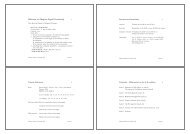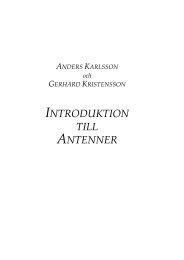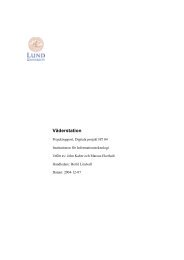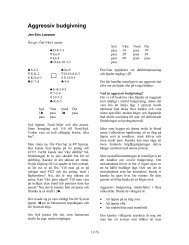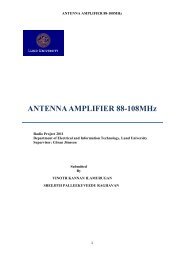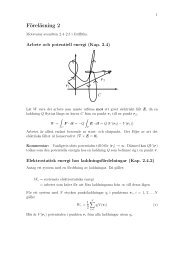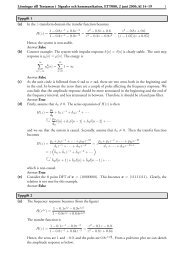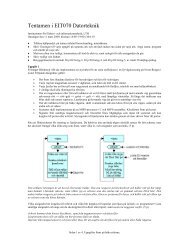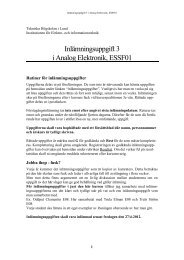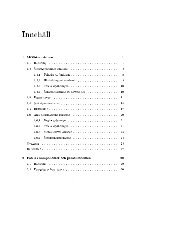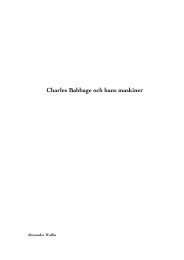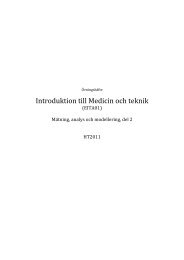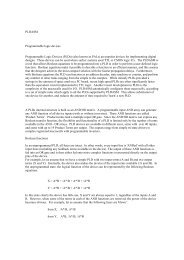here - EIT, Electrical and Information Technology
here - EIT, Electrical and Information Technology
here - EIT, Electrical and Information Technology
You also want an ePaper? Increase the reach of your titles
YUMPU automatically turns print PDFs into web optimized ePapers that Google loves.
Version 2.4<br />
2013-11-011<br />
Department of <strong>Electrical</strong> <strong>and</strong> <strong>Information</strong> <strong>Technology</strong><br />
ETSF10 – Internet Protocols<br />
Home / Laboratory Project II<br />
TCP<br />
The aim of this lab is to guide you while you familiarise yourselves with some of the basic TCP concepts you<br />
encounter during the lectures. For this purpose, you are going to analyse the packet capture file of a clientserver<br />
communication, i.e. communication between two end points in a real IP network such as the Internet.<br />
The data you will analyse is stored in advance to PCAP files, i.e. they are the outcome of a real communication<br />
session but they are not ‘live’. What you need to do is to perform the tasks defined later in this document,<br />
analyse <strong>and</strong> interpret your observations as requested, <strong>and</strong> write a report summarising your findings.<br />
Enjoy!<br />
The deadline for the lab report is December 2, 2013, 23:59.<br />
The language of the report is English.<br />
1. Lab Setup<br />
For the analysis, you need a software called ‘packet analyser’. T<strong>here</strong> are a number of packet analysers you can<br />
actually use for this lab; <strong>and</strong> you’re free to pick the one you like most. Your lecturers, on the other h<strong>and</strong>, will<br />
only assume Wireshark knowledge when they answer possible questions from you.<br />
You will have the opportunity to complete the lab on your personal computers, if you prefer, or use the<br />
department's computer laboratory facilities as usual. In the latter case, you can use one of the common<br />
computer laboratories in E-huset's basement (varg, val, falk, hacke, panter, lo, venus, mars <strong>and</strong> jupiter). Please<br />
keep in mind that, in the laboratories, you will only be able to work with Wireshark on Linux machines.<br />
It is recommended to familiarise yourselves with the tool you’ll work with before getting started. In case you<br />
opt for Wireshark but haven’t used it before, download (http://www.wireshark.org/download.html) <strong>and</strong> install<br />
it, or go to one of the laboratories in the basement. Play along with the user preferences, capture some<br />
network traffic – only if you are working from home, as the department’s network security policy won’t let you<br />
do this in the laboratories, download, open <strong>and</strong> investigate some previously captured files<br />
(http://wiki.wireshark.org/SampleCaptures), etc. Also, check the Wireshark user documentation<br />
(http://www.wireshark.org/docs, esp. sections 1.2, 2.5, 2.8, 3, 4.3, 4.5, 4.10, 4.11, 5.2, 5.7, <strong>and</strong> 6).<br />
2. Groups<br />
You will work in groups of two. The groups you have established for the routing lab will also be valid for the TCP<br />
lab unless you specifically point out that you'd like to form a new group with someone else. In the latter case,<br />
one partner from each group needs to register the group by sending an e-mail to Payam Amani<br />
{payam.amani@eit.lth.se} with the subject "ETSF10 - tcp lab group", <strong>and</strong> putting the other partner to CC.<br />
Kaan Bür TCP Laboratory Project – ETSF10 – Internet Protocols Page 1/6
Version 2.4<br />
2013-11-011<br />
3. Timeline<br />
This year’s lab is scheduled to take place between November 11 <strong>and</strong> December 2, 2013. (Always check the<br />
course's web pages for possible changes.) You are free to decide when to start with the lab <strong>and</strong> how much time<br />
to spend on it; but we strongly recommend you to not postpone it until the last minute.<br />
4. Report<br />
When writing your report, always keep in mind that your answers must be clear, complete <strong>and</strong> self-contained.<br />
In other words, you must not assume that the lecturers already know the answers or what’s going on your<br />
minds. You need to describe your approach, i.e. how you found what you found, as well as your findings during<br />
the tasks. Whenever necessary, include in the report the relevant information from the PCAP file, e.g.<br />
screenshots or printouts from Wireshark showing the packet header(s) or the data w<strong>here</strong> you got your answer<br />
from. If possible, mark the data with e.g. a highlighter pen (using your word or graphics editors) to make it<br />
visible. A chapter with your own reflections <strong>and</strong> comments on the lab assignment concludes the report.<br />
The report must be of reasonable length, written in your own words in English. You need to decide for<br />
yourselves what the reasonable length is but, based on previous years’ experience, you can assume 8 pages to<br />
be the maximum limit, with 10pt minimum font size, <strong>and</strong> including everything (e.g. cover page, all figures <strong>and</strong><br />
the appendix mentioned below). Apart from these requirements, the report is free-style, i.e. you are going to<br />
have to decide for yourselves the best way to present your results.<br />
Please include as an appendix to your report your personal comments <strong>and</strong> suggestions on the lab as well as any<br />
errors found in this document or any bugs regarding the lab in general. We would also like to know the amount<br />
of time you spent with (a) your analysis <strong>and</strong> (b) the report.<br />
Submit your report in PDF form via the course moodle (http://moodle.eit.lth.se) before the deadline above,<br />
23:59. When submitting, write your group number (from the routing lab) <strong>and</strong> individual LTH ID on the cover.<br />
Do not reveal your names on the cover page or anyw<strong>here</strong> else in the report!<br />
5. Assessment<br />
Your lab report will be reviewed <strong>and</strong> marked as ‘passed’ or ‘failed’. Failed reports will be returned to their<br />
authors, who will then have the opportunity to revise them according to the received comments, <strong>and</strong> resubmit.<br />
6. Help<br />
Help will be available throughout the project timeline. The preferred method for asking questions is to use the<br />
students’ forum in our course pages on the department’s moodle system so your fellow students can also<br />
benefit from an answer you get for your question. If, for some reason, this doesn’t seem to work, send an e-<br />
mail to Payam. Finally, check the office hours on the course’s home page <strong>and</strong> drop in during these hours.<br />
7. Further Reading<br />
• http://tools.ietf.org/html/rfc793 on TCP<br />
• http://tools.ietf.org/html/rfc2581 on TCP congestion control<br />
• http://en.wikipedia.org/wiki/Pcap on packet capture<br />
• http://en.wikipedia.org/wiki/Packet_analyzer on packet analysers<br />
• http://en.wikipedia.org/wiki/Comparison_of_packet_analyzers on a list of available tools<br />
• http://www.wireshark.org on our favorite tool<br />
Kaan Bür TCP Laboratory Project – ETSF10 – Internet Protocols Page 2/6
Version 2.4<br />
2013-11-011<br />
8. Tasks<br />
To complete the following tasks, download the necessary PCAP file from the TCP Lab section of the course’s<br />
project page http://www.eit.lth.se/index.php?ciuid=672&coursepage=4046).<br />
Then, run the packet analyser of your choice (e.g. Wireshark) <strong>and</strong> open the PCAP file you downloaded. To<br />
answer the questions, it is sufficient to look into the listing of the captured packets (in Wireshark, the colourful<br />
lines usually in the upper half of the application window) <strong>and</strong> the details of the selected packet header (the<br />
middle part in Wireshark), unless specified otherwise. You won’t need to go into the details of packet contents.<br />
When answering the questions which require you to draw figures, keep in mind that you don’t need to create<br />
exact replicas of the figures below. Just make sure you have represented clearly the answer to the question in<br />
graphical form, leaving no room for possible confusion for the reviewer of your report.<br />
You are now investigating the message exchange log of a file<br />
transfer between two nodes on the Internet. The node requesting<br />
the file is the CLIENT, w<strong>here</strong>as the one sending it is the SERVER.<br />
8.1. Connection Establishment<br />
Investigate the packets exchanged for connection establishment <strong>and</strong> find the answers to the following<br />
questions. (Refer to Forouzan’s book, ed.4 §23.3 or ed.5 §24.3, if you need to refresh your memory.)<br />
8.1.1. [2 points] Who’s the client, who’s the server? Identify with IP addresses.<br />
8.1.2. [4 points] How many packets are exchanged to establish the connection? Which ones? Give index<br />
numbers. How do you identify these packets? What do we call this connection establishment process?<br />
8.1.3. [6 points] For each packet you identify as a connection establishment packet, identify also the TCP<br />
header fields. Prepare a table representing the TCP header <strong>and</strong> fill it in with actual data you read from<br />
each packet. In your report, use tables like the one shown in Figure 1. Use decimal numbers instead of<br />
binary except for the 1-bit flags w<strong>here</strong> you only can enter 1s <strong>and</strong> 0s. You do not need to fill in the<br />
“checksum”, “urgent pointer”, <strong>and</strong> “options <strong>and</strong> padding” fields.<br />
Figure 1: TCP segment header format – reprinted from Forouzan, Fig.23.16 (ed.4, p.721), Fig.24.7 (ed.5, p.748).<br />
8.1.4. [3 points] At the end of connection establishment, what are the values for the maximum segments<br />
size (MSS) <strong>and</strong> receiver-advertised window (RWND) agreed upon, both for the client as well as for the<br />
server?<br />
Kaan Bür TCP Laboratory Project – ETSF10 – Internet Protocols Page 3/6
Version 2.4<br />
2013-11-011<br />
8.2. Data Transfer<br />
Once a connection is established, the actual data transfer can begin. So, now, investigate this second phase in<br />
our TCP session <strong>and</strong> answer the following questions. (Refer to Forouzan’s book, ed.4 §23.3 or ed.5 §24.3, if you<br />
need to refresh your memory.)<br />
8.2.1. [2 points] By now, you should know about the essential data networking concepts such as the OSI<br />
layered network architecture <strong>and</strong> the corresponding TCP/IP suite, also shown in Forouzan’s book. So,<br />
you know that TCP is activated, at least in our lab, by an application layer protocol. Which one is it?<br />
W<strong>here</strong> do you read that information from?<br />
8.2.2. [2 points] The application layer protocol on the client side uses a method to request a video from the<br />
server. What is this method called? What is the title of the video being requested? How do you find<br />
that out?<br />
8.2.3. [4 points] When does the actual data transfer start? (We count the time starting from the beginning<br />
of the capture. In other words, the very first packet should have a timestamp showing 0 s. You can<br />
easily set the relative time in Wireshark Menu\View\ Time Display Format\Seconds Since Beginning of<br />
Capture.) Which one is the first packet carrying actual data? Why?<br />
8.2.4. [6 points] Starting from the first packet carrying data bytes, show visually the packets being<br />
exchanged between the client <strong>and</strong> the server for the first three rounds, i.e. until the 3. ACK is sent by<br />
the client. For visualisation, use a flow graph style similar to that of Figure 2. Give sequence <strong>and</strong><br />
acknowledgement numbers (the real numbers as used in the packet headers) as well as the number of<br />
the first <strong>and</strong> last data bytes contained in each packet. Skip the information on the flags’ status.<br />
Figure 2: Data transfer example – reprinted from Forouzan, Fig.23.19 (ed.4, p.726), Fig.24.11 (ed.5, p.754).<br />
8.2.5. [4 points] Why is 192.168.0.105 acknowledging (ACK) every other data packet (DATA) <strong>and</strong> not every<br />
single one? Is that normal? If so, what is this behaviour called? How is the value of the ACK selected?<br />
What does it tell to the sender?<br />
Kaan Bür TCP Laboratory Project – ETSF10 – Internet Protocols Page 4/6
Version 2.4<br />
2013-11-011<br />
8.2.6. [3 points] Match the 3 acknowledgements with their corresponding data packets. Show in tabular<br />
format the times for DATA, its ACK, <strong>and</strong> the round trip time (RTT). (Look at the very bottom of the<br />
packet header details, you’ll find some help under [SEQ/ACK analysis].) This is the actual RTT<br />
experienced by the network <strong>and</strong> is calculated as the difference of DATA <strong>and</strong> ACK. This is how you can<br />
validate your results.<br />
8.2.7. [6 points] Calculate the estimated RTT for the end of this 3-segment sequence. Note that you need to<br />
do it step-by-step, i.e. after the reception of each ACK. So, assume the estimated RTT (old) to be equal<br />
to 0.035 ms for the first step (i=1). Then, use the following formula for each step (i=1,2,3):<br />
EstimatedRTT(new) = 0.875 * EstimatedRTT(old) + 0.125 * SampleRTT(i++)<br />
8.2.8. [3 points] Starting from packet #20, node 192.168.0.105 starts decrementing its receiver-advertised<br />
window (RWND). Let’s try to underst<strong>and</strong> what happens to the other node’s sliding window, i.e. that of<br />
208.117.253.88, from this point on. We know that both nodes start with a congestion window (CWND)<br />
of 1 MSS. We also know from the connection establishment phase the size of MSS. Let’s assume that<br />
TCP is still in “slow start: exponential increase” phase. As of the time of packet #20, 208.117.253.88<br />
has received 6 ACKs, so it’s CWND has become 7 MSS. Now, given the updates on RWND in the ACK<br />
packets #20, #23, <strong>and</strong> #26, all coming from 192.168.0.105, show how the sizes of RWND, CWND <strong>and</strong> of<br />
the sliding window change in bytes after each of these 3 packets. Remember that the sliding window’s<br />
size is calculated as follows:<br />
WindowSize = min (RWND , CWND)<br />
8.2.9. [10 points] Now, go to packet #238. Starting from this packet, you shall draw a flow graph similar to<br />
that of Figure 3, for the packet exchange between the client <strong>and</strong> the server. The last packet on this<br />
graph should be #253. For the packets sent from the server to the client, identify the packets by their<br />
sequence numbers in the header. For the packets from the client to the server, identify them by their<br />
acknowledgement numbers. Show the lost segment(s) from the server to the client, too. On the server<br />
side, also note the number of bytes in flight for each DATA segment sent to the client. (Look at the<br />
very bottom of the packet header details, you’ll find some help under [SEQ/ACK analysis].) Ignore the<br />
receiver buffer on the right side of the figure.<br />
Figure 3: Fast retransmission example – reprinted from Forouzan, Fig.23.26 (ed.4, p.735), Fig.24.26 (ed.5, p.775).<br />
Kaan Bür TCP Laboratory Project – ETSF10 – Internet Protocols Page 5/6
Version 2.4<br />
2013-11-011<br />
8.2.10. [4 points] T<strong>here</strong> is a sudden increase in the number of bytes in flight on the server side. Why? (Bytes<br />
in flight are those sent but not yet acknowledged. See Figure 4, but note that numbers are made up.)<br />
Figure 4: Sliding window example – reprinted from Forouzan, Fig.23.23 (ed.4, p.731), Fig.24.17 (ed.5, p.761).<br />
8.3. Connection Termination<br />
As you can guess, the last couple of packets are designated for connection termination. Look at them <strong>and</strong> find<br />
the answers to the following questions. (Refer to Forouzan’s book, ed.4 §23.3 or ed.5 §24.3, if you need to<br />
refresh your memory.)<br />
8.3.1. [3 points] How many packets are exchanged this time? How do you recognise them?<br />
8.3.2. [3 points] Is the process similar to that of connection establishment? If not, what is different? T<strong>here</strong><br />
is a special name for this particular termination process. What is it?<br />
8.4. Overall Assessment<br />
We have seen a TCP connection being established, used for data transfer, <strong>and</strong> torn down. Now it is time to<br />
analyse from a holistic perspective the TCP session we’ve just closed. Answer the following questions. (Refer to<br />
Forouzan’s book, ed.4 §23.3 <strong>and</strong> §24.4 or ed.5 §24.3, if you need to refresh your memory.)<br />
8.4.1. [6 points] What is the average throughput for the whole duration of the TCP session? How do you<br />
calculate this value? Compare the result to the instantaneous throughput, which you can see by<br />
plotting the throughput graph under Wireshark Menu\Statistics\TCP Stream Graph\Throughput<br />
Graph. Remember that we’re interested in the throughput of the connection from the server towards<br />
the client. So, make sure you have clicked on a packet which is sent in the right direction before<br />
plotting the graph.<br />
8.4.2. [2 points] Following the same menu, also plot the graph for the round trip time. What is the<br />
maximum RTT experienced during the TCP session? When did it happen according to the graph?<br />
8.4.3. [3 points] Finally, plot the Time/Sequence (Stevens’s style) graph, which shows the sequence number<br />
of the segments received by the client versus time. (You can zoom in <strong>and</strong> out by clicking on a location<br />
on the graph.) What can you tell about the data flow in this TCP session by looking at this graph? What<br />
could be happening as the line goes diagonally upwards; what as it goes more or less horizontally?<br />
8.4.4. [4 points] Can you identify w<strong>here</strong> TCP’s slow start phase begins <strong>and</strong> ends, <strong>and</strong> w<strong>here</strong> congestion<br />
avoidance takes over? Justify your answer.<br />
9. Final Remarks<br />
Please don’t forget to finish your report with a conclusion section summarising what you have learned,<br />
together with your own reflections <strong>and</strong> comments on the lab. Finally, try to keep track of time, for we would<br />
like to know the amount of time you spent with this lab.<br />
Congratulations! You’ve completed the TCP lab.<br />
Kaan Bür TCP Laboratory Project – ETSF10 – Internet Protocols Page 6/6