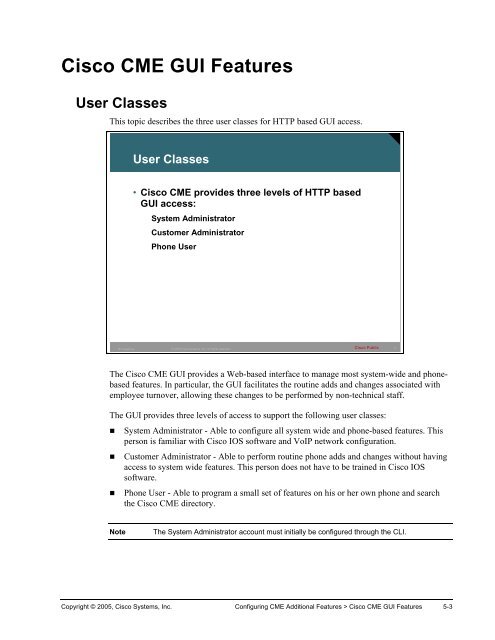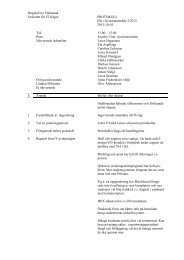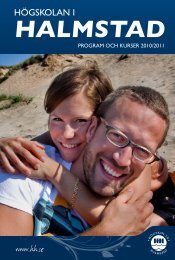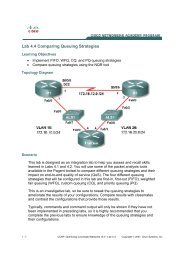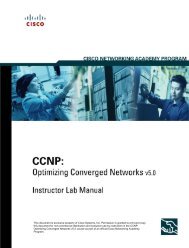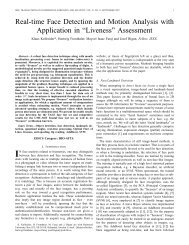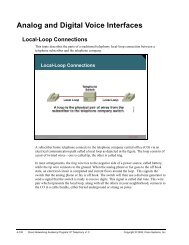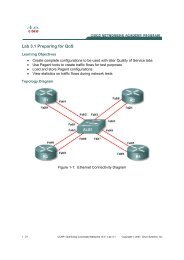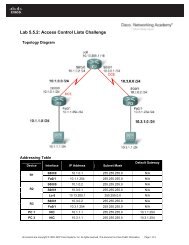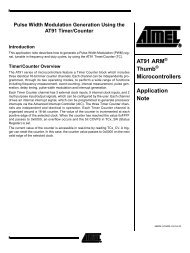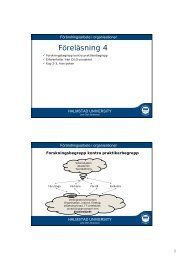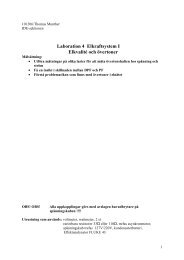Cisco CME GUI Features User Classes
Cisco CME GUI Features User Classes
Cisco CME GUI Features User Classes
Create successful ePaper yourself
Turn your PDF publications into a flip-book with our unique Google optimized e-Paper software.
<strong>Cisco</strong> <strong>CME</strong> <strong>GUI</strong> <strong>Features</strong><br />
<strong>User</strong> <strong>Classes</strong><br />
This topic describes the three user classes for HTTP based <strong>GUI</strong> access.<br />
<strong>User</strong> <strong>Classes</strong><br />
• <strong>Cisco</strong> <strong>CME</strong> provides three levels of HTTP based<br />
<strong>GUI</strong> access:<br />
System Administrator<br />
Customer Administrator<br />
Phone <strong>User</strong><br />
IP Telephony<br />
© 2005 <strong>Cisco</strong> Systems, Inc. All rights reserved. <strong>Cisco</strong> Public<br />
3<br />
The <strong>Cisco</strong> <strong>CME</strong> <strong>GUI</strong> provides a Web-based interface to manage most system-wide and phonebased<br />
features. In particular, the <strong>GUI</strong> facilitates the routine adds and changes associated with<br />
employee turnover, allowing these changes to be performed by non-technical staff.<br />
The <strong>GUI</strong> provides three levels of access to support the following user classes:<br />
• System Administrator - Able to configure all system wide and phone-based features. This<br />
person is familiar with <strong>Cisco</strong> IOS software and VoIP network configuration.<br />
• Customer Administrator - Able to perform routine phone adds and changes without having<br />
access to system wide features. This person does not have to be trained in <strong>Cisco</strong> IOS<br />
software.<br />
• Phone <strong>User</strong> - Able to program a small set of features on his or her own phone and search<br />
the <strong>Cisco</strong> <strong>CME</strong> directory.<br />
Note<br />
The System Administrator account must initially be configured through the CLI.<br />
Copyright © 2005, <strong>Cisco</strong> Systems, Inc. Configuring <strong>CME</strong> Additional <strong>Features</strong> > <strong>Cisco</strong> <strong>CME</strong> <strong>GUI</strong> <strong>Features</strong> 5-3
<strong>User</strong> <strong>Classes</strong> (Cont.)<br />
HTTP://ip_address/ccme.html<br />
System and Customer<br />
Administrator Webbased<br />
<strong>GUI</strong> interface<br />
IP Telephony<br />
© 2005 <strong>Cisco</strong> Systems, Inc. All rights reserved. <strong>Cisco</strong> Public<br />
4<br />
The system administrator and the customer administrator by default will have the same level of<br />
access. The customer administrator can be customized to have a subset of the objects in the<br />
menus. This will be covered later in the lesson. The objects that will be seen are the following<br />
drop down menus:<br />
• Configure – Settings dealing with ephones, ephone-dns, and system settings<br />
• Voice Mail – Settings dealing with voice mail settings and integrations<br />
• Administrator – Where the backup and restore, saving of the changes, and reloading the<br />
router can be done<br />
• Reports – Where various reports can be run and viewed<br />
• Help – Links to versions information and the help file<br />
Note<br />
The System Administrator username and password may be changed from System<br />
Administrator <strong>GUI</strong>.<br />
5-4 <strong>Cisco</strong> Networking Academy Program: IP Telephony v1.0 Copyright © 2005, <strong>Cisco</strong> Systems, Inc.
<strong>User</strong> <strong>Classes</strong> (Cont.)<br />
Phone <strong>User</strong><br />
<strong>GUI</strong> Web<br />
interface<br />
IP Telephony<br />
© 2005 <strong>Cisco</strong> Systems, Inc. All rights reserved. <strong>Cisco</strong> Public<br />
5<br />
The phone user <strong>GUI</strong> Web interface looks similar to the system and customer administrator <strong>GUI</strong><br />
Web interfaces. The phone users can make some basic changes to the configuration of their<br />
phones, as well look up entries in the <strong>Cisco</strong> <strong>CME</strong> directory. The menus visible to the system<br />
users will include very limited options under the following drop down menus.<br />
• Configure – Where some limited settings about the users associated phone can be made<br />
• Search – Where the user can search the directory of <strong>Cisco</strong> <strong>CME</strong><br />
• Help – Links to the version information and help file for the users<br />
Copyright © 2005, <strong>Cisco</strong> Systems, Inc. Configuring <strong>CME</strong> Additional <strong>Features</strong> > <strong>Cisco</strong> <strong>CME</strong> <strong>GUI</strong> <strong>Features</strong> 5-5
<strong>Cisco</strong> CallManager Express <strong>GUI</strong> Prerequisites<br />
This topic describes the <strong>GUI</strong> prerequisite tasks to be completed.<br />
<strong>Cisco</strong> CallManager Express <strong>GUI</strong><br />
Prerequisites<br />
The following tasks should be completed before<br />
the <strong>GUI</strong> is available<br />
• Ensure the proper files are in flash on the <strong>Cisco</strong><br />
CallManager router<br />
• Configure and enable the HTTP server on the router<br />
• HTTP Server Authentication Method (Optional)<br />
• Configure System Administrator Credentials<br />
IP Telephony<br />
© 2005 <strong>Cisco</strong> Systems, Inc. All rights reserved. <strong>Cisco</strong> Public<br />
6<br />
The <strong>Cisco</strong> <strong>CME</strong> <strong>GUI</strong> uses HTTP to transfer information from the <strong>Cisco</strong> <strong>CME</strong> router to the PC<br />
of an administrator or phone user. The router must be configured as an HTTP server and have<br />
the proper Web files in flash locally to serve up to the browser. In addition an initial system<br />
administrator username and password must be defined from the router command-line interface<br />
(CLI). Customer administrators and phone users can be added from the <strong>Cisco</strong> <strong>CME</strong> router<br />
using CLI commands or from a PC using <strong>GUI</strong> Web pages. The <strong>GUI</strong> Web page functions for<br />
Customer Administrators can be restricted and customized with support in <strong>Cisco</strong> <strong>CME</strong> for<br />
XML cascading style sheets (files with a .css suffix).<br />
Note<br />
In order to access the <strong>GUI</strong> interface, Internet Explorer (IE) 5.5 or greater is required.<br />
5-6 <strong>Cisco</strong> Networking Academy Program: IP Telephony v1.0 Copyright © 2005, <strong>Cisco</strong> Systems, Inc.
<strong>Cisco</strong> CallManager Express <strong>GUI</strong><br />
Prerequisites (Cont.)<br />
router(config)#<br />
ip http server<br />
• Enables the HTTP server on the router<br />
router(config)#<br />
ip http path flash:<br />
• Sets the http server path to the flash memory<br />
router(config)#<br />
ip http authentication {aaa | enable | local | tacacs}<br />
• Determines the method type of authentication used<br />
by the HTTP Server<br />
IP Telephony<br />
© 2005 <strong>Cisco</strong> Systems, Inc. All rights reserved. <strong>Cisco</strong> Public<br />
7<br />
The <strong>GUI</strong> Web interface files must be installed in flash memory on a Web server that runs<br />
locally on the <strong>Cisco</strong> <strong>CME</strong> router. The HTTP server on the <strong>Cisco</strong> <strong>CME</strong> router is disabled by<br />
default. In order to enable it, enter ip http server from global configuration mode. While this<br />
starts the HTTP service, it does not define where the files are that will be served up by the local<br />
routers Web server will reside. To configure the location of the files to be served by the Web<br />
server enter the command ip http path flash: from global configuration mode. Authentication<br />
is set to use the enable password by default. It is recommended that authentication be<br />
configured to use AAA or a local username and password pair. The ip http authentication<br />
command is used to configure the authentication method that is desired.<br />
Copyright © 2005, <strong>Cisco</strong> Systems, Inc. Configuring <strong>CME</strong> Additional <strong>Features</strong> > <strong>Cisco</strong> <strong>CME</strong> <strong>GUI</strong> <strong>Features</strong> 5-7
Command<br />
ip http server<br />
Example: Router(config)#ip http server<br />
ip http path flash:<br />
Example: Router(config)# ip http path flash:<br />
ip http authentication {aaa | enable | local<br />
|tacacs}<br />
Example: Router(config)# ip http authentication<br />
aaa<br />
This command has no effect for customer<br />
administrator and phone users.<br />
Purpose<br />
Enables the <strong>Cisco</strong> Web server on the local <strong>Cisco</strong><br />
<strong>CME</strong> router<br />
Sets the base HTTP path for HTML files to Flash<br />
memory on the router.<br />
Specifies method of authentication to use for the<br />
system administrator when accessing the HTTP<br />
server. Default is the enable keyword.<br />
• aaa - Indicates that the authentication<br />
method used for the AAA login service<br />
should be used for authentication. The<br />
AAA login service method is specified by<br />
the aaa authentication login command.<br />
• enable -Uses the enable password. This<br />
is the default if this command is not used.<br />
• local - Uses login user name, password,<br />
and privilege level access combination<br />
specified in the local system configuration<br />
(by the username global configuration<br />
command).<br />
• tacacs - Uses TACACS (or XTACACS)<br />
server.<br />
5-8 <strong>Cisco</strong> Networking Academy Program: IP Telephony v1.0 Copyright © 2005, <strong>Cisco</strong> Systems, Inc.
<strong>Cisco</strong> CallManager Express <strong>GUI</strong><br />
Prerequisites (Cont.)<br />
router(config)#<br />
telephony-service<br />
• Enters telephony-service configuration mode<br />
router(config-telephony-service)#<br />
web admin system name username {password string | secret<br />
{0 | 5} string}<br />
• Sets a username and password for the <strong>GUI</strong> system<br />
administrator<br />
IP Telephony<br />
© 2005 <strong>Cisco</strong> Systems, Inc. All rights reserved. <strong>Cisco</strong> Public<br />
8<br />
To configure the system administrator credentials, from global configuration mode, enter the<br />
telephony-service command. From the telephony service sub mode enter web admin system<br />
name username password password command. This defines an initial username and password<br />
for the system administrator to access the <strong>GUI</strong>. Once you have created this account you can log<br />
in to the <strong>GUI</strong>. While in the <strong>GUI</strong> as the system administrator, the customer administrator and<br />
phone users may be defined. Alternatively, you can continue to use router CLI to create the<br />
customer administrator and phone users’ credentials.<br />
The password will not be encrypted if the 0 options is used and will be clearly visible in the<br />
configuration. If the password is set with the 5 option the password will be shown as a MD5<br />
hash.<br />
Note<br />
There is only one system administrator set of credentials.<br />
Copyright © 2005, <strong>Cisco</strong> Systems, Inc. Configuring <strong>CME</strong> Additional <strong>Features</strong> > <strong>Cisco</strong> <strong>CME</strong> <strong>GUI</strong> <strong>Features</strong> 5-9
Command<br />
telephony-service<br />
Purpose<br />
Enters telephony-service configuration mode.<br />
Example: Router(config)# telephonyservice<br />
web admin system name username {password<br />
string | secret {0 | 5} string}<br />
Example:<br />
Router(config-telephony-service)# web admin<br />
system name pwa3 secret 0 wp78pw<br />
Defines a username and password for a system<br />
administrator. The default username is Admin.<br />
There is no default password.<br />
• name username – System administrator<br />
username.<br />
• password string – String to verify system<br />
administrator identity. Default is empty string.<br />
• secret {0 | 5} string – Password should be<br />
encrypted. The digit specifies state of encryption<br />
of the string that follows, as explained here:<br />
– 0 – Password that follows is not yet<br />
encrypted.<br />
– 5 – Password that follows is encrypted using<br />
MD5.<br />
Note<br />
The secret 5 keyword pair is used in the output of show commands when encrypted<br />
passwords are displayed and it indicates that the password that follows is encrypted.<br />
5-10 <strong>Cisco</strong> Networking Academy Program: IP Telephony v1.0 Copyright © 2005, <strong>Cisco</strong> Systems, Inc.
<strong>Cisco</strong> CallManager Express <strong>GUI</strong><br />
Prerequisites (Cont.)<br />
router(config-telephony-service)#<br />
dn-webedit<br />
• (Optional) Enables the ability to add ephone directory<br />
numbers through the CallManager Express <strong>GUI</strong><br />
router(config-telephony-service)#<br />
time-webedit<br />
• (Optional) Enables the ability to set the system time<br />
through the CallManager Express <strong>GUI</strong><br />
IP Telephony<br />
© 2005 <strong>Cisco</strong> Systems, Inc. All rights reserved. <strong>Cisco</strong> Public<br />
9<br />
By default, ephone-dns can only be created through the CLI of the <strong>Cisco</strong> <strong>CME</strong> router. The<br />
ability to add ephone-dns through the <strong>GUI</strong> Web interface can be enabled if desired. To enable<br />
this functionality, use the dn-webedit command.<br />
Similarly, the ability to set the system time of the <strong>Cisco</strong> CallManager router in the <strong>GUI</strong> Web<br />
interface, which ultimately sets the time which is displayed on the display of the IP phones, has<br />
to be enabled and by default will not be available in the <strong>GUI</strong> Web interface. To enable the<br />
setting of the time in the <strong>GUI</strong> Web interface, use the time-webedit command.<br />
These settings provide a way to allow the non technical administrator to create new ephone-dns<br />
and modify the time through the <strong>GUI</strong> Web-based interface instead of the CLI that the nontechnical<br />
administrator may not be comfortable in.<br />
Copyright © 2005, <strong>Cisco</strong> Systems, Inc. Configuring <strong>CME</strong> Additional <strong>Features</strong> > <strong>Cisco</strong> <strong>CME</strong> <strong>GUI</strong> <strong>Features</strong> 5-11
Command<br />
dn-webedit<br />
Example: Router(config-telephonyservice)#<br />
dn-webedit<br />
Purpose<br />
(Optional) Enables the ability to add directory<br />
numbers through the Web interface. The no form<br />
of this command disables the ability to create IP<br />
phone extension telephone numbers. That ability<br />
could disrupt the network-wide management of<br />
telephone numbers. If this command is not used,<br />
the ability to create directory numbers is disabled<br />
by default.<br />
time-webedit<br />
Example: Router(config-telephonyservice)#<br />
time-webedit<br />
(Optional) Enables the ability to set the phone time<br />
for the <strong>Cisco</strong> <strong>CME</strong> system through the Web<br />
interface.<br />
Note <strong>Cisco</strong> discourages this method for setting<br />
network time. The router should be set up to<br />
automatically synchronize its router clock from a<br />
network-based clock source using Network Time<br />
Protocol (NTP). In the rare case that a network<br />
NTP clock source is not available, the timewebedit<br />
command can be used to allow manual<br />
setting and resetting of the router clock through the<br />
<strong>GUI</strong>.<br />
5-12 <strong>Cisco</strong> Networking Academy Program: IP Telephony v1.0 Copyright © 2005, <strong>Cisco</strong> Systems, Inc.
Accessing the <strong>GUI</strong><br />
This topic describes how to access the <strong>GUI</strong>.<br />
Accessing the <strong>GUI</strong><br />
The <strong>GUI</strong> in CallManager Express is Web-based<br />
• Use IE 6.0 or greater<br />
• Use the URL<br />
Hyperlink: http://router_ipaddr/ccme.html<br />
• Enter either system admin, customer admin or<br />
phone user credentials when prompted<br />
IP Telephony<br />
© 2005 <strong>Cisco</strong> Systems, Inc. All rights reserved. <strong>Cisco</strong> Public<br />
10<br />
To access the Administrative Web site to make changes use the URL<br />
http://router_ipaddr/ccme.html in your IE 5.5 browser. When prompted for credentials, use the<br />
administrative credentials previously defined in the CLI. Based on the credentials presented to<br />
the <strong>Cisco</strong> <strong>CME</strong> router, the router will display the appropriate Web page for either the system<br />
administrator, customer administrator or a phone user.<br />
Copyright © 2005, <strong>Cisco</strong> Systems, Inc. Configuring <strong>CME</strong> Additional <strong>Features</strong> > <strong>Cisco</strong> <strong>CME</strong> <strong>GUI</strong> <strong>Features</strong> 5-13
Configuring Administrative <strong>User</strong> <strong>Classes</strong><br />
This topic describes how to configure a customer administrator.<br />
Configuring Administrative <strong>User</strong> <strong>Classes</strong><br />
To configure a customer administrator with a<br />
subset of the system administrator access, two<br />
steps must be taken:<br />
• Create and load a custom XML configuration file<br />
• Define the customer administrator credentials<br />
IP Telephony<br />
© 2005 <strong>Cisco</strong> Systems, Inc. All rights reserved. <strong>Cisco</strong> Public<br />
11<br />
In the <strong>Cisco</strong> <strong>CME</strong> system there is a system administrator that has full control of the system. It<br />
may be desirable to create another custom level of access to the system by configuring what is<br />
known as a customer administrator. This customer administrator can have a subset of the full<br />
level of access enjoyed by the default system administrator. The end result will be the existence<br />
of two levels of administrators one with full access and the customer administrator with some<br />
defined subset of full access.<br />
Creating and defining the level of access for the customer administrator to log in to the <strong>GUI</strong><br />
<strong>Cisco</strong> <strong>CME</strong> interface is a two-step process. The first step is to create the XML file that will<br />
define the level of access to objects in the <strong>Cisco</strong> CallManager <strong>GUI</strong> Web interface. The second<br />
step is to create the user credentials that will be used by the customer administrator. This may<br />
be done by either using the CLI or the system administrator <strong>GUI</strong> Web interface.<br />
5-14 <strong>Cisco</strong> Networking Academy Program: IP Telephony v1.0 Copyright © 2005, <strong>Cisco</strong> Systems, Inc.
Configuring Administrative <strong>User</strong> <strong>Classes</strong><br />
(Cont.)<br />
Creating and loading an XML configuration file is<br />
a five step process<br />
• Step 1 - Open a copy of the xml.template file in a<br />
text editor<br />
• Step 2 - Edit the file with desired changes to access<br />
• Step 3 - Save the file with a desired name<br />
• Step 4 - Upload to flash on the CallManager<br />
Express router via TFTP or FTP<br />
• Step 5 - Load the template from flash to the RAM on<br />
the CallManager Express router<br />
IP Telephony<br />
© 2005 <strong>Cisco</strong> Systems, Inc. All rights reserved. <strong>Cisco</strong> Public<br />
12<br />
The xml.template file is included in both the .tar and .zip that <strong>Cisco</strong> <strong>CME</strong> was installed with.<br />
First open the xml.template file with a text editor. Then delete either the “Hide” word or<br />
“Show” word, as well as the pipe symbol and the brackets, leaving only “Hide” or “Show”<br />
remaining whichever level of access is desired for that object. Save the file with a name that<br />
has significance and an .xml extension. This file will then need to be uploaded to the flash of<br />
the <strong>Cisco</strong> <strong>CME</strong> router. Finally the file will be loaded into RAM from flash.<br />
Step Action Notes<br />
1. Open a copy of the xml.template file The xml.template file is included in both the<br />
tar and the zip file that the <strong>Cisco</strong> <strong>CME</strong> files<br />
came in<br />
2. Modify the xml file Leave only the “Hide” or “Show” word,<br />
whichever action is desired, deleting the<br />
other word and any brackets or pipe symbols<br />
3. Save the file with the desired name<br />
Example:CustomerAdmin.xml<br />
4. Upload the xml file to flash memory on the<br />
<strong>Cisco</strong> <strong>CME</strong> router<br />
copy ftp flash<br />
5. Load the template from flash to RAM on the<br />
<strong>Cisco</strong> <strong>CME</strong> router<br />
web customize load filename<br />
The name of the file can be anything desired<br />
as long as it is a known value<br />
TFTP or FTP can be used to move the new<br />
xml file to flash memory<br />
This command will be executed if saved to<br />
the startup-config at boot up<br />
Copyright © 2005, <strong>Cisco</strong> Systems, Inc. Configuring <strong>CME</strong> Additional <strong>Features</strong> > <strong>Cisco</strong> <strong>CME</strong> <strong>GUI</strong> <strong>Features</strong> 5-15
Example<br />
Changing a line in the xml.template file that controls the ability to add a new phone in <strong>Cisco</strong><br />
<strong>CME</strong> <strong>GUI</strong> Web interface.<br />
“ [Hide | Show] ” becomes “ Hide ” and<br />
would prevent the Customer Administrator from adding a phone through the Web-based<br />
interface.<br />
5-16 <strong>Cisco</strong> Networking Academy Program: IP Telephony v1.0 Copyright © 2005, <strong>Cisco</strong> Systems, Inc.
Configuring Administrative <strong>User</strong> <strong>Classes</strong><br />
(Cont.) – Demonstration<br />
• Step 1 – Copy of xml.template in text editor<br />
<br />
<br />
<br />
[Hide | Show] <br />
[Hide | Show] <br />
[Hide | Show] <br />
[Hide | Show] <br />
<br />
…<br />
<br />
<br />
[Hide | Show] <br />
[Hide | Show] <br />
[Hide | Show] <br />
[Hide | Show] <br />
[Hide | Show] <br />
[Hide | Show] <br />
[Hide | Show] <br />
[Hide | Show] <br />
[Hide | Show] <br />
[Hide | Show] <br />
[Hide | Show] <br />
[Hide | Show] <br />
[Hide | Show] <br />
[Hide | Show] <br />
IP Telephony<br />
© 2005 <strong>Cisco</strong> Systems, Inc. All rights reserved. <strong>Cisco</strong> Public<br />
13<br />
This is an example of the xml.template that comes with <strong>Cisco</strong> <strong>CME</strong> 3.1. Notice the [Hide |<br />
Show]. This needs to be edited to leave only the desired action.<br />
Copyright © 2005, <strong>Cisco</strong> Systems, Inc. Configuring <strong>CME</strong> Additional <strong>Features</strong> > <strong>Cisco</strong> <strong>CME</strong> <strong>GUI</strong> <strong>Features</strong> 5-17
Configuring Administrative <strong>User</strong> <strong>Classes</strong><br />
(Cont.) – Demonstration<br />
• Step 2 - xml.template in text editor<br />
<br />
<br />
Hide <br />
Hide <br />
Show <br />
Show <br />
<br />
<br />
Hide <br />
Hide <br />
Hide <br />
Hide <br />
Hide <br />
Hide <br />
Show <br />
Hide <br />
Hide <br />
Hide <br />
Hide <br />
Hide <br />
Hide <br />
Hide <br />
<br />
…<br />
IP Telephony<br />
© 2005 <strong>Cisco</strong> Systems, Inc. All rights reserved. <strong>Cisco</strong> Public<br />
14<br />
This example XML file shows the proper syntax for an XML file. Notice that this XML file<br />
would allow the customer administrator to add and delete a phone but not an extension. Once<br />
the desired changes to access have been made, save the file (step 3) and put it on an ftp or tftp<br />
server that the <strong>Cisco</strong> <strong>CME</strong> router can communicate with. Next in step 4, use the copy ftp flash<br />
or copy tftp flash command to move the file to flash on the <strong>Cisco</strong> <strong>CME</strong> router. The last step is<br />
step 5 and uses the command web customize load filename from telephony service mode to<br />
load the file into RAM on the <strong>Cisco</strong> <strong>CME</strong> router. Any syntax errors that exist in this step will<br />
cause the process to fail, which will then cause the <strong>Cisco</strong> <strong>CME</strong> router to output a syslog<br />
message.<br />
Command<br />
web customize load filename<br />
Example: Router(config-telephony-<br />
web customize load myxmlfile.xml<br />
Tservice)#<br />
h<br />
Purpose<br />
Used to load and parse an eXtensible Markup<br />
Language (XML) file in router Flash memory to<br />
customize a <strong>Cisco</strong> <strong>CME</strong> <strong>GUI</strong> for a customer<br />
administrator.<br />
5-18 <strong>Cisco</strong> Networking Academy Program: IP Telephony v1.0 Copyright © 2005, <strong>Cisco</strong> Systems, Inc.
Configuring Administrative <strong>User</strong> <strong>Classes</strong><br />
(Cont.) – Demonstration Results<br />
Default system<br />
Administrator<br />
access<br />
Modified XML<br />
Template applied<br />
IP Telephony<br />
© 2005 <strong>Cisco</strong> Systems, Inc. All rights reserved. <strong>Cisco</strong> Public<br />
15<br />
This slide shows the results of the previous XML configuration file. The difference in access to<br />
the <strong>GUI</strong> Web interface is a direct result of the section in the previous slide.<br />
Copyright © 2005, <strong>Cisco</strong> Systems, Inc. Configuring <strong>CME</strong> Additional <strong>Features</strong> > <strong>Cisco</strong> <strong>CME</strong> <strong>GUI</strong> <strong>Features</strong> 5-19
Configuring Administrative <strong>User</strong> <strong>Classes</strong><br />
(Cont.)<br />
Define the custom administrator credentials<br />
in one of two ways:<br />
• Through the System Administrator <strong>GUI</strong><br />
• From the CLI of the CallManager Express<br />
IP Telephony<br />
© 2005 <strong>Cisco</strong> Systems, Inc. All rights reserved. <strong>Cisco</strong> Public<br />
16<br />
Defining the Custom Administrator Credentials<br />
After the XML file is configured and loaded into RAM, the system administrator can set up the<br />
credentials for the customer administrator. There are two different ways to achieve this. The<br />
first is through the system administrator Web pages, and the second is from the CLI.<br />
5-20 <strong>Cisco</strong> Networking Academy Program: IP Telephony v1.0 Copyright © 2005, <strong>Cisco</strong> Systems, Inc.
Configuring Administrative <strong>User</strong> <strong>Classes</strong><br />
(Cont.)<br />
To add a<br />
Customer<br />
Admin<br />
• Add a<br />
username<br />
• Select<br />
Customer<br />
from the<br />
Admin type<br />
• Set the<br />
password<br />
IP Telephony<br />
© 2005 <strong>Cisco</strong> Systems, Inc. All rights reserved. <strong>Cisco</strong> Public<br />
17<br />
Defining the Custom Administrator Credentials in the <strong>GUI</strong><br />
This slide shows the creation of the Customer Administrator by the System Administrator.<br />
Access to this page is through the “Configure” drop-down menu, then selecting System<br />
Parameters.<br />
The end result will be that there will now be a system administrator and a customer<br />
administrator.<br />
Note<br />
Only one set of customer administrator credentials may be defined. Any subsequent<br />
changes will simply overwrite the initial configuration.<br />
Copyright © 2005, <strong>Cisco</strong> Systems, Inc. Configuring <strong>CME</strong> Additional <strong>Features</strong> > <strong>Cisco</strong> <strong>CME</strong> <strong>GUI</strong> <strong>Features</strong> 5-21
Configuring Administrative <strong>User</strong> <strong>Classes</strong><br />
(Cont.)<br />
router(config)#<br />
telephony-service<br />
• Enters telephony-service configuration mode<br />
router(config-telephony-service)#<br />
web admin customer name username password string<br />
• Sets a username and password for the <strong>GUI</strong> customer<br />
administrator<br />
IP Telephony<br />
© 2005 <strong>Cisco</strong> Systems, Inc. All rights reserved. <strong>Cisco</strong> Public<br />
18<br />
Defining the Custom Administrator Credentials in the CLI<br />
To create the customer administrator from the CLI first enter the telephony-service command<br />
from global configuration mode. Then, enter the web admin customer name username<br />
password password command to create the credentials to be used by the customer<br />
administrator.<br />
Note<br />
Only one set of customer administrator credentials may be defined. Any subsequent<br />
changes will simply overwrite the initial configuration.<br />
Command<br />
Purpose<br />
telephony-service<br />
Enters telephony-service configuration mode.<br />
Example: Router(config)# telephonyservice<br />
web admin customer name username<br />
{password string | secret {0 | 5} string}<br />
Example: Router(config-telephony-service)# web<br />
admin customer name user44 password<br />
w10293847<br />
Defines a username and password for a customer<br />
administrator. The default username is Customer.<br />
There is no default password.<br />
• name username—<strong>User</strong>name of customer<br />
administrator.<br />
• password string—String to verify customer<br />
administrator<br />
5-22 <strong>Cisco</strong> Networking Academy Program: IP Telephony v1.0 Copyright © 2005, <strong>Cisco</strong> Systems, Inc.
Configuring Administrative <strong>User</strong> <strong>Classes</strong><br />
(Cont.)<br />
Two ways to define phone users:<br />
• Through the System Administrator <strong>GUI</strong><br />
• From the CLI of the CallManager Express<br />
IP Telephony<br />
© 2005 <strong>Cisco</strong> Systems, Inc. All rights reserved. <strong>Cisco</strong> Public<br />
19<br />
Like the customer administrator, phone users can also be configured from either the <strong>GUI</strong> or the<br />
CLI. One set of credentials may be defined per phone.<br />
Configuring Administrative <strong>User</strong> <strong>Classes</strong><br />
(Cont.)<br />
Select the phone of the<br />
user, then set credentials<br />
on the phone<br />
IP Telephony<br />
© 2005 <strong>Cisco</strong> Systems, Inc. All rights reserved. <strong>Cisco</strong> Public<br />
20<br />
To set phone user credentials from the phone user Web pages, go to the “Configure” dropdown<br />
menu and select “Phones.” Either add a new phone or change an existing phone by<br />
selecting it. Scroll to the bottom of the page and in the “Login Account” area, define the user<br />
and password. Select the “Change” button to commit the changes.<br />
Copyright © 2005, <strong>Cisco</strong> Systems, Inc. Configuring <strong>CME</strong> Additional <strong>Features</strong> > <strong>Cisco</strong> <strong>CME</strong> <strong>GUI</strong> <strong>Features</strong> 5-23
Configuring Administrative <strong>User</strong> <strong>Classes</strong><br />
(Cont.)<br />
router(config)#<br />
ephone phone tag<br />
• Enters telephony-service configuration mode<br />
router(config-ephone)#<br />
username username password password<br />
• Sets a username and password for the <strong>GUI</strong> phone<br />
user<br />
IP Telephony<br />
© 2005 <strong>Cisco</strong> Systems, Inc. All rights reserved. <strong>Cisco</strong> Public<br />
21<br />
To configure the phone user credentials for a phone, enter the ephone sub configuration mode<br />
by entering the ephone phone tag from global configuration mode. Then enter the username<br />
username password password command. This will be used by the phone users to log into the<br />
<strong>GUI</strong> Web interface and for any TAPI lite connections.<br />
Note<br />
The password will be shown in clear text in the router configuration.<br />
Command<br />
ephone phone tag<br />
Example: Router(config)# ephone 44<br />
username username password password<br />
Example: Router(config-ephone)# username prx<br />
password pk59wq<br />
.<br />
Purpose<br />
Enters ephone configuration mode to register <strong>Cisco</strong><br />
IP phones.<br />
Assigns a phone user login account name and<br />
password. This allows individual phone users to<br />
log in to the <strong>Cisco</strong> <strong>CME</strong> router through a Web<br />
interface to change a limited number of personal<br />
settings.<br />
5-24 <strong>Cisco</strong> Networking Academy Program: IP Telephony v1.0 Copyright © 2005, <strong>Cisco</strong> Systems, Inc.