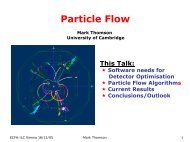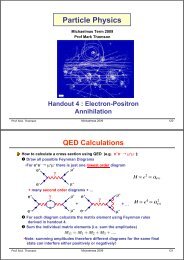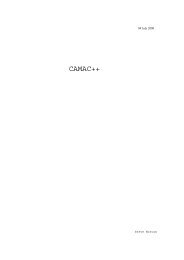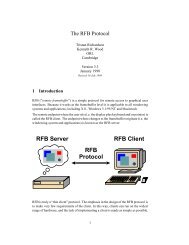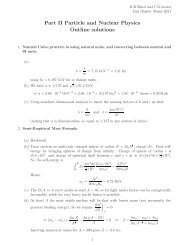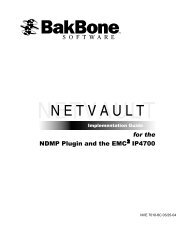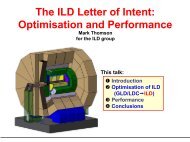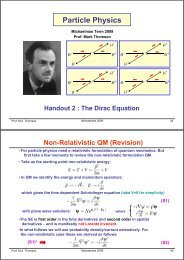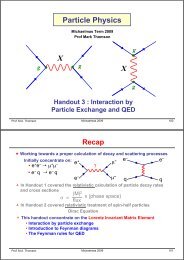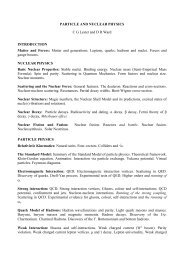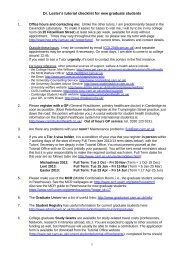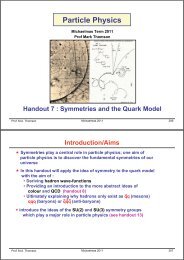for the DB2 APM
for the DB2 APM
for the DB2 APM
You also want an ePaper? Increase the reach of your titles
YUMPU automatically turns print PDFs into web optimized ePapers that Google loves.
Title Page<br />
<strong>APM</strong>/plugin user's guide<br />
<strong>for</strong> <strong>the</strong> <strong>DB2</strong> <strong>APM</strong><br />
NVE 7009-1E 6/02-04
Copyrights<br />
Software Copyright © 2004 BakBone Software<br />
<strong>APM</strong>/Plugin User’s Guide <strong>for</strong> <strong>the</strong> <strong>DB2</strong> <strong>APM</strong><br />
Copyright © 2004 BakBone Software<br />
Printed and online versions.<br />
This software product is copyrighted and all rights are reserved. The distribution and sale of this<br />
product are intended <strong>for</strong> <strong>the</strong> use of <strong>the</strong> original purchaser only per <strong>the</strong> terms of <strong>the</strong> License<br />
Agreement. All o<strong>the</strong>r product trademarks are <strong>the</strong> property of <strong>the</strong>ir respective owners.<br />
The <strong>APM</strong>/Plugin User’s Guide <strong>for</strong> <strong>the</strong> <strong>DB2</strong> <strong>APM</strong> documentation is copyrighted and all rights are<br />
reserved.<br />
This document may not, in whole or part, be copied, photocopied, reproduced, translated,<br />
reduced or transferred to any electronic medium or machine-readable <strong>for</strong>m without prior consent<br />
in writing from BakBone Software.<br />
THIS PUBLICATION IS PROVIDED “AS IS” WITHOUT WARRANTY OF ANY KIND, EITHER<br />
EXPRESS OR IMPLIED, INCLUDING, BUT NOT LIMITED TO, THE IMPLIED WARRANTIES<br />
OF MERCHANTABILITY, FITNESS FOR A PARTICULAR PURPOSE, OR NON-<br />
INFRINGEMENT.<br />
THIS PUBLICATION COULD INCLUDE TECHNICAL INACCURACIES OR TYPOGRAPHICAL<br />
ERRORS. CHANGES ARE PERIODICALLY ADDED TO THE INFORMATION HEREIN; THESE<br />
CHANGES WILL BE INCORPORATED INTO NEW EDITIONS OF THE PUBLICATION.<br />
BAKBONE SOFTWARE MAY MAKE IMPROVEMENTS AND/OR CHANGES IN THE<br />
PRODUCT(S) AND/OR THE PROGRAM(S) DESCRIBED IN THIS PUBLICATION AT ANY<br />
TIME.<br />
BakBone Software<br />
10145 Pacific Heights Boulevard, Suite 500 • San Diego, Cali<strong>for</strong>nia 92121 • 858.450.9009
<strong>APM</strong>/plugin user's guide<br />
<strong>DB2</strong> <strong>APM</strong><br />
DB.0.0 - About <strong>the</strong> <strong>DB2</strong> Application Plugin Module .......................................... 3<br />
DB.1.0 - Target Audience ............................................................................................... 3<br />
DB.2.0 - Installing <strong>the</strong> <strong>DB2</strong> <strong>APM</strong> ................................................................................. 4<br />
• DB.2.1 - Pre-Installation Requirements ................................................................................. 4<br />
- DB.2.1.a - Setting Up <strong>the</strong> NetVault Process Manager ............................................................ 4<br />
• DB.2.2 - Installation Procedure............................................................................................. 6<br />
• DB.2.3 - Removing <strong>the</strong> <strong>DB2</strong> <strong>APM</strong>.......................................................................................... 7<br />
DB.3.0 - Configuration of <strong>the</strong> <strong>DB2</strong> <strong>APM</strong>................................................................... 8<br />
DB.4.0 - Backing Up Data with <strong>the</strong> <strong>DB2</strong> <strong>APM</strong> ...................................................... 8<br />
• DB.4.1 - The Backup Options Tab....................................................................................... 10<br />
- DB.4.1.a - <strong>DB2</strong> Backup Mode Frame ................................................................................. 10<br />
- DB.4.1.b - Backup Type Frame ......................................................................................... 10<br />
- DB.4.1.c - <strong>DB2</strong> Buffers Setting (4KB per Unit) Frame........................................................... 11<br />
- DB.4.1.d - Purge Archived Logs Option .............................................................................. 11<br />
- DB.4.1.e - Logs to Keep Be<strong>for</strong>e Active Log Option (<strong>DB2</strong> <strong>APM</strong> Ver. 2.4 and Later Only) ........... 11<br />
• DB.4.2 - Using Incremental/Delta Backups.......................................................................... 11<br />
- DB.4.2.a - Incremental Backups ........................................................................................ 11<br />
- DB.4.2.b - Delta Backups.................................................................................................. 12<br />
DB.5.0 - Restoring Data with <strong>the</strong> <strong>DB2</strong> <strong>APM</strong> ........................................................ 12<br />
• DB.5.1 - The Restore Options Tab....................................................................................... 14<br />
- DB.5.1.a - Archived Logs Options Frame............................................................................ 14<br />
• DB.5.2 - Renaming a Database During a Restore ................................................................ 15<br />
• DB.5.3 - Restoring from an Incremental/Delta Backup......................................................... 16<br />
- DB.5.3.a - Restoring from an Incremental Backup ............................................................... 16<br />
- DB.5.3.b - Restoring from a Delta Backup .......................................................................... 18<br />
DB.6.0 - Troubleshooting.............................................................................................. 20
2<br />
<strong>DB2</strong> <strong>APM</strong>
NetVault <strong>APM</strong>/Plugin User’s Guide<br />
3<br />
DB.0.0<br />
About <strong>the</strong> <strong>DB2</strong> Application Plugin Module<br />
As storage environments have experienced rapid growth, so has <strong>the</strong> importance of<br />
data management and storage. The increasing size and number of <strong>DB2</strong><br />
applications brings to <strong>the</strong> <strong>for</strong>efront <strong>the</strong> need <strong>for</strong> a storage management solution<br />
that protects important corporate assets while keeping <strong>the</strong> application running and<br />
available. NetVault’s <strong>DB2</strong> Universal Database Application Plugin Module<br />
(<strong>APM</strong>) increases application availability by providing fast, online backups of <strong>DB2</strong><br />
databases. The main features included in <strong>the</strong> <strong>APM</strong> are described below:<br />
• Online Mode - With NetVault’s <strong>DB2</strong> <strong>APM</strong>, user databases remain online and<br />
fully accessible during backup operations, minimizing downtime <strong>for</strong> users.<br />
• Offline Mode - Access to <strong>the</strong> database is in exclusive mode; only <strong>the</strong><br />
NetVault backup job itself can be connected to <strong>the</strong> database.<br />
• Support <strong>for</strong> Multi-instances - The <strong>DB2</strong> <strong>APM</strong> makes it possible to view and<br />
navigate all available <strong>DB2</strong> instances <strong>for</strong> backup and restore.<br />
• Multiple Backup Modes - Supports variations of a <strong>DB2</strong> backup, including<br />
full, incremental and delta backups, as well as backups of transaction logs.<br />
• Selectable Database Backup/Restore Operations - The <strong>DB2</strong> <strong>APM</strong> allows<br />
<strong>for</strong> <strong>the</strong> backup of table spaces and/or archived log files. It also allows <strong>for</strong> <strong>the</strong><br />
restore of entire table spaces, archived logs or a selected table space.<br />
• Ability to Restore Database to Ano<strong>the</strong>r <strong>DB2</strong> Server - The <strong>DB2</strong> <strong>APM</strong><br />
makes it possible to restore a database to a different server.<br />
Important Notes:<br />
1. <strong>DB2</strong> incremental/delta backup and restore features are only available with <strong>DB2</strong> version<br />
7.2 or greater.<br />
2. Databases can only be restored to a different <strong>DB2</strong> server with <strong>the</strong> identical installation<br />
setup and configuration as <strong>the</strong> original.<br />
DB.1.0<br />
Target Audience<br />
<strong>DB2</strong> database administrator skills are not generally required <strong>for</strong> routine backup<br />
operations. However, initial configuration and recovery operations may require<br />
database administrator experience.<br />
Note: It is also recommended that any relevant <strong>DB2</strong> documentation be readily available <strong>for</strong><br />
backup and recovery strategies.
4<br />
<strong>DB2</strong> <strong>APM</strong><br />
DB.2.0<br />
Installing <strong>the</strong> <strong>DB2</strong> <strong>APM</strong><br />
To install <strong>the</strong> <strong>DB2</strong> <strong>APM</strong>, follow <strong>the</strong> instructions detailed in <strong>the</strong> sections that follow.<br />
DB.2.1<br />
Figure DB-1:<br />
The syntax<br />
required <strong>for</strong><br />
this step<br />
Figure DB-2:<br />
The syntax<br />
required <strong>for</strong><br />
this step<br />
Pre-Installation Requirements<br />
Be<strong>for</strong>e installing <strong>the</strong> <strong>DB2</strong> <strong>APM</strong>, ensure that <strong>the</strong> following requirements are met:<br />
• NetVault Server/Client Software - Must be installed and configured.<br />
• <strong>DB2</strong> Database in ARCHIVAL Logging Mode - The “logretain” database<br />
configuration parameter must be in recovery mode. To set up this<br />
environment, follow <strong>the</strong> steps below:<br />
1. Launch a command line window. At <strong>the</strong> <strong>DB2</strong>> prompt, issue <strong>the</strong> following<br />
command:<br />
<strong>DB2</strong>>update db cfg <strong>for</strong> using logretain ON<br />
2. Disconnect <strong>the</strong> database.<br />
• Trackmod Database Configuration Parameter - The <strong>DB2</strong> “trackmod”<br />
configuration should be enabled to allow <strong>for</strong> incremental backups. To set up<br />
this environment, follow <strong>the</strong> step below:<br />
1. Launch a command line window. At <strong>the</strong> <strong>DB2</strong>> prompt, issue <strong>the</strong><br />
command:<br />
<strong>DB2</strong>>update db cfg <strong>for</strong> using trackmod ON<br />
• Userexit Database Configuration Parameter - This parameter is default set<br />
to OFF and must remain set to OFF.<br />
• Setup <strong>the</strong> NetVault Process Manager (Windows-based O/S Only) - This<br />
process varies based on <strong>the</strong> version of Windows being used. See <strong>the</strong> section<br />
Setting Up <strong>the</strong> NetVault Process Manager on page 4 <strong>for</strong> complete details.<br />
DB.3.2.a<br />
Setting Up <strong>the</strong> NetVault Process Manager<br />
Setting up <strong>the</strong> NetVault Process Manager consists of setting <strong>the</strong> correct logon<br />
in<strong>for</strong>mation <strong>for</strong> <strong>the</strong> service when running in a Windows-based O/S environment.<br />
The procedure <strong>for</strong> accessing <strong>the</strong> Services windows to accomplish this varies<br />
based on <strong>the</strong> O/S type (Windows NT or 2000/2003) and each is explained below:
NetVault <strong>APM</strong>/Plugin User’s Guide<br />
5<br />
Important Notes:<br />
1. An initial backup (using <strong>the</strong> <strong>DB2</strong> backup command or <strong>the</strong> <strong>DB2</strong> <strong>APM</strong>) is required to take<br />
<strong>the</strong> databases out of backup pending state. If necessary, contact a <strong>DB2</strong> database<br />
administrator <strong>for</strong> assistance in turning on logretain mode.<br />
2. Once <strong>the</strong> trackmod parameter is enabled, an initial full backup is required be<strong>for</strong>e an<br />
incremental can be per<strong>for</strong>med.<br />
3. <strong>DB2</strong> 64-bit <strong>APM</strong> Restriction - A restriction pertaining to backing up both 32-bit and 64-bit<br />
instances on <strong>the</strong> same <strong>DB2</strong> UDB server exists with <strong>the</strong> 64-bit version of <strong>the</strong> <strong>DB2</strong> <strong>APM</strong>.<br />
Upgrade or migrate any existing 32-bit instances to 64-bit.<br />
4. The account name and its associated password value referenced in <strong>the</strong>se sections must<br />
be <strong>the</strong> administrator login values as well as <strong>the</strong> values used to connect to <strong>the</strong> <strong>DB2</strong><br />
instance.<br />
Figure DB-3:<br />
The Service<br />
window <strong>for</strong> <strong>the</strong><br />
NetVault<br />
Process<br />
Manager<br />
service as<br />
seen in<br />
Windows NT<br />
Figure DB-4:<br />
The Service<br />
window <strong>for</strong> <strong>the</strong><br />
NetVault<br />
Process<br />
Manager<br />
service as<br />
seen in<br />
Windows<br />
2000/2003<br />
Windows NT<br />
Follow <strong>the</strong> instructions below to access<br />
<strong>the</strong> Services windows <strong>for</strong> this procedure.<br />
1. Select Start>Settings>Control<br />
Panel>Services to display <strong>the</strong> list of<br />
services running on this machine.<br />
Double-click on one of <strong>the</strong> NetVault<br />
Process Manager services to open<br />
its dialog box.<br />
2. Select This Account and input <strong>the</strong><br />
account name associated with <strong>the</strong><br />
Administrator login <strong>for</strong> <strong>the</strong> target machine.<br />
3. In <strong>the</strong> Password field (and Confirm Password Field) input <strong>the</strong> password<br />
associated with <strong>the</strong> Administrator account input <strong>for</strong> This Account.<br />
4. Click on OK to apply <strong>the</strong> change.<br />
Windows 2000/2003<br />
Follow <strong>the</strong> instructions below<br />
to access <strong>the</strong> Services<br />
windows <strong>for</strong> this procedure.<br />
1. Select<br />
Start>Settings>Control<br />
Panel>Administrative<br />
Tools>Services to<br />
display <strong>the</strong> list of<br />
services running on this machine. Double-click on NetVault Process<br />
Manager service to open <strong>the</strong> dialog box <strong>for</strong> it.
6<br />
<strong>DB2</strong> <strong>APM</strong><br />
2. Select <strong>the</strong> Log On tab.<br />
3. Select This Account and input <strong>the</strong> account name associated with <strong>the</strong><br />
Administrator login <strong>for</strong> <strong>the</strong> target machine.<br />
4. In <strong>the</strong> Password field (and Confirm Password Field) input <strong>the</strong> password<br />
associated with <strong>the</strong> Administrator account input in This Account.<br />
5. Click on OK to apply <strong>the</strong> change.<br />
DB.2.2<br />
Figure DB-5:<br />
The Client<br />
Management<br />
window of <strong>the</strong><br />
NetVault GUI<br />
Installation Procedure<br />
1. From <strong>the</strong><br />
machine acting<br />
as <strong>the</strong> NetVault<br />
Server, open <strong>the</strong><br />
NetVault Client<br />
Management<br />
window by<br />
clicking <strong>the</strong><br />
Client<br />
Management<br />
button on <strong>the</strong><br />
NetVault GUI (or<br />
select Client<br />
Management<br />
from <strong>the</strong><br />
Administration<br />
pull-down menu).<br />
2. Right-click on <strong>the</strong><br />
desired NetVault<br />
machine in <strong>the</strong> Clients window and select Install Software from <strong>the</strong> pop-up<br />
menu.<br />
3. Navigate to <strong>the</strong> location of <strong>the</strong> “.npk” installation file (e.g., <strong>the</strong> NetVault <strong>APM</strong><br />
Installation CD or <strong>the</strong> directory where <strong>the</strong> file was downloaded). Select <strong>the</strong> file<br />
(e.g., db2xxxx.npk) and click on Open to proceed.<br />
Note: Based on <strong>the</strong> operating system being used, <strong>the</strong> directory path <strong>for</strong> this software may<br />
vary, but <strong>the</strong> file required <strong>for</strong> installation of this <strong>APM</strong> should be entitled “db2xxxx.npk” (where<br />
“xxxx” represents various software plat<strong>for</strong>ms and version numbers).
NetVault <strong>APM</strong>/Plugin User’s Guide<br />
7<br />
Figure DB-6:<br />
The<br />
confirmation<br />
dialog box that<br />
appears after a<br />
successful<br />
installation<br />
4. The installation process will occur<br />
automatically and once it has completed, a<br />
successful installation message will appear<br />
in <strong>the</strong> Install Software dialog box.<br />
5. The <strong>DB2</strong> <strong>APM</strong> is now installed.<br />
DB.2.3<br />
Figure DB-7:<br />
The Remove<br />
Software<br />
dialog box<br />
Removing <strong>the</strong> <strong>DB2</strong> <strong>APM</strong><br />
1. From <strong>the</strong> machine acting as <strong>the</strong> NetVault Server, open <strong>the</strong> NetVault Client<br />
Management window by clicking <strong>the</strong> Client Management button on <strong>the</strong><br />
NetVault GUI (or select Client Management from <strong>the</strong> Administration pulldown<br />
menu).<br />
2. Right-click on <strong>the</strong> NetVault server in <strong>the</strong> Clients list to reveal <strong>the</strong> pop-up<br />
menu and select Remove Software.<br />
Figure DB-8:<br />
The two dialog<br />
boxes issued<br />
during <strong>the</strong><br />
removal<br />
process <strong>for</strong><br />
this <strong>APM</strong><br />
3. Select <strong>the</strong> <strong>DB2</strong> Plugin item from <strong>the</strong><br />
displayed list and click <strong>the</strong> Remove<br />
button.<br />
4. A dialog box will appear asking <strong>for</strong><br />
confirmation of <strong>the</strong> remove command.<br />
Click on OK to proceed (or Cancel to<br />
abort). Clicking OK results in <strong>the</strong><br />
removal of <strong>the</strong> software and a<br />
confirmation message will appear. Click<br />
OK to close this dialog box and return to<br />
<strong>the</strong> Client Management window.
8<br />
<strong>DB2</strong> <strong>APM</strong><br />
DB.3.0<br />
Figure DB-9:<br />
When <strong>the</strong><br />
Configure<br />
command is<br />
selected from<br />
<strong>the</strong> pop-up<br />
menu, <strong>the</strong><br />
Configure<br />
window is<br />
made<br />
available<br />
Configuration of <strong>the</strong> <strong>DB2</strong> <strong>APM</strong><br />
Through <strong>the</strong> use of <strong>the</strong> NetVault GUI, it is necessary to set a single configuration<br />
option prior to using <strong>the</strong> <strong>DB2</strong> <strong>APM</strong>. Follow <strong>the</strong> instructions below in order to<br />
access and set this option.<br />
1. Open <strong>the</strong> Backup window by clicking <strong>the</strong> Backup button on <strong>the</strong> command<br />
toolbar (or by selecting <strong>the</strong> Backup option from <strong>the</strong> Operations pull-down<br />
menu).<br />
2. Open <strong>the</strong> desired client on which <strong>the</strong> <strong>APM</strong> is installed by double-clicking on it<br />
(or right-clicking on it and selecting Open from <strong>the</strong> pop-up menu).<br />
3. Right-click on <strong>the</strong> <strong>DB2</strong> <strong>APM</strong> and select Configure from <strong>the</strong> pop-up menu.<br />
4. The Configure window will launch displaying <strong>the</strong> <strong>DB2</strong> Server Plugin tab<br />
which contains <strong>the</strong> following option:<br />
• <strong>DB2</strong> Installation Directory - this field<br />
contains <strong>the</strong> path to <strong>the</strong> installation of<br />
<strong>DB2</strong>. The value “/usr/IBMdb2/V7.1”<br />
is shown which is <strong>the</strong> default<br />
installation directory <strong>for</strong> <strong>the</strong> <strong>DB2</strong><br />
software. If <strong>the</strong> software was installed<br />
to any directory o<strong>the</strong>r than this, input<br />
<strong>the</strong> exact path to it here.<br />
Note: If <strong>the</strong> correct directory path is not input in this field, <strong>the</strong> <strong>APM</strong> is unusable and<br />
attempts to access it will result in an error message (e.g. <strong>DB2</strong> installation directory is<br />
incorrect. Use Plugin Configure to modify).<br />
DB.4.0<br />
Backing Up Data with <strong>the</strong> <strong>DB2</strong> <strong>APM</strong><br />
To per<strong>for</strong>m a backup using <strong>the</strong> <strong>DB2</strong> <strong>APM</strong>, follow <strong>the</strong>se steps:<br />
1. Open <strong>the</strong> NetVault Backup window by clicking <strong>the</strong> Backup button on <strong>the</strong><br />
command toolbar (or by selecting <strong>the</strong> Backup option from <strong>the</strong> Operations<br />
pull-down menu). The NetVault Backup window displays <strong>the</strong> list of clients in<br />
<strong>the</strong> Selections tab.<br />
2. Right-click on <strong>the</strong> client on which <strong>the</strong> <strong>APM</strong> is installed and choose Open from<br />
<strong>the</strong> pop-up menu (or double-click on it) to open it and display a list of installed<br />
<strong>APM</strong>s.<br />
3. Double-click <strong>the</strong> <strong>DB2</strong> <strong>APM</strong> to open it and display <strong>the</strong> <strong>DB2</strong> Instance(s) within.
NetVault <strong>APM</strong>/Plugin User’s Guide<br />
9<br />
Figure DB-10:<br />
The <strong>DB2</strong> Login<br />
dialog box<br />
4. An entire <strong>DB2</strong> Instance can be<br />
selected <strong>for</strong> a backup or it can be<br />
opened to browse its contents. To<br />
open an instance, double-click on it<br />
(or right-click on it and select Open<br />
from <strong>the</strong> pop-up menu).<br />
5. The <strong>DB2</strong> Login dialog box will launch<br />
requiring <strong>the</strong> appropriate Account Name and Password to connect to <strong>the</strong><br />
selected <strong>DB2</strong> Instance.<br />
Note: It may be necessary to see <strong>the</strong> <strong>DB2</strong> database administrator <strong>for</strong> this in<strong>for</strong>mation.<br />
Figure DB-11:<br />
The Selections<br />
tab of <strong>the</strong><br />
NetVault<br />
Backup dialog<br />
box<br />
6. With <strong>the</strong> instance open, it is possible to choose individual databases <strong>for</strong> a<br />
backup. Simply click <strong>the</strong> relevant check box on each database or database<br />
item. As well, <strong>the</strong> databases <strong>the</strong>mselves can be opened to reveal <strong>the</strong>ir<br />
individual contents.<br />
7. It is recommended that<br />
a Backup Selection<br />
Set of selected items<br />
be created. If future<br />
Incremental or Delta<br />
backups are to be<br />
per<strong>for</strong>med of <strong>the</strong> data<br />
selected here, this<br />
Selection Set is<br />
required <strong>for</strong> <strong>the</strong>ir use.<br />
For details on this<br />
process, please see<br />
<strong>the</strong> NetVault<br />
Administrator’s Guide.<br />
8. Click <strong>the</strong> Backup Options tab to specify <strong>the</strong>se options. For complete details<br />
on <strong>the</strong>se options, see <strong>the</strong> section The Backup Options Tab on page 10.<br />
9. The remaining tab selections (e.g. Schedule, Target and Advanced<br />
Options) contain additional options that can be set as desired (These<br />
parameters are not unique to <strong>the</strong> <strong>DB2</strong> <strong>APM</strong>. For more in<strong>for</strong>mation on <strong>the</strong>se<br />
tabs, please see <strong>the</strong> NetVault Administrator’s Guide).<br />
10.Enter a suitable name <strong>for</strong> <strong>the</strong> job in <strong>the</strong> Job Title box and start <strong>the</strong> backup job<br />
by clicking <strong>the</strong> Submit button on <strong>the</strong> command toolbar.
10<br />
<strong>DB2</strong> <strong>APM</strong><br />
DB.4.1<br />
DB.4.1.a<br />
Figure DB-12:<br />
The Backup<br />
Options tab<br />
DB.4.1.b<br />
Figure DB-13:<br />
<strong>DB2</strong> Backup<br />
Type Frame of<br />
<strong>the</strong> Backup<br />
Options tab<br />
The Backup Options Tab<br />
This tab contains additional options that can be set in regards to data items<br />
selected <strong>for</strong> a backup in <strong>the</strong> Selections tab. The following options are available:<br />
<strong>DB2</strong> Backup Mode Frame<br />
• Online Option -<br />
Select this option to<br />
allow o<strong>the</strong>r<br />
applications and<br />
users to be<br />
connected to <strong>the</strong><br />
table space or table<br />
space partition while<br />
<strong>the</strong> backup is in<br />
progress.<br />
• Offline Option -<br />
Select this option to<br />
prevent o<strong>the</strong>r<br />
applications and users from connecting to <strong>the</strong> table space or table space<br />
partition while <strong>the</strong> backup is in progress.<br />
Backup Type Frame<br />
• Full Option - With this option selected, a complete backup<br />
of <strong>the</strong> items selected in <strong>the</strong> Selections tab of <strong>the</strong> Backup<br />
window will occur.<br />
• Incremental Option - Once selected, only data that is new<br />
or changed since <strong>the</strong> last Full backup was per<strong>for</strong>med will<br />
be included. There<strong>for</strong>e, a faster backup that also requires<br />
less space is <strong>the</strong> end result. For details on <strong>the</strong> use of this <strong>for</strong>m of backup,<br />
please see <strong>the</strong> section The Restore Options Tab on page 14.<br />
• Delta Option - With this option selected, NetVault will only include data that is<br />
new or changed since <strong>the</strong> last backup per<strong>for</strong>med, regardless of type (e.g.<br />
whe<strong>the</strong>r <strong>the</strong> last backup was a Full, Incremental or Delta). There<strong>for</strong>e, a faster<br />
backup that also requires less space is <strong>the</strong> end result. For details on <strong>the</strong> use<br />
of this <strong>for</strong>m of backup, please see <strong>the</strong> section The Restore Options Tab on<br />
page 14.
NetVault <strong>APM</strong>/Plugin User’s Guide<br />
11<br />
DB.4.1.c<br />
Figure DB-14:<br />
<strong>DB2</strong> Buffers<br />
Setting Frame<br />
of <strong>the</strong> Backup<br />
Options tab<br />
<strong>DB2</strong> Buffers Setting (4KB per Unit) Frame<br />
• Number of Buffers Field - If using multiple<br />
buffers and I/O channels, specify at least<br />
twice as many buffers as channels to<br />
ensure that <strong>the</strong> channels do not have to<br />
wait <strong>for</strong> data. Increasing <strong>the</strong> number of<br />
buffers will result in <strong>the</strong> backup operation<br />
completing faster.<br />
• Buffer Size Field - This field allows <strong>for</strong> <strong>the</strong> setting of <strong>the</strong> size of <strong>the</strong> buffers, in<br />
order to make <strong>the</strong>m a multiple of <strong>the</strong> table space extent size.<br />
Note: Increasing <strong>the</strong> value specified <strong>for</strong> ei<strong>the</strong>r option may cause <strong>the</strong> restore operation to<br />
use more memory and additional processing time.<br />
DB.4.1.d<br />
Figure DB-15:<br />
Purge<br />
Archived Logs<br />
checkbox<br />
Purge Archived Logs Option<br />
Select this option only if it is necessary to remove old archived<br />
logs once <strong>the</strong> backup has completed.<br />
Note: Selecting <strong>the</strong> Purge Archived Logs option will delete ALL <strong>the</strong> archived logs except<br />
<strong>the</strong> active logs. Only <strong>the</strong> number of logs specified in <strong>the</strong> Logs to Keep Be<strong>for</strong>e Active Log<br />
option will not be deleted.<br />
DB.4.1.e Logs to Keep Be<strong>for</strong>e Active Log Option (<strong>DB2</strong> <strong>APM</strong> Ver. 2.4<br />
and Later Only)<br />
Figure DB-16:<br />
Logs to Keep<br />
Be<strong>for</strong>e Active<br />
Log option<br />
DB.4.2<br />
DB.4.2.a<br />
For users of <strong>the</strong> <strong>DB2</strong> <strong>APM</strong> version 2.4 and later, it<br />
is possible to select this option to specify <strong>the</strong><br />
number of logs preceding <strong>the</strong> current active<br />
database log in <strong>the</strong> server that will not be purged. 1-999 logs can be specified.<br />
This option is grayed out and disabled until <strong>the</strong> Purge Archived Logs option is<br />
enabled.<br />
Using Incremental/Delta Backups<br />
The following procedures detail <strong>the</strong> steps necessary to per<strong>for</strong>m ei<strong>the</strong>r an<br />
incremental or delta backup.<br />
Incremental Backups<br />
The following steps detail <strong>the</strong> procedure necessary to per<strong>for</strong>m an incremental<br />
backup.
12<br />
<strong>DB2</strong> <strong>APM</strong><br />
Figure DB-17:<br />
An Incremental<br />
backup<br />
strategy<br />
1. Run a full backup.<br />
This will fully backup all<br />
selected data.<br />
2. Run incremental<br />
backups as required.<br />
Each new incremental<br />
will create a backup of<br />
all data that has<br />
changed since <strong>the</strong><br />
most recent full backup<br />
(see <strong>the</strong> figure at right).<br />
Note: This procedure requires a larger amount of time to create each backup, but it offers<br />
<strong>the</strong> fastest recovery, as only <strong>the</strong> most recent incremental and <strong>the</strong> original full backups need to<br />
be restored to bring a system back to its most recent state.<br />
DB.4.2.b<br />
Figure DB-18:<br />
A Delta<br />
backup<br />
strategy<br />
Delta Backups<br />
1. Run a full backup.<br />
This will fully backup all<br />
selected data.<br />
2. Run <strong>the</strong> initial delta<br />
backup. This will<br />
create a backup of <strong>the</strong><br />
data that has changed<br />
since <strong>the</strong> most recent<br />
full backup.<br />
3. Run additional delta<br />
backups (as<br />
required). This will backup all selected data that is new or changed since <strong>the</strong><br />
most recent delta backup.<br />
Note: This procedure offers <strong>the</strong> fastest backup time available, although recovery time may<br />
be affected. To bring a system back to its most recent state, <strong>the</strong> original full backup must be<br />
restored in addition to each individual Delta backup, in <strong>the</strong> order <strong>the</strong>y were per<strong>for</strong>med.<br />
DB.5.0<br />
Restoring Data with <strong>the</strong> <strong>DB2</strong> <strong>APM</strong><br />
To per<strong>for</strong>m a restore using <strong>the</strong> <strong>DB2</strong> <strong>APM</strong>, follow <strong>the</strong>se steps:<br />
1. Open <strong>the</strong> Restore window by clicking <strong>the</strong> Restore button on <strong>the</strong> command<br />
toolbar (or by choosing Restore from <strong>the</strong> Operations pull-down menu). The
NetVault <strong>APM</strong>/Plugin User’s Guide<br />
13<br />
Figure DB-19:<br />
Selections tab<br />
displaying a<br />
list of <strong>APM</strong>s<br />
used to<br />
per<strong>for</strong>m<br />
successful<br />
backups<br />
Restore window will display a list of clients which have restorable data in <strong>the</strong><br />
Selections tab.<br />
2. Right-click on <strong>the</strong><br />
client from which <strong>the</strong><br />
desired backup was<br />
per<strong>for</strong>med, and<br />
choose Open from<br />
<strong>the</strong> pop-up menu (or<br />
double-click on it) to<br />
display a list of <strong>the</strong><br />
<strong>APM</strong>s used to<br />
per<strong>for</strong>m successful<br />
backups.<br />
3. Open <strong>the</strong> <strong>DB2</strong> <strong>APM</strong><br />
by double-clicking<br />
on it (or by rightclicking<br />
on it and select Open from <strong>the</strong> pop-up menu) to display backup<br />
savesets created with <strong>the</strong> <strong>APM</strong>.<br />
4. Open <strong>the</strong> desired backup saveset (by ei<strong>the</strong>r double-clicking on it or rightclicking<br />
it and selecting Open from <strong>the</strong> pop-up menu and locate <strong>the</strong> desired<br />
<strong>DB2</strong> instance).<br />
5. The entire instance can be selected <strong>for</strong> a restore or it can be opened to reveal<br />
<strong>the</strong> individual databases backed up in it. As well, <strong>the</strong>se individual databases<br />
can be opened to reveal <strong>the</strong>ir selectable contents. Locate <strong>the</strong> desired items<br />
<strong>for</strong> a restore and select <strong>the</strong>m as necessary.<br />
6. Click <strong>the</strong> Restore Options tab to display <strong>the</strong>se options. For complete details<br />
on <strong>the</strong> options available in this tab, see <strong>the</strong> following section, The Restore<br />
Options Tab.<br />
7. The remaining tab selections (e.g. Schedule, Target and Advanced<br />
Options) contain additional options that can be set as desired (These<br />
parameters are not unique to <strong>the</strong> <strong>DB2</strong> <strong>APM</strong> and <strong>for</strong> in<strong>for</strong>mation on <strong>the</strong>ir use,<br />
please see <strong>the</strong> NetVault Administrator’s Guide).<br />
8. Enter a suitable name <strong>for</strong> <strong>the</strong> job in <strong>the</strong> Job Title box and start <strong>the</strong> backup job<br />
by clicking <strong>the</strong> Submit button on <strong>the</strong> command toolbar.<br />
Note: When restoring data, <strong>the</strong> <strong>DB2</strong> database administrator must be present to apply<br />
additional <strong>DB2</strong>-specific recovery procedures.
14<br />
<strong>DB2</strong> <strong>APM</strong><br />
DB.5.1<br />
Figure DB-20:<br />
The Restore<br />
Options tab<br />
Figure DB-21:<br />
The<br />
Incremental<br />
Restore<br />
Option<br />
DB.5.1.a<br />
The Restore Options Tab<br />
This tab is comprised of<br />
two sub- tabs and defaults<br />
to <strong>the</strong> Options sub-tab.<br />
The following options are<br />
contained in this tab:<br />
• Backup Type -<br />
Backup saveset data<br />
selected in <strong>the</strong><br />
Selections tab can<br />
be one of three types<br />
(e.g. Full, Incremental<br />
and Delta). This<br />
describes what type<br />
of backup was<br />
per<strong>for</strong>med on <strong>the</strong><br />
selected item.<br />
• Restore Type Frame<br />
Restore All<br />
Spaces in <strong>the</strong><br />
Database option - Select this option in order to restore all table spaces in<br />
a selected database.<br />
Restore Only Table Space-level Backup Images - Select this option<br />
when per<strong>for</strong>ming a restore of a selected table space.<br />
• Restore Mode Frame<br />
Offline option - Select this option to prevent o<strong>the</strong>r applications and users<br />
from connecting to <strong>the</strong> database or table space(s) during a restore.<br />
Online option - Select this option to allow o<strong>the</strong>r applications and users to<br />
connect to <strong>the</strong> database or table space(s) during a restore.<br />
• Incremental Restore Option - This option alerts NetVault<br />
that a full backup being recovered is a portion of an<br />
incremental scheme (ra<strong>the</strong>r than a standalone full backup<br />
recovery). Select this option <strong>for</strong> <strong>the</strong> full backup restore phase of an<br />
incremental restore scheme. For a detailed description, please see <strong>the</strong><br />
section Restoring from an Incremental/Delta Backup on page 16.<br />
Archived Logs Options Frame<br />
• Roll<strong>for</strong>ward Archived Logs checkbox - When restoring <strong>the</strong> Archived Logs<br />
item (as selected in <strong>the</strong> Selections tab), select this option in order to apply<br />
<strong>the</strong> transaction log files.
NetVault <strong>APM</strong>/Plugin User’s Guide<br />
15<br />
Figure DB-22:<br />
The Archived<br />
Logs Options<br />
frame<br />
DB.5.1.b<br />
• Soft Recovery option - Select<br />
this option when recovering <strong>the</strong><br />
Archive Logs item in order to<br />
restore <strong>the</strong> existing logs to <strong>the</strong>ir<br />
most up-to-date state.<br />
• Hard Recovery option - Select<br />
this option when recovering <strong>the</strong> Archive Logs item in order to restore <strong>the</strong>se<br />
logs to <strong>the</strong> point in time <strong>the</strong> backup was per<strong>for</strong>med (<strong>the</strong>reby over-writing <strong>the</strong><br />
existing Archive Log files).<br />
• Delete Existing Logs checkbox - Select this item to delete all existing log<br />
files.<br />
<strong>DB2</strong> Buffers Setting (4KB per Unit) Frame<br />
• Number of Buffers field - If using multiple buffers and I/O channels, specify<br />
at least twice as many buffers as channels to ensure that <strong>the</strong> channels do no<br />
have to wait <strong>for</strong> data. Increasing <strong>the</strong> number of buffers causes <strong>the</strong> restore<br />
operation to complete more quickly.<br />
• Buffer Size field - Set <strong>the</strong> size of <strong>the</strong> buffers to be a multiple of <strong>the</strong> table<br />
space extent size.<br />
Note: Increasing <strong>the</strong> value specified <strong>for</strong> ei<strong>the</strong>r option causes <strong>the</strong> restore operation to use<br />
more memory and additional processing time.<br />
DB.5.2<br />
Figure DB-23:<br />
When <strong>the</strong><br />
Rename<br />
command is<br />
selected from<br />
<strong>the</strong> pop-up<br />
menu, <strong>the</strong><br />
Restore<br />
Rename<br />
dialog box is<br />
made<br />
available<br />
Renaming a Database During a Restore<br />
Through <strong>the</strong> use of <strong>the</strong> Rename command accessed via a pop-up menu in <strong>the</strong><br />
Selections tab, it is possible to rename a database item during a restore. This is<br />
useful when restoring a database in order to avoid overwriting an existing one.<br />
1. From <strong>the</strong> Selections tab<br />
of <strong>the</strong> Restore window,<br />
open <strong>the</strong> desired backup<br />
saveset to reveal <strong>the</strong><br />
individual databases<br />
contained within.<br />
2. Right-click on <strong>the</strong><br />
desired database and<br />
select Rename from <strong>the</strong><br />
pop-up menu.<br />
3. In <strong>the</strong> Restore Rename dialog box, input a new name value and click OK to<br />
apply <strong>the</strong> change (or Cancel to abort) and return to <strong>the</strong> Selections tab.
16<br />
<strong>DB2</strong> <strong>APM</strong><br />
Figure DB-24:<br />
The Restore<br />
Rename<br />
dialog box<br />
containing a<br />
renamed item<br />
4. Note that <strong>the</strong> database item will be<br />
accompanied by renaming<br />
in<strong>for</strong>mation in paren<strong>the</strong>sis (e.g.<br />
Renamed to: USERLOG_1 as in<br />
<strong>the</strong> example at right).<br />
5. Continue on with <strong>the</strong> restore as explained in <strong>the</strong> section Restoring Data with<br />
<strong>the</strong> <strong>DB2</strong> <strong>APM</strong> on page 12.<br />
Note: Only complete database items can be renamed <strong>for</strong> a restore. It is not possible to<br />
rename a database’s individual table items.<br />
DB.5.3<br />
DB.5.3.a<br />
Restoring from an Incremental/Delta Backup<br />
Two procedures are given here describing how to recover from ei<strong>the</strong>r <strong>for</strong>m of<br />
backup (e.g. Incremental or Delta) as well as rules that apply to each.<br />
Restoring from an Incremental Backup<br />
An incremental backup scheme is one in which an initial full backup was<br />
per<strong>for</strong>med and <strong>the</strong>n subsequent incrementals were per<strong>for</strong>med at later dates. Each<br />
time a new incremental backup is per<strong>for</strong>med all data new or changed since <strong>the</strong><br />
original full is incorporated in <strong>the</strong> backup. There<strong>for</strong>e, it is only necessary to recover<br />
<strong>the</strong> original full backup and <strong>the</strong> most recent incremental in order to bring a system<br />
to its most recent state. Follow <strong>the</strong> instructions in this section to accomplish this.<br />
Figure DB-25:<br />
An example of<br />
<strong>the</strong> steps<br />
necessary to<br />
recover from<br />
an Incremental<br />
Backup<br />
Scheme<br />
6. Restore <strong>the</strong> Most Recent Incremental Backup - This backup must be<br />
restored first and all o<strong>the</strong>r incrementals should be ignored. Ensure that items<br />
selected in <strong>the</strong> Selections tab as well as Restore Options are set as<br />
detailed in <strong>the</strong> table below. (Note that <strong>the</strong> Incremental Restore option will be<br />
default selected, and greyed-out.)
NetVault <strong>APM</strong>/Plugin User’s Guide<br />
17<br />
Items in <strong>the</strong> Selections Tab<br />
Restore Options<br />
Select<br />
Do Not<br />
Select<br />
Selected<br />
De-selected<br />
• The<br />
Tablespaces<br />
item ONLY<br />
None<br />
Necessary<br />
• Incremental<br />
Restore (default<br />
selected)<br />
• Roll<strong>for</strong>ward Archived<br />
Logs<br />
• Delete Existing Logs<br />
7. Restore <strong>the</strong> Last Full Backup - Using <strong>the</strong> procedure detailed in <strong>the</strong> section<br />
Restoring Data with <strong>the</strong> <strong>DB2</strong> <strong>APM</strong> on page 12. Ensure that items selected in<br />
<strong>the</strong> Selections tab as well as Restore Options are set as detailed in <strong>the</strong><br />
table below:<br />
Items in <strong>the</strong> Selections Tab<br />
Restore Options<br />
Select Do Not Select Selected De-selected<br />
• The<br />
Tablespaces<br />
item ONLY<br />
• Full Databases<br />
• Archived Logs<br />
item<br />
• Incremental<br />
Restore<br />
• Roll<strong>for</strong>ward Archived<br />
Logs<br />
• Delete Existing Logs<br />
8. Restore <strong>the</strong> Most Recent Incremental Backup a second time - Again,<br />
ignoring all previous incrementals. Ensure that items selected in <strong>the</strong><br />
Selections tab as well as Restore Options are set as detailed in <strong>the</strong> table<br />
below. (Note that <strong>the</strong> Incremental Restore option is now default selected,<br />
and greyed-out.)<br />
Items in <strong>the</strong> Selections Tab<br />
Restore Options<br />
Select Do Not Select Selected De-selected<br />
• The<br />
Tablespaces<br />
item<br />
• Archived Logs<br />
item<br />
None<br />
Necessary<br />
• Incremental Restore<br />
(default selected)<br />
• Roll<strong>for</strong>ward Archived<br />
Logs<br />
• Delete Existing Logs<br />
None<br />
Necessary<br />
9. With <strong>the</strong> Roll<strong>for</strong>ward Archived Logs option selected, choose <strong>the</strong><br />
appropriate <strong>for</strong>m of recovery <strong>for</strong> <strong>the</strong>se logs (<strong>for</strong> details on <strong>the</strong> Hard and Soft<br />
Recovery modes, please see <strong>the</strong> section The Restore Options Tab on page<br />
14). With this item selected at this phase of <strong>the</strong> restore, <strong>the</strong> Archived Logs<br />
will be restored to <strong>the</strong>ir most recent state.
18<br />
<strong>DB2</strong> <strong>APM</strong><br />
DB.5.3.b<br />
Figure DB-26:<br />
An example of<br />
<strong>the</strong> steps<br />
necessary to<br />
recover from a<br />
Delta Backup<br />
Scheme<br />
Restoring from a Delta Backup<br />
A delta backup scheme is one in which an initial full backup was per<strong>for</strong>med and<br />
<strong>the</strong>n subsequent deltas were per<strong>for</strong>med at later dates. Each time a new delta<br />
backup is per<strong>for</strong>med all data new or changed since <strong>the</strong> last delta is incorporated in<br />
<strong>the</strong> backup. There<strong>for</strong>e, with a delta backup scheme, it is necessary to first recover<br />
<strong>the</strong> most recent delta backup followed by <strong>the</strong> original full backup and <strong>the</strong>n all delta<br />
backups, in <strong>the</strong> order <strong>the</strong>y were per<strong>for</strong>med (including <strong>the</strong> most recent one, a<br />
second time), in order to bring a system to its most recent state. Follow <strong>the</strong><br />
instructions below to accomplish this.<br />
1. Restore <strong>the</strong> Last Delta Backup - This backup must be restored first <strong>for</strong> this<br />
process to work properly. Ensure that items selected in <strong>the</strong> Selections tab as<br />
well as <strong>the</strong> Restore Options are set as detailed in <strong>the</strong> table below. (Note that<br />
<strong>the</strong> Incremental Restore option will be default selected, and greyed-out.)<br />
Items in <strong>the</strong> Selections Tab<br />
Restore Options<br />
Select<br />
Do Not<br />
Select<br />
Selected<br />
De-selected<br />
• The<br />
Tablespaces<br />
item ONLY<br />
• Full<br />
Database<br />
• Archived<br />
Logs item<br />
• Incremental<br />
Restore<br />
(default<br />
selected)<br />
• Roll<strong>for</strong>ward Archived<br />
Logs<br />
• Delete Existing Logs<br />
2. Restore <strong>the</strong> Last Full Backup - Using <strong>the</strong> procedure detailed in <strong>the</strong> section<br />
Restoring Data with <strong>the</strong> <strong>DB2</strong> <strong>APM</strong> on page 12). Ensure that items chosen in<br />
<strong>the</strong> Selections tab as well as Restore Options are set as detailed in <strong>the</strong><br />
following table.
NetVault <strong>APM</strong>/Plugin User’s Guide<br />
19<br />
Items in <strong>the</strong> Selections Tab<br />
Restore Options<br />
Select Do Not Select Selected De-selected<br />
• The<br />
Tablespaces<br />
item ONLY<br />
• Full<br />
Database<br />
• Archived<br />
Logs item<br />
• Incremental<br />
Restore<br />
• Roll<strong>for</strong>ward Archived<br />
Logs<br />
• Delete Existing Logs<br />
3. Restore <strong>the</strong> FIRST Delta Backup - Ensure that items chosen in <strong>the</strong><br />
Selections tab as well as Restore Options are set as detailed in <strong>the</strong> table<br />
below (note that <strong>the</strong> Incremental Restore option is now default selected, and<br />
greyed-out).<br />
Items in <strong>the</strong> Selections Tab<br />
Restore Options<br />
Select Do Not Select Selected De-selected<br />
• The<br />
Tablespaces<br />
item ONLY<br />
• Full<br />
Database<br />
• Archived<br />
Logs item<br />
• Incremental<br />
Restore<br />
(default<br />
selected)<br />
• Roll<strong>for</strong>ward Archived<br />
Logs<br />
• Delete Existing Logs<br />
4. Restore Subsequent Delta Backups - Restore each additional delta<br />
backup, in <strong>the</strong> order it was backed up, after <strong>the</strong> first. Ensure that items<br />
chosen in <strong>the</strong> Selections tab as well as Restore Options are set as detailed<br />
in <strong>the</strong> table on <strong>the</strong> following page (as with <strong>the</strong> first delta backup restore <strong>the</strong><br />
Incremental Restore option is default selected, and greyed-out).<br />
Items in <strong>the</strong> Selections Tab<br />
Restore Options<br />
Select Do Not Select Selected De-selected<br />
• The<br />
Tablespaces<br />
item ONLY<br />
• Full Database<br />
• Archived<br />
Logs item<br />
• Incremental<br />
Restore<br />
(default<br />
selected)<br />
• Roll<strong>for</strong>ward Archived<br />
Logs<br />
• Delete Existing Logs<br />
5. Restore <strong>the</strong> LAST Delta Backup a second time - Restore <strong>the</strong> most recent<br />
(i.e. last per<strong>for</strong>med) delta backup a second time, ensuring that items chosen<br />
in <strong>the</strong> Selections tab as well as Restore Options match those detailed in <strong>the</strong><br />
table below.
20<br />
<strong>DB2</strong> <strong>APM</strong><br />
Items in <strong>the</strong> Selections Tab<br />
Restore Options<br />
Select<br />
Do Not<br />
Select<br />
Selected<br />
De-selected<br />
• The<br />
Tablespaces<br />
item<br />
• Archived Logs<br />
Item<br />
None<br />
Necessary<br />
• Incremental Restore<br />
(default selected)<br />
• Roll<strong>for</strong>ward Archived<br />
Logs<br />
• Delete Existing Logs (if<br />
desired)<br />
None<br />
Necessary<br />
6. With <strong>the</strong> Roll<strong>for</strong>ward Archived Logs option selected, choose <strong>the</strong><br />
appropriate <strong>for</strong>m of recovery <strong>for</strong> <strong>the</strong>se logs. (For details on <strong>the</strong> Hard and Soft<br />
Recovery modes, please see <strong>the</strong> section The Restore Options Tab on page<br />
14.) When selected at this phase of <strong>the</strong> restore, <strong>the</strong> Archived Logs will be<br />
restored to <strong>the</strong>ir most recent state.<br />
Note: It is possible to mix <strong>the</strong> different types of Incremental backup (e.g., restoring both<br />
delta and incremental backups) in a recovery scheme in order to achieve a desired result. It<br />
is important to note however that if a combination is used, <strong>the</strong> restore order as well as <strong>the</strong><br />
data items included in each phase is crucial to achieving <strong>the</strong> desired result.<br />
DB.6.0<br />
Troubleshooting<br />
The following table describes commonly encountered problems and possible<br />
solutions. In those cases where an error occurs and is not described in this table,<br />
view <strong>the</strong> job log to extract <strong>the</strong> <strong>DB2</strong> error number and <strong>the</strong>n refer to <strong>the</strong> relevant <strong>DB2</strong><br />
documentation <strong>for</strong> <strong>the</strong> resolution.<br />
Action Error Explanation/Solution<br />
Backup fails to run<br />
Backup fails to run<br />
The database is<br />
currently in use (Offline<br />
backup is not allowed)<br />
Online backup is not<br />
allowed.<br />
No o<strong>the</strong>r application or<br />
user should connect to<br />
<strong>the</strong> database.<br />
Ei<strong>the</strong>r <strong>the</strong> userexit or<br />
logretain database<br />
configuration parameter,<br />
or both, is not set to “on”.
NetVault <strong>APM</strong>/Plugin User’s Guide<br />
21<br />
Action Error Explanation/Solution<br />
Backup Error<br />
Unable to Get Contact<br />
Addresses <strong>for</strong><br />
“host_name” when<br />
running a remote backup<br />
The <strong>DB2</strong> <strong>APM</strong> Client<br />
cannot obtain a<br />
connection with <strong>the</strong><br />
NetVault Server. It is<br />
necessary to add <strong>the</strong> IP<br />
address and <strong>the</strong> host<br />
in<strong>for</strong>mation of <strong>the</strong><br />
NetVault Server to <strong>the</strong><br />
hosts file (..\etc\hosts).