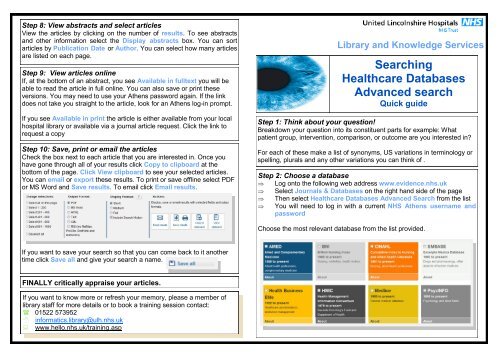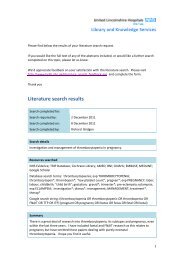Searching Healthcare Databases Advanced search
Searching Healthcare Databases Advanced search
Searching Healthcare Databases Advanced search
You also want an ePaper? Increase the reach of your titles
YUMPU automatically turns print PDFs into web optimized ePapers that Google loves.
Step 8: View abstracts and select articles<br />
View the articles by clicking on the number of results. To see abstracts<br />
and other information select the Display abstracts box. You can sort<br />
articles by Publication Date or Author. You can select how many articles<br />
are listed on each page.<br />
Step 9: View articles online<br />
If, at the bottom of an abstract, you see Available in fulltext you will be<br />
able to read the article in full online. You can also save or print these<br />
versions. You may need to use your Athens password again. If the link<br />
does not take you straight to the article, look for an Athens log-in prompt.<br />
If you see Available in print the article is either available from your local<br />
hospital library or available via a journal article request. Click the link to<br />
request a copy<br />
Step 10: Save, print or email the articles<br />
Check the box next to each article that you are interested in. Once you<br />
have gone through all of your results click Copy to clipboard at the<br />
bottom of the page. Click View clipboard to see your selected articles.<br />
You can email or export these results. To print or save offline select PDF<br />
or MS Word and Save results. To email click Email results.<br />
Library and Knowledge Services<br />
<strong>Searching</strong><br />
<strong>Healthcare</strong> <strong>Databases</strong><br />
<strong>Advanced</strong> <strong>search</strong><br />
Quick guide<br />
Step 1: Think about your question!<br />
Breakdown your question into its constituent parts for example: What<br />
patient group, intervention, comparison, or outcome are you interested in?<br />
For each of these make a list of synonyms, US variations in terminology or<br />
spelling, plurals and any other variations you can think of .<br />
Step 2: Choose a database<br />
Log onto the following web address www.evidence.nhs.uk<br />
Select Journals & <strong>Databases</strong> on the right hand side of the page<br />
Then select <strong>Healthcare</strong> <strong>Databases</strong> <strong>Advanced</strong> Search from the list<br />
You will need to log in with a current NHS Athens username and<br />
password<br />
Choose the most relevant database from the list provided.<br />
If you want to save your <strong>search</strong> so that you can come back to it another<br />
time click Save all and give your <strong>search</strong> a name.<br />
FINALLY critically appraise your articles.<br />
If you want to know more or refresh your memory, please a member of<br />
library staff for more details or to book a training session contact:<br />
01522 573952<br />
O:\Q. Training\Search2Training\QuikGuideSearch2<br />
informatics.library@ulh.nhs.uk<br />
www.hello.nhs.uk/training.asp
Step 3: Enter your <strong>search</strong> terms<br />
Type in the your first term, Title and abstract is the default setting, select<br />
different criteria if required. Press Search. This will return documents with<br />
the exact words in the title and abstract.<br />
Tips<br />
<br />
If you want to <strong>search</strong> for a distinct phrase put it in quotation marks<br />
e.g. “healthcare worker”. This will instruct the database to find only<br />
those words next to each other in that order.<br />
Step 5: Combine <strong>search</strong> term results<br />
Repeat Steps 2 to 4 with the other subjects in your <strong>search</strong> and combine the<br />
results using the OR button.<br />
Step 6: Combine different topic <strong>search</strong>es<br />
Using the AND button to link your different topic <strong>search</strong>es.<br />
<br />
<br />
By adding a * at the end of the word ensures the database also finds<br />
plurals and variations in word ending. E.g. diabet* will return<br />
‘diabetes’ and ‘diabetic’<br />
Use OR to combine synonyms, alternative spellings or related terms.<br />
E.g. estrogen OR oestrogen<br />
Step 7: Limit your <strong>search</strong><br />
Use the Apply Limits section to narrow your <strong>search</strong>.<br />
Step 4: Use the database indexing<br />
Enter one <strong>search</strong> term again (just one, with no quotation marks or *), tick<br />
Map to Thesaurus & Search. Select an appropriate heading from the list<br />
and click on the Explode box adjacent to it. This selects more specific<br />
related subject headings. Click Search.<br />
Limits allow you to refine your <strong>search</strong> by date, gender, age groups and<br />
language among others.<br />
O:\Q. Training\Search2Training\QuikGuideSearch2<br />
Tip: To <strong>search</strong> for an author, select author in the drop down box and use<br />
the format “Smith R” or “Smith R*” or “Smith*”