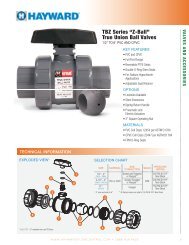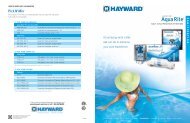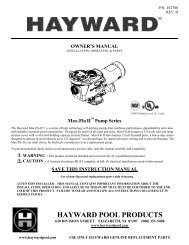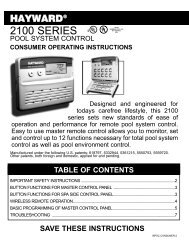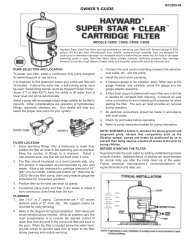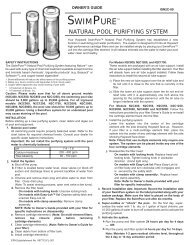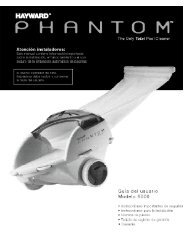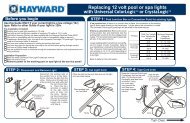Model: ALL MODELS Operation - Hayward
Model: ALL MODELS Operation - Hayward
Model: ALL MODELS Operation - Hayward
You also want an ePaper? Increase the reach of your titles
YUMPU automatically turns print PDFs into web optimized ePapers that Google loves.
Note: A setting of 0:00 will display as “manual on/off”. The countdown automatic turn off<br />
function is disabled but manual operation is still permitted. There may be other automatic or<br />
manual operations that prevent the relay/valve from operating—see a more detailed discussion<br />
under Automatic System <strong>Operation</strong>/Timers Menu/Aux Timeclock or in Troubleshooting/Diagnostic<br />
Information.<br />
Enter/Exit Service (or Service—Timed) Mode<br />
1. Go to OnCommand main unit (normally mounted near the pool equipment).<br />
2. Pressing the “Service” button rotates through normal operation (red LED off), service mode (red<br />
LED on continuously) and service-timed mode (red LED flashing).<br />
Note: This operation can only be performed at the main OnCommand unit. Both “Service”<br />
and “Service-Timed” disable all automatic programmed operations and allow manual operation<br />
from the main unit only. The buttons on the remote display/keypads will still be able to turn<br />
equipment off in case of an emergency, but will not turn any equipment on. If the system is in<br />
“Serviced-Timed” it will automatically switch back to normal operation at the end of the 3<br />
hour time period.<br />
Troubleshooting and Diagnostic Information<br />
The OnCommand provides 2 different tools to aid in troubleshooting any problems that may occur in your pool<br />
and/or spa system. The Service mode will allow you to disable automatic operation and manually control most of<br />
the equipment (the heater and general purpose Valve3 output are the exceptions). The Diagnostic Menu will<br />
provide some detailed information regarding system operation.<br />
While both of the features are primarily intended for the use of the professional service technician, their function is<br />
fully explained below. .<br />
Service Mode<br />
The main unit keypad has a SERVICE button that is used primarily during servicing of the pool equipment.<br />
If you want to completely disable the automatic operation and operate the system manually, you can put the system<br />
into Service or Service-Timed mode by pressing the “Service” button. Pressing the “SERVICE” button once will<br />
switch the system into service mode which means that all automatic functions are disabled, the optional remote<br />
display/keypads are disabled (except for manual turn off for emergencies). The outputs can be manually controlled<br />
by pressing the buttons on the local display/keypad. The red “SERVICE” LED will be illuminated and the<br />
OnCommand will remain in this mode of operation until manually taken out of service mode.<br />
Pressing the “SERVICE” button again will cause the OnCommand to switch to service-timed mode which is very<br />
similar to service mode, except that the OnCommand will automatically return to normal operation after 3 hours.<br />
During service timed operation, the “SERVICE” LED will flash and the time remaining will be displayed on the<br />
remote display/keypad(s).<br />
Pressing the “SERVICE” button again, will return the OnCommand to normal (automatic) operation.<br />
Check System Indicator<br />
The “CHECK SYSTEM” LED will alert you when the OnCommand detects any of the following conditions that<br />
are abnormal and require attention for optimal operation of your pool. Press “” to view all of the existing<br />
“Check System” conditions.<br />
• Water Sensor -- If the water sensor is either an open or short circuit.<br />
• Air sensor -- If the freeze protection feature is enabled (Configuration Menu/ Filter Config.) and the air sensor<br />
is either an open or short circuit.<br />
24