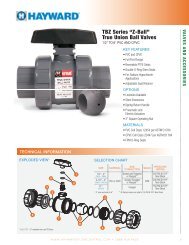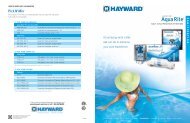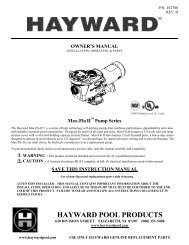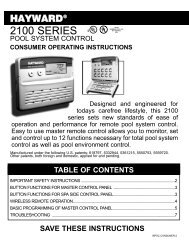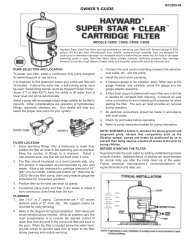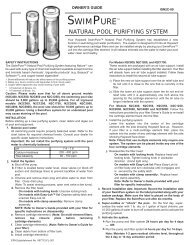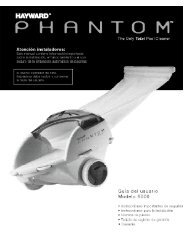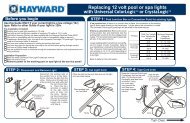Model: ALL MODELS Operation - Hayward
Model: ALL MODELS Operation - Hayward
Model: ALL MODELS Operation - Hayward
Create successful ePaper yourself
Turn your PDF publications into a flip-book with our unique Google optimized e-Paper software.
Remote Menus<br />
Enabled<br />
Toggle between Enabled (default) and Disabled Remote Menus<br />
Move to previous/next configuration menu<br />
This feature will prevent unauthorized access to the Settings, Timers, and Configuration menus from<br />
any of the OnCommand’s remote display/keypads. When disabled, the remote display/keypads will<br />
only show the default menu and allow on/off control via the pushbuttons. Note that the function of<br />
the OnCommand’s built-in display/keypad is unchanged by this selection. Once disabled, the only<br />
way to enable “Remote Menus” is to use the local display/keypad.<br />
All Timeclocks<br />
7-day<br />
Toggle between 7-day (default) and Weekend/Weekday time options<br />
Move to previous/next configuration menu<br />
This selection affects <strong>ALL</strong> of the timeclock logic in the OnCommand. If “7-day” is selected, each<br />
timeclock will have one set of turn-on/turn-off settings that operate every day of the week. If “Weekend/<br />
Weekdays” option is selected then the user can enter one set of turn-on/turn-off times for the weekend<br />
(fixed as Saturday/Sunday) and another set of turn-on/turn-off times for weekdays (Monday through<br />
Friday).<br />
Time Format<br />
12 hour AM/PM<br />
Units<br />
ºF and PPM<br />
Toggle between 12 hour AM/PM (default) and 24 hour time format options<br />
Move to previous/next configuration menu<br />
Toggle between ºF and PPM (default) and ºC and g/L (Metric) options<br />
Move to previous/next configuration menu<br />
Reset Config. to<br />
Default Press +<br />
Are you sure?<br />
+ to proceed<br />
Config. reset<br />
Confirmed<br />
Initiate reset of all configuration parameters<br />
Move to previous/next configuration menu (config. not reset)<br />
Reset all configuration parameters<br />
Move to previous/next menu (config. not reset)<br />
Move to previous/next configuration menu<br />
Use this function to erase all previous system configuration and reset all configuration parameters<br />
back to the factory default values. This function is NOT reversible--be careful.<br />
Quick “How To” Guide<br />
Operate the Spa—Manually<br />
1. Press the “Pool/Spa” button to go to “spa-only” operation (right LED illuminated). In some cases,<br />
this may take more than one press of the button.<br />
2. If the filter pump is not already on, press the “FILTER” button to turn it on.<br />
3. If the spa is below the desired temperature, the heater will turn on automatically when the filter pump<br />
is on and the valves are in the spa-only position. If you have not already set the desired temperature<br />
for the spa, see “Set Heater Temperature” below.<br />
4. If the spa has a separate jet pump and or blower, determine if the jet pump/blower is controlled by<br />
Aux1 or Aux2 (it should be marked on the label inside the door). Then press the appropriate button<br />
to turn on the jets/blower.<br />
Operate the Spa—Automatically<br />
1. Press the “MENU” button repeatedly until “Timers Menu” is displayed.<br />
2. Press the “>” button repeatedly until the “Spa—all” or “Spa—wkend” is displayed.<br />
3. Use the “+” and “-“ buttons to set the desired start time, then press “>” to switch to the off time. Use<br />
the “+” and “-“ buttons to adjust the off time. If you are setting the “weekend” timeclock, press “>” to<br />
go to the “weekday” settings.<br />
22