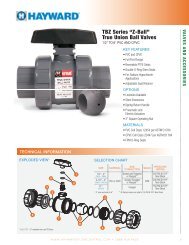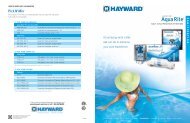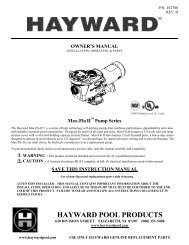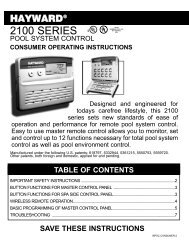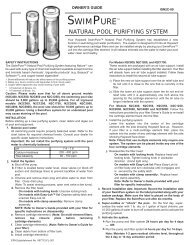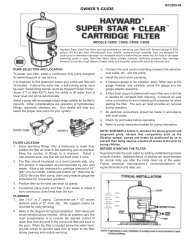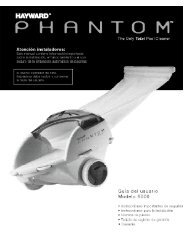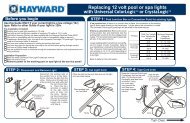Model: ALL MODELS Operation - Hayward
Model: ALL MODELS Operation - Hayward
Model: ALL MODELS Operation - Hayward
You also want an ePaper? Increase the reach of your titles
YUMPU automatically turns print PDFs into web optimized ePapers that Google loves.
Teach Wireless<br />
+ to start<br />
Press and hold<br />
wireless button<br />
Teach Wireless<br />
Successful<br />
Teach Wireless<br />
NOT Successful<br />
Teach Wireless<br />
Base NOT Found<br />
Push to start process<br />
Move to previous/next menu item<br />
Press any button on wireless remote<br />
Move to previous/next menu item<br />
Move to previous/next menu item<br />
Move to previous/next menu item<br />
Move to previous/next menu item<br />
This menu will only appear if a wireless base station is connected to the OnCommand. Perform this<br />
procedure each time a wireless remote control is added to the OnCommand system. During this<br />
procedure the wireless remote “learns” and remembers the ID code for the wireless base station<br />
connected to this particular OnCommand unit and will reject messages with any other ID codes. If<br />
“Base NOT found” is displayed, then the OnCommand can not communicate with the transmitter/<br />
receiver base station attached to the main unit. If “NOT Successful” is displayed, then the base<br />
station did not receive a signal from the remote control. This may be due to the distance between the<br />
Base Receiver and the remote device being too great or may be due to interference caused by other RF<br />
equipment operating in the neighborhood. Try changing the channel and then repeat the “Teach<br />
Wireless” command.<br />
Wireless<br />
Channel: 1<br />
Confirm Change:<br />
+ to proceed<br />
Reteach all<br />
wireless units<br />
Change the desired wireless channel (1 - 5)<br />
If channel is changed, move to confirmation menu<br />
If channel is not changed, move to previous/next menu item<br />
Push to confirm the channel change<br />
Move to previous/next menu item<br />
Move to previous (Teach Wireless) menu<br />
This setting changes the channel to be used by the wireless base station and remote(s). If the channel<br />
is changed and confirmed, all of the wireless remotes will have to be retaught. This menu will only<br />
appear if a wireless base station is connected to the OnCommand.<br />
Timers Menu<br />
The Timers Menu allows you to set all timeclock and countdown timers which control the automatic operation of<br />
your pool/spa system.<br />
The OnCommand has 4 timeclocks available for each function. Each timeclock has a single on/off program per<br />
day. All of the timeclocks are programmed in the Configuration Menu either as “all days” or “weekends/weekdays”.<br />
If “weekends/weekdays” are selected, the start and stop times will need to be programmed separately for<br />
both weekdays and weekends, even if the same times will be used. All times are adjusted in 15 minute increments<br />
(9:00A, 9:15A, 9:30A, etc.). If you program the start time equal to the stop time (ex. “10:00A to 10:00A”), the<br />
function will be disabled and the display will show “Off”. If, at a later time, you wish to re-activate the timeclock,<br />
simply press either the “+” or “-” buttons to go back to a normal timeclock programming display.<br />
Two speed or variable speed pumps: Two timeclocks are required to program the run time for dual or variable<br />
speed pumps. One timer is used for high speed, the other timer for low speed.<br />
The Countdown timer is programmed in increments of 5 minutes from “Manual On/Off” (0 minutes) to a maximum<br />
of “21:00” (21 hours). When “Manual On/Off” is displayed, the countdown timer is disabled and the output will be<br />
manually controlled. When a countdown timer is equal or greater than “0:05”, pressing the appropriate output<br />
button will turn the output on and start the timer. Pressing the button again will turn the output off or, when the<br />
programmed time has elapsed, the output will automatically turn off.<br />
9