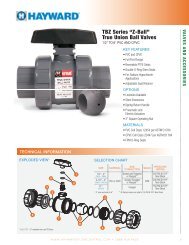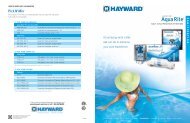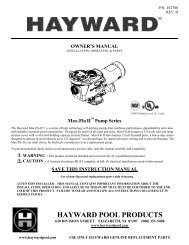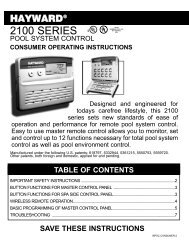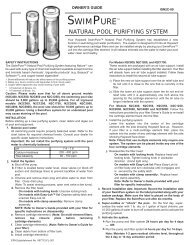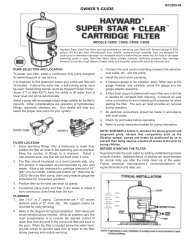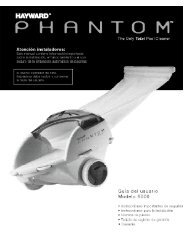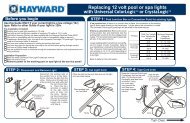Model: ALL MODELS Operation - Hayward
Model: ALL MODELS Operation - Hayward
Model: ALL MODELS Operation - Hayward
Create successful ePaper yourself
Turn your PDF publications into a flip-book with our unique Google optimized e-Paper software.
Pool Low Speed<br />
50%<br />
Adjust the desired low speed for variable speed operation<br />
Move to previous/next menu item<br />
This setting will appear if “spa only” is not selected and variable speed filter pump is enabled. This<br />
setting determines the speed of the pump during low speed pool or spillover operation. This value<br />
can be set from “Lowest Speed” to 50% in 5% increments. 50% is default.<br />
Set Day and Time<br />
Wednesday 10:37P<br />
Set Day and Time<br />
Wednesday 37<br />
Set Day and Time<br />
Wednesday 10: P<br />
Adjust the current day of the week<br />
Move to hours setting<br />
Adjust the current hour (including AM/PM if applicable)<br />
Move to minutes setting<br />
Adjust the current minute<br />
Move to previous/next menu item<br />
Use this function to set the current day of the week and time. These values are used for all the<br />
automatic timeclock functions of the OnCommand and are also displayed as part of the default menu.<br />
The OnCommand is designed to keep the clock running during power outages lasting less than 7<br />
days. If power has been off for longer than 7 days, then the time may have to be reset.<br />
Display Light<br />
On for 60 sec<br />
Toggle between Always On and On for 60 sec.<br />
Move to previous/next menu item<br />
This function controls the backlight on the display. If the “60 seconds” option is selected, then the<br />
backlight will automatically turn off 60 seconds after the last key is pressed and will stay off until next<br />
time a key is pressed.<br />
Note that the Display Light selection only applies to the display keypad that you are currently using.<br />
Other display/keypads will not be affected. In other words, you need to individually set this option<br />
for each display/keypad in the system.<br />
Beeper<br />
Enabled<br />
Toggle between Enabled (default) and Disabled Beeper<br />
Move to next menu item<br />
When “Enabled”, the keypad will beep every time a key is pressed. If this audible indication is not<br />
desired, select “Disabled”.<br />
This function only applies to the display/keypad that you are currently using. You need to set this<br />
option for each display/keypad in your system.<br />
NOTE: This function is not supported on all display/keypads. If the “Enabled” selection is not<br />
blinking, then the current software revision of that particular keypad/display does not support the<br />
option and it will default to Beeper Enabled.<br />
8