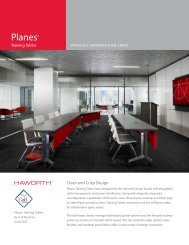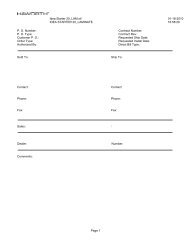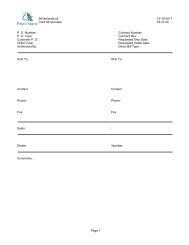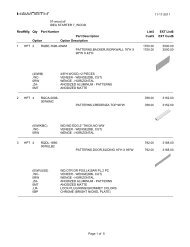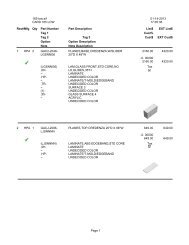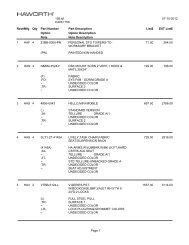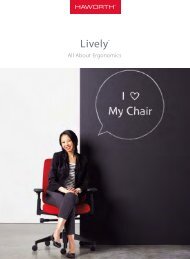Catalog Library Instructions - Haworth
Catalog Library Instructions - Haworth
Catalog Library Instructions - Haworth
Create successful ePaper yourself
Turn your PDF publications into a flip-book with our unique Google optimized e-Paper software.
<strong>Haworth</strong> DesignIT<br />
ADDING A PRODUCT CATALOG
<strong>Haworth</strong> DesignIT Tutorial<br />
Adding a Product <strong>Catalog</strong><br />
After you have installed the DesignIT menu, ,you will need to add in the product catalogs that you would like to use.<br />
DesignIT was built to allow users to download individual product catalogs without having to download the entire<br />
<strong>Haworth</strong> offering. This means that you will need to download the catalogs you wish to use from www.haworth.com.<br />
Installing Product <strong>Catalog</strong>s<br />
You must download the product catalog data to populate the tool before you will be able to access the content.<br />
If you try to click on one of the menu items before you download content an error message (example below) will<br />
appear.<br />
To correct this problem please complete the following steps. For the purpose of this document we will use the<br />
Beside Storage (RSS) offering as an example.<br />
1) First download the Beside Storage (RSS) product catalog .exe file (DesignIT-<strong>Haworth</strong> - Beside<br />
Storage.exe) ) from www.haworth.com.<br />
1<br />
2) Once downloaded, double click on the self-extracting zip file DesignIT-<strong>Haworth</strong> - Beside Storage.exe. A<br />
dialog box should appear as shown below.
<strong>Haworth</strong> DesignIT Tutorial<br />
Adding a Product <strong>Catalog</strong><br />
3) In the Extract t to: file, make sure to type in C:\. Not typing C:\ could install the files into an unknown or unwanted<br />
location on your hard drive.<br />
3<br />
NOTE<br />
If directory is replacing existing<br />
files, overwrite all existing files.<br />
That should do it! Now you can start AutoCAD and utilize the DesignIT Tool and begin inserting <strong>Haworth</strong><br />
supplied symbols. To load more products simply follow the above steps. To make the tool most effective<br />
please visit www.haworth.com to download updates and new product lines as they are made available. Updates<br />
to this content will be posted monthly. Remember to please work with your location <strong>Haworth</strong> dealer to obtain<br />
pricing or to specify finishes.
<strong>Haworth</strong> DesignIT Tutorial<br />
Getting Assistance with <strong>Haworth</strong> DesignIT<br />
Getting Assistance with <strong>Haworth</strong> DesignIT<br />
For Installation Assistance:<br />
You may contact the <strong>Haworth</strong> HELP DESK at (877)592 – 5435 or (616)393–4357 with inquiries related to the<br />
installation of DesignIT. You may also email the Help Desk at Helpdesk@<strong>Haworth</strong>.com. <strong>Haworth</strong> will support<br />
AutoCAD 2006, 2007 and 2008 for installation and technical support<br />
For Application Assistance:<br />
For inquiries i i related to the specific products or application guidelines, please reference your <strong>Haworth</strong> Price Books<br />
and <strong>Haworth</strong> Specification Guides.<br />
For Ordering Assistance:<br />
For inquiries related to ordering <strong>Haworth</strong> product, please contact your local <strong>Haworth</strong> Dealer.<br />
For Technical Assistance:<br />
Please contact your IT Administrator with any technical issues related to loading DesignIT within AutoCAD.<br />
For inquiries related to the symbols or the DesignIT toolbar functionality, please fill out the following Data<br />
<strong>Library</strong> Change Request Form and send it to Helpdesk@<strong>Haworth</strong>.com. You will receive a prompt response<br />
within 24 hours of submitting your information. This form can be found in the DOCS folder under the main<br />
DesignIT-<strong>Haworth</strong> directory. (eg C:\DesignIT-<strong>Haworth</strong>\DOCS\)<br />
**These symbols are for planning purposes only. They do not contain pricing or material/finish information. They also contain no rules<br />
of use for the specification of <strong>Haworth</strong> products. For application and specification purposes, please reference your Specification<br />
Guides.