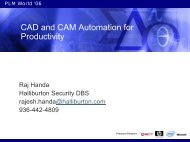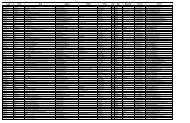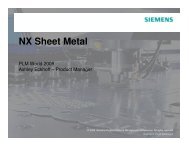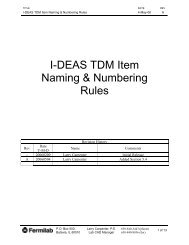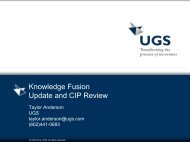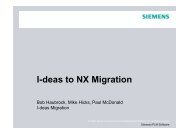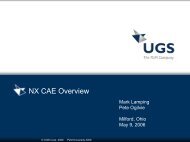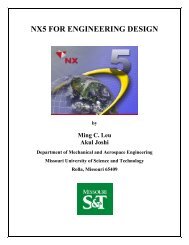An In-Depth Look at the Modeling Spreadsheet
An In-Depth Look at the Modeling Spreadsheet
An In-Depth Look at the Modeling Spreadsheet
Create successful ePaper yourself
Turn your PDF publications into a flip-book with our unique Google optimized e-Paper software.
<strong>An</strong> <strong>In</strong>-<strong>Depth</strong> <strong>Look</strong> <strong>at</strong> <strong>the</strong><br />
<strong>Modeling</strong> <strong>Spreadsheet</strong><br />
Presented by :<br />
Travis Bennett<br />
& Dan Rumple<br />
Employer:<br />
lDePuy Orthopaedics<br />
a Johnson & Johnson company<br />
1
Travis Bennett<br />
Senior Product Designer<br />
� 8 yrs Orthopedic design experience<br />
� Multiple UGS courses<br />
� Certified Design Professional ~ One of<br />
<strong>the</strong> Elite 100!<br />
� Associ<strong>at</strong>es degree in Tool Engineering<br />
Technology from ITT Technical <strong>In</strong>stitute<br />
(Ft Wayne, IN)<br />
2
Dan Rumple<br />
Senior Product Designer<br />
� 11 yrs Orthopedic design experience 21<br />
yrs total design experience<br />
� Multiple UGS courses<br />
� Certified Design Professional ~ One of<br />
<strong>the</strong> Elite 100!<br />
� Associ<strong>at</strong>es degree in Tool Engineering<br />
Technology from ITT Technical <strong>In</strong>stitute<br />
(Ft Wayne, IN)<br />
3
DePuy Orthopaedics<br />
Warsaw, <strong>In</strong>diana<br />
� Founded by Revra DePuy in 1895<br />
� The World’s FIRST Orthopaedic company.<br />
� A Johnson & Johnson company<br />
� Designs, Manufactures and Distributes<br />
Orthopaedic Devices and Supplies.<br />
� Fully <strong>In</strong>tegr<strong>at</strong>ed Surgical Package<br />
� Less <strong>In</strong>vasive Joint Replacement Surgery<br />
4
<strong>An</strong> <strong>In</strong>-<strong>Depth</strong> <strong>Look</strong> <strong>at</strong> <strong>the</strong><br />
<strong>Modeling</strong> <strong>Spreadsheet</strong><br />
� Wh<strong>at</strong> is <strong>the</strong> <strong>Modeling</strong> <strong>Spreadsheet</strong><br />
� The <strong>Modeling</strong> <strong>Spreadsheet</strong> is a tool th<strong>at</strong> utilizes <strong>the</strong><br />
parametric abilities to model multiple vari<strong>at</strong>ions within<br />
one part file.<br />
� Overview<br />
� Model Prep<br />
� <strong>Spreadsheet</strong> Basics<br />
� Mass 3-D functions<br />
� <strong>Spreadsheet</strong> Goalseek<br />
� Closing Q/A<br />
5
<strong>Spreadsheet</strong> Model Prep<br />
� Naming Expression
<strong>Spreadsheet</strong> Model Prep<br />
� Parametric Practices<br />
� Keep sketches simple<br />
� Organize your model<br />
� Name sketches, fe<strong>at</strong>ures<br />
� Keep it clean
The <strong>Spreadsheet</strong><br />
� To access <strong>the</strong> <strong>Spreadsheet</strong>
<strong>Spreadsheet</strong> Popul<strong>at</strong>ion
<strong>Spreadsheet</strong> Popul<strong>at</strong>ion<br />
� The popul<strong>at</strong>ed <strong>Spreadsheet</strong><br />
will have all <strong>the</strong> expressions<br />
from <strong>the</strong> Expressions Model<br />
� Remove all <strong>the</strong> unwanted<br />
expressions<br />
� This is why you should<br />
name <strong>the</strong> dimensions a<br />
name th<strong>at</strong> will make sense.
<strong>Spreadsheet</strong> Options<br />
Select NX Preferences
<strong>Spreadsheet</strong> Preferences<br />
Brings <strong>the</strong> Imported Expressions in<br />
a vertical orient<strong>at</strong>ion<br />
Refreshes Model<br />
Resizes/Fits model in NX<br />
Click Off to manually set<br />
expression range<br />
Removing <strong>the</strong> check reloads<br />
expressions to a horizontal<br />
orient<strong>at</strong>ion
Popul<strong>at</strong>ed <strong>Spreadsheet</strong><br />
<strong>An</strong>y of <strong>the</strong> parameters listed can be scaled or<br />
driven to different values<br />
Parameter can be<br />
popul<strong>at</strong>ed by a size, part<br />
number, name…<br />
Parameter th<strong>at</strong> drives part<br />
to multiple sizes
Execute <strong>Spreadsheet</strong><br />
Select <strong>the</strong> size required
Execute <strong>Spreadsheet</strong><br />
Select<br />
Tools<br />
Select<br />
Upd<strong>at</strong>e NX Part
Upd<strong>at</strong>e Parts – Sizes 10, 15, 20 & 25
O<strong>the</strong>r <strong>Spreadsheet</strong> Options<br />
A few of <strong>the</strong> o<strong>the</strong>r options th<strong>at</strong><br />
<strong>Spreadsheet</strong> offers;<br />
�Goal Seek (will talk about)<br />
�Manipul<strong>at</strong>e Attributes<br />
�Save parts off to different sizes<br />
�There are more ways to use this<br />
spreadsheet, wh<strong>at</strong> works for you<br />
The <strong>Spreadsheet</strong> tool is a<br />
powerful tool for<br />
prototyping parts, multiple<br />
sizes, calcul<strong>at</strong>ing various<br />
designs…
Mass3d Functions<br />
� Provides a way to capture mass properties of a part<br />
file and use th<strong>at</strong> inform<strong>at</strong>ion in <strong>the</strong> modeling<br />
spreadsheet.<br />
18
Mass3d Functions<br />
� List of mass properties - Type<br />
� Units<br />
19
Mass 3d Functions<br />
� Make sure density and units are<br />
correct<br />
Edit – fe<strong>at</strong>ure – solid density<br />
� Name solid bodies and<br />
faces th<strong>at</strong> you will be<br />
extracting inform<strong>at</strong>ion<br />
from<br />
Edit – properties<br />
Important Notes
Mass3d Functions<br />
� <strong>Spreadsheet</strong> syntax =Mass3d(“object_name”,type,units)<br />
=Mass3d(“dumbell”,3,2)<br />
Name of solid<br />
Mass Lbs/in<br />
Extracts <strong>the</strong> mass of <strong>the</strong> solid named “dumbell” and displays <strong>the</strong> value in pounds<br />
21
Mass3d functions<br />
Additional info:<br />
For functions th<strong>at</strong> will output multiple cells, highlight <strong>the</strong> number of cells required and press ctrlshift-enter<br />
to return <strong>the</strong> results properly<br />
For Excess spreadsheets, place <strong>the</strong> “@” symbol after <strong>the</strong> equal sign<br />
=@Mass3d(“object_name”,type,units)
Goal Seek<br />
� <strong>An</strong> optimiz<strong>at</strong>ion tool th<strong>at</strong> varies one or more parameter (expressions)<br />
between two limits until a specified result is achieved.<br />
Vary <strong>the</strong> thickness until <strong>the</strong> weight is 25 pounds<br />
Thickness
Goal Seek<br />
Before running Goalseek:<br />
� Ensure part will upd<strong>at</strong>ed without errors.<br />
� Think about rel<strong>at</strong>ionships of expressions – especially if it will be<br />
chosen as a variable in Goal Seek.
Goal Seek<br />
� Choose Goal Seek solve method<br />
These are different m<strong>at</strong>hem<strong>at</strong>ical methods th<strong>at</strong><br />
<strong>the</strong> program uses to achieve <strong>the</strong> target value<br />
specified.<br />
Some methods will allow multiple variable<br />
cells. See NX document<strong>at</strong>ion for fur<strong>the</strong>r<br />
inform<strong>at</strong>ion.
Goal Seek<br />
� Access Goal Seek dialogue
Goal Seek<br />
� Run Goal Seek<br />
<strong>In</strong> this example, <strong>the</strong> thickness (cell B,4) will<br />
be changed within <strong>the</strong> limits set by <strong>the</strong> upper<br />
and lower bracket values until a target weight<br />
(cell B,8) of 25 lbs is achieved.
Goal Seek<br />
� Evalu<strong>at</strong>ing <strong>the</strong> results<br />
The “Thickness” expression has been changed to a value th<strong>at</strong> will yield a mass of<br />
25 lbs. The UG file has also been upd<strong>at</strong>ed with <strong>the</strong> changes.
<strong>An</strong> <strong>In</strong>-<strong>Depth</strong> <strong>Look</strong> <strong>at</strong> <strong>the</strong><br />
<strong>Modeling</strong> <strong>Spreadsheet</strong><br />
Presented by<br />
Travis Bennett & Dan Rumple<br />
29