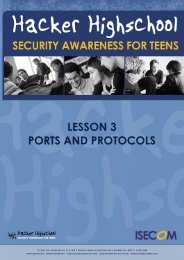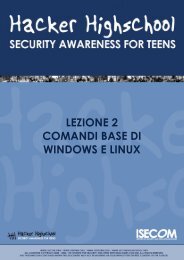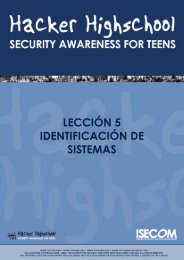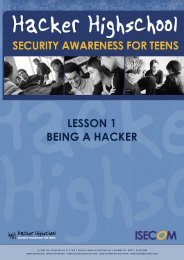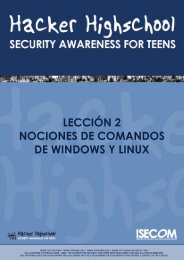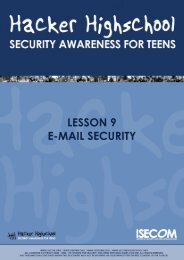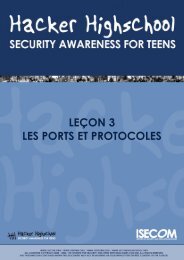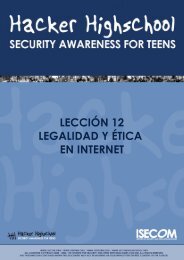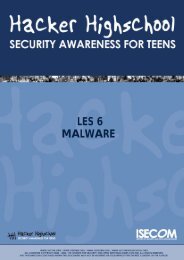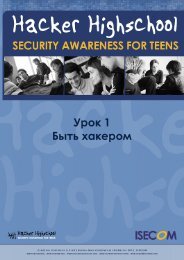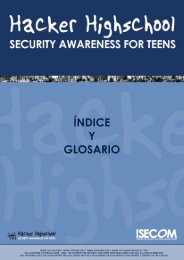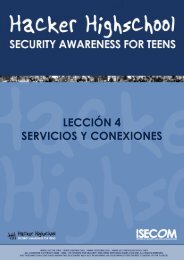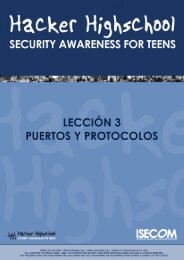HHS - Lesson 7 - Attack Analysis - Hacker Highschool
HHS - Lesson 7 - Attack Analysis - Hacker Highschool
HHS - Lesson 7 - Attack Analysis - Hacker Highschool
You also want an ePaper? Increase the reach of your titles
YUMPU automatically turns print PDFs into web optimized ePapers that Google loves.
LESSON 7<br />
ATTACK ANALYSIS
LESSON 7 – ATTACK ANALYSIS<br />
“License for Use” Information<br />
The following lessons and workbooks are open and publicly available under the following<br />
terms and conditions of ISECOM:<br />
All works in the <strong>Hacker</strong> <strong>Highschool</strong> project are provided for non-commercial use with<br />
elementary school students, junior high school students, and high school students whether in a<br />
public institution, private institution, or a part of home-schooling. These materials may not be<br />
reproduced for sale in any form. The provision of any class, course, training, or camp with<br />
these materials for which a fee is charged is expressly forbidden without a license including<br />
college classes, university classes, trade-school classes, summer or computer camps, and<br />
similar. To purchase a license, visit the LICENSE section of the <strong>Hacker</strong> <strong>Highschool</strong> web page at<br />
www.hackerhighschool.org/license.<br />
The <strong>HHS</strong> Project is a learning tool and as with any learning tool, the instruction is the influence<br />
of the instructor and not the tool. ISECOM cannot accept responsibility for how any<br />
information herein is applied or abused.<br />
The <strong>HHS</strong> Project is an open community effort and if you find value in this project, we do ask<br />
you support us through the purchase of a license, a donation, or sponsorship.<br />
All works copyright ISECOM, 2004.<br />
2
LESSON 7 – ATTACK ANALYSIS<br />
Table of Contents<br />
“License for Use” Information.................................................................................................................. 2<br />
Contributors................................................................................................................................................ 4<br />
7.0 Introduction.......................................................................................................................................... 5<br />
7.1 Netstat and Host Application Firewalls............................................................................................6<br />
7.1.1 Netstat............................................................................................................................................ 6<br />
7.1.2 Firewalls.......................................................................................................................................... 7<br />
7.1.3 Exercises......................................................................................................................................... 8<br />
7.2 Packet Sniffers...................................................................................................................................... 9<br />
7.2.1 Sniffing............................................................................................................................................ 9<br />
7.2.2 Decoding Network Traffic.........................................................................................................11<br />
7.2.3 Sniffing Other Computers.......................................................................................................... 12<br />
7.2.4 Intrusion Detection Systems......................................................................................................13<br />
7.2.5 Exercises....................................................................................................................................... 13<br />
7.3 Honeypots and Honeynets..............................................................................................................14<br />
7.3.1 Types of Honeypots.................................................................................................................... 14<br />
7.3.2 Building a Honeypot..................................................................................................................15<br />
7.3.3 Exercises....................................................................................................................................... 15<br />
Further Reading........................................................................................................................................ 17<br />
Glossary..................................................................................................................................................... 18<br />
3
LESSON 7 – ATTACK ANALYSIS<br />
Contributors<br />
Pete Herzog, ISECOM<br />
Chuck Truett, ISECOM<br />
Marta Barceló, ISECOM<br />
Kim Truett, ISECOM<br />
4
LESSON 7 – ATTACK ANALYSIS<br />
7.0 Introduction<br />
There are a lot of programs on your computer that will want to open up network connections.<br />
Some of these programs have valid reasons for connecting (your web browser won't work<br />
nearly as well without access to a network connection as it will with one), others have been<br />
written by people with motives ranging from questionable to criminal. If you want to protect<br />
your computer, you'll have to learn how to detect network access, and identify the source<br />
and intent. Not every attempt at network access is an attack, but if you don't know how to<br />
identify friend from foe, you might as well just leave your door open.<br />
7.1 Netstat and Host Application Firewalls<br />
To be able to identify an attack, you have to know what applications and processes normally<br />
run on your computer. Just looking at a graphical interface, whether in Windows or Linux,<br />
won't let you see what's going on underneath the surface. Netstat and a firewall can be used<br />
to help you identify which programs should be allowed to connect with the network.<br />
7.1.1 Netstat<br />
(netstat is also discussed in section 5.2.3) The netstat command will display the status of the<br />
network. Netstat can give you information about what ports are open and the IP addresses<br />
that are accessing them, what protocols those ports are using, the state of the port, and<br />
information about the process or program using the port.<br />
At a command prompt enter:<br />
netstat -aon (for Windows) or<br />
netstat -apn (for Linux)<br />
and netstat will produce a display similar to this:<br />
Active Connections<br />
Proto Local Address Foreign Address State PID<br />
TCP 0.0.0.0:1134 0.0.0.0:0 LISTENING 3400<br />
TCP 0.0.0.0:1243 0.0.0.0:0 LISTENING 3400<br />
TCP 0.0.0.0:1252 0.0.0.0:0 LISTENING 2740<br />
TCP 257.35.7.128:1243 64.257.167.99:80 ESTABLISHED 3400<br />
TCP 257.35.7.128:1258 63.147.257.37:6667 ESTABLISHED 3838<br />
TCP 127.0.0.1:1542 0.0.0.0:0 LISTENING 1516<br />
TCP 127.0.0.1:1133 127.0.0.1:1134 ESTABLISHED 3400<br />
TCP 127.0.0.1:1134 127.0.0.1:1133 ESTABLISHED 3400<br />
TCP 127.0.0.1:1251 127.0.0.1:1252 ESTABLISHED 2740<br />
TCP 127.0.0.1:1252 127.0.0.1:1251 ESTABLISHED 2740<br />
Now, you need to match the numbers in the PID column with names of the processes that are<br />
running. In Windows, you should bring up the Windows Task Manager, by pressing<br />
5
LESSON 7 – ATTACK ANALYSIS<br />
CTL+ALT+DEL. (If it doesn't show a PID column, click on View, then Select Columns, then select<br />
PID.) In Linux, go to a command prompt and enter ps auxf to display the processor status.<br />
In the case of our example results listed above, we find that PID 3400 belongs to our web<br />
browser and PID 2740 belongs to our email client, both of which we have knowingly<br />
executed, and both of which have valid reasons for establishing connections to the Internet.<br />
However, PID 3838 belongs to a program named 6r1n.exe, and PID 1516 belongs to a<br />
program named buscanv.exe, neither of which we are familiar with.<br />
However, just because you don't recognize the name of a program, that doesn't mean that it<br />
doesn't have a reason to be running on your system. The next step in this process is for us to go<br />
to an Internet search engine and try to discover what these two programs do.<br />
In our search, we discover that buscanv.exe is required by our virus scanner and should be<br />
running. However, 6r1n.exe could be a trojan. Looking again at the display from netstat, we<br />
can see that the port associated with the 6r1n.exe program is 6667, an IRC port commonly<br />
used by trojans for remote access. At this point, we begin researching methods for removing<br />
the trojan.<br />
7.1.2 Firewalls<br />
Now, you could sit at your computer and run netstat over and over and over and over,<br />
keeping a constant vigil on the data moving in and out of your computer, or you could use a<br />
firewall program to do it for you.<br />
A firewall monitors network traffic on your computer and uses a number of rules or filters to<br />
determine whether or not a program should be allowed to access the network. A firewall can<br />
filter data according to IP addresses and domain names, ports and protocols, or even<br />
transmitted data. This means that you can do things such as:<br />
block or allow all data coming from a specific IP address<br />
block or allow all data coming from a specific domain<br />
close or open specific ports<br />
block or allow specific protocols<br />
block or allow packets which contain specific data strings.<br />
You can also combine these filters to allow for careful control of the data that is allowed<br />
through the network. For example, you could:<br />
allow data from www.ibiblio.com through ports 20 or 21 only<br />
allow data from www.google.com that uses the UDP protocol<br />
allow data from www.yahoo.com only through port 80 and only if the packets contain<br />
the text string “I will not waste bandwidth”.<br />
You, however, won't need to work out all the rules on your own. You can take advantage of<br />
the firewalls ability to set these filters itself. After you first install a firewall, you will be hit with a<br />
flurry of warnings and requests for access, and you will have to determine whether or not a<br />
program will be allowed to access the network. (The firewall may also give you the option to<br />
let the firewall determine what rights programs have to access the network, but then you<br />
wouldn't learn anything, would you?) This process is going to be similar to the one that we<br />
used to identify the programs listed by netstat. A program named iexplorer.exe is obviously<br />
Microsoft's Internet Explorer and, if you use it as your web browser, then the firewall must allow<br />
it to access the Internet. But a program named cbox.exe could be anything. You've got no<br />
6
LESSON 7 – ATTACK ANALYSIS<br />
choice but to go to your preferred web search engine and check it out. (Of course, before<br />
you can do this, you've got to tell the firewall to allow your web browser to access the<br />
Internet.)<br />
The firewall program should also give you the option to allow access to a program<br />
repeatedly, or just once. Some programs – like your web browser – should be allowed to<br />
access the network anytime, but for other programs – such as the ones that automatically<br />
check for program updates – you can learn a lot about how your computer works by having<br />
the firewall ask for permission every time that the program requests access.<br />
Firewalls are available as stand-alone programs (including a number of free versions for both<br />
Windows and Linux) or they are often bundled with anti-virus software. Additionally, Windows<br />
XP comes with a built-in firewall, but, as is the case with Windows Internet Explorer, it will be<br />
targeted by people looking for exploits – flaws in other firewalls may never be found, but flaws<br />
in a Microsoft firewall will be found and they will be exploited.<br />
Exercises:<br />
Open up a command prompt on your computer and enter:<br />
netstat -aon (for Windows) or<br />
netstat -apn (for Linux)<br />
Match the PID numbers with program names and try to determine which programs on your<br />
computer are accessing the network. (This is something that you can try at home, also.)<br />
7
LESSON 7 – ATTACK ANALYSIS<br />
7.2 Packet Sniffers<br />
Netstat will tell you what programs are connected to the network, but it won't show you what<br />
data these programs are sending. A packet sniffer, however, gives you the means to record<br />
and study the actual data that the programs are sending through the network.<br />
7.2.1 Sniffing<br />
A packet sniffer will record the network traffic on your computer, allowing you to look at the<br />
data. Tcpdump (and its Windows port, windump) may be considered the archetypical<br />
packet sniffers, but we're going to use Ethereal for our examples, because its graphical<br />
interface is simpler, and it allows you to more quickly record and view a basic capture file.<br />
If you don't already have Ethereal, it can be downloaded from www.ethereal.com. Note to<br />
Windows users: To use Ethereal on a Windows based system, you must first download and<br />
install the WinPcap packet capture driver. WinPcap is available on the Ethereal download<br />
page or you can go to www.winpcap.polito.it to download it directly.<br />
Shut down all other applications, then start Ethereal. In the menu click on View then<br />
Autoscroll in Live Capture. Next, click on Capture, then Start to go to the Capture Options<br />
screen. On the Capture Options screen, make sure that the box marked “Capture packets in<br />
promiscuous mode” is not checked, that the three check boxes under “Name Resolution” are<br />
checked, and that the box marked “Update list of packets in real time” is checked.<br />
8
LESSON 7 – ATTACK ANALYSIS<br />
Now, click on the “OK” button.<br />
In theory, nothing should happen now. You'll see a window for Ethereal which displays the<br />
number of packets that have been captured, and, behind this, you'll see the Ethereal screen<br />
which displays the data in those packets. You may see a small amount of traffic that is<br />
caused by the computers on the local network trying to keep track of each other (ARP, NBNS,<br />
ICMP) followed by DNS activity as Ethereal attempts to resolve names.<br />
To see activity, you're going to generate some activity. While Ethereal is running, open your<br />
web browser. Minimize everything other than the main Ethereal screen and your web browser,<br />
and arrange the Ethereal and web browser windows so that you can see both at the same<br />
time. Now go to a web search engine, such as www.google.com.<br />
As the web page loads, your should see information about captured packets scrolling up<br />
through the Ethereal screen. Pick a search term and enter it into the search bar. Click on<br />
some of the web pages that are brought up by the search and watch what happens in<br />
Ethereal as you do.<br />
9
LESSON 7 – ATTACK ANALYSIS<br />
Note: If Ethereal reports no network activity at all, you may have the wrong network interface<br />
chosen. Go to the Interface drop-down list in the Capture Options screen and choose a<br />
different network interface.<br />
7.2.2 Decoding Network Traffic<br />
Now that you can see the network data that's moving through your computer, you have to<br />
figure out how to decode it.<br />
In Ethereal, the first step, before you even end the capture session, is to look at the summary<br />
capture screen that the program displays while it is performing the capture. For our web<br />
browsing session, most of the packets should have been TCP packets (although if you<br />
stopped to watch a streaming video, your UDP packet numbers will have been increased).<br />
However, if you're capturing a simple web browsing session, and you see a large number of<br />
ARP or ICMP packets, that could indicate a problem.<br />
After you've ended the capture session, you're going to see output similar to this:<br />
No. Time Source Destination Protocol Info<br />
1 0.000000 257.10.3.250 rodan.mozilla.org TCP 1656 > 8080 [SYN] Seq=0 Ack=0 Win=16384 Len=0 MSS=1460<br />
2 0.045195 257.10.3.250 rheet.mozilla.org TCP 1657 > http [SYN] Seq=0 Ack=0 Win=16384 Len=0 MSS=1460<br />
3 0.335194 rheet.mozilla.org 257.10.3.250 TCP http > 1657 [SYN, ACK] Seq=0 Ack=1 Win=5840 Len=0 MSS=1460<br />
4 0.335255 257.10.3.250 rheet.mozilla.org TCP 1657 > http [ACK] Seq=1 Ack=1 Win=17520 Len=0<br />
5 0.338234 257.10.3.250 rheet.mozilla.org HTTP GET /products/firefox/start/ HTTP/1.1<br />
6 0.441049 rheet.mozilla.org 257.10.3.250 TCP http > 1657 [ACK] Seq=1 Ack=580 Win=6948 Len=0<br />
7 0.441816 rheet.mozilla.org 257.10.3.250 HTTP HTTP/1.1 304 Not Modified<br />
8 0.559132 257.10.3.250 rheet.mozilla.org TCP 1657 > http [ACK] Seq=580 Ack=209 Win=17312 Len=0<br />
10
LESSON 7 – ATTACK ANALYSIS<br />
9 2.855975 257.10.3.250 rodan.mozilla.org TCP 1656 > 8080 [SYN] Seq=0 Ack=0 Win=16384 Len=0 MSS=1460<br />
10 4.475529 257.10.3.250 name.server.com DNS Standard query PTR 250.3.10.257.in-addr.arpa<br />
11 4.475776 257.10.3.250 name.server.com DNS Standard query PTR 205.111.126.207.in-addr.arpa<br />
12 4.475854 257.10.3.250 name.server.com DNS Standard query PTR 202.111.126.207.in-addr.arpa<br />
In this example, these twelve packets illustrate the web browser's activity as it connects with<br />
its specified start page. The most easily decoded information is in the Source and Destination<br />
columns. IP address 257.10.3.250 is the local computer; the other IP addresses have been<br />
resolved to names by Ethereal. Since the web browser used was the Mozilla Firefox browser,<br />
and since its start page was the default Mozilla Firefox page, it is not surprising to see<br />
addresses from the mozilla.org domain. The requests sent to name.server.com were probably<br />
generated by Ethereal when it sent DNS queries to resolve the IP addresses into names. (Note:<br />
these accesses by the Ethereal program were caused by the options you set in the Display<br />
Options and Name Resolution boxes. They were set to on in this example in order to produce<br />
a more readable output. If you toggle these options to off, then you won't have this extra<br />
data.)<br />
Looking at source and destination information can help you spot unauthorized activity. For<br />
example, an unfamiliar domain name that is repeatedly accessed might indicate that you<br />
have a spyware program installed.<br />
The next column is the Protocol column, which tells you what protocol the packets used.<br />
Again, to know when something is wrong here, you're going to have to know what to expect.<br />
In our web browsing session, we expect TCP and HTTP, and we understand why the DNS<br />
packets are there, but, for example, a large number of ICMP packets could mean that your<br />
machine is being pinged or traced.<br />
The last column, Info, provides more detailed information about the packets. Packets 2, 3 and<br />
4 show the TCP three-handed handshake of SYN, SYN/ACK, ACK, which indicates that a<br />
connection has been made. Packet 5 shows an HTTP GET command followed in packet 7 by<br />
a 304 Not Modified response.<br />
If you want more information about the packets, the bottom two panes in the Ethereal screen<br />
show detailed explanations. The middle pane shows the details of the packet header. The<br />
bottom pane shows a hex and ascii dump of the data in the packet.<br />
7.2.3 Sniffing Other Computers<br />
Some of you, having looked at the information in this section – and having looked at the data<br />
that can be recorded by Ethereal, may be wondering about the possibilities of using packet<br />
sniffing software to record activity on other people's computers. Is this possible?<br />
Yes – and no. It's called promiscuous mode and it allows a packet sniffer to monitor network<br />
activity for all computers on a network. This means that you might be able to record network<br />
activity on another computer that is in your own network (depending on the way that the<br />
hardware is set up), but you can't pick any one computer at random and magically sniff their<br />
data – the two computers must be physically connected, and the hardware and software<br />
must be properly configured.<br />
7.2.4 Intrusion Detection Systems<br />
You've probably realized that, to use a packet sniffer to detect unauthorized activity in real<br />
time, would require you to sit at your computer, watching the output of the packet sniffer<br />
and desperately hoping to see some kind of pattern. An intrusion detection system performs<br />
11
LESSON 7 – ATTACK ANALYSIS<br />
this task for you. These programs combine the ability to record network activity with sets of<br />
rules that allow them to flag unauthorized activity and generate real-time warnings.<br />
Exercises:<br />
1. Open Ethereal and start a live capture. Now open your web browser and look for a plain<br />
text document to download. Download and save the text file to your hard drive, then close<br />
the web browser and end the capture session in Ethereal. Look through the packets captured<br />
by Ethereal, paying close attention to the ASCII dump in the bottom pane. What do you see?<br />
If you have access to an email account, try checking your email while Ethereal is performing<br />
a capture. What do you see there?<br />
2. Open Ethereal. On the Capture Options Screen, make sure that the box marked “Capture<br />
packets in promiscuous mode” is checked. This option may allow you to capture packets<br />
directed to or coming from other computers. Begin the capture and see what happens. Do<br />
you see any traffic that is intended for a computer other than yours?<br />
What do you know about the hardware that connects your computer to the network? Does it<br />
connect to the other computers through a switch, a router or a hub? Go to a web search<br />
engine and try to find out which piece or pieces of hardware would make it most difficult to<br />
capture packets from other computers. What hardware would make it easiest?<br />
3. Go to www.snort.org, or use a web search engine to research intrusion detection systems.<br />
How are they different from firewalls? What do they have in common with packet sniffers?<br />
What kinds of unauthorized activity can they detect? What kinds of activity might they be<br />
unable to detect?<br />
12
LESSON 7 – ATTACK ANALYSIS<br />
7.3 Honeypots and Honeynets<br />
People who like to watch monkeys go to the zoo, because there might be monkeys there.<br />
People who like to watch birds put out bird feeders, and the birds come to them. People who<br />
like to watch fish build aquariums, and bring the fish to themselves. But what do you do if you<br />
want to watch hackers?<br />
You put out a honeypot.<br />
Think about it this way – you're a bear. You may not know much (being a bear) but you do<br />
know that honey is tasty, and there is nothing better on a warm summer day than a big<br />
handful of honey. So you see a big pot full of honey sitting out in the center of a clearing, and<br />
you're thinking, 'Yum!” But once you stick your paw in the honey pot, you risk getting stuck. If<br />
nothing else, you're going to leave big, sticky paw prints everywhere, and everyone is going<br />
to know that someone has been in the honey, and there's a good chance that anyone who<br />
follows the big, sticky paw prints is going to discover that it's you. More than one bear has<br />
been trapped because of his affection for tasty honey.<br />
A honeypot is a computer system, network, or virtual machine that serves no other purpose<br />
than to lure in hackers. In a honeypot, there are no authorized users – no real data is stored in<br />
the system, no real work is performed on it – so, every access, every attempt to use it, can be<br />
identified as unauthorized. Instead of sifting through logs to identify intrusions, the system<br />
administrator knows that every access is an intrusion, so a large part of the work is already<br />
done.<br />
7.3.1 Types of Honeypots<br />
There are two types of honeypots: production and research.<br />
Production honeypots are used primarily as warning systems. A production honeypot identifies<br />
an intrusion and generates an alarm. They can show you that an intruder has identified the<br />
system or network as an object of interest, but not much else. For example, if you wanted to<br />
know if bears lived near your clearing, you might set out ten tiny pots of honey. If you<br />
checked them in the morning and found one or more of them empty, then you would know<br />
that bears had been in the vicinity, but you wouldn't know anything else about the bears.<br />
Research honeypots are used to collect information about hacker's activities. A research<br />
honeypot lures in hackers, then keeps them occupied while it quietly records their actions. For<br />
example, if – instead of simply documenting their presence – you wanted to study the bears,<br />
then you might set out one big, tasty, sticky pot of honey in the middle of your clearing, but<br />
then you would surround that pot with movie cameras, still cameras, tape recorders and<br />
research assistants with clipboards and pith helmets.<br />
The two types of honeypots differ primarily in their complexity. You can more easily set up and<br />
maintain a production honeypot because of its simplicity and the limited amount of<br />
information that you hope to collect. In a production honeypot, you just want to know that<br />
you've been hit; you don't care so much whether the hackers stay around, However, in a<br />
research honeypot, you want the hackers to stay, so that you can see what they are doing.<br />
This makes setting up and maintaining a research honeypot more difficult, because you must<br />
make the system look like a real, working system that offers files or services that the hackers<br />
find interesting. A bear who knows what a honeypot looks like, might spend a minute looking<br />
at an empty pot, but only a full pot full of tasty honey is going to keep the bear hanging<br />
around long enough for you to study it.<br />
13
LESSON 7 – ATTACK ANALYSIS<br />
7.3.2 Building a Honeypot<br />
In the most basic sense, a honeypot is nothing more than a computer system which is set up<br />
with the expectation that it will be compromised by intruders. Essentially, this means that if you<br />
connect a computer with a insecure operating system to the Internet, then let it sit there,<br />
waiting to be compromised, you have created a honeypot!<br />
But this isn't a very useful honeypot. It's more like leaving your honey out in the clearing, then<br />
going home to the city. When you come back, the honey will be gone, but you won't know<br />
anything about who, how, when or why. You don't learn anything from your honeypot, useless<br />
you have some way of gathering information regarding it. To be useful, even the most basic<br />
honeypot most have some type of intrusion detection system.<br />
The intrusion detection system could be as simple as a firewall. Normally a firewall is used to<br />
prevent unauthorized users from accessing a computer system, but they also log everything<br />
that passes through or is stopped. Reviewing the logs produced by the firewall can provide<br />
basic information about attempts to access the honeypot.<br />
More complex honeypots might add hardware, such as switches, routers or hubs, to further<br />
monitor or control network access. They may also use packet sniffers to gather additional<br />
information about network traffic.<br />
Research honeypots may also run programs that simulate normal use, making it appear that<br />
the honeypot is actually being accessed by authorized users, and teasing potential intruders<br />
with falsified emails, passwords and data. These types of programs can also be used to<br />
disguise operating systems, making it appear, for example, that a Linux based computer is<br />
running Windows.<br />
But the thing about honey – it's sticky, and there's always a chance that your honeypot is<br />
going to turn into a bees nest. And when the bees come home, you don't want to be the one<br />
with your hand stuck in the honey. An improperly configured honeypot can easily be turned<br />
into a launching pad for additional attacks. If a hacker compromises your honeypot, then<br />
promptly launches an assault on a large corporation or uses your honeypot to distribute a<br />
flood of spam, there's a good chance that you will be identified as the one responsible.<br />
Correctly configured honeypots control network traffic going into and out of the computer. A<br />
simple production honeypot might allow incoming traffic through the firewall, but stop all<br />
outgoing traffic. This is a simple, effective solution, but intruders will quickly realize that is is not<br />
a real, working computer system. A slightly more complex honeypot might allow some<br />
outgoing traffic, but not all.<br />
Research honeypots – which want to keep the intruders interested as long as possible –<br />
sometimes use manglers, which audit outgoing traffic and disarm potentially dangerous data<br />
by modifying it so that it is ineffective.<br />
Exercises:<br />
Honeypots can be useful tools for research and for spotting intruders, but using them to<br />
capture and prosecute these intruders is another question. Different jurisdictions have different<br />
definitions and standards, and judges and juries often have varying views, so there are many<br />
questions that need to be considered. Do honeypots represent an attempt at entrapment? Is<br />
recording a hacker's activities a form of wiretapping?<br />
And on the specific question of honeypots – can it be illegal to compromise a system that was<br />
designed to be compromised? These questions have yet to be thoroughly tested.<br />
14
LESSON 7 – ATTACK ANALYSIS<br />
Discuss your opinions on the legalities of using honeypots for capturing hackers involved in<br />
criminal activities. Do you think it would be a useful tool for law enforcement agencies? Is it<br />
entrapment? Do you think it constitutes an 'attractive nuisance'? If a hacker comprises a<br />
honeypot, who do you think is ultimately responsible?<br />
15
LESSON 7 – ATTACK ANALYSIS<br />
Further Reading<br />
Netstat<br />
http://www.microsoft.com/resources/documentation/windows/xp/all/proddocs/enus/netstat.mspx<br />
General Firewall Information:<br />
http://www.howstuffworks.com/firewall.htm<br />
http://www.interhack.net/pubs/fwfaq/<br />
One of many free firewall programs:<br />
http://www.agnitum.com/index.html<br />
Firewalling for Linux:<br />
http://www.iptables.org/<br />
Packet Sniffing<br />
http://www.robertgraham.com/pubs/sniffing-faq.html<br />
Snort and IDS:<br />
http://www.linuxsecurity.com/feature_stories/feature_story-49.html<br />
http://www.snort.org/docs/lisapaper.txt<br />
Honeypots:<br />
http://www.honeypots.net/honeypots/links/<br />
16