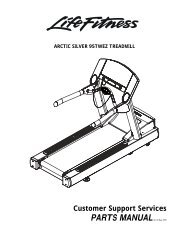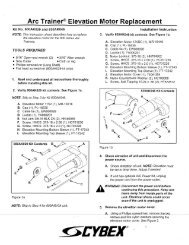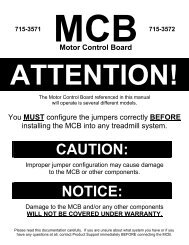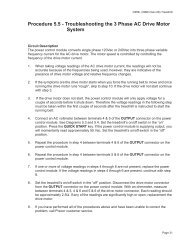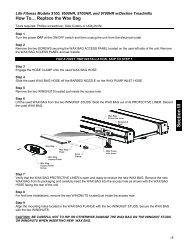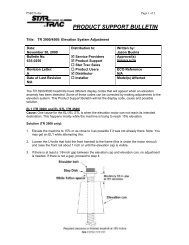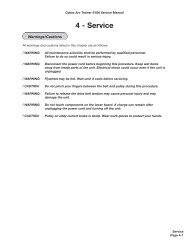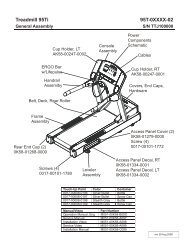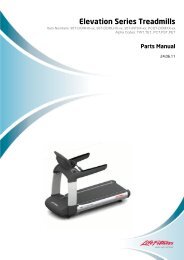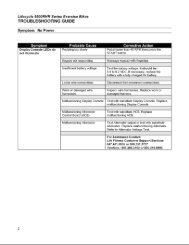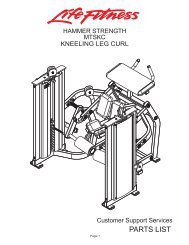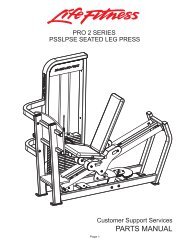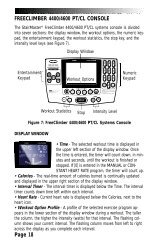Troubleshooting Docs.pdf
Troubleshooting Docs.pdf
Troubleshooting Docs.pdf
Create successful ePaper yourself
Turn your PDF publications into a flip-book with our unique Google optimized e-Paper software.
AMT 885, 835, 825<br />
Service Manual 20039-164<br />
<strong>Troubleshooting</strong> 3.20- P80 - Black Screen<br />
TV Only<br />
Description<br />
The console interface and the fitness equipment operates normally when using workout programs, but TV channels<br />
only display as a black screen and audio is not present.<br />
Possible Causes<br />
1. There is no TV signal to the console<br />
a. External jumper cable is damaged or disconnected<br />
b. Coax cables inside the unit are damaged or disconnected<br />
c. All cables are good and connected but there is no signal at the drop<br />
2. TV channel is not being received or is not a valid channel<br />
3. USB cable connecting tuner to screen is loose or plugged in incorrectly<br />
4. Media player has failed (software)<br />
a. Watchdog may or may not be recovering the media player automatically<br />
5. There may be a software mismatch between the CPA and the MFE.<br />
6. Tuner has failed (hardware).<br />
Diagram 3.20.1<br />
Coax Cable<br />
Connector<br />
TV Tuner USB<br />
Cable<br />
©2011 Precor Incorporated, Unauthorized Reproduction and Distribution Prohibited by Law<br />
Page 37
AMT 885, 835, 825<br />
Service Manual 20039-164<br />
Possible Remedies<br />
1. Check for video signal to the tuner<br />
a. Inspect jumper cables connecting fitness equipment to the video drop. If it is visibly damaged or<br />
disconnected, replace or reconnect. If it passes visual inspection, swap with a known good. If TV<br />
channel now appears, the cable is the cause. Replace the jumper cable. If the channel does not appear,<br />
perform the same check on the F connectors.<br />
b. Inspect the cable that runs from the patch panel at the bottom of the machine to the console. If this is<br />
disconnected or damaged, reconnect or replace. If the cable passes visual inspection, use a known good<br />
cable to bypass this cable. If the TV channel appears, replace the coax cable running through the<br />
machine.<br />
c. Connect the machine to a known good A/V drop. If the TV channel now appears on the console, verify<br />
the drop is good. If not, have the customer contact their A/V service technician to repair the drop.<br />
Getting a signal strength reading can assist in diagnosing the video problem.<br />
2. Verify on other machines that this is a valid channel. If a channel would appear as total snow or static (as on a<br />
channel that is has no signal), then the console will display this as a black screen for that channel. If no<br />
changed or something may be wrong with their head end.<br />
a. If the lineup has changed, rescan to pick up the correct channel lineup. If other units in the facility also<br />
have the incorrect lineup, you will need to export this new scan information to the other units.<br />
3. Inspect the black USB cable running from the left side of the tuner to the USB jacks on the right side of the<br />
console. The tuner cable must be plugged into the correct jack. If it is not plugged into the outermost jack (the<br />
one closest to you when looking at the back of the console) plug it into the correct jack. See Diagram 3.20.1<br />
4. If the signal to the console is good and the TV screen has been black for more than 5-10 minutes, then the<br />
watchdog is not able to recover the media player. If it is less than 5 minutes or so, the watchdog may still be<br />
trying to automatically recover the system.<br />
a. This can be verified by looking in the Event Log. Messages that indicate a media reboot include:<br />
Rebooting the meda , The mediaapp restart is near, i2c timeout, or The OMAP board was rebooted<br />
because the mpaqtapp was not running, though this is not inclusive of all possible messages.<br />
b. Rebooting the machine will force the media player to reboot. If the TV channel appears after rebooting,<br />
the issue was the media player. Verify all channels and operation of unit. If the channel is still black,<br />
then verify all other components are operational.<br />
5. Some older versions of software can experience a bug where only one component reverts back to a different<br />
image. If the old image is of a much older version of software, this could cause some communications problems<br />
between the CPA and the MFE. Open the Settings menu and select Reflashing. Check the version numbers in<br />
the CPA Reflashing and the MFE Reflashing menus to make sure they are the correct version numbers. If they<br />
are not or say , then this bug may have occurred. Try rebooting the unit to see if it resolves the<br />
issue. If not, use the appropriate Reflashing menu to boot that component to the other boot image. Verify that<br />
the new image contains the correct software versions.<br />
6. If the video signal can be verified up to the tuner, connect a known good signal directly into the mini-coax on the<br />
tuner. If the channel lineup on the console has been confirmed correct, the signal is good, the unit has been<br />
rebooted, the software is correct on all components, and the screen is still black, the tuner has likely failed.<br />
Replace the entire console.<br />
©2011 Precor Incorporated, Unauthorized Reproduction and Distribution Prohibited by Law<br />
Page 38
AMT 885, 835, 825<br />
Service Manual 20039-164<br />
<strong>Troubleshooting</strong> 3.21- P80 - Black Screen<br />
Full Console<br />
Description<br />
Console displays only a black screen. Machine is unusable.<br />
Possible Causes<br />
1. Console has frozen<br />
2. Console is attempting to boot to an image that has corrupted<br />
3. Touch screen has failed<br />
Possible Remedies<br />
1. Reboot the machine to resolve any software freezing issues.<br />
2. If the console is attempting to boot to a corrupted software image, when a reboot is performed, the CPA version<br />
number will scroll across the display of the machine controls, but the screen will remain black and will never reach<br />
the Precor splash screen. Perform a 7 Power Cycle (See Boot Screen Procedure below) to force the machine to<br />
revert to the backup image. When the unit boots successfully, reflash the unit with the correct software to ensure<br />
that the old, corrupted image has a usable image installed.<br />
3. If the touch screen has failed, the entire console will need to be replaced.<br />
Boot Screen Procedure<br />
1. Turn the power off then back on. On treadmills, turn the on/off switch to the off position then back to the<br />
on position. On self powered units, disconnect the power source connected to the P80 console and then<br />
reconnect the power source.<br />
2. Wait 15 seconds. It is critical that the timing be no less than 15 seconds and no greater than 45 seconds<br />
for the procedure to be successful.<br />
3. Repeat steps 1 and 2 for 6 additional power Off and On cycles.<br />
4. On the last or 7 th cycle leave the power connected or the power switch turned to the On position allowing<br />
the P80 console to boot up completely.<br />
5. If the P80 console boot up to the Welcome screen was successful, go to step 6. If the P80 console still<br />
will not boot to the Welcome screen contact PRECOR customer support.<br />
6. Reprogram the P80 console with the most current software package available. See Procedure 3.5, P80<br />
Updating Software, for instructions on how to reprogram the P80 console.<br />
©2011 Precor Incorporated, Unauthorized Reproduction and Distribution Prohibited by Law<br />
Page 39
AMT 885, 835, 825<br />
Service Manual 20039-164<br />
<strong>Troubleshooting</strong> 3.22- P80 Poor Quality Video Single Unit Only<br />
Description<br />
Television signal is present, but picture quality is consistently or inconsistently poor across all available channels.<br />
Possible Causes<br />
1. Loose or damaged coaxial cable<br />
2. Poor television signal to the machine<br />
3. Incorrect region setting in channel settings<br />
Possible Remedies<br />
1. Check for good video signal to the tuner.<br />
a. Inspect jumper cable connecting fitness equipment to the video drop. If it is visibly damaged or<br />
disconnected, replace or reconnect. If it passes visual inspection, swap with a known good jumper cable.<br />
If a TV channel now appears, the cable is the cause. Replace the jumper cable. If the channel does not<br />
appear, perform the same check on the F connectors.<br />
b. Inspect the cable that runs from the patch panel at the bottom of the machine to the console. If this is<br />
disconnected or damaged, reconnect or replace. If the cable passes visual inspection, use a known good<br />
cable to bypass this cable. If the TV channel appears, replace the coax cable running through the<br />
machine.<br />
c. Connect the machine to a known good A/V drop. If the TV channel now appears on the console, verify<br />
the drop is good. If not, have the customer contact their A/V service technician to repair the drop.<br />
d. Verify signal strength with signal meter.<br />
2. As above, verify condition and connections of coax cables as well as verify quality of signal to that drop. Verify<br />
signal strength with signal meter.<br />
3. Enter the Settings Menu. Select System Settings, then TV Settings. Verify that unit is set for United States. See<br />
Procedure 3.9. TV Settings.<br />
©2011 Precor Incorporated, Unauthorized Reproduction and Distribution Prohibited by Law<br />
Page 40
AMT 885, 835, 825<br />
Service Manual 20039-164<br />
<strong>Troubleshooting</strong> 3.23 - P80 Poor Quality Video All Units<br />
Description<br />
Television signal is present, but picture quality is consistently or inconsistently poor across all available channels.<br />
Possible Causes<br />
1. Loose or damaged coaxial cable at or near head end.<br />
2. Poor television signal from head end.<br />
3. Poor television signal to club.<br />
4. All machines were configured using incorrect region setting.<br />
Possible Remedies<br />
1. Verify condition and connections of video distribution network. Begin as close to head end as possible and<br />
check for visible damage to coaxial cables or connectors. Verify all connections are tight.<br />
2. Check signal quality and strength as close to head end as possible. If poor from the head end have<br />
customer contact their A/V service company to ensure signal from head end is within acceptable<br />
parameters.<br />
3. Troubleshoot as above. Signal provider (e.g. Cable Company, Satellite Company, etc.) will need to address<br />
this issue.<br />
4. Enter the Settings Menu. Select System Settings, then TV Settings. Verify that unit is set for United<br />
States.. See Procedure 3.9. TV Settings.<br />
©2011 Precor Incorporated, Unauthorized Reproduction and Distribution Prohibited by Law<br />
Page 41
AMT 885, 835, 825<br />
Service Manual 20039-164<br />
<strong>Troubleshooting</strong> 3.24 - P80 Poor Quality Video One Channel(s) or Limited Channels<br />
Description<br />
One or a limited number channels on a unit has poor reception or no reception.<br />
Possible Causes<br />
1. Loose or damaged coaxial cable.<br />
2. Poor television signal to the machine.<br />
3. Incorrect channel scan lineup.<br />
Possible Remedies<br />
1. Check for good video signal to the tuner.<br />
a. Inspect jumper cable connecting fitness equipment to the video drop. If it is visibly damaged or<br />
disconnected, replace or reconnect. If it passes visual inspection, swap with a known good jumper cable.<br />
If the TV channel now appears, the cable is the cause. Replace the jumper cable. If the channel does not<br />
appear, perform the same check on the F connectors.<br />
b. Inspect the cable that runs from the patch panel at the bottom of the machine to the console. If this is<br />
disconnected or damaged, reconnect or replace. If the cable passes visual inspection, use a known good<br />
cable to bypass this cable. If the TV channel appears, replace the coax cable running through the<br />
machine.<br />
c. Connect the machine to a known good A/V drop. If the TV channel now appears on the console, verify<br />
the drop is good. If not, have the customer contact their A/V service technician to repair the drop.<br />
d. Verify signal strength with signal meter.<br />
2. As above, verify condition and connections of coax cables as well as verify quality of signal to that drop. Verify<br />
signal strength using a signal meter.<br />
3. Rescan channels on that unit. This is less likely to be the problem if the channel is coming in poorly since if the<br />
console is looking at the wrong channel number entirely, this should manifest as a black TV screen rather than<br />
poor video quality.<br />
©2011 Precor Incorporated, Unauthorized Reproduction and Distribution Prohibited by Law<br />
Page 42
AMT 885, 835, 825<br />
Service Manual 20039-164<br />
<strong>Troubleshooting</strong> 3.25 - P80<br />
Green Screen<br />
Description<br />
Entire touch screen is displaying a green color. No response to any inputs, machine is completely unusable.<br />
Possible Causes<br />
1. Operation System, kernel crash. Operating System is completely hung up, no error logging is able to occur.<br />
Possible Remedies<br />
1. Reboot machine.<br />
©2011 Precor Incorporated, Unauthorized Reproduction and Distribution Prohibited by Law<br />
Page 43
AMT 885, 835, 825<br />
Service Manual 20039-164<br />
<strong>Troubleshooting</strong> 3.26 - P80<br />
Stuttering Channels<br />
Description<br />
TV channels stutters and skips regularly every second or so. Video and audio skip together. If the skipping channel is<br />
left on, the TV may go black for a short time and the mediaapp will be reset by the system.<br />
Possible Causes<br />
1. Tuner tuned improperly to the channel<br />
Possible Remedies<br />
Change the channel to a different channel. The skipping will now be gone and the user can change back to the original<br />
channel.<br />
©2011 Precor Incorporated, Unauthorized Reproduction and Distribution Prohibited by Law<br />
Page 44
AMT 885, 835, 825<br />
Service Manual 20039-164<br />
<strong>Troubleshooting</strong> 3.27 - P80<br />
Touch Screen Unresponsive<br />
Description<br />
Touch screen does not respond to any touches. Screen may show a static or a moving image, but is not completely<br />
black.<br />
Possible Causes<br />
1. Console was improperly calibrated or has fallen out of calibration<br />
2. Console has locked up.<br />
3. Touch Screen is defective<br />
Possible Remedies<br />
1. Use Single Secret Handshake to enter screen calibration. See Single Secret Handshake Procedure below.<br />
See Procedure 3.6, Systems Test. Ensure the person<br />
recalibrating is standing on the machine and is not holding on to the console or any other part of the machine<br />
while doing so.<br />
2. Reboot the machine<br />
3. If touch screen has failed entirely, console will need to be replaced. This is not a replaceable part.<br />
Single Secret Handshake Procedure<br />
Press the Pause key and continue holding it down while you press in sequential order an U configuration on the<br />
Volume and Channel key pad ( Channel Up, Channel Down, Volume Down, Volume Up). See Diagram<br />
3.27.1. Release the Pause key when done pressing the arrows. Note: The keypad U configuration sequence<br />
should be not faster than 1 second between each key stroke. Any speed faster than 1 second may result in an<br />
unsuccessful access to the sign-in screen.<br />
Diagram 3.27.1<br />
Volume &<br />
Channel Key Pad<br />
4<br />
1<br />
Pause Button<br />
3<br />
2<br />
©2011 Precor Incorporated, Unauthorized Reproduction and Distribution Prohibited by Law<br />
Page 45
AMT 885, 835, 825<br />
Service Manual 20039-164<br />
<strong>Troubleshooting</strong> 3.28- P80<br />
Touch Screen Slow Response<br />
Description<br />
Touch screen responds appropriately to touches, but does so slowly. The screen may or may not play the animations<br />
associated with the touches when carrying out the appropriate action.<br />
Possible Causes<br />
1. The console is running low on memory.<br />
Possible Remedies<br />
1. Reboot the console. This will clear the memory and restore the unit to normal operation.<br />
©2011 Precor Incorporated, Unauthorized Reproduction and Distribution Prohibited by Law<br />
Page 46
AMT 885, 835, 825<br />
Service Manual 20039-164<br />
<strong>Troubleshooting</strong> 3.29 - P80<br />
Touch Screen Responds Incorrectly to Touch<br />
Description<br />
Touch screen reads touches, but it is not registering them where the user is touching the screen.<br />
Possible Causes<br />
1. The touch screen was improperly calibrated or has fallen out of calibration.<br />
Possible Remedies<br />
1. Use Single Secret Handshake to enter screen calibration. See Single Secret Handshake Procedure below.<br />
See Procedure 3.6, Systems Test. Ensure the person<br />
recalibrating is standing on the machine and is not holding on to the console or any other part of the machine<br />
while doing so.<br />
Single Secret Handshake Procedure<br />
Press the Pause key and continue holding it down while you press in sequential order an U configuration on the<br />
Volume and Channel key pad ( Channel Up, Channel Down, Volume Down, Volume Up). See Diagram<br />
3.27.1. Release the Pause key when done pressing the arrows. Note: The keypad U configuration sequence<br />
should be not faster than 1 second between each key stroke. Any speed faster than 1 second may result in an<br />
unsuccessful access to the sign-in screen.<br />
Diagram 3.27.1<br />
Volume &<br />
Channel Key Pad<br />
4<br />
1<br />
Pause Button<br />
3<br />
2<br />
©2011 Precor Incorporated, Unauthorized Reproduction and Distribution Prohibited by Law<br />
Page 47
AMT 885, 835, 825<br />
Service Manual 20039-164<br />
<strong>Troubleshooting</strong> 3.30 - P80 Poor Audio Quality All Channels, One/Limited Units<br />
Description<br />
While video signal is good to one or a few machines, the sound is of poor quality.<br />
Possible Causes<br />
1. Bad or damaged headphone jack<br />
2. Bad or damaged headphone jack cable<br />
3. Poor television signal to the machine<br />
Possible Remedies<br />
1. Remove and inspect headphone jack for damage. If jack passes visual inspection, swap headphone jack with<br />
known good.<br />
2. Inspect cables from console to headphone jack. Verify that they are not damaged. If they are, these are not<br />
field-replaceable. Console will need to be swapped.<br />
3. Check for good video signal to the tuner. Generally, however, if the issue is a cabling issue, the video will be bad<br />
along with the sound. However, if there is an issue with how the amplifier in the head end is configured, this<br />
could result in good video, but poor sound, though this is likely to be an issue across all units rather than a<br />
subset of the entire facility.<br />
©2011 Precor Incorporated, Unauthorized Reproduction and Distribution Prohibited by Law<br />
Page 48
AMT 885, 835, 825<br />
Service Manual 20039-164<br />
<strong>Troubleshooting</strong> 3.31 - P80 Poor Audio Quality All Channels, Multiple Units<br />
Description<br />
While video signal is good to one or a few machines, the sound is of poor quality.<br />
Possible Causes<br />
1. Bad or damaged headphone jack<br />
2. Bad or damaged headphone jack cable<br />
3. Poor television signal from the head end<br />
Possible Remedies<br />
1. Remove and inspect headphone jacks for damage. If jack passes visual inspection, swap headphone jack<br />
with known good.<br />
2. Inspect cables from console to headphone jack. Verify that they are not damaged. If they are, these are<br />
not field-replaceable. Console will need to be swapped.<br />
3. Check for good video signal from the head end. Generally, however, if the issue is a cabling issue, the video<br />
will be bad along with the sound. However, if there is an issue with how the amplifier in the head end is<br />
configured, this could result in good video, but poor sound, though this is likely to be an issue across all<br />
units rather than a subset of the entire facility.<br />
©2011 Precor Incorporated, Unauthorized Reproduction and Distribution Prohibited by Law<br />
Page 49
AMT 885, 835, 825<br />
Service Manual 20039-164<br />
<strong>Troubleshooting</strong> 3.32 - P80<br />
Machine Controls Unresponsive<br />
Description<br />
Machine controls do not respond to input. User is unable to change workout parameters.<br />
Possible Causes<br />
1. Cable from machine controls to upper board is damaged or not inserted properly.<br />
2. Machine controls have failed<br />
Possible Remedies<br />
1. Check yellow/black cable in console for damage. Ensure the cable is inserted fully onto the pins. If not<br />
inserted properly, insert. If cable is damaged, console must be replaced; this is not a replaceable part.<br />
2. If machine controls have failed, the entire console will need to be replaced. This is not a replaceable part.<br />
©2011 Precor Incorporated, Unauthorized Reproduction and Distribution Prohibited by Law<br />
Page 50
AMT 885, 835, 825<br />
Service Manual 20039-164<br />
<strong>Troubleshooting</strong> 3.33 - P80<br />
Machine Controls Incorrect Response<br />
Description<br />
Machine controls do not respond properly to input<br />
etc.<br />
speed up makes speed go down, incline up makes incline go down,<br />
Possible Causes<br />
1. Bounce-back If the user if flipping the machine controls with a lot of force, the control could rebound with<br />
enough force to cause it to bounce in the other direction, causing the machine to think the user is actually<br />
pressing it in that direction.<br />
2. Cable from machine controls to upper board is damaged or not inserted properly.<br />
3. Machine controls have failed<br />
Possible Remedies<br />
1. Verify the user is not using excessive force on the controls. Test to make sure they are operating properly<br />
when appropriate force is used. Educate customer on proper use of equipment.<br />
2. Test controls in Systems Tests. See Procedure 3.6, Systems Test. Check yellow/black cable in<br />
console for damage. Ensure the cable is inserted fully onto the pins. If not inserted properly, insert. If cable<br />
is damaged, console must be replaced; this is not a replaceable part.<br />
©2011 Precor Incorporated, Unauthorized Reproduction and Distribution Prohibited by Law<br />
Page 51
AMT 885, 835, 825<br />
Service Manual 20039-164<br />
<strong>Troubleshooting</strong> 3.34- P80<br />
Message Out of Service Displayed<br />
Description<br />
Console is displaying a message that says Temporarily Out of Service. Please use another machine.<br />
Possible Causes<br />
1. Software has encountered an error causing the console to enter Out of Service mode<br />
2. The Auto Stop sensor on a treadmill is missing, improperly installed, or malfunctioning (Treadmill Only).<br />
Possible Remedies<br />
1. Reboot the console. Most issues causing Out of Service errors will be cleared from a reboot.<br />
2. Treadmill Only. Inspect the Auto Stop sensor and ensure it is installed properly. Inspect Auto Stop cable to<br />
ensure it is inserted properly and undamaged. Repair or replace if needed. OOS error will clear as soon as<br />
the sensor is detected. Do not disable the Auto Stop sensor in the software. For more trouble shooting<br />
information on the Auto Stop feature see <strong>Troubleshooting</strong>- 9.5 TRM_ Trouble Shooting the Auto Stop<br />
Feature.<br />
©2011 Precor Incorporated, Unauthorized Reproduction and Distribution Prohibited by Law<br />
Page 52
AMT 885, 835, 825<br />
Service Manual 20039-164<br />
<strong>Troubleshooting</strong> 3.35 - P80<br />
Message Please Reset the Treadmill Displayed<br />
-<br />
Description<br />
On a treadmill, the screen displays the message, Please Reset the Treadmill along with a graphic of the stop switch.<br />
Possible Causes<br />
1. The Stop Switch lanyard has been pulled and the reset latch has been disengaged. The yellow button will<br />
be raised on the dash.<br />
2. The stop switch reset latch has been engaged, but not fully so.<br />
3. The cable connecting the stop switch to the console is disconnected, loose, or damaged.<br />
4. The stop switch is malfunctioning<br />
Possible Remedies<br />
1. Press down firmly the yellow button on the dash. The tread will reset itself shortly.<br />
2. Pull the lanyard to disengage the reset latch. Press down firmly on the yellow button on the dash to reset<br />
the treadmill.<br />
3. Inspect the connections leading from the stop switch to the console. Ensure that the cables are secure and<br />
undamaged.<br />
4. Replace the stop switch assembly.<br />
©2011 Precor Incorporated, Unauthorized Reproduction and Distribution Prohibited by Law<br />
Page 53
AMT 885, 835, 825<br />
Service Manual 20039-164<br />
<strong>Troubleshooting</strong> 3.36 - P80<br />
Unit reboots of its own volition<br />
Description<br />
Console fully reboots without any outside input, either during the boot process or while in operation.<br />
Possible Causes<br />
1. Power connections outside fitness equipment are loose or bad<br />
2. Power connections inside fitness equipment are loose or bad<br />
3. Faulty power supply<br />
4. Facility power is not configured correctly.<br />
5. Faulty console<br />
Possible Remedies<br />
1. Inspect power cord from wall plate to power supply (if non-Treadmill) or patch panel (if Treadmill). Verify<br />
all connections are tight and that there is no damage. Swap with known good cable, if appropriate. Inspect<br />
connections from power supply to patch panel (if non-Treadmill). Reconnect or replace all cables as<br />
needed.<br />
2. Open the machine and inspect the power cord running from patch panel to console (if non-Treadmill) or<br />
from patch panel to power supply (if Treadmill). Swap with known good to test, if needed. On Treads, also<br />
check from power supply to console. Again, swap with known good to test.<br />
3. Inspect power supply for damage. Swap with known good power supply to test. Replace, if needed.<br />
4. Ensure that facility has configured their power correctly. About 8 non treadmill units can be connected<br />
through one dedicated circuit. Each treadmill must be on a dedicated, branch circuit. Neutrals and Hot<br />
Leads must not be shared among treadmills. If the power supplied to the machines is not up to<br />
specification, the customer will need to contact an electrician to make the needed repairs.<br />
5. If the power, power supply, and power cabling are all good and securely connected, the console will need to<br />
be replaced.<br />
©2011 Precor Incorporated, Unauthorized Reproduction and Distribution Prohibited by Law<br />
Page 54