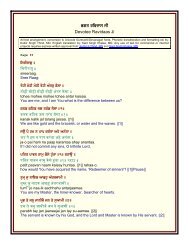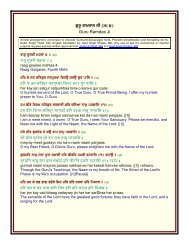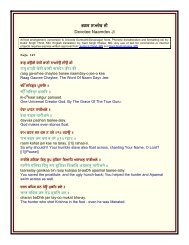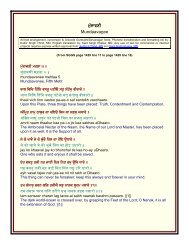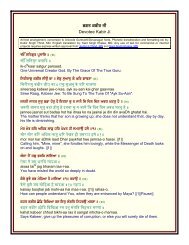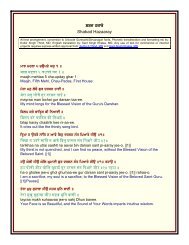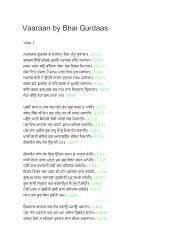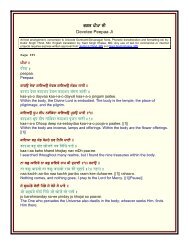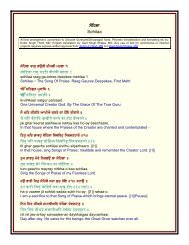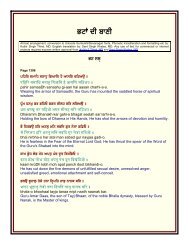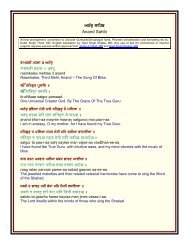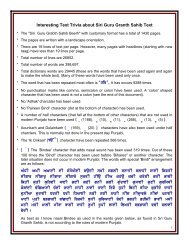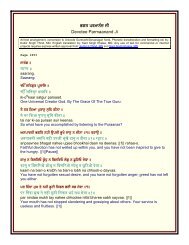Useful fonts manual - gurbanifile - Gurbanifiles.org
Useful fonts manual - gurbanifile - Gurbanifiles.org
Useful fonts manual - gurbanifile - Gurbanifiles.org
Create successful ePaper yourself
Turn your PDF publications into a flip-book with our unique Google optimized e-Paper software.
9<br />
between lines can overlap each other and in some cases may get cut depending upon<br />
your computer/printer setup.<br />
Important Information about Conversion of Amrit-Lipi Documents to Documents<br />
Using <strong>fonts</strong> given on the Gurbani-CD<br />
AnmolLipi, AmrLipi, GurbaniAkhar & GurbaniLipi, families of <strong>fonts</strong> have similar key<br />
maps. However, these <strong>fonts</strong> have a somewhat different key map than the Amrit-Lipi<br />
<strong>fonts</strong>. These <strong>fonts</strong> are not only good for writing Gurbani & modern Gurmukhi, but are<br />
also nearly perfect for creating & using Gurmukhi dictionaries and for flexible “Find &<br />
Replace” functions. Thus many of you may want to update your existing documents for<br />
use with these <strong>fonts</strong>. This information is for those individuals who need to update their<br />
old documents containing Amrit-Lipi <strong>fonts</strong> to those with GurbaniLipi or similar <strong>fonts</strong>.<br />
However, there is a point of caution. The tables below ignore conversions for extra set<br />
of numbers (the numbers in the natural number locations do not require any<br />
conversions). Extra set of numbers are probably never used by most of individuals.<br />
The documents prepared using Amrit-Lipi <strong>fonts</strong> can be converted to GurbaniLipi<br />
documents (or those with other similar <strong>fonts</strong>) by using “Find & Replace” functions of<br />
your word processor. If you prepared your documents by using Microsoft Word, you<br />
may use a readymade macro from Dr. Thind to do the conversions with one command.<br />
Otherwise use the “Find & Replace” functions of your word processor and follow the<br />
sequence of replacements as outlined below.<br />
To safeguard your document from possible blunders during the conversion<br />
process the following “Find Replace” functions should be performed on a copy of<br />
the original document. Before conversion do not add your written material<br />
prepared with new <strong>fonts</strong> to your old documents before conversion.<br />
As the first step change document <strong>fonts</strong> from Amrit-Lipi font to AnmolLipi with the “Find<br />
& Replace” command.<br />
Next step involves replacing each of the appropriate letters in a defined sequence as<br />
shown in the tables. Make sure that you check “Match Case” but not “Whole Words<br />
Only.” The font selection must be “AnmolLipi” font for “Find What” as well as for<br />
“Replace With” (unless after font conversion the only font in your whole document is<br />
AnmolLipi).<br />
“Replace” Sequences for “Amrit-Lipi2 or Amrit-Lipi-Light to AnmolLipi” in MS<br />
Windows environment.<br />
Note: The numbers in the “Find What” or “Replace With” columns denote the ANSI number of the respective<br />
character.<br />
#<br />
Find<br />
What<br />
Replac<br />
e With #<br />
Find<br />
What<br />
Replace<br />
With #<br />
Find<br />
What<br />
Replace<br />
With #<br />
Find<br />
What<br />
Replac<br />
e With<br />
1 W \ 7 @ ` 13 E A 19 nM n+18<br />
1<br />
All rights are reserved by the author, Kulbir S Thind, MD, 3724 Hacienda Street, San Mateo, CA 94403, USA.