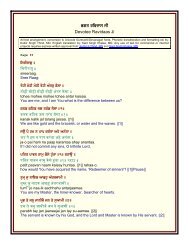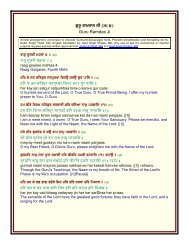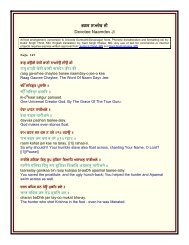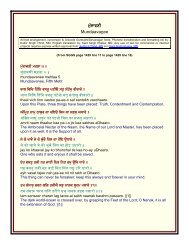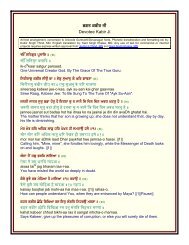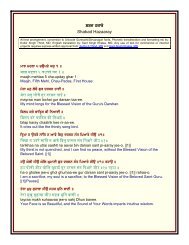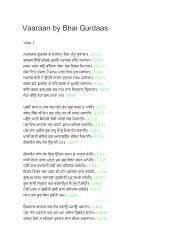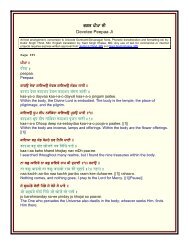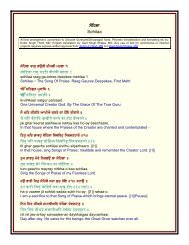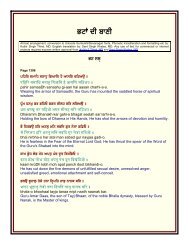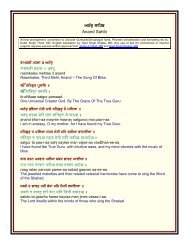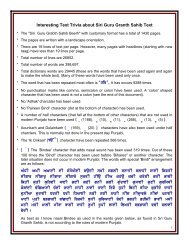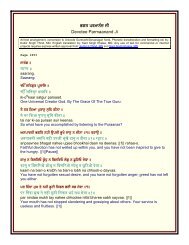Useful fonts manual - gurbanifile - Gurbanifiles.org
Useful fonts manual - gurbanifile - Gurbanifiles.org
Useful fonts manual - gurbanifile - Gurbanifiles.org
Create successful ePaper yourself
Turn your PDF publications into a flip-book with our unique Google optimized e-Paper software.
7<br />
combination of these keys, a full array of 47 more characters becomes easily<br />
accessible, just as with the Shift key. In the Windows environment, a common way to<br />
access the extra characters is to hold the Alt key in the pressed position and then type<br />
on the numeric key pad a zero "0" followed by the ANSI number of the character. Some<br />
of the software for the Windows environment also provide other means of accessing<br />
characters in excess of upper & lower case (for example, MS Word for Windows has a<br />
command named “Insert Symbol” which is very helpful in this regard). Version 6.0 or<br />
later versions of MS Word allow one to allocate key combinations to insert such<br />
characters with ease. With this facility, typing becomes as easy as on Macintosh.<br />
Although the operating system of Windows itself does not provide the ease of accessing<br />
more than 94 characters like the Macintosh environment does, something similar can<br />
however be achieved by many of the working software. One of the ways the word<br />
processors (and other software) achieve this is by allowing one to create macros. Short<br />
of other means, the “Character Map” utility that comes with the Windows 95 or later<br />
versions of Windows is helpful in providing some ease. Since “Windows” allows one to<br />
run “Character Map” utility simultaneously with one’s working software, it is easier to<br />
make use of this utility. It may be convenient to keep “Character Map” utility running<br />
while typing Gurmukhi or Hindi <strong>fonts</strong>.<br />
Editing Gurmukhi or Hindi Fonts<br />
To help edit characters that overlap over or under the character on the left, such<br />
characters are assigned a small width. While editing, it is always tricky to get the cursor<br />
on the right side of such a character (with essentially no width) but it can be done if care<br />
is exercised - just insert the cursor a little bit more to the right. The use of cursor arrow<br />
keys is also very useful in this regard. Although generally not a problem, inserting the<br />
cursor on the left side of an overlap character may also require precision. It may be<br />
convenient to use bigger type-face size while typing the text. Upon completion of the<br />
work (after all the text has been entered), the text size can then be reduced to the<br />
desired level.<br />
Use of Special Space Character (non-breaking space)<br />
This paragraph describes the special “space” character (ANSI # 160 for MS Windows<br />
and “Option Space” for the Macintosh) in the supplied and other <strong>fonts</strong>. This is different<br />
from the regular space character that is typed with the space bar. A regular space<br />
character separates the words but this “solid space” character behaves like other<br />
characters and has width but no shape. When this non-breaking space character is<br />
typed, it adds white space to words. This kind of space always behaves as a part of the<br />
word and moves with it (unlike the space character typed with the space bar). This<br />
character is useful in many situations. Here is a good example of its use. The<br />
overlapping GurbaniLipi character “ y ” will be displayed when there is a character on<br />
All rights are reserved by the author, Kulbir S Thind, MD, 3724 Hacienda Street, San Mateo, CA 94403, USA.