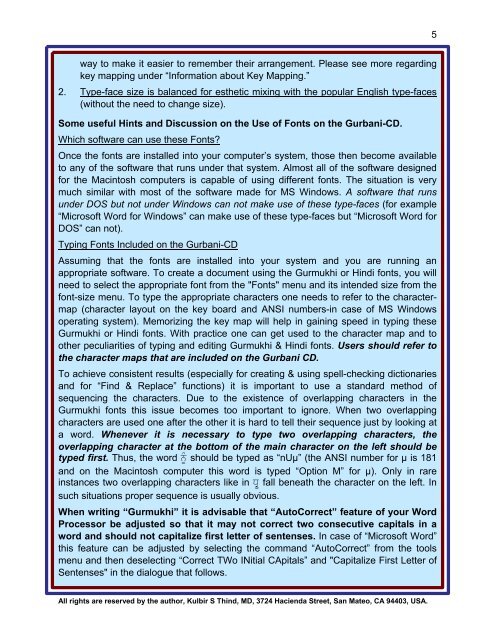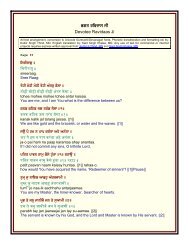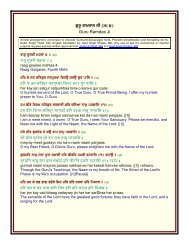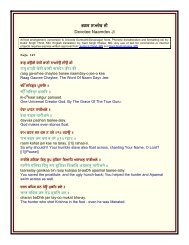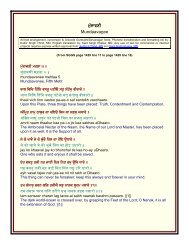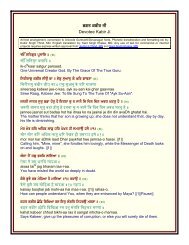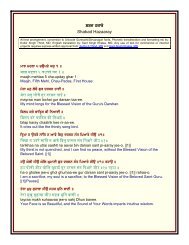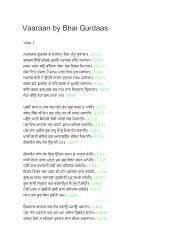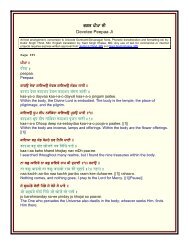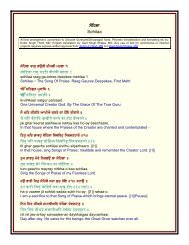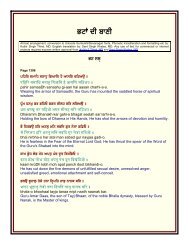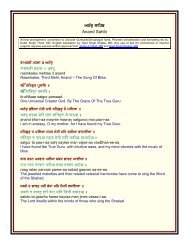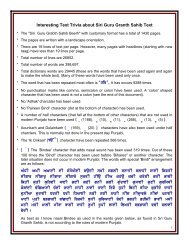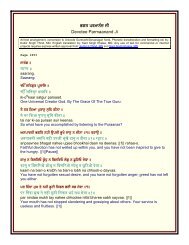Useful fonts manual - gurbanifile - Gurbanifiles.org
Useful fonts manual - gurbanifile - Gurbanifiles.org
Useful fonts manual - gurbanifile - Gurbanifiles.org
Create successful ePaper yourself
Turn your PDF publications into a flip-book with our unique Google optimized e-Paper software.
5<br />
way to make it easier to remember their arrangement. Please see more regarding<br />
key mapping under “Information about Key Mapping.”<br />
2. Type-face size is balanced for esthetic mixing with the popular English type-faces<br />
(without the need to change size).<br />
Some useful Hints and Discussion on the Use of Fonts on the Gurbani-CD.<br />
Which software can use these Fonts?<br />
Once the <strong>fonts</strong> are installed into your computer’s system, those then become available<br />
to any of the software that runs under that system. Almost all of the software designed<br />
for the Macintosh computers is capable of using different <strong>fonts</strong>. The situation is very<br />
much similar with most of the software made for MS Windows. A software that runs<br />
under DOS but not under Windows can not make use of these type-faces (for example<br />
“Microsoft Word for Windows” can make use of these type-faces but “Microsoft Word for<br />
DOS” can not).<br />
Typing Fonts Included on the Gurbani-CD<br />
Assuming that the <strong>fonts</strong> are installed into your system and you are running an<br />
appropriate software. To create a document using the Gurmukhi or Hindi <strong>fonts</strong>, you will<br />
need to select the appropriate font from the "Fonts" menu and its intended size from the<br />
font-size menu. To type the appropriate characters one needs to refer to the charactermap<br />
(character layout on the key board and ANSI numbers-in case of MS Windows<br />
operating system). Memorizing the key map will help in gaining speed in typing these<br />
Gurmukhi or Hindi <strong>fonts</strong>. With practice one can get used to the character map and to<br />
other peculiarities of typing and editing Gurmukhi & Hindi <strong>fonts</strong>. Users should refer to<br />
the character maps that are included on the Gurbani CD.<br />
To achieve consistent results (especially for creating & using spell-checking dictionaries<br />
and for “Find & Replace” functions) it is important to use a standard method of<br />
sequencing the characters. Due to the existence of overlapping characters in the<br />
Gurmukhi <strong>fonts</strong> this issue becomes too important to ignore. When two overlapping<br />
characters are used one after the other it is hard to tell their sequence just by looking at<br />
a word. Whenever it is necessary to type two overlapping characters, the<br />
overlapping character at the bottom of the main character on the left should be<br />
typed first. Thus, the word nUµ should be typed as “nUµ” (the ANSI number for µ is 181<br />
and on the Macintosh computer this word is typed “Option M” for µ). Only in rare<br />
instances two overlapping characters like in DR¨ fall beneath the character on the left. In<br />
such situations proper sequence is usually obvious.<br />
When writing “Gurmukhi” it is advisable that “AutoCorrect” feature of your Word<br />
Processor be adjusted so that it may not correct two consecutive capitals in a<br />
word and should not capitalize first letter of sentenses. In case of “Microsoft Word”<br />
this feature can be adjusted by selecting the command “AutoCorrect” from the tools<br />
menu and then deselecting “Correct TWo INitial CApitals” and "Capitalize First Letter of<br />
Sentenses" in the dialogue that follows.<br />
All rights are reserved by the author, Kulbir S Thind, MD, 3724 Hacienda Street, San Mateo, CA 94403, USA.