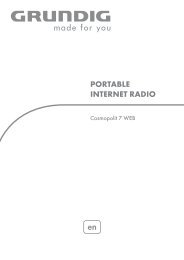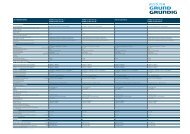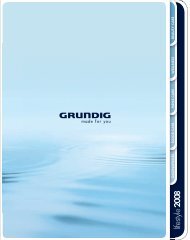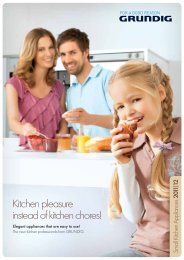USB Download Software - Grundig
USB Download Software - Grundig
USB Download Software - Grundig
You also want an ePaper? Increase the reach of your titles
YUMPU automatically turns print PDFs into web optimized ePapers that Google loves.
Requisites<br />
Operating Instructions<br />
DSR5450 HD - <strong>USB</strong> <strong>Download</strong> <strong>Software</strong><br />
• Windows®-PC (Win-98, Win-ME, Win-2000, Win-XP)<br />
• <strong>USB</strong> cable A-B (DSR5450 HD accessory)<br />
• <strong>USB</strong> Driver and <strong>Download</strong> <strong>Software</strong> “DSR5450_<strong>USB</strong>_<strong>Download</strong>er.zip“<br />
Features<br />
• <strong>Software</strong> Update<br />
• <strong>Download</strong> MP3 or Photo (“*.jpg“, “*.bmp“) file(s) to DSR5450 HD<br />
• Upload Audio or Video recordings from DSR5450 HD<br />
• <strong>Download</strong> PVR recordings to DSR5450 HD<br />
Installation<br />
1 Copy “DSR5450_<strong>USB</strong>_<strong>Download</strong>er.zip“ to an empty directory and extract all files<br />
from the archive.<br />
2 Power-on the DSR5450 HD.<br />
3 Connect the <strong>USB</strong> cable.<br />
4 Install the driver-software following the instructions of the „New Hardware“-Wizzard.<br />
Specify the subdirectory “...\drivers\win98_2000“ of the unzip-directory<br />
(“...\drivers\winxp“ for Win-XP) as driver location.<br />
5 After successful installation You will find “HD STB <strong>USB</strong>“ in the „<strong>USB</strong>-Controller“-List of<br />
the „Device Manager“<br />
For additional information please contact the <strong>Grundig</strong> customer service.<br />
Your <strong>Grundig</strong> Team<br />
<strong>USB</strong> <strong>Download</strong>er Instructions.doc<br />
20050222-eg
<strong>Software</strong> Update<br />
1. Turn on the DSR5450 HD.<br />
2. Connect <strong>USB</strong> cable between PC and DSR5450 HD.<br />
3. Start <strong>USB</strong> downloader (Double-click on “<strong>USB</strong> <strong>Download</strong>er.EXE“).<br />
4. Select DSR5450 update software (e.g. “DSR5450_HD_QPSK_V108_041122w.bin“).<br />
5. Click the "<strong>Download</strong>" button<br />
6. Wait until the progress bar reaches 100% and the message: “<strong>Download</strong> completed“ is displayed<br />
<strong>USB</strong> <strong>Download</strong>er Instructions.doc<br />
20050222-eg
<strong>Download</strong> MP3 and Photo files<br />
1. Select MP3 or Photo files that you want to download to the DSR5450 HD (You can select multiple files<br />
at a time).<br />
2. Select the DSR5450 HD FAV group.<br />
3. Click the "<strong>Download</strong>" button<br />
4. Wait until the downloading completes.<br />
<strong>USB</strong> <strong>Download</strong>er Instructions.doc<br />
20050222-eg
Upload Audio / Video recordings from DSR 5450 HD<br />
1. Select “Video“ (at bottom of <strong>USB</strong> <strong>Download</strong>er window; see screenshot below).<br />
2. Select the target folder for the DSR 5450 recordings.<br />
3. Select the DSR5450 recording(s) for upload (right hand selection box).<br />
4. Press the "Upload" button<br />
5. Wait until the uploading completes.<br />
<strong>Download</strong> Audio / Video recordings to the DSR5450 HD<br />
1. Select “Video“ (at bottom of <strong>USB</strong> <strong>Download</strong>er window; see screenshot above).<br />
2. Select the AV-file(s) for download to the DSR 5450 HD (left hand file selection box).<br />
3. Press the "<strong>Download</strong>" button<br />
4. Wait until the downloading completes.<br />
<strong>USB</strong> <strong>Download</strong>er Instructions.doc<br />
20050222-eg