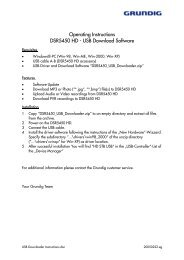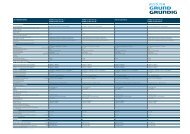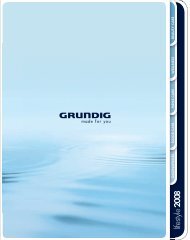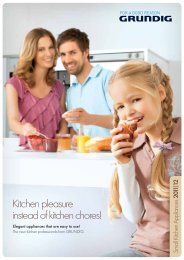PORTABLE INTERNET RADIO
PORTABLE INTERNET RADIO
PORTABLE INTERNET RADIO
You also want an ePaper? Increase the reach of your titles
YUMPU automatically turns print PDFs into web optimized ePapers that Google loves.
<strong>PORTABLE</strong><br />
<strong>INTERNET</strong> <strong>RADIO</strong><br />
Cosmopolit 7 WEB
CONTENTS ------------------------------------------------------------------------------------------------<br />
4 Cosmopolit 7 WEB<br />
4 Special features<br />
4 Packing contents<br />
4 CE declaration<br />
5 SET-UP AND SAFETY<br />
6 Environmental Note<br />
7 OVERVIEW<br />
7 Controls<br />
10 The remote control<br />
11 CONNECTION AND PREPARATION<br />
11 Connecting the mains adapter<br />
11 Connecting an MP3 player or a USB memory stick<br />
11 Connecting an external device<br />
12 Connecting the headphones<br />
12 Inserting batteries in the remote control<br />
13 LAN connection to the Internet<br />
14 WLAN connection to the Internet<br />
15 SETTINGS<br />
15 Menu navigation<br />
15 Selecting the menu language<br />
15 Setting the time and date<br />
17 Registering the device with the WLAN router<br />
19 Settings for the music archive mode with a computer<br />
20 Searching for and saving DAB stations<br />
22 Setting Dynamic Range Control (DRC) for DAB stations<br />
23 Searching for and saving FM stations<br />
24 Restoring the default settings (reset)<br />
25 GENERAL FUNCTIONS<br />
25 Switching on and off<br />
25 Selecting the input source<br />
25 Adjusting the volume<br />
25 Setting the display contrast<br />
26 Listening with headphones or earphones<br />
26 Displaying information<br />
27 <strong>INTERNET</strong> OPERATION<br />
27 Selecting the Internet radio input source<br />
27 Navigating in the Internet menu<br />
28 Selecting Internet radio stations according to search criteria<br />
30 Saving Internet radio stations to presets<br />
30 Opening preset Internet stations<br />
31 Selecting Internet radio stations for the favourites list<br />
31 Selecting manually added Internet radio stations<br />
31 Opening the most recently selected Internet stations<br />
32 Selecting podcasts<br />
32 Displaying Internet station information<br />
2
CONTENTS ------------------------------------------------------------------------------------------------<br />
33 MUSIK ARCHIVE<br />
33 Audio streaming ...<br />
33 Selecting the music archive input source<br />
34 Navigating the music archive menu<br />
34 Playback functions<br />
35 DAB OPERATION<br />
35 Selecting the DAB input source<br />
35 Selecting DAB radio stations<br />
35 Selecting stored DAB stations<br />
36 Displaying DAB station information<br />
37 FM MODE<br />
37 Selecting the FM input source<br />
37 Selecting stored FM stations<br />
37 Stereo and mono reception<br />
38 Displaying RDS station information<br />
39 TIMER MODE<br />
39 Switch-on timer<br />
41 Sleep timer<br />
42 Reminder timer<br />
43 SPECIAL SETTINGS<br />
43 Registering on the GRUNDIG homepage<br />
43 Creating lists of favourites<br />
46 Searching for radio stations that are not provided by V-Tuner<br />
47 Calling information<br />
48 Registering the device with the WLAN router with individual settings in<br />
the network<br />
51 INFORMATION<br />
51 Technical data<br />
52 Troubleshooting<br />
54 Licence conditions<br />
54 “Real enabled” licence conditions for end users<br />
55 Glossary<br />
ENGLISH<br />
3
COSMOPOLIT 7 WEB --------------------------------------------------------<br />
Special features<br />
Your device provides you with access to numerous internet radio<br />
stations via a router. You can connect the device to the internet using<br />
a LAN cable or WLAN.<br />
For Internet operation a DSL connection and DSL flat rate are recommended.<br />
Music titles archived on a PC or hard drive (NAS – Network Attached<br />
Storage) can be played on the device using a UPnP server or enabled<br />
folders via LAN or WLAN (audio streaming).<br />
The MP3 and WMA music data formats can also be played back<br />
via the USB input using a USB memory stick or an MP3 player. This<br />
function is optional, and is enabled through a software update.<br />
Use the Aux input to connect any other audio sources.<br />
As well as internet radio stations, the device can receive DAB and<br />
RM radio stations.<br />
Packing contents<br />
Cosmopolit 7 WEB<br />
Remote control<br />
1 lithium battery 3 V CR 2025<br />
Operating manual<br />
9 V, 1500 mA mains adapter<br />
CE declaration<br />
You can find the CE declaration for Cosmopolit 7 WEB in the form<br />
of a pdf file on the enclosed CD-ROM.<br />
4
SET-UP AND SAFETY ------------------------------------------------------------<br />
Please note the following instructions when setting up the system:<br />
This device is designed for the playback of audio signals. Any other<br />
use is expressly prohibited.<br />
If you want to set up the device on wall shelves or in cupboards,<br />
please ensure that the device is adequately ventilated. There must<br />
be at least 10 cm space at the side and at the back of the device.<br />
Do not cover the device with newspapers, table cloths, curtains, etc.<br />
When setting up the device, remember that furniture is often coated<br />
with various types of varnish and plastic, which often contain<br />
chemical additives These additives may cause corrosion to the feet<br />
of the unit. This may leave stains on the surface of the furniture which<br />
can be difficult or impossible to remove.<br />
If the device is exposed to sudden changes in temperature, for<br />
example when taken from the cold into a warm room, wait at least<br />
two hours before using it.<br />
The device is designed for use in dry rooms. If you do use it outdoors,<br />
make sure it is protected from moisture such as dripping or splashing<br />
water.<br />
Only use the device in a moderate climate.<br />
Do not place the device close to heating units or in direct sunlight, as<br />
this will impair cooling.<br />
Do not place any vessels containing liquids (for example, vases) on<br />
the device. Do not place any naked flames such as candles on the<br />
device.<br />
Do not use any cleaning agents as they may damage the housing.<br />
Clean the device with a clean dry cloth.<br />
Never open the appliance under any circumstances. Warranty<br />
claims are excluded for damage resulting from improper handling.<br />
ENGLISH<br />
5
SET-UP AND SAFETY ------------------------------------------------------------<br />
Thunderstorms are a danger to all electrical devices. Even if the device<br />
is switched off, it can be damaged by a lightning strike to the<br />
mains. Always remove the mains adapter during a thunderstorm.<br />
If malfunctions occur due to static electricity charges or brief mains<br />
voltage surges, reset the device. To do this, pull out the mains adapter<br />
and connect it again after a few seconds.<br />
Make sure the power plug is freely accessible.<br />
Environmental Note<br />
This product is manufactured from high-quality parts and materials<br />
which can be reused and recycled.<br />
Therefore, do not dispose of the product along with normal household<br />
waste at the end of its service life. Take it to a collection point<br />
for the recycling of electrical and electronic devices. The symbol on<br />
the product, in the operating manual or on the packaging indicates<br />
recyclability.<br />
Please find out about collection points operated by your local<br />
authority.<br />
Help protect the environment by recycling used products.<br />
6
OVERVIEW ----------------------------------------------------------------------------------------------<br />
Controls<br />
The front of the device<br />
Display<br />
Infrared sensor for remote<br />
control signals.<br />
Multifunction display.<br />
On the top<br />
Antenna Telescopic antenna for DAB<br />
and FM reception.<br />
ON/OFF Switches the device in and out<br />
of standby mode.<br />
i<br />
Displays information about the<br />
Internet, DAB and FM radio<br />
stations.<br />
Confirms the restoring of the<br />
default settings.<br />
MENU Opens the menu.<br />
Λ In the menus: moves cursor up.<br />
In radio mode: starts the FM<br />
search.<br />
V In the menus: moves cursor<br />
down.<br />
In radio mode: starts the FM<br />
search.<br />
Selects options and menu<br />
pages in reverse.<br />
Selects options and menu<br />
pages forwards.<br />
SNOOZE/ In the menus: selects and con-<br />
OK firms options.<br />
In alarm mode: interrupts the<br />
alarm signal.<br />
V Λ<br />
ENGLISH<br />
7
OVERVIEW ----------------------------------------------------------------------------------------------<br />
Right side of device<br />
M<br />
1I6 e<br />
2I7 II<br />
3I8 7<br />
4I9 8<br />
Switches between the Internet<br />
radio, music archive, DAB, FM<br />
and Aux input sources.<br />
In radio mode: preset button<br />
1/6.<br />
In music archive mode:<br />
starts playback of a track.<br />
In radio mode: preset button<br />
2/7.<br />
In music archive mode:<br />
pauses playback.<br />
In radio mode: preset button<br />
3/8.<br />
In music archive mode:<br />
ends playback.<br />
In radio mode: preset button<br />
4/9.<br />
In music archive mode:<br />
selects the previous track.<br />
5I10 9 In radio mode: preset button<br />
5/10.<br />
In music archive mode:<br />
selects the next track.<br />
+ Y – Adjusts the volume.<br />
8
OVERVIEW ----------------------------------------------------------------------------------------------<br />
The back of the device<br />
USB USB port type A.<br />
The device is ready for connection<br />
to an MP3 player or USB<br />
memory stick. The device is only<br />
able to play MP3 data formats<br />
after a software update.<br />
USB USB port type B.<br />
Only for software upgrades.<br />
LAN Socket for connecting to the<br />
Ethernet network via LAN<br />
cable.<br />
AUX IN Audio signal input<br />
(stereo/mono) for connecting<br />
an external device.<br />
U Headphone jack for connecting<br />
a stereo headphone set with a<br />
jack plug (3.5 mm).<br />
The loudspeaker of the device<br />
is automatically switched off.<br />
DC IN Socket for the mains adapter<br />
cable.<br />
The only way to completely disconnect<br />
the device from the<br />
mains is to unplug the mains<br />
cable.<br />
ENGLISH<br />
9
OVERVIEW ----------------------------------------------------------------------------------------------<br />
The remote control<br />
8 Switches the device to standby mode and from<br />
standby mode to the last input source selected.<br />
M Switches between the Internet radio, music<br />
archive, DAB, FM and Aux input sources.<br />
1 ... 0 Number buttons for various inputs.<br />
In radio mode: Selects Internet, DAB and FM<br />
stations stored on preset channels 1 to 10.<br />
i<br />
Displays information about the Internet, DAB and<br />
FM radio stations and about the music archive.<br />
Confirms the restoring of the default settings.<br />
MENU Switches between the Internet radio, music<br />
archive, DAB, FM and Aux input sources.<br />
Λ In the menus: moves cursor up.<br />
In radio mode: starts the FM search.<br />
V In the menus: moves cursor down.<br />
In radio mode: starts the FM search.<br />
Selects options and menu pages in reverse.<br />
Selects options and menu pages forwards.<br />
OK In the menus: selects and confirms options.<br />
Interrupts the alarm signal.<br />
– X + Adjusts the volume.<br />
e In music archive mode: starts playback of a<br />
track.<br />
7 In music archive mode: ends playback.<br />
8 In music archive mode: selects the previous track.<br />
9 In music archive mode: selects the next track.<br />
II In music archive mode: pauses playback.<br />
AL1 Activates the setting for alarm time 1.<br />
AL2 Activates the setting for alarm time 2.<br />
S/N Sets the sleep timer.<br />
Press and hold down: activates the reminder<br />
timer (NAP) settings.<br />
10
CONNECTION AND PREPARATION ----<br />
Connecting the mains adapter<br />
Note:<br />
Check that the mains voltage on the type plate (on the back of<br />
the mains adapter) corresponds to your local mains supply. If this<br />
is not the case, contact your specialist dealer.<br />
1 Insert the plug of the mains adapter cable into the »DC IN«<br />
socket (on the back of the device).<br />
2 Plug the power adapter into an electrical outlet.<br />
Caution:<br />
The device is connected to the mains with the power supply unit.<br />
Unplug the mains adapter to completely disconnect the device<br />
from the mains.<br />
Unplug the power supply unit to disconnect the device from the<br />
mains. Make sure the power supply unit is easily accessible during<br />
operation and not hindered by other objects.<br />
Connecting an MP3 player or a USB memory<br />
stick<br />
Note:<br />
The device is ready for connection to an MP3 player or USB<br />
memory stick. The device is only able to play MP3 data formats<br />
after a software update. The software update is available on<br />
www.grundig.com.<br />
Important:<br />
The device must be switched off while the USB connection is<br />
being made. If it is not switched off, data can be lost.<br />
1 Connect the USB interface of the MP3 player to the »USB«<br />
(type A) socket on the device using a standard USB cable<br />
or<br />
Insert the USB plug of the USB memory stick in the USB socket<br />
»USB« (type A) on the device.<br />
Connecting an external device<br />
Note:<br />
Switch the device off before you connect external devices.<br />
1 Use standard audio cables to connect the audio outputs of the<br />
external device to the »AUX IN« socket on the device.<br />
ENGLISH<br />
11
CONNECTION AND PREPARATION ----<br />
OPEN •<br />
• LOCK<br />
•<br />
Connecting the headphones<br />
1 Insert the headphone plug (3.5 mm) into the »U« socket on the<br />
device.<br />
– The loudspeaker of the device is switched off.<br />
Important:<br />
Excessive volume levels when using headphones or earphones<br />
can damage your hearing.<br />
Note:<br />
You can also use the »U« socket to connect the device to a hi-fi<br />
system.<br />
Inserting batteries in the remote control<br />
1 Pull off the film from the battery.<br />
2 Take off the battery compartment cover (screw cap).<br />
3 When inserting the battery (3 V, lithium, CR 2025), make sure<br />
the positive terminal (+) is facing upwards and the buttons on the<br />
remote control are facing downwards.<br />
4 Replace the battery compartment cover (screw cap) and fasten<br />
it.<br />
Notes:<br />
Do not expose the battery to extreme heat, caused for example<br />
by direct sunlight, heaters or fire.<br />
If the device no longer reacts properly to remote control<br />
commands, the battery may be flat. Always remove used<br />
batteries. The manufacturer accepts no liability for damage<br />
caused by leaking batteries.<br />
Environmental note:<br />
Batteries, including those which contain no heavy metal, should<br />
not be disposed of with household waste. Always dispose of used<br />
batteries in accordance with local environmental regulations.<br />
12
CONNECTION AND PREPARATION ----<br />
LAN connection to the Internet<br />
Telephone socket<br />
Splitter<br />
Modem/router<br />
Cosmopolit 7 WEB<br />
Music archive on the computer<br />
Note:<br />
Switch the device off before you connect it to the internet.<br />
1 Connect the Ethernet socket of the modem/router to the »LAN«<br />
socket of the device using a standard network cable (Twistedpair,<br />
RJ45 plug).<br />
– The data throughput level is 10/100 MBIT.<br />
Note:<br />
The lines represent the function.<br />
Internet radio<br />
Music archive (audio streaming)<br />
ENGLISH<br />
13
CONNECTION/PREPARATION ----------------------<br />
WLAN connection to the Internet<br />
Note:<br />
The quality of the radio signal depends on the distance between<br />
the device and your modem/router.<br />
The substance of the building at the installation site can also affect<br />
this.<br />
Telephone socket<br />
Splitter<br />
Modem/router<br />
Laptop<br />
Music archive on hard drive (AS – Network Attached Storage)<br />
Cosmopolit 7 WEB<br />
Note:<br />
The lines represent the function.<br />
Internet radio<br />
Music archive (audio streaming)<br />
))))))))))) WLAN<br />
14
SETTINGS ----------------------------------------------------------------------------------------------------<br />
›<br />
›<br />
Internet Radio<br />
Music Archive<br />
DAB<br />
FM<br />
FM<br />
Aux<br />
System setup<br />
Info<br />
Menu navigation<br />
When you first switch on the device, the display will show the<br />
Grundig logo, followed by the main menu.<br />
In the main menu, you can select the »Internet Radio«, »Music<br />
Archive«, »DAB«, »FM«, and »Aux« sources, or the »System setup«<br />
and »Info« options. Press »Λ« or »V« to make your selection, and<br />
press » « or »OK« choose an option. Press » « to return to the previous<br />
menu.<br />
The Internet radio, music archive, DAB, FM and Aux sources have<br />
own menus which you can open by pressing »MENU«. You can return<br />
to the main menu from these menus by selecting the »Main<br />
menu« option.<br />
V<br />
Selecting the menu language<br />
When you first switch on the device, you can choose between various<br />
menu languages. The preset setting is »English«.<br />
1 In the main menu, press »Λ« or »V« to select the »System setup«<br />
option and press »OK« to confirm.<br />
2 Press »Λ« or »V« to select the »Language« option and press<br />
»OK« to confirm.<br />
3 Select your language using »Λ« or »V« and press »OK« to<br />
confirm.<br />
Setting the time and date<br />
After connecting the device to the mains, you have to set the time<br />
and date. If the device is immediately connected to the network, and<br />
the network is set up accordingly, time and date are set automatically.<br />
... automatically<br />
1 Switch the device from standby with »ON/OFF«.<br />
2 Press »MENU« to open the menu of the source.<br />
3 Press »Λ« or »V« to select the »Main menu« option and press<br />
»OK« to confirm.<br />
4 Press »Λ« or »V« to select the »System setup« option and press<br />
»OK« to confirm.<br />
ENGLISH<br />
Λ<br />
Manual tune<br />
DRC<br />
Station order<br />
›Main menu<br />
15
SETTINGS ----------------------------------------------------------------------------------------------------<br />
›<br />
Network setup<br />
Time setup<br />
Sleep<br />
Alarms<br />
Set date<br />
Set Time Zone<br />
Set DST<br />
›Auto update<br />
›<br />
Set clock<br />
Set date<br />
Set Time Zone<br />
Set DST<br />
Set time<br />
11:50<br />
Set date<br />
06.12.2007<br />
Set Time Zone<br />
Set DST<br />
Auto update<br />
›Set 12/24 hour<br />
5 Press »Λ« or »V« to select the »Time setup« option and press<br />
»OK« to confirm.<br />
6 Press »Λ« or »V« to select the »Auto update« option and press<br />
»OK« to confirm.<br />
7 Press »Λ« or »V« to select the »Update from NET« or »No<br />
Update« option and press »OK« to confirm.<br />
– If you select »Update from NET«, time and date are set<br />
automatically after a power failure.<br />
... manually<br />
1 In the »System setup« menu, press »Λ« or »V« to select the »Time<br />
setup« option and press »OK« to confirm.<br />
2 Press »Λ« or »V« to select the »Set clock« option and press<br />
»OK« to confirm.<br />
– Display: the hours flash.<br />
3 Press »Λ« or »V« to set the hours and press »OK« to confirm.<br />
– Display: the minutes flash.<br />
4 Press »Λ« or »V« to set the minutes and press »OK« to confirm.<br />
5 Press »Λ« or »V« to select the »Set date« option and press »OK«<br />
to confirm.<br />
– Display: the day of the month flashes.<br />
6 Press »Λ« or »V« to set the day of the month and press »OK«<br />
to confirm.<br />
– Display: the month flashes.<br />
7 Press »Λ« or »V« to set the month and press »OK« to confirm.<br />
– Display: the year flashes.<br />
8 Press »Λ« or »V« to set the year and press »OK« to confirm.<br />
9 Press »Λ« or »V« to select the »Set 12/24 hour« option and<br />
press »OK« to confirm.<br />
10 Press »Λ« or »V« to select the »Set 12 hour« or »Set 24 hour«<br />
option and press »OK« to confirm.<br />
16
SETTINGS ----------------------------------------------------------------------------------------------------<br />
›<br />
Time Zone<br />
GMT + 1.0<br />
Network setup<br />
Time setup<br />
Sleep<br />
Alarms<br />
Network wizard<br />
Scanning<br />
Setting the time zone<br />
This setting allows you to set a time zone for the location of the<br />
network update.<br />
1 In the »Time setup« menu, press »Λ« or »V« to select the »Set<br />
Time Zone« option and press »OK« to confirm.<br />
2 Press »Λ« or »V« to select a time zone (in relation to Greenwich<br />
Mean Time) between »GMT -12.0« and »GMT 14.0«.<br />
Note:<br />
For setting the summer time in Central Europe, select »Time setting«<br />
in the menu, then select the »Set DST« option and set DST to »On«<br />
(you do not need to reset the time zone).<br />
Registering the device with the WLAN router<br />
Perform the registration process in the proximity of the router in order<br />
to avoid problems with the WLAN range.<br />
Call the main menu of the device, go to the »System setup« ➞ »Network<br />
setup« menu, select the network connection and start the wizard.<br />
During this registration procedure, the device checks the configuration<br />
of the WLAN router (e.g. network encryption) and displays it.<br />
1 Switch on the WLAN router.<br />
Note:<br />
The network name (SSID) must be visible and the MAC address<br />
of the device must be enabled in the WLAN router.<br />
To call the MAC address (Unique product ID), press and hold<br />
»i«. To switch off the MAC address, press »i« again.<br />
2 Press »MENU« to open the main menu.<br />
3 Press »Λ« or »V« to select the »System setup« option and press<br />
»OK« to confirm.<br />
4 Press »Λ« or »V« to select the »Network setup« option and press<br />
»OK« to confirm.<br />
5 Press »Λ« or »V« to select the »Wizard« option and press »OK«<br />
to confirm.<br />
– Display: »Network wizard Scanning«. The available networks<br />
(access points) are displayed.<br />
ENGLISH<br />
17
SETTINGS ----------------------------------------------------------------------------------------------------<br />
Key:<br />
0123456789‹ ⁄ C<br />
Note:<br />
If the network name (SSID) is suppressed on the WLAN router<br />
for security reasons, the network cannot be found. In that case, it<br />
has to be entered manually. Go to the main menu ➞ »System<br />
setup« ➞ »Network setup« ➞ »SSID« and enter it there (for manual<br />
configuration in WLAN mode, see page 48).<br />
6 Select your network using »Λ« or »V« and press » « to confirm.<br />
– If the network is encrypted, you will be requested to enter the<br />
web key (security code).<br />
Notes:<br />
Use buttons »Λ«, »V«, » «, » « and »OK« to enter the web<br />
key. You can choose between numbers, lower and upper case<br />
letters, and special characters.<br />
Press » « or » « to select the required character. Press »Λ« or<br />
»V« to scroll through the menu pages (numbers, letters, special<br />
characters, etc.). When the selected character flashes, press<br />
»OK« to assign it to the web key.<br />
If you make a mistake during entry, select the » « character and<br />
press »OK« to confirm. The last character is deleted. To leave the<br />
menu without completing the key, select the »C« character and<br />
press »OK« to confirm.<br />
Once you have entered the complete web key, select the » ⁄ «<br />
character and press »OK« to confirm. If you entered an incorrect<br />
web key, you will be requested to enter the web key again.<br />
»Please wait Processing« now appears in the display. The connection<br />
to the WLAN router and the internet is being built up.<br />
If the device cannot connect to the router, »Connection failed«<br />
appears in the display. If the connection was successful, »Connected«<br />
appears in the display.<br />
Λ<br />
V<br />
V<br />
Λ<br />
Λ<br />
V<br />
18
SETTINGS ----------------------------------------------------------------------------------------------------<br />
›<br />
›<br />
›<br />
Network setup<br />
Time setup<br />
Sleep<br />
Alarms<br />
Wizard<br />
PC settings<br />
View settings<br />
Manual settings<br />
User name<br />
Password<br />
User: guest<br />
0123456789‹ ⁄ C<br />
Settings for the music archive mode with a<br />
computer<br />
If you wish to use the “Shared folders” function, you have to enter the<br />
user name and password in the device so that it can access these<br />
folders on a computer (or an external hard drive).<br />
This is not necessary for the “Shared media” function. Access to these<br />
media is controlled by a UPnP server. For this purpose, your device<br />
has to be authorised on the UPnP server.<br />
1 Press »MENU« to open the menu of the current source.<br />
2 Press »Λ« or »V« to select the »Main menu« option and press<br />
»OK« to confirm.<br />
3 Press »Λ« or »V« to select the »System setup« option and press<br />
»OK« to confirm.<br />
4 Press »Λ« or »V« to select the »Network setup« option and press<br />
»OK« to confirm.<br />
5 Press »Λ« or »V« to select the »PC settings« option and press<br />
»OK« to confirm.<br />
6 Press »Λ« or »V« to select the »User name« option and press<br />
»OK« to confirm.<br />
Notes:<br />
Use buttons »Λ«, »V«, » «, » « and »OK« to enter the user<br />
name. You can choose between numbers, lower and upper case<br />
letters, and special characters.<br />
Press » « or » « to select the required character. Press »Λ« or<br />
»V« to scroll through the menu pages (numbers, letters, special<br />
characters, etc.). When the selected character flashes, press<br />
»OK« to assign it to the user name or password.<br />
If you make a mistake during entry, select the » « character and<br />
press »OK« to confirm. The incorrect character is deleted. To<br />
leave the menu without completing the key, select the »C« character<br />
and press »OK« to confirm.<br />
Once you have entered the complete user name, select the » ⁄ «<br />
character and press »OK« to confirm.<br />
7 Press »Λ« or »V« to select the »Password« option and press<br />
» « to confirm.<br />
Note:<br />
The password is entered in the same manner as the user name.<br />
ENGLISH<br />
V<br />
Λ<br />
V<br />
V<br />
Λ<br />
Λ<br />
19
SETTINGS ----------------------------------------------------------------------------------------------------<br />
Searching for and saving DAB stations<br />
Your device has a DAB (Digital Audio Broadcasting) receiver unit<br />
which enables crystal-clear radio reception in CD quality, i.e. without<br />
hissing or crackling.<br />
DAB stations are combined into ensembles (multiplexes) at regional<br />
and national levels. An ensemble contains several stations broadcast<br />
on the same frequency. One individual station can combine other<br />
secondary service components such as live broadcasts or foreign<br />
language news.<br />
The device can receive DAB stations on Band III (174.928 –<br />
239.200 MHz, 5A – 13F).<br />
If you first switch on the device in DAB mode, the automatic station<br />
search starts (Display: »Scanning«). During the search, the first line<br />
shows the number of stations found, and the second shows the search<br />
scale. After the end of the search, in an alphanumeric arrangement<br />
of stations (A ... Z, 0 ... 9) appears. If no stations are found, the DAB<br />
menu appears in the display.<br />
›<br />
›<br />
Station list<br />
Local scan<br />
Full scan<br />
Manual tune<br />
Station list<br />
Local scan<br />
Full scan<br />
Manual tune<br />
Automatic station search<br />
The device has two automatic station search modes.<br />
1 Press » « to open the DAB menu.<br />
2 Press »Λ« or »V« to select the »Local scan« option and press<br />
»OK« to confirm.<br />
– Display: »Scanning«.<br />
– The device searches for new stations on the bands reserved for<br />
local stations (11B - 12D). New stations are added to the<br />
channel list.<br />
or<br />
1 Press » « to open the DAB menu.<br />
2 Press »Λ« or »V« to select the »Full scan« option and press<br />
»OK« to confirm.<br />
– Display: »Scanning«.<br />
– The device searches the entire DAB band for new stations. New<br />
stations are added to the channel list.<br />
20
SETTINGS ----------------------------------------------------------------------------------------------------<br />
Station list<br />
Local scan<br />
Full scan<br />
›Manual tune<br />
Full scan<br />
Manual tune<br />
DRC<br />
›Station order<br />
Radio Galaxy<br />
160 kbps<br />
Bayern<br />
Preset 5 Saved<br />
Manual station search<br />
If the automatic station search is not successful, you can search for<br />
DAB stations manually.<br />
1 Press » « to open the DAB menu.<br />
2 Press »Λ« or »V« to select the »Manual tune« option and press<br />
»OK« to confirm.<br />
– Display: »>5A 174.928MHz«.<br />
3 Select your frequency using »Λ« or »V« and press »OK« to<br />
confirm.<br />
– Display: e.g. »5D 180.064MHz« and the search scale.<br />
– New stations are added to the list and can be selected with<br />
»Λ« or »V«.<br />
Sorting channels<br />
You can sort the station list stored during the station search in three<br />
different ways.<br />
– »Alphanumeric«: all stations are sorted alphanumerically (default<br />
setting).<br />
– »Ensemble«: all stations are sorted by ensemble.<br />
– »Valid«: active stations are listed first, stations that are not active are<br />
shown with a question mark.<br />
1 Press » « to open the DAB menu.<br />
2 Press »Λ« or »V« to select the »Station order« option and press<br />
»OK« to confirm.<br />
– Display: e.g. »>Alphanumeric«.<br />
3 Select your settings using »Λ« or »V« and press »OK« to<br />
confirm.<br />
Saving DAB radio stations on presets<br />
You can use the remote control to fill 10 presets with the DAB radio<br />
stations of your choice. If you assign the presets again, the previously<br />
saved stations are overwritten. You can also assign presets 1 - 5 on<br />
the device.<br />
1 Search for the DAB station as described.<br />
2 To save stations, keep pressing the number button » « until<br />
»Preset 5 Saved«, for example, appears in the display.<br />
3 To store more stations, repeat steps 1 and 2 as many times as<br />
necessary.<br />
ENGLISH<br />
21
SETTINGS ----------------------------------------------------------------------------------------------------<br />
›<br />
Full Scan<br />
Manual tune<br />
DRC<br />
Station order<br />
Setting Dynamic Range Control (DRC) for DAB<br />
stations<br />
When you activate Dynamic Range Control (DRC), you can hear<br />
quiet sounds better in a loud environment.<br />
1 Press » « to open the DAB menu.<br />
2 Press »Λ« or »V« to select the »DRC« option and press »OK« to<br />
confirm.<br />
– Display: e.g. »DRC off« (no DRC).<br />
3 Select the value (»DRC high« or »DRC low«) using »Λ« or »V«<br />
and press »OK« to confirm.<br />
Note:<br />
The DAB station must support DRC.<br />
22
SETTINGS ----------------------------------------------------------------------------------------------------<br />
Searching for and saving FM stations<br />
›<br />
›<br />
Scan setting<br />
Audio setting<br />
Main menu<br />
Stereo stations only<br />
All stations<br />
Setting the search mode<br />
There are two different automatic station search modes.<br />
1 Press » « to open the FM menu.<br />
2 Press »Λ« or »V« to select the »Scan setting« option and press<br />
»OK« to confirm.<br />
– Display: e.g. »All stations«.<br />
3 Select your setting (»Stereo stations only« or »All stations«) using<br />
»Λ« or »V« and press »OK« to confirm.<br />
Automatic station search<br />
1 Press and hold »Λ« or »V«. When you release the button, the automatic<br />
search stops at the next station.<br />
– If RDS information is transmitted by the broadcaster, then the<br />
device saves the station name. If station and title information is<br />
transmitted, it will appear as ticker text after a short time.<br />
ANTENNA<br />
100.60 MHz<br />
[No RadioText]<br />
Preset 2 Saved<br />
St<br />
Tuning stations manually<br />
1 Move the frequency forward in brief steps by repeatedly pressing<br />
»Λ« or »V«.<br />
– The frequency goes up or down in 50 kHz steps.<br />
Saving FM radio stations on presets<br />
You can use the remote control to fill 10 presets with the FM radio<br />
stations of your choice. If you assign the presets again, the previously<br />
saved stations are overwritten. You can also assign presets 1 - 5 on<br />
the device.<br />
1 Search for the FM station as described.<br />
2 To save stations, keep pressing the number button » « until<br />
»Preset 2 Saved«, for example, appears in the display.<br />
3 To store more stations, repeat steps 1 and 2 as many times as<br />
necessary.<br />
ENGLISH<br />
23
SETTINGS ----------------------------------------------------------------------------------------------------<br />
Nap<br />
Contrast<br />
Language<br />
›Factory reset<br />
Restoring the default settings (reset)<br />
This function enables you to reset all the custom settings back to the<br />
default settings (Internet, DAB and FM stations, time, alarm times and<br />
network access data are deleted).<br />
You should execute the reset function if the device has been connected<br />
to another network or if you move to another reception area.<br />
1 Press »MENU« to open the menu of the source.<br />
2 Press »Λ« or »V« to select the »Main menu« option and press<br />
»OK« to confirm.<br />
3 Press »Λ« or »V« to select the »System setup« option and press<br />
»OK« to confirm.<br />
4 Press »Λ« or »V« to select the »Factory reset« option and press<br />
»OK« to confirm.<br />
5 Press »i« to confirm the reset.<br />
24
GENERAL FUNCTIONS ----------------------------------------------------<br />
Switching on and off<br />
1 Switch on the device from standby with »ON/OFF«.<br />
– The last input source used is automatically selected.<br />
2 Switch the device to standby with »ON/OFF«.<br />
– Display: the current time and date.<br />
Note:<br />
The only way to disconnect the appliance from the mains is to<br />
pull out the plug.<br />
›<br />
Internet Radio<br />
Music Archive<br />
DAB<br />
FM<br />
Selecting the input source<br />
1 Press »M« to select the input source (»Internet Radio«, »Music<br />
Archive«, »DAB«, »FM« or »Aux«).<br />
or<br />
1 Press »MENU« to open the menu of the current source.<br />
2 Press »Λ« or »V« to select the »Main menu« option and press<br />
»OK« to confirm.<br />
3 Press »Λ« or »V« to select an input source (»Internet Radio«,<br />
»Music Archive«, »DAB«, »FM« or »Aux«) and press »OK« to<br />
confirm.<br />
Adjusting the volume<br />
1 Adjust the volume with »– X +«.<br />
Sleep<br />
Alarms<br />
Nap<br />
›Contrast<br />
Setting the display contrast<br />
1 Press »MENU« to open the menu of the source.<br />
2 Press »Λ« or »V« to select the »Main menu« option and press<br />
»OK« to confirm.<br />
3 Press »Λ« or »V« to select the »System setup« option and press<br />
»OK« to confirm.<br />
4 Press »Λ« or »V« to select the »Contrast« option and press »OK«<br />
to confirm.<br />
5 Set the value using »Λ« or »V« and press »OK« to confirm.<br />
ENGLISH<br />
25
GENERAL FUNCTIONS ----------------------------------------------------<br />
Listening with headphones or earphones<br />
1 Insert the headphone plug (3.5 mm) into the »U« socket on the<br />
back of the device.<br />
– The loudspeaker of the device is switched off.<br />
Important:<br />
Prolonged listening with the head phones or ear phones at loud<br />
volumes can damage your hearing.<br />
FM<br />
Aux<br />
System setup<br />
›Info<br />
Displaying information<br />
1 Press »MENU« to open the menu of the source.<br />
2 Press »Λ« or »V« to select the »Main menu« option and press<br />
»OK« to confirm.<br />
3 Press »Λ« or »V« to select the »Info« option and press »OK« to<br />
confirm.<br />
4 Press »Λ« or »V« to select option »SW version« or »Mac address«<br />
and press »OK« to confirm.<br />
– The software version or the MAC address is displayed.<br />
26
<strong>INTERNET</strong> OPERATION --------------------------------------------------<br />
Selecting the Internet radio input source<br />
1 Press »M« to select the »Internet Radio« input source.<br />
or<br />
1 Press »MENU« to open the menu of the current source.<br />
›<br />
Internet Radio<br />
Music Archive<br />
DAB<br />
FM<br />
2 Press »Λ« or »V« to select the »Main menu« option and press<br />
»OK« to confirm.<br />
3 Press »Λ« or »V« to select the »Internet Radio« input source and<br />
press »OK« to confirm.<br />
– Display: »Connection«, the connection to the Internet is being<br />
built up.<br />
Note:<br />
Initialisation usually takes up to 1 minute. If the network is very<br />
busy, this may take longer.<br />
Navigating in the Internet menu<br />
The structure of the radio stations on the Internet is very dynamic.<br />
Stations are usually selected by continent or region, and then by<br />
country.<br />
›<br />
›<br />
›<br />
Last listened<br />
Station list<br />
Main menu<br />
Location<br />
Genre<br />
Search stations<br />
Popular station<br />
2 Ten FM<br />
80s And More<br />
Advent Hour<br />
Afro Sound FM<br />
1 Press »MENU« to open the Internet menu.<br />
2 Press »Λ« or »V« to select the »Station list« option and press<br />
»OK« to confirm.<br />
3 Press »Λ« or »V« to select the »Stations« option, for example,<br />
and press »OK« to confirm.<br />
4 Press »Λ« or »V« to select the »Location« option, for example,<br />
and press »OK« to confirm.<br />
5 Select your continent using »Λ« or »V« and press »OK« to<br />
confirm.<br />
6 Select your country using »Λ« or »V« and press »OK« to<br />
confirm.<br />
7 Select your radio station using »Λ« or »V« and press »OK« to<br />
confirm.<br />
Notes:<br />
If »Loading« appears in the display, the system is searching for a<br />
selection. Operation is not possible while this is displayed.<br />
If »Not available« or »Network error« appears in the display, the<br />
radio station or the track are not currently available.<br />
ENGLISH<br />
27
<strong>INTERNET</strong> OPERATION --------------------------------------------------<br />
›<br />
›<br />
›<br />
Location<br />
Genre<br />
Search stations<br />
Popular station<br />
All stations<br />
Highlighted stat<br />
Albania<br />
Anguilla<br />
Africa<br />
Asia<br />
Caribbean<br />
Central America<br />
Selecting Internet radio stations according to<br />
search criteria<br />
Searching for Internet radio stations according to<br />
genres<br />
1 Press »Λ« or »V« to select the »Stations« option and press »OK«<br />
to confirm.<br />
2 Press »Λ« or »V« to select the »Genre« option and press »OK«<br />
to confirm.<br />
3 Select your genre using »Λ« or »V« and press »OK« to confirm.<br />
– A country selection is displayed.<br />
4 Select your country using »Λ« or »V« and press »OK« to<br />
confirm.<br />
– The first radio stations of the selected country are displayed.<br />
5 Select your radio station using »Λ« or »V« and press »OK« to<br />
confirm.<br />
– »Loading« appears in the display, and then the station is<br />
played.<br />
Searching for Internet radio stations by country<br />
1 Press »Λ« or »V« to select the »Stations« option and press »OK«<br />
to confirm.<br />
2 Press »Λ« or »V« to select the »Location« option and press<br />
»OK« to confirm.<br />
3 Select your continent or region using »Λ« or »V« and press<br />
»OK« to confirm.<br />
4 Select your country using »Λ« or »V« and press »OK« to<br />
confirm.<br />
5 Select the search criteria (station, highlighted or genre) using »Λ«<br />
or »V« and press »OK« to confirm.<br />
6 Press »Λ« or »V« to select the station and press »OK« to confirm.<br />
– »Loading« appears in the display, and then the station is<br />
played.<br />
Note:<br />
The subdivision can differ depending on country group. For<br />
example, for country group North America, you can choose<br />
between Canada, Mexico and the United States, afterwards the<br />
different states can be selected.<br />
28
<strong>INTERNET</strong> OPERATION --------------------------------------------------<br />
›<br />
Location<br />
Genre<br />
Search stations<br />
Polpular station<br />
Search:<br />
ABCDEFGHIJ‹ ⁄ C<br />
Location<br />
Genre<br />
Search stations<br />
›Popular stations<br />
Searching for Internet radio stations by name<br />
1 Press »Λ« or »V« to select the »Station« option and press »OK«<br />
to confirm.<br />
2 Press »Λ« or »V« to select the »Search stations« option and press<br />
»OK« to confirm.<br />
– You are prompted to enter the station name.<br />
Notes:<br />
Use buttons »Λ«, »V«, » «, » « and »OK« to enter the station<br />
name. You can choose between numbers and upper case letters.<br />
Press » « or » « to select the required character. Press »Λ« or<br />
»V« to scroll through the menu pages (numbers, letters). When<br />
the selected character flashes, press »OK« to assign it to the<br />
station name.<br />
If you make a mistake during entry, use » « to select the character<br />
and press »OK« to confirm. The incorrect character is<br />
deleted. To leave the menu without completing your entry, select<br />
the »C« character and press »OK« to confirm.<br />
Once you have entered the complete station name, select the<br />
» ⁄« character and press »OK« to confirm.<br />
»Loading« appears in the display, and then the station is played.<br />
In many cases, you only need to enter an abbreviation of the<br />
station name (e.g. »FAN« instead of »FANTASY«). You will then<br />
see a list of station names containing this abbreviation. You can<br />
then select the station from this list.<br />
Selecting the most popular Internet radio stations<br />
You can use this function to select radio stations that are most frequently<br />
listened to.<br />
1 Press »Λ« or »V« to select the »Stations« option and press »OK«<br />
to confirm.<br />
2 Press »Λ« or »V« to select the »Popular stations« option and<br />
press »OK« to confirm.<br />
3 Select your radio station using »Λ« or »V« and press »OK« to<br />
confirm.<br />
– »Loading« appears in the display, and then the station is<br />
played.<br />
ENGLISH<br />
Λ<br />
V<br />
Λ<br />
V<br />
Λ<br />
29
<strong>INTERNET</strong> OPERATION --------------------------------------------------<br />
Genre<br />
Search stations<br />
Popular station<br />
›New stations<br />
Bush Radio<br />
16Kbps / WMA<br />
Not Specified<br />
Preset 10 Saved<br />
Selecting Internet radio stations which the Internet<br />
provider has added recently<br />
1 Press »Λ« or »V« to select the »Stations« option and press »OK«<br />
to confirm.<br />
2 Press »Λ« or »V« to select the »New stations« option and press<br />
»OK« to confirm.<br />
3 Select your radio station using »Λ« or »V« and press »OK« to<br />
confirm.<br />
– »Loading« appears in the display, and then the station is<br />
played.<br />
Saving Internet radio stations to presets<br />
You can use the remote control to fill 10 presets with the Internet<br />
radio stations of your choice. If you assign the presets again, the<br />
previously saved stations are overwritten. You can also assign presets<br />
1 - 5 on the device.<br />
1 Search for the Internet station as described.<br />
2 To save stations, keep pressing the number button » « until<br />
»Preset 10 Saved«, for example, appears in the display.<br />
3 To store more stations, repeat steps 1 and 2 as many times as<br />
necessary.<br />
Opening preset Internet stations<br />
1 Open the Internet radio station by pressing one of the preset<br />
buttons »1I6 I10« on the device (press once for presets<br />
1 - 5, press twice for presets 6 – 10) or one of the number buttons<br />
» « on the remote control.<br />
30
<strong>INTERNET</strong> OPERATION --------------------------------------------------<br />
Selecting Internet radio stations for the<br />
favourites list<br />
You can find out how to create a list of favourite Internet radio<br />
stations in the chapter on special functions on pages 43 to 45.<br />
›<br />
My favourites<br />
Stations<br />
Podcasts<br />
My added streams<br />
1 Press »Λ« or »V« to select the »Station list« option and press<br />
»OK« to confirm.<br />
2 Press »Λ« or »V« to select the »My favourites« option and press<br />
»OK« to confirm.<br />
3 Select your radio station using »Λ« or »V« and press »OK« to<br />
confirm.<br />
– »Loading« appears in the display, and then the station is<br />
played.<br />
Selecting manually added Internet radio stations<br />
You can find out how you add these radio stations in the chapter on<br />
special functions on page 46.<br />
My favourites<br />
Stations<br />
Podcasts<br />
›My added streams<br />
1 Press »Λ« or »V« to select the »Station list« option and press<br />
»OK« to confirm.<br />
2 Press »Λ« or »V« to select the »My added streams« option and<br />
press »OK« to confirm.<br />
3 Select your radio station using »Λ« or »V« and press »OK« to<br />
confirm.<br />
– »Loading« appears in the display, and then the station is<br />
played.<br />
Opening the most recently selected Internet stations<br />
The device saves the 10 most recently selected radio stations in a<br />
folder which you can open at the same time as the channel list.<br />
›<br />
Last listened<br />
Station list<br />
Main menu<br />
1 Press »MENU« to open the Internet menu.<br />
2 Press »Λ« or »V« to select the »Last listened« option and press<br />
»OK« to confirm.<br />
3 Select your radio station using »Λ« or »V« and press »OK« to<br />
confirm.<br />
– »Loading« appears in the display, and then the station is<br />
played.<br />
ENGLISH<br />
31
<strong>INTERNET</strong> OPERATION --------------------------------------------------<br />
›<br />
My favourites<br />
Stations<br />
Podcasts<br />
My added streams<br />
Location<br />
Genre<br />
›Search podcasts<br />
Selecting podcasts<br />
Podcasts are radio programmes that are available irrespective of<br />
broadcasting times. You could think of podcasts as audio files. They<br />
sometimes consist of a series of episodes that can be downloaded<br />
automatically through a feed.<br />
1 Press »MENU« to open the Internet menu.<br />
2 Press »Λ« or »V« to select the »Station list« option and press<br />
»OK« to confirm.<br />
3 Press »Λ« or »V« to select the »Podcasts« option and press<br />
»OK« to confirm.<br />
Notes:<br />
You can only search for podcasts by country (the »Location«<br />
option), by genre (the »Genre« option) or by name (the »Search<br />
podcasts« option).<br />
Bush Radio<br />
16Kbps / WMA<br />
Not Specified<br />
Cape Town South<br />
Displaying Internet station information<br />
1 To display information on the current Internet station, press »i«<br />
repeatedly.<br />
– The following displays remain on:<br />
Station name.<br />
Bit rate and format, e.g. »128Kbps / MP3«.<br />
Station information as ticker text (if available).<br />
– The following displays appear in sequence:<br />
The current time.<br />
The date.<br />
A bar showing the strength of the signal.<br />
The reliability, e.g. »Excellent«.<br />
The location of the station, e.g. »Cape Town South«.<br />
The genre.<br />
32
MUSIC ARCHIVE --------------------------------------------------------------------------<br />
Audio streaming ...<br />
This function enables you to play back tracks from a music archive<br />
in MP3 and WMA format on the device.<br />
The music archive can be stored on a computer or an external hard<br />
drive.<br />
... using the “Shared folders” function<br />
If you wish to use the “Shared folders” function, you have to enter the<br />
user name and password in the device so that it can access these<br />
folders on a computer (or an external hard drive).<br />
Music titles are selected only by file names.<br />
... using the “Shared media” function<br />
This function allows you to select by artist and track, but also by<br />
album, genre, etc.; this selection depends on the structure of the<br />
music archive and on the UPnP server software in use (e.g. Nero<br />
Media Home, Windows Media Player 11). Access times can<br />
lengthen depending on the size of the music archive, and this make<br />
usage inconvenient. While the UPnP server is importing the complete<br />
music archive, the device can only be operated in a limited fashion,<br />
if at all.<br />
You can select a track by the ID3 tag information (track, artists,<br />
album, genre etc.). This information is displayed during playback.<br />
It is recommended that you maintain this ID3 tag information.<br />
Your device has to be authorised with the UPnP server of the computer<br />
or hard drive. The UPnP server must be approved in any firewalls<br />
that may be installed. Several UPnP servers can be used in<br />
parallel.<br />
›<br />
Internet Radio<br />
Music Archive<br />
DAB<br />
FM<br />
Selecting the music archive input source<br />
1 Press »M« to select the »Music Archive« input source.<br />
or<br />
1 Press »MENU« to open the menu of the current source.<br />
2 Press »Λ« or »V« to select the »Main menu« option and press<br />
»OK« to confirm.<br />
3 Press »Λ« or »V« to select the »Music Archive« input source and<br />
press »OK« to confirm.<br />
– The display changes to the music archive menu.<br />
ENGLISH<br />
33
MUSIK ARCHIVE --------------------------------------------------------------------------<br />
›<br />
Shared media<br />
Shared folders<br />
Navigating the music archive menu<br />
1 In the music archive menu, press »Λ« or »V« to select the<br />
»Browse« option and press »OK« to confirm.<br />
Note:<br />
You can only select the »Browse« option by pressing the<br />
» « button in the music archive mode.<br />
2 Press »Λ« or »V« to select the »Shared media« (UPnP<br />
server) or »Shared folders« (shared folders in Windows) option<br />
and press »OK« to confirm.<br />
– The display shows the list of servers, media and media titles<br />
or the list of approved networks, clients, paths and folders.<br />
Note:<br />
The »Shared folders« option is only possible if the folders on the<br />
computer have been authorised for sharing. You may have to<br />
enter a user name and password for this purpose.<br />
3 Press »Λ« or »V« to select the required option and press »OK«<br />
to confirm.<br />
– The selection list appears in the display.<br />
4 Press »Λ« or »V« to select the required track and press »OK« to<br />
confirm.<br />
– Playback of the track starts.<br />
Λ<br />
Playback functions<br />
1 Press »II« to pause playback.<br />
2 Press »e« to resume normal playback.<br />
3 Select the previous or next track by pressing »8« or »9«.<br />
4 Press »7« to end playback.<br />
34
DAB OPERATION ------------------------------------------------------------------------<br />
Selecting the DAB input source<br />
1 Press »M« to select the »DAB« input source.<br />
or<br />
›<br />
Internet Radio<br />
Music Archive<br />
DAB<br />
FM<br />
1 Press »MENU« to open the menu of the current source.<br />
2 Press »Λ« or »V« to select the »Main menu« option and press<br />
»OK« to confirm.<br />
3 Press »Λ« or »V« to select the »DAB« input source and press<br />
»OK« to confirm.<br />
– The display changes to the most recently selected DAB station.<br />
›<br />
Station list<br />
Local scan<br />
Full scan<br />
Manual tune<br />
Selecting DAB radio stations<br />
After the end of the search, the DAB stations are alphanumerically<br />
arranged ( A .. Z, 0 ... 9) in a station list.<br />
1 Press »MENU« to open the DAB menu.<br />
2 Press »Λ« or »V« to select the »Station list« option and press<br />
»OK« to confirm.<br />
3 Select a station using »Λ« or »V« and press »OK« to confirm.<br />
– Display: »Playing«.<br />
– The selected station is played.<br />
Selecting stored DAB stations<br />
1 Open the DAB radio station by pressing one of the preset buttons<br />
»1I6 I10« on the device (press once for presets 1 - 5, press<br />
twice for presets 6 - 10) or one of the number buttons » «<br />
on the remote control.<br />
ENGLISH<br />
35
DAB OPERATION ------------------------------------------------------------------------<br />
Radio Galaxy<br />
160 kbps<br />
Bayern<br />
Freq: 229.072MHz<br />
Displaying DAB station information<br />
1 To display information on the current DAB station, press »i«<br />
repeatedly.<br />
– The following displays remain on:<br />
Station name.<br />
The bit rate e.g. »128 kbps«.<br />
The name of the current station’s DAB ensemble (multiplex).<br />
– The following displays appear in sequence:<br />
The current time.<br />
The date.<br />
Radio text as ticker text.<br />
A bar showing the strength of the signal.<br />
The frequency, e.g. »229.072 MHz«.<br />
The station type.<br />
Reference to signal interference, e.g. »Signal error 10«<br />
(at optimum signal »Signal error 0«).<br />
36
FM MODE --------------------------------------------------------------------------------------------------<br />
Selecting the FM input source<br />
1 Press »M« to select the »FM« input source.<br />
or<br />
Internet Radio<br />
Music Archive<br />
DAB<br />
›FM<br />
1 Press »MENU« to open the menu of the current source.<br />
2 Press »Λ« or »V« to select the »Main menu« option and press<br />
»OK« to confirm.<br />
3 Press »Λ« or »V« to select the »FM« input source and press<br />
»OK« to confirm.<br />
– The display changes to the most recently selected FM station.<br />
Selecting stored FM stations<br />
1 Open the FM radio station by pressing one of the preset buttons<br />
»1I6 I10« on the device (press once for presets 1 - 5, press<br />
twice for presets 6 - 10) or one of the number buttons » «<br />
on the remote control.<br />
Stereo and mono reception<br />
The device has an auto mode, which switches automatically between<br />
stereo and mono depending on the strength of the reception signal.<br />
1 Press »MENU« to open the FM menu.<br />
›<br />
Stereo or mono<br />
Mono only<br />
2 Press »Λ« or »V« to select the »Audio setting« option and press<br />
»OK« to confirm.<br />
3 Press »Λ« or »V« to select the »Stereo or mono« option and<br />
press »OK« to confirm.<br />
– The auto mode is activated.<br />
or<br />
press »Λ« or »V« to select »Mono only« and press »OK« to<br />
confirm.<br />
– The device is switched to mono reception; unwanted noise<br />
interference is suppressed.<br />
ENGLISH<br />
37
FM MODE --------------------------------------------------------------------------------------------------<br />
ANTENNA<br />
100.60 MHz<br />
[No RadioText]<br />
Pop Music<br />
St<br />
Displaying RDS station information<br />
If the DVD receiver receives an RDS station, the station name<br />
appears in the display (»[No name]« appears in the display if no<br />
information is available).<br />
The station and track information appears as ticker text (radio text)<br />
(»[No RadioText]« appears in the display if no radio text is<br />
available). In addition, various RDS information can then be<br />
displayed, if available.<br />
1 To display information on the current RDS station, press »i«<br />
repeatedly.<br />
– The following displays remain on:<br />
Station name.<br />
The frequency, e.g. »100.60 MHz«.<br />
The radio text (if available).<br />
– The following displays appear in sequence:<br />
The current time.<br />
The date.<br />
The current programme type (PTY), e.g. »Pop Music«. »[No<br />
PTY]« appears if no information is available.<br />
38
TIMER MODE ----------------------------------------------------------------------------------------<br />
Your device has three timer modes:<br />
– The switch-on timer, which switches the device on at two set times<br />
and wakes you with an alarm or music.<br />
– The sleep-timer, which switches the device off at a time you set.<br />
– The reminder timer (NAP), reminding you by sounding the signal<br />
tone at a preset time.<br />
Network setup<br />
Time setup<br />
Sleep<br />
›Alarms<br />
Set alarm time<br />
00:00<br />
›<br />
Time: 06:30<br />
Off<br />
Mode: Internet<br />
Last listened<br />
Time: 06:30<br />
Off<br />
Mode: Internet<br />
›Last listened<br />
Switch-on timer<br />
Setting the switch-on timer<br />
The time on the device must be correct.<br />
During the setting, if no button is pushed for more than 10 seconds,<br />
the device ends the procedure automatically without saving the<br />
changes.<br />
1 Press »MENU« to open the menu of the source.<br />
2 Press »Λ« or »V« to select the »Main menu« option and press<br />
»OK« to confirm.<br />
3 Press »Λ« or »V« to select the »System setup« option and press<br />
»OK« to confirm.<br />
4 Press »Λ« or »V« to select the »Alarms« option and press »OK«<br />
to confirm.<br />
5 Press »Λ« or »V« to select the »Alarm1« option and press »OK«<br />
to confirm.<br />
6 Press »Λ« or »V« to select the »Time« option and press<br />
»OK« to confirm.<br />
– The hours flash.<br />
7 Press »Λ« or »V« to set the hours in steps or quickly (by pressing<br />
and holding the button) and press »OK« to confirm.<br />
– Display: the minutes flash.<br />
8 Press »Λ« or »V« to set the minutes in steps or quickly (by pressing<br />
and holding the button) and press »OK« to confirm.<br />
9 Press »Λ« or »V« to select the »Off« option and press »OK« to<br />
switch it to »On«.<br />
– The alarm function is activated.<br />
10 Press »Λ« or »V« to select the »Mode« option and press »OK«<br />
to select an alarm signal (»Buzzer«, »Internet Radio«, »DAB« or<br />
»FM«).<br />
or<br />
Press »Λ« or »V« to select the »Last listened« option and press<br />
»OK« to confirm. Select a station using »Λ« or »V« and press<br />
»OK« to confirm.<br />
ENGLISH<br />
39
TIMER MODE ----------------------------------------------------------------------------------------<br />
On<br />
Mode: Internet<br />
Last listened<br />
›Volume<br />
14:57:56<br />
06/12/2007<br />
›<br />
Alarm1: 06:30<br />
Alarm2: Off<br />
‚<br />
11 Press »Λ« or »V« to select the »Volume« option and press »OK«<br />
to confirm.<br />
12 Use »Λ« or »V« to set the alarm volume and press »OK« to confirm.<br />
13 Press »Λ« or »V« to select the »Save« option and press »OK«<br />
to save the alarm settings.<br />
– Display: briefly »Alarm Saved«.<br />
14 Switch the device to standby with »ON/OFF«.<br />
– Display: time, date and »‚«.<br />
– The device wakes you up at the set time with the selected alarm<br />
tone.<br />
15 To set the second alarm time (»Alarm2«), repeat steps 5 to 13.<br />
Note:<br />
You can also use buttons »AL1« and »AL2« on the remote<br />
control to open alarm times 1 and 2 directly.<br />
Interrupting the alarm<br />
1 When the alarm goes off, press »SNOOZE« on the device or<br />
»OK« on the remote control.<br />
– The alarm signal (signal tone, Internet radio station, DAB station<br />
or FM station) stops.<br />
– The alarm goes off again at five-minute intervals. The full duration<br />
of the alarm is 90 minutes.<br />
Cancelling the alarm for the day<br />
1 Switch the device to standby with »ON/OFF« when the alarm<br />
goes off.<br />
– The alarm remains activated for the next day.<br />
Activating and deactivating the alarm<br />
1 Press »MENU« to open the menu of the source.<br />
2 Press »Λ« or »V« to select the »Main menu« option and press<br />
»OK« to confirm.<br />
3 Press »Λ« or »V« to select the »System setup« option and press<br />
»OK« to confirm.<br />
4 Press »Λ« or »V« to select the »Alarms« option and press »OK«<br />
to confirm.<br />
5 Press »Λ« or »V« to select the »Alarm1« or »Alarm2« option and<br />
press »OK« to confirm.<br />
40
TIMER MODE ----------------------------------------------------------------------------------------<br />
›<br />
Time: 06:30<br />
Off<br />
Mode: Internet<br />
Last listened<br />
6 Press »Λ« or »V« to select the »On« option and press »OK« to<br />
switch it to »Off«.<br />
– The alarm function is deactivated.<br />
or<br />
Press »Λ« or »V« to select the »Off« option and press »OK« to<br />
switch it to »On«.<br />
– The alarm function is activated.<br />
7 Press »Λ« or »V« to select the »Save« option and press »OK«<br />
to save the settings.<br />
Note:<br />
You can also use buttons »AL1« and »AL2« on the remote<br />
control to open this function directly.<br />
Sleep timer<br />
›<br />
Network setup<br />
Time setup<br />
Sleep<br />
Alarms<br />
Set sleep time<br />
45 minutes<br />
Set sleep time<br />
Sleep time off<br />
Setting the sleep timer<br />
1 Switch the device from standby with »ON/OFF« and select an<br />
input source.<br />
2 In the main menu, press »Λ« or »V« to select the »System setup«<br />
option and press »OK« to confirm.<br />
3 Press »Λ« or »V« to select the »Sleep« option and press »OK«<br />
to confirm.<br />
4 Set the desired switch-off time in steps of 15 minutes (from »Sleep<br />
time off« to 15 to 60 minutes) with »Λ« or »V«.<br />
– Display: » «.<br />
– The device switches off after the selected time.<br />
≤<br />
Ending the sleep timer prematurely<br />
1 To deactivate the sleep timer prematurely, press »ON/OFF« and<br />
switch the device to standby mode.<br />
or<br />
Go to the »Sleep« menu and use »Λ« or »V« to select »Sleep<br />
time off«.<br />
– Display: » « disappears.<br />
Note:<br />
You can also use the »S/N« button on the remote control (press<br />
repeatedly) to set and switch off the sleep timer.<br />
≤<br />
ENGLISH<br />
41
TIMER MODE ----------------------------------------------------------------------------------------<br />
Time setup<br />
Sleep<br />
Alarms<br />
›Nap<br />
Set nap time<br />
45 minutes<br />
Set nap time<br />
No Nap<br />
Reminder timer<br />
Setting the reminder timer<br />
1 In the main menu, press »Λ« or »V« to select the »System-<br />
einstellung« option and press »OK« to confirm.<br />
2 Press »Λ« or »V« to select the »Nap« option and press »OK« to<br />
confirm.<br />
3 Select a reminder time (settings: »No Nap« or 1 to 300 minutes<br />
in minute increments) using »Λ« or »V« and press »OK« to<br />
confirm.<br />
– Display: »Nap«.<br />
– The device emits a reminder signal tone at the set time.<br />
Note:<br />
You can also use the »S/N« button on the remote control (press<br />
and hold) to open the reminder timer menu.<br />
Ending the reminder timer prematurely<br />
1 Go to the »Set nap time« menu and use »Λ« or »V« to set the reminder<br />
time to »No Nap«.<br />
– Display: »Nap« disappears.<br />
42
SPECIAL SETTINGS ------------------------------------------------------------------<br />
Registering on the GRUNDIG homepage<br />
You need to perform a one-time registration of your device on the<br />
GRUNDIG page “GRUNDIG <strong>INTERNET</strong> <strong>RADIO</strong> TUNING<br />
SERVICE” stating the MAC address of your device. You can search<br />
for stations on this web page and listen to them.<br />
If you wish to create a favourites list for your favourite radio stations,<br />
then you also need to register your e-mail address and the password<br />
of your choice. This takes you to the members’ area.<br />
1 Start the internet browser on your PC.<br />
2 Enter the address “www.grundig.radiosetup.com”.<br />
– The “GRUNDIG <strong>INTERNET</strong> <strong>RADIO</strong> TUNING SERVICE” page<br />
appears.<br />
3 Enter the twelve-digit MAC address of your device and click the<br />
» s « button.<br />
To call the MAC address (Unique product ID), press and hold<br />
»i«. To switch off the MAC address, press »i« again.<br />
Creating lists of favourites<br />
You can copy radio stations, which the V-Tuner Internet service makes<br />
available for GRUNDIG customers, into a favourites list. This gives<br />
you swift access to your favourite radio stations.<br />
You can only conduct this process on a PC.<br />
The current list is loaded when the device is switched on.<br />
Preparation<br />
1 Start the internet browser on your PC.<br />
2 Enter the address “www.grundig.radiosetup.com”.<br />
– The “GRUNDIG <strong>INTERNET</strong> <strong>RADIO</strong> TUNING SERVICE” page<br />
appears.<br />
3 Enter your e-mail address and password and click the » s «<br />
button.<br />
If several devices are registered, click on the desired MAC<br />
address.<br />
Note:<br />
Radio stations can only be played back in MP3, WMA or Real<br />
Audio format.<br />
You have several options for searching for radio stations for a<br />
favourites group:<br />
In the “Search” search field you can search for radio stations by<br />
name or you can select radio stations using search criteria such<br />
as “Music, “Location” and “Language”.<br />
ENGLISH<br />
43
SPECIAL SETTINGS ------------------------------------------------------------------<br />
Selecting radio stations with the search function<br />
1 In the “Search” field, enter the name of the desired provider<br />
(station name and radio programme) and then click the » s «<br />
button.<br />
– If the radio station is available, it is displayed.<br />
Notes:<br />
You can start listening to the radio station by pressing the »e«<br />
button. Prerequisite for this is that you have suitable software<br />
installed (e.g. Nero MediaHome, Windows Media Player).<br />
2 Highlight the radio station with the »❤ +« button.<br />
– The “Favourite Stations” menu is displayed.<br />
Note:<br />
You can now create a new favourites group or add the selected<br />
radio station to an existing favourites group.<br />
3 Enter the name of a new favourites group in the entry field and<br />
confirm with the » s « button<br />
or<br />
Open the name field, select the desired favourites group and confirm<br />
with the » s « button.<br />
– The radio station is stored in the favourites group.<br />
4 Close the “Favourite Stations” menu.<br />
5 Repeat the procedure for additional stations.<br />
Note:<br />
To check the radio stations, select the start page and click on the<br />
favourites group. You will see the new radio stations.<br />
6 Exit the “GRUNDIG <strong>INTERNET</strong> <strong>RADIO</strong> TUNING SERVICE”<br />
Internet page with the »Logout« button.<br />
Note:<br />
Radio stations that are no longer required can be deleted from<br />
the favourites group. To do this. select the radio station and then<br />
click on the »❤ - button«.<br />
44
SPECIAL SETTINGS ------------------------------------------------------------------<br />
Selecting a radio station from the genres on offer<br />
1 Select the desired genre in the “Music“ genre.<br />
– A list of the radio stations of the selected style is displayed.<br />
Note:<br />
Instead of the search criterion “Music“, you could also click<br />
“Location” or “Language” and search for radio stations. Several<br />
search criteria can be combined..<br />
2 Select the desired radio station from the list and highlight it with<br />
the »❤ +« button.<br />
– The “ Favourite Stations” menu is displayed.<br />
Note:<br />
You can now create a new favourites group or add the selected<br />
radio station to an existing favourites group.<br />
3 Enter the name of a new favourites group in the entry field and<br />
confirm with the » s « button<br />
or<br />
Open the name field, select the desired favourites group and confirm<br />
with the » s « button.<br />
– The radio station is stored in the favourites group.<br />
4 Close the “Favourite Stations” menu.<br />
5 Repeat the procedure for additional stations.<br />
Note:<br />
To check the radio stations, select the start page and click on the<br />
favourites group. You will see the new radio stations.<br />
6 Exit the “GRUNDIG <strong>INTERNET</strong> <strong>RADIO</strong> TUNING SERVICE”<br />
Internet page with the »Logout« button.<br />
Note:<br />
Radio stations that are no longer required can be deleted from<br />
the favourites group. To do this, select the radio station and then<br />
click on the »❤ - button«.<br />
ENGLISH<br />
45
SPECIAL SETTINGS ------------------------------------------------------------------<br />
My favourites<br />
Stations<br />
Podcasts<br />
›My added streams<br />
Searching for radio stations that are not provided<br />
by V-Tuner<br />
You can also add radio stations to your favourites list that are not<br />
provided by the V-Tuner Internet service.<br />
You can find information on this on the Internet. In Windows Media<br />
Player you can call the parameters of these (for example, the URL)<br />
in the “Properties” submenu.<br />
You can only conduct this process on a computer.<br />
You cannot play back every radio station on your device that you<br />
can listen to on your computer. These radio stations require a special<br />
media player that can only be installed on a PC.<br />
1 Start the internet browser on your PC.<br />
2 Enter the address “www.grundig.radiosetup.com”.<br />
– The “GRUNDIG <strong>INTERNET</strong> <strong>RADIO</strong> TUNING SERVICE” page<br />
appears.<br />
3 Enter your e-mail address and password and confirm.<br />
4 Click the “My added radio stations” line<br />
or<br />
If radio stations are already available, click the » s « button after<br />
the line “Add another radio station”.<br />
– The “My added radio stations” menu is displayed.<br />
5 Enter the station name, URL of the radio station, location and<br />
music genre and confirm with the » s « button.<br />
– The new radio station is displayed in the overview under<br />
“My added radio stations”.<br />
Note:<br />
If details of the radio station need to be changed, click<br />
»Edit« and make the changes in the “My added radio stations”<br />
menu.<br />
Note:<br />
To open these radio stations on the device, go to the internet menu<br />
and press ➞ »Station list« ➞ »My added streams«.<br />
46
SPECIAL SETTINGS ------------------------------------------------------------------<br />
Calling information<br />
You can call up information on your device and the network in use.<br />
Settings cannot be made in this menu.<br />
1 Press »MENU« to open the menu of the current source.<br />
›<br />
›<br />
›<br />
Network setup<br />
Time setup<br />
Sleep<br />
Alarms<br />
Wizard<br />
PC settings<br />
View settings<br />
Manual settings<br />
Active adapter<br />
MAC address<br />
DHCP<br />
PC settings<br />
2 Press »Λ« or »V« to select the »Main menu« option and press<br />
»OK« to confirm.<br />
3 Press »Λ« or »V« to select the »System setup« option and press<br />
»OK« to confirm.<br />
4 Press »Λ« or »V« to select the »Network setup« option and press<br />
»OK« to confirm.<br />
5 Press »Λ« or »V« to select the »View settings« option and press<br />
»OK« to confirm.<br />
6 Select information using »Λ« or »V« and press »OK« to confirm.<br />
– The following information is available:<br />
»Active adapter«: e.g. WLAN is activated.<br />
»MAC address«: e.g. 00:13:EO:55:89:56.<br />
»DHCP«: e.g. DHCP active.<br />
»PC settings«: options »User name« and »Password«, e.g.<br />
»guest« and »[Not set]«.<br />
»SSID«: The network name, e.g. »Netgear«.<br />
»IP settings«: options »IP address« (e.g. 192.168.2.103), »Subnet<br />
Mask« (e.g. 255.255. 255.0), »Gateway address« (e.g.<br />
192.168.2.1), »Primary DNS« (e.g. 192.168.2.1) and »Secondary<br />
DNS« (e.g. 0.0.0.0).<br />
ENGLISH<br />
47
SPECIAL SETTINGS ------------------------------------------------------------------<br />
›<br />
Network setup<br />
Time setup<br />
Sleep<br />
Alarms<br />
Wizard<br />
PC settings<br />
View settings<br />
›Manual settings<br />
DHCP enable<br />
›DHCP disable<br />
Ethernet<br />
IP address<br />
193.169.99.220<br />
Ethernet<br />
Subnet mask<br />
255.255.255.0<br />
Ethernet<br />
Gateway address<br />
193.168.99.1<br />
Registering the device with the WLAN router<br />
with individual settings in the network<br />
These settings require advanced knowledge of the configuration of<br />
networks.<br />
1 Press »MENU« to open the menu of the current source.<br />
2 Press »Λ« or »V« to select the »Main menu« option and press<br />
»OK« to confirm.<br />
3 Press »Λ« or »V« to select the »System setup« option and press<br />
»OK« to confirm.<br />
4 Press »Λ« or »V« to select the »Network setup« option and press<br />
»OK« to confirm.<br />
5 Press »Λ« or »V« to select the »Manual settings« option and<br />
press »OK« to confirm.<br />
6 Press »Λ« or »V« to select option »Wireless« or »Wired« and<br />
press »OK« to confirm.<br />
7 Press »Λ« or »V« to select the »DHCP disable« option and<br />
press »OK« to confirm.<br />
– You are prompted to enter the IP address(es).<br />
Note:<br />
Setting »DHCP disable« means you have to enter all addresses<br />
manually. If »DHCP enable« is set, the addresses are automatically<br />
assigned by the router. If you have selected »DHCP enable«,<br />
continue with step 12.<br />
8 Use »Λ« or »V« to enter the IP address and press »OK« to<br />
confirm.<br />
– You are prompted to enter the subnet mask.<br />
Notes:<br />
Use » « to move to the next position.<br />
The settings in steps 9 to 11 can be found in the router configuration.<br />
9 Use »Λ« or »V« to enter the subnet mask and press »OK« to<br />
confirm.<br />
– You are prompted to enter the gateway address.<br />
Note:<br />
The device uses the gateway address to access the network.<br />
10 Use »Λ« or »V« to enter the gateway address and press<br />
»OK« to confirm.<br />
– You are prompted to enter the primary DNS.<br />
Note:<br />
The primary and secondary DNS (Domain Name System) are<br />
the network address of the server made available by the provider.<br />
V<br />
48
SPECIAL SETTINGS ------------------------------------------------------------------<br />
Ethernet<br />
Primary DNS<br />
255.253.251.250<br />
SSID: grinternet<br />
0123456789‹ ⁄ C<br />
Open<br />
WEP<br />
WPA<br />
›WPA2<br />
11 Use »Λ« or »V« to enter the primary and then the secondary<br />
DNS, and press »OK« to confirm.<br />
– You are prompted to enter the SSID.<br />
Note:<br />
The SSID (Service Set Identifier) is the code of the WLAN<br />
network, and is used to identify this wireless network.<br />
12 Enter the SSID.<br />
Notes:<br />
Use buttons »Λ«, »V«, » «, » « and »OK« to enter the SSID.<br />
You can choose between numbers, lower and upper case letters,<br />
and special characters.<br />
Press » « or » « to select the required character.<br />
Press »Λ« or »V« to scroll through the menu pages (numbers,<br />
letters, special characters, etc.). When the selected character<br />
flashes, press »OK« to assign it to the SSID.<br />
If you make a mistake during entry, select the » « character and<br />
press »OK« to confirm. The last character is deleted.<br />
To leave the menu without completing your entry, select the »C«<br />
character and press »OK« to confirm.<br />
Once you have entered the complete SSID, select the » ⁄ «<br />
character and press »OK« to confirm. If you entered an incorrect<br />
SSID, you will be requested to enter the web key again.<br />
»Please wait Processing« now appears in the display. The<br />
connection to the WLAN router and the internet is being built up.<br />
If the device cannot connect to the router, »Connection failed«<br />
appears in the display. If the connection was successful,<br />
»Connected« appears in the display.<br />
You can now select different encryption types:<br />
»WEP« (»WEP« offers a choice between »Open« and<br />
»PSK«).<br />
»WPA« (»WPA« offers a choice between »TKIP« and »AES«).<br />
»WPA2«: the highest security level (»WPA2« also offers<br />
options »TKIP« »AES«).<br />
Note:<br />
The encryption settings of the device must match those of the<br />
router.<br />
ENGLISH<br />
Λ<br />
V<br />
V<br />
Λ<br />
Λ<br />
49
SPECIAL SETTINGS ------------------------------------------------------------------<br />
Open<br />
WEP<br />
WPA<br />
›WPA2<br />
Key: [Set]<br />
0123456789‹ ⁄ C<br />
13 Use »Λ« or »V« to enter the encryption level and press »OK«to<br />
confirm.<br />
– You are prompted to enter the key.<br />
14 You enter the key in the same way as the SSID (see page 49).<br />
Notes:<br />
»Please wait Processing« now appears in the display. The connection<br />
to the WLAN router and the internet is being built up.<br />
If the device cannot connect to the router, »Connection failed«<br />
appears in the display.<br />
If the connection was successful, »Connected« appears in the<br />
display.<br />
50
INFORMATION ------------------------------------------------------------------------------<br />
Technical data<br />
This device is noise-suppressed according to the applicable EU directives.<br />
This product fulfils the European directives 2006/95/EC, 2004/108/EC<br />
and 1999/5/EC.<br />
This device conforms to the safety regulation DIN EN 60065 (VDE 0860)<br />
and therefore the international safety regulation IEC 60065.<br />
Never open the device casing. No warranty claims are accepted for damage<br />
caused by improper handling.<br />
This device may be used in the following countries:<br />
Belgium Latvia Portugal Spain<br />
Denmark Liechtenstein Romania Czech Republic<br />
Germany Lithuania Russia Hungary<br />
Estonia Luxemburg Sweden<br />
Finland The Netherlands Switzerland<br />
France Norway Slovenia<br />
Italy Austria<br />
Croatia Poland<br />
Further information can be found under the following Internet addresses:<br />
http://ec.europa.eu/enterprise/rtte/weblinks.htm<br />
System<br />
Power supply:<br />
Adapter: 9 V, 1500 mA Y<br />
Max. power consumption: 8 W<br />
Power consumption in standby: ≤ 4 W<br />
Amplifier unit<br />
Output:<br />
Sine wave power: 1 x 1.2 W<br />
Audio power: 1 x 1.5 W<br />
Receiver unit<br />
Reception range:<br />
DAB band III<br />
(174.928 - 239.200 MHz, 5A - 13F)<br />
FM 87.5 ...108.0 MHz<br />
WLAN<br />
Network standard:<br />
IEEE 802.11b (Wi-Fi)<br />
IEEE 802.11g (54G)<br />
Transfer rate:<br />
802.11b: 11, 5.5, 2, 1 Mbps<br />
802.11g: 54, 48, 36, 24, 18, 12, 9, 6 Mbps<br />
Operating channels:<br />
13 (ETSI)<br />
Safety:<br />
Hardware-WEP-Engine (64/128-Bit);<br />
WEP-Weak-Key-Avoidance (WEPplus), TKIP,<br />
Hardware-AES-Engine with support for CCM<br />
and OCB, 802.1x, SSN<br />
USB (optional)<br />
USB 2.0 compatible<br />
for format FAT 32<br />
Dimensions and weight<br />
Device dimensions:<br />
W x H x D 252 x 127 x 79 mm<br />
Device weight: 1.083 kg<br />
Technical and design modifications reserved.<br />
ENGLISH<br />
51
INFORMATION ------------------------------------------------------------------------------<br />
Troubleshooting<br />
Not every kind of sound interference is caused by a defect in your<br />
device. Cables that have accidentally been disconnected and flat<br />
batteries for the remote control will impair functioning. If the following<br />
measures do not resolve the problem satisfactorily, please visit<br />
www.grundig.com or contact your specialist dealer.<br />
General faults<br />
Problem<br />
No sound.<br />
The device does not respond to<br />
button commands.<br />
The remote control does not<br />
work.<br />
Poor radio reception.<br />
Possible cause/remedy<br />
The volume setting is too low – increase the volume. The headphones<br />
are plugged in – disconnect the headphones. Power cable<br />
is not properly connected, connect the power cable properly.<br />
Static electrical discharge. Switch off the device – disconnect the<br />
power cable and plug it in again after a few seconds.<br />
The batteries are flat – replace the batteries.<br />
The remote control is out of range of the device.<br />
Weak antenna signal, check antenna.<br />
Weak FM stereo signal, switch to mono.<br />
Interference from electrical devices such as televisions, video<br />
recorders, computers, neon lamps, thermostats or motors.<br />
Keep the hi-fi away from such equipment.<br />
Internet faults<br />
Problem<br />
Desired WLAN network not<br />
found.<br />
Connection to router not<br />
established.<br />
Music playback is briefly<br />
interrupted.<br />
Possible cause/remedy<br />
– WLAN network is deactivated, switch on the WLAN network.<br />
– SSID is suppressed on the router; display SSID on the router.<br />
– Distance to router is too large; reduce distance to router.<br />
– MAC address of the device is not enabled on the router;<br />
enable MAC address (see menu item »Info«) on the router.<br />
– Data transfer from the router is encrypted; Enter the network key<br />
(WEP or WPA) on the device.<br />
If this does not help, check the entire router configuration.<br />
High network usage on the radio station server.<br />
52
INFORMATION ------------------------------------------------------------------------------<br />
Messages from the device<br />
Message<br />
Connection failed<br />
Please wait<br />
Network error<br />
Possible cause/remedy<br />
– WLAN network is deactivated; switch on the WLAN network.<br />
– Range problem: move the device closer to the router or install<br />
an external repeater.<br />
– Other networks are transmitting on the same channel;<br />
change channel settings on the router, then repeat the registration<br />
procedure.<br />
– Indicates a search in the network for the selected radio station.<br />
When this is displayed, navigation in the menu is not possible.<br />
– The selected radio station is currently not available. The broadcaster<br />
has ceased operation or only broadcasts at certain times<br />
or the maximum permitted number of users has been reached.<br />
– The selected file is currently not available. The file has been<br />
deleted, moved ore renamed on the storage medium.<br />
Streaming problems<br />
Problem<br />
No UPnP server is displayed in<br />
the »Shared media« menu.<br />
The music archive (UPnP server)<br />
is displayed, however no connection<br />
is made.<br />
The music archive is empty.<br />
Display: »List not complete«<br />
Possible cause/remedy<br />
– Switch on the PC or external hard drive (NAS).<br />
– Start UPnP server.<br />
– Check the setting of the firewall (if installed) for the UPnP server<br />
and correct if necessary.<br />
– Enable the device on the UPnP server in use.<br />
– Enable the folder on the UPnP server.<br />
The list of the music archive (UPnP server) is not completely sorted.<br />
Please wait until the UPnP server software in use has completely<br />
sorted the music archive.<br />
ENGLISH<br />
53
INFORMATION ------------------------------------------------------------------------------<br />
Licence conditions<br />
This product is protected by the intellectual property rights of the<br />
Microsoft Corporation. The use or distribution of such technology<br />
outside of this product is prohibited unless under licence from<br />
Microsoft or an authorised subsidiary.<br />
Content providers use the digital rights management technology for<br />
Windows Media contained in this device (“WM-DRM”) to protect<br />
the integrity of their content (“Secure Content”) so that their<br />
intellectual property, including copyright, in such content is not<br />
misappropriated. This device uses WM-DRM software to play Secure<br />
Content (“WM-DRM Software”). If the security of the WM-DRM<br />
Software in this device has been compromised, owners of Secure<br />
Content (“Secure Content Owners”) may request that Microsoft<br />
revoke the WM-DRM Software’s right to acquire new licenses to<br />
copy, display and/or play Secure Content. This revocation does not<br />
affect the ability of the WM-DRM software to playback unprotected<br />
content. A list of revoked WM-DRM Software is sent to your device<br />
whenever you download a license for Secure Content from the<br />
Internet or from a PC. Microsoft may, in conjunction with such license,<br />
also download revocation lists onto your device on behalf of Secure<br />
Content Owners.<br />
“Real enabled” licence conditions for end users<br />
End users<br />
a. May not modify, technically reconstruct or take apart the device,<br />
or make any other attempts to decode the source code or imitate<br />
the functions of the customer code. This clause is only invalid if<br />
specifically prohibited by law.<br />
b. Will resign all claims and conditions in the name of Real Networks<br />
Inc. that are not specified in these license conditions for<br />
end consumers; this explicitly includes claims or conditions for<br />
the purpose or marketing, and suitability for certain purposes.<br />
No liability will be accepted for indirect, specific, random and resulting<br />
damage, such as loss of value.<br />
c. Have to confirm that “this product is protected for Microsoft by<br />
intellectual property rights. The use or distribution of this<br />
technology outside of this product is prohibited unless under<br />
licence from Microsoft or an authorised subsidiary”.<br />
54
INFORMATION ------------------------------------------------------------------------------<br />
Glossary<br />
Boot loader version<br />
Boot loader is a software application that is loaded by the firmware<br />
of a device from a boot-capable medium and then executed. The<br />
boot loader then loads further parts of the operating system.<br />
Domain name system<br />
The domain name system (DNS) is one of the most important services<br />
on the Internet. Its main function is to convert Internet address into the<br />
corresponding IP address.<br />
Firmwareversion<br />
Firmware is the term used for software that is embedded in a programmed<br />
chip (microcontroller). It is mostly stored in a flash memory,<br />
an EPROM or an EEPROM.<br />
The firmware contains functions for the control of the Ovation.<br />
Gateway IP<br />
A gateway allows networks, which may be based on completely different<br />
protocols, to communicate with each other.<br />
In the home area, a combination of the router and the DSL modem<br />
are used as an Internet gateway.<br />
Hardware version<br />
Hardware in this context means the device. This includes all components<br />
such as processor, display, etc.<br />
IP address<br />
An IP address (Internet protocol address) is used to uniquely identify<br />
the address of computers and other devices in an IP network. The<br />
most well-known network in which IP addresses are used in the<br />
Internet. Here, for example, web servers are addressed using the IP<br />
address.<br />
The IP address can be provided automatically by the router (automatic<br />
address) or it is entered manually in the router (staticaddress).<br />
If it is entered manually, this address must also be entered in the hifi<br />
system.<br />
NAS (network access storage)<br />
The abbreviation NAS is used for devices that provide data from a<br />
hard drive to a network.<br />
ENGLISH<br />
55
INFORMATION ------------------------------------------------------------------------------<br />
Network name (SSID)<br />
The network name (SSID – service set identifier) is the term used for<br />
the identification of a wireless network that is based on IEEE 802.11.<br />
Every wireless LAN has a configurable SSID, which uniquely identifies<br />
the wireless network.<br />
The character sequence of the network name can be up to 32 characters<br />
in length. If is configured in the base station (access point) of<br />
a wireless LAN and set on all clients which access it.<br />
Network mask<br />
The network mask or net mask, also sometimes referred to as subnet<br />
mask is a bit mask that separates an IP address into a network part<br />
and a device/host part. It is used in IP networks to make routing<br />
decisions.<br />
Private IP address<br />
Private IP address belong to particular IP address ranges that are<br />
not routed in the Internet. The can be used by anybody for private<br />
networks such as LANs.<br />
Many computer networks require complete connectivity at IP level,<br />
but only limited access to the Internet. If such a computer network has<br />
a private IP address range, it forms an intranet which cannot be<br />
accessed from the Internet as the Internet routers ignore private<br />
address ranges. A gateway or router that is placed in this private<br />
network and which also has a public address in the Internet as well<br />
as a private IP address, makes the connection to the Internet. This<br />
can be performed by a proxy or using NAT/PAT/Masquerading.<br />
As the used address range can only be seen within the private network,<br />
the same range can also be used in other private networks.<br />
The unique nature of an IP address required by the Internet protocol,<br />
is ensured by this restricted visibility.<br />
Proxy server<br />
A proxy or proxy server is a service program for computer networks<br />
that administers data transfer. It makes data transfer faster, can also<br />
increase security by implementing access control mechanisms.<br />
The transfer is conducted between computers or programs in computer<br />
networks. On the server side, the proxy acts as a client, on the<br />
client side it acts as a server.<br />
56
INFORMATION ------------------------------------------------------------------------------<br />
Router<br />
A router is a network component that links several computer<br />
networks.<br />
The router analyses (on the basis of layer 3 information) the network<br />
packages of a protocol it receives and forwards it to the intended<br />
destination network.<br />
Conventional routers work on layer 3 of the application layer.<br />
A router has an interface for every network connected to it. When<br />
data is received, the router determines the correct path to the destination<br />
and thereby the suitable interface via which the data can be<br />
transferred. For this it uses a locally available routing table that specifies<br />
via which router connection a particular network can be<br />
reached.<br />
Security (WEP/WPA)<br />
WEP (wired equivalent privacy) is the standard encryption algorithm<br />
for WLAN. It controls both access to the network as well as ensuring<br />
the confidentiality and integrity of data. This procedure is seen as insecure<br />
nowadays.<br />
For this reason, more modern WLAN installations should use the<br />
more secure WPA encryption.<br />
V-Tuner<br />
Service provider that provides Internet radio stations.<br />
Wi-Fi<br />
The Wi-Fi Alliance is an organisation that has taken on the task of certifying<br />
products from different manufacturers on the basis of the IEEE-<br />
802.11 standard and thereby ensuring that different wireless devices<br />
can operate in parallel.<br />
On 31 October 2002 the consortium announced a new encryption<br />
technology – Wi-Fi Protected Access (WPA) – a part of the (then)<br />
forthcoming IEEE standard 802.11i which would replace the WEP<br />
encryption procedure which was already regarded as insecure before<br />
the new standard came into force. After 802.11i came into<br />
force, the Wi-Fi group coined the term WPA2.<br />
IEEE 802.11e is an industrial standard of the Institute of Electrical<br />
and Electronics Engineers (IEEE) and a supplement to the wireless<br />
LAN standard IEEE 802.11 for supporting quality of service.<br />
802.11e works according to a similar principle to the QoS procedure<br />
DiffServ. Data packages in the WLAN are marked by the<br />
sender and the access point is stopped in order to handle packages<br />
with higher priority.<br />
With the aid of 802.11e real-time application such as Voice over IP<br />
are better supported as they require a certain bandwidth in the network<br />
so that the connection is not interrupted if other network traffic<br />
places too great a burden on the available data transfer rate.<br />
ENGLISH<br />
57
Grundig Multimedia B.V.<br />
Atrium, Strawinskylaan 3105 • NL-1077 ZX Amsterdam • http://www.grundig.com