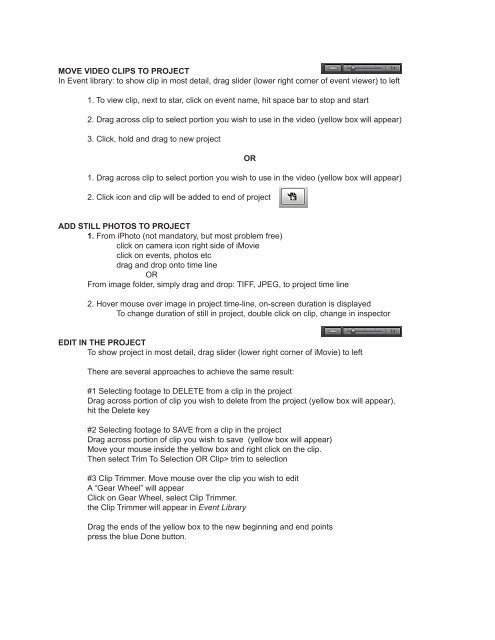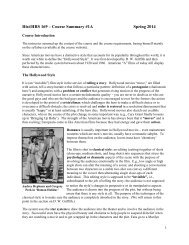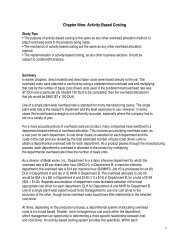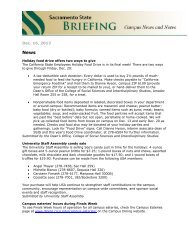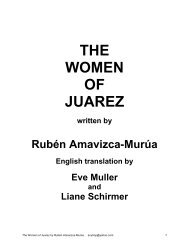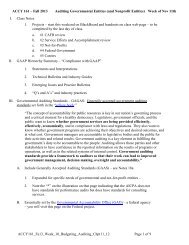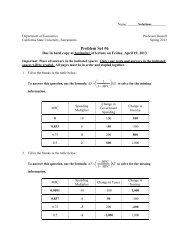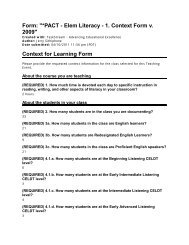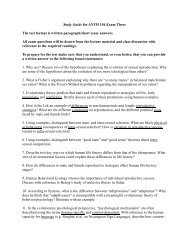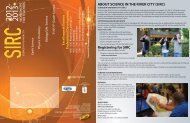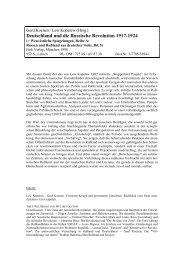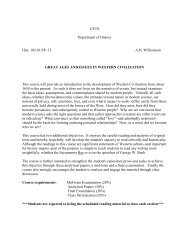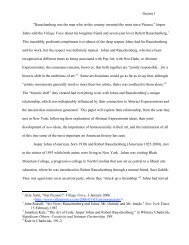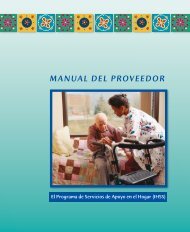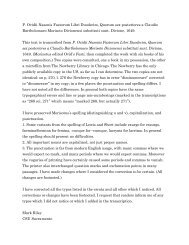Create successful ePaper yourself
Turn your PDF publications into a flip-book with our unique Google optimized e-Paper software.
MOVE VIDEO CLIPS TO PROJECT<br />
In Event library: to show clip in most detail, drag slider (lower right corner of event viewer) to left<br />
1. To view clip, next to star, click on event name, hit space bar to stop and start<br />
2. Drag across clip to select portion you wish to use in the video (yellow box will appear)<br />
3. Click, hold and drag to new project<br />
OR<br />
1. Drag across clip to select portion you wish to use in the video (yellow box will appear)<br />
2. Click icon and clip will be added to end of project<br />
ADD STILL PHOTOS TO PROJECT<br />
1. From iPhoto (not mandatory, but most problem free)<br />
click on camera icon right side of <strong>iMovie</strong><br />
click on events, photos etc<br />
drag and drop onto time line<br />
OR<br />
From image folder, simply drag and drop: TIFF, JPEG, to project time line<br />
2. Hover mouse over image in project time-line, on-screen duration is displayed<br />
To change duration of still in project, double click on clip, change in inspector<br />
EDIT IN THE PROJECT<br />
To show project in most detail, drag slider (lower right corner of <strong>iMovie</strong>) to left<br />
There are several approaches to achieve the same result:<br />
#1 Selecting footage to DELETE from a clip in the project<br />
Drag across portion of clip you wish to delete from the project (yellow box will appear),<br />
hit the Delete key<br />
#2 Selecting footage to SAVE from a clip in the project<br />
Drag across portion of clip you wish to save (yellow box will appear)<br />
Move your mouse inside the yellow box and right click on the clip.<br />
Then select Trim To Selection OR Clip> trim to selection<br />
#3 Clip Trimmer. Move mouse over the clip you wish to edit<br />
A “Gear Wheel” will appear<br />
Click on Gear Wheel, select Clip Trimmer.<br />
the Clip Trimmer will appear in Event Library<br />
Drag the ends of the yellow box to the new beginning and end points<br />
press the blue Done button.