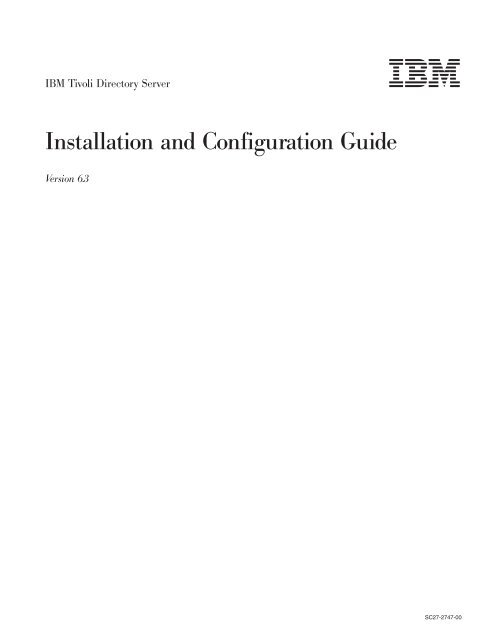IBM Tivoli Directory Server: Installation and Configuration Guide
IBM Tivoli Directory Server: Installation and Configuration Guide
IBM Tivoli Directory Server: Installation and Configuration Guide
Create successful ePaper yourself
Turn your PDF publications into a flip-book with our unique Google optimized e-Paper software.
<strong>IBM</strong> <strong>Tivoli</strong> <strong>Directory</strong> <strong>Server</strong><br />
<br />
<strong>Installation</strong> <strong>and</strong> <strong>Configuration</strong> <strong>Guide</strong><br />
Version 6.3<br />
SC27-2747-00
<strong>IBM</strong> <strong>Tivoli</strong> <strong>Directory</strong> <strong>Server</strong><br />
<br />
<strong>Installation</strong> <strong>and</strong> <strong>Configuration</strong> <strong>Guide</strong><br />
Version 6.3<br />
SC27-2747-00
Note<br />
Before using this information <strong>and</strong> the product it supports, read the general information under Appendix S, “Notices,” on<br />
page 229.<br />
This edition applies to version 6, release 3, of <strong>IBM</strong> <strong>Tivoli</strong> <strong>Directory</strong> <strong>Server</strong> <strong>and</strong> to all subsequent releases <strong>and</strong><br />
modifications until otherwise indicated in new editions.<br />
© Copyright <strong>IBM</strong> Corporation 1998, 2010.<br />
US Government Users Restricted Rights – Use, duplication or disclosure restricted by GSA ADP Schedule Contract<br />
with <strong>IBM</strong> Corp.
Contents<br />
About this book . . . . . . . . . . . vii<br />
Intended audience for this book . . . . . . . vii<br />
Publications . . . . . . . . . . . . . . vii<br />
<strong>IBM</strong> <strong>Tivoli</strong> <strong>Directory</strong> <strong>Server</strong> version 6.3 library vii<br />
Related publications . . . . . . . . . . viii<br />
Accessing terminology online . . . . . . . viii<br />
Accessing publications online . . . . . . . viii<br />
Ordering publications . . . . . . . . . . ix<br />
Accessibility . . . . . . . . . . . . . . ix<br />
<strong>Tivoli</strong> technical training . . . . . . . . . . ix<br />
<strong>Tivoli</strong> user groups . . . . . . . . . . . . ix<br />
Support information . . . . . . . . . . . . x<br />
Conventions used in this book . . . . . . . . x<br />
Typeface conventions . . . . . . . . . . x<br />
Operating system-dependent variables <strong>and</strong> paths xi<br />
Chapter 1. <strong>Installation</strong> roadmap for a<br />
server . . . . . . . . . . . . . . . 1<br />
Chapter 2. Quick installation path for a<br />
server . . . . . . . . . . . . . . . 3<br />
Installing <strong>Tivoli</strong> <strong>Directory</strong> <strong>Server</strong> on a Windows<br />
system using the Typical installation path . . . . 3<br />
Installing <strong>Tivoli</strong> <strong>Directory</strong> <strong>Server</strong> on an AIX, Linux,<br />
or Solaris system using the Typical installation path . 5<br />
Loading a sample database <strong>and</strong> starting the server . 7<br />
Starting the Web Administration Tool . . . . . . 8<br />
Chapter 3. <strong>Installation</strong>, instance<br />
creation, configuration, <strong>and</strong> upgrade<br />
overview . . . . . . . . . . . . . . 9<br />
Before you begin: .zip, .tar, <strong>and</strong> .iso files . . . . . 9<br />
Upgrading from a previous release . . . . . . . 9<br />
<strong>Installation</strong> . . . . . . . . . . . . . . 10<br />
Client . . . . . . . . . . . . . . . 10<br />
Java client . . . . . . . . . . . . . . 10<br />
<strong>Server</strong> . . . . . . . . . . . . . . . 10<br />
Web Administration Tool . . . . . . . . . 11<br />
Embedded WebSphere Application <strong>Server</strong> . . . 12<br />
DB2 . . . . . . . . . . . . . . . . 12<br />
Global Security Kit (GSKit) . . . . . . . . 12<br />
Client package installation . . . . . . . . 13<br />
<strong>Tivoli</strong> <strong>Directory</strong> <strong>Server</strong> solutions based on <strong>IBM</strong><br />
<strong>Tivoli</strong> <strong>Directory</strong> Integrator . . . . . . . . 13<br />
Instance creation <strong>and</strong> database configuration . . . 13<br />
Database configuration <strong>and</strong> server setup. . . . . 15<br />
Chapter 4. Upgrading from previous<br />
releases . . . . . . . . . . . . . . 17<br />
About the client . . . . . . . . . . . . . 17<br />
Before you upgrade . . . . . . . . . . . 17<br />
Upgrading using the comm<strong>and</strong> line <strong>and</strong> operating<br />
system utilities . . . . . . . . . . . . . 19<br />
Migrating from <strong>IBM</strong> DB2 ESE to <strong>IBM</strong> DB2 WSE . . 20<br />
Upgrading remotely . . . . . . . . . . . 21<br />
Upgrading Embedded WebSphere Application<br />
<strong>Server</strong> <strong>and</strong> migrating the Web Administration Tool . 23<br />
Upgrading Embedded WebSphere Application<br />
<strong>Server</strong> <strong>and</strong> deploying the Web Administration<br />
Tool . . . . . . . . . . . . . . . . 24<br />
Upgrading the Embedded WebSphere<br />
Application <strong>Server</strong> v7.0 to latest fix pack level . . 25<br />
Migrating <strong>Tivoli</strong> <strong>Directory</strong> <strong>Server</strong> solutions based on<br />
<strong>IBM</strong> <strong>Tivoli</strong> <strong>Directory</strong> Integrator . . . . . . . . 26<br />
Migrating <strong>Tivoli</strong> <strong>Directory</strong> <strong>Server</strong> solutions from<br />
an earlier version to <strong>IBM</strong> <strong>Tivoli</strong> <strong>Directory</strong> <strong>Server</strong><br />
version 6.3. . . . . . . . . . . . . . 27<br />
Chapter 5. Installing language packs<br />
using the InstallShield GUI . . . . . . 31<br />
Chapter 6. Considerations before you<br />
install on AIX, Linux, <strong>and</strong> Solaris<br />
systems . . . . . . . . . . . . . . 35<br />
Installing <strong>Tivoli</strong> <strong>Directory</strong> <strong>Server</strong>: use InstallShield<br />
GUI or operating system utilities, but not both . . 35<br />
Mounting <strong>and</strong> unmounting the DVD during<br />
installation . . . . . . . . . . . . . . 35<br />
Mounting the DVD <strong>and</strong> starting the installation<br />
program on Linux systems . . . . . . . . 35<br />
The idsldap user <strong>and</strong> group . . . . . . . . . 36<br />
<strong>Installation</strong> directory on AIX, Linux, <strong>and</strong> Solaris<br />
platforms . . . . . . . . . . . . . . . 37<br />
Using comm<strong>and</strong>s to set <strong>and</strong> remove links . . . . 37<br />
Chapter 7. Installing <strong>Tivoli</strong> <strong>Directory</strong><br />
<strong>Server</strong> using the InstallShield GUI . . . 39<br />
Before you install . . . . . . . . . . . . 39<br />
Installing <strong>Tivoli</strong> <strong>Directory</strong> <strong>Server</strong> on a Windows<br />
system . . . . . . . . . . . . . . . . 41<br />
Installing with the Typical installation path on<br />
Windows systems . . . . . . . . . . . 41<br />
Installing with the Custom installation path on<br />
Windows systems . . . . . . . . . . . 45<br />
Installing <strong>Tivoli</strong> <strong>Directory</strong> <strong>Server</strong> on an AIX, Linux,<br />
or Solaris system . . . . . . . . . . . . 49<br />
Installing with the Typical installation path on<br />
AIX, Linux, <strong>and</strong> Solaris systems . . . . . . 50<br />
Installing with the Custom installation path on<br />
AIX, Linux, <strong>and</strong> Solaris systems . . . . . . 52<br />
After you install using the InstallShield GUI . . . 55<br />
Chapter 8. Installing <strong>Tivoli</strong> <strong>Directory</strong><br />
<strong>Server</strong> using AIX utilities . . . . . . . 57<br />
Before installing on a node within an RS/6000 SP<br />
environment . . . . . . . . . . . . . . 58<br />
Packages, filesets, <strong>and</strong> prerequisites . . . . . . 58<br />
SMIT installation . . . . . . . . . . . . 62<br />
© Copyright <strong>IBM</strong> Corp. 1998, 2010 iii
Comm<strong>and</strong> line installation using installp . . . . 65<br />
Installing GSKit . . . . . . . . . . . . . 67<br />
Setting system variables for GSKit . . . . . . 67<br />
Removing GSKit. . . . . . . . . . . . 68<br />
Chapter 9. Installing <strong>Tivoli</strong> <strong>Directory</strong><br />
<strong>Server</strong> using Linux utilities . . . . . . 69<br />
Installing <strong>Tivoli</strong> <strong>Directory</strong> <strong>Server</strong> . . . . . . . 69<br />
Packages . . . . . . . . . . . . . . 69<br />
Installing features . . . . . . . . . . . 71<br />
Installing GSKit . . . . . . . . . . . . . 73<br />
Removing GSKit. . . . . . . . . . . . 74<br />
Chapter 10. Installing <strong>Tivoli</strong> <strong>Directory</strong><br />
<strong>Server</strong> using Solaris utilities . . . . . 75<br />
Before you install . . . . . . . . . . . . 75<br />
Installing <strong>Tivoli</strong> <strong>Directory</strong> <strong>Server</strong> . . . . . . . 75<br />
Package dependencies . . . . . . . . . . 75<br />
Comm<strong>and</strong> line installation using pkgadd . . . 77<br />
Installing GSKit . . . . . . . . . . . . . 79<br />
Removing GSKit. . . . . . . . . . . . 80<br />
Chapter 11. Installing <strong>Tivoli</strong> <strong>Directory</strong><br />
<strong>Server</strong> clients using HP-UX utilities . . 81<br />
Before you install . . . . . . . . . . . . 81<br />
Installing <strong>Tivoli</strong> <strong>Directory</strong> <strong>Server</strong> client only<br />
packages . . . . . . . . . . . . . . . 81<br />
Package dependencies . . . . . . . . . . 81<br />
Installing using swinstall . . . . . . . . . 81<br />
Installing GSKit . . . . . . . . . . . . . 82<br />
Removing GSKit. . . . . . . . . . . . 82<br />
Chapter 12. Installing <strong>and</strong> uninstalling<br />
silently on Windows systems . . . . . 83<br />
Silent installation . . . . . . . . . . . . 83<br />
Installing the server or client silently . . . . . 84<br />
Installing language packs silently . . . . . . 85<br />
Verifying the silent installation . . . . . . . 86<br />
Options files for silent installation of servers <strong>and</strong><br />
language packs . . . . . . . . . . . . 89<br />
Silent uninstallation . . . . . . . . . . . 91<br />
Options files for silent uninstallation of servers<br />
<strong>and</strong> language packs . . . . . . . . . . 92<br />
Chapter 13. Creating <strong>and</strong> administering<br />
instances . . . . . . . . . . . . . 95<br />
Starting the Instance Administration Tool . . . . 95<br />
Creating a directory server instance . . . . . . 96<br />
Creating an instance with the Instance<br />
Administration Tool . . . . . . . . . . 96<br />
Creating an instance with the comm<strong>and</strong> line . . 113<br />
Starting or stopping the directory server or the<br />
administration server . . . . . . . . . . . 115<br />
Starting or stopping the directory server or the<br />
administration server with the Instance<br />
Administration Tool . . . . . . . . . . 115<br />
Starting or stopping the directory server or the<br />
administration server with the comm<strong>and</strong> line. . 115<br />
Launching the <strong>Configuration</strong> Tool from the<br />
Instance Administration Tool . . . . . . . . 116<br />
Changing the TCP/IP settings for an instance . . 116<br />
Changing the TCP/IP settings with the Instance<br />
Administration Tool . . . . . . . . . . 116<br />
Changing the TCP/IP settings with the<br />
comm<strong>and</strong> line . . . . . . . . . . . . 117<br />
Viewing information about an instance . . . . . 118<br />
Viewing information about an instance using the<br />
Instance Administration Tool . . . . . . . 118<br />
Viewing information about an instance using the<br />
comm<strong>and</strong> line . . . . . . . . . . . . 118<br />
Deleting a directory server instance . . . . . . 118<br />
Deleting an instance using the Instance<br />
Administration Tool . . . . . . . . . . 118<br />
Deleting an instance using the comm<strong>and</strong> line 119<br />
Chapter 14. <strong>Configuration</strong> . . . . . . 121<br />
Starting <strong>and</strong> using the <strong>IBM</strong> <strong>Tivoli</strong> <strong>Directory</strong> <strong>Server</strong><br />
<strong>Configuration</strong> Tool (idsxcfg) . . . . . . . . 121<br />
Starting or stopping the directory server or the<br />
administration server . . . . . . . . . . . 123<br />
Starting or stopping the directory server or the<br />
administration server with the <strong>Configuration</strong><br />
Tool . . . . . . . . . . . . . . . 123<br />
Starting or stopping the directory server or the<br />
administration server with the comm<strong>and</strong> line . 124<br />
Managing the primary administrator DN for a<br />
directory server instance. . . . . . . . . . 124<br />
Managing the primary administrator DN with<br />
the <strong>Configuration</strong> Tool . . . . . . . . . 124<br />
Managing the primary administrator DN with<br />
the comm<strong>and</strong> line . . . . . . . . . . . 125<br />
Managing the primary administrator password for<br />
a directory server instance . . . . . . . . . 125<br />
Managing the primary administrator password<br />
with the <strong>Configuration</strong> Tool . . . . . . . 125<br />
Managing the primary administrator password<br />
with the comm<strong>and</strong> line . . . . . . . . . 126<br />
Configuring the database for a directory server<br />
instance . . . . . . . . . . . . . . . 126<br />
Configuring the database with the<br />
<strong>Configuration</strong> Tool . . . . . . . . . . 127<br />
Configuring the database with the comm<strong>and</strong><br />
line. . . . . . . . . . . . . . . . 130<br />
Changing the password for the database owner 132<br />
Changing the password for the database owner<br />
with the <strong>Configuration</strong> Tool . . . . . . . 132<br />
Changing the password for the database owner<br />
with the comm<strong>and</strong> line . . . . . . . . . 132<br />
Unconfiguring the database for a directory server<br />
instance . . . . . . . . . . . . . . . 133<br />
Unconfiguring the database with the<br />
<strong>Configuration</strong> Tool . . . . . . . . . . 133<br />
Unconfiguring the database with the comm<strong>and</strong><br />
line. . . . . . . . . . . . . . . . 133<br />
Optimizing the database. . . . . . . . . . 134<br />
Using the <strong>Configuration</strong> Tool . . . . . . . 134<br />
Using the comm<strong>and</strong> line . . . . . . . . 134<br />
Maintaining the database . . . . . . . . . 134<br />
iv<br />
<strong>IBM</strong> <strong>Tivoli</strong> <strong>Directory</strong> <strong>Server</strong>: <strong>Installation</strong> <strong>and</strong> <strong>Configuration</strong> <strong>Guide</strong>
Performing database maintenance tasks with the<br />
<strong>Configuration</strong> Tool . . . . . . . . . . 135<br />
Performing database maintenance tasks with the<br />
comm<strong>and</strong> line . . . . . . . . . . . . 135<br />
Backing up the directory server instance . . . . 135<br />
Backing up the database with the <strong>Configuration</strong><br />
Tool . . . . . . . . . . . . . . . 135<br />
Backing up the database with the comm<strong>and</strong> line 136<br />
Restoring the database . . . . . . . . . . 137<br />
Using the <strong>Configuration</strong> Tool . . . . . . . 137<br />
Using the comm<strong>and</strong> line . . . . . . . . 137<br />
Tuning the performance of the directory server . . 137<br />
Performance tuning with the <strong>Configuration</strong> Tool 138<br />
Performance tuning with the comm<strong>and</strong> line . . 141<br />
Enabling or disabling the change log for a<br />
directory server instance. . . . . . . . . . 142<br />
Enabling the change log . . . . . . . . . 142<br />
Disabling the change log . . . . . . . . 143<br />
Managing suffixes . . . . . . . . . . . . 144<br />
Adding a suffix. . . . . . . . . . . . 144<br />
Removing a suffix . . . . . . . . . . . 145<br />
Managing schema files . . . . . . . . . . 146<br />
Adding a schema file. . . . . . . . . . 146<br />
Removing a schema file . . . . . . . . . 147<br />
Changing the type of validation checking that is<br />
done . . . . . . . . . . . . . . . 148<br />
Importing <strong>and</strong> exporting LDIF data . . . . . . 149<br />
Importing LDIF data with the <strong>Configuration</strong><br />
Tool . . . . . . . . . . . . . . . 149<br />
Validating LDIF data without adding it to the<br />
database using the <strong>Configuration</strong> Tool . . . . 150<br />
Exporting LDIF data with the <strong>Configuration</strong><br />
Tool . . . . . . . . . . . . . . . 150<br />
Configuring Active <strong>Directory</strong> synchronization . . 151<br />
Configuring Active <strong>Directory</strong> synchronization<br />
with the <strong>Configuration</strong> Tool . . . . . . . 153<br />
Configuring Active <strong>Directory</strong> synchronization<br />
with the comm<strong>and</strong> line . . . . . . . . . 154<br />
Chapter 15. After you install <strong>and</strong><br />
configure . . . . . . . . . . . . . 155<br />
Starting the directory server instance . . . . . 155<br />
Starting the directory server instance at operating<br />
system startup . . . . . . . . . . . . . 156<br />
Autostart on Windows systems . . . . . . 156<br />
Autostart on AIX, Linux, <strong>and</strong> Solaris systems 157<br />
Starting the Web application server to use the Web<br />
Administration Tool . . . . . . . . . . . 158<br />
Starting the Web Administration Tool . . . . . 158<br />
Stopping the Web application server. . . . . . 160<br />
Setting kernel parameters on Solaris systems . . . 160<br />
Chapter 16. Uninstalling <strong>Tivoli</strong><br />
<strong>Directory</strong> <strong>Server</strong> . . . . . . . . . . 161<br />
Uninstalling <strong>Tivoli</strong> <strong>Directory</strong> <strong>Server</strong> using the<br />
InstallShield GUI . . . . . . . . . . . . 161<br />
Uninstalling language packs using the InstallShield<br />
GUI . . . . . . . . . . . . . . . . 163<br />
Uninstalling using operating system utilities . . . 163<br />
AIX systems. . . . . . . . . . . . . 163<br />
Linux systems . . . . . . . . . . . . 164<br />
Solaris systems . . . . . . . . . . . . 165<br />
HP-UX (Itanium) systems . . . . . . . . 166<br />
Appendix A. <strong>Directory</strong> structure of<br />
downloaded files . . . . . . . . . . 167<br />
<strong>Directory</strong> structure for Windows files . . . . . 167<br />
<strong>Directory</strong> structure for AIX files . . . . . . . 169<br />
<strong>Directory</strong> structure for AIX server packages . . 169<br />
<strong>Directory</strong> structure for AIX client only package 170<br />
<strong>Directory</strong> structure for Linux files . . . . . . 171<br />
<strong>Directory</strong> structure for Linux client only<br />
packages . . . . . . . . . . . . . . 175<br />
<strong>Directory</strong> structure for Solaris SPARC files. . . . 177<br />
<strong>Directory</strong> structure for Solaris SPARC client only<br />
package . . . . . . . . . . . . . . 178<br />
<strong>Directory</strong> structure for Solaris X64 files . . . . . 178<br />
<strong>Directory</strong> structure for Solaris X64 client only<br />
package . . . . . . . . . . . . . . 179<br />
<strong>Directory</strong> structure for HP-UX Integrity files . . . 180<br />
Appendix B. Disk space requirements<br />
for installable features . . . . . . . 181<br />
Windows disk space requirements . . . . . . 181<br />
AIX disk space requirements . . . . . . . . 181<br />
Linux disk space requirements . . . . . . . 182<br />
Solaris disk space requirements . . . . . . . 182<br />
HP-UX disk space requirements . . . . . . . 183<br />
Appendix C. <strong>Configuration</strong> planning 185<br />
Appendix D. Setting up users <strong>and</strong><br />
groups: directory server instance<br />
owner, database instance owner, <strong>and</strong><br />
database owner . . . . . . . . . . 187<br />
Naming rules . . . . . . . . . . . . . 188<br />
Additional restrictions for users <strong>and</strong> groups . . . 188<br />
Creating instance owners: examples . . . . . . 189<br />
Appendix E. Synchronizing two-way<br />
cryptography between server<br />
instances . . . . . . . . . . . . . 191<br />
Appendix F. <strong>Directory</strong> server<br />
instances . . . . . . . . . . . . . 193<br />
<strong>Directory</strong> server instance content on Windows<br />
systems . . . . . . . . . . . . . . . 193<br />
<strong>Directory</strong> server instance content on AIX, Linux,<br />
<strong>and</strong> Solaris systems . . . . . . . . . . . 194<br />
Appendix G. Backup <strong>and</strong> restore<br />
methods . . . . . . . . . . . . . 195<br />
Methods that back up complete directory server<br />
instance information . . . . . . . . . . . 195<br />
Methods that back up database information only 196<br />
Contents<br />
v
Appendix H. Installing, configuring,<br />
<strong>and</strong> uninstalling Embedded<br />
WebSphere Application <strong>Server</strong> . . . . 199<br />
Manually installing <strong>and</strong> configuring Embedded<br />
WebSphere Application <strong>Server</strong>. . . . . . . . 199<br />
Installing Embedded WebSphere Application<br />
<strong>Server</strong> . . . . . . . . . . . . . . . 199<br />
Deploying the Web Administration Tool into<br />
Embedded WebSphere Application <strong>Server</strong> . . . 200<br />
Uninstalling the Web Administration Tool from<br />
Embedded WebSphere Application <strong>Server</strong> . . . . 201<br />
Default ports for Embedded WebSphere<br />
Application <strong>Server</strong> for the Web Administration<br />
Tool . . . . . . . . . . . . . . . . 201<br />
Using HTTPS for Embedded WebSphere<br />
Application <strong>Server</strong> . . . . . . . . . . . 202<br />
Appendix I. Deploying the Web<br />
Administration Tool into WebSphere . 205<br />
Appendix J. Updating the<br />
ldapdb.properties file . . . . . . . . 207<br />
Appendix K. ASCII characters from 33<br />
to 126. . . . . . . . . . . . . . . 209<br />
Appendix L. Information for bundlers 211<br />
How to install silently . . . . . . . . . . 211<br />
Environment variable for silent installation with<br />
native packages. . . . . . . . . . . . . 211<br />
Starting the instance administration tool in<br />
migration mode . . . . . . . . . . . . 211<br />
Appendix M. Installing <strong>and</strong><br />
configuring DSML . . . . . . . . . 213<br />
Appendix N. Loading the sample LDIF<br />
file into the database . . . . . . . . 215<br />
Appendix O. UTF-8 support . . . . . 217<br />
Why choose anything other than UTF-8? . . . . 217<br />
<strong>Server</strong> utilities . . . . . . . . . . . . . 217<br />
Examples. . . . . . . . . . . . . . 217<br />
Supported IANA character sets . . . . . . . 218<br />
Appendix P. Installing <strong>and</strong> uninstalling<br />
GSKit manually on Windows<br />
operating systems . . . . . . . . . 221<br />
Removing GSKit . . . . . . . . . . . . 222<br />
Appendix Q. Setting up GSKit to<br />
support CMS key databases . . . . . 223<br />
Appendix R. Accessibility features for<br />
<strong>Tivoli</strong> <strong>Directory</strong> <strong>Server</strong> . . . . . . . 227<br />
Accessibility . . . . . . . . . . . . . . 227<br />
Keyboard navigation . . . . . . . . . . . 227<br />
Magnifying what is displayed on the screen . . . 227<br />
<strong>IBM</strong> <strong>and</strong> accessibility . . . . . . . . . . . 227<br />
Appendix S. Notices . . . . . . . . 229<br />
Trademarks . . . . . . . . . . . . . . 231<br />
Index . . . . . . . . . . . . . . . 233<br />
vi<br />
<strong>IBM</strong> <strong>Tivoli</strong> <strong>Directory</strong> <strong>Server</strong>: <strong>Installation</strong> <strong>and</strong> <strong>Configuration</strong> <strong>Guide</strong>
About this book<br />
<strong>IBM</strong> ® <strong>Tivoli</strong> ® <strong>Directory</strong> <strong>Server</strong> (also referred to as <strong>Tivoli</strong> <strong>Directory</strong> <strong>Server</strong>) is the<br />
<strong>IBM</strong> implementation of Lightweight <strong>Directory</strong> Access Protocol for supported<br />
Windows ® , AIX ® , Linux ® (System x ® , System z ® , System p ® , <strong>and</strong> System i ® ), Solaris,<br />
<strong>and</strong> Hewlett-Packard UNIX ® (HP-UX) (Itanium) operating systems.<br />
<strong>IBM</strong> <strong>Tivoli</strong> <strong>Directory</strong> <strong>Server</strong> version 6.3 <strong>Installation</strong> <strong>and</strong> <strong>Configuration</strong> <strong>Guide</strong> describes<br />
how to install, configure, <strong>and</strong> uninstall <strong>Tivoli</strong> <strong>Directory</strong> <strong>Server</strong> version 6.3, <strong>and</strong><br />
how to upgrade to the 6.3 version from previous releases of the product. For<br />
detailed information about supported operating system versions, as well as other<br />
required software <strong>and</strong> hardware, see <strong>IBM</strong> <strong>Tivoli</strong> <strong>Directory</strong> <strong>Server</strong> version 6.3 System<br />
Requirements.<br />
Intended audience for this book<br />
Publications<br />
This book is for administrators who will install <strong>and</strong> configure <strong>Tivoli</strong> <strong>Directory</strong><br />
<strong>Server</strong> version 6.3.<br />
Readers need to know how to use the operating system on which <strong>Tivoli</strong> <strong>Directory</strong><br />
<strong>Server</strong> will be installed.<br />
This section lists publications in the <strong>IBM</strong> <strong>Tivoli</strong> <strong>Directory</strong> <strong>Server</strong> version 6.3 library<br />
<strong>and</strong> related documents. The section also describes how to access <strong>Tivoli</strong> publications<br />
online <strong>and</strong> how to order <strong>Tivoli</strong> publications.<br />
<strong>IBM</strong> <strong>Tivoli</strong> <strong>Directory</strong> <strong>Server</strong> version 6.3 library<br />
The following documents are available in the <strong>IBM</strong> <strong>Tivoli</strong> <strong>Directory</strong> <strong>Server</strong> version<br />
6.3 library:<br />
v <strong>IBM</strong> <strong>Tivoli</strong> <strong>Directory</strong> <strong>Server</strong> Version 6.3 What is New for This Release, GC27-2746-00<br />
Provides information about the new features in the <strong>IBM</strong> <strong>Tivoli</strong> <strong>Directory</strong> <strong>Server</strong><br />
Version 6.3 release.<br />
v <strong>IBM</strong> <strong>Tivoli</strong> <strong>Directory</strong> <strong>Server</strong> Version 6.3 Quick Start <strong>Guide</strong>, GI11-9351-00<br />
Provides help for getting started with <strong>IBM</strong> <strong>Tivoli</strong> <strong>Directory</strong> <strong>Server</strong> 6.3. Includes a<br />
short product description <strong>and</strong> architecture diagram, as well as a pointer to the<br />
product Information Center <strong>and</strong> installation instructions.<br />
v <strong>IBM</strong> <strong>Tivoli</strong> <strong>Directory</strong> <strong>Server</strong> Version 6.3 System Requirements, SC27-2755-00<br />
Contains the minimum hardware <strong>and</strong> software requirements for installing <strong>and</strong><br />
using <strong>IBM</strong> <strong>Tivoli</strong> <strong>Directory</strong> <strong>Server</strong> 6.3 <strong>and</strong> its related software. Also lists the<br />
supported versions of corequisite products such as DB2 ® <strong>and</strong> GSKit.<br />
v <strong>IBM</strong> <strong>Tivoli</strong> <strong>Directory</strong> <strong>Server</strong> Version 6.3 <strong>Installation</strong> <strong>and</strong> <strong>Configuration</strong> <strong>Guide</strong>,<br />
SC27-2747-00<br />
Contains complete information for installing, configuring, <strong>and</strong> uninstalling <strong>IBM</strong><br />
<strong>Tivoli</strong> <strong>Directory</strong> <strong>Server</strong>. Includes information about upgrading from a previous<br />
version of <strong>IBM</strong> <strong>Tivoli</strong> <strong>Directory</strong> <strong>Server</strong>.<br />
v <strong>IBM</strong> <strong>Tivoli</strong> <strong>Directory</strong> <strong>Server</strong> Version 6.3 Administration <strong>Guide</strong>, SC27-2749-00<br />
Contains instructions for performing administrator tasks through the Web<br />
Administration Tool <strong>and</strong> the comm<strong>and</strong> line.<br />
© Copyright <strong>IBM</strong> Corp. 1998, 2010 vii
v <strong>IBM</strong> <strong>Tivoli</strong> <strong>Directory</strong> <strong>Server</strong> Version 6.3 Comm<strong>and</strong> Reference, SC27-2753-00<br />
Describes the syntax <strong>and</strong> usage of the comm<strong>and</strong>-line utilities included with <strong>IBM</strong><br />
<strong>Tivoli</strong> <strong>Directory</strong> <strong>Server</strong>.<br />
v <strong>IBM</strong> <strong>Tivoli</strong> <strong>Directory</strong> <strong>Server</strong> Version 6.3 <strong>Server</strong> Plug-ins Reference, SC27-2750-00<br />
Contains information about writing server plug-ins.<br />
v <strong>IBM</strong> <strong>Tivoli</strong> <strong>Directory</strong> <strong>Server</strong> Version 6.3 Programming Reference, SC27-2754-00<br />
Contains information about writing Lightweight <strong>Directory</strong> Access Protocol<br />
(LDAP) client applications in C <strong>and</strong> Java .<br />
v <strong>IBM</strong> <strong>Tivoli</strong> <strong>Directory</strong> <strong>Server</strong> Version 6.3 Performance Tuning <strong>and</strong> Capacity Planning<br />
<strong>Guide</strong>, SC27-2748-00<br />
Contains information about tuning the directory server for better performance.<br />
Describes disk requirements <strong>and</strong> other hardware needs for directories of<br />
different sizes <strong>and</strong> with various read <strong>and</strong> write rates. Describes known working<br />
scenarios for each of these levels of directory <strong>and</strong> the disk <strong>and</strong> memory used;<br />
also suggests rough rules of thumb.<br />
v <strong>IBM</strong> <strong>Tivoli</strong> <strong>Directory</strong> <strong>Server</strong> Version 6.3 Problem Determination <strong>Guide</strong>, GC27-2752-00<br />
Contains information about possible problems <strong>and</strong> corrective actions that can be<br />
taken before contacting <strong>IBM</strong> Software Support.<br />
v <strong>IBM</strong> <strong>Tivoli</strong> <strong>Directory</strong> <strong>Server</strong> Version 6.3 Messages <strong>Guide</strong>, GC27-2751-00<br />
Contains a list of all informational, warning, <strong>and</strong> error messages associated with<br />
<strong>IBM</strong> <strong>Tivoli</strong> <strong>Directory</strong> <strong>Server</strong> 6.3.<br />
v <strong>IBM</strong> <strong>Tivoli</strong> <strong>Directory</strong> <strong>Server</strong> Version 6.3 White Pages, SC27-2756-00<br />
Describes the <strong>Directory</strong> White Pages application, which is provided with <strong>IBM</strong><br />
<strong>Tivoli</strong> <strong>Directory</strong> <strong>Server</strong> 6.3. Contains information about installing, configuring,<br />
<strong>and</strong> using the application for both administrators <strong>and</strong> users.<br />
Related publications<br />
The following documents also provide useful information:<br />
v<br />
Java Naming <strong>and</strong> <strong>Directory</strong> Interface 1.2.1 Specification on the Sun Microsystems<br />
Web site at http://java.sun.com/products/jndi/1.2/javadoc/index.html.<br />
<strong>IBM</strong> <strong>Tivoli</strong> <strong>Directory</strong> <strong>Server</strong> Version 6.3 uses the Java Naming <strong>and</strong> <strong>Directory</strong><br />
Interface (JNDI) client from Sun Microsystems. See this document for<br />
information about the JNDI client.<br />
Accessing terminology online<br />
The <strong>IBM</strong> Terminology Web site consolidates the terminology from <strong>IBM</strong> product<br />
libraries in one convenient location. You can access the Terminology Web site at the<br />
following Web address:<br />
http://www.ibm.com/software/globalization/terminology<br />
Accessing publications online<br />
<strong>IBM</strong> posts publications for this <strong>and</strong> all other <strong>Tivoli</strong> products, as they become<br />
available <strong>and</strong> whenever they are updated, to the <strong>Tivoli</strong> Information Center Web<br />
site at http://publib.boulder.ibm.com/tividd/td/link/tdprodlist.html.<br />
In the <strong>Tivoli</strong> Information Center window, click <strong>Tivoli</strong> product manuals. Click the<br />
letter that matches the first letter of your product name to access your product<br />
library. For example, click M to access the <strong>IBM</strong> <strong>Tivoli</strong> Monitoring library or click O<br />
to access the <strong>IBM</strong> <strong>Tivoli</strong> OMEGAMON ® library.<br />
viii<br />
<strong>IBM</strong> <strong>Tivoli</strong> <strong>Directory</strong> <strong>Server</strong>: <strong>Installation</strong> <strong>and</strong> <strong>Configuration</strong> <strong>Guide</strong>
Accessibility<br />
<strong>IBM</strong> posts publications for this <strong>and</strong> all other <strong>Tivoli</strong> products, as they become<br />
available <strong>and</strong> whenever they are updated, to the <strong>Tivoli</strong> Documentation Central<br />
Web site at http://www.ibm.com/tivoli/documentation.<br />
Note: If you print PDF documents on other than letter-sized paper, set the option<br />
in the File → Print window that allows Adobe ® Reader to print letter-sized<br />
pages on your local paper.<br />
Ordering publications<br />
You can order many <strong>Tivoli</strong> publications online at http://www.ibm.com/ebusiness/linkweb/publications/servlet/pbi.wss.<br />
<strong>Tivoli</strong> technical training<br />
<strong>Tivoli</strong> user groups<br />
You can also order by telephone by calling one of these numbers:<br />
v In the United States: 800-879-2755<br />
v In Canada: 800-426-4968<br />
In other countries, contact your software account representative to order <strong>Tivoli</strong><br />
publications. To locate the telephone number of your local representative, perform<br />
the following steps:<br />
1. Go to http://www.ibm.com/e-business/linkweb/publications/servlet/pbi.wss.<br />
2. Select your country from the list <strong>and</strong> click Go.<br />
3. Click About this site in the main panel to see an information page that<br />
includes the telephone number of your local representative.<br />
Accessibility features help users with a physical disability, such as restricted<br />
mobility or limited vision, to use software products successfully. With this product,<br />
you can use assistive technologies to hear <strong>and</strong> navigate the interface. You can also<br />
use the keyboard instead of the mouse to operate all features of the graphical user<br />
interface.<br />
Visit the <strong>IBM</strong> Accessibility Center at http://www.ibm.com/alphaworks/topics/<br />
accessibility/ for more information about <strong>IBM</strong>'s commitment to accessibility.<br />
For additional information, see Appendix R, “Accessibility features for <strong>Tivoli</strong><br />
<strong>Directory</strong> <strong>Server</strong>,” on page 227.<br />
For <strong>Tivoli</strong> technical training information, refer to the following <strong>IBM</strong> <strong>Tivoli</strong><br />
Education Web site at http://www.ibm.com/software/tivoli/education.<br />
<strong>Tivoli</strong> user groups are independent, user-run membership organizations that<br />
provide <strong>Tivoli</strong> users with information to assist them in the implementation of<br />
<strong>Tivoli</strong> Software solutions. Through these groups, members can share information<br />
<strong>and</strong> learn from the knowledge <strong>and</strong> experience of other <strong>Tivoli</strong> users. <strong>Tivoli</strong> user<br />
groups include the following members <strong>and</strong> groups:<br />
v 23,000+ members<br />
v 144+ groups<br />
About this book<br />
ix
Support information<br />
Access the link for the <strong>Tivoli</strong> Users Group at www.tivoli-ug.org.<br />
If you have a problem with your <strong>IBM</strong> software, you want to resolve it quickly. <strong>IBM</strong><br />
provides the following ways for you to obtain the support you need:<br />
Online<br />
Access the <strong>Tivoli</strong> Software Support site at http://www.ibm.com/software/<br />
sysmgmt/products/support/index.html?ibmprd=tivman. Access the <strong>IBM</strong><br />
Software Support site at http://www.ibm.com/software/support/<br />
probsub.html .<br />
<strong>IBM</strong> Support Assistant<br />
The <strong>IBM</strong> Support Assistant is a free local software serviceability workbench<br />
that helps you resolve questions <strong>and</strong> problems with <strong>IBM</strong> software<br />
products. The Support Assistant provides quick access to support-related<br />
information <strong>and</strong> serviceability tools for problem determination. To install<br />
the Support Assistant software, go to http://www.ibm.com/software/<br />
support/isa.<br />
Troubleshooting <strong>Guide</strong><br />
For more information about resolving problems, see the <strong>IBM</strong> <strong>Tivoli</strong><br />
<strong>Directory</strong> <strong>Server</strong> Version 6.3 Problem Determination <strong>Guide</strong>.<br />
Conventions used in this book<br />
This book uses several conventions for special terms <strong>and</strong> actions, operating<br />
system-dependent comm<strong>and</strong>s <strong>and</strong> paths, <strong>and</strong> margin graphics.<br />
Typeface conventions<br />
This book uses the following typeface conventions:<br />
Bold<br />
Italic<br />
v<br />
v<br />
v<br />
v<br />
v<br />
Lowercase comm<strong>and</strong>s <strong>and</strong> mixed case comm<strong>and</strong>s that are otherwise<br />
difficult to distinguish from surrounding text<br />
Interface controls (check boxes, push buttons, radio buttons, spin<br />
buttons, fields, folders, icons, list boxes, items inside list boxes,<br />
multicolumn lists, containers, menu choices, menu names, tabs, property<br />
sheets), labels (such as Tip:, <strong>and</strong> Operating system considerations:)<br />
Keywords <strong>and</strong> parameters in text<br />
Citations (examples: titles of books, diskettes, <strong>and</strong> CDs)<br />
Words defined in text (example: a nonswitched line is called a<br />
point-to-point line)<br />
v Emphasis of words <strong>and</strong> letters (words as words example: "Use the word<br />
that to introduce a restrictive clause."; letters as letters example: "The<br />
LUN address must start with the letter L.")<br />
v New terms in text (except in a definition list): a view is a frame in a<br />
workspace that contains data.<br />
v Variables <strong>and</strong> values you must provide: ... where myname represents....<br />
Monospace<br />
v Examples <strong>and</strong> code examples<br />
x<br />
<strong>IBM</strong> <strong>Tivoli</strong> <strong>Directory</strong> <strong>Server</strong>: <strong>Installation</strong> <strong>and</strong> <strong>Configuration</strong> <strong>Guide</strong>
v<br />
v<br />
v<br />
v<br />
File names, programming keywords, <strong>and</strong> other elements that are difficult<br />
to distinguish from surrounding text<br />
Message text <strong>and</strong> prompts addressed to the user<br />
Text that the user must type<br />
Values for arguments or comm<strong>and</strong> options<br />
Operating system-dependent variables <strong>and</strong> paths<br />
This book uses the UNIX convention for specifying environment variables <strong>and</strong> for<br />
directory notation.<br />
When using the Windows comm<strong>and</strong> line, replace $variable with % variable% for<br />
environment variables <strong>and</strong> replace each forward slash (/) with a backslash (\) in<br />
directory paths. The names of environment variables are not always the same in<br />
the Windows <strong>and</strong> UNIX environments. For example, %TEMP% in Windows<br />
environments is equivalent to $TMPDIR in UNIX environments.<br />
Note: If you are using the bash shell on a Windows system, you can use the UNIX<br />
conventions.<br />
About this book<br />
xi
xii<br />
<strong>IBM</strong> <strong>Tivoli</strong> <strong>Directory</strong> <strong>Server</strong>: <strong>Installation</strong> <strong>and</strong> <strong>Configuration</strong> <strong>Guide</strong>
Chapter 1. <strong>Installation</strong> roadmap for a server<br />
Use the checklist in this chapter to install a server. For the simplest path, if a step<br />
contains Simple <strong>and</strong> Advanced instructions, use the Simple instruction.<br />
The simplest path uses the InstallShield GUI Typical installation path <strong>and</strong> uses<br />
default selections wherever possible. It creates a default directory server instance<br />
<strong>and</strong> installs all <strong>Tivoli</strong> <strong>Directory</strong> <strong>Server</strong> 6.3 components that are not already<br />
installed.<br />
If you want more control over your installation, use the Advanced instructions,<br />
which guide you through the InstallShield GUI Custom installation path.<br />
If you are upgrading from a previous release, do not use this checklist. Instead, see<br />
Chapter 4, “Upgrading from previous releases,” on page 17 for instructions.<br />
To install the server:<br />
__ 1. Read a brief overview to underst<strong>and</strong> the components of <strong>Tivoli</strong> <strong>Directory</strong><br />
<strong>Server</strong> that you will install:<br />
v Simple: To underst<strong>and</strong> the types of servers you can install, see Chapter 3,<br />
“<strong>Installation</strong>, instance creation, configuration, <strong>and</strong> upgrade overview,” on<br />
page 9. The Typical installation path installs both the full directory server,<br />
which includes DB2 database for storing directory server information, <strong>and</strong><br />
the proxy server, which distributes LDAP requests to the full directory<br />
servers <strong>and</strong> has no database associated with it.<br />
v Advanced: Decide what kind of server or servers you want to install on a<br />
computer. See Chapter 3, “<strong>Installation</strong>, instance creation, configuration,<br />
<strong>and</strong> upgrade overview,” on page 9 for information about the types of<br />
servers.<br />
__ 2. Be sure that you have the minimum required hardware <strong>and</strong> software.<br />
See <strong>IBM</strong> <strong>Tivoli</strong> <strong>Directory</strong> <strong>Server</strong> version 6.3 System Requirements for<br />
information.<br />
__ 3. If you want to use a language other than English for server messages <strong>and</strong><br />
tools such as the Instance Administration Tool, install the language pack for<br />
your language. See Chapter 5, “Installing language packs using the<br />
InstallShield GUI,” on page 31 for instructions. Return to this checklist after<br />
you install the language pack.<br />
__ 4.<br />
Note: You can install a language pack after installing <strong>Tivoli</strong> <strong>Directory</strong><br />
<strong>Server</strong>, but the Instance Administration Tool <strong>and</strong> <strong>Configuration</strong> Tool<br />
panels, as well as server messages, will display in English until you<br />
install a language pack.<br />
Install <strong>Tivoli</strong> <strong>Directory</strong> <strong>Server</strong> using the InstallShield GUI. Use the<br />
appropriate instruction for your installation:<br />
v<br />
Simple: During installation, you will select the Typical installation path.<br />
See Chapter 2, “Quick installation path for a server,” on page 3. (These<br />
instructions assume that you accept defaults wherever possible.)<br />
Note: If you want to use the Typical installation path but you want more<br />
information as you are installing, use the following information:<br />
© Copyright <strong>IBM</strong> Corp. 1998, 2010 1
__ 5.<br />
__ 6.<br />
__ 7.<br />
__ 8.<br />
__ 9.<br />
v<br />
– For Windows systems, see “Before you install” on page 39 <strong>and</strong><br />
“Installing with the Typical installation path on Windows<br />
systems” on page 41.<br />
– For AIX, Linux, <strong>and</strong> Solaris systems, see “Before you install” on<br />
page 39 <strong>and</strong> “Installing with the Typical installation path on<br />
AIX, Linux, <strong>and</strong> Solaris systems” on page 50.<br />
Advanced: During installation, you will select the Custom installation<br />
path.<br />
For Windows systems, see “Before you install” on page 39 <strong>and</strong> “Installing<br />
with the Custom installation path on Windows systems” on page 45.<br />
For AIX, Linux, <strong>and</strong> Solaris systems, see “Before you install” on page 39<br />
<strong>and</strong> “Installing with the Custom installation path on AIX, Linux, <strong>and</strong><br />
Solaris systems” on page 52.<br />
On Windows systems, if the system restarts, log on as the user you were<br />
logged on as during installation.<br />
Use the Instance Administration Tool to manage directory server instances:<br />
v Simple: You have created the default directory server instance. When the<br />
Instance Administration Tool starts, you have the option to create<br />
additional directory server instances. In addition, you can use the Manage<br />
button in the Instance Administration Tool to start the <strong>Configuration</strong> Tool<br />
<strong>and</strong> view the configuration status of the default instance or change the<br />
password for the primary administrator DN. See Chapter 13, “Creating<br />
<strong>and</strong> administering instances,” on page 95 for information about using the<br />
Instance Administration Tool.<br />
v Advanced: When the Instance Administration Tool starts, create a<br />
directory server instance. See Chapter 13, “Creating <strong>and</strong> administering<br />
instances,” on page 95 for information about using the Instance<br />
Administration Tool.<br />
Optionally, verify the installation <strong>and</strong> configuration by loading the sample<br />
LDIF file into the database.<br />
See Appendix N, “Loading the sample LDIF file into the database,” on page<br />
215 for information.<br />
Start the directory server instance <strong>and</strong>, if you installed the Web<br />
Administration Tool, start it.<br />
See Chapter 15, “After you install <strong>and</strong> configure,” on page 155 for<br />
information.<br />
See the <strong>IBM</strong> <strong>Tivoli</strong> <strong>Directory</strong> <strong>Server</strong> Version 6.3 Administration <strong>Guide</strong> for<br />
information about setting up <strong>and</strong> using the server <strong>and</strong> the Web<br />
Administration Tool.<br />
If you installed a full directory server <strong>and</strong> you want to plan the organization of<br />
your database, see Appendix C, “<strong>Configuration</strong> planning,” on page 185 for<br />
information.<br />
2 <strong>IBM</strong> <strong>Tivoli</strong> <strong>Directory</strong> <strong>Server</strong>: <strong>Installation</strong> <strong>and</strong> <strong>Configuration</strong> <strong>Guide</strong>
Chapter 2. Quick installation path for a server<br />
Before starting, be sure that you have the minimum required hardware <strong>and</strong><br />
software. See <strong>IBM</strong> <strong>Tivoli</strong> <strong>Directory</strong> <strong>Server</strong> Version 6.3 System Requirements for more<br />
information.<br />
To follow the simplest path through installation of a server, use the steps in this<br />
chapter along with the installation roadmap in Chapter 1, “<strong>Installation</strong> roadmap for<br />
a server,” on page 1. If you want more control over the features, use the Custom<br />
installation path when you install <strong>and</strong> create the directory server instance, which is<br />
described in Chapter 7, “Installing <strong>Tivoli</strong> <strong>Directory</strong> <strong>Server</strong> using the InstallShield<br />
GUI,” on page 39.<br />
If you are upgrading from a previous release, do not use the installation<br />
instructions in this chapter. To upgrade, see Chapter 4, “Upgrading from previous<br />
releases,” on page 17 for instructions.<br />
Installing <strong>Tivoli</strong> <strong>Directory</strong> <strong>Server</strong> on a Windows system using the<br />
Typical installation path<br />
Use the following information to install <strong>Tivoli</strong> <strong>Directory</strong> <strong>Server</strong> on a Windows<br />
system using the InstallShield GUI <strong>and</strong> the Typical installation path if you are<br />
willing to accept the defaults.<br />
To install <strong>Tivoli</strong> <strong>Directory</strong> <strong>Server</strong>:<br />
1. On the computer where you are installing <strong>Tivoli</strong> <strong>Directory</strong> <strong>Server</strong>, stop any<br />
programs that are running <strong>and</strong> close all windows.<br />
2. Log on to the system using an Administrator ID if you are not already logged<br />
on as an administrator.<br />
3. Use the following steps to start the installation program:<br />
a. If you are installing from a DVD, insert the DVD in your DVD drive.<br />
b. Find the directory where the installation program is located in one of the<br />
following ways:<br />
v If you are installing locally from a DVD or remotely from the network,<br />
select the drive for your DVD or for the appropriate network path, <strong>and</strong><br />
then go to the tds folder.<br />
v If you downloaded the zip files, save all the zip files in the same<br />
directory. Unzip all the .zip files to the tdsV6.3 folder, <strong>and</strong> then go to<br />
the tdsV6.3\tds folder.<br />
4. Double-click the tdsV6.3\tds\install_tds.exe icon. After the installation<br />
program is initialized, the language window is displayed.<br />
5. Select the language you want to use during <strong>Tivoli</strong> <strong>Directory</strong> <strong>Server</strong><br />
installation. Click OK.<br />
Note: This is the language used only in the installation program. It is not the<br />
language used for messages, tools such as the <strong>Configuration</strong> Tool, or for<br />
storing data in <strong>Tivoli</strong> <strong>Directory</strong> <strong>Server</strong>.<br />
6. On the Welcome window, click Next.<br />
7. After reading the Software license agreement, select I accept the terms in the<br />
license agreement if you are willing to accept the agreement. Click Next.<br />
© Copyright <strong>IBM</strong> Corp. 1998, 2010 3
8. Any supported versions of previously installed components <strong>and</strong> their<br />
corresponding version levels are displayed. Click Next.<br />
9. To install in the default directory (C:\Program Files\<strong>IBM</strong>\LDAP\V6.3), click<br />
Next.<br />
Note: If you have already installed a Language Pack, this window is not<br />
displayed.<br />
10. Select Typical, <strong>and</strong> then click Next.<br />
11. If a supported version of DB2 is not installed, DB2 will be installed. A window<br />
is displayed for specifying a user ID <strong>and</strong> password for the DB2 system ID.<br />
a. In the User ID field, type a Windows user ID (for example, db2admin) <strong>and</strong><br />
password to use for the DB2 system ID. If the user ID does not already<br />
exist, the installation program will create it. (This is the preferred method.)<br />
If you provide an existing Windows user ID, it must be a member of the<br />
Administrators group.<br />
b. In the Password field, type the password for the user ID. Be sure that the<br />
password meets the password requirements for your operating system. (If<br />
this is an existing user ID, be sure to type the correct password. Otherwise,<br />
DB2 does not install correctly.)<br />
c. Type the password again for confirmation.<br />
d. Click Next.<br />
Note: If multiple supported versions of DB2 are already installed on the<br />
system, a window is displayed with the installed versions of DB2.<br />
Choose the level of DB2 you want to use, <strong>and</strong> then click Next. (You will<br />
not be asked for a user ID <strong>and</strong> password.)<br />
12. A window summarizing the components to be installed <strong>and</strong> configured is<br />
displayed.<br />
Note: Any corequisite products needed by <strong>Tivoli</strong> <strong>Directory</strong> <strong>Server</strong>, such as<br />
DB2 <strong>and</strong> GSKit, are automatically installed. These products are listed in<br />
the summary. You cannot select which components to install using the<br />
Typical installation path.<br />
To begin installation, click Install.<br />
Progress panels are displayed as <strong>Tivoli</strong> <strong>Directory</strong> <strong>Server</strong> <strong>and</strong> its corequisite<br />
products are installed.<br />
13. To create the default directory server instance, which is named dsrdbm01, a<br />
window is displayed requesting passwords <strong>and</strong> an encryption seed. Set the<br />
passwords <strong>and</strong> encryption seed by doing the following:<br />
a. In the User password field, type a user password for the operating system<br />
user. Be sure that the password meets the password requirements for your<br />
operating system. (The Typical installation creates an operating system<br />
user named dsrdbm01who owns the directory server instance; you are<br />
specifying the password for this user.)<br />
b. In the Confirm password field, type the password again for confirmation.<br />
c. In the Encryption seed field, type the encryption seed. The encryption<br />
seed must contain only printable ISO-8859-1 ASCII characters with values<br />
in the range of 33 to 126 inclusive, <strong>and</strong> must be a minimum of 12 <strong>and</strong> a<br />
maximum of 1016 characters in length. For information about characters<br />
that can be used, see Appendix K, “ASCII characters from 33 to 126,” on<br />
page 209.<br />
Note: Save the encryption seed for future references.<br />
4 <strong>IBM</strong> <strong>Tivoli</strong> <strong>Directory</strong> <strong>Server</strong>: <strong>Installation</strong> <strong>and</strong> <strong>Configuration</strong> <strong>Guide</strong>
This encryption seed is used to generate a set of Advanced<br />
Encryption St<strong>and</strong>ard (AES) secret key values. These values are used<br />
to encrypt <strong>and</strong> decrypt directory stored password <strong>and</strong> secret key<br />
attributes.<br />
d. In the Confirm seed field, type the encryption seed again for confirmation.<br />
e. In the Administrator DN password field, type the administrator password<br />
for the directory server instance. This is the password associated with the<br />
cn=root primary administrator.<br />
f. In the Confirm DN password field, type the password again for<br />
confirmation.<br />
Click Next.<br />
14. The <strong>Installation</strong> complete window is displayed. The installation is complete,<br />
<strong>and</strong> the default directory server instance has been created.<br />
The Instance Administration Tool is launched. You can use this tool to view<br />
information about <strong>and</strong> manage directory server instances.<br />
To test the installation by loading a sample database <strong>and</strong> then starting the server,<br />
see “Loading a sample database <strong>and</strong> starting the server” on page 7.<br />
If you want to start the Web Administration tool, see “Starting the Web<br />
Administration Tool” on page 8.<br />
Installing <strong>Tivoli</strong> <strong>Directory</strong> <strong>Server</strong> on an AIX, Linux, or Solaris system<br />
using the Typical installation path<br />
Use the following information to install <strong>Tivoli</strong> <strong>Directory</strong> <strong>Server</strong> on an AIX, Linux,<br />
or Solaris system using the InstallShield GUI <strong>and</strong> the Typical installation path if<br />
you are willing to accept the defaults.<br />
Notes:<br />
1. When installing <strong>Tivoli</strong> <strong>Directory</strong> <strong>Server</strong> on AIX, Linux, or Solaris system using<br />
the InstallSheild GUI, ensure that the install_tds.bin comm<strong>and</strong> is run from a<br />
comm<strong>and</strong>-line program that supports GUI.<br />
2. For best results on Solaris X64 system, use the Custom installation path. If you<br />
use the Typical installation path, default instance creation might fail without<br />
displaying an error message. However, you can tell that the error occurred in<br />
the following ways:<br />
v<br />
When the Instance Administration Tool is launched at the end of installation,<br />
the default instance, dsrdbm01, will not be listed as an existing instance.<br />
v When the error occurs during installation, the /opt/<strong>IBM</strong>/ldap/V6.3/var/<br />
ldapinst.log logs the following error:<br />
com.installshield.wizardx.panels.CustomDialog, err,<br />
java.lang.UnsatisfiedLinkError: /opt/<strong>IBM</strong>/ldap/V6.3/lib64/<br />
libcfgadminjni.so: ld.so.1: java: fatal: /opt/<strong>IBM</strong>/ldap/V6.3/lib64/<br />
libcfgadminjni.so: wrong ELF class: ELFCLASS64 (Possible cause:<br />
architecture word width mismatch).<br />
To work around this problem, do one of the following:<br />
v<br />
Use the Typical installation path to install <strong>Tivoli</strong> <strong>Directory</strong> <strong>Server</strong>. After<br />
installation, use the Instance Administration Tool to create the default<br />
instance or any other instance. See “Creating an instance with the Instance<br />
Administration Tool” on page 96 for information about creating an instance.<br />
Chapter 2. Quick installation path for a server 5
v<br />
Use the Custom installation path to install <strong>Tivoli</strong> <strong>Directory</strong> <strong>Server</strong>. See<br />
“Before you install” on page 39 <strong>and</strong> “Installing with the Custom installation<br />
path on AIX, Linux, <strong>and</strong> Solaris systems” on page 52 for information about<br />
using the Custom installation path. After installation, use the Instance<br />
Administration Tool to create the default instance or any other instance. See<br />
“Creating an instance with the Instance Administration Tool” on page 96 for<br />
information about creating an instance.<br />
To install <strong>Tivoli</strong> <strong>Directory</strong> <strong>Server</strong>, do the following:<br />
1. Log on to the system as root if you are not already logged on.<br />
2. Use the following steps to start the installation program:<br />
a. If you are installing from a DVD, insert the DVD in your DVD drive.<br />
b. Find the directory where the installation program is located in one of the<br />
following ways:<br />
v If you are installing locally from a DVD or remotely from the network,<br />
select the drive for your DVD or for the appropriate network path, <strong>and</strong><br />
then go to the tds folder.<br />
v If you downloaded the tar files, save all the tar files in the same<br />
directory. Untar all the .tar files, <strong>and</strong> then go to the tdsV6.3/tds folder.<br />
3. Run tdsV6.3/tds/install_tds.bin. After the installation program is initialized,<br />
the language window is displayed.<br />
4. Select the language you want to use during <strong>Tivoli</strong> <strong>Directory</strong> <strong>Server</strong><br />
installation. Click OK.<br />
Note: This is the language used only in the installation program. It is not the<br />
language used for messages, tools such as the <strong>Configuration</strong> Tool, or for<br />
storing data in <strong>Tivoli</strong> <strong>Directory</strong> <strong>Server</strong>.<br />
5. In the Welcome window, click Next.<br />
6. After reading the Software license agreement, select I accept the terms in the<br />
license agreement if you are willing to accept the agreement. Click Next.<br />
7. Any previously installed components <strong>and</strong> their corresponding version levels<br />
are displayed. Click Next.<br />
8. Select Typical, <strong>and</strong> then click Next.<br />
9. If multiple supported versions of DB2 are already installed on the system,<br />
choose the DB2 you want to use, <strong>and</strong> then click Next.<br />
10. A window summarizing the components to be installed <strong>and</strong> configured is<br />
displayed.<br />
Note: Any corequisite products needed by <strong>Tivoli</strong> <strong>Directory</strong> <strong>Server</strong>, such as<br />
DB2 <strong>and</strong> GSKit, are automatically installed. These products are listed in<br />
the summary. You cannot select which components to install using the<br />
Typical installation path.<br />
To begin installation, click Install.<br />
Progress panels are displayed as <strong>Tivoli</strong> <strong>Directory</strong> <strong>Server</strong> <strong>and</strong> its corequisite<br />
products are installed.<br />
11. To create the default directory server instance, which is named dsrdbm01, a<br />
window is displayed requesting passwords <strong>and</strong> an encryption seed. Set the<br />
passwords <strong>and</strong> encryption seed by doing the following:<br />
a. In the User password field, type a user password for the operating system<br />
user. Be sure that the password meets the password requirements for your<br />
operating system. (The Typical installation creates an operating system user<br />
6 <strong>IBM</strong> <strong>Tivoli</strong> <strong>Directory</strong> <strong>Server</strong>: <strong>Installation</strong> <strong>and</strong> <strong>Configuration</strong> <strong>Guide</strong>
named dsrdbm01 who owns the directory server instance; you are<br />
specifying the password for this user.)<br />
b. In the Confirm password field, type the password again for confirmation.<br />
c. In the Encryption seed field, type the encryption seed. The encryption seed<br />
must contain only printable ISO-8859-1 ASCII characters with values in the<br />
range of 33 to 126 inclusive, <strong>and</strong> must be a minimum of 12 <strong>and</strong> a<br />
maximum of 1016 characters in length. For information about characters<br />
that can be used, see Appendix K, “ASCII characters from 33 to 126,” on<br />
page 209.<br />
Note: Save the encryption seed for future references.<br />
This encryption seed is used to generate a set of Advanced<br />
Encryption St<strong>and</strong>ard (AES) secret key values. These values are used<br />
to encrypt <strong>and</strong> decrypt directory stored password <strong>and</strong> secret key<br />
attributes.<br />
d. In the Confirm seed field, type the encryption seed again for confirmation.<br />
e. In the Administrator DN password field, type the administrator password<br />
for the directory server instance. This is the password associated with the<br />
cn=root primary administrator.<br />
f. In the Confirm DN password field, type the password again for<br />
confirmation.<br />
Click Next.<br />
12. The <strong>Installation</strong> complete window is displayed. The installation is complete,<br />
<strong>and</strong> the default directory server instance has been created.<br />
The Instance Administration Tool is launched. You can use this tool to view<br />
information about <strong>and</strong> manage directory server instances.<br />
To test the installation by loading a sample database <strong>and</strong> starting the server, see<br />
“Loading a sample database <strong>and</strong> starting the server.”<br />
To start the Web Administration tool, see “Starting the Web Administration Tool”<br />
on page 8.<br />
Loading a sample database <strong>and</strong> starting the server<br />
The following information describes how to load a sample database <strong>and</strong> start the<br />
server.<br />
To load a sample database, do the following:<br />
1. To start the <strong>Configuration</strong> Tool for configuring a directory server instance,<br />
select the directory server instance, for example: dsrdbm01, from the Instance<br />
Administration Tool, <strong>and</strong> then click Manage.<br />
2. In the task list on the left of the <strong>Configuration</strong> Tool, exp<strong>and</strong> LDIF Tasks, <strong>and</strong><br />
then click Import LDIF data.<br />
3. In the Import LDIF data window on the right, to complete the Path <strong>and</strong> LDIF<br />
file name field, do one of the following:<br />
v Click Browse to locate the sample LDIF file. The file is named sample.ldif,<br />
<strong>and</strong> it is in the examples subdirectory of the directory where you installed<br />
<strong>Tivoli</strong> <strong>Directory</strong> <strong>Server</strong>.<br />
v Type one of the following paths:<br />
Chapter 2. Quick installation path for a server 7
– For a Windows system, type:<br />
\examples\sample.ldif<br />
where, is the full path to the directory where you installed<br />
<strong>Tivoli</strong> <strong>Directory</strong> <strong>Server</strong>. By default, this directory is<br />
C:\Program Files\<strong>IBM</strong>\LDAP\V6.3<br />
– For an AIX or Solaris system, type:<br />
/opt/<strong>IBM</strong>/ldap/V6.3/examples/sample.ldif<br />
– For a Linux system, type:<br />
/opt/ibm/ldap/V6.3/examples/sample.ldif<br />
4. Click St<strong>and</strong>ard import.<br />
5. Click Import. (You might have to scroll down to see this button.)<br />
6. You can start the server through the <strong>Configuration</strong> Tool:<br />
a. In the <strong>Configuration</strong> Tool, click Manage server state in the task list on the<br />
left.<br />
b. Click Start server.<br />
Starting the Web Administration Tool<br />
Use the following instructions to start the Web Administration Tool.<br />
1. Start the application server:<br />
v On a Windows system, the application is started automatically.<br />
v On an AIX or Solaris system, at a comm<strong>and</strong> prompt, type:<br />
v<br />
/opt/<strong>IBM</strong>/ldap/V6.3/idstools/startWebadminApp<br />
On a Linux system, at a comm<strong>and</strong> prompt, type:<br />
/opt/ibm/ldap/V6.3/idstools/startWebadminApp<br />
2. Go to the <strong>Tivoli</strong> <strong>Directory</strong> <strong>Server</strong> Web Administration Tool Console<br />
Administration login page:<br />
v<br />
On a Windows system, click Start -> Programs -> <strong>IBM</strong> <strong>Tivoli</strong> <strong>Directory</strong><br />
<strong>Server</strong> 6.3 -> Web Administration Tool.<br />
v On an AIX, Linux, or Solaris system, in a Web browser, type the following<br />
address: http://localhost:12100/IDSWebApp/<br />
3. Log in to the console as the console administrator, using the following<br />
instructions:<br />
a. In the User ID field, type superadmin.<br />
b. In the Password field, type secret.<br />
The <strong>IBM</strong> <strong>Tivoli</strong> <strong>Directory</strong> <strong>Server</strong> Web Administration Tool console is displayed.<br />
For information about using the Web Administration Tool, see the <strong>IBM</strong> <strong>Tivoli</strong><br />
<strong>Directory</strong> <strong>Server</strong> version 6.3 Administration <strong>Guide</strong>.<br />
8 <strong>IBM</strong> <strong>Tivoli</strong> <strong>Directory</strong> <strong>Server</strong>: <strong>Installation</strong> <strong>and</strong> <strong>Configuration</strong> <strong>Guide</strong>
Chapter 3. <strong>Installation</strong>, instance creation, configuration, <strong>and</strong><br />
upgrade overview<br />
This chapter briefly describes installation, upgrading from an earlier version of<br />
<strong>Tivoli</strong> <strong>Directory</strong> <strong>Server</strong>, instance creation, <strong>and</strong> configuration for <strong>Tivoli</strong> <strong>Directory</strong><br />
<strong>Server</strong> version 6.3.<br />
Before you begin: .zip, .tar, <strong>and</strong> .iso files<br />
The <strong>Tivoli</strong> <strong>Directory</strong> <strong>Server</strong> product is available in three types of files: .zip, .tar, <strong>and</strong><br />
.iso. (There are .iso files that can be burned onto DVDs, <strong>and</strong> there are multiple .zip<br />
<strong>and</strong> .tar files that correspond to each .iso file.)<br />
If you downloaded .zip files, uncompress the files after you download them to<br />
your computer. Uncompress all .zip files in the same directory.<br />
If you downloaded .tar (or Tape ARchive) files, uncompress the files after you<br />
download them. Uncompress all .tar files in the same directory.<br />
The .iso file versions of the product are used to burn installation DVDs that can<br />
then be used in the installation process. The .iso files are images that must be<br />
processed through a DVD burner program to create DVDs. When you create the<br />
DVDs, be sure that you do not make data DVDs of the .iso files. Select the option<br />
that extracts the data from the .iso files <strong>and</strong> burns the files on the DVD.<br />
For information about the directory structure after you uncompress the file on<br />
different operating systems, see Appendix A, “<strong>Directory</strong> structure of downloaded<br />
files,” on page 167.<br />
After you process the downloaded files, you can install <strong>Tivoli</strong> <strong>Directory</strong> <strong>Server</strong><br />
using the installation instructions in the appropriate installation chapter.<br />
Upgrading from a previous release<br />
If you have a previous version of <strong>Tivoli</strong> <strong>Directory</strong> <strong>Server</strong>, upgrading is necessary if<br />
you want to use <strong>Tivoli</strong> <strong>Directory</strong> <strong>Server</strong> 6.3 with your existing schema definitions<br />
<strong>and</strong> directory server configuration. <strong>Tivoli</strong> <strong>Directory</strong> <strong>Server</strong> 6.3 do not support<br />
migration from <strong>Tivoli</strong> <strong>Directory</strong> <strong>Server</strong> versions earlier than 6.0, <strong>and</strong> if detected<br />
will not provide with the <strong>Server</strong> or Proxy <strong>Server</strong> option for installation, but will<br />
allow installation of other components such as Embedded WebSphere ® Application<br />
<strong>Server</strong>, C Client, Java Client, or Web Administration Tool, if selected. If your<br />
existing version is <strong>Tivoli</strong> <strong>Directory</strong> <strong>Server</strong> 6.0, 6.1, or 6.2, you can keep your<br />
existing version <strong>and</strong> also install <strong>Tivoli</strong> <strong>Directory</strong> <strong>Server</strong> 6.3. You can then upgrade<br />
any existing 6.0, 6.1, or 6.2 directory server instance to 6.3 version after installation<br />
of <strong>Tivoli</strong> <strong>Directory</strong> <strong>Server</strong> 6.3. You can also create new 6.3 directory server<br />
instances on the same system. You can continue to run your existing 6.0, 6.1, or 6.2<br />
directory server instances <strong>and</strong> also run 6.3 directory server instances.<br />
If you have a server from a supported version of <strong>Tivoli</strong> <strong>Directory</strong> <strong>Server</strong> that is<br />
earlier than 6.0, you must first upgrade to version 6.0, 6.1, or 6.2 before you can<br />
upgrade to the 6.3 version. Clients from earlier supported versions can coexist with<br />
<strong>Tivoli</strong> <strong>Directory</strong> <strong>Server</strong> version 6.3 clients <strong>and</strong> directory server instances.<br />
© Copyright <strong>IBM</strong> Corp. 1998, 2010 9
In addition, it might be necessary to upgrade your operating system <strong>and</strong> your DB2<br />
version. See <strong>IBM</strong> <strong>Tivoli</strong> <strong>Directory</strong> <strong>Server</strong> Version 6.3 System Requirements for<br />
information about supported operating system <strong>and</strong> DB2 versions.<br />
If you want to upgrade from an earlier version of <strong>Tivoli</strong> <strong>Directory</strong> <strong>Server</strong>, see<br />
Chapter 4, “Upgrading from previous releases,” on page 17 for instructions.<br />
<strong>Installation</strong><br />
When you install <strong>Tivoli</strong> <strong>Directory</strong> <strong>Server</strong> on a computer, you can install one or<br />
more features that allow the computer to function as a client, a proxy server, a full<br />
directory server, or a console for managing servers. In addition, if you want a<br />
server to display messages in a language other than English, you must also install<br />
a language pack.<br />
There are several ways to install <strong>Tivoli</strong> <strong>Directory</strong> <strong>Server</strong> 6.3. You can install using<br />
an InstallShield graphical user interface (GUI) or you can use installation tools for<br />
your operating system. Instructions for using the InstallShield GUI are found in<br />
Chapter 7, “Installing <strong>Tivoli</strong> <strong>Directory</strong> <strong>Server</strong> using the InstallShield GUI,” on page<br />
39.<br />
For information about operating-system-specific installation methods, see the<br />
installation chapter for the operating system on which you are installing. For<br />
example, see Chapter 8, “Installing <strong>Tivoli</strong> <strong>Directory</strong> <strong>Server</strong> using AIX utilities,” on<br />
page 57.<br />
Before you install, see <strong>IBM</strong> <strong>Tivoli</strong> <strong>Directory</strong> <strong>Server</strong> Version 6.3 System Requirements for<br />
hardware <strong>and</strong> software requirements.<br />
To help you decide what you want to install, the following sections describe the<br />
choices on the InstallShield GUI main panel.<br />
Client<br />
The client Software Development Kit (SDK) provides the tools required to develop<br />
C-language LDAP applications. The following are provided:<br />
v Client libraries that provide a set of C-language APIs<br />
v C header files for building <strong>and</strong> compiling LDAP applications<br />
v Sample programs in source form<br />
v Executable versions of the sample programs<br />
The client can be installed alone, <strong>and</strong> it must be installed when you install a server.<br />
<strong>Tivoli</strong> <strong>Directory</strong> <strong>Server</strong> 6.3 clients can coexist on the same computer with another<br />
client that is of version 6.0, 6.1, or 6.2.<br />
Java client<br />
The Java client includes the Java SDK, Java 1.6 SR 7, <strong>IBM</strong> <strong>Tivoli</strong> <strong>Directory</strong> <strong>Server</strong><br />
JNDI Toolkit, <strong>and</strong> Java client utilities. The Java client is required if you are<br />
installing a server.<br />
<strong>Server</strong><br />
You can install two types of servers: the full directory server <strong>and</strong> the proxy server.<br />
You can install both types of directory servers on one computer <strong>and</strong> create one or<br />
more instances of the types of directory servers you have installed. These are<br />
10 <strong>IBM</strong> <strong>Tivoli</strong> <strong>Directory</strong> <strong>Server</strong>: <strong>Installation</strong> <strong>and</strong> <strong>Configuration</strong> <strong>Guide</strong>
called directory server instances. Each directory server instance can function either<br />
as a proxy server or full directory server, but not both.<br />
A <strong>Tivoli</strong> <strong>Directory</strong> <strong>Server</strong> 6.3 server requires that the version 6.3 C client <strong>and</strong> the<br />
Java client also be installed. In addition, the server can coexist on the same<br />
computer with another client of version 6.0, 6.1, or 6.2 or with a version 6.0, 6.1, or<br />
6.2 server.<br />
Proxy server<br />
The proxy server is an LDAP server that acts as a front end to the directory. It<br />
authenticates the client with respect to the entire directory <strong>and</strong> routes requests to<br />
full directory servers. This improves performance <strong>and</strong> provides a unified view of<br />
the directory to the client. The proxy server can also be used at the front end of a<br />
server cluster or a distributed directory for providing failover <strong>and</strong> load balancing.<br />
The proxy server is configured with information that allows it to connect to each of<br />
the full directory servers for which it is the proxy server. It routes each request to<br />
one or more target servers. The proxy server can load balance among target servers<br />
that are equally capable of h<strong>and</strong>ling an operation; it performs transparent failover<br />
to alternate servers if a target server is busy or down.<br />
If the directory data is large <strong>and</strong> the environment is write-intensive, consider using<br />
a proxy server. Large directory environments that are read-heavy might be able to<br />
achieve adequate scaling by introducing replication. Before you decide to use a<br />
proxy server, refer to the list of supported features within the proxy server in the<br />
<strong>IBM</strong> <strong>Tivoli</strong> <strong>Directory</strong> <strong>Server</strong> Version 6.3 Administration <strong>Guide</strong>. The proxy server<br />
supports fewer features than the full directory server.<br />
To install a proxy server, you do not need to have DB2 installed on the computer.<br />
This book contains information about installing a proxy server <strong>and</strong> creating <strong>and</strong><br />
configuring a proxy server instance. For additional information about proxy server,<br />
including information about setting up a proxy server instance as a proxy for full<br />
directory server instances, see the <strong>IBM</strong> <strong>Tivoli</strong> <strong>Directory</strong> <strong>Server</strong> Version 6.3<br />
Administration <strong>Guide</strong>.<br />
Note: If you downloaded <strong>Tivoli</strong> <strong>Directory</strong> <strong>Server</strong> 6.3 from Passport Advantage ® ,<br />
you are entitled to use the proxy server. If you obtained <strong>Tivoli</strong> <strong>Directory</strong><br />
<strong>Server</strong> 6.3 from another Web site, you are entitled to use the proxy server for<br />
evaluation purposes only. To be entitled to full use of the proxy server,<br />
download <strong>Tivoli</strong> <strong>Directory</strong> <strong>Server</strong> 6.3 from the Passport Advantage Web site.<br />
Full directory server<br />
The full directory server is an LDAP server; it is configured with a database instance,<br />
<strong>and</strong> it processes client requests that require accessing entries stored in the database.<br />
DB2 is required for a full directory server.<br />
Web Administration Tool<br />
You can use the Web Administration Tool as a console to administer LDAP servers,<br />
which can be of the following types:<br />
v <strong>Tivoli</strong> <strong>Directory</strong> <strong>Server</strong> 6.3<br />
v <strong>Tivoli</strong> <strong>Directory</strong> <strong>Server</strong> 6.2<br />
v <strong>Tivoli</strong> <strong>Directory</strong> <strong>Server</strong> 6.1<br />
v <strong>Tivoli</strong> <strong>Directory</strong> <strong>Server</strong> 6.0<br />
Chapter 3. <strong>Installation</strong>, instance creation, configuration, <strong>and</strong> upgrade overview 11
v<br />
v<br />
v<br />
v<br />
v<br />
v<br />
i5/OS ® V5 R4<br />
z/OS ® V1 R6 Integrated Security Services<br />
z/OS V1 R8 Integrated Security Services<br />
z/OS V1 R8 <strong>IBM</strong> <strong>Tivoli</strong> <strong>Directory</strong> <strong>Server</strong><br />
z/OS V1 R9 <strong>IBM</strong> <strong>Tivoli</strong> <strong>Directory</strong> <strong>Server</strong><br />
z/OS V1 R10 <strong>IBM</strong> <strong>Tivoli</strong> <strong>Directory</strong> <strong>Server</strong><br />
Note: For z/OS, only management of directory data is supported, <strong>and</strong> not<br />
server administration.<br />
Embedded WebSphere Application <strong>Server</strong><br />
A Web application server is required to run the Web Administration Tool.<br />
Embedded WebSphere Application <strong>Server</strong> 7.0.0.7 is provided with <strong>Tivoli</strong> <strong>Directory</strong><br />
<strong>Server</strong> 6.3. For information about other Web application servers that are supported,<br />
see <strong>IBM</strong> <strong>Tivoli</strong> <strong>Directory</strong> <strong>Server</strong> Version 6.3 System Requirements.<br />
DB2<br />
<strong>IBM</strong> DB2 is required for the full directory server because directory data is stored in<br />
a DB2 database (DB2 is not required for the proxy server). <strong>IBM</strong> DB2 Enterprise<br />
<strong>Server</strong> Edition (ESE) 9.7 or <strong>IBM</strong> DB2 Workgroup <strong>Server</strong> Edition (WSE) 9.7 is<br />
included with <strong>Tivoli</strong> <strong>Directory</strong> <strong>Server</strong> depending on the operating system <strong>and</strong><br />
platform. However, other versions of DB2 are supported, which include <strong>IBM</strong> DB2<br />
Enterprise <strong>Server</strong> Edition (ESE) 9.5 FixPack 3. See <strong>IBM</strong> <strong>Tivoli</strong> <strong>Directory</strong> <strong>Server</strong><br />
Version 6.3 System Requirements to find out which versions of DB2 are supported for<br />
your operating system.<br />
When DB2 is installed using the InstallShield GUI, the DB2 install path will the<br />
following:<br />
v<br />
v<br />
v<br />
On Windows system, the path will be: "\\Program Files\\<strong>IBM</strong>\\tdsV6.3db2".<br />
The default drive is “C”, unless the user installs <strong>Tivoli</strong> <strong>Directory</strong> <strong>Server</strong> on<br />
another drive. The copy name on Windows will be “TDSV63DB2”.<br />
On Linux systems, the path will be: "/opt/ibm/tdsV6.3db2".<br />
On AIX <strong>and</strong> Solaris systems, the path will be: "/opt/<strong>IBM</strong>/tdsV6.3db2".<br />
Note: Remote databases are not supported.<br />
Global Security Kit (GSKit)<br />
<strong>Tivoli</strong> Global Security Kit (GSKit) is an optional software package that is required<br />
only if Secure Sockets Layer (SSL) Security or Transport Layer Security (TLS) is<br />
required.<br />
<strong>Tivoli</strong> <strong>Directory</strong> <strong>Server</strong> alone does not provide the capability for SSL connections<br />
from <strong>Tivoli</strong> <strong>Directory</strong> <strong>Server</strong> clients. You can enable the SSL feature by installing<br />
the <strong>IBM</strong> GSKit package. The GSKit package includes SSL support <strong>and</strong> associated<br />
RSA Security, Inc. technology.<br />
OpenSSL is included in GSKit <strong>and</strong> may be used for cryptographic operations (as<br />
per the OpenSSL license requirements).<br />
<strong>Tivoli</strong> <strong>Directory</strong> <strong>Server</strong> can work without the GSKit installed. In this case, the<br />
server accepts only non-secure connections from directory clients. Similarly, the<br />
12 <strong>IBM</strong> <strong>Tivoli</strong> <strong>Directory</strong> <strong>Server</strong>: <strong>Installation</strong> <strong>and</strong> <strong>Configuration</strong> <strong>Guide</strong>
<strong>Tivoli</strong> <strong>Directory</strong> <strong>Server</strong> client can work without the GSKit installed. Install GSKit<br />
on both the server <strong>and</strong> client if you want to use secure connections.<br />
Version 8 of GSKit is provided with <strong>Tivoli</strong> <strong>Directory</strong> <strong>Server</strong> 6.3.<br />
Client package installation<br />
The client package of <strong>Tivoli</strong> <strong>Directory</strong> <strong>Server</strong> includes the following:<br />
v Client<br />
v Java client<br />
v Global Security Kit (GSKit)<br />
On Windows systems, user need to install the client packages using the<br />
InstallShield GUI. On AIX, Linux, Solaris, <strong>and</strong> HP-UX (Itanium ® ) systems, user<br />
need to use operating system utilities to install the client package.<br />
<strong>Tivoli</strong> <strong>Directory</strong> <strong>Server</strong> solutions based on <strong>IBM</strong> <strong>Tivoli</strong> <strong>Directory</strong><br />
Integrator<br />
You must install <strong>IBM</strong> <strong>Tivoli</strong> <strong>Directory</strong> Integrator if you want to do any of the<br />
following:<br />
v Use the log management tool (idslogmgmt).<br />
You can find information about the log management tool in the <strong>IBM</strong> <strong>Tivoli</strong><br />
<strong>Directory</strong> <strong>Server</strong> Version 6.3 Administration <strong>Guide</strong>.<br />
v Use Simple Network Management Protocol (SNMP).<br />
v Use the Active <strong>Directory</strong> synchronization feature.<br />
You can find information about SNMP <strong>and</strong> Active <strong>Directory</strong> synchronization in<br />
the <strong>IBM</strong> <strong>Tivoli</strong> <strong>Directory</strong> <strong>Server</strong> Version 6.3 Administration <strong>Guide</strong>.<br />
<strong>Tivoli</strong> <strong>Directory</strong> <strong>Server</strong> 6.3 does not install <strong>IBM</strong> <strong>Tivoli</strong> <strong>Directory</strong> Integrator 7.1 as its<br />
component. To know more about system requirements, including critical<br />
configuration settings needed for installation of <strong>Tivoli</strong> <strong>Directory</strong> Integrator, see the<br />
installation chapter in the <strong>IBM</strong> <strong>Tivoli</strong> <strong>Directory</strong> Integrator <strong>Installation</strong> <strong>and</strong><br />
Administrator <strong>Guide</strong> available on the Information Center http://<br />
publib.boulder.ibm.com/infocenter/tivihelp/v2r1/index.jsp?toc=/<br />
com.ibm.<strong>IBM</strong>DI.doc_7.1/toc.xml.<br />
Instance creation <strong>and</strong> database configuration<br />
During or after server installation, you must perform the following configuration<br />
tasks before you can use the server:<br />
v<br />
v<br />
Create user IDs for the directory server instance owner <strong>and</strong>, for some<br />
installations, the database instance owner <strong>and</strong> the database owner. This can be<br />
done through the Instance Administration Tool, which runs during installation if<br />
you use the Typical installation path of the InstallShield GUI or after installation<br />
if you use the Custom installation path.<br />
Create a directory server instance. This can be done during or after installation.<br />
When you install <strong>Tivoli</strong> <strong>Directory</strong> <strong>Server</strong> using the Typical path of the<br />
InstallShield GUI, you create the default directory server instance, for which<br />
most of the settings are predefined. When you install <strong>Tivoli</strong> <strong>Directory</strong> <strong>Server</strong><br />
using some other method (such as the Custom installation path of the<br />
InstallShield GUI or operating system utility installation), you can create a<br />
directory server instance with settings that you define.<br />
Chapter 3. <strong>Installation</strong>, instance creation, configuration, <strong>and</strong> upgrade overview 13
v<br />
v<br />
Set the <strong>Tivoli</strong> <strong>Directory</strong> <strong>Server</strong> primary administrator distinguished name (DN)<br />
<strong>and</strong> password for the directory server instance. This operation can be compared<br />
to defining the root user ID <strong>and</strong> password on a UNIX system.<br />
If the directory server instance is not a proxy server, configure the database. You<br />
do not need a database for a proxy server instance.<br />
You can have multiple directory server instances on one computer, <strong>and</strong> they can be<br />
a mixture of proxy server <strong>and</strong> full directory server instances. The files for each<br />
directory server instance are stored in a path that includes the directory server<br />
instance name.<br />
During or after successful installation of a server, if you used the InstallShield GUI<br />
to install, the Instance Administration Tool runs so that you can create a directory<br />
server instance. If you did not use the InstallShield GUI to install, you must start<br />
the Instance Administration Tool manually or use the idsicrt comm<strong>and</strong>-line utility.<br />
When you create a full directory server instance, a database instance is also created<br />
if the full directory server is installed on the computer. By default, the directory<br />
server instance <strong>and</strong> the database instance have the same name. The name must<br />
match the name of an existing user on the system that meets certain qualifications,<br />
described in Appendix D, “Setting up users <strong>and</strong> groups: directory server instance<br />
owner, database instance owner, <strong>and</strong> database owner,” on page 187.<br />
You can also use the Instance Administration Tool for the following tasks:<br />
v Starting <strong>and</strong> stopping the server <strong>and</strong> the administration server<br />
v Making a copy of a <strong>Tivoli</strong> <strong>Directory</strong> <strong>Server</strong> 6.3 directory server instance that is<br />
on the same computer or on another computer<br />
v Migrating server schema <strong>and</strong> configuration files from a previous release to a<br />
<strong>Tivoli</strong> <strong>Directory</strong> <strong>Server</strong> 6.3 instance<br />
v Editing the TCP/IP settings for an instance<br />
v Viewing all instances on the computer<br />
v Viewing details about a particular instance<br />
v Deleting an instance<br />
If you prefer to use the comm<strong>and</strong> line, all the tasks in the list can be done with the<br />
following comm<strong>and</strong>-line utilities:<br />
v idsslapd starts or stops the server<br />
v idsdiradm starts or stops the administration server<br />
v<br />
v<br />
v<br />
v<br />
v<br />
v<br />
idsideploy creates a directory server instance from an existing directory server<br />
instance.<br />
idsimigr migrates the schema <strong>and</strong> configuration files from a previous release to<br />
<strong>Tivoli</strong> <strong>Directory</strong> <strong>Server</strong> 6.3 versions of these files.<br />
idssethost sets the IP addresses the directory server instance binds to.<br />
idssetport sets the ports the directory server instance binds to.<br />
idsilist lists the directory server instance(s) on the computer <strong>and</strong> can list detailed<br />
information about each instance.<br />
idsidrop removes a directory server instance.<br />
14 <strong>IBM</strong> <strong>Tivoli</strong> <strong>Directory</strong> <strong>Server</strong>: <strong>Installation</strong> <strong>and</strong> <strong>Configuration</strong> <strong>Guide</strong>
Database configuration <strong>and</strong> server setup<br />
If you do not set the administrator DN <strong>and</strong> password or configure the database<br />
through the Instance Administration Tool, you can use the <strong>Configuration</strong> Tool<br />
(idsxcfg) for these <strong>and</strong> other tasks. (You must create a directory server instance<br />
before you can use the <strong>Configuration</strong> Tool.)<br />
The <strong>Configuration</strong> Tool has a GUI, <strong>and</strong> it can be used for the following tasks:<br />
v Starting or stopping the server <strong>and</strong> the administration server<br />
v Setting or changing the <strong>Tivoli</strong> <strong>Directory</strong> <strong>Server</strong> administrator DN <strong>and</strong> password<br />
v Configuring <strong>and</strong> unconfiguring the database<br />
v Backing up, restoring, <strong>and</strong> optimizing the database for a full directory server<br />
instance<br />
v Backing up <strong>and</strong> restoring instance information for a proxy server instance<br />
v Enabling <strong>and</strong> disabling the changelog<br />
v Performing DB2 index reorganization or DB2 row compression<br />
v Adding or removing suffixes<br />
v Adding schema files to or removing schema files from the list of schema files to<br />
be loaded at startup<br />
v Importing <strong>and</strong> exporting LDAP Data Interchange Format (LDIF) data<br />
v Configuring Active <strong>Directory</strong> Synchronization<br />
v Setting up <strong>and</strong> running the Performance Tuning Tool<br />
If you prefer to use the comm<strong>and</strong> line, all the tasks in the list can be done with the<br />
following comm<strong>and</strong>-line utilities.<br />
v idsslapd starts or stops the server.<br />
v idsdiradm starts or stops the administration server.<br />
v<br />
v<br />
v<br />
v<br />
v<br />
v<br />
v<br />
v<br />
v<br />
v<br />
v<br />
v<br />
v<br />
v<br />
v<br />
v<br />
v<br />
idsdnpw sets the administrator DN <strong>and</strong> password for a directory server<br />
instance.<br />
idscfgdb configures the database for a directory server instance. (The database is<br />
created when you create the directory server instance.)<br />
idsucfgdb unconfigures the database for a directory server instance.<br />
idsdbmaint performs DB2 index reorganization <strong>and</strong> row compression.<br />
idscfgchglg configures the change log for a directory server instance.<br />
idsucfgchglg unconfigures the change log for a directory server instance.<br />
idscfgsuf configures a suffix for a directory server instance.<br />
idsucfgsuf unconfigures a suffix for a directory server instance.<br />
idscfgsch configures a schema file for a directory server instance.<br />
idsucfgsch unconfigures a schema file for a directory server instance.<br />
idsldif2db or idsbulkload imports LDIF data.<br />
idsdb2ldif exports LDIF data.<br />
idsdbback backs up the database.<br />
idsdbrestore restores the database.<br />
idsrunstats optimizes the database.<br />
idsadscfg configures Active <strong>Directory</strong> Synchronization.<br />
idsperftune tunes directory server performance.<br />
Note: For proxy server instances, only the following tasks are available:<br />
Chapter 3. <strong>Installation</strong>, instance creation, configuration, <strong>and</strong> upgrade overview 15
v<br />
v<br />
v<br />
v<br />
v<br />
Starting or stopping the server or the administration server in the<br />
<strong>Configuration</strong> Tool (idsslapd <strong>and</strong> idsdiradm comm<strong>and</strong>-line utilities)<br />
Managing the administrator DN <strong>and</strong> password in the <strong>Configuration</strong> Tool<br />
(idsdnpw comm<strong>and</strong>-line utility)<br />
Managing schema files in the <strong>Configuration</strong> Tool (idscfgsch <strong>and</strong><br />
idsucfgsch comm<strong>and</strong>-line utilities)<br />
Managing suffixes in the <strong>Configuration</strong> Tool (idscfgsuf <strong>and</strong> idsucfgsuf<br />
comm<strong>and</strong>-line utilities)<br />
Backing up <strong>and</strong> restoring directory server instance files<br />
16 <strong>IBM</strong> <strong>Tivoli</strong> <strong>Directory</strong> <strong>Server</strong>: <strong>Installation</strong> <strong>and</strong> <strong>Configuration</strong> <strong>Guide</strong>
Chapter 4. Upgrading from previous releases<br />
About the client<br />
Before you upgrade<br />
Upgrading refers to the process of installing <strong>Tivoli</strong> <strong>Directory</strong> <strong>Server</strong> version 6.3 so<br />
that you can preserve the data, changes that were made to the schema definitions,<br />
<strong>and</strong> directory server configuration of a directory server instance from an earlier<br />
version. Use the procedures in this chapter when you are upgrading an existing<br />
directory server instance from an earlier version of <strong>Tivoli</strong> <strong>Directory</strong> <strong>Server</strong>.<br />
If your existing version is <strong>Tivoli</strong> <strong>Directory</strong> <strong>Server</strong> 6.0, 6.1, or 6.2, you can keep your<br />
existing <strong>Tivoli</strong> <strong>Directory</strong> <strong>Server</strong> version <strong>and</strong> also install <strong>Tivoli</strong> <strong>Directory</strong> <strong>Server</strong> 6.3.<br />
You can then upgrade any existing 6.0, 6.1, or 6.2 directory server instances to 6.3<br />
version using the idsimigr utility or by using the Instance Administration Tool<br />
(idsxinst GUI utility), <strong>and</strong> you can create new 6.3 directory server instances. Before<br />
performing migration of any existing 6.0, 6.1, or 6.2 directory server instances to<br />
6.3 version, you must backup the existing schema <strong>and</strong> configuration files <strong>and</strong><br />
database to overcome any migration failures. You can continue to run your existing<br />
6.0, 6.1, or 6.2 directory server instances, <strong>and</strong> also run 6.3 directory server<br />
instances.<br />
If you have a server from a version of <strong>Tivoli</strong> <strong>Directory</strong> <strong>Server</strong> that is earlier than<br />
6.0, you must first upgrade it to <strong>Tivoli</strong> <strong>Directory</strong> <strong>Server</strong> version 6.0, 6.1, or 6.2<br />
before you can upgrade to the 6.3 version.<br />
If you have only a client installed, see “About the client”.<br />
If you have only a client installed, upgrading is not necessary. Clients from <strong>IBM</strong><br />
<strong>Tivoli</strong> <strong>Directory</strong> <strong>Server</strong> versions 6.0, 6.1, <strong>and</strong> 6.2 can coexist with <strong>Tivoli</strong> <strong>Directory</strong><br />
<strong>Server</strong> 6.3 client <strong>and</strong> server.<br />
Before you upgrade to <strong>Tivoli</strong> <strong>Directory</strong> <strong>Server</strong> 6.3 from a previous version, do the<br />
following steps:<br />
1. Be sure that the server you plan to migrate to <strong>Tivoli</strong> <strong>Directory</strong> <strong>Server</strong> 6.3 can be<br />
successfully started. (If the server is not a proxy server, be sure that the<br />
database is configured.) If the server cannot be started successfully, whether it<br />
is a proxy server or a full directory server, the upgrade is not supported.<br />
Note: You must not remove the directory server instance that you want to<br />
upgrade. For a full directory server instance, you must not unconfigure<br />
the database. If you do either of these, upgrade is not supported.<br />
2. Back up the databases <strong>and</strong> DB2 settings. See the Administration <strong>Guide</strong> for your<br />
release of <strong>Tivoli</strong> <strong>Directory</strong> <strong>Server</strong> for information about backing up databases<br />
using DB2 comm<strong>and</strong>s, the dbback or idsdbback comm<strong>and</strong>, or the<br />
<strong>Configuration</strong> Tool. Take an offline database backup for each local database on<br />
the server. (You can do this step now or after step 3.)<br />
3. Back up the configuration files <strong>and</strong> schema files by using the migbkup utility.<br />
Notes:<br />
a. You can find this utility in one of the following locations:<br />
© Copyright <strong>IBM</strong> Corp. 1998, 2010 17
For Windows systems:<br />
If you created a DVD: the \tools subdirectory on the DVD<br />
If you downloaded a .zip file, the tdsV6.3\tools subdirectory of the<br />
directory where you unzipped the file<br />
For AIX, Linux, <strong>and</strong> Solaris systems:<br />
If you created a DVD: the /tools subdirectory on the DVD<br />
If you downloaded a .tar file: the tdsV6.3/tools subdirectory of the<br />
directory where you untarred the file<br />
b. If you manually edited the V3.modifiedschema file for the version of <strong>Tivoli</strong><br />
<strong>Directory</strong> <strong>Server</strong> that you are upgrading, be sure that you do not have<br />
duplicate object identifiers (OIDs) for objectclasses or attributetypes in the<br />
file. If duplicate OIDs exist, they are not all preserved during the upgrade,<br />
<strong>and</strong> only the first OID is migrated. After upgrade is complete, the<br />
administration server <strong>and</strong> the idsslapd server might fail to start. If this<br />
occurs, you must manually add the missing attributes or objectclasses to the<br />
V3.modifiedschema file before starting the servers.<br />
Type the following at a comm<strong>and</strong> prompt:<br />
v For Windows systems:<br />
v<br />
migbkup.bat instance_home backup_directory<br />
For AIX, Linux, <strong>and</strong> Solaris systems:<br />
migbkup instance_home backup_directory<br />
This utility backs up the server configuration file (ibmslapd.conf) <strong>and</strong> all<br />
st<strong>and</strong>ard schema files that are supplied with <strong>Tivoli</strong> <strong>Directory</strong> <strong>Server</strong> from the<br />
instance_home\etc directory to a temporary directory, specified by<br />
backup_directory.<br />
The parameter instance_home is the location of the directory server instance (for<br />
example, C:\idsslapd-instance_name on a Windows system, or<br />
owner_home_directory/idsslapd-instance_name on an AIX, Linux, or Solaris<br />
system).<br />
For example:<br />
v On a Windows system, to back up files from <strong>Tivoli</strong> <strong>Directory</strong> <strong>Server</strong> 6.2 for<br />
directory server instance myinst to a directory named d:\tds62\savefiles,<br />
type the following:<br />
migbkup.bat c:\idsslapd-myinst d:\tds62\savefiles<br />
The comm<strong>and</strong> backs up the following files:<br />
v ibmslapd.conf<br />
v V3.ibm.at<br />
v V3.ibm.oc<br />
v V3.system.at<br />
v V3.system.oc<br />
v V3.user.at<br />
v V3.user.oc<br />
v V3.modifiedschema<br />
v V3.config.at<br />
v V3.config.oc<br />
v V3.ldapsyntaxes<br />
v V3.matchingrules<br />
v ibmslapdcfg.ksf<br />
18 <strong>IBM</strong> <strong>Tivoli</strong> <strong>Directory</strong> <strong>Server</strong>: <strong>Installation</strong> <strong>and</strong> <strong>Configuration</strong> <strong>Guide</strong>
v ibmslapddir.ksf<br />
v ibmdiradmService.cmd (for Windows only)<br />
v ibmslapdService.cmd (for Windows only)<br />
The comm<strong>and</strong> also creates the db2info file. This file contains the path to the<br />
copy of DB2 that is used by the backed-up directory server. (This information is<br />
required by the migration tool to perform DB2 instance <strong>and</strong> database migration<br />
while performing <strong>Tivoli</strong> <strong>Directory</strong> <strong>Server</strong> instance migration.)<br />
4. If you have additional schema files that you used in your previous release,<br />
copy them manually to the backup_directory. When you migrate the<br />
configuration <strong>and</strong> schema files during instance creation, these files will not be<br />
migrated, but they will be copied to the new directory server instance location<br />
for use by the directory server instance.<br />
5. Be sure that the operating system on which you will install <strong>Tivoli</strong> <strong>Directory</strong><br />
<strong>Server</strong> 6.3 is supported. See <strong>IBM</strong> <strong>Tivoli</strong> <strong>Directory</strong> <strong>Server</strong> Version 6.3 System<br />
Requirements for information about supported levels. If the operating system is<br />
not supported, install a supported version.<br />
6. Use one of the following procedures to upgrade a directory server instance<br />
from versions 6.0, 6.1, or 6.2 to <strong>Tivoli</strong> <strong>Directory</strong> <strong>Server</strong> 6.3:<br />
v If you want to upgrade using the Instance Administration Tool (idsxinst<br />
GUI), see “Before you install” on page 39, <strong>and</strong> then use the information in<br />
“Migrating an instance” on page 106 to migrate to <strong>Tivoli</strong> <strong>Directory</strong> <strong>Server</strong><br />
6.3.<br />
v If you want to upgrade <strong>Tivoli</strong> <strong>Directory</strong> <strong>Server</strong> on an AIX, Linux, or Solaris<br />
system using operating system utilities <strong>and</strong> comm<strong>and</strong>s, use the information<br />
in “Upgrading using the comm<strong>and</strong> line <strong>and</strong> operating system utilities.”<br />
Upgrading using the comm<strong>and</strong> line <strong>and</strong> operating system utilities<br />
To upgrade a directory server instance from version 6.0, 6.1, or 6.2 to <strong>Tivoli</strong><br />
<strong>Directory</strong> <strong>Server</strong> 6.3 using operating system utilities on AIX, Linux, or Solaris<br />
system:<br />
1. Be sure that you have followed the instructions in “Before you upgrade” on<br />
page 17.<br />
2. Read <strong>and</strong> underst<strong>and</strong> Chapter 6, “Considerations before you install on AIX,<br />
Linux, <strong>and</strong> Solaris systems,” on page 35.<br />
3. Stop the <strong>Tivoli</strong> <strong>Directory</strong> <strong>Server</strong> instance <strong>and</strong> the administration server of the<br />
previous version.<br />
4. If the version is 6.0, 6.1, or 6.2 do not uninstall <strong>Tivoli</strong> <strong>Directory</strong> <strong>Server</strong> or the<br />
upgrade will fail. If you want to uninstall <strong>Tivoli</strong> <strong>Directory</strong> <strong>Server</strong> 6.0, 6.1, or 6.2,<br />
you can do it after step 6.<br />
5. Install <strong>Tivoli</strong> <strong>Directory</strong> <strong>Server</strong> 6.3 using operating system utilities for your<br />
operating system. See one of the following chapters for information:<br />
v Chapter 8, “Installing <strong>Tivoli</strong> <strong>Directory</strong> <strong>Server</strong> using AIX utilities,” on page 57<br />
v<br />
Chapter 9, “Installing <strong>Tivoli</strong> <strong>Directory</strong> <strong>Server</strong> using Linux utilities,” on page<br />
69<br />
v Chapter 10, “Installing <strong>Tivoli</strong> <strong>Directory</strong> <strong>Server</strong> using Solaris utilities,” on page<br />
75<br />
6. Use the idsimigr comm<strong>and</strong> to migrate the schema <strong>and</strong> configuration files from<br />
the earlier releases to <strong>Tivoli</strong> <strong>Directory</strong> <strong>Server</strong> 6.3 version of these files <strong>and</strong> to<br />
create a <strong>Tivoli</strong> <strong>Directory</strong> <strong>Server</strong> 6.3 directory server instance with the upgraded<br />
information. This directory server instance is the upgraded version of your<br />
previous server. In the process, the idsdbmigr comm<strong>and</strong> is called <strong>and</strong> DB2 can<br />
Chapter 4. Upgrading from previous releases 19
e upgraded, or the database might be converted from a 32-bit to a 64-bit<br />
database if needed. (Database internal data migration occurs when the <strong>Tivoli</strong><br />
<strong>Directory</strong> <strong>Server</strong> 6.3 directory server instance is started for the first time.)<br />
For example, you want to migrate a <strong>Tivoli</strong> <strong>Directory</strong> <strong>Server</strong> 6.0 instance,<br />
myinst, to <strong>Tivoli</strong> <strong>Directory</strong> <strong>Server</strong> 6.3, issue the following:<br />
idsimigr –I myinst<br />
For more detailed information about the idsimigr comm<strong>and</strong>, see the <strong>IBM</strong> <strong>Tivoli</strong><br />
<strong>Directory</strong> <strong>Server</strong> Version 6.3 Comm<strong>and</strong> Reference.<br />
After you start the server for the first time, be sure to run a backup. (Database<br />
internal data migration occurs when the <strong>Tivoli</strong> <strong>Directory</strong> <strong>Server</strong> 6.3 directory<br />
server instance is started for the first time.) For information about backing up<br />
the directory server instance, see “Backing up the directory server instance” on<br />
page 135.<br />
Migrating from <strong>IBM</strong> DB2 ESE to <strong>IBM</strong> DB2 WSE<br />
On Linux 32–bit operating system running on Intel ® platforms, <strong>IBM</strong> DB2 Enterprise<br />
<strong>Server</strong> Edition (ESE) version 9.7 is not supported. On these platforms, <strong>Tivoli</strong><br />
<strong>Directory</strong> <strong>Server</strong> version 6.3 supports <strong>IBM</strong> DB2 Workgroup <strong>Server</strong> Edition (WSE)<br />
version 9.7. For users who want to migrate from previous versions of supported<br />
<strong>Tivoli</strong> <strong>Directory</strong> <strong>Server</strong> with DB2 8 ESE or 9.1 ESE to <strong>Tivoli</strong> <strong>Directory</strong> <strong>Server</strong><br />
version 6.3 with DB2 WSE v9.7, do the following:<br />
1. Install <strong>Tivoli</strong> <strong>Directory</strong> <strong>Server</strong> version 6.3 with DB2 WSE v9.7 on the system<br />
from which you want to migrate the previous <strong>Tivoli</strong> <strong>Directory</strong> <strong>Server</strong><br />
instances.<br />
2. Stop the directory server instance that you want to migrate.<br />
3. Run the <strong>Tivoli</strong> <strong>Directory</strong> Serve v6.3's migbkup utility <strong>and</strong> take backup of the<br />
instance to be migrated. For example, run the migbkup utility with the<br />
following format:<br />
migbkup /idsslapd-/<br />
To know more about migbkup, see <strong>IBM</strong> <strong>Tivoli</strong> <strong>Directory</strong> <strong>Server</strong> Version 6.3<br />
Comm<strong>and</strong> Reference.<br />
4. Backup the database of the directory server instance that is to be migrated<br />
using the DB2 comm<strong>and</strong>s. For example, if the directory instance to be<br />
migrated is inst1 <strong>and</strong> the database instance is inst1, then do the following:<br />
a. su - inst1<br />
b. sqllib/db2profile<br />
c. db2 backup database inst1 to <br />
d. exit<br />
Note: If the change log database is configured for the directory server<br />
instance, the change log database also must be backed up.<br />
db2 backup db ldapclog to <br />
5. Drop the directory server instance, DB2 instance, <strong>and</strong> the database of inst1.<br />
6. Run the <strong>Tivoli</strong> <strong>Directory</strong> <strong>Server</strong> v6.3's idsimigr comm<strong>and</strong>, <strong>and</strong> perform the<br />
migration using the instance backup directory. For example, run the idsimigr<br />
comm<strong>and</strong> of the following format:<br />
idsimigr -I inst1 -u -l -n<br />
Note: Since the migration is being performed using the instance backup<br />
directory, it will take the remote migration path.<br />
20 <strong>IBM</strong> <strong>Tivoli</strong> <strong>Directory</strong> <strong>Server</strong>: <strong>Installation</strong> <strong>and</strong> <strong>Configuration</strong> <strong>Guide</strong>
Upgrading remotely<br />
7. Configure the migrated instance. For example, run the idscfgdb comm<strong>and</strong> of<br />
the following format:<br />
idscfgdb -I inst1 -a inst1 -w inst1 -t inst1 -l -n<br />
Note: If the change log database is configured previously for the migrated<br />
instance, you need to configure the change log database for the<br />
directory server instance :<br />
idscfgchglg -I inst1 -n<br />
8. Restore the database that was backed up using the DB2 comm<strong>and</strong>s. Run the<br />
following comm<strong>and</strong>s:<br />
a. su - inst1<br />
b. db2 restore database inst1 from replace<br />
existing<br />
c. exit<br />
Note: If the change log database was backed up, restore the change log<br />
database for the instance using the DB2 comm<strong>and</strong>s.<br />
db2 restore db ldapclog from <br />
9. Catalog the restored database using the DB2 comm<strong>and</strong>s. Run the following<br />
comm<strong>and</strong>s:<br />
a. su - inst1<br />
b. db2 uncatalog database inst1<br />
c. db2 catalog database inst1 as inst1 authentication server<br />
d. exit<br />
Note: Catalog the restored change log database using the DB2 comm<strong>and</strong>s.<br />
a. su - inst1<br />
b. db2 uncatalog database ldapclog<br />
c. db2 catalog database ldapclog as ldapclog authentication server<br />
d. exit<br />
10. Start the directory server instance.<br />
ibmslapd -I inst1 -n -t<br />
You can upgrade from <strong>Tivoli</strong> <strong>Directory</strong> <strong>Server</strong> 6.0, 6.1, or 6.2 remotely; that is,<br />
remote migration of an instance from one computer to another. You might want to<br />
do this in one of the following cases:<br />
v<br />
v<br />
The computer where the earlier version of <strong>Tivoli</strong> <strong>Directory</strong> <strong>Server</strong> is installed is<br />
running an operating system that is not supported for <strong>Tivoli</strong> <strong>Directory</strong> <strong>Server</strong><br />
6.3, <strong>and</strong> you do not want to upgrade the operating system on that computer.<br />
You want to install <strong>Tivoli</strong> <strong>Directory</strong> <strong>Server</strong> 6.3 on a computer with a different<br />
operating system but migrate the server from the earlier version of <strong>Tivoli</strong><br />
<strong>Directory</strong> <strong>Server</strong> to the new computer. (For example, you have <strong>Tivoli</strong> <strong>Directory</strong><br />
<strong>Server</strong> 6.1 on an AIX system, but you want the 6.3 server to be on a Solaris<br />
SPARC system.) In this case, the two operating systems must have the same<br />
endianness; for example, if the first computer is little endian, the second system<br />
must also be little endian. (Endianness is concerned with the ordering of bits<br />
used to represent data in memory.) If the operating systems do not have the<br />
same endianness, the migration does not work.<br />
Chapter 4. Upgrading from previous releases 21
The procedure for remote upgrade is similar to the procedure for upgrading on the<br />
same computer, except that you must copy the backup files from the computer<br />
where you have backed up the files to a computer where you want to run <strong>Tivoli</strong><br />
<strong>Directory</strong> <strong>Server</strong> 6.3. In this example procedure, the computer with the earlier<br />
version of <strong>Tivoli</strong> <strong>Directory</strong> <strong>Server</strong> is called Computer A, <strong>and</strong> the computer where<br />
you want to run <strong>Tivoli</strong> <strong>Directory</strong> <strong>Server</strong> 6.3 is called Computer B.<br />
Note: If you are performing a remote system migration from a system that<br />
participates in replication, be sure to enable replication where the current<br />
system is the supplier <strong>and</strong> the new system will be the consumer. This will<br />
ensure that updates are queued <strong>and</strong> can be replayed when the new system<br />
is brought online. Do this before taking the backup on the system you are<br />
migrating from.<br />
To upgrade remotely:<br />
1. On Computer A, back up the database for the directory server instance you<br />
want to migrate from, using the idsdb2ldif (or db2ldif) utility from the<br />
previous release. See the documentation for the previous version of <strong>Tivoli</strong><br />
<strong>Directory</strong> <strong>Server</strong> for information about this utility.<br />
2. Install <strong>Tivoli</strong> <strong>Directory</strong> <strong>Server</strong> 6.3 on Computer B.<br />
3. Use the migbkup utility from <strong>Tivoli</strong> <strong>Directory</strong> <strong>Server</strong> 6.3 on Computer A to<br />
back up the schema <strong>and</strong> configuration files. For additional information about<br />
this utility, see step 3 in “Before you upgrade” on page 17.<br />
4. Copy the backup from the migbkup utility to Computer B.<br />
5. Copy the LDIF file created in step 1 from Computer A to Computer B.<br />
6. Run the migration utility (the idsimigr comm<strong>and</strong>) on Computer B, using the -u<br />
argument to provide the location on Computer B where the backed-up files<br />
from Computer A are located. The migration tool creates a new <strong>Tivoli</strong> <strong>Directory</strong><br />
<strong>Server</strong> 6.3 instance with the schema <strong>and</strong> configuration information from the<br />
backed-up files. For more information about the idsimigr comm<strong>and</strong>, see step 6<br />
in “Upgrading using the comm<strong>and</strong> line <strong>and</strong> operating system utilities” on page<br />
19.<br />
7. Run the idscfgdb comm<strong>and</strong> or the <strong>Configuration</strong> Tool to configure the<br />
database.<br />
8. On Computer B, import the data using the idsldif2db comm<strong>and</strong>. See the <strong>IBM</strong><br />
<strong>Tivoli</strong> <strong>Directory</strong> <strong>Server</strong> Version 6.3 Comm<strong>and</strong> Reference for information about the<br />
idsldif2db comm<strong>and</strong>.<br />
After you start the server for the first time, be sure to run a backup. (Database<br />
internal data migration occurs when the <strong>Tivoli</strong> <strong>Directory</strong> <strong>Server</strong> 6.3 directory server<br />
instance is started for the first time.) For information about backing up the<br />
directory server instance, see “Backing up the directory server instance” on page<br />
135.<br />
The supported types of operating systems for remote migration across operating<br />
systems are shown in the following table. (Source operating systems are listed<br />
down the left side; target operating systems are listed across the top.)<br />
22 <strong>IBM</strong> <strong>Tivoli</strong> <strong>Directory</strong> <strong>Server</strong>: <strong>Installation</strong> <strong>and</strong> <strong>Configuration</strong> <strong>Guide</strong>
Table 1. Supported cross-operating-system migration scenarios<br />
Operating system: target system (<strong>Tivoli</strong> <strong>Directory</strong> <strong>Server</strong> 6.3)<br />
Operating<br />
system:<br />
source<br />
system<br />
(<strong>Tivoli</strong><br />
<strong>Directory</strong><br />
<strong>Server</strong><br />
before 6.3)<br />
↓<br />
Intel 32-bit<br />
Windows<br />
AMD/<br />
EM64T<br />
Windows<br />
System x<br />
Linux<br />
(32-bit)<br />
AMD64/<br />
EM64T<br />
Linux<br />
System i<br />
<strong>and</strong> System<br />
p Linux<br />
Intel<br />
32-bit<br />
Windows<br />
AMD/<br />
EM64T<br />
Windows<br />
System x<br />
Linux<br />
(32-bit)<br />
AMD64/<br />
EM64T<br />
Linux<br />
System i<br />
<strong>and</strong><br />
System p<br />
Linux<br />
System z<br />
Linux<br />
AIX<br />
Solaris<br />
SPARC<br />
Solaris<br />
X64<br />
U U U U U<br />
U U U U U<br />
U U U U U<br />
U U U U U<br />
U U U U<br />
System z<br />
U U U U<br />
Linux<br />
AIX U U U U<br />
Solaris<br />
U U U U<br />
SPARC<br />
Solaris X64 U U U U U<br />
Upgrading Embedded WebSphere Application <strong>Server</strong> <strong>and</strong> migrating the<br />
Web Administration Tool<br />
If you have Web Administration Tool from an earlier version of <strong>Tivoli</strong> <strong>Directory</strong><br />
<strong>Server</strong> deployed into Embedded WebSphere Application <strong>Server</strong>, the InstallShield<br />
GUI can upgrade Embedded WebSphere Application <strong>Server</strong> to the version<br />
provided with <strong>Tivoli</strong> <strong>Directory</strong> <strong>Server</strong> 6.3 <strong>and</strong> deploy the Web Administration Tool<br />
into it, migrating your previous Web Administration Tool configuration.<br />
If you have the Web Administration Tool or White Pages, or both, from an earlier<br />
version of <strong>Tivoli</strong> <strong>Directory</strong> <strong>Server</strong> deployed into Embedded WebSphere Application<br />
<strong>Server</strong>, the InstallShield GUI migrates your previous Web Administration Tool <strong>and</strong><br />
White Pages configurations <strong>and</strong> deploys these applications into Embedded<br />
WebSphere Application <strong>Server</strong>. The InstallShield GUI supports migration of<br />
Embedded WebSphere Application <strong>Server</strong> from the following versions to<br />
Embedded WebSphere Application <strong>Server</strong> V7.0.0.7 is provided with <strong>Tivoli</strong><br />
<strong>Directory</strong> <strong>Server</strong> V6.3:<br />
v <strong>Tivoli</strong> <strong>Directory</strong> <strong>Server</strong> V6.0 - Embedded WebSphere Application <strong>Server</strong> V5.x<br />
v <strong>Tivoli</strong> <strong>Directory</strong> <strong>Server</strong> V6.1 - Embedded WebSphere Application <strong>Server</strong> V6.1.0.7<br />
Chapter 4. Upgrading from previous releases 23
v<br />
<strong>Tivoli</strong> <strong>Directory</strong> <strong>Server</strong> V6.2 - Embedded WebSphere Application <strong>Server</strong> V6.1.0.13<br />
(on UNIX), Embedded WebSphere Application <strong>Server</strong> V6.1.0.17 (on Windows)<br />
If you are not using InstallShield GUI to install <strong>and</strong> want to upgrade manually, use<br />
the information in “Upgrading Embedded WebSphere Application <strong>Server</strong> <strong>and</strong><br />
deploying the Web Administration Tool.”<br />
Upgrading Embedded WebSphere Application <strong>Server</strong> <strong>and</strong><br />
deploying the Web Administration Tool<br />
You can use the idswmigr comm<strong>and</strong>-line utility to upgrade an earlier version of<br />
Embedded WebSphere Application <strong>Server</strong> to the version provided with <strong>Tivoli</strong><br />
<strong>Directory</strong> <strong>Server</strong> 6.3, <strong>and</strong> deploy the 6.3 version of the Web Administration Tool<br />
into it.<br />
The idswmigr tool does the following:<br />
v Saves the configuration files for the previous version of the Web Administration<br />
Tool<br />
v Undeploys the earlier version of the Web Administration Tool from the earlier<br />
version of Embedded WebSphere Application <strong>Server</strong><br />
v Backs up the configuration of the earlier version of Embedded WebSphere<br />
Application <strong>Server</strong> to a temporary location that you specify<br />
v Restores the configuration for the earlier version of Embedded WebSphere<br />
Application <strong>Server</strong> to the new location<br />
v Installs the 6.3 version of the Web Administration Tool into the version of<br />
Embedded WebSphere Application <strong>Server</strong> provided with <strong>Tivoli</strong> <strong>Directory</strong> <strong>Server</strong><br />
6.3<br />
v Migrates the previous Web Administration Tool configuration files <strong>and</strong> restores<br />
these files into the new Embedded WebSphere Application <strong>Server</strong><br />
Before you use the idswmigr comm<strong>and</strong>, do the following:<br />
1. Uninstall the version of the Web Administration Tool that you have installed.<br />
(This is the IDSWebApp.war file in the idstools directory.) However, leave<br />
Embedded WebSphere Application <strong>Server</strong> installed, <strong>and</strong> leave the Web<br />
Administration Tool deployed into it.<br />
2. Install the new version of the Web Administration Tool.<br />
3. Install the new version of Embedded WebSphere Application <strong>Server</strong>. (Do not<br />
deploy the Web Administration Tool into Embedded WebSphere Application<br />
<strong>Server</strong>. The idswmigr comm<strong>and</strong> will do this.)<br />
To use the idswmigr comm<strong>and</strong>-line utility to upgrade Embedded WebSphere<br />
Application <strong>Server</strong> <strong>and</strong> the Web Administration Tool <strong>and</strong> deploy the Web<br />
Administration Tool into Embedded WebSphere Application <strong>Server</strong>, type the<br />
following at a comm<strong>and</strong> prompt:<br />
idswmigr [-l temp_path] [-s source_path -t target_path -i prev_dir<br />
-r profile_name -a app_name -v -o ports_path ]<br />
where:<br />
-l temp_path<br />
Specifies a location for the temporary files.<br />
-s source_path<br />
Specifies the source location for the previous version of Embedded<br />
WebSphere Application <strong>Server</strong>.<br />
24 <strong>IBM</strong> <strong>Tivoli</strong> <strong>Directory</strong> <strong>Server</strong>: <strong>Installation</strong> <strong>and</strong> <strong>Configuration</strong> <strong>Guide</strong>
-t target_path<br />
Specifies the target location where the new Embedded WebSphere<br />
Application <strong>Server</strong> is installed.<br />
-i prev_dir<br />
Specifies the home directory where the current version of <strong>IBM</strong> <strong>Tivoli</strong><br />
<strong>Directory</strong> <strong>Server</strong> is installed.<br />
-r profile_name<br />
Specifies the profile name associated with the application. Defaults to<br />
TDSWebAdminProfile if not specified.<br />
-a app_name<br />
-a is the application name. Defaults to IDSWebApp.war if not specified.<br />
-v Displays the version.<br />
-o ports_path<br />
Specifies the fully qualified path of the ports definition file. If not specified,<br />
defaults to the following path:<br />
v<br />
v<br />
v<br />
\V6.3\idstools\TDSWEBPortDef.props on<br />
Windows systems<br />
/opt/<strong>IBM</strong>/ldap/V6.3/idstools/TDSWEBPortDef.props on AIX <strong>and</strong><br />
Solaris systems<br />
/opt/ibm/ldap/V6.3/idstools/TDSWEBPortDef.props on Linux systems<br />
Upgrading the Embedded WebSphere Application <strong>Server</strong> v7.0<br />
to latest fix pack level<br />
At times, it becomes important to upgrade software that are bundled with a<br />
product to their latest fix pack level for maintenance purposes. <strong>IBM</strong> <strong>Tivoli</strong><br />
<strong>Directory</strong> <strong>Server</strong> v6.3 provide embedded WebSphere Application <strong>Server</strong> 7.0.0.7 to<br />
deploy <strong>and</strong> use <strong>IBM</strong> <strong>Tivoli</strong> <strong>Directory</strong> <strong>Server</strong> Web Administration Tool. To upgrade<br />
Embedded WebSphere Application <strong>Server</strong> to latest fix pack level, do the following:<br />
1. Identify the install location of Embedded WebSphere Application <strong>Server</strong>. If<br />
Embedded WebSphere Application <strong>Server</strong> was installed using the InstallShield<br />
GUI, then the default location are as follows:<br />
v On AIX <strong>and</strong> Solaris platforms: /opt/<strong>IBM</strong>/ldap/V6.3/appsrv<br />
v On Linux platforms: /opt/ibm/ldap/V6.3/appsrv<br />
v On Windows platforms: \appsrv<br />
2. Find the version of the Embedded WebSphere Application <strong>Server</strong> that is<br />
installed on the system. This helps you determine the fix pack level required<br />
for upgrade. For this run the following comm<strong>and</strong>s:<br />
On AIX, Solaris, <strong>and</strong> Linux:<br />
cd <br />
./versionInfo.sh<br />
On Windows:<br />
cd <br />
versionInfo.bat<br />
Latest recommended <strong>Tivoli</strong> <strong>Directory</strong> <strong>Server</strong> fixes can be downloaded from<br />
http://www-01.ibm.com/support/docview.wss?rs=767&uid=swg27009778, <strong>and</strong><br />
Embedded WebSphere Application <strong>Server</strong> fixes from http://www-01.ibm.com/<br />
support/docview.wss?rs=767&uid=swg21404665.<br />
Chapter 4. Upgrading from previous releases 25
3. To install Embedded WebSphere fix packs, you must use WebSphere Update<br />
Installer. If WebSphere Update Installer is not installed on the system, install it<br />
using the following steps:<br />
a. Stop all WebSphere Application <strong>Server</strong> <strong>and</strong> related processes. The product<br />
to be updated must not be running while you apply maintenance.<br />
b. Depending on your platform, download the most recent WebSphere Update<br />
Installer package.<br />
c. Extract the downloaded WebSphere Update Installer package (zip or tar) to<br />
a temporary directory <strong>and</strong> change to the UpdateInstaller subdirectory.<br />
d. To install the Update Installer, run the install or install.exe program.<br />
On Windows systems, run the install.exe comm<strong>and</strong>.<br />
On UNIX-based systems, run the ./install comm<strong>and</strong><br />
To know how to install the Update Installer, see Installing the Update Installer<br />
for WebSphere Software.<br />
4. Install Embedded WebSphere Application <strong>Server</strong> <strong>and</strong> its associated SDK fix<br />
packs using the following steps:<br />
a. Run the backupConfig comm<strong>and</strong> to back up configuration files.<br />
b. Verify required disk space, as described in the readme file for the<br />
maintenance package.<br />
c. Stop all WebSphere Application <strong>Server</strong> processes, <strong>and</strong> Java processes, if<br />
necessary. The product might not continue to operate successfully if you<br />
attempt to install fix pack while Embedded WebSphere Application<br />
<strong>Server</strong>-related Java processes are running.<br />
d. Download the Embedded WebSphere <strong>and</strong> SDK maintenance packages into<br />
the update installer maintenance directory, /maintenance,<br />
where is the install location of the Update installer.<br />
e. Refer to instructions in the Update Installer installation documentation<br />
directory, /docs/readme_updateinstaller.html, to install<br />
maintenance packages.<br />
5. Verify the Embedded WebSphere Application <strong>Server</strong> version that you<br />
upgraded.<br />
On AIX, Solaris, <strong>and</strong> Linux:<br />
cd <br />
./versionInfo.sh<br />
On Windows:<br />
cd <br />
versionInfo.bat<br />
6. Start the Embedded WebSphere Application <strong>Server</strong>.<br />
Migrating <strong>Tivoli</strong> <strong>Directory</strong> <strong>Server</strong> solutions based on <strong>IBM</strong> <strong>Tivoli</strong><br />
<strong>Directory</strong> Integrator<br />
To use solutions based on <strong>Tivoli</strong> <strong>Directory</strong> Integrator that you created on previous<br />
versions of supported <strong>Tivoli</strong> <strong>Directory</strong> <strong>Server</strong> with <strong>Tivoli</strong> <strong>Directory</strong> <strong>Server</strong> version<br />
6.3, you must migrate these solutions. For the solution to function, you must install<br />
<strong>IBM</strong> <strong>Tivoli</strong> <strong>Directory</strong> Integrator v7.1. To know more about the installation <strong>and</strong><br />
administration of <strong>Tivoli</strong> <strong>Directory</strong> Integrator v7.1, see <strong>IBM</strong> <strong>Tivoli</strong> <strong>Directory</strong> Integrator<br />
version 7.1 <strong>Installation</strong> <strong>and</strong> Administrator <strong>Guide</strong> available on the Information Center<br />
http://publib.boulder.ibm.com/infocenter/tivihelp/v2r1/index.jsp?toc=/<br />
com.ibm.<strong>IBM</strong>DI.doc_7.1/toc.xml.<br />
26 <strong>IBM</strong> <strong>Tivoli</strong> <strong>Directory</strong> <strong>Server</strong>: <strong>Installation</strong> <strong>and</strong> <strong>Configuration</strong> <strong>Guide</strong>
The default installation path of <strong>Tivoli</strong> <strong>Directory</strong> Integrator v7.1:<br />
For AIX, Linux, <strong>and</strong> Solaris systems<br />
/opt/<strong>IBM</strong>/TDI/V7.1<br />
For Windows systems<br />
C:\Program Files\<strong>IBM</strong>\TDI\V7.1<br />
If you have not installed <strong>Tivoli</strong> <strong>Directory</strong> Integrator in the default path, the<br />
environment variable IDS_LDAP_TDI_HOME must be set <strong>and</strong> must point to <strong>Tivoli</strong><br />
<strong>Directory</strong> Integrator install location.<br />
This section describes migration of the following solutions:<br />
v Log management tool.<br />
v Simple Network Management Protocol (SNMP).<br />
v Active <strong>Directory</strong> synchronization.<br />
For more information about the log management tool, SNMP, <strong>and</strong> Active <strong>Directory</strong><br />
synchronization, see the <strong>IBM</strong> <strong>Tivoli</strong> <strong>Directory</strong> <strong>Server</strong> version 6.3 Administration <strong>Guide</strong>.<br />
Migrating <strong>Tivoli</strong> <strong>Directory</strong> <strong>Server</strong> solutions from an earlier<br />
version to <strong>IBM</strong> <strong>Tivoli</strong> <strong>Directory</strong> <strong>Server</strong> version 6.3<br />
Migrating log management solution<br />
To migrate log management solution configured on a <strong>Tivoli</strong> <strong>Directory</strong><br />
<strong>Server</strong> version earlier than 6.3 to <strong>Tivoli</strong> <strong>Directory</strong> <strong>Server</strong> version 6.3, do the<br />
following:<br />
1. Take a backup of the solution.properties file located in the<br />
/idsslapd-/etc/logmgmt for your existing<br />
version of <strong>Tivoli</strong> <strong>Directory</strong> <strong>Server</strong>.<br />
2. Migrate the supported <strong>Tivoli</strong> <strong>Directory</strong> <strong>Server</strong> instance to <strong>Tivoli</strong><br />
<strong>Directory</strong> <strong>Server</strong> version 6.3.<br />
3. Delete all the files <strong>and</strong> subdirectories from the directory<br />
/idsslapd-/etc/logmgmt for the migrated<br />
instance.<br />
4. Install <strong>IBM</strong> <strong>Tivoli</strong> <strong>Directory</strong> Integrator version 7.1.<br />
5. Logon to the system using the credentials of <strong>Tivoli</strong> <strong>Directory</strong> <strong>Server</strong><br />
instance owner.<br />
6. Copy the following:<br />
v<br />
v<br />
v<br />
Copy the contents from /etc to<br />
/idsslapd-/etc/logmgmt<br />
Copy the contents from /serverapi to<br />
/idsslapd-/etc/logmgmt<br />
Copy /idisrv.sth to /<br />
idsslapd-/etc/logmgmt<br />
v Copy /testserver.jks to<br />
/idsslapd-/etc/logmgmt<br />
7. Create a directory named "logs" in /idsslapd-<br />
/etc/logmgmt.<br />
8. Add the following entry at the end of the /<br />
idsslapd-/etc/logmgmt/solutions.properties file:<br />
systemqueue.on=false<br />
Chapter 4. Upgrading from previous releases 27
9. If the install path of <strong>Tivoli</strong> <strong>Directory</strong> Integrator is different from the<br />
default path, then set the environment variable<br />
IDS_LDAP_TDI_HOME to point to <strong>Tivoli</strong> <strong>Directory</strong> Integrator install<br />
location.<br />
10. Run the log management solution.<br />
Migrating SNMP solution<br />
To migrate SNMP solution configured on a <strong>Tivoli</strong> <strong>Directory</strong> <strong>Server</strong> version<br />
earlier than 6.3 to <strong>Tivoli</strong> <strong>Directory</strong> <strong>Server</strong> version 6.3, do the following:<br />
1. Take a backup of the snmp directory for your existing version of <strong>Tivoli</strong><br />
<strong>Directory</strong> <strong>Server</strong>, for example <strong>Tivoli</strong> <strong>Directory</strong> <strong>Server</strong> version 6.2.<br />
2. Migrate the supported <strong>Tivoli</strong> <strong>Directory</strong> <strong>Server</strong> instance to <strong>Tivoli</strong><br />
<strong>Directory</strong> <strong>Server</strong> version 6.3.<br />
3. Replace the /idstools/snmp/idssnmp.conf file<br />
by the /idstools/snmp/idssnmp.conf file.<br />
4. Replace the /idstools/snmp/idssnmp.properties<br />
file by the /idstools/snmp/idssnmp.properties<br />
file.<br />
5. Replace the /idstools/snmp/<strong>IBM</strong>-<br />
DIRECTORYSERVER-MIB file by the /idstools/snmp/<strong>IBM</strong>-DIRECTORYSERVER-MIB file.<br />
6. Replace the /idstools/snmp/INET-ADDRESS-<br />
MIB file by the /idstools/snmp/INET-<br />
ADDRESS-MIB file.<br />
7. Install <strong>Tivoli</strong> <strong>Directory</strong> Integrator version 7.1.<br />
8. If the install path of <strong>Tivoli</strong> <strong>Directory</strong> Integrator is different from the<br />
default path, then set the environment variable IDS_LDAP_TDI_HOME<br />
to point to <strong>Tivoli</strong> <strong>Directory</strong> Integrator install location.<br />
9. Run the SNMP solution.<br />
Using Active <strong>Directory</strong> synchronization solution<br />
To use the Active <strong>Directory</strong> synchronization solution, do the following:<br />
If <strong>IBM</strong> <strong>Tivoli</strong> <strong>Directory</strong> <strong>Server</strong> version 6.3 instance newly configured<br />
1. Install <strong>IBM</strong> <strong>Tivoli</strong> <strong>Directory</strong> Integrator version 7.1.<br />
2. Configure the Active <strong>Directory</strong> synchronization solution using<br />
the idsadscfg comm<strong>and</strong>. To know more about the idsadscfg<br />
comm<strong>and</strong>, see <strong>IBM</strong> <strong>Tivoli</strong> <strong>Directory</strong> <strong>Server</strong> version 6.3 Comm<strong>and</strong><br />
Reference , <strong>and</strong> to know more about Active <strong>Directory</strong><br />
synchronization, see <strong>IBM</strong> <strong>Tivoli</strong> <strong>Directory</strong> <strong>Server</strong> version 6.3<br />
Administration <strong>Guide</strong>.<br />
If migrating a supported version of <strong>Tivoli</strong> <strong>Directory</strong> <strong>Server</strong> instance to<br />
<strong>Tivoli</strong> <strong>Directory</strong> <strong>Server</strong> version 6.3<br />
1. Install <strong>IBM</strong> <strong>Tivoli</strong> <strong>Directory</strong> Integrator version 7.1.<br />
2. After migrating the <strong>Tivoli</strong> <strong>Directory</strong> <strong>Server</strong> instance to <strong>Tivoli</strong><br />
<strong>Directory</strong> <strong>Server</strong> version 6.3, configure the Active <strong>Directory</strong><br />
synchronization solution using the idsadscfg comm<strong>and</strong>. To<br />
know more about the idsadscfg comm<strong>and</strong>, see <strong>IBM</strong> <strong>Tivoli</strong><br />
<strong>Directory</strong> <strong>Server</strong> version 6.3 Comm<strong>and</strong> Reference , <strong>and</strong> to know<br />
more about Active <strong>Directory</strong> synchronization, see <strong>IBM</strong> <strong>Tivoli</strong><br />
<strong>Directory</strong> <strong>Server</strong> version 6.3 Administration <strong>Guide</strong>.<br />
28 <strong>IBM</strong> <strong>Tivoli</strong> <strong>Directory</strong> <strong>Server</strong>: <strong>Installation</strong> <strong>and</strong> <strong>Configuration</strong> <strong>Guide</strong>
3. Restore the changes that you had made before migration to the<br />
/idsslapd-/etc/tdisoldir/<br />
solution.properties file, if any.<br />
Note: Replacing the new solution.properties file with the old<br />
file may not work because the format of the<br />
solution.properties file that gets created when running<br />
idsadscfg comm<strong>and</strong> of 6.3 is different from the old<br />
solution.properties file.<br />
4. Run the Active <strong>Directory</strong> synchronization solution.<br />
Chapter 4. Upgrading from previous releases 29
30 <strong>IBM</strong> <strong>Tivoli</strong> <strong>Directory</strong> <strong>Server</strong>: <strong>Installation</strong> <strong>and</strong> <strong>Configuration</strong> <strong>Guide</strong>
Chapter 5. Installing language packs using the InstallShield<br />
GUI<br />
If you want to use the server in languages other than English, you must install<br />
language packs for the languages you want to use.<br />
Note: You do not need to install language packs for the client, unless you want to<br />
use the idslink <strong>and</strong> idsrmlink comm<strong>and</strong>s <strong>and</strong> you want messages from the<br />
comm<strong>and</strong>s displayed in a language other than English. For information<br />
about the idslink <strong>and</strong> idsrmlink comm<strong>and</strong>s, see the <strong>IBM</strong> <strong>Tivoli</strong> <strong>Directory</strong><br />
<strong>Server</strong> version 6.3 Comm<strong>and</strong> Reference.<br />
You can install language packs with the InstallShield GUI or with operating system<br />
utilities on AIX, Linux, <strong>and</strong> Solaris systems. To install language packs using the<br />
InstallShield GUI, use the information in this chapter. To install using operating<br />
system utilities, see the appropriate chapter; choose from one of the following:<br />
v<br />
v<br />
v<br />
For AIX systems, see Chapter 8, “Installing <strong>Tivoli</strong> <strong>Directory</strong> <strong>Server</strong> using AIX<br />
utilities,” on page 57.<br />
For Linux systems, see Chapter 9, “Installing <strong>Tivoli</strong> <strong>Directory</strong> <strong>Server</strong> using Linux<br />
utilities,” on page 69.<br />
For Solaris systems, see Chapter 10, “Installing <strong>Tivoli</strong> <strong>Directory</strong> <strong>Server</strong> using<br />
Solaris utilities,” on page 75.<br />
To install language packs using the InstallShield GUI:<br />
1. Do one of the following:<br />
On Windows systems:<br />
a. Be sure that you are logged on as a member of the Administrators<br />
group.<br />
b. Use the following steps to start the installation program:<br />
1) If you are installing from a DVD, insert the DVD in your DVD<br />
drive.<br />
2) Find the directory where the installation program is located in<br />
one of the following ways:<br />
v If you are installing locally from a DVD or remotely from the<br />
network, select the drive for your DVD or for the appropriate<br />
network path, <strong>and</strong> then go to the \tdsLangpack folder.<br />
v If you downloaded the zip file, go to the directory where you<br />
unzipped the files, <strong>and</strong> then go to the \tdsV6.3\tdsLangpack<br />
folder.<br />
c. If you are using Intel 32-bit Windows, double-click the<br />
idslp_setup_win32 icon, or type idslp_setup_win32.exe at a<br />
comm<strong>and</strong> prompt.<br />
If you are using AMD/EM64T Windows, double-click the<br />
idslp_setup_win64 icon, or type idslp_setup_win64.exe at a<br />
comm<strong>and</strong> prompt.<br />
On AIX, Linux, <strong>and</strong> Solaris systems:<br />
a. Log in as root.<br />
b. Use the following steps to start the installation program:<br />
© Copyright <strong>IBM</strong> Corp. 1998, 2010 31
1) If you are installing from a DVD, insert the DVD in your DVD<br />
drive.<br />
2) Find the directory where the installation program is located in<br />
one of the following ways:<br />
v If you are installing locally from a DVD or remotely from the<br />
network, select the drive for your DVD or for the appropriate<br />
network path, <strong>and</strong> then go to the /tdsLangpack folder.<br />
v If you downloaded a tar file, go to the directory where you<br />
untarred the files, <strong>and</strong> then go to the /tdsV6.3/tdsLangpack<br />
folder.<br />
c. Type one of the following:<br />
v On AIX systems: idslp_setup_aix.bin<br />
v On System x Linux systems: idslp_setup_linux86.bin<br />
v On AMD64/EM64T Linux systems: idslp_setup_lin.bin<br />
v On System z Linux systems: idslp_setup_linux390.bin<br />
v On System i <strong>and</strong> System p Linux systems:<br />
idslp_setup_linuxppc.bin<br />
v On Solaris SPARC systems: idslp_setup_solaris.bin.<br />
v On Solaris X64 systems: idslp_setup_solarisx86.bin<br />
2. The Welcome window is displayed. Click Next.<br />
3. On Windows systems only, if you have not yet installed <strong>Tivoli</strong> <strong>Directory</strong> <strong>Server</strong>,<br />
a window is displayed asking where you want to install the language packs.<br />
This path will also be the path where <strong>Tivoli</strong> <strong>Directory</strong> <strong>Server</strong> is installed. Click<br />
Next to install in the default directory. You can specify a different directory by<br />
clicking Browse or typing the path you want. The directory will be created if it<br />
does not exist.<br />
Note: Be sure that the installation location is not the same as the path where<br />
another version of the client is installed.<br />
4. A window showing the languages is displayed. The languages you can choose<br />
are:<br />
v German<br />
v French<br />
v Italian<br />
v Spanish<br />
v Japanese<br />
v Korean<br />
v Portuguese<br />
v Simplified Chinese<br />
v Traditional Chinese<br />
On AIX systems, the following additional languages are available:<br />
v Czechoslovakian<br />
v Hungarian<br />
v Polish<br />
v Russian<br />
v Slovakian<br />
Select the languages you want to install, <strong>and</strong> then click Next.<br />
32 <strong>IBM</strong> <strong>Tivoli</strong> <strong>Directory</strong> <strong>Server</strong>: <strong>Installation</strong> <strong>and</strong> <strong>Configuration</strong> <strong>Guide</strong>
5. A summary window displays the languages you want installed, the path where<br />
these language packs will be installed, <strong>and</strong> the amount of disk space required.<br />
Click Back to change any of your selections. Click Next to begin installation.<br />
6. After installation is complete, click Finish on the confirmation window.<br />
Language packs are installed in the LangPack subdirectory of the directory where<br />
<strong>Tivoli</strong> <strong>Directory</strong> <strong>Server</strong> is installed.<br />
Chapter 5. Installing language packs using the InstallShield GUI 33
34 <strong>IBM</strong> <strong>Tivoli</strong> <strong>Directory</strong> <strong>Server</strong>: <strong>Installation</strong> <strong>and</strong> <strong>Configuration</strong> <strong>Guide</strong>
Chapter 6. Considerations before you install on AIX, Linux,<br />
<strong>and</strong> Solaris systems<br />
For AIX, Linux, <strong>and</strong> Solaris systems, there are some environments that might<br />
require special setup.<br />
Installing <strong>Tivoli</strong> <strong>Directory</strong> <strong>Server</strong>: use InstallShield GUI or operating<br />
system utilities, but not both<br />
On AIX, Linux, <strong>and</strong> Solaris systems, the InstallShield GUI installation program<br />
installs the same packages that are installed by the operating system utilities, but<br />
sometimes it groups multiple packages under a single feature listed in the<br />
InstallShield GUI installation panels. For example, the C Client 6.3 feature includes<br />
the base client package <strong>and</strong> the bit-client package (32-bit client for a 32-bit client<br />
operating system <strong>and</strong> 64-bit client for a 64-bit client operating system).<br />
Note: When installing <strong>Tivoli</strong> <strong>Directory</strong> <strong>Server</strong> on AIX, Linux, or Solaris systems<br />
using the InstallSheild GUI, ensure that the install_tds.bin comm<strong>and</strong> is run<br />
from a comm<strong>and</strong>-line program that supports GUI.<br />
If you mix the two types of installation, you might not install all of the correct<br />
packages for a feature. Therefore, install using either the InstallShield GUI<br />
installation program or operating system utilities, but not both. (For example, if<br />
you install <strong>Tivoli</strong> <strong>Directory</strong> <strong>Server</strong> initially using the InstallShield GUI installation<br />
program <strong>and</strong> you later want to add a feature that you did not install, be sure to<br />
use the InstallShield GUI again, rather than operating system utilities.)<br />
Mounting <strong>and</strong> unmounting the DVD during installation<br />
On AIX, Linux, <strong>and</strong> Solaris systems, if you are installing from DVDs created from<br />
the downloaded .iso files, you must mount the DVD before you begin installing.<br />
Mounting the DVD <strong>and</strong> starting the installation program on<br />
Linux systems<br />
On some versions of the Linux operating system, you might receive the following<br />
error message when you start the InstallShield GUI installation program using the<br />
install_tds.exe comm<strong>and</strong>:<br />
Bad interpreter: /bin/sh: Permission denied<br />
This occurs when the default automount settings have -noexec permission; the<br />
permissions must be changed before you can run the installation program. To work<br />
around this condition:<br />
1. Unmount the DVD with the following comm<strong>and</strong>:<br />
umount /media/<strong>Directory</strong>V6.3<br />
2. Remount the DVD with the following comm<strong>and</strong>:<br />
mount -o loop,ro /dev/hda /mnt/cdrom/<br />
© Copyright <strong>IBM</strong> Corp. 1998, 2010 35
The idsldap user <strong>and</strong> group<br />
During installation of a server, the idsldap user <strong>and</strong> group are created if they do<br />
not already exist.<br />
Note: On AIX, Linux, <strong>and</strong> Solaris systems, operating system utility installation<br />
creates the idsldap user if it does not already exist. However, if the<br />
/home/idsldap directory (on Linux <strong>and</strong> AIX systems) or<br />
/export/home/idsldap directory (on Solaris systems) already exists, it might<br />
not be possible to create the idsldap user. Therefore, if the idsldap user does<br />
not exist, be sure that this directory is also not present.<br />
During InstallShield GUI installation, if this directory is detected on Linux,<br />
AIX, or Solaris system, but the idsldap user ID is not present on the system,<br />
the <strong>Server</strong> <strong>and</strong> Proxy <strong>Server</strong> are not listed as features that you can install.<br />
If your environment requires that you have more control over this user <strong>and</strong> group,<br />
you can create them before you install. Requirements are:<br />
v The idsldap user must be a member of the idsldap group.<br />
v The root user must be a member of the idsldap group.<br />
v The idsldap user must have a home directory.<br />
v The default shell for the idsldap user must be the Korn shell.<br />
v The idsldap user can have a password, but is not required to.<br />
v The idsldap user can be the owner of the director server instance.<br />
You can use the Instance Administration Tool to create users <strong>and</strong> groups as you are<br />
creating a directory server instance, or you can use the following comm<strong>and</strong>s to<br />
create the idsldap user <strong>and</strong> group <strong>and</strong> set them up correctly:<br />
On AIX systems:<br />
Use the following comm<strong>and</strong>s.<br />
To create the idsldap group:<br />
mkgroup idsldap<br />
To create user ID idsldap, which is a member of group idsldap, <strong>and</strong> set the<br />
korn shell as the default shell:<br />
mkuser pgrp=idsldap home=/home/idsldap shell=/bin/ksh idsldap<br />
To set the password for user idsldap:<br />
passwd idsldap<br />
To modify the root user ID so that root is a member of the group idsldap:<br />
/usr/bin/chgrpmem -m + root idsldap<br />
On Linux systems:<br />
Use the following comm<strong>and</strong>s.<br />
To create the idsldap group:<br />
groupadd idsldap<br />
To create user ID idsldap, which is a member of group idsldap, <strong>and</strong> set the<br />
korn shell as the default shell:<br />
useradd -g idsldap -d /home/idsldap -m -s /bin/ksh idsldap<br />
36 <strong>IBM</strong> <strong>Tivoli</strong> <strong>Directory</strong> <strong>Server</strong>: <strong>Installation</strong> <strong>and</strong> <strong>Configuration</strong> <strong>Guide</strong>
To set the password for user idsldap:<br />
passwd idsldap<br />
To modify the root user ID so that root is a member of the group idsldap:<br />
usermod -G idsldap,rootgroups root<br />
where rootgroups can be obtained by using the comm<strong>and</strong>: groups root<br />
On Solaris systems:<br />
Use the following comm<strong>and</strong>s.<br />
To create the idsldap group:<br />
groupadd idsldap<br />
To create user ID idsldap, which is a member of group idsldap, <strong>and</strong> set the<br />
korn shell as the default shell:<br />
useradd -g idsldap -d /export/home/idsldap -m -s /bin/ksh idsldap<br />
To set the password for user idsldap:<br />
passwd idsldap<br />
To modify the root user ID so that root is a member of the group idsldap,<br />
use an appropriate tool.<br />
Be sure that all these requirements are met before you install. The proxy server<br />
does not install correctly if the idsldap user exists but does not meet the<br />
requirements.<br />
Note: For information about requirements for other user IDs you must create, see<br />
Appendix D, “Setting up users <strong>and</strong> groups: directory server instance owner,<br />
database instance owner, <strong>and</strong> database owner,” on page 187.<br />
<strong>Installation</strong> directory on AIX, Linux, <strong>and</strong> Solaris platforms<br />
<strong>Tivoli</strong> <strong>Directory</strong> <strong>Server</strong> is installed in the following path:<br />
On AIX <strong>and</strong> Solaris systems:<br />
/opt/<strong>IBM</strong>/ldap/V6.3<br />
On Linux systems:<br />
/opt/ibm/ldap/V6.3<br />
Using comm<strong>and</strong>s to set <strong>and</strong> remove links<br />
Links for client <strong>and</strong> server utilities are not set automatically during installation.<br />
However, if you are upgrading from <strong>Tivoli</strong> <strong>Directory</strong> <strong>Server</strong> 6.0, 6.1, or 6.2 <strong>and</strong> you<br />
have links set to the utilities, these links will remain unless you change them.<br />
You can use the idslink utility to set the links to <strong>Tivoli</strong> <strong>Directory</strong> <strong>Server</strong> 6.3<br />
comm<strong>and</strong>-line utilities such as idsldapmodify <strong>and</strong> idsldapadd <strong>and</strong> libraries such<br />
as libibmldap.so. These links point to the location where the <strong>Tivoli</strong> <strong>Directory</strong><br />
<strong>Server</strong> 6.3 utilities <strong>and</strong> libraries reside: installpath/bin, installpath/sbin, <strong>and</strong><br />
installpath/lib. (installpath is the directory where <strong>Tivoli</strong> <strong>Directory</strong> <strong>Server</strong> 6.3 is<br />
installed.) To remove the links set by the idslink utility, you can use the idsrmlink<br />
utility.<br />
Chapter 6. Considerations before you install on AIX, Linux, <strong>and</strong> Solaris systems 37
For more information about these comm<strong>and</strong>s, see the <strong>IBM</strong> <strong>Tivoli</strong> <strong>Directory</strong> <strong>Server</strong><br />
version 6.3 Comm<strong>and</strong> Reference.<br />
38 <strong>IBM</strong> <strong>Tivoli</strong> <strong>Directory</strong> <strong>Server</strong>: <strong>Installation</strong> <strong>and</strong> <strong>Configuration</strong> <strong>Guide</strong>
Chapter 7. Installing <strong>Tivoli</strong> <strong>Directory</strong> <strong>Server</strong> using the<br />
InstallShield GUI<br />
Before you install<br />
You can use the InstallShield GUI to install <strong>Tivoli</strong> <strong>Directory</strong> <strong>Server</strong>. If you do not<br />
want to use the InstallShield GUI to install, this book contains a manual<br />
installation procedure for each non-Windows operating system in separate<br />
chapters. (For example, see Chapter 8, “Installing <strong>Tivoli</strong> <strong>Directory</strong> <strong>Server</strong> using AIX<br />
utilities,” on page 57.) To install <strong>Tivoli</strong> <strong>Directory</strong> <strong>Server</strong> silently on Windows<br />
systems, see Chapter 12, “Installing <strong>and</strong> uninstalling silently on Windows systems,”<br />
on page 83.<br />
If you install <strong>Tivoli</strong> <strong>Directory</strong> <strong>Server</strong> using the InstallShield GUI, you must also<br />
uninstall using the InstallShield GUI. This is also true for installation of corequisite<br />
products such as DB2, Embedded WebSphere Application <strong>Server</strong>, <strong>and</strong> GSKit. See<br />
“Uninstalling <strong>Tivoli</strong> <strong>Directory</strong> <strong>Server</strong> using the InstallShield GUI” on page 161 for<br />
instructions for removing <strong>Tivoli</strong> <strong>Directory</strong> <strong>Server</strong> using the InstallShield GUI.<br />
Be sure that the requirements for your operating system are met before you begin<br />
installation. See <strong>IBM</strong> <strong>Tivoli</strong> <strong>Directory</strong> <strong>Server</strong> version 6.3 System Requirements for<br />
information.<br />
Before installing, be sure that the following conditions are met. If these conditions<br />
are not met, the installation program will exit.<br />
v If you are upgrading from a previous release (<strong>Tivoli</strong> <strong>Directory</strong> <strong>Server</strong> 6.0, 6.1,<br />
or 6.2):<br />
Use the instructions in Chapter 4, “Upgrading from previous releases,” on page<br />
17 to install <strong>Tivoli</strong> <strong>Directory</strong> <strong>Server</strong> 6.3 <strong>and</strong> migrate your data. With <strong>Tivoli</strong><br />
<strong>Directory</strong> <strong>Server</strong> 6.3, pre 6.0 versions of servers are not supported <strong>and</strong> there<br />
would be no forceful migration of directory server instances from previous<br />
releases (<strong>Tivoli</strong> <strong>Directory</strong> <strong>Server</strong> 6.0, 6.1, or 6.2) since directory server instances<br />
of 6.x versions can coexist.<br />
v<br />
v<br />
If you are not upgrading from a previous release of <strong>Tivoli</strong> <strong>Directory</strong> <strong>Server</strong>,<br />
<strong>and</strong> you have an unsupported version of DB2 installed on your computer, <strong>and</strong><br />
you are installing the full directory server:<br />
If the DB2 version is earlier than 8, you must remove it. <strong>Tivoli</strong> <strong>Directory</strong> <strong>Server</strong><br />
does not install if these versions of DB2 are present. If you have DB2 version 8<br />
installed, you can leave it on the system; this DB2 version can coexist with the<br />
version of DB2 that <strong>Tivoli</strong> <strong>Directory</strong> <strong>Server</strong> installs. If you do not have a version<br />
of DB2 on your system, the InstallShield GUI installs it if you choose to install<br />
the full directory server.<br />
The server <strong>and</strong> the client from <strong>Tivoli</strong> <strong>Directory</strong> <strong>Server</strong> 6.3 can coexist with the<br />
following clients <strong>and</strong> servers:<br />
– A client from <strong>Tivoli</strong> <strong>Directory</strong> <strong>Server</strong> 6.0, 6.1, or 6.2<br />
– A server from <strong>Tivoli</strong> <strong>Directory</strong> <strong>Server</strong> 6.0, 6.1, or 6.2<br />
If any of these are installed, you can leave them installed.<br />
However, links on AIX, Linux, <strong>and</strong> Solaris systems for <strong>Tivoli</strong> <strong>Directory</strong> <strong>Server</strong> 6.3<br />
libraries <strong>and</strong> comm<strong>and</strong>s are not set. If you want to set links to <strong>Tivoli</strong> <strong>Directory</strong><br />
© Copyright <strong>IBM</strong> Corp. 1998, 2010 39
v<br />
v<br />
v<br />
v<br />
v<br />
v<br />
<strong>Server</strong> libraries <strong>and</strong> comm<strong>and</strong>s, use the idslink comm<strong>and</strong>. See the <strong>IBM</strong> <strong>Tivoli</strong><br />
<strong>Directory</strong> <strong>Server</strong> Version 6.3 Comm<strong>and</strong> Reference for information about the<br />
comm<strong>and</strong>.<br />
On Windows systems, the path is not set to include the directories where the<br />
<strong>Tivoli</strong> <strong>Directory</strong> <strong>Server</strong> 6.3 libraries <strong>and</strong> comm<strong>and</strong>s reside. This means that when<br />
using the comm<strong>and</strong> line, you must type the full path to the comm<strong>and</strong> or change<br />
to the subdirectory where the comm<strong>and</strong> resides before typing the comm<strong>and</strong>.<br />
Otherwise, a message indicating the failure to find comm<strong>and</strong> will be displayed.<br />
As an alternative, you can update your PATH environment variable to include<br />
the following <strong>Tivoli</strong> <strong>Directory</strong> <strong>Server</strong> 6.3 subdirectories:<br />
– installpath\sbin<br />
– installpath\bin<br />
– installpath\lib<br />
(For a default installation, installpath on Windows systems is:<br />
C:\Program Files\<strong>IBM</strong>\LDAP\V6.3)<br />
If you have more than one version of <strong>Tivoli</strong> <strong>Directory</strong> <strong>Server</strong> installed <strong>and</strong> you<br />
set the path to find comm<strong>and</strong>s for one version of <strong>Tivoli</strong> <strong>Directory</strong> <strong>Server</strong>, you<br />
must type the full path or go to the subdirectory where the comm<strong>and</strong> resides if<br />
you want to issue a comm<strong>and</strong> for another version of <strong>Tivoli</strong> <strong>Directory</strong> <strong>Server</strong>.<br />
If you have the Web Administration Tool from <strong>Tivoli</strong> <strong>Directory</strong> <strong>Server</strong> 6.0, 6.1, or<br />
6.2 installed <strong>and</strong> you want to migrate it, leave the Embedded WebSphere<br />
Application <strong>Server</strong> installed with the Web Administration Tool deployed into it.<br />
For systems with <strong>Tivoli</strong> <strong>Directory</strong> <strong>Server</strong> 6.0, 6.1, or 6.2 installed, the previous<br />
version of the Web Administration Tool will be undeployed, the new version of<br />
Embedded WebSphere Application <strong>Server</strong> will be installed, the new version of<br />
the Web Administration Tool will be deployed into Embedded WebSphere<br />
Application <strong>Server</strong>, <strong>and</strong> the Web Administration Tool configuration files will be<br />
migrated. You can uninstall the old version of Embedded WebSphere<br />
Application <strong>Server</strong> later.<br />
Similarly, if you have White Pages from <strong>Tivoli</strong> <strong>Directory</strong> <strong>Server</strong> 6.1 or 6.2 <strong>and</strong><br />
you want to migrate it, leave Embedded WebSphere Application <strong>Server</strong> installed<br />
with White Pages deployed into it, <strong>and</strong> White Pages configuration files will be<br />
migrated.<br />
On Windows systems, if you are installing the proxy server or the full directory<br />
server, the Administrators group provided with the Windows operating system<br />
must exist.<br />
On Windows systems, be sure that you have at least 255 MB of free space in the<br />
directory specified by the TEMP environment variable or the directory you want<br />
to use as a temporary directory. If you use a temporary directory <strong>and</strong> you are<br />
installing any of the corequisite products (Embedded WebSphere Application<br />
<strong>Server</strong> or DB2) be sure that you also have an additional 150 MB in the directory<br />
specified by the TEMP environment variable.<br />
On AIX <strong>and</strong> Linux systems, be sure that you have at least 300 MB of free space<br />
in the /tmp directory or the directory you want to use as a temporary directory.<br />
If you use a temporary directory <strong>and</strong> you are installing any of the corequisite<br />
products ( Embedded WebSphere Application <strong>Server</strong> or DB2) be sure that you<br />
also have an additional 150 MB in the /tmp directory.<br />
On Solaris system, be sure that you have at least 400 MB of free space in the<br />
/tmp directory or the directory you want to use as a temporary directory. If you<br />
use a temporary directory <strong>and</strong> you are installing any of the corequisite products<br />
(Embedded WebSphere Application <strong>Server</strong> or DB2) be sure that you also have an<br />
additional 150 MB in the /tmp directory.<br />
40 <strong>IBM</strong> <strong>Tivoli</strong> <strong>Directory</strong> <strong>Server</strong>: <strong>Installation</strong> <strong>and</strong> <strong>Configuration</strong> <strong>Guide</strong>
Installing <strong>Tivoli</strong> <strong>Directory</strong> <strong>Server</strong> on a Windows system<br />
There are two installation paths in the InstallShield GUI: Typical <strong>and</strong> Custom.<br />
v Use the Typical installation path if you want to accept default settings, install all<br />
the <strong>Tivoli</strong> <strong>Directory</strong> <strong>Server</strong> components that are not already installed, <strong>and</strong> create<br />
a default directory server instance.<br />
v Use the Custom installation path if you want to select components for<br />
installation <strong>and</strong> create a directory server instance using the Instance<br />
Administration Tool. When you use this tool you can customize the directory<br />
server instance.<br />
Installing with the Typical installation path on Windows<br />
systems<br />
To install <strong>Tivoli</strong> <strong>Directory</strong> <strong>Server</strong> 6.3 using the Typical installation path:<br />
1. Be sure that you are logged on as a member of the Administrators group.<br />
2. On the computer where you are installing <strong>Tivoli</strong> <strong>Directory</strong> <strong>Server</strong>, stop any<br />
programs that are running <strong>and</strong> close all windows. If you have windows open,<br />
the initial <strong>Tivoli</strong> <strong>Directory</strong> <strong>Server</strong> installation window might be hidden behind<br />
other windows.<br />
3. If you are installing from a DVD:<br />
a. Insert the DVD in your DVD drive.<br />
b. Go to the DVD drive, <strong>and</strong> then go to the tds folder.<br />
If you are installing from downloaded .zip files, go to the folder where you<br />
downloaded all the zip files. Uncompress all the .zip files to the tdsV6.3<br />
folder, <strong>and</strong> then go to the tdsV6.3\tds folder.<br />
4. Double-click the tdsV6.3\tds\install_tds.exe icon.<br />
If you prefer, you can use the comm<strong>and</strong> line to begin installation <strong>and</strong> specify<br />
a temporary directory other than the one specified by the TEMP environment<br />
variable. To use this option, go to the appropriate directory (from step 3) <strong>and</strong><br />
type the following at a comm<strong>and</strong> prompt:<br />
install_tds -is:tempdir directory<br />
where directory is the directory you want to use for temporary space. Be sure<br />
that you have at least 255 MB of free space in this directory. If you are<br />
installing any of the corequisite products ( Embedded WebSphere Application<br />
<strong>Server</strong> or DB2) be sure that you also have an additional 150 MB in the<br />
directory specified by the TEMP environment variable.<br />
For example:<br />
install_tds -is:tempdir "c:\My Documents\temp"<br />
The language window is displayed.<br />
Note: If the installation program exits without displaying the language<br />
window, it might be because there is not enough space in the directory<br />
specified by the TEMP environment variable or the directory you<br />
specified for temporary space. Be sure that you have at least 255 MB of<br />
free space in this directory.<br />
5. Select the language you want to use during <strong>Tivoli</strong> <strong>Directory</strong> <strong>Server</strong><br />
installation. Click OK.<br />
Note: This is the language used in the installation program, not in <strong>Tivoli</strong><br />
<strong>Directory</strong> <strong>Server</strong> messages, tools such as the <strong>Configuration</strong> Tool, or for<br />
Chapter 7. Installing <strong>Tivoli</strong> <strong>Directory</strong> <strong>Server</strong> using the InstallShield GUI 41
storing data in <strong>Tivoli</strong> <strong>Directory</strong> <strong>Server</strong>. The language used in <strong>Tivoli</strong><br />
<strong>Directory</strong> <strong>Server</strong> is determined by the language pack you install.<br />
6. On the Welcome window, click Next.<br />
7. After reading the Software license agreement, select I accept the terms in the<br />
license agreement if you are willing to accept the agreement. Click Next.<br />
8. If you have any components already installed, they are displayed with their<br />
corresponding version levels. Click Next.<br />
9. To install in the default directory, click Next. You can specify a different<br />
directory by clicking Browse or typing the directory path you want. The<br />
directory will be created if it does not exist. (The default installation directory<br />
is C:\Program Files\<strong>IBM</strong>\LDAP\V6.3.)<br />
Notes:<br />
a. If you have already installed one or more language packs, the installation<br />
location is set to the path where you installed the language packs, <strong>and</strong> you<br />
are not asked where you want to install.<br />
b. Be sure that the installation location is not the same as the path where<br />
another version of the client or the server is installed.<br />
c. Do not use special characters, such as hyphen (-) <strong>and</strong> period (.) in the<br />
name of the installation directory. For example, use ldapdir rather than<br />
ldap-dir or ldap.dir.<br />
d. Do not use national language characters in the name of the installation<br />
directory.<br />
10. Click Typical <strong>and</strong> then click Next.<br />
11. If DB2 is being installed, a window is displayed prompting you to enter a<br />
Windows user ID <strong>and</strong> password for the DB2 system ID. On the window:<br />
a. Type the user ID. This user ID must not be the user ID you intend to use<br />
as the owner of the directory server instance.<br />
If you are not using an existing user ID, DB2 creates the user ID you<br />
specify with the password you type. This is the preferred method.<br />
Note: If you are creating a new user ID <strong>and</strong> your system has "Password<br />
must meet complexity requirements" enabled, be sure that the<br />
password you supply meets the complexity requirements. If it does<br />
not, installation will fail. See the Windows documentation for<br />
information about complexity requirements.<br />
If you are using an existing Windows user ID, it must be a member of the<br />
Administrators group.<br />
b. Type the password, <strong>and</strong> then type the password again for verification. (If<br />
you are using an existing Windows user ID, be sure that your password is<br />
correct. Otherwise, DB2 does not install correctly.)<br />
c. Click Next.<br />
Note: If multiple supported copies of DB2 are already installed on the system,<br />
a window is displayed with the installed versions of DB2. Choose the<br />
level of DB2 you want to use, <strong>and</strong> then click Next. (You will not be<br />
asked for a user ID <strong>and</strong> password.)<br />
12. The installation program now has enough information to begin installing. A<br />
summary window displays the components that will be installed, the<br />
installation locations, <strong>and</strong> the amount of disk space required. The Typical<br />
installation path installs all features that are not already installed. If you want<br />
to install different features, you must click Back until you reach the window<br />
42 <strong>IBM</strong> <strong>Tivoli</strong> <strong>Directory</strong> <strong>Server</strong>: <strong>Installation</strong> <strong>and</strong> <strong>Configuration</strong> <strong>Guide</strong>
where you selected Typical installation, <strong>and</strong> select Custom installation instead.<br />
Then use the instructions in “Installing with the Custom installation path on<br />
Windows systems” on page 45. Typical installation does not allow you to<br />
select features for installation.<br />
Click Install to begin installation.<br />
Progress windows are displayed as features are installed.<br />
Notes:<br />
a. The installpath\bin, installpath\sbin, <strong>and</strong> installpath\lib directories are not<br />
added to the PATH environment variable. This allows <strong>Tivoli</strong> <strong>Directory</strong><br />
<strong>Server</strong> 6.3 to coexist with <strong>Tivoli</strong> <strong>Directory</strong> <strong>Server</strong> 6.0, 6.1 <strong>and</strong> 6.2.<br />
b. If the Web Administration Tool is installed, <strong>Directory</strong> Services Markup<br />
Language (DSML) files are also copied to your computer. See Appendix M,<br />
“Installing <strong>and</strong> configuring DSML,” on page 213 for information about<br />
installing <strong>and</strong> configuring DSML.<br />
c. If the Web Administration Tool is installed, a Web application server is<br />
required to run the tool, <strong>and</strong> Embedded WebSphere Application <strong>Server</strong> is<br />
installed <strong>and</strong> configured for you. If <strong>Tivoli</strong> <strong>Directory</strong> <strong>Server</strong> 6.0 is installed<br />
with version 5.1.1 of Embedded WebSphere Application <strong>Server</strong>, <strong>Tivoli</strong><br />
<strong>Directory</strong> <strong>Server</strong> 6.1 is installed with version 6.1 of Embedded WebSphere<br />
Application <strong>Server</strong>, or <strong>Tivoli</strong> <strong>Directory</strong> <strong>Server</strong> 6.2 is installed with version<br />
6.1 of Embedded WebSphere Application <strong>Server</strong>, the InstallShield GUI<br />
installation program automatically migrates your configuration to the<br />
version provided with <strong>Tivoli</strong> <strong>Directory</strong> <strong>Server</strong> 6.3. If you want to use<br />
another WebSphere application server, you must use Custom installation to<br />
select a Web application server.<br />
When Embedded WebSphere Application <strong>Server</strong> is installed <strong>and</strong> an<br />
application (such as the Web Administration tool ) is deployed into<br />
Embedded WebSphere Application <strong>Server</strong>, the Embedded WebSphere<br />
Application <strong>Server</strong> for that application is also installed as a service, <strong>and</strong><br />
the service is automatically started.<br />
Note: After installation has begun, do not try to cancel the installation. If you<br />
inadvertently cancel the installation, see the information about<br />
recovering from a failed installation in the <strong>IBM</strong> <strong>Tivoli</strong> <strong>Directory</strong> <strong>Server</strong><br />
version 6.3 Problem Determination <strong>Guide</strong> before you attempt to reinstall.<br />
13. The Typical installation path creates the default directory server instance with<br />
the following information, which you cannot change:<br />
Name: dsrdbm01<br />
Instance location: c:\idsslapd-dsrdbm01<br />
Group name: Administrators<br />
Administrator DN: cn=root<br />
Database name: dsrdbm01<br />
In addition, the o=sample suffix is created for the default directory server<br />
instance. You can add other suffixes later by using the <strong>Configuration</strong> Tool or<br />
the idscfgsuf comm<strong>and</strong>. See “Managing suffixes” on page 144 for information.<br />
Type the following additional information about the default directory server<br />
instance in the appropriate fields:<br />
User password<br />
Type the system password for user dsrdbm01. If this user does not<br />
exist on the system, the user ID will be created with the password you<br />
specify. If the user ID already exists, be sure to type the correct<br />
password for the user.<br />
Chapter 7. Installing <strong>Tivoli</strong> <strong>Directory</strong> <strong>Server</strong> using the InstallShield GUI 43
Confirm password<br />
Type the password again for confirmation.<br />
Encryption seed<br />
Type an encryption seed string (used as a seed for generating<br />
encrypted stash files). The encryption seed must only contain<br />
printable ISO-8859-1 ASCII characters with values in the range of 33 to<br />
126 inclusive, <strong>and</strong> must be a minimum of 12 <strong>and</strong> a maximum of 1016<br />
characters in length. For information about characters that can be<br />
used, see Appendix K, “ASCII characters from 33 to 126,” on page 209.<br />
Note: Save the encryption seed for future references.<br />
This encryption seed is used to generate a set of Advanced<br />
Encryption St<strong>and</strong>ard (AES) secret key values. These values are<br />
used to encrypt <strong>and</strong> decrypt directory stored password <strong>and</strong><br />
secret key attributes.<br />
Confirm seed<br />
Type the encryption seed string again for confirmation.<br />
Administrator DN password<br />
Type a password for the administrator DN for the directory server<br />
instance. (The Administrator DN for the default directory instance is<br />
cn=root.)<br />
Confirm DN password<br />
Type the administrator DN password again for confirmation.<br />
Click Next when you have completed all the fields.<br />
14. The <strong>Installation</strong> complete window is displayed. The installation is complete,<br />
<strong>and</strong> the default directory server instance has been created.<br />
Click Finish.<br />
Note: If you are asked if you want to restart your computer now or later,<br />
select the option you want <strong>and</strong> click Finish. (You might need to restart<br />
your system to complete <strong>Tivoli</strong> <strong>Directory</strong> <strong>Server</strong> installation. You cannot<br />
use <strong>Tivoli</strong> <strong>Directory</strong> <strong>Server</strong> until this is completed.)<br />
If your computer is restarted, log in using the same user ID that you<br />
used to install <strong>Tivoli</strong> <strong>Directory</strong> <strong>Server</strong>.<br />
If you installed DB2, the DB2 First Steps GUI might be started. You can go<br />
through the DB2 First Steps or close this GUI.<br />
Note: A license subdirectory is created in the directory where <strong>Tivoli</strong> <strong>Directory</strong><br />
<strong>Server</strong> is installed. This subdirectory contains <strong>Tivoli</strong> <strong>Directory</strong> <strong>Server</strong> license<br />
files in all provided languages.<br />
The Instance Administration Tool gets launched, <strong>and</strong> you can use the Instance<br />
Administration Tool to add more directory server instances or edit existing<br />
directory server instances. See Chapter 13, “Creating <strong>and</strong> administering instances,”<br />
on page 95 for instructions.<br />
To make changes to your configuration at a later time, see Chapter 14,<br />
“<strong>Configuration</strong>,” on page 121 for more information about using the <strong>Configuration</strong><br />
Tool.<br />
44 <strong>IBM</strong> <strong>Tivoli</strong> <strong>Directory</strong> <strong>Server</strong>: <strong>Installation</strong> <strong>and</strong> <strong>Configuration</strong> <strong>Guide</strong>
If any errors occurred during installation, instance creation, or configuration, see<br />
the information in the <strong>IBM</strong> <strong>Tivoli</strong> <strong>Directory</strong> <strong>Server</strong> version 6.3 Problem Determination<br />
<strong>Guide</strong> for information about recovering from these errors.<br />
Installing with the Custom installation path on Windows<br />
systems<br />
To install <strong>Tivoli</strong> <strong>Directory</strong> <strong>Server</strong> 6.3 on a Windows system using the Custom<br />
installation path:<br />
1. Be sure that you are logged on as a member of the Administrators group.<br />
2. On the computer where you are installing <strong>Tivoli</strong> <strong>Directory</strong> <strong>Server</strong>, stop any<br />
programs that are running <strong>and</strong> close all windows. If you have open windows,<br />
the initial <strong>Tivoli</strong> <strong>Directory</strong> <strong>Server</strong> installation window might be hidden behind<br />
other windows.<br />
3. If you are installing from a DVD:<br />
a. Insert the DVD in your DVD drive.<br />
b. Go to the DVD drive, <strong>and</strong> then go to the tds folder.<br />
If you are installing from downloaded .zip files, go to the folder where you<br />
downloaded all the zip files. Uncompress all the .zip files to the tdsV6.3<br />
folder, <strong>and</strong> then go to the tdsV6.3\tds folder.<br />
4. Double-click the tdsV6.3\tds\install_tds.exe icon.<br />
If you prefer, you can use the comm<strong>and</strong> line to begin installation <strong>and</strong> specify<br />
a temporary directory other than the one specified by the TEMP environment<br />
variable. To use this option, go to the appropriate directory (from step 3) <strong>and</strong><br />
type the following at a comm<strong>and</strong> prompt:<br />
install_tds -is:tempdir directory<br />
where directory is the directory you want to use for temporary space. Be sure<br />
that you have at least 255 MB of free space in this directory. If you are<br />
installing any of the corequisite products (Embedded WebSphere Application<br />
<strong>Server</strong> or DB2) be sure that you also have an additional 150 MB in the<br />
directory specified by the TEMP environment variable.<br />
For example:<br />
install_tds -is:tempdir "c:\My Documents\temp"<br />
The language window is displayed.<br />
Note: If the installation program exits without displaying the language<br />
window, it might be because there is not enough space in the directory<br />
specified by the TEMP environment variable or the directory you<br />
specified for temporary space. Be sure that you have at least 255 MB of<br />
free space in this directory.<br />
5. Select the language you want to use during <strong>Tivoli</strong> <strong>Directory</strong> <strong>Server</strong><br />
installation. Click OK.<br />
Note: This is the language used in the installation program, not in <strong>Tivoli</strong><br />
<strong>Directory</strong> <strong>Server</strong>. The language used in <strong>Tivoli</strong> <strong>Directory</strong> <strong>Server</strong> is<br />
determined by the language pack you install.<br />
6. On the Welcome window, click Next.<br />
7. After reading the Software license agreement, select I accept the terms in the<br />
license agreement if you are willing to accept the agreement. Click Next.<br />
8. If you have any components already installed, they are displayed with their<br />
corresponding version levels. Click Next.<br />
Chapter 7. Installing <strong>Tivoli</strong> <strong>Directory</strong> <strong>Server</strong> using the InstallShield GUI 45
9. To install in the default directory, click Next. You can specify a different<br />
directory by clicking Browse or typing the directory path you want. The<br />
directory will be created if it does not exist. (The default installation directory<br />
is C:\Program Files\<strong>IBM</strong>\LDAP\V6.3.)<br />
Notes:<br />
a. If you have already installed one or more language packs, the installation<br />
location is set to the path where you installed the language packs, <strong>and</strong> you<br />
are not asked where you want to install.<br />
b. Be sure that the installation location is not the same as the path where<br />
another version of the client is installed.<br />
c. Do not use special characters, such as hyphen (-) <strong>and</strong> period (.) in the<br />
name of the installation directory. For example, use ldapdir rather than<br />
ldap-dir or ldap.dir.<br />
d. Do not use national language characters in the name of the installation<br />
directory.<br />
10. Click Custom <strong>and</strong> then click Next.<br />
If the window in the following step is very slow to be displayed, you might<br />
have a slow network drive attached. You can detach the network drive <strong>and</strong><br />
see if the window is displayed more quickly.<br />
11. A window showing the following components for installation is displayed:<br />
v <strong>Tivoli</strong> Global Security Kit<br />
v DB2<br />
v Embedded WebSphere Application <strong>Server</strong><br />
v C Client 6.3<br />
v Java Client 6.3<br />
v Web Administration Tool 6.3<br />
v Proxy <strong>Server</strong> 6.3<br />
v <strong>Server</strong> 6.3<br />
You can choose to reinstall the server, the client, or the Web Administration<br />
Tool if they were previously installed.<br />
Notes:<br />
a. If a corequisite product (such as DB2) is not displayed <strong>and</strong> it is not already<br />
installed on the system, be sure that you downloaded the .zip file for that<br />
product <strong>and</strong> extracted it in the same directory where you extracted the<br />
other <strong>Tivoli</strong> <strong>Directory</strong> <strong>Server</strong> .zip files. (If you do not want to install that<br />
corequisite product, you need not download the .zip file, but be aware that<br />
it will not be displayed on the window that shows the installable<br />
components.)<br />
b. The installpath\bin, installpath\sbin, <strong>and</strong> installpath\lib directories are not<br />
added to the PATH environment variable. This allows <strong>Tivoli</strong> <strong>Directory</strong><br />
<strong>Server</strong> 6.3 to coexist with <strong>Tivoli</strong> <strong>Directory</strong> <strong>Server</strong> 6.0, 6.1, <strong>and</strong> 6.2.<br />
c. If the Web Administration Tool is installed, <strong>Directory</strong> Services Markup<br />
Language (DSML) files are also copied to your computer. See Appendix M,<br />
“Installing <strong>and</strong> configuring DSML,” on page 213 for information about<br />
installing <strong>and</strong> configuring DSML.<br />
d. If the Web Administration Tool is installed, a Web application server is<br />
required to run the tool, <strong>and</strong> Embedded WebSphere Application <strong>Server</strong> is<br />
installed <strong>and</strong> configured for you. If <strong>Tivoli</strong> <strong>Directory</strong> <strong>Server</strong> 6.0 is installed<br />
with version 5.1.1 of Embedded WebSphere Application <strong>Server</strong>, <strong>Tivoli</strong><br />
<strong>Directory</strong> <strong>Server</strong> 6.1 is installed with version 6.1 of Embedded WebSphere<br />
46 <strong>IBM</strong> <strong>Tivoli</strong> <strong>Directory</strong> <strong>Server</strong>: <strong>Installation</strong> <strong>and</strong> <strong>Configuration</strong> <strong>Guide</strong>
Application <strong>Server</strong>, or <strong>Tivoli</strong> <strong>Directory</strong> <strong>Server</strong> 6.2 is installed with version<br />
6.1 of Embedded WebSphere Application <strong>Server</strong>, the InstallShield GUI<br />
installation program automatically migrates your configuration to the<br />
version provided with <strong>Tivoli</strong> <strong>Directory</strong> <strong>Server</strong> 6.3. If you want to use<br />
another WebSphere application server, you must select a Web application<br />
server.<br />
When Embedded WebSphere Application <strong>Server</strong> is installed <strong>and</strong> an<br />
application (such as the Web Administration tool ) is installed into<br />
Embedded WebSphere Application <strong>Server</strong>, the Embedded WebSphere<br />
Application <strong>Server</strong> for that application is also installed as a service, <strong>and</strong><br />
the service is automatically started.<br />
This window also indicates the amount of disk space required <strong>and</strong> available<br />
on the selected drive.<br />
Be sure that the components you want to install are selected, <strong>and</strong> click Next.<br />
12. If you selected <strong>Server</strong> 6.3 but not DB2 <strong>and</strong> there are multiple supported<br />
copies of DB2 on the system, you are asked to select the version of DB2 you<br />
want to use with <strong>Tivoli</strong> <strong>Directory</strong> <strong>Server</strong> 6.3.<br />
13. If you selected DB2, a window is displayed prompting you to enter a<br />
Windows user ID <strong>and</strong> password for the DB2 system ID. On the window:<br />
a. Type the user ID. This user ID must not be the user ID you intend to use<br />
as the owner of the directory server instance.<br />
If you are not using an existing user ID, DB2 creates the user ID you<br />
specify with the password you type. This is the preferred method.<br />
Note: If you are creating a new user ID <strong>and</strong> your system has "Password<br />
must meet complexity requirements" enabled, be sure that the<br />
password you supply meets the complexity requirements. If it does<br />
not, installation will fail. See the Windows documentation for<br />
information about complexity requirements.<br />
If you are using an existing Windows user ID, it must be a member of the<br />
Administrators group.<br />
b. Type the password, <strong>and</strong> then type the password again for verification. (If<br />
you are using an existing Windows user ID, be sure that your password is<br />
correct. Otherwise, DB2 does not install correctly.)<br />
c. Click Next.<br />
14. The Web Administration Tool 6.3 application require a Web application server.<br />
If you selected Web Administration Tool 6.3 but you did not select<br />
Embedded WebSphere Application <strong>Server</strong>, a window is displayed for the<br />
application you selected asking you to specify a Web application server into<br />
which to deploy the application. You can do one of the following:<br />
v<br />
v<br />
v<br />
Click Detected WebSphere Application <strong>Server</strong>s <strong>and</strong> then select a<br />
WebSphere Application <strong>Server</strong> that is installed on the system <strong>and</strong> detected<br />
by the InstallShield GUI installation program. The application will be<br />
deployed into this version of WebSphere Application <strong>Server</strong>.<br />
Click Custom location of WebSphere Application <strong>Server</strong> to specify a path<br />
to a version of WebSphere Application <strong>Server</strong> in a different location. The<br />
application will be deployed into this version of WebSphere Application<br />
<strong>Server</strong>.<br />
Click Do not specify. I will manually deploy at a later time. You must<br />
deploy the application into a WebSphere Application <strong>Server</strong> before you can<br />
use the application.<br />
Chapter 7. Installing <strong>Tivoli</strong> <strong>Directory</strong> <strong>Server</strong> using the InstallShield GUI 47
User can use the deploy_IDSWebApp comm<strong>and</strong> to deploy Web<br />
Administration Tool (IDSWebApp.war) into a Web application server. To<br />
know more about the deploy_IDSWebApp comm<strong>and</strong>, see Deploying the<br />
Web Administration Tool into Embedded WebSphere Application <strong>Server</strong>.<br />
15. The installation program now has enough information to begin installing. A<br />
summary window displays the components you selected <strong>and</strong> the locations<br />
where the selected components will be installed. Click Back to change any of<br />
your selections. Click Install to begin installation.<br />
Note: After installation has begun, do not try to cancel the installation. If you<br />
inadvertently cancel the installation, see the information about<br />
recovering from a failed installation in the <strong>IBM</strong> <strong>Tivoli</strong> <strong>Directory</strong> <strong>Server</strong><br />
version 6.3 Problem Determination <strong>Guide</strong> before you attempt to reinstall.<br />
16. Click Finish.<br />
Notes:<br />
a. If you are asked if you want to restart your computer now or later, select<br />
the option you want <strong>and</strong> click Finish. (You might need to restart your<br />
system to complete <strong>Tivoli</strong> <strong>Directory</strong> <strong>Server</strong> installation. You cannot use<br />
<strong>Tivoli</strong> <strong>Directory</strong> <strong>Server</strong> until this is completed.)<br />
If your computer is restarted, log in using the same user ID that you used<br />
to install <strong>Tivoli</strong> <strong>Directory</strong> <strong>Server</strong>.<br />
b. If you installed DB2, the DB2 First Steps GUI might be started. You can go<br />
through the DB2 First Steps or close this GUI.<br />
c. A license subdirectory is created in the directory where <strong>Tivoli</strong> <strong>Directory</strong><br />
<strong>Server</strong> is installed. This subdirectory contains <strong>Tivoli</strong> <strong>Directory</strong> <strong>Server</strong><br />
license files in all provided languages.<br />
If you installed a server, the Instance Administration Tool automatically starts so<br />
that you can create a directory server instance <strong>and</strong> complete configuration. Before<br />
you can use the server, you must:<br />
v Create a directory server instance.<br />
v Set the administrator DN <strong>and</strong> password for the instance.<br />
v<br />
If you installed <strong>and</strong> plan to use the full directory server, configure the database<br />
that will store the directory data. (The proxy server does not require a database.)<br />
To create a directory server instance, use the instructions in “Creating a directory<br />
server instance” on page 96. You can set the administrator DN <strong>and</strong> password <strong>and</strong><br />
configure the database during the instance creation process.<br />
To make changes to your configuration at a later time, see Chapter 14,<br />
“<strong>Configuration</strong>,” on page 121 for more information about using the <strong>Configuration</strong><br />
Tool.<br />
If any errors occurred during installation, instance creation, or configuration, see<br />
the information <strong>IBM</strong> <strong>Tivoli</strong> <strong>Directory</strong> <strong>Server</strong> version 6.3 Problem Determination <strong>Guide</strong><br />
for information about recovering from these errors.<br />
48 <strong>IBM</strong> <strong>Tivoli</strong> <strong>Directory</strong> <strong>Server</strong>: <strong>Installation</strong> <strong>and</strong> <strong>Configuration</strong> <strong>Guide</strong>
Installing <strong>Tivoli</strong> <strong>Directory</strong> <strong>Server</strong> on an AIX, Linux, or Solaris system<br />
<strong>Tivoli</strong> <strong>Directory</strong> <strong>Server</strong> is installed in the following directory:<br />
v On AIX <strong>and</strong> Solaris systems: /opt/<strong>IBM</strong>/ldap/V6.3<br />
v On Linux systems: /opt/ibm/ldap/V6.3<br />
There are two installation paths in the InstallShield GUI: Typical <strong>and</strong> Custom.<br />
Note: When installing <strong>Tivoli</strong> <strong>Directory</strong> <strong>Server</strong> on AIX, Linux, or Solaris systems<br />
using the InstallSheild GUI, ensure that the install_tds.bin comm<strong>and</strong> is run<br />
from a comm<strong>and</strong>-line program that supports GUI.<br />
v<br />
Use the Typical installation path if you want to accept default settings, install all<br />
the <strong>Tivoli</strong> <strong>Directory</strong> <strong>Server</strong> components that are not already installed, <strong>and</strong> create<br />
a default directory server instance.<br />
Note: For best results on Solaris X64 systems,use the Custom installation path. If<br />
you use the Typical installation path, default instance creation might fail<br />
without displaying an error message. However, you can tell that the error<br />
occurred in the following ways:<br />
– When the Instance Administration Tool is launched at the end of<br />
installation, the default instance, dsrdbm01, will not be listed as an<br />
existing instance.<br />
– When the error occurs during installation, the /opt/<strong>IBM</strong>/ldap/V6.3/<br />
var/ldapinst.log logs the following<br />
error:com.installshield.wizardx.panels.CustomDialog, err,<br />
java.lang.UnsatisfiedLinkError: /opt/<strong>IBM</strong>/ldap/V6.3/lib64/<br />
libcfgadminjni.so: ld.so.1: java: fatal: /opt/<strong>IBM</strong>/ldap/V6.3/<br />
lib64/libcfgadminjni.so: wrong ELF class: ELFCLASS64 (Possible<br />
cause: architecture word width mismatch).<br />
v<br />
To work around this problem, do one of the following:<br />
– Use the Typical installation path to install <strong>Tivoli</strong> <strong>Directory</strong> <strong>Server</strong>. After<br />
installation, use the Instance Administration Tool to create the default<br />
instance or any other instance. See “Creating an instance with the<br />
Instance Administration Tool” on page 96 for information about<br />
creating an instance.<br />
– Use the Custom installation path to install <strong>Tivoli</strong> <strong>Directory</strong> <strong>Server</strong>. See<br />
“Before you install” on page 39 <strong>and</strong> “Installing with the Custom<br />
installation path on AIX, Linux, <strong>and</strong> Solaris systems” on page 52 for<br />
information about using the Custom installation path. After installation,<br />
use the Instance Administration Tool to create the default instance or<br />
any other instance. See “Creating an instance with the Instance<br />
Administration Tool” on page 96 for information about creating an<br />
instance.<br />
Use the Custom installation path if you want to select components for<br />
installation <strong>and</strong> create a directory server instance using the Instance<br />
Administration Tool. When you use this tool you can customize the directory<br />
server instance.<br />
Note: The InstallShield GUI installation program is supported only for the Global<br />
Zone on Solaris 10. Before you begin to install, set the following variables:<br />
v SUNW_PKG_THISZONE=true (The default for this variable is false.)<br />
v SUNW_PKG_ALLZONES=false (The default for this variable is false.)<br />
Chapter 7. Installing <strong>Tivoli</strong> <strong>Directory</strong> <strong>Server</strong> using the InstallShield GUI 49
To install in the Whole Root Zone or Sparse Root Zone, you must use<br />
operating system utility installation. For information about the <strong>Tivoli</strong><br />
<strong>Directory</strong> <strong>Server</strong> components that are supported in various zones, see <strong>IBM</strong><br />
<strong>Tivoli</strong> <strong>Directory</strong> <strong>Server</strong> Version 6.3 System Requirements.<br />
Installing with the Typical installation path on AIX, Linux, <strong>and</strong><br />
Solaris systems<br />
To install <strong>Tivoli</strong> <strong>Directory</strong> <strong>Server</strong> on an AIX, Linux, or Solaris system using the<br />
Typical installation path:<br />
1. Log in as root.<br />
2. If you are installing from a DVD, insert <strong>and</strong> mount the DVD in your DVD<br />
drive, <strong>and</strong> then change directories to the tds directory on the DVD.<br />
If you are installing from downloaded .tar files, go to the folder where you<br />
downloaded all the tar files. Untar all the .tar files, <strong>and</strong> then go to the<br />
tdsV6.3/tds subdirectory.<br />
3. Type ./install_tds.bin<br />
If you prefer, you can specify a temporary directory other than the system<br />
temporary directory. To use this option, change directories to the appropriate<br />
directory (from step 2) <strong>and</strong> type the following at a comm<strong>and</strong> prompt:<br />
./install_tds.bin -is:tempdir directory<br />
where directory is the directory you want to use for temporary space. Be sure<br />
that you have at least 300 MB of free space in this directory on AIX <strong>and</strong> Linux<br />
systems, <strong>and</strong> 400 MB on Solaris systems. If you are installing any of the<br />
corequisite products (Embedded WebSphere Application <strong>Server</strong> or DB2) be<br />
sure that you also have an additional 150 MB in the /tmp directory.<br />
For example:<br />
./install_tds.bin -is:tempdir /opt/tmp<br />
A language window is displayed.<br />
4. Select the language you want to use during <strong>Tivoli</strong> <strong>Directory</strong> <strong>Server</strong><br />
installation. Click OK.<br />
Note: This is the language used in the installation program, not in <strong>Tivoli</strong><br />
<strong>Directory</strong> <strong>Server</strong> messages, tools such as the <strong>Configuration</strong> Tool, or for<br />
storing data in <strong>Tivoli</strong> <strong>Directory</strong> <strong>Server</strong>. The language used in <strong>Tivoli</strong><br />
<strong>Directory</strong> <strong>Server</strong> is determined by the language pack you install.<br />
5. On the Welcome window, click Next.<br />
6. After reading the Software license agreement, select I accept the terms in the<br />
license agreement if you are willing to accept the agreement. Click Next.<br />
7. If you have any components already installed, they are displayed with their<br />
corresponding version levels. Click Next.<br />
8. Click Typical, <strong>and</strong> then click Next.<br />
9. If multiple supported versions of DB2 are already installed on the system,<br />
choose the DB2 you want to use, <strong>and</strong> then click Next.<br />
10. The installation program now has enough information to begin installing. A<br />
summary window displays the components that will be installed, the<br />
installation locations, <strong>and</strong> the amount of disk space required. The Typical<br />
installation path installs all features that are not already installed. If you want<br />
to install different features, you must click Back until you reach the window<br />
where you selected Typical installation, <strong>and</strong> select Custom installation instead.<br />
Then use the instructions in “Installing with the Custom installation path on<br />
50 <strong>IBM</strong> <strong>Tivoli</strong> <strong>Directory</strong> <strong>Server</strong>: <strong>Installation</strong> <strong>and</strong> <strong>Configuration</strong> <strong>Guide</strong>
AIX, Linux, <strong>and</strong> Solaris systems” on page 52. Typical installation does not<br />
allow you to select features for installation.<br />
Click Install to begin installation.<br />
Progress windows are displayed as features are installed.<br />
Notes:<br />
a. If the Web Administration Tool is installed, <strong>Directory</strong> Services Markup<br />
Language (DSML) files are also copied to your computer. See Appendix M,<br />
“Installing <strong>and</strong> configuring DSML,” on page 213 for information about<br />
installing <strong>and</strong> configuring DSML.<br />
b. If the Web Administration Tool is installed, a Web application server is<br />
required to run the tool, <strong>and</strong> Embedded WebSphere Application <strong>Server</strong> is<br />
installed <strong>and</strong> configured for you. If <strong>Tivoli</strong> <strong>Directory</strong> <strong>Server</strong> 6.0 is installed<br />
with version 5.1.1 of Embedded WebSphere Application <strong>Server</strong>, <strong>Tivoli</strong><br />
<strong>Directory</strong> <strong>Server</strong> 6.1 is installed with version 6.1 of Embedded WebSphere<br />
Application <strong>Server</strong>, or <strong>Tivoli</strong> <strong>Directory</strong> <strong>Server</strong> 6.2 is installed with version<br />
6.1 of Embedded WebSphere Application <strong>Server</strong>, the InstallShield GUI<br />
installation program automatically migrates your configuration to the<br />
version provided with <strong>Tivoli</strong> <strong>Directory</strong> <strong>Server</strong> 6.3. If you want to use<br />
another WebSphere application server, you must use Custom installation to<br />
select a Web application server.<br />
c. Because different versions of <strong>Tivoli</strong> <strong>Directory</strong> <strong>Server</strong> clients <strong>and</strong> server<br />
instances can coexist on the same system, no links are set for client <strong>and</strong><br />
server utilities. If you want to set links, use the idslink comm<strong>and</strong> after<br />
installation. See the <strong>IBM</strong> <strong>Tivoli</strong> <strong>Directory</strong> <strong>Server</strong> version 6.3 Comm<strong>and</strong><br />
Reference for information about the idslink comm<strong>and</strong> <strong>and</strong> the idsrmlink<br />
comm<strong>and</strong>, which you can use to remove previously set links.<br />
Note: After installation has begun, do not try to cancel the installation. If you<br />
inadvertently cancel the installation, see the information about<br />
recovering from a failed installation in the <strong>IBM</strong> <strong>Tivoli</strong> <strong>Directory</strong> <strong>Server</strong><br />
version 6.3 Problem Determination <strong>Guide</strong> before you attempt to reinstall.<br />
11. The Typical installation path creates the default directory server instance with<br />
the following information, which you cannot change:<br />
Name: dsrdbm01<br />
Instance location: /home/dsrdbm01 (On Solaris systems, this directory is<br />
/export/home/dsrdbm01.)<br />
Group name: grrdbm01<br />
Administrator DN: cn=root<br />
Database name: dsrdbm01<br />
In addition, the o=sample suffix is created for the default directory server<br />
instance. You can add other suffixes later with the <strong>Configuration</strong> Tool or the<br />
idscfgsuf comm<strong>and</strong>. See “Managing suffixes” on page 144 for information.<br />
Type the following additional information about the default directory server<br />
instance in the appropriate fields:<br />
User password<br />
Type the system password for user dsrdbm01. If this user does not<br />
exist on the system, the user ID will be created with the password you<br />
specify. If the user ID already exists, be sure to type the correct<br />
password for the user.<br />
Confirm password<br />
Type the password again for confirmation.<br />
Chapter 7. Installing <strong>Tivoli</strong> <strong>Directory</strong> <strong>Server</strong> using the InstallShield GUI 51
Encryption seed<br />
Type an encryption seed string (used as a seed for generating<br />
encrypted stash files). The encryption seed must only contain printable<br />
ISO-8859-1 ASCII characters with values in the range of 33 to 126<br />
inclusive, <strong>and</strong> must be a minimum of 12 <strong>and</strong> a maximum of 1016<br />
characters in length. For information about characters that can be<br />
used, see Appendix K, “ASCII characters from 33 to 126,” on page 209.<br />
Note: Save the encryption seed for future references.<br />
This encryption seed is used to generate a set of Advanced<br />
Encryption St<strong>and</strong>ard (AES) secret key values. These values are<br />
used to encrypt <strong>and</strong> decrypt directory stored password <strong>and</strong><br />
secret key attributes.<br />
Confirm seed<br />
Type the encryption seed string again for confirmation.<br />
Administrator DN password<br />
Type a password for the administrator DN for the directory server<br />
instance. (The Administrator DN for the default directory instance is<br />
cn=root.)<br />
Confirm DN password<br />
Type the administrator DN password again for confirmation.<br />
Click Next when you have completed all the fields.<br />
12. Click Finish.<br />
Note: A license subdirectory is created in the directory where <strong>Tivoli</strong> <strong>Directory</strong><br />
<strong>Server</strong> is installed. This subdirectory contains <strong>Tivoli</strong> <strong>Directory</strong> <strong>Server</strong> license<br />
files in all provided languages.<br />
The Instance Administration Tool starts. You can use the Instance Administration<br />
Tool to add more directory server instances or edit existing directory server<br />
instances. See Chapter 13, “Creating <strong>and</strong> administering instances,” on page 95 for<br />
instructions.<br />
To make changes to your configuration at a later time, see Chapter 14,<br />
“<strong>Configuration</strong>,” on page 121 for more information about using the <strong>Configuration</strong><br />
Tool.<br />
If any errors occurred during installation, instance creation, or configuration, see<br />
the information in the <strong>IBM</strong> <strong>Tivoli</strong> <strong>Directory</strong> <strong>Server</strong> version 6.3 Problem Determination<br />
<strong>Guide</strong> for information about recovering from these errors.<br />
Installing with the Custom installation path on AIX, Linux, <strong>and</strong><br />
Solaris systems<br />
To install <strong>Tivoli</strong> <strong>Directory</strong> <strong>Server</strong> 6.3 on AIX, Linux, <strong>and</strong> Solaris systems using the<br />
Custom installation path:<br />
1. Log in as root.<br />
2. If you are installing from a DVD, insert the DVD in your DVD drive, <strong>and</strong><br />
then change directories to the tds directory on the DVD.<br />
If you are installing from downloaded .tar files, go to the folder where you<br />
downloaded all the tar files. Untar all the .tar files, <strong>and</strong> then go to the<br />
tdsV6.3/tds subdirectory.<br />
52 <strong>IBM</strong> <strong>Tivoli</strong> <strong>Directory</strong> <strong>Server</strong>: <strong>Installation</strong> <strong>and</strong> <strong>Configuration</strong> <strong>Guide</strong>
3. Type ./install_tds.bin<br />
If you prefer, you can specify a temporary directory other than the system<br />
temporary directory. To use this option, change directories to the appropriate<br />
directory (from step 2 on page 52) <strong>and</strong> type the following at a comm<strong>and</strong><br />
prompt:<br />
./install_tds.bin -is:tempdir directory<br />
where directory is the directory you want to use for temporary space. Be sure<br />
that you have at least 300 MB of free space in this directory on AIX <strong>and</strong> Linux<br />
systems, <strong>and</strong> 400 MB on Solaris systems. If you are installing any of the<br />
corequisite products (Embedded WebSphere Application <strong>Server</strong> or DB2) be<br />
sure that you also have an additional 150 MB in the /tmp directory.<br />
For example:<br />
./install_tds.bin -is:tempdir /opt/tmp<br />
A language window is displayed.<br />
4. Select the language you want to use during <strong>Tivoli</strong> <strong>Directory</strong> <strong>Server</strong><br />
installation. Click OK.<br />
Note: This is the language used in the installation program, not in <strong>Tivoli</strong><br />
<strong>Directory</strong> <strong>Server</strong>. The language used in <strong>Tivoli</strong> <strong>Directory</strong> <strong>Server</strong> is<br />
determined by the language pack you install.<br />
5. On the Welcome window, click Next.<br />
6. After reading the Software license agreement, select I accept the terms in the<br />
license agreement if you are willing to accept the agreement. Click Next.<br />
7. If you have any components already installed, they are displayed with their<br />
corresponding version levels. Click Next.<br />
8. Click Custom <strong>and</strong> then click Next.<br />
If the window in the following step is very slow to be displayed, you might<br />
have a slow network drive attached. You can detach the network drive <strong>and</strong><br />
see if the window is displayed more quickly.<br />
9. A window showing the following components for installation is displayed:<br />
v <strong>Tivoli</strong> Global Security Kit<br />
v DB2<br />
v Embedded WebSphere Application <strong>Server</strong><br />
v C Client 6.3<br />
v Java Client 6.3<br />
v Web Administration Tool 6.3<br />
v Proxy <strong>Server</strong> 6.3<br />
v <strong>Server</strong> 6.3<br />
Components that are already installed are not displayed.<br />
Notes:<br />
a. If a corequisite product (such as <strong>Tivoli</strong> Global Security Kit) is not<br />
displayed <strong>and</strong> it is not already installed on the system, be sure that you<br />
downloaded the .tar file for that product <strong>and</strong> extracted it in the same<br />
directory where you extracted the other <strong>Tivoli</strong> <strong>Directory</strong> <strong>Server</strong> .tar files. (If<br />
you do not want to install that corequisite product, you need not<br />
download the .tar file, but be aware that it will not be displayed on the<br />
window that shows the installable components.)<br />
Chapter 7. Installing <strong>Tivoli</strong> <strong>Directory</strong> <strong>Server</strong> using the InstallShield GUI 53
. If you require SSL, be sure that you select <strong>Tivoli</strong> Global Security Kit<br />
unless you already have a valid version of GSKit installed. If you do not<br />
select this option, encryption cannot be used.<br />
On AIX systems, the idsldap.clt_max_crypto32bit63,<br />
idsldap.clt_max_crypto64bit63, <strong>and</strong> idsldap.srv_max_cryptobase64bit63<br />
packages (for encryption) are installed only if you install GSKit.<br />
c. If the Web Administration Tool is installed, <strong>Directory</strong> Services Markup<br />
Language (DSML) files are also copied to your computer. See Appendix M,<br />
“Installing <strong>and</strong> configuring DSML,” on page 213 for information about<br />
installing <strong>and</strong> configuring DSML.<br />
d. If the Web Administration Tool is installed, a Web application server is<br />
required to run the tool, <strong>and</strong> Embedded WebSphere Application <strong>Server</strong> is<br />
installed <strong>and</strong> configured for you. If <strong>Tivoli</strong> <strong>Directory</strong> <strong>Server</strong> 6.0 is installed<br />
with version 5.1.1 of Embedded WebSphere Application <strong>Server</strong>, <strong>Tivoli</strong><br />
<strong>Directory</strong> <strong>Server</strong> 6.1 is installed with version 6.1 of Embedded WebSphere<br />
Application <strong>Server</strong>, or <strong>Tivoli</strong> <strong>Directory</strong> <strong>Server</strong> 6.2 is installed with version<br />
6.1 of Embedded WebSphere Application <strong>Server</strong>, the InstallShield GUI<br />
installation program automatically migrates your configuration to the<br />
version provided with <strong>Tivoli</strong> <strong>Directory</strong> <strong>Server</strong> 6.3.<br />
e. Because different versions of <strong>Tivoli</strong> <strong>Directory</strong> <strong>Server</strong> clients <strong>and</strong> server<br />
instances can coexist on the same system, no links are set for client <strong>and</strong><br />
server utilities. If you want to set links, use the idslink comm<strong>and</strong> after<br />
installation. See the <strong>IBM</strong> <strong>Tivoli</strong> <strong>Directory</strong> <strong>Server</strong> version 6.3 Comm<strong>and</strong><br />
Reference for information about the comm<strong>and</strong>.<br />
This window also indicates the amount of disk space required <strong>and</strong> available<br />
on the selected drive.<br />
Be sure the components you want to install are selected, <strong>and</strong> click Next.<br />
10. If you selected <strong>Server</strong> 6.3 but not DB2 <strong>and</strong> there are multiple supported<br />
versions of DB2 on the system, you are asked to select the version of DB2 you<br />
want to use with <strong>Tivoli</strong> <strong>Directory</strong> <strong>Server</strong> 6.3.<br />
11. The Web Administration Tool 6.3 application require a Web application server.<br />
If you selected Web Administration Tool 6.3 but you did not select<br />
Embedded WebSphere Application <strong>Server</strong>, a window is displayed for the<br />
application you selected asking you to specify a Web application server into<br />
which to deploy the application. You can do one of the following:<br />
v<br />
v<br />
Click Detected WebSphere Application <strong>Server</strong>s <strong>and</strong> then select a<br />
WebSphere Application <strong>Server</strong> that is installed on the system <strong>and</strong> detected<br />
by the InstallShield GUI installation program. The application will be<br />
deployed into this version of WebSphere Application <strong>Server</strong>.<br />
Click Custom location of WebSphere Application <strong>Server</strong> to specify a path<br />
to a version of WebSphere Application <strong>Server</strong> in a different location. The<br />
application will be deployed into this version of WebSphere Application<br />
<strong>Server</strong>.<br />
v Click Do not specify. I will manually deploy at a later time. You must<br />
deploy the application into a WebSphere Application <strong>Server</strong> before you can<br />
use the application.<br />
User can use the deploy_IDSWebApp comm<strong>and</strong> to deploy Web<br />
Administration Tool (IDSWebApp.war) into a Web application server. To<br />
know more about the deploy_IDSWebApp comm<strong>and</strong>, see Deploying the<br />
Web Administration Tool into Embedded WebSphere Application <strong>Server</strong>.<br />
12. The installation program now has enough information to begin installing. A<br />
summary window displays the components you selected <strong>and</strong> the locations<br />
54 <strong>IBM</strong> <strong>Tivoli</strong> <strong>Directory</strong> <strong>Server</strong>: <strong>Installation</strong> <strong>and</strong> <strong>Configuration</strong> <strong>Guide</strong>
where the selected components will be installed. Click Back to change any of<br />
your selections. Click Install to begin installation.<br />
Note: After installation has begun, do not try to cancel the installation. If you<br />
inadvertently cancel the installation, see the information about<br />
recovering from a failed installation in the <strong>IBM</strong> <strong>Tivoli</strong> <strong>Directory</strong> <strong>Server</strong><br />
version 6.3 Problem Determination <strong>Guide</strong> before you attempt to reinstall.<br />
13. Click Finish.<br />
Note: A license subdirectory is created in the directory where <strong>Tivoli</strong> <strong>Directory</strong><br />
<strong>Server</strong> is installed. This subdirectory contains <strong>Tivoli</strong> <strong>Directory</strong> <strong>Server</strong> license<br />
files in all provided languages.<br />
If you installed a server, the Instance Administration Tool automatically starts so<br />
that you can create a directory server instance <strong>and</strong> complete configuration. Before<br />
you can use the server, you must:<br />
v Create a directory server instance.<br />
v Set the administrator DN <strong>and</strong> password for the instance.<br />
v<br />
If you installed <strong>and</strong> plan to use the full directory server, configure the database<br />
that will store the directory data. (The proxy server does not require a database.)<br />
To create a directory server instance, use the instructions in “Creating a directory<br />
server instance” on page 96. You can set the administrator DN <strong>and</strong> password <strong>and</strong><br />
configure the database during the instance creation process.<br />
To make changes to your configuration at a later time, see Chapter 14,<br />
“<strong>Configuration</strong>,” on page 121 for more information about using the <strong>Configuration</strong><br />
Tool.<br />
If any errors occurred during installation, instance creation, or configuration, see<br />
the <strong>IBM</strong> <strong>Tivoli</strong> <strong>Directory</strong> <strong>Server</strong> version 6.3 Problem Determination <strong>Guide</strong> for<br />
information about recovering from these errors.<br />
After you install using the InstallShield GUI<br />
After you install using the InstallShield GUI, there are directories that you can<br />
remove:<br />
v<br />
v<br />
The ismptemp.tds directory is left on the system <strong>and</strong> can be removed. On<br />
Windows systems, the ismptemp.tds directory is located wherever the TEMP<br />
environment variable is pointing. On AIX, Linux, <strong>and</strong> Solaris systems, the<br />
ismptemp.tds directory is in the /tmp directory.<br />
If you installed using the -is:tempdir option, the ismptemp.tds dir is at the<br />
location specified with that option.<br />
There might also be some ismpxxx directories (where xxx is a number such as<br />
001 or 002) in the temporary directory location described in the previous item.<br />
You can remove these directories after the installation program exits.<br />
Chapter 7. Installing <strong>Tivoli</strong> <strong>Directory</strong> <strong>Server</strong> using the InstallShield GUI 55
56 <strong>IBM</strong> <strong>Tivoli</strong> <strong>Directory</strong> <strong>Server</strong>: <strong>Installation</strong> <strong>and</strong> <strong>Configuration</strong> <strong>Guide</strong>
Chapter 8. Installing <strong>Tivoli</strong> <strong>Directory</strong> <strong>Server</strong> using AIX utilities<br />
You can use either of the following utilities to install <strong>Tivoli</strong> <strong>Directory</strong> <strong>Server</strong> on<br />
AIX:<br />
v<br />
v<br />
SMIT (This is the preferred installation method.) See “SMIT installation” on<br />
page 62 for information.<br />
installp. See “Comm<strong>and</strong> line installation using installp” on page 65 for<br />
information.<br />
Attention: If you are upgrading from <strong>Tivoli</strong> <strong>Directory</strong> <strong>Server</strong> 6.0, 6.1, or 6.2, use<br />
the instructions in Chapter 4, “Upgrading from previous releases,” on page 17.<br />
Before you install <strong>Tivoli</strong> <strong>Directory</strong> <strong>Server</strong>, be sure you have a supported version of<br />
DB2 installed. (See <strong>IBM</strong> <strong>Tivoli</strong> <strong>Directory</strong> <strong>Server</strong> version 6.3 System Requirements for<br />
supported versions of DB2.)<br />
If you want to use the version of DB2 provided with <strong>Tivoli</strong> <strong>Directory</strong> <strong>Server</strong>, use<br />
the db2_install utility to install it. The db2_install utility is in the /db2 directory<br />
of the <strong>Tivoli</strong> <strong>Directory</strong> <strong>Server</strong> DVD if you have one, or in the tdsV6.3/db2/<br />
directory of the directory where you untarred the DB2 tar file for AIX.<br />
Notes:<br />
1. After you start the db2_install utility, you are prompted for a keyword. In<br />
response to this prompt, type ESE.<br />
2. After you install DB2, you can check the /tmp/db2_install_log.99999 file to<br />
verify that the installation was successful. (99999 is a r<strong>and</strong>om number<br />
associated with the installation.)<br />
3. The db2_install comm<strong>and</strong> might fail with the following message:<br />
A minor error occurred while installing "DB2 Enterprise <strong>Server</strong> Edition" on<br />
this computer. Some features may not function correctly.<br />
For more information see the DB2 installation log at<br />
"/tmp/db2_install.log.*".<br />
If this occurs, check the log shown in the message for the following error:<br />
DBI1130E The SA MP Base Component could not be installed or updated<br />
because system prerequisites were not met. See the log file<br />
/tmp/prereqSAM.log.* for details.<br />
This error does not affect the functioning of DB2 with the server <strong>and</strong> can be<br />
ignored.<br />
If you are installing the Web Administration Tool, you must also install a Web<br />
application server such as Embedded WebSphere Application <strong>Server</strong>. See<br />
Appendix H, “Installing, configuring, <strong>and</strong> uninstalling Embedded WebSphere<br />
Application <strong>Server</strong>,” on page 199 for information.<br />
The server <strong>and</strong> the client from <strong>Tivoli</strong> <strong>Directory</strong> <strong>Server</strong> 6.3 can coexist with the<br />
following clients <strong>and</strong> servers:<br />
v A client from <strong>Tivoli</strong> <strong>Directory</strong> <strong>Server</strong> 6.0, 6.1, or 6.2<br />
v A server from <strong>Tivoli</strong> <strong>Directory</strong> <strong>Server</strong> 6.0, 6.1, or 6.2<br />
If any of these are installed, you can leave them installed.<br />
© Copyright <strong>IBM</strong> Corp. 1998, 2010 57
Notes:<br />
1. For a server with no X11 support, do not install the Java client, which is in<br />
package idsldap.cltjava63, when you install the server. However, you will not<br />
be able to use the Instance Administration Tool or the <strong>Configuration</strong> Tool,<br />
which require Java, <strong>and</strong> you must use the comm<strong>and</strong> line to create directory<br />
server instances <strong>and</strong> configure the database.<br />
2. You do not need to install security functions if you are not going to use them.<br />
You can provide SSL by installing a Global Security Kit (GSKit), which is<br />
included with <strong>Tivoli</strong> <strong>Directory</strong> <strong>Server</strong> 6.3, <strong>and</strong> then the SSL package on the<br />
client, server, or both. See “Installing GSKit” on page 67 for more information.<br />
3. If you are installing <strong>Tivoli</strong> <strong>Directory</strong> <strong>Server</strong> on a node within an RS/6000 ® SP<br />
environment, see “Before installing on a node within an RS/6000 SP<br />
environment” before beginning installation.<br />
For more detailed information about installation procedures <strong>and</strong> comm<strong>and</strong>s for the<br />
AIX operating system, see the AIX <strong>Installation</strong> <strong>Guide</strong> provided with the operating<br />
system.<br />
Before installing on a node within an RS/6000 SP environment<br />
Attention: Use this section only if you are installing on a node within an<br />
RS/6000 SP environment.<br />
If you are installing <strong>Tivoli</strong> <strong>Directory</strong> <strong>Server</strong> on a node within an RS/6000 SP<br />
environment you must first add the necessary users <strong>and</strong> groups to the Control<br />
Workstation (CWS) <strong>and</strong> propagate them to the nodes using the<br />
/var/sysamn/supper update comm<strong>and</strong>, as follows:<br />
1. Add the idsldap user <strong>and</strong> group on the CWS, <strong>and</strong> add the idsldap <strong>and</strong> root<br />
users to the idsldap group. For example:<br />
mkgroup idsldap<br />
mkuser idsldap<br />
chgrpmem -m + root,idsldap idsldap<br />
2. Update the RS/6000 SP nodes with the new users <strong>and</strong> groups.<br />
/var/sysamn/supper update<br />
You are now ready to install <strong>and</strong> configure <strong>Tivoli</strong> <strong>Directory</strong> <strong>Server</strong> on the RS/6000<br />
SP node.<br />
Note: You might want to turn off the timer function on the CWS to each affected<br />
RS/6000 SP node to allow installation, instance creation, <strong>and</strong> configuration<br />
to complete before the CWS updates the timer to the RS/6000 SP node.<br />
After installation, instance creation, <strong>and</strong> configuration are complete <strong>and</strong><br />
verified, turn the timer function on again.<br />
Packages, filesets, <strong>and</strong> prerequisites<br />
<strong>Tivoli</strong> <strong>Directory</strong> <strong>Server</strong> is installed in /opt/<strong>IBM</strong>/ldap/V6.3.<br />
The following information shows the packages you must install for each feature.<br />
You can install all the features at the same time, but if you install them separately,<br />
you must install them in the order shown.<br />
32-bit client (no SSL)<br />
Install (in this order):<br />
1. Package: idsldap.cltbase63<br />
58 <strong>IBM</strong> <strong>Tivoli</strong> <strong>Directory</strong> <strong>Server</strong>: <strong>Installation</strong> <strong>and</strong> <strong>Configuration</strong> <strong>Guide</strong>
Contains the following filesets:<br />
v idsldap.cltbase63.rte – Base client runtime<br />
v idsldap.cltbase63.adt – Base client SDK<br />
2. Package: idsldap.clt32bit63<br />
Contains fileset idsldap.clt32bit63.rte – 32-bit client (no SSL)<br />
32-bit client (SSL)<br />
Install (in this order):<br />
1. GSKit 8.0 if not already installed. See “Installing GSKit” on page 67 for<br />
information. GSKit version 8.0 is provided with this product. (A<br />
supported version of GSKit must be installed before you install the<br />
idsldap.clt_max_crypto32bit63 package.)<br />
2. Package: idsldap.cltbase63<br />
Contains the following filesets:<br />
v idsldap.cltbase63.rte – Base client runtime<br />
v idsldap.cltbase63.adt – Base client SDK<br />
3. Package: idsldap.clt32bit63<br />
Contains fileset idsldap.clt32bit63.rte – 32-bit client (no SSL)<br />
4. Package: idsldap.clt_max_crypto32bit63<br />
Contains fileset idsldap.clt_max_crypto32bit63.rte – 32-bit client (SSL)<br />
64-bit client (no SSL)<br />
Install (in this order):<br />
1. Package: idsldap.cltbase63<br />
Contains the following filesets:<br />
v idsldap.cltbase63.rte – Base client runtime<br />
v idsldap.cltbase63.adt – Base client SDK<br />
2. Package: idsldap.clt64bit63<br />
Contains fileset idsldap.clt64bit63.rte – 64-bit client (no SSL)<br />
64-bit client (SSL)<br />
Install (in this order):<br />
1. GSKit 8.0 if not already installed. See “Installing GSKit” on page 67 for<br />
information. GSKit version 8.0 is provided with this product. (A<br />
supported version of GSKit must be installed before you install the<br />
idsldap.clt_max_crypto64bit63 package.)<br />
2. Package: idsldap.cltbase63<br />
Contains the following filesets:<br />
v idsldap.cltbase63.rte – Base client runtime<br />
v idsldap.cltbase63.adt – Base client SDK<br />
3. Package: idsldap.clt64bit63<br />
Contains fileset idsldap.clt64bit63.rte – 64-bit client (no SSL)<br />
4. Package: idsldap.clt_max_crypto64bit63<br />
Contains fileset idsldap.clt_max_crypto64bit63.rte – 64-bit client (SSL)<br />
Java client<br />
Install the following:<br />
Package: idsldap.cltjava63<br />
Contains fileset idsldap.cltjava63.rte – Java client<br />
Chapter 8. Installing <strong>Tivoli</strong> <strong>Directory</strong> <strong>Server</strong> using AIX utilities 59
Proxy server (64-bit). (This includes the client packages.)<br />
Install (in this order):<br />
1. Package: idsldap.cltbase63<br />
Contains the following filesets:<br />
v idsldap.cltbase63.rte – Base client runtime<br />
v idsldap.cltbase63.adt – Base client SDK<br />
2. Package: idsldap.clt64bit63<br />
Contains fileset idsldap.clt64bit63.rte – 64-bit client (no SSL)<br />
3. Package: idsldap.cltjava63<br />
Contains fileset idsldap.cltjava63.rte – Java client<br />
Note: If you do not require X11 support, do not install the Java client.<br />
4. Package: idsldap.srvbase64bit63<br />
Contains fileset idsldap.srvbase64bit63.rte – Base <strong>Server</strong><br />
5. Package: idsldap.srvproxy64bit63<br />
Contains fileset idsldap.srvproxy64bit63.rte – Proxy server<br />
6. Package: idsldap.msg63.en_US<br />
Contains the English messages<br />
7. Package: idsldap.ent63<br />
Contains fileset idsldap.ent63.rte - <strong>IBM</strong> <strong>Directory</strong> <strong>Server</strong> Entitlement<br />
(supplied only on Passport Advantage)<br />
Proxy server (SSL) (64-bit). (This includes the client packages.)<br />
Install (in this order):<br />
1. GSKit 8.0 if not already installed. See “Installing GSKit” on page 67<br />
for information. GSKit version 8.0 is provided with this product. (A<br />
supported version of GSKit must be installed before you install the<br />
idsldap.clt_max_crypto64bit63 <strong>and</strong> idsldap.srv_max_cryptobase64bit63<br />
packages.)<br />
2. Package: idsldap.cltbase63<br />
Contains the following filesets:<br />
v idsldap.cltbase63.rte – Base client runtime<br />
v idsldap.cltbase63.adt – Base client SDK<br />
3. Package: idsldap.clt64bit63<br />
Contains fileset idsldap.clt64bit63.rte – 64-bit client (no SSL)<br />
4. Package: idsldap.clt_max_crypto64bit63<br />
Contains fileset idsldap.clt_max_crypto64bit63.rte – 64-bit client (SSL)<br />
5. Package: idsldap.cltjava63<br />
Contains fileset idsldap.cltjava63.rte – Java client<br />
6. Package: idsldap.srvbase64bit63<br />
Contains fileset idsldap.srvbase64bit63.rte – Base <strong>Server</strong><br />
7. Package: idsldap.srv_max_cryptobase64bit63<br />
Contains fileset idsldap.srv_max_cryptobase64bit63.rte – Base <strong>Server</strong><br />
(SSL)<br />
8. Package: idsldap.srvproxy64bit63<br />
Contains fileset idsldap.srvproxy64bit63.rte – Proxy server (64-bit)<br />
9. Package: idsldap.msg63.en_US<br />
Contains the English messages<br />
60 <strong>IBM</strong> <strong>Tivoli</strong> <strong>Directory</strong> <strong>Server</strong>: <strong>Installation</strong> <strong>and</strong> <strong>Configuration</strong> <strong>Guide</strong>
10. Package: idsldap.ent63<br />
Contains fileset idsldap.ent63.rte - <strong>IBM</strong> <strong>Directory</strong> <strong>Server</strong> Entitlement<br />
(supplied only on Passport Advantage)<br />
Full directory server (no SSL) (64-bit). (This includes the client packages.)<br />
Install (in this order):<br />
1. Package: idsldap.cltbase63<br />
Contains the following filesets:<br />
v idsldap.cltbase63.rte – Base client runtime<br />
v idsldap.cltbase63.adt – Base client SDK<br />
2. Package: idsldap.clt64bit63<br />
Contains fileset idsldap.clt64bit63.rte – 64-bit client (no SSL)<br />
3. Package: idsldap.cltjava63<br />
Contains fileset idsldap.cltjava63.rte – Java client<br />
Note: If you do not require X11 support, do not install the Java client.<br />
4. Package: idsldap.srvbase64bit63<br />
Contains fileset idsldap.srvbase64bit63.rte – Base <strong>Server</strong> (no SSL)<br />
(64-bit)<br />
5. Package: idsldap.srv64bit63<br />
Contains fileset idsldap.srv64bit63.rte – <strong>Directory</strong> server(64-bit)<br />
6. Package: idsldap.msg63.en_US<br />
Contains the English messages<br />
7. Package: idsldap.ent63<br />
Contains fileset idsldap.ent63.rte - <strong>IBM</strong> <strong>Directory</strong> <strong>Server</strong> Entitlement<br />
(supplied only on Passport Advantage)<br />
Full directory server (SSL) (64-bit). (This includes the client packages.)<br />
Install (in this order):<br />
1. GSKit 8.0 if not already installed. See “Installing GSKit” on page 67<br />
for information. GSKit version 8.0 is provided with this product. (A<br />
supported version of GSKit must be installed before you install the<br />
idsldap.clt_max_crypto64bit63 <strong>and</strong> idsldap.srv_max_cryptobase64bit63<br />
packages.)<br />
2. Package: idsldap.cltbase63. Contains the following filesets:<br />
v idsldap.cltbase63.rte – Base client runtime<br />
v idsldap.cltbase63.adt – Base client SDK<br />
3. Package: idsldap.clt64bit63<br />
Contains fileset idsldap.clt64bit63.rte – 64-bit client (no SSL)<br />
4. Package: idsldap.clt_max_crypto64bit63<br />
Contains fileset idsldap.clt_max_crypto64bit63.rte – 64-bit client (SSL)<br />
5. Package: idsldap.cltjava63<br />
Contains fileset idsldap.cltjava63.rte – Java client<br />
Note: If you do not require X11 support, do not install the Java client.<br />
6. Package: idsldap.srvbase64bit63<br />
Contains fileset idsldap.srvbase64bit63.rte – Base <strong>Server</strong> (no SSL)<br />
(64-bit)<br />
7. Package: idsldap.srv_max_cryptobase64bit63<br />
Chapter 8. Installing <strong>Tivoli</strong> <strong>Directory</strong> <strong>Server</strong> using AIX utilities 61
SMIT installation<br />
Contains fileset idsldap.srv_max_cryptobase64bit63.rte – Base <strong>Server</strong><br />
(SSL) (64-bit)<br />
8. Package: idsldap.srv64bit63<br />
Contains fileset idsldap.srv64bit63.rte – <strong>Directory</strong> server (64-bit)<br />
9. Package: idsldap.msg63.en_US<br />
Contains the English messages<br />
10. Package: idsldap.ent63<br />
Contains fileset idsldap.ent63.rte - <strong>IBM</strong> <strong>Directory</strong> <strong>Server</strong> Entitlement<br />
(supplied only on Passport Advantage)<br />
Web Administration Tool (no SSL)<br />
Install the following:<br />
Package: idsldap.webadmin63<br />
Contains fileset idsldap.webadmin63.rte – Web Administration Tool (no<br />
SSL)<br />
Web Administration Tool (SSL)<br />
Install (in this order):<br />
1. GSKit 8.0 if not already installed. See “Installing GSKit” on page 67 for<br />
information.<br />
2. Package: idsldap.webadmin_max_crypto63<br />
Contains fileset idsldap.webadmin_max_crypto63.rte – Web<br />
Administration Tool (SSL)<br />
To install <strong>Tivoli</strong> <strong>Directory</strong> <strong>Server</strong> using SMIT:<br />
1. Log in as root.<br />
2. If you want to include security functions, install GSKit. (A supported version<br />
of GSKit must be installed before you install any of the "max_crypto"<br />
packages.) See “Installing GSKit” on page 67 for information.<br />
3. If you are installing from a DVD:<br />
a. Insert the DVD into the DVD drive.<br />
b. If you are installing the client, server, or Web Administration Tool, go to<br />
the /tdsfiles subdirectory.<br />
If you are installing a language pack for a language other than English, go<br />
to the tdsLangpack/native subdirectory. (You must install a language pack<br />
for the language in which you want server messages displayed. You can<br />
install the language pack before or after you install the server.)<br />
If you are installing from the .tar files:<br />
a. Go to the directory where you untarred the files.<br />
b. If you are installing the client, server, or Web Administration Tool, go to<br />
the tdsV6.3/tdsfiles subdirectory.<br />
If you are installing a language pack for a language other than English, go<br />
to the tdsV6.3/tdsLangpack/native subdirectory. (You must install a<br />
language pack for the language in which you want server messages<br />
displayed. You can install the language pack before or after you install the<br />
server.)<br />
4. At a comm<strong>and</strong> prompt, type the following:<br />
smit install<br />
62 <strong>IBM</strong> <strong>Tivoli</strong> <strong>Directory</strong> <strong>Server</strong>: <strong>Installation</strong> <strong>and</strong> <strong>Configuration</strong> <strong>Guide</strong>
<strong>and</strong> press Enter. The Software <strong>Installation</strong> <strong>and</strong> Maintenance window is<br />
displayed.<br />
5. Click Install <strong>and</strong> Update Software. The Install <strong>and</strong> Update Software window<br />
is displayed.<br />
6. Click Install <strong>and</strong> Update from ALL Available Software.<br />
7. Do one of the following:<br />
v<br />
If you are installing from the DVD, click List next to the INPUT<br />
device/directory for software field, <strong>and</strong> select the appropriate drive or the<br />
directory containing the <strong>Tivoli</strong> <strong>Directory</strong> <strong>Server</strong> images.<br />
v If you are installing from the untarred file, type . in the INPUT<br />
device/directory for software field.<br />
Click OK.<br />
8. Move your cursor to Software to install. Do one of the following:<br />
v Type idsldap to install all the idsldap filesets.<br />
v<br />
Click List to list all the filesets on the DVD, <strong>and</strong> then select the filesets that<br />
you want to install.<br />
If you are installing the product <strong>and</strong> you select the list option, you see, for<br />
example:<br />
idsldap.clt32bit63<br />
6.3.0.0 <strong>Directory</strong> <strong>Server</strong> - 32 bit Client<br />
idsldap.clt64bit63<br />
6.3.0.0 <strong>Directory</strong> <strong>Server</strong> - 64 bit Client<br />
idsldap.clt_max_crypto32bit63<br />
6.3.0.0 <strong>Directory</strong> <strong>Server</strong> - 32 bit Client (SSL)<br />
idsldap.clt_max_crypto64bit63<br />
6.3.0.0 <strong>Directory</strong> <strong>Server</strong> - 64 bit Client (SSL)<br />
idsldap.cltbase63<br />
6.3.0.0 <strong>Directory</strong> <strong>Server</strong> - Base Client<br />
idsldap.cltjava63<br />
6.3.0.0 <strong>Directory</strong> <strong>Server</strong> - Java Client<br />
idsldap.ent63<br />
6.3.0.0 <strong>Directory</strong> <strong>Server</strong> - Entitlement<br />
idsldap.msg63.en_US<br />
6.3.0.0 <strong>Directory</strong> <strong>Server</strong> - Messages - U.S. English (en)<br />
idsldap.srv64bit63<br />
6.3.0.0 <strong>Directory</strong> <strong>Server</strong> - 64 bit <strong>Server</strong><br />
idsldap.srv_max_cryptobase64bit63<br />
6.3.0.0 <strong>Directory</strong> <strong>Server</strong> - Base <strong>Server</strong> (SSL)<br />
idsldap.srvbase64bit63<br />
6.3.0.0 <strong>Directory</strong> <strong>Server</strong> - Base <strong>Server</strong><br />
idsldap.srvproxy64bit63<br />
6.3.0.0 <strong>Directory</strong> <strong>Server</strong> - 64 bit Proxy <strong>Server</strong><br />
idsldap.webadmin63<br />
6.3.0.0 <strong>Directory</strong> <strong>Server</strong> - Web Administration<br />
idsldap.webadmin_max_crypto63<br />
6.3.0.0 <strong>Directory</strong> <strong>Server</strong> - Web Administration (SSL)<br />
If you are installing a language pack, for example:<br />
> idsldap.msg63.pt_BR Messages - Brazilian Portuguese (pt_BR)<br />
> idsldap.msg63.cs_CZ Messages - Czech (cs)<br />
> idsldap.msg63.fr_FR Messages - French (fr)<br />
> idsldap.msg63.de_DE Messages - German (de)<br />
> idsldap.msg63.hu_HU Messages - Hungarian (hu)<br />
> idsldap.msg63.it_IT Messages - Italian (it)<br />
> idsldap.msg63.ja_JP Messages - Japanese (ja)<br />
> idsldap.msg63.ko_KO Messages - Korean (ko)<br />
> idsldap.msg63.pl_PL Messages - Polish (pl)<br />
> idsldap.msg63.ru_RU Messages - Russian (ru)<br />
> idsldap.msg63.zh_CN Messages - Simplified Chinese (zh_CN)<br />
Chapter 8. Installing <strong>Tivoli</strong> <strong>Directory</strong> <strong>Server</strong> using AIX utilities 63
idsldap.msg63.sk_SK Messages - Slovak (sk)<br />
> idsldap.msg63.es_ES Messages - Spanish (es)<br />
> idsldap.msg63.zh_TW Messages - Traditional Chinese (zh_TW)<br />
Select the filesets you want to install <strong>and</strong> click OK.<br />
Note: You might see the following items listed: appsrv, db2, tds, <strong>and</strong><br />
whitepages. Be sure that these items are not selected.<br />
9. Click OK. The message Are You Sure? is displayed.<br />
10. Click OK to start the installation.<br />
11. Check the installation summary at the end of the output to verify successful<br />
installation of the filesets.<br />
12. Click Done.<br />
13. To exit SMIT, press F12, or click Cancel until you are back to a comm<strong>and</strong><br />
prompt. To verify that <strong>Tivoli</strong> <strong>Directory</strong> <strong>Server</strong> was installed successfully, type<br />
the following at a comm<strong>and</strong> prompt:<br />
lslpp -aL idsldap.*<br />
The output displayed lists all the filesets starting with idsldap. For example:<br />
idsldap.clt32bit63.rte 6.3.0.0 C F <strong>Directory</strong> <strong>Server</strong> - 32 bit<br />
Client<br />
idsldap.clt64bit63.rte 6.3.0.0 C F <strong>Directory</strong> <strong>Server</strong> - 64 bit<br />
Client<br />
idsldap.clt_max_crypto32bit63.rte<br />
6.3.0.0 C F <strong>Directory</strong> <strong>Server</strong> - 32 bit<br />
Client (SSL)<br />
idsldap.clt_max_crypto64bit63.rte<br />
6.3.0.0 C F <strong>Directory</strong> <strong>Server</strong> - 64 bit<br />
Client (SSL)<br />
idsldap.cltbase63.adt 6.3.0.0 C F <strong>Directory</strong> <strong>Server</strong> - Base Client<br />
idsldap.cltbase63.rte 6.3.0.0 C F <strong>Directory</strong> <strong>Server</strong> - Base Client<br />
idsldap.cltjava63.rte 6.3.0.0 C F <strong>Directory</strong> <strong>Server</strong> - Java Client<br />
idsldap.msg63.en_US 6.3.0.0 C F <strong>Directory</strong> <strong>Server</strong> - Messages -<br />
U.S. English (en)<br />
idsldap.srv64bit63.rte 6.3.0.0 C F <strong>Directory</strong> <strong>Server</strong> - 64 bit<br />
<strong>Server</strong><br />
idsldap.srvproxy64bit63.rte<br />
6.3.0.0 C F <strong>Directory</strong> <strong>Server</strong> - Proxy<br />
<strong>Server</strong><br />
idsldap.srvbase64bit63.rte<br />
6.3.0.0 C F <strong>Directory</strong> <strong>Server</strong> - Base<br />
<strong>Server</strong><br />
idsldap.srv_max_cryptobase64bit63.rte<br />
6.3.0.0 C F <strong>Directory</strong> <strong>Server</strong> - Base<br />
<strong>Server</strong> (SSL)<br />
idsldap.webadmin63.rte 6.3.0.0 C F <strong>Directory</strong> <strong>Server</strong> - Web<br />
Administration<br />
idsldap.webadmin_max_crypto63.rte<br />
6.3.0.0 C F <strong>Directory</strong> <strong>Server</strong> - Web<br />
Administration (SSL)<br />
idsldap.ent63.rte<br />
6.3.0.0 C F <strong>Directory</strong> <strong>Server</strong> -<br />
Entitlement<br />
Notes:<br />
1. If you install the Web Administration Tool, DSML files are also copied to your<br />
computer. See Appendix M, “Installing <strong>and</strong> configuring DSML,” on page 213<br />
for information about installing <strong>and</strong> configuring DSML.<br />
2. If you install the Web Administration Tool, a Web application server such as<br />
Embedded WebSphere Application <strong>Server</strong> is required to run the tool. See<br />
64 <strong>IBM</strong> <strong>Tivoli</strong> <strong>Directory</strong> <strong>Server</strong>: <strong>Installation</strong> <strong>and</strong> <strong>Configuration</strong> <strong>Guide</strong>
Appendix H, “Installing, configuring, <strong>and</strong> uninstalling Embedded WebSphere<br />
Application <strong>Server</strong>,” on page 199 for information about installing <strong>and</strong><br />
configuring a Web application server.<br />
Comm<strong>and</strong> line installation using installp<br />
Note: If you want to upgrade from <strong>Tivoli</strong> <strong>Directory</strong> <strong>Server</strong> 6.0, 6.1, or 6.2, use the<br />
instructions in Chapter 4, “Upgrading from previous releases,” on page 17.<br />
To install <strong>Tivoli</strong> <strong>Directory</strong> <strong>Server</strong> from a comm<strong>and</strong> prompt:<br />
1. Log in as root.<br />
2. If you want to include security functions, install GSKit. See “Installing GSKit”<br />
on page 67. (A supported version of GSKit must be installed before you install<br />
any of the "max_crypto" packages.)<br />
3. If you are installing from a DVD:<br />
a. Insert the DVD into the DVD drive <strong>and</strong> mount the DVD.<br />
b. If you are installing the client, server, or Web Administration Tool, go to the<br />
/tdsfiles subdirectory on the DVD.<br />
If you are installing a language pack for a language other than English, go<br />
to the /tdsLangpack/native directory on the DVD. (You must install a<br />
language pack for the language in which you want server messages<br />
displayed. You can install the language pack before or after you install the<br />
server.)<br />
If you are installing from the .tar files:<br />
a. Go to the directory where you untarred the files.<br />
b. If you are installing the client, server, or Web Administration Tool, go to the<br />
/tdsV6.3/tdsfiles subdirectory.<br />
If you are installing a language pack for a language other than English, go<br />
to the /tdsV6.3/tdsLangpack/native directory. (You must install a language<br />
pack for the language in which you want server messages displayed. You<br />
can install the language pack before or after you install the server.)<br />
4. Determine which <strong>Tivoli</strong> <strong>Directory</strong> <strong>Server</strong> packages <strong>and</strong> which language packs<br />
you need. See “Packages, filesets, <strong>and</strong> prerequisites” on page 58 for<br />
information. To see the packages that are available for installation, type the<br />
following comm<strong>and</strong>:<br />
installp -ld . | grep idsldap<br />
A list of all the installable <strong>Tivoli</strong> <strong>Directory</strong> <strong>Server</strong> packages or language packs is<br />
displayed. (This depends on which subdirectory you started the installp<br />
comm<strong>and</strong> from.)<br />
5. At a comm<strong>and</strong> prompt, install the required packages by typing the following<br />
comm<strong>and</strong>:<br />
installp -acgXd . packages<br />
where :<br />
v -a st<strong>and</strong>s for apply.<br />
v -c st<strong>and</strong>s for commit.<br />
v -g installs prerequisites if necessary.<br />
v -X increases the file system space if needed.<br />
v -d st<strong>and</strong>s for device.<br />
Chapter 8. Installing <strong>Tivoli</strong> <strong>Directory</strong> <strong>Server</strong> using AIX utilities 65
v packages is the package name or list of package names you want to install.<br />
Examples:<br />
To install all of the <strong>Tivoli</strong> <strong>Directory</strong> <strong>Server</strong> filesets, type:<br />
installp -acgXd . idsldap<br />
6. Upon completion of installation, the system generates an installation summary.<br />
Verify that the Result column shows success for all loaded files. You can also<br />
verify that <strong>Tivoli</strong> <strong>Directory</strong> <strong>Server</strong> was installed successfully by typing the<br />
following at a comm<strong>and</strong> prompt:<br />
lslpp -aL | grep -i idsldap<br />
The output displayed lists all the filesets starting with idsldap. This list<br />
includes the server, client, Web Administration Tool, HTML, <strong>and</strong> message<br />
filesets. For example:<br />
idsldap.clt32bit63.rte 6.3.0.0 C F <strong>Directory</strong> <strong>Server</strong> - 32 bit<br />
Client<br />
idsldap.clt64bit63.rte 6.3.0.0 C F <strong>Directory</strong> <strong>Server</strong> - 64 bit<br />
Client<br />
idsldap.clt_max_crypto32bit63.rte<br />
6.3.0.0 C F <strong>Directory</strong> <strong>Server</strong> - 32 bit<br />
Client (SSL)<br />
idsldap.clt_max_crypto64bit63.rte<br />
6.3.0.0 C F <strong>Directory</strong> <strong>Server</strong> - 64 bit<br />
Client (SSL)<br />
idsldap.cltbase63.adt 6.3.0.0 C F <strong>Directory</strong> <strong>Server</strong> - Base Client<br />
idsldap.cltbase63.rte 6.3.0.0 C F <strong>Directory</strong> <strong>Server</strong> - Base Client<br />
idsldap.cltjava63.rte 6.3.0.0 C F <strong>Directory</strong> <strong>Server</strong> - Java Client<br />
idsldap.msg63.en_US 6.3.0.0 C F <strong>Directory</strong> <strong>Server</strong> - Messages -<br />
U.S. English (en)<br />
idsldap.srv64bit63.rte 6.3.0.0 C F <strong>Directory</strong> <strong>Server</strong> - 64 bit<br />
<strong>Server</strong><br />
idsldap.srvproxy64bit63.rte<br />
6.3.0.0 C F <strong>Directory</strong> <strong>Server</strong> - Proxy<br />
<strong>Server</strong><br />
idsldap.srvbase64bit63.rte<br />
6.3.0.0 C F <strong>Directory</strong> <strong>Server</strong> - Base<br />
<strong>Server</strong><br />
idsldap.srv_max_cryptobase64bit63.rte<br />
6.3.0.0 C F <strong>Directory</strong> <strong>Server</strong> - Base<br />
<strong>Server</strong> (SSL)<br />
idsldap.webadmin63.rte 6.3.0.0 C F <strong>Directory</strong> <strong>Server</strong> - Web<br />
Administration<br />
idsldap.webadmin_max_crypto63.rte<br />
6.3.0.0 C F <strong>Directory</strong> <strong>Server</strong> - Web<br />
Administration (SSL)<br />
idsldap.ent63.rte<br />
6.3.0.0 C F <strong>Directory</strong> <strong>Server</strong> -<br />
Entitlement<br />
Notes:<br />
1. If you install the Web Administration Tool, DSML files are also copied to your<br />
computer. See Appendix M, “Installing <strong>and</strong> configuring DSML,” on page 213<br />
for information about installing <strong>and</strong> configuring DSML.<br />
2. If you install the Web Administration Tool, a Web application server such as<br />
Embedded WebSphere Application <strong>Server</strong> is required to run the tool. See<br />
Appendix H, “Installing, configuring, <strong>and</strong> uninstalling Embedded WebSphere<br />
Application <strong>Server</strong>,” on page 199 for information about installing <strong>and</strong><br />
configuring a Web application server.<br />
66 <strong>IBM</strong> <strong>Tivoli</strong> <strong>Directory</strong> <strong>Server</strong>: <strong>Installation</strong> <strong>and</strong> <strong>Configuration</strong> <strong>Guide</strong>
Installing GSKit<br />
Before you install <strong>Tivoli</strong> <strong>Directory</strong> <strong>Server</strong>, if you want an SSL-enabled version of<br />
<strong>Tivoli</strong> <strong>Directory</strong> <strong>Server</strong>, you must install GSKit to take advantage of the security<br />
features. You can use either SMIT or installp to install.<br />
To install using SMIT:<br />
1. Invoke SMIT by typing smit at a comm<strong>and</strong> prompt.<br />
2. Select Software <strong>Installation</strong> & Maintenance.<br />
3. Select Install <strong>and</strong> Update Software.<br />
4. Select Install <strong>and</strong> Update from ALL Available Software.<br />
5. On the device/directory window specify the tdsV6.3/gskit directory, which<br />
contains the GSKit installable software.<br />
6. Select the filesets of the software packages to install.<br />
7. Select the options appropriate to your installation requirements from the<br />
Options window.<br />
Note: Set the Install all prereqs option to yes.<br />
8. Confirm that you want to complete the installation.<br />
The installp comm<strong>and</strong> installs available software products in a compatible<br />
installation package. To install GSKit using installp, enter the following at a<br />
comm<strong>and</strong> prompt:<br />
Installing GSkit (64-bit)<br />
installp -acgXd . GSKit8.gskcrypt64.ppc.rte<br />
installp -acgXd . GSKit8.gskssl64.ppc.rte<br />
Installing GSkit (32-bit)<br />
installp -acgXd . GSKit8.gskcrypt32.ppc.rte<br />
installp -acgXd . GSKit8.gskssl32.ppc.rte<br />
where<br />
v -a st<strong>and</strong>s for apply<br />
v -c st<strong>and</strong>s for commit<br />
v -g automatically installs or commits any requisite software product.<br />
v -X exp<strong>and</strong>s the filesystem if necessary.<br />
v -d st<strong>and</strong>s for device. This specifies where the installation media can be found.<br />
See Appendix Q, “Setting up GSKit to support CMS key databases,” on page 223<br />
for more information about setting up GSKit after installation.<br />
Setting system variables for GSKit<br />
You must set the following variable so that ikeyman can run:<br />
JAVA_HOME=location, where location is the location where JDK 1.6 is installed.<br />
(The copy of the JDK 1.6 is installed <strong>Tivoli</strong> <strong>Directory</strong> <strong>Server</strong> is in ldaphome/java.)<br />
Note: If you are prompted to set JAVA_HOME, you can set it to the location of the<br />
Java that is installed with <strong>Tivoli</strong> <strong>Directory</strong> <strong>Server</strong>. On Linux system, you<br />
must also set the LIBPATH environment variable as follows:<br />
export LIBPATH=ldaphome/java/jre/bin:ldaphome/java/jre/bin/classic:$LIBPATH<br />
Chapter 8. Installing <strong>Tivoli</strong> <strong>Directory</strong> <strong>Server</strong> using AIX utilities 67
On AIX systems use the LIBPATH environment variable to specify the<br />
library path, on Solaris systems use the LD_LIBRARY_PATH environment<br />
variable, <strong>and</strong> on Windows system use the LIB environment variable to<br />
specify the library path.<br />
Removing GSKit<br />
To remove GSKit using SMIT:<br />
1. Invoke SMIT by typing smit at a comm<strong>and</strong> prompt.<br />
2. Select Software <strong>Installation</strong> <strong>and</strong> Maintenance on the menu.<br />
3. Select Software Maintenance <strong>and</strong> Utilities.<br />
4. On the Maintenance window, select Remove Installed Software to open the<br />
Remove Software Product window.<br />
5. Enter the name of the software package<br />
6. Set the flag for REMOVE dependent software? to YES to instruct the system to<br />
automatically remove software products <strong>and</strong> updates that are dependent upon<br />
the product you are removing.<br />
7. Confirm the procedure to complete the removal of the software package.<br />
To remove GSKit using installp, type the following at a comm<strong>and</strong> prompt:<br />
Removing GSKit (64-bit)<br />
installp -u -g -V2 GSKit8.gskssl64.ppc.rte<br />
installp -u -g -V2 GSKit8.gskcrypt64.ppc.rte<br />
Removing GSKit (32-bit)<br />
installp -u -g -V2 GSKit8.gskssl32.ppc.rte<br />
installp -u -g -V2 GSKit8.gskcrypt32.ppc.rte<br />
where<br />
v -u removes the specified software <strong>and</strong> any of its installed updates from the<br />
system.<br />
v -g removes or rejects dependents of the specified software.<br />
v<br />
Note: If you use the -g option while the <strong>Tivoli</strong> <strong>Directory</strong> <strong>Server</strong> "max_crypto"<br />
packages are still installed, the packages will be removed.<br />
-V2 prints an alphabetically ordered list of FAILURES <strong>and</strong> WARNINGS.<br />
68 <strong>IBM</strong> <strong>Tivoli</strong> <strong>Directory</strong> <strong>Server</strong>: <strong>Installation</strong> <strong>and</strong> <strong>Configuration</strong> <strong>Guide</strong>
Chapter 9. Installing <strong>Tivoli</strong> <strong>Directory</strong> <strong>Server</strong> using Linux<br />
utilities<br />
Attention: If you are upgrading from <strong>Tivoli</strong> <strong>Directory</strong> <strong>Server</strong> 6.0, 6.1, or 6.2, use<br />
the instructions in Chapter 4, “Upgrading from previous releases,” on page 17.<br />
Installing <strong>Tivoli</strong> <strong>Directory</strong> <strong>Server</strong><br />
Before you install <strong>Tivoli</strong> <strong>Directory</strong> <strong>Server</strong>, be sure that you have a supported<br />
version of DB2 installed. (See <strong>IBM</strong> <strong>Tivoli</strong> <strong>Directory</strong> <strong>Server</strong> version 6.3 System<br />
Requirements for supported versions of DB2.) If you want to use the version of DB2<br />
provided with <strong>Tivoli</strong> <strong>Directory</strong> <strong>Server</strong>, you must use the db2_install utility to<br />
install it. (If you do not use this utility, the DB2 license file is not added correctly.)<br />
The db2_install utility is in the /db2 directory of the <strong>Tivoli</strong> <strong>Directory</strong> <strong>Server</strong> DVD<br />
if you have one, or in the tdsV6.3/db2/ subdirectory of the directory where you<br />
untarred the DB2 tar file for Linux.<br />
Notes:<br />
1. After you start the db2_install utility, you are prompted for a keyword. In<br />
response to this prompt, on System x Linux (32-bit) operating system, type WSE<br />
(since DB2 V9.7 WSE is provided), <strong>and</strong> on all other platforms of Linux<br />
operating system, type ESE (since DB2 V9.7 ESE is provided).<br />
2. After you install DB2, you can check the /tmp/db2_install_log.99999 file to<br />
verify that the installation was successful. (99999 is a r<strong>and</strong>om number<br />
associated with the installation.)<br />
If you are installing the Web Administration Tool, you must install a Web<br />
application server such as the Embedded WebSphere Application <strong>Server</strong>. See<br />
Appendix H, “Installing, configuring, <strong>and</strong> uninstalling Embedded WebSphere<br />
Application <strong>Server</strong>,” on page 199 for information.<br />
Packages<br />
<strong>Tivoli</strong> <strong>Directory</strong> <strong>Server</strong> is installed in /opt/ibm/ldap/V6.3.<br />
The <strong>Tivoli</strong> <strong>Directory</strong> <strong>Server</strong> for the Linux operating system is provided in the<br />
following packages.<br />
System x Linux packages:<br />
v idsldap-cltbase63-6.3.0-0.i386.rpm – <strong>IBM</strong> <strong>Directory</strong> <strong>Server</strong> - Base Client<br />
v idsldap-clt32bit63-6.3.0-0.i386.rpm – <strong>IBM</strong> <strong>Directory</strong> <strong>Server</strong> - 32 bit Client<br />
Requires idsldap-cltbase63-6.3.0-0.i386.rpm<br />
v idsldap-cltjava63-6.3.0-0.i386.rpm – <strong>IBM</strong> <strong>Directory</strong> <strong>Server</strong> - Java Client<br />
v idsldap-srvbase32bit63-6.3.0-0.i386.rpm - <strong>IBM</strong> <strong>Directory</strong> <strong>Server</strong> – Base<br />
<strong>Server</strong><br />
Requires idsldap-clt32bit63-6.3.0-0.i386.rpm <strong>and</strong> its prerequisites<br />
v idsldap-srvproxy32bit63-6.3.0-0.i386.rpm – <strong>IBM</strong> <strong>Directory</strong> <strong>Server</strong> - Proxy<br />
<strong>Server</strong><br />
Requires idsldap-srvbase32bit63-6.3.0-0.i386.rpm <strong>and</strong> its prerequisites<br />
v idsldap-srv32bit63-6.3.0-0.i386.rpm – <strong>IBM</strong> <strong>Directory</strong> <strong>Server</strong> - 32 bit <strong>Server</strong><br />
Requires idsldap-srvbase32bit63-6.3.0-0.i386.rpm <strong>and</strong> its prerequisites<br />
© Copyright <strong>IBM</strong> Corp. 1998, 2010 69
v idsldap-webadmin63-6.3.0-0.i386.rpm – <strong>IBM</strong> <strong>Directory</strong> <strong>Server</strong> - Web<br />
Administration<br />
v idsldap-msg63-en-6.3.0-0.i386.rpm – <strong>IBM</strong> <strong>Directory</strong> <strong>Server</strong> - Messages<br />
U.S. English (en)<br />
v idsldap-ent63-6.3.0-0.i386.rpm - <strong>IBM</strong> <strong>Directory</strong> <strong>Server</strong> Entitlement<br />
(supplied only on Passport Advantage)<br />
System z Linux packages:<br />
v idsldap-cltbase63-6.3.0-0.s390.rpm – <strong>IBM</strong> <strong>Directory</strong> <strong>Server</strong> - Base Client<br />
v idsldap-clt32bit63-6.3.0-0.s390.rpm – <strong>IBM</strong> <strong>Directory</strong> <strong>Server</strong> - 32 bit Client<br />
Requires idsldap-cltbase63-6.3.0-0.s390.rpm<br />
v idsldap-clt64bit63-6.3.0-0.s390x.rpm – <strong>IBM</strong> <strong>Directory</strong> <strong>Server</strong> - 64 bit<br />
Client<br />
Requires idsldap-cltbase63-6.3.0-0.s390.rpm<br />
v idsldap-cltjava63-6.3.0-0.s390.rpm – <strong>IBM</strong> <strong>Directory</strong> <strong>Server</strong> - Java Client<br />
v idsldap-srvbase64bit63-6.3.0-0.s390x.rpm - <strong>IBM</strong> <strong>Directory</strong> <strong>Server</strong> – Base<br />
<strong>Server</strong><br />
Requires idsldap-clt64bit63-6.3.0-0.s390x.rpm <strong>and</strong> its prerequisites<br />
v idsldap-srvproxy64bit63-6.3.0-0.s390x.rpm – <strong>IBM</strong> <strong>Directory</strong> <strong>Server</strong> -<br />
Proxy <strong>Server</strong><br />
Requires idsldap-srvbase64bit63-6.3.0-0.s390x.rpm <strong>and</strong> its prerequisites<br />
v idsldap-srv64bit63-6.3.0-0.s390x.rpm – <strong>IBM</strong> <strong>Directory</strong> <strong>Server</strong> - 64 bit<br />
<strong>Server</strong><br />
Requires idsldap-srvbase64bit63-6.3.0-0.s390x.rpm <strong>and</strong> its prerequisites<br />
v idsldap-webadmin63-6.3.0-0.s390.rpm – <strong>IBM</strong> <strong>Directory</strong> <strong>Server</strong> - Web<br />
Administration<br />
v idsldap-msg63-en-6.3.0-0.s390.rpm – <strong>IBM</strong> <strong>Directory</strong> <strong>Server</strong> - Messages<br />
U.S. English (en)<br />
v idsldap-ent63-6.3.0-0.s390.rpm - <strong>IBM</strong> <strong>Directory</strong> <strong>Server</strong> Entitlement<br />
(supplied only on Passport Advantage)<br />
System i <strong>and</strong> System p Linux packages:<br />
v idsldap-cltbase63-6.3.0-0.ppc.rpm – <strong>IBM</strong> <strong>Directory</strong> <strong>Server</strong> - Base Client<br />
v idsldap-clt32bit63-6.3.0-0.ppc.rpm – <strong>IBM</strong> <strong>Directory</strong> <strong>Server</strong> - 32 bit Client<br />
Requires idsldap-cltbase63-6.3.0-0.ppc.rpm<br />
v idsldap-clt64bit63-6.3.0-0.ppc64.rpm – <strong>IBM</strong> <strong>Directory</strong> <strong>Server</strong> - 64 bit<br />
Client<br />
Requires idsldap-cltbase63-6.3.0-0.ppc.rpm<br />
v idsldap-cltjava63-6.3.0-0.ppc.rpm – <strong>IBM</strong> <strong>Directory</strong> <strong>Server</strong> - Java Client<br />
v idsldap-srvbase64bit63-6.3.0-0.ppc64.rpm - <strong>IBM</strong> <strong>Directory</strong> <strong>Server</strong> – Base<br />
<strong>Server</strong><br />
Requires idsldap-clt64bit63-6.3.0-0.ppc64.rpm <strong>and</strong> its prerequisites<br />
v idsldap-srvproxy64bit63-6.3.0-0.ppc64.rpm – <strong>IBM</strong> <strong>Directory</strong> <strong>Server</strong> -<br />
Proxy <strong>Server</strong><br />
Requires idsldap-srvbase64bit63-6.3.0-0.ppc64.rpm <strong>and</strong> its prerequisites<br />
v idsldap-srv64bit63-6.3.0-0.ppc64.rpm – <strong>IBM</strong> <strong>Directory</strong> <strong>Server</strong> - 64 bit<br />
<strong>Server</strong><br />
Requires idsldap-srvbase64bit63-6.3.0-0.ppc64.rpm <strong>and</strong> its prerequisites<br />
70 <strong>IBM</strong> <strong>Tivoli</strong> <strong>Directory</strong> <strong>Server</strong>: <strong>Installation</strong> <strong>and</strong> <strong>Configuration</strong> <strong>Guide</strong>
v idsldap-webadmin63-6.3.0-0.ppc.rpm – <strong>IBM</strong> <strong>Directory</strong> <strong>Server</strong> - Web<br />
Administration<br />
v idsldap-msg63-en-6.3.0-0.ppc.rpm – <strong>IBM</strong> <strong>Directory</strong> <strong>Server</strong> - Messages<br />
U.S. English (en)<br />
v idsldap-ent63-6.3.0-0.ppc.rpm - <strong>IBM</strong> <strong>Directory</strong> <strong>Server</strong> Entitlement<br />
(supplied only on Passport Advantage)<br />
AMD64/Opteron/EM64T Linux packages:<br />
v idsldap-cltbase63-6.3.0-0.x86_64.rpm – <strong>IBM</strong> <strong>Directory</strong> <strong>Server</strong> - Base Client<br />
v idsldap-clt32bit63-6.3.0-0.x86_64.rpm – <strong>IBM</strong> <strong>Directory</strong> <strong>Server</strong> - 32 bit<br />
Client<br />
Requires idsldap-cltbase63-6.3.0-0.x86_64.rpm<br />
v idsldap-clt64bit63-6.3.0-0.x86_64.rpm – <strong>IBM</strong> <strong>Directory</strong> <strong>Server</strong> - 64 bit<br />
Client<br />
Requires idsldap-cltbase63-6.3.0-0.x86_64.rpm<br />
v idsldap-cltjava63-6.3.0-0.x86_64.rpm – <strong>IBM</strong> <strong>Directory</strong> <strong>Server</strong> - Java Client<br />
v idsldap-srvbase64bit63-6.3.0-0.x86_64.rpm - <strong>IBM</strong> <strong>Directory</strong> <strong>Server</strong> – Base<br />
<strong>Server</strong><br />
Requires idsldap-cltbase63-6.3.0-0.x86_64.rpm <strong>and</strong> its prerequisites<br />
v idsldap-srvproxy64bit63-6.3.0-0.x86_64.rpm – <strong>IBM</strong> <strong>Directory</strong> <strong>Server</strong> -<br />
Proxy <strong>Server</strong><br />
Requires idsldap-srvbase64bit63-6.3.0-0.x86_64.rpm <strong>and</strong> its prerequisites<br />
v idsldap-srv64bit63-6.3.0-0.x86_64.rpm – <strong>IBM</strong> <strong>Directory</strong> <strong>Server</strong> - 64 bit<br />
<strong>Server</strong><br />
Requires idsldap-srvbase64bit63-6.3.0-0.x86_64.rpm <strong>and</strong> its prerequisites<br />
v idsldap-webadmin63-6.3.0-0.x86_64.rpm – <strong>IBM</strong> <strong>Directory</strong> <strong>Server</strong> - Web<br />
Administration<br />
v idsldap-msg63-en-6.3.0-0.x86_64.rpm – <strong>IBM</strong> <strong>Directory</strong> <strong>Server</strong> - Messages<br />
U.S. English (en)<br />
v idsldap-ent63-6.3.0-0.x86_64.rpm - <strong>IBM</strong> <strong>Directory</strong> <strong>Server</strong> Entitlement<br />
(supplied only on Passport Advantage)<br />
Note: The instructions in this chapter use System x Linux. For System z, System i,<br />
or System p Linux, substitute the appropriate package names.<br />
Installing features<br />
To install the proxy server or the full directory server:<br />
1. Log in as root.<br />
2. If you are installing from a DVD, after you mount the DVD go to:<br />
v The /tdsfiles subdirectory of the DVD to install <strong>Tivoli</strong> <strong>Directory</strong> <strong>Server</strong><br />
packages<br />
v The /tdsLangpack/native directory of the DVD to install language packs for<br />
languages other than English<br />
If you are installing from downloaded tar files, go to:<br />
v The tdsV6.3/tdsfiles subdirectory of the directory where you untarred the tar<br />
files to install <strong>Tivoli</strong> <strong>Directory</strong> <strong>Server</strong> packages<br />
v The tdsV6.3/tdsLangpack/native directory of the directory where you<br />
untarred the tar files to install language packs for languages other than<br />
English<br />
3. Install the 32-bit client by typing the following at a comm<strong>and</strong> prompt:<br />
Chapter 9. Installing <strong>Tivoli</strong> <strong>Directory</strong> <strong>Server</strong> using Linux utilities 71
pm -ihv idsldap-cltbase63-6.3.0-0.i386.rpm<br />
rpm -ihv idsldap-clt32bit63-6.3.0-0.i386.rpm<br />
Note: On System i <strong>and</strong> System p Linux, System z Linux, <strong>and</strong><br />
AMD64/Opteron/EM64T Linux systems, install the 64-bit client instead<br />
of the 32-bit client because the server is 64-bit. For example:<br />
rpm -ihv idsldap-cltbase63-6.3.0-0.ppc.rpm<br />
rpm -ihv idsldap-clt64bit63-6.3.0-0.ppc64.rpm<br />
4. Depending on which type of server you want, do one of the following:<br />
v Install the proxy server by typing the following at a comm<strong>and</strong> prompt:<br />
rpm -ihv idsldap-cltjava63-6.3.0-0.i386.rpm<br />
rpm -ihv idsldap-srvbase32bit63-6.3.0-0.i386.rpm<br />
rpm -ihv idsldap-srvproxy32bit63-6.3.0-0.i386.rpm<br />
rpm -ihv idsldap-ent63-6.3.0-0.i386.rpm<br />
v Install the full directory server by typing the following at a comm<strong>and</strong><br />
prompt:<br />
rpm -ihv idsldap-cltjava63-6.3.0-0.i386.rpm<br />
rpm -ihv idsldap-srvbase32bit63-6.3.0-0.i386.rpm<br />
rpm -ihv idsldap-srv32bit63-6.3.0-0.i386.rpm<br />
5. Verify that the packages have been installed correctly by typing the following at<br />
a comm<strong>and</strong> prompt:<br />
rpm -qa | grep idsldap<br />
If the product has been successfully installed, the following output is displayed:<br />
v For the proxy server:<br />
v<br />
idsldap-cltbase63-6.3.0-0<br />
idsldap-clt32bit63-6.3.0-0<br />
idsldap-cltjava63-6.3.0-0<br />
idsldap-srvbase32bit63-6.3.0-0<br />
idsldap-srvproxy32bit63-6.3.0-0<br />
idsldap-ent63-6.3.0-0<br />
For the full directory server:<br />
idsldap-cltbase63-6.3.0-0<br />
idsldap-clt32bit63-6.3.0-0<br />
idsldap-cltjava63-6.3.0-0<br />
idsldap-srvbase32bit63-6.3.0-0<br />
idsldap-srv32bit63-6.3.0-0<br />
Note: The 64-bit client is displayed for System i <strong>and</strong> System p Linux, System z<br />
Linux, <strong>and</strong> AMD64/Opteron/EM64T Linux systems.<br />
6. Install the English messages:<br />
rpm -ihv idsldap-msg63-en-6.3.0-0.i386.rpm<br />
You can install messages in other languages by using the package names for<br />
those languages. These names are:<br />
v German: idsldap-msg63-de-6.3.0-0.i386.rpm<br />
v Spanish: idsldap-msg63-es-6.3.0-0.i386.rpm<br />
v French: idsldap-msg63-fr-6.3.0-0.i386.rpm<br />
v Italian: idsldap-msg63-it-6.3.0-0.i386.rpm<br />
v Japanese: idsldap-msg63-ja-6.3.0-0.i386.rpm<br />
v Korean: idsldap-msg63-ko-6.3.0-0.i386.rpm<br />
v Brazilian Portuguese: idsldap-msg63-pt_BR-6.3.0-0.i386.rpm<br />
v Simplified Chinese: idsldap-msg63-zh_CN-6.3.0-0.i386.rpm<br />
v Traditional Chinese: idsldap-msg63-zh_TW-6.3.0-0.i386.rpm<br />
72 <strong>IBM</strong> <strong>Tivoli</strong> <strong>Directory</strong> <strong>Server</strong>: <strong>Installation</strong> <strong>and</strong> <strong>Configuration</strong> <strong>Guide</strong>
Installing GSKit<br />
7. If you want to include security functions, install GSKit. See “Installing GSKit.”<br />
To install the client only packages:<br />
To install the 32-bit client, type the following at a comm<strong>and</strong> prompt:<br />
rpm -ihv idsldap-cltbase63-6.3.0-0.i386.rpm<br />
rpm -ihv idsldap-clt32bit63-6.3.0-0.i386.rpm<br />
rpm -ihv idsldap-cltjava63-6.3.0-0.i386.rpm<br />
If you want to include security functions, install GSKit. See “Installing GSKit.”<br />
To install the Web Administration Tool, type the following at a comm<strong>and</strong> prompt:<br />
rpm -ihv idsldap-webadmin63-6.3.0-0.i386.rpm<br />
Notes:<br />
1. If you install the Web Administration Tool, DSML files are also copied to your<br />
computer. See Appendix M, “Installing <strong>and</strong> configuring DSML,” on page 213<br />
for information about installing <strong>and</strong> configuring DSML.<br />
2. If you install the Web Administration Tool, a Web application server such as<br />
Embedded WebSphere Application <strong>Server</strong> is required to run the tool. See<br />
Appendix H, “Installing, configuring, <strong>and</strong> uninstalling Embedded WebSphere<br />
Application <strong>Server</strong>,” on page 199 for information about installing <strong>and</strong><br />
configuring a Web application server.<br />
Use the following information to install GSKit 8.0 through the comm<strong>and</strong> line.<br />
The package names for GSKit 8.0 on the Linux platforms are as follows:<br />
System x Linux:<br />
gskcrypt32-8.0.13.1.linux.x86.rpm<br />
gskssl32-8.0.13.1.linux.x86.rpm<br />
System z Linux (32-bit):<br />
gskcrypt31-8.0.13.1.linux.s390.rpm<br />
gskssl31-8.0.13.1.linux.s390.rpm<br />
System z Linux (64-bit):<br />
gskcrypt64-8.0.13.1.linux.s390x.rpm<br />
gskssl64-8.0.13.1.linux.s390x.rpm<br />
System i <strong>and</strong> System p Linux (32-bit):<br />
gskcrypt32-8.0.13.1.linux.ppc.rpm<br />
gskssl32-8.0.13.1.linux.ppc.rpm<br />
System i <strong>and</strong> System p Linux (64-bit):<br />
gskcrypt64-8.0.13.1.linux.ppc.rpm<br />
gskssl64-8.0.13.1.linux.ppc.rpm<br />
Linux IA64 (Itanium) <strong>and</strong> AMD64/EM64T Linux (32-bit):<br />
gskcrypt32-8.0.13.1.linux.x86.rpm<br />
gskssl32-8.0.13.1.linux.x86.rpm<br />
Chapter 9. Installing <strong>Tivoli</strong> <strong>Directory</strong> <strong>Server</strong> using Linux utilities 73
Linux IA64 (Itanium) <strong>and</strong> AMD64/EM64T Linux (64-bit):<br />
gskcrypt64-8.0.13.1.linux.x86_64.rpm<br />
gskssl64-8.0.13.1.linux.x86_64.rpm<br />
To install GSKit using rpm, log in as root, go to the directory where the GSKit file<br />
is, <strong>and</strong> type the following at a comm<strong>and</strong> prompt: (This example uses the System x<br />
Linux package name.)<br />
rpm -ihv gskcrypt32-8.0.13.1.linux.x86.rpm<br />
rpm -ihv gskssl32-8.0.13.1.linux.x86.rpm<br />
See Appendix Q, “Setting up GSKit to support CMS key databases,” on page 223<br />
for more information about setting up GSKit after installation.<br />
Removing GSKit<br />
To remove GSKit, type the following at a comm<strong>and</strong> prompt:<br />
v<br />
v<br />
On a 32-bit system (System x Linux):<br />
rpm -evv gskssl32-8.0.13.1.linux.x86.rpm<br />
rpm -evv gskcrypt32-8.0.13.1.linux.x86.rpm<br />
On a 64-bit system (Linux IA64 <strong>and</strong> AMD64/EM64T Linux):<br />
rpm -evv gskssl64-8.0.13.1.linux.x86_64.rpm<br />
rpm -evv gskcrypt64-8.0.13.1.linux.x86_64.rpm<br />
where<br />
v -evv specifies to erase the package <strong>and</strong> display debugging information. If no<br />
trace or debug information is desired, use only -e.<br />
74 <strong>IBM</strong> <strong>Tivoli</strong> <strong>Directory</strong> <strong>Server</strong>: <strong>Installation</strong> <strong>and</strong> <strong>Configuration</strong> <strong>Guide</strong>
Chapter 10. Installing <strong>Tivoli</strong> <strong>Directory</strong> <strong>Server</strong> using Solaris<br />
utilities<br />
Before you install<br />
Attention: If you are upgrading from <strong>Tivoli</strong> <strong>Directory</strong> <strong>Server</strong> 6.0, 6.1, or 6.2, use<br />
the instructions in Chapter 4, “Upgrading from previous releases,” on page 17.<br />
Before you install <strong>Tivoli</strong> <strong>Directory</strong> <strong>Server</strong>, be sure that you have a supported<br />
version of DB2 installed. (See <strong>IBM</strong> <strong>Tivoli</strong> <strong>Directory</strong> <strong>Server</strong> version 6.3 System<br />
Requirements for supported versions of DB2.) If you want to use the version of DB2<br />
provided with <strong>Tivoli</strong> <strong>Directory</strong> <strong>Server</strong>, you must use the db2_install utility to<br />
install it. (If you do not use this utility, the DB2 license file is not added correctly.)<br />
The db2_install utility is in the /db2 directory of the <strong>Tivoli</strong> <strong>Directory</strong> <strong>Server</strong> DVD<br />
if you created one, or in the tdsV6.3/db2/ directory of the directory where you<br />
untarred the DB2 tar file for Solaris.<br />
Notes:<br />
1. After you start the db2_install utility, you are prompted for a keyword. In<br />
response to this prompt, type ESE. When you are asked if you want to install to<br />
a directory other than the /opt directory, be sure to accept the default of /opt.<br />
<strong>Tivoli</strong> <strong>Directory</strong> <strong>Server</strong> assumes that DB2 is installed in this directory.<br />
2. You might see the message test: argument expected at the end of installation.<br />
You can ignore this message. After you install DB2, you can check the<br />
/tmp/db2_install_log.99999 file to verify that the installation was successful.<br />
(99999 is a r<strong>and</strong>om number associated with the installation.)<br />
If you have a client from <strong>IBM</strong> <strong>Tivoli</strong> <strong>Directory</strong> <strong>Server</strong> 6.0, 6.1, or 6.2, or a server<br />
from <strong>Tivoli</strong> <strong>Directory</strong> <strong>Server</strong> 6.0, 6.1, or 6.2, you can leave it installed. The server<br />
<strong>and</strong> the client from <strong>Tivoli</strong> <strong>Directory</strong> <strong>Server</strong> 6.3 can coexist with a client or server<br />
from one of these versions.<br />
If you are installing the Web Administration Tool, you must install a Web<br />
application server such as Embedded WebSphere Application <strong>Server</strong>. See<br />
Appendix H, “Installing, configuring, <strong>and</strong> uninstalling Embedded WebSphere<br />
Application <strong>Server</strong>,” on page 199 for information.<br />
Installing <strong>Tivoli</strong> <strong>Directory</strong> <strong>Server</strong><br />
<strong>Tivoli</strong> <strong>Directory</strong> <strong>Server</strong> is installed in /opt/<strong>IBM</strong>/ldap/V6.3.<br />
Use the pkgadd from a comm<strong>and</strong> prompt to install <strong>Tivoli</strong> <strong>Directory</strong> <strong>Server</strong>.<br />
Note: You do not need to install security functions if you are not going to use<br />
them. You can provide SSL by installing Global Security Kit (GSKit). See<br />
“Installing GSKit” on page 79 for information about installing GSKit.<br />
The following instructions assume that you are installing from a DVD drive.<br />
Package dependencies<br />
The following <strong>Tivoli</strong> <strong>Directory</strong> <strong>Server</strong> packages are available for installation:<br />
© Copyright <strong>IBM</strong> Corp. 1998, 2010 75
Note: There are packages available for Sun SPARC Solaris <strong>and</strong><br />
AMD64/Opteron/EM64T Solaris operating systems. The package names are<br />
the same for both operating systems.<br />
v IDSlbc63: Base client<br />
v IDSl32c63: 32-bit client<br />
v IDSl64c63: 64-bit client<br />
v IDSljc63: Java client<br />
v IDSlbs63: Base server<br />
v IDSl64p63: Proxy server<br />
v IDSl64s63: 64-bit server<br />
v IDSlweb63: Web Administration Tool<br />
v IDSlen63: English messages<br />
v IDSlent63: Entitlement<br />
Because of package dependencies, the order of installation is significant. Install the<br />
packages in the following order:<br />
For the 32-bit client only:<br />
Install in the following order:<br />
1. Base client<br />
2. 32-bit client<br />
For the 64-bit client only:<br />
Install in the following order:<br />
1. Base client<br />
2. 64-bit client<br />
For the proxy server:<br />
Install in the following order:<br />
1. Base client<br />
2. 64-bit client<br />
3. Java client<br />
4. Base server<br />
5. Proxy server<br />
6. English messages (can be in any order)<br />
7. Entitlement (can be in any order)<br />
For the full directory server:<br />
Install in the following order:<br />
1. Base client<br />
2. 64-bit client<br />
3. Java client<br />
4. Base server<br />
5. full directory server<br />
6. English messages (can be in any order)<br />
7. Entitlement (can be in any order)<br />
If you do not install in the order shown, the installation might fail.<br />
76 <strong>IBM</strong> <strong>Tivoli</strong> <strong>Directory</strong> <strong>Server</strong>: <strong>Installation</strong> <strong>and</strong> <strong>Configuration</strong> <strong>Guide</strong>
Note: Because the Web Administration Tool package has no dependencies on any<br />
of the other packages, <strong>and</strong> none of the other packages are dependent on it,<br />
you can install it in any order.<br />
Comm<strong>and</strong> line installation using pkgadd<br />
To install <strong>Tivoli</strong> <strong>Directory</strong> <strong>Server</strong> from a comm<strong>and</strong> prompt:<br />
1. Log in as root.<br />
2. If you are installing from a DVD, after you mount the DVD go to:<br />
v The /tdsfiles subdirectory of the DVD to install <strong>Tivoli</strong> <strong>Directory</strong> <strong>Server</strong><br />
packages<br />
v The /tdsLangpack/native directory of the DVD to install language packs for<br />
languages other than English<br />
If you are installing from downloaded tar files, go to:<br />
v The tdsV6.3/tdsfiles subdirectory of the directory where you untarred the tar<br />
file to install <strong>Tivoli</strong> <strong>Directory</strong> <strong>Server</strong> packages<br />
v The tdsV6.3/tdsLangpack/native directory of the directory where you<br />
untarred the tar file to install language packs for languages other than<br />
English<br />
3. At a comm<strong>and</strong> prompt, install the packages you want by typing the following<br />
comm<strong>and</strong> for each package:<br />
pkgadd -d pkgfilename<br />
where pkgfilename is the file name of the package you want to install. Do not<br />
use the system default of ALL. The system does not sequence the packages<br />
correctly <strong>and</strong> the installation fails.<br />
The packages shown in the following tables are available. Be sure to install in<br />
the order shown in “Package dependencies” on page 75.<br />
Note: There are packages available for Sun SPARC Solaris <strong>and</strong><br />
AMD64/Opteron/EM64T Solaris operating systems. The package names<br />
<strong>and</strong> the file names are the same for both operating systems.<br />
Table 2. <strong>Tivoli</strong> <strong>Directory</strong> <strong>Server</strong> packages for Solaris operating systems<br />
Package Package name File name<br />
<strong>IBM</strong> <strong>Directory</strong> <strong>Server</strong> - Base<br />
Client<br />
<strong>IBM</strong> <strong>Directory</strong> <strong>Server</strong> - 32 bit<br />
Client<br />
<strong>IBM</strong> <strong>Directory</strong> <strong>Server</strong> - 64 bit<br />
Client<br />
<strong>IBM</strong> <strong>Directory</strong> <strong>Server</strong> - Java<br />
Client<br />
<strong>IBM</strong> <strong>Directory</strong> <strong>Server</strong> - Base<br />
<strong>Server</strong><br />
<strong>IBM</strong> <strong>Directory</strong> <strong>Server</strong> - Proxy<br />
<strong>Server</strong><br />
<strong>IBM</strong> <strong>Directory</strong> <strong>Server</strong> - 64 bit<br />
<strong>Server</strong><br />
<strong>IBM</strong> <strong>Directory</strong> <strong>Server</strong> - Web<br />
Administration<br />
IDSlbc63<br />
IDSl32c63<br />
IDSl64c63<br />
IDSljc63<br />
IDSlbs63<br />
IDSl64p63<br />
IDSl64s63<br />
IDSlweb63<br />
idsldap.cltbase63.pkg<br />
idsldap.clt32bit63.pkg<br />
idsldap.clt64bit63.pkg<br />
idsldap.cltjava63.pkg<br />
idsldap.srvbase64bit63.pkg<br />
idsldap.srvproxy64bit63.pkg<br />
idsldap.srv64bit63.pkg<br />
idsldap.webadmin63.pkg<br />
Chapter 10. Installing <strong>Tivoli</strong> <strong>Directory</strong> <strong>Server</strong> using Solaris utilities 77
Table 2. <strong>Tivoli</strong> <strong>Directory</strong> <strong>Server</strong> packages for Solaris operating systems (continued)<br />
Package Package name File name<br />
<strong>IBM</strong> <strong>Directory</strong> <strong>Server</strong> - Messages<br />
U.S. English (en)<br />
<strong>IBM</strong> <strong>Directory</strong> <strong>Server</strong> -<br />
Entitlement<br />
IDSlen63<br />
IDSlent63<br />
idsldap.msg63.en.pkg<br />
idsldap.ent63.pkg<br />
Table 3. <strong>Tivoli</strong> <strong>Directory</strong> <strong>Server</strong> language packages for Solaris operating systems<br />
Package Package name File name<br />
<strong>IBM</strong> <strong>Directory</strong> <strong>Server</strong> - Messages<br />
German (de)<br />
<strong>IBM</strong> <strong>Directory</strong> <strong>Server</strong> - Messages<br />
Spanish (es)<br />
<strong>IBM</strong> <strong>Directory</strong> <strong>Server</strong> - Messages<br />
French (fr)<br />
<strong>IBM</strong> <strong>Directory</strong> <strong>Server</strong> - Messages<br />
Italian (it)<br />
<strong>IBM</strong> <strong>Directory</strong> <strong>Server</strong> - Messages<br />
Japanese (ja)<br />
<strong>IBM</strong> <strong>Directory</strong> <strong>Server</strong> - Messages<br />
Korean (ko)<br />
<strong>IBM</strong> <strong>Directory</strong> <strong>Server</strong> - Messages<br />
Brazilian (br)<br />
<strong>IBM</strong> <strong>Directory</strong> <strong>Server</strong> - Messages<br />
Simplified Chinese (cn)<br />
<strong>IBM</strong> <strong>Directory</strong> <strong>Server</strong> - Messages<br />
Traditional Chinese (tw)<br />
IDSlde63<br />
IDSles63<br />
IDSlfr63<br />
IDSlit63<br />
IDSlja63<br />
IDSlko63<br />
IDSlbr63<br />
IDSlcn63<br />
IDSltw63<br />
idsldap.msg63.de.pkg<br />
idsldap.msg63.es.pkg<br />
idsldap.msg63.fr.pkg<br />
idsldap.msg63.it.pkg<br />
idsldap.msg63.ja.pkg<br />
idsldap.msg63.ko.pkg<br />
idsldap.msg63.pt_BR.pkg<br />
idsldap.msg63.zh_CN.pkg<br />
idsldap.msg63.zh_TW.pkg<br />
The following instructions show you how to install different features:<br />
v To install the 32-bit client, type:<br />
v<br />
v<br />
v<br />
pkgadd -d idsldap.cltbase63.pkg<br />
pkgadd -d idsldap.clt32bit63.pkg<br />
To install the 64-bit client, type:<br />
pkgadd -d idsldap.cltbase63.pkg<br />
pkgadd -d idsldap.clt64bit63.pkg<br />
To install the proxy server (with English messages), type:<br />
pkgadd -d idsldap.cltbase63.pkg<br />
pkgadd -d idsldap.clt64bit63.pkg<br />
pkgadd -d idsldap.cltjava63.pkg<br />
pkgadd -d idsldap.srvbase64bit63.pkg<br />
pkgadd -d idsldap.srvproxy64bit63.pkg<br />
pkgadd -d idsldap.msg63.en.pkg<br />
pkgadd -d idsldap.ent63.pkg<br />
To install the full directory server (with English messages), type:<br />
pkgadd -d idsldap.cltbase63.pkg<br />
pkgadd -d idsldap.clt64bit63.pkg<br />
pkgadd -d idsldap.cltjava63.pkg<br />
pkgadd -d idsldap.srvbase64bit63.pkg<br />
pkgadd -d idsldap.srv64bit63.pkg<br />
pkgadd -d idsldap.msg63.en.pkg<br />
pkgadd -d idsldap.ent63.pkg<br />
78 <strong>IBM</strong> <strong>Tivoli</strong> <strong>Directory</strong> <strong>Server</strong>: <strong>Installation</strong> <strong>and</strong> <strong>Configuration</strong> <strong>Guide</strong>
v<br />
Notes:<br />
a. When you install client or server packages, the system might prompt you<br />
with the following query: This package contains scripts which will be<br />
executed with super-user permission during the process of<br />
installing the package. Continue with installation?<br />
Type y to continue. These scripts create the <strong>Tivoli</strong> <strong>Directory</strong> <strong>Server</strong> user<br />
ID.<br />
b. If you are installing a server package, you might also see the following<br />
prompt: Do you want to install these as setuid <strong>and</strong>/or setgid files?<br />
Type y to continue. The programs must be able to start daemons, run<br />
DB2 comm<strong>and</strong>s, <strong>and</strong> create the <strong>Tivoli</strong> <strong>Directory</strong> <strong>Server</strong> DB2 instance user<br />
ID <strong>and</strong> group, so they must occasionally run as root.<br />
To install messages in another language, type the following:<br />
pkgadd -d idsldap.msg63.language_ID.pkg<br />
Installing GSKit<br />
v<br />
where language_ID is one of the following:<br />
– de for German<br />
– es for Spanish<br />
– fr for French<br />
– it for Italian<br />
– ja for Japanese<br />
– ko for Korean<br />
– pt_BR for Brazilian Portuguese<br />
– zh_CN for simplified Chinese<br />
– zh_TW for traditional Chinese<br />
To install the Web Administration Tool package, type:<br />
pkgadd -d idsldap.webadmin63.pkg<br />
Notes:<br />
a. If you install the Web Administration Tool, DSML files are also copied to<br />
your computer. See Appendix M, “Installing <strong>and</strong> configuring DSML,” on<br />
page 213 for information about installing <strong>and</strong> configuring DSML.<br />
b. If you install the Web Administration Tool, a Web application server such<br />
as Embedded WebSphere Application <strong>Server</strong> is required to run the tool.<br />
See Appendix H, “Installing, configuring, <strong>and</strong> uninstalling Embedded<br />
WebSphere Application <strong>Server</strong>,” on page 199 for information about<br />
installing <strong>and</strong> configuring a Web application server.<br />
4. If you want to include security functions, install GSKit. See “Installing GSKit.”<br />
5. After you install, you might need to set kernel parameters before you use the<br />
directory. See “Setting kernel parameters on Solaris systems” on page 160 for<br />
information.<br />
You can install GSKit using the comm<strong>and</strong> line.<br />
To install GSKit using the comm<strong>and</strong> line:<br />
1. Insert the DVD, or download the GSKit .tar file.<br />
2. Log in as root.<br />
3. At a comm<strong>and</strong> prompt, change the working directory to the gskit directory <strong>and</strong><br />
install the required file sets with the following comm<strong>and</strong>s:<br />
Chapter 10. Installing <strong>Tivoli</strong> <strong>Directory</strong> <strong>Server</strong> using Solaris utilities 79
v<br />
v<br />
To install the 64-bit GSKit:<br />
pkgadd -d gsk8cry64.pkg<br />
pkgadd -d gsk8ssl64.pkg<br />
To install the 32-bit GSKit:<br />
pkgadd -d gsk8cry32.pkg<br />
pkgadd -d gsk8ssl32.pkg<br />
See Appendix Q, “Setting up GSKit to support CMS key databases,” on page 223<br />
for more information about setting up GSKit after installation.<br />
Removing GSKit<br />
To remove GSKit, type the following at a comm<strong>and</strong> prompt:<br />
v<br />
v<br />
To remove the 64-bit GSKit:<br />
pkgrm gsk8ssl64<br />
pkgrm gsk8cry64<br />
To remove the 32-bit GSKit:<br />
pkgrm gsk8ssl32<br />
pkgrm gsk8cry32<br />
80 <strong>IBM</strong> <strong>Tivoli</strong> <strong>Directory</strong> <strong>Server</strong>: <strong>Installation</strong> <strong>and</strong> <strong>Configuration</strong> <strong>Guide</strong>
Chapter 11. Installing <strong>Tivoli</strong> <strong>Directory</strong> <strong>Server</strong> clients using<br />
HP-UX utilities<br />
Before you install<br />
<strong>IBM</strong> <strong>Tivoli</strong> <strong>Directory</strong> <strong>Server</strong> version 6.3 client only packages are available for<br />
HP-UX on Itanium systems (Intel IA64 processor-based servers) that have the<br />
HP-UX 11i v2 or HP-UX 11i v3 operating system installed.<br />
If you have a client from <strong>Tivoli</strong> <strong>Directory</strong> <strong>Server</strong> 6.0, 6.1, or 6.2, or a server from<br />
<strong>Tivoli</strong> <strong>Directory</strong> <strong>Server</strong> 6.0, 6.1, or 6.2, you can leave it installed. The client from<br />
<strong>Tivoli</strong> <strong>Directory</strong> <strong>Server</strong> 6.3 can coexist with a client or server of supported versions.<br />
Installing <strong>Tivoli</strong> <strong>Directory</strong> <strong>Server</strong> client only packages<br />
Use the following sections to install <strong>Tivoli</strong> <strong>Directory</strong> <strong>Server</strong> client only packages.<br />
Package dependencies<br />
The following <strong>Tivoli</strong> <strong>Directory</strong> <strong>Server</strong> v6.3 packages are available for installation:<br />
v<br />
v<br />
v<br />
v<br />
idsldap.cltbase63.depot: Base client<br />
idsldap.clt32bit63.depot: 32-bit client<br />
idsldap.clt64bit64.depot: 64-bit client<br />
idsldap.cltjava63.depot: Java client<br />
Because of package dependencies, the order of installation is significant. Install the<br />
packages in the following order:<br />
For the 32-bit client only:<br />
Install in the following order:<br />
1. Base client<br />
2. 32-bit client<br />
For the 64-bit client only:<br />
Install in the following order:<br />
1. Base client<br />
2. 64-bit client<br />
Installing using swinstall<br />
The instructions in this section assume that you are logged in as root <strong>and</strong> have<br />
downloaded <strong>and</strong> then extracted <strong>Tivoli</strong> <strong>Directory</strong> <strong>Server</strong> Version 6.3 client-only<br />
packages for the supported version of platform <strong>and</strong> operating system in the<br />
tdsV6.3 directory.<br />
To verify if any <strong>Tivoli</strong> <strong>Directory</strong> <strong>Server</strong> packages are installed on the system, run<br />
the following comm<strong>and</strong>:<br />
swlist | grep idsldap<br />
To install <strong>Tivoli</strong> <strong>Directory</strong> <strong>Server</strong> v6.3 client packages, run the following comm<strong>and</strong><br />
at comm<strong>and</strong> prompt:<br />
© Copyright <strong>IBM</strong> Corp. 1998, 2010 81
Installing GSKit<br />
swinstall -s /tdsV6.3/tdsfiles/idsldap.cltbase63.depot \*<br />
swinstall -s /tdsV6.3/tdsfiles/idsldap.clt32bit63.depot \*<br />
swinstall -s /tdsV6.3/tdsfiles/idsldap.clt64bit63.depot \*<br />
swinstall -s /tdsV6.3/tdsfiles/idsldap.cltjava63.depot \*<br />
where, -s specifies the full path of the software source.<br />
Note: To enable SSL, you must also install GSKit. See “Installing GSKit.”<br />
You can install the GSKit package through the swinstall comm<strong>and</strong>.<br />
To install GSKit, run the following comm<strong>and</strong> at a comm<strong>and</strong> prompt:<br />
v For 64-bit GSKit:<br />
swinstall -s /tdsV6.3/gskit/gskcrypt64 gskcrypt64<br />
swinstall -s /tdsV6.3/gskit/gskssl64 gskssl64<br />
v<br />
where. -s specifies the full_path of the software source.<br />
For 32-bit GSKit:<br />
swinstall -s /tdsV6.3/gskit/gskcrypt32 gskcrypt32<br />
swinstall -s /tdsV6.3/gskit/gskssl32 gskssl32<br />
where. -s specifies the full_path of the software source.<br />
See Appendix Q, “Setting up GSKit to support CMS key databases,” on page 223<br />
for more information about setting up GSKit after installation.<br />
Removing GSKit<br />
To remove GSKit, run the following comm<strong>and</strong> at a comm<strong>and</strong> prompt:<br />
v<br />
v<br />
For 64-bit GSKit:<br />
swremove gskssl64<br />
swremove gskcrypt64<br />
For 32-bit GSKit:<br />
swremove gskssl32<br />
swremove gskcrypt32<br />
82 <strong>IBM</strong> <strong>Tivoli</strong> <strong>Directory</strong> <strong>Server</strong>: <strong>Installation</strong> <strong>and</strong> <strong>Configuration</strong> <strong>Guide</strong>
Chapter 12. Installing <strong>and</strong> uninstalling silently on Windows<br />
systems<br />
Silent installation<br />
This chapter provides instructions for the following on a Windows computer:<br />
v Installing <strong>and</strong> uninstalling <strong>Tivoli</strong> <strong>Directory</strong> <strong>Server</strong> 6.3 <strong>and</strong> the language packs<br />
using silent installation<br />
v Installing <strong>and</strong> uninstalling GSKit from a comm<strong>and</strong> prompt<br />
To silently install <strong>and</strong> uninstall on AIX, Linux, Solaris, <strong>and</strong> HP-UX (Itanium)<br />
systems, use the operating system utilities for those operating systems.<br />
You can use silent installation to install <strong>Tivoli</strong> <strong>Directory</strong> <strong>Server</strong> or the language<br />
packs with no user input required.<br />
The following options <strong>and</strong> conditions apply to silent installation:<br />
v You do not need to install all features. You can choose to install:<br />
– The client only<br />
– The Java client<br />
– The Web Administration Tool only<br />
– The proxy server (includes the client <strong>and</strong> the Java client)<br />
– The full directory server (includes the client <strong>and</strong> the Java client)<br />
v You can also use <strong>Tivoli</strong> <strong>Directory</strong> <strong>Server</strong> silent installation to install DB2, GSKit,<br />
<strong>and</strong> Embedded WebSphere Application <strong>Server</strong>.<br />
v If a supported version of DB2 (for example, DB2 9.5) is already installed on the<br />
computer, the silent installation program will not install DB2 9.7 even if it is<br />
selected for installation in the options file.<br />
v If you install DB2, a Windows system user ID is created for the DB2 system ID.<br />
By default, this user ID is db2admin <strong>and</strong> the password is db2admin. Ifyou<br />
want to use a different user ID or password, or both, you must modify them in<br />
the <strong>Server</strong> installation options file. Change the occurrences of db2admin in the file<br />
to the user ID or password (or both) that you want to use.<br />
Notes:<br />
1. This user ID must not be the user ID that will be used as the owner of the<br />
directory server instance.<br />
2. If you are not using an existing user ID, DB2 creates the user ID specified<br />
with the password specified. This is the preferred method.<br />
3. If you are creating a new user ID, be sure that the password meets the<br />
password requirements for your operating system. If your system has<br />
"Password must meet complexity requirements" enabled, be sure that the<br />
password you supply meets the complexity requirements. If it does not,<br />
installation will fail. See the Windows documentation for information about<br />
complexity requirements. .<br />
4. If you are using an existing Windows user ID, it must be a member of the<br />
Administrators group. In this case, be sure that the password you specify is<br />
correct. Otherwise, DB2 does not install correctly.<br />
© Copyright <strong>IBM</strong> Corp. 1998, 2010 83
v<br />
v<br />
v<br />
v<br />
v<br />
v<br />
v<br />
v<br />
You must have at least 255 MB of free space in the directory specified by the<br />
TEMP environment variable or the directory you want to use as a temporary<br />
directory.<br />
If you are installing the proxy server or the full directory server, the<br />
Administrators group provided with the Windows operating system must exist.<br />
The installation must be run by a user ID with Administrator privileges.<br />
If the client is already installed, you can add the proxy server or full directory<br />
server in a later installation.<br />
If a server is selected for installation in the options file, the client <strong>and</strong> the Java<br />
client will automatically be installed if they are not present on the system,<br />
regardless of whether they were selected for installation in the options file.<br />
The Web Administration Tool can be installed whether or not a server or the<br />
client is installed.<br />
The installation location cannot be the same as the path where another version<br />
of the product is installed.<br />
The server <strong>and</strong> the client from <strong>Tivoli</strong> <strong>Directory</strong> <strong>Server</strong> 6.3 can coexist with the<br />
following clients <strong>and</strong> servers:<br />
– A client from <strong>Tivoli</strong> <strong>Directory</strong> <strong>Server</strong> 6.0, 6.1, or 6.2<br />
– A server from <strong>Tivoli</strong> <strong>Directory</strong> <strong>Server</strong> 6.0, 6.1, or 6.2<br />
If any of these are installed, you can leave them installed.<br />
Before you begin silent installation, be sure that the options file for the server,<br />
client, or language packs is updated with the correct information about the features<br />
you want to install <strong>and</strong> the installation path. To edit an options file, copy the file<br />
from the optionsFile directory to a writable location. The files are:<br />
v <strong>Server</strong> options file: Install<strong>Server</strong>.txt<br />
v Client only options file: InstallClient.txt. (This file is provided in the client-only<br />
package.)<br />
v Language pack options file: InstallLP.txt<br />
For information about changing the installation options files, see “Options files for<br />
silent installation of servers <strong>and</strong> language packs” on page 89.<br />
Installing the server or client silently<br />
To begin installing <strong>Tivoli</strong> <strong>Directory</strong> <strong>Server</strong> 6.3 using silent installation:<br />
1. If you are installing from a DVD:<br />
a. Insert the DVD in your DVD drive.<br />
b. Go to the DVD drive.<br />
c. At a comm<strong>and</strong> prompt, type the following:<br />
cd \tds<br />
If you are installing from downloaded .zip files:<br />
a. Go to the directory where you unzipped the downloaded .zip files.<br />
b. At a comm<strong>and</strong> prompt, type the following:<br />
cd tdsV6.3\tds<br />
2. Type the following comm<strong>and</strong>:<br />
install_tdsSilent -is:silent -options full_path\optionsFiles\Install<strong>Server</strong>.txt<br />
where full_path is the full path to the optionsFiles directory.<br />
(If you want to install only the client from the client-only package, substitute<br />
InstallClient.txt for Install<strong>Server</strong>.txt.)<br />
84 <strong>IBM</strong> <strong>Tivoli</strong> <strong>Directory</strong> <strong>Server</strong>: <strong>Installation</strong> <strong>and</strong> <strong>Configuration</strong> <strong>Guide</strong>
Notes:<br />
a. If you want to specify a temporary directory other than the one specified by<br />
the TEMP environment variable, use the -is:tempdir option, as follows:<br />
install_tdsSilent -is:silent -options optionsFiles\Install<strong>Server</strong>.txt<br />
-is:tempdir temp_directory<br />
where temp_directory is the directory you want to use for temporary space.<br />
Be sure that you have at least 255 MB of free space in this directory.<br />
b. If you want to specify an additional log file, use the -log option, as follows:<br />
install_tdsSilent -is:silent -options full_path\optionsFiles\Install<strong>Server</strong>.txt<br />
-log !c:\mydirectory\ldapinst.log @ALL<br />
where full_path is the full path to the optionsFiles directory.<br />
c:\mydirectory\ldapinst.log can be changed to point to where you want to<br />
place the log file. The log file will still be created in the target installation<br />
directory. The default location is:<br />
C:\Program Files\<strong>IBM</strong>\LDAP\V6.3\var\ldapinst.log<br />
c. You must use install_tdsSilent because only install_tdsSilent returns a<br />
return code.<br />
3. <strong>Tivoli</strong> <strong>Directory</strong> <strong>Server</strong> is installed with no further input.<br />
If the installation exits for any reason, you can find information about the exit<br />
by viewing the return code or checking the installpath\var\ldapinst.log file.<br />
(installpath is the path where you installed <strong>Tivoli</strong> <strong>Directory</strong> <strong>Server</strong>.)<br />
Check the return code by checking the value of %ERRORLEVEL% from a .bat<br />
file. A return code of 0 indicates that the installation was successful. A non-zero<br />
return code indicates that the installation failed. See “Checking the return code”<br />
on page 87 for a list of return codes.<br />
<strong>Installation</strong> is complete when control returns to the comm<strong>and</strong> line or to the<br />
invoking program.<br />
If installation is unsuccessful, check to be sure that your options file settings<br />
<strong>and</strong> comm<strong>and</strong>-line parameters are valid.<br />
4. After installation, restart the system. If you are also installing other products,<br />
you can restart at an appropriate time. If the server was installed, you must do<br />
the following before the server is usable:<br />
a. Create a directory server instance using the idsicrt comm<strong>and</strong>. See “Creating<br />
an instance with the comm<strong>and</strong> line” on page 113.<br />
b. Set the administrator DN <strong>and</strong> password using the idsdnpw comm<strong>and</strong>. See<br />
“Managing the primary administrator DN with the comm<strong>and</strong> line” on page<br />
125.<br />
c. If the directory server instance is a full directory server, configure the<br />
database using the idscfgdb comm<strong>and</strong> line utility to configure silently. See<br />
“Configuring the database with the comm<strong>and</strong> line” on page 130.<br />
Installing language packs silently<br />
To begin installing <strong>Tivoli</strong> <strong>Directory</strong> <strong>Server</strong> 6.3 language packs using silent<br />
installation:<br />
1. If you are installing from a DVD:<br />
a. Insert the DVD in your DVD drive.<br />
b. Go to the DVD drive.<br />
c. At a comm<strong>and</strong> prompt, type the following:<br />
cd tdsLangpack<br />
Chapter 12. Installing <strong>and</strong> uninstalling silently on Windows systems 85
If you are installing from downloaded .zip files:<br />
a. Go to the directory where you unzipped the downloaded .zip files.<br />
b. At a comm<strong>and</strong> prompt, type the following:<br />
cd tdsV6.3\tdsLangpack<br />
2. At a comm<strong>and</strong> prompt, type the following:<br />
v For Intel 32-bit Windows systems:<br />
v<br />
idslp_setup_win32Silent.exe -is:silent<br />
-options full_path_to_options_file\InstallLP.txt<br />
For AMD/EM64T Windows systems:<br />
idslp_setup_win64Silent.exe -is:silent<br />
-options full_path_to_options_file\InstallLP.txt<br />
where full_path_to_options_file is the full path to the InstallLP.txt file you are<br />
using. The InstallLP.txt file is in the tdsLangpack\optionsFiles subdirectory of<br />
the DVD or the unzipped .zip file, but if you moved it, you must specify the<br />
current location of the file.<br />
Notes:<br />
a. If you want to specify an additional log file, type the following:<br />
v For Intel 32-bit Windows systems:<br />
v<br />
idslp_setup_win32Silent.exe -is:silent<br />
-options d:\tdsLangpack\optionsFiles\InstallLP.txt<br />
-log !c:\mydirectory\ldaplp_inst.log @ALL<br />
For AMD/EM64T Windows systems:<br />
idslp_setup_win64Silent.exe -is:silent<br />
-options d:\tdsLangpack\optionsFiles\InstallLP.txt<br />
-log !c:\mydirectory\ldaplp_inst.log @ALL<br />
c:\mydirectory\ldaplp_inst.log can be changed to point to where you want to<br />
place the log file. The log file will still be created in the target installation<br />
directory.<br />
The default location is for the log is install_dir\var\ldaplp_inst.log. (If you<br />
installed in the default location, the log is:<br />
C:\Program Files\<strong>IBM</strong>\LDAP\V6.3\var\ldaplp_inst.log.)<br />
b. You might receive the following Java exception when installing the<br />
language packs silently. If you receive this error, you can ignore it; use the<br />
information in “Verifying the silent installation” to determine whether<br />
installation was successful.<br />
An error occurred during wizard bean change notification:<br />
java.lang.NullPointerException<br />
at java.util.Hashtable.put(Hashtable.java:632)<br />
at java.util.Properties.setProperty(Properties.java:163)<br />
at java.lang.System.setProperty(System.java:387)<br />
at com.ibm.ldap.nls.beans.setUnixPath.execute(setUnixPath.java:38)<br />
at com.installshield.wizard.St<strong>and</strong>ardWizardListener.execute(Unknown<br />
Source)<br />
at com.installshield.wizard.St<strong>and</strong>ardWizardListener.currentBeanChanged<br />
(Unknown Source)<br />
at com.installshield.wizard.Wizard$RunThread.run(Wizard.java:1822)<br />
Verifying the silent installation<br />
To verify that the silent installation was successful, you can check the return code,<br />
log file, <strong>and</strong> the Windows registry.<br />
Common reasons for the silent installation failing are:<br />
86 <strong>IBM</strong> <strong>Tivoli</strong> <strong>Directory</strong> <strong>Server</strong>: <strong>Installation</strong> <strong>and</strong> <strong>Configuration</strong> <strong>Guide</strong>
v<br />
v<br />
v<br />
v<br />
A previous or current version of <strong>Tivoli</strong> <strong>Directory</strong> <strong>Server</strong> is already installed.<br />
Only the following are supported:<br />
– A client from <strong>Tivoli</strong> <strong>Directory</strong> <strong>Server</strong> 6.0, 6.1, or 6.2<br />
– A server from <strong>Tivoli</strong> <strong>Directory</strong> <strong>Server</strong> 6.0, 6.1, or 6.2<br />
The prerequisites are not present. The server requires a valid version of DB2, or<br />
DB2 must already be installed.<br />
There is not enough disk space to install.<br />
The options file is incorrect. Be very careful when editing the options file. There<br />
cannot be blank lines or control characters in the file. If the installation exits<br />
with no log file, this is usually because the options file is not valid (with blank<br />
lines, for example), or because the path to the options file was specified<br />
incorrectly.<br />
Checking the return code<br />
The %ERRORLEVEL% variable contains the return code. The following return<br />
codes can be received:<br />
v 2002 Java exception (A possible cause is that you are attempting to install to a<br />
location where another version is installed. If you receive this return code,<br />
entries might have been created for <strong>Tivoli</strong> <strong>Directory</strong> <strong>Server</strong> 6.3 in the registry.<br />
Check the registry <strong>and</strong>, if there are any such entries, remove them before you try<br />
to install again.)<br />
v 3001 Prerequisites missing<br />
v 3002 Java exception<br />
v 3003 No feature selected for silent install<br />
v 3009 Cannot install a feature. (Refer to the log for the reason.)<br />
Other return codes might be returned from the InstallShield program.<br />
Checking the log file<br />
To verify that silent installation was successful using the log file:<br />
1. Check the log file to see if it exists in the target directory. If the log is not there,<br />
the installation failed, <strong>and</strong> you can refer to the log file that was specified on the<br />
silent installation comm<strong>and</strong> with the -log option to see why the installation<br />
failed.<br />
2. Check the log file for the string Exiting LdapExit.<br />
Checking the Windows registry<br />
Verify that the installation was completed using the Windows registry. The<br />
following text should be in the registry, depending on which components were<br />
installed:<br />
In HKEY_LOCAL_MACHINE\SOFTWARE\<strong>IBM</strong>\IDSLDAP\6.3<br />
ClientMajorVersion 6.3<br />
JavaClientMajorVersion 6.3<br />
Base<strong>Server</strong>MajorVersion 6.3<br />
<strong>Server</strong>MajorVersion 6.3<br />
Proxy<strong>Server</strong>MajorVersion 6.3<br />
WebadminMajorVersion 6.3<br />
WebSphereAppSrvMajorVersion 7.0<br />
LDAPHome install_location<br />
BitMode set to 32 or 64<br />
In HKEY_LOCAL_MACHINE\SOFTWARE\<strong>IBM</strong>\IDSLDAP\6.3\Client\<br />
ClientMinorVersion 0.0<br />
Chapter 12. Installing <strong>and</strong> uninstalling silently on Windows systems 87
In HKEY_LOCAL_MACHINE\SOFTWARE\<strong>IBM</strong>\IDSLDAP\6.3\JavaClient\<br />
JavaClientMinorVersion 0.0<br />
In HKEY_LOCAL_MACHINE\SOFTWARE\<strong>IBM</strong>\IDSLDAP\6.3\Webadmin\<br />
WebadminMinorVersion 0.0<br />
In HKEY_LOCAL_MACHINE\SOFTWARE\<strong>IBM</strong>\IDSLDAP\6.3\Base<strong>Server</strong>\<br />
Base<strong>Server</strong>MinorVersion 0.0<br />
In HKEY_LOCAL_MACHINE\SOFTWARE\<strong>IBM</strong>\IDSLDAP\6.3\<strong>Server</strong>\<br />
<strong>Server</strong>MinorVersion 0.0<br />
In HKEY_LOCAL_MACHINE\SOFTWARE\<strong>IBM</strong>\IDSLDAP\6.3\Proxy<strong>Server</strong>\<br />
Proxy<strong>Server</strong>MinorVersion 0.0<br />
In HKEY_LOCAL_MACHINE\SOFTWARE\<strong>IBM</strong>\IDSLDAP\6.3\<br />
WebSphereAppSrv\<br />
WebSphereAppSrvMinorVersion 0.7<br />
In HKEY_LOCAL_MACHINE\SOFTWARE\<strong>IBM</strong>\IDSLDAP\6.3\LanguagePack\<br />
LangPackVersion 6.3<br />
LPHome install_location<br />
By default, LPHome is set to ldaphome\LangPack.<br />
In addition, if you are installing on AMD/EM64T Windows, the following text is<br />
also in the registry.<br />
In HKEY_LOCAL_MACHINE\SOFTWARE\Wow6432NODE\<strong>IBM</strong>\IDSLDAP\6.3<br />
ClientMajorVersion 6.3<br />
JavaClientMajorVersion 6.3<br />
Base<strong>Server</strong>MajorVersion 6.3<br />
<strong>Server</strong>MajorVersion 6.3<br />
Proxy<strong>Server</strong>MajorVersion 6.3<br />
WebadminMajorVersion 6.3<br />
WebSphereAppSrvMajorVersion 7.0<br />
LDAPHome install_location<br />
BitMode 64<br />
In HKEY_LOCAL_MACHINE\SOFTWARE\Wow6432NODE\<strong>IBM</strong>\IDSLDAP\6.3\<br />
Client\<br />
ClientMinorVersion 0.0<br />
In HKEY_LOCAL_MACHINE\SOFTWARE\Wow6432NODE\<strong>IBM</strong>\IDSLDAP\6.3\<br />
JavaClient\<br />
JavaClientMinorVersion 0.0<br />
In HKEY_LOCAL_MACHINE\SOFTWARE\Wow6432NODE\<strong>IBM</strong>\IDSLDAP\6.3\<br />
Webadmin\<br />
WebadminMinorVersion 0.0<br />
HKEY_LOCAL_MACHINE\SOFTWARE\Wow6432NODE\<strong>IBM</strong>\IDSLDAP\6.3\<br />
Base<strong>Server</strong>\<br />
Base<strong>Server</strong>MinorVersion 0.0<br />
88 <strong>IBM</strong> <strong>Tivoli</strong> <strong>Directory</strong> <strong>Server</strong>: <strong>Installation</strong> <strong>and</strong> <strong>Configuration</strong> <strong>Guide</strong>
In HKEY_LOCAL_MACHINE\SOFTWARE\Wow6432NODE\<strong>IBM</strong>\IDSLDAP\6.3\<br />
<strong>Server</strong>\<br />
<strong>Server</strong>MinorVersion 0.0<br />
HKEY_LOCAL_MACHINE\SOFTWARE\Wow6432NODE\<strong>IBM</strong>\IDSLDAP\6.3\<br />
Proxy<strong>Server</strong>\<br />
Proxy<strong>Server</strong>MinorVersion 0.0<br />
HKEY_LOCAL_MACHINE\SOFTWARE\Wow6432NODE\<strong>IBM</strong>\IDSLDAP\6.3\<br />
WebSphereAppSrv\<br />
WebSphereAppSrvMinorVersion 0.7<br />
Options files for silent installation of servers <strong>and</strong> language<br />
packs<br />
See the following sections for information about the silent installation options file<br />
for the servers, client only (from the client-only package), <strong>and</strong> language packs.<br />
<strong>Server</strong> installation options file<br />
The following text is in the server installation options file, Install<strong>Server</strong>.txt,<br />
provided with <strong>Tivoli</strong> <strong>Directory</strong> <strong>Server</strong>:<br />
#Sample response file for the <strong>Server</strong>/Client package<br />
#(Lines beginning with # are comments)<br />
# Be sure there are no blank lines in this file!<br />
# All lines that are not comments must be present; they cannot be commented out.<br />
# Where indicated, values can be changed.<br />
#<br />
# The following 3 lines MUST be present, <strong>and</strong> NOT modified<br />
-silent<br />
-G create<strong>Directory</strong>Response="yes"<br />
-G replaceExistingResponse="yesToAll"<br />
#<br />
# install destination - this can be modified to install location<br />
-P product.installLocation="C:\Program Files\<strong>IBM</strong>\ldap\V6.3"<br />
#<br />
# Select the features to install. Note: if the server is selected, the<br />
# Client, JavaClient, <strong>and</strong> Base<strong>Server</strong> will automatically be installed. If the<br />
# Proxy<strong>Server</strong> is selected, the JavaClient, Client <strong>and</strong> Base<strong>Server</strong> will<br />
# automatically be installed.<br />
# The coreqs will also be installed. For the server to be installed make<br />
# sure that DB2 is already installed or that the active property is set<br />
# to true here in the file.<br />
# To deselect a feature, set the field to false.<br />
-P DB2Feature.active=true<br />
-P Base<strong>Server</strong>Feature.active=true<br />
-P <strong>Server</strong>Feature.active=true<br />
-P Proxy<strong>Server</strong>Feature.active=true<br />
-P JavaClientFeature.active=true<br />
-P ClientFeature.active=true<br />
-P WebadminFeature.active=true<br />
-P GSKITFeature.active=true<br />
-P AppSrvFeature.active=true<br />
# Replace the following with a valid Userid for the Db2 administrator.<br />
# Used only if DB2 is being installed.<br />
-W LdapInit.silentDB2Admin="db2admin"<br />
# Replace the following with a valid password for the Db2 administrator.<br />
# Used only if DB2 is being installed.<br />
-W LdapInit.silentDB2AdminPW="db2admin"<br />
# This must be last line. Be sure no blank lines or carriage controls follow!<br />
You can edit the following line to point to the desired target installation directory:<br />
-P product.installLocation="C:\Program Files\<strong>IBM</strong>\ldap\V6.3"<br />
Chapter 12. Installing <strong>and</strong> uninstalling silently on Windows systems 89
Be sure that the installation location is not the same as the path where another<br />
version of the client is installed.<br />
You can edit the features lines to disable a feature from being installed. For<br />
example, to indicate that you do not want to install the <strong>IBM</strong> <strong>Tivoli</strong> <strong>Directory</strong> <strong>Server</strong><br />
Web Administration Tool, change<br />
-P WebadminFeature.active=true<br />
to<br />
-P WebadminFeature.active=false<br />
If you install DB2, a Windows system user ID is created for the DB2 system ID. By<br />
default, this user ID is db2admin <strong>and</strong> the password is db2admin. If you want to<br />
use a different user ID or password, or both, you must modify them in the -W<br />
LdapInit.silentDB2Admin="db2admin" <strong>and</strong> -W<br />
LdapInit.silentDB2AdminPW="db2admin" lines.<br />
Notes:<br />
1. This user ID must not be the user ID that will be used as the owner of the<br />
directory server instance.<br />
2. If you are not using an existing user ID, DB2 creates the user ID specified with<br />
the password specified. This is the preferred method.<br />
3. If you are creating a new user ID, be sure that the password meets the<br />
password requirements for your operating system. If your system has<br />
"Password must meet complexity requirements" enabled, be sure that the<br />
password you supply meets the complexity requirements. If it does not,<br />
installation will fail. See the Windows documentation for information about<br />
complexity requirements. .<br />
4. If you are using an existing Windows user ID, it must be a member of the<br />
Administrators group. In this case, be sure that the password you specify is<br />
correct. Otherwise, DB2 does not install correctly.<br />
Note: If you have any feature except the client, GSKit, or DB2 from the 6.0, 6.1 or<br />
6.2 version, or the server from the 6.0, 6.1, or 6.2 version installed, you can<br />
install only the client. If this is the case, be sure to disable all other features<br />
by setting them to false.<br />
Client installation options file<br />
The following text is in the client installation options file, InstallClient.txt, provided<br />
with the client-only package:<br />
# options file for silent install<br />
# Use this file with the Client-only package<br />
#(Lines beginning with # are comments)<br />
# Be sure there are no blank lines in this file!<br />
# All lines that are not comments must be present; they cannot be commented out.<br />
# Where indicated, values can be changed.<br />
#<br />
# The following 3 lines MUST be present, <strong>and</strong> NOT modified<br />
-silent<br />
-G create<strong>Directory</strong>Response="yes"<br />
-G replaceExistingResponse="yesToAll"<br />
#<br />
# install destination - this can be modified to install location<br />
-P product.installLocation="C:\Program Files\<strong>IBM</strong>\ldap\V6.3"<br />
# To deselect a feature, set the field to false<br />
-P ClientFeature.active=true<br />
-P GSKITFeature.active=true<br />
# This must be last line. Be sure no blank lines or carriage controls follow!<br />
90 <strong>IBM</strong> <strong>Tivoli</strong> <strong>Directory</strong> <strong>Server</strong>: <strong>Installation</strong> <strong>and</strong> <strong>Configuration</strong> <strong>Guide</strong>
Silent uninstallation<br />
You can change only the installation location in this file.<br />
To change the installation location, change the following line to point to the<br />
desired target installation directory:<br />
-P product.installLocation="C:\Program Files\<strong>IBM</strong>\ldap\V6.3"<br />
Be sure that the installation location is not the same as the path where another<br />
version of the client is installed.<br />
Language packs installation options file<br />
The following text is in the language packs installation options file, InstallLP.txt,<br />
provided with <strong>Tivoli</strong> <strong>Directory</strong> <strong>Server</strong>:<br />
# Sample of a response file for the Language pack Uninstall<br />
# (Lines beginning with # are comments)<br />
# Be sure there are no blank lines in this file!<br />
#<br />
# The following 3 lines MUST be present<br />
-silent<br />
-G create<strong>Directory</strong>Response="yes"<br />
-G replaceExistingResponse="yesToAll"<br />
#<br />
# Language Pack support file install destination - this can be modified to install location<br />
-P product.installLocation="C:\Program Files\<strong>IBM</strong>\LDAP\V6.3"<br />
#<br />
# Set the following entries to true to install a language feature<br />
# or keep it false to NOT install<br />
#<br />
-P GermanXlations.active=false<br />
-P FrenchXlations.active=false<br />
-P ItalianXlations.active=false<br />
-P SpanishXlations.active=false<br />
-P JapaneseXlations.active=false<br />
-P KoreanXlations.active=false<br />
-P BrazilianXlations.active=false<br />
-P SChineseXlations.active=false<br />
-P TChineseXlations.active=false<br />
# This must be last line. Be sure no blank lines or carriage controls follow!<br />
By default, no language packs are installed. To install the language pack for a<br />
language, edit the line for that language <strong>and</strong> change false to true. For example, to<br />
install the Japanese language pack, change<br />
-P JapaneseXlations.active=false<br />
to<br />
-P JapaneseXlations.active=true<br />
You can use silent uninstallation to uninstall <strong>Tivoli</strong> <strong>Directory</strong> <strong>Server</strong>, the language<br />
packs, DB2, GSKit, or Embedded WebSphere Application <strong>Server</strong> with no user input<br />
required.<br />
The following options <strong>and</strong> conditions apply to silent uninstallation:<br />
v You must have at least 100 MB of memory free before invoking silent<br />
uninstallation.<br />
v You must have at least 255 MB of free space in the directory specified by the<br />
TEMP environment variable.<br />
Chapter 12. Installing <strong>and</strong> uninstalling silently on Windows systems 91
Before you begin silent uninstallation, be sure that the options file for the server or<br />
language packs is updated with the correct information about the features you<br />
want to uninstall. To edit an options file, copy the file from the optionsFile<br />
directory to a writable location. The files are:<br />
v <strong>Server</strong> options file: UnInstall<strong>Server</strong>.txt<br />
v Client only options file: UnInstallClient.txt (You cannot change this file.)<br />
v Language pack options file: UnInstallLP.txt<br />
For information about changing the uninstallation options files, see “Options files<br />
for silent uninstallation of servers <strong>and</strong> language packs.”<br />
Note: Be sure to drop all instances of DB2 before running the DB2 uninstallation<br />
from the silent uninstaller. If there are DB2 instances on the system, the<br />
silent uninstaller will prompt you for information <strong>and</strong> the uninstallation will<br />
not be silent.<br />
To begin uninstalling <strong>Tivoli</strong> <strong>Directory</strong> <strong>Server</strong> 6.3 using silent uninstallation, type<br />
the following at a comm<strong>and</strong> prompt:<br />
"C:\Program Files\<strong>IBM</strong>\LDAP\V6.3\_uninst\uninstall.exe" -is:silent<br />
-options C:\UnInstall<strong>Server</strong>.txt -log !C:\ldapuninst.log @ALL<br />
(If you are uninstalling a client-only installation, substitute UnInstallClient.txt<br />
for UnInstall<strong>Server</strong>.txt.) This example assumes that <strong>Tivoli</strong> <strong>Directory</strong> <strong>Server</strong> is<br />
installed in the C:\Program Files\<strong>IBM</strong>\LDAP\V6.3 directory <strong>and</strong> that the<br />
UnInstall<strong>Server</strong>.txt file has been copied to the C:\ directory.<br />
Note: The silent uninstallation process runs asynchronously, returning to a<br />
comm<strong>and</strong> prompt immediately. Allow some time for processing before you<br />
assume that the silent uninstallation is finished.<br />
To begin uninstalling <strong>Tivoli</strong> <strong>Directory</strong> <strong>Server</strong> 6.3 language packs using silent<br />
uninstallation, type the following at a comm<strong>and</strong> prompt:<br />
"C:\Program Files\<strong>IBM</strong>\LDAP\V6.3\LangPack\uninstall\uninstall.exe"<br />
-is:silent -options C:\UnInstallLP.txt -log !C:\lpuninst.log @ALL<br />
This example assumes that <strong>Tivoli</strong> <strong>Directory</strong> <strong>Server</strong> is installed in the C:\Program<br />
Files\<strong>IBM</strong>\LDAP\V6.3 directory <strong>and</strong> that the UninstallLP.txt file has been copied<br />
to the C:\ directory.<br />
Options files for silent uninstallation of servers <strong>and</strong> language<br />
packs<br />
See the following sections for information about the silent uninstallation options<br />
file for the servers <strong>and</strong> the language packs. (You cannot change the client<br />
uninstallation options file.)<br />
<strong>Server</strong> uninstallation options file<br />
The following text is in the server uninstallation options file, UnInstall<strong>Server</strong>.txt,<br />
provided with <strong>Tivoli</strong> <strong>Directory</strong> <strong>Server</strong>:<br />
#Sample response file for uninstall<br />
#(Lines beginning with # are comments)<br />
# Be sure there are no blank lines in this file!<br />
#<br />
# The following 4 lines MUST be present<br />
-silent<br />
-G create<strong>Directory</strong>Response="yes"<br />
-G replaceExistingResponse="yesToAll"<br />
92 <strong>IBM</strong> <strong>Tivoli</strong> <strong>Directory</strong> <strong>Server</strong>: <strong>Installation</strong> <strong>and</strong> <strong>Configuration</strong> <strong>Guide</strong>
-G removeModifiedResponse="yesToAll"<br />
#<br />
# Select the features to be uninstalled. If a feature was never installed<br />
# then its line must be commented out.<br />
# The "activeForUninstall" property specifies whether you want a feature to be<br />
# uninstalled.<br />
# The "activeForUninstall" property for a feature defaults to true if the feature is<br />
# currently installed; it must be set to false if you want to leave it installed.<br />
# The default action, if no features are specified, is to uninstall all features<br />
# that are currently installed.<br />
-P ClientFeature.activeForUninstall=true<br />
-P JavaClientFeature.activeForUninstall=true<br />
-P Base<strong>Server</strong>Feature.activeForUninstall=true<br />
-P Proxy<strong>Server</strong>Feature.activeForUninstall=true<br />
-P <strong>Server</strong>Feature.activeForUninstall=true<br />
-P WebadminFeature.activeForUninstall=true<br />
-P DB2Feature.activeForUninstall=true<br />
-P GSKITFeature.activeForUninstall=true<br />
-P AppSrvFeature.activeForUninstall=true<br />
# This must be last line. Be sure no blank lines or carriage controls follow!<br />
You can edit the features lines to disable a feature from being uninstalled. For<br />
example, to indicate that you do not want to uninstall the <strong>IBM</strong> <strong>Tivoli</strong> <strong>Directory</strong><br />
<strong>Server</strong> Web Administration Tool, change<br />
-P WebadminFeature.activeForUninstall=true<br />
to<br />
-P WebadminFeature.activeForUninstall=false<br />
Language packs options file<br />
The following text is in the language packs uninstallation options file,<br />
UnInstallLP.txt, provided with <strong>Tivoli</strong> <strong>Directory</strong> <strong>Server</strong>:<br />
# Select the features to be uninstalled. If a feature was never installed the<br />
# Sample of a response file for the Language pack Uninstall<br />
# (Lines beginning with # are comments)<br />
# Be sure there are no blank lines in this file!<br />
#<br />
# The following 4 lines MUST be present<br />
-silent<br />
-G create<strong>Directory</strong>Response="yes"<br />
-G replaceExistingResponse="yesToAll"<br />
-G removeModifiedResponse="yesToAll"<br />
#<br />
#<br />
#<br />
# The "activeForUninstall" property specifies whether you want a feature to be<br />
# uninstalled.<br />
# Unless otherwise specified, the "activeForUninstall" property for a all<br />
# installed feature by default is set to true; a property value must be set<br />
# to false if you want to leave its feature installed.<br />
# The default action, if no property values are specified, is to uninstall all<br />
# features that are currently installed.<br />
# The following list of features should only include languages installed on<br />
# your system.<br />
# If a language feature was already installed <strong>and</strong> you do not wish to uninstall<br />
# it then uncomment its property entry. This will set the activeForUninstall<br />
# property value to false <strong>and</strong> keep the corresponding language feature installed.<br />
#-P GermanXlations.activeForUninstall=false<br />
#-P FrenchXlations.activeForUninstall=false<br />
#-P ItalianXlations.activeForUninstall=true<br />
#-P SpanishXlations.activeForUninstall=false<br />
#-P JapaneseXlations.activeForUninstall=false<br />
#-P KoreanXlations.activeForUninstall=false<br />
#-P BrazilianXlations.activeForUninstall=false<br />
Chapter 12. Installing <strong>and</strong> uninstalling silently on Windows systems 93
#-P SChineseXlations.activevForUninstall=false<br />
#-P TChineseXlations.activeForUninstall=false<br />
# This must be last line. Be sure no blank lines or carriage controls follow!<br />
By default, no language packs are uninstalled. To uninstall the language pack for a<br />
language, edit the line for that language. Remove the # character from the line, <strong>and</strong><br />
change false to true. For example, to uninstall the French language pack, change<br />
#-P FrenchXlations.activeForUninstall=false<br />
to<br />
-P FrenchXlations.activeForUninstall=true<br />
94 <strong>IBM</strong> <strong>Tivoli</strong> <strong>Directory</strong> <strong>Server</strong>: <strong>Installation</strong> <strong>and</strong> <strong>Configuration</strong> <strong>Guide</strong>
Chapter 13. Creating <strong>and</strong> administering instances<br />
During or after installation of a server, you must create a directory server instance<br />
<strong>and</strong> then set the administrator DN <strong>and</strong> password for the instance. For a full<br />
directory server, you must also configure the database that is associated with the<br />
server instance. (For a proxy server, no database is configuration is required.)<br />
Note: A file named ldapdb.properties is created for each non-proxy directory<br />
server instance you create. This file resides in the etc directory of the<br />
instance directory (idsslapd-instance_name\etc on Windows systems or<br />
idsslapd-instance_name/etc on AIX, Linux, or Solaris systems). It contains the<br />
version of DB2 that the instance is using, as well as the path where that<br />
version of DB2 is installed. For more information, see Appendix J, “Updating<br />
the ldapdb.properties file,” on page 207.<br />
The Instance Administration Tool (idsxinst) is a graphical user interface (GUI) that<br />
you can use to create <strong>and</strong> manage directory server instances. When you use the<br />
Instance Administration Tool, the tool guides you through the steps you need.<br />
You can use the Instance Administration Tool to create, view, copy, change<br />
information about, <strong>and</strong> delete instances. You can also use this tool to create or edit<br />
the users who own directory server instances <strong>and</strong> to migrate instances from some<br />
previous versions of <strong>Tivoli</strong> <strong>Directory</strong> <strong>Server</strong>. You can use the Instance<br />
Administration Tool to start or stop the server or the administration server for<br />
your instances. In addition, you can launch the <strong>Configuration</strong> Tool from the<br />
Instance Administration Tool.<br />
You can also use comm<strong>and</strong>-line utilities for these tasks.<br />
Starting the Instance Administration Tool<br />
To use the Instance Administration Tool on AIX, Linux, <strong>and</strong> Solaris systems, you<br />
must be logged in as root. On Windows systems, you must be logged on as a<br />
member of the Administrators group.<br />
The Instance Administration Tool can be started in different ways:<br />
v When you install a server using the InstallShield GUI, the Instance<br />
Administration Tool starts:<br />
– After installation to view the default instance you created if you use the<br />
Typical installation path.<br />
– After installation to create an instance for which you specify all options if you<br />
use the Custom installation path.<br />
v If you want to create a new instance or edit an existing one, you can start the<br />
Instance Administration Tool from the comm<strong>and</strong> line:<br />
1. Go to the sbin subdirectory of the directory where <strong>Tivoli</strong> <strong>Directory</strong> <strong>Server</strong> 6.3<br />
is installed. This directory is:<br />
– On Windows systems, by default:<br />
C:\Program Files\<strong>IBM</strong>\LDAP\V6.3\sbin<br />
– On AIX <strong>and</strong> Solaris systems: /opt/<strong>IBM</strong>/ldap/V6.3/sbin<br />
– On Linux systems: /opt/ibm/ldap/V6.3/sbin<br />
© Copyright <strong>IBM</strong> Corp. 1998, 2010 95
v<br />
2. Type idsxinst.<br />
On Windows systems, you can also click Start -> All Programs -> <strong>IBM</strong> <strong>Tivoli</strong><br />
<strong>Directory</strong> <strong>Server</strong> 6.3-> Instance Administration Tool.<br />
Creating a directory server instance<br />
Attention: When you create a new directory server instance that is not a copy of<br />
an existing directory server instance, be aware of the information that follows. (If<br />
you create a directory server instance as a copy of an existing directory server<br />
instance, the two directory server instances are cryptographically synchronized <strong>and</strong><br />
you do not need to synchronize them.)<br />
1. If you want to use replication, use a distributed directory, or import <strong>and</strong> export<br />
LDIF data between server instances, you must cryptographically synchronize<br />
the server instances to obtain the best performance.<br />
If you are creating a directory server instance that must be cryptographically<br />
synchronized with an existing directory server instance, you must synchronize<br />
the server instances before you do any of the following:<br />
v Start the second server instance<br />
v Run the idsbulkload comm<strong>and</strong> from the second server instance<br />
v Run the idsldif2db comm<strong>and</strong> from the second server instance<br />
See Appendix E, “Synchronizing two-way cryptography between server<br />
instances,” on page 191 for information about synchronizing directory server<br />
instances.<br />
2. After you create a directory server instance <strong>and</strong> configure the database, use the<br />
idsdbback utility to create a backup of the directory server instance. The<br />
configuration <strong>and</strong> directory key stash files are archived along with the<br />
associated configuration <strong>and</strong> directory data. You can then use the idsdbrestore<br />
utility to restore the key stash files if necessary. (You can also use the<br />
idsdbback utility after you load data into the database. See “Backing up the<br />
directory server instance” on page 135 for information about backing up the<br />
database.)<br />
Creating an instance with the Instance Administration Tool<br />
You can use the Instance Administration Tool to create an instance in several<br />
different ways:<br />
v<br />
v<br />
v<br />
v<br />
Create a default instance with a default name <strong>and</strong> other settings. (See “Creating<br />
the default instance.”)<br />
Create a new instance for which you specify all the settings. (See “Creating a<br />
new instance for which you specify all settings” on page 98.)<br />
Migrate an instance from a previous version of <strong>Tivoli</strong> <strong>Directory</strong> <strong>Server</strong>. (See<br />
“Migrating an instance” on page 106.)<br />
Create a new instance that is a copy of an instance on the computer or on<br />
another computer. (See “Creating an instance that is a copy of another instance”<br />
on page 109.)<br />
Creating the default instance<br />
You can create the default instance if you are not migrating a directory server<br />
instance from a previous version <strong>and</strong> you want to create a new directory server<br />
instance with default settings. (This option is not available if you have already<br />
created a default directory server instance; you can create only one default<br />
instance.) The default directory server instance has the following settings, which<br />
you cannot change:<br />
96 <strong>IBM</strong> <strong>Tivoli</strong> <strong>Directory</strong> <strong>Server</strong>: <strong>Installation</strong> <strong>and</strong> <strong>Configuration</strong> <strong>Guide</strong>
On Windows systems<br />
Name: dsrdbm01<br />
Instance location: c:\idsslapd-dsrdbm01<br />
Group name: Administrators<br />
Administrator DN: cn=root<br />
Database name: dsrdbm01<br />
On AIX, Linux, <strong>and</strong> Solaris systems:<br />
Name: dsrdbm01<br />
Instance location: /home/dsrdbm01. (On Solaris systems, this directory<br />
is /export/home/dsrdbm01.)<br />
Group name: grrdbm01<br />
Administrator DN: cn=root<br />
Database name: dsrdbm01<br />
The DB2 tablespaces for the default instance are Database Managed Storage (DMS).<br />
In addition, the o=sample suffix is created for the default directory server instance.<br />
You can add other suffixes later with the <strong>Configuration</strong> Tool or the idscfgsuf<br />
comm<strong>and</strong>. See “Managing suffixes” on page 144 for information.<br />
If these settings are too restrictive, choose another option.<br />
To create the default instance:<br />
1. If the Instance Administration Tool is not started, start it. See “Starting the<br />
Instance Administration Tool” on page 95 for instructions.<br />
2. Click Create an instance.<br />
3. On the Create new directory server instance window:<br />
a. Click Create default instance.<br />
b. Click Next.<br />
4. On the Default instance details window, complete the following fields:<br />
User password<br />
Type the password for the system user, dsrdbm01, that will own the<br />
directory server instance.<br />
Confirm password<br />
Type the password again for confirmation.<br />
Encryption seed<br />
Type a string of characters that will be used as an encryption seed.<br />
The encryption seed must contain only printable ISO-8859-1 ASCII<br />
characters with values in the range of 33 to 126, <strong>and</strong> must be a<br />
minimum of 12 <strong>and</strong> a maximum of 1016 characters in length. For<br />
information about what characters can be used, see Appendix K,<br />
“ASCII characters from 33 to 126,” on page 209.<br />
This encryption seed is used to generate a set of Advanced Encryption<br />
St<strong>and</strong>ard (AES) secret key values. These values are stored in the<br />
directory server instance's directory key stash file <strong>and</strong> used to encrypt<br />
<strong>and</strong> decrypt directory stored password <strong>and</strong> secretkey attributes.<br />
Record the encryption seed in a secure location; you might need it if<br />
you export data to an LDIF file (the idsdb2ldif comm<strong>and</strong>) or<br />
regenerate the key stash file (the idsgendirksf comm<strong>and</strong>.)<br />
Chapter 13. Creating <strong>and</strong> administering instances 97
Confirm encryption seed<br />
Type the encryption seed again for confirmation.<br />
Administrator DN password<br />
The administrator DN for the default instance is cn=root. Type the<br />
password for the administrator DN. You must define a password.<br />
Passwords are case-sensitive. Double byte character set (DBCS)<br />
characters in the password are not valid.<br />
Note: Record the password in a secure location for future reference.<br />
Confirm password<br />
Type the password again for confirmation.<br />
Click Next.<br />
5. In the Verify settings window, information is displayed about the options you<br />
specified. To return to an earlier window <strong>and</strong> change information, click Back.<br />
To begin creating the directory server instance, click Finish.<br />
6. The Results window is displayed, <strong>and</strong> messages are displayed while the<br />
directory server instance is being created. A completion message is displayed<br />
when instance creation is complete. Click OK to remove the message.<br />
7. Click Close to close the window <strong>and</strong> return to the main window of the<br />
Instance Administration Tool.<br />
8. If you have finished using the Instance Administration Tool, click Close to exit<br />
the tool.<br />
Note: After you create the default instance, see Chapter 15, “After you install <strong>and</strong><br />
configure,” on page 155 for information about:<br />
v Starting the server<br />
v Starting the Embedded WebSphere Application <strong>Server</strong> service if you have<br />
installed <strong>and</strong> configured the Web Administration Tool.<br />
You can find information about using the Web Administration Tool in the<br />
<strong>IBM</strong> <strong>Tivoli</strong> <strong>Directory</strong> <strong>Server</strong> Version 6.3 Administration <strong>Guide</strong>.<br />
Creating a new instance for which you specify all settings<br />
To create a new instance for which you specify all the settings with the Instance<br />
Administration Tool:<br />
1. If the Instance Administration Tool is not started, start it. See “Starting the<br />
Instance Administration Tool” on page 95 for instructions.<br />
2. Click Create an instance.<br />
3. On the Create a new directory server instance window, click Create a new<br />
directory server instance.<br />
4. If you want the new directory server instance to be a proxy server instance,<br />
select the Set up as proxy check box. A proxy server does not have an<br />
associated database instance.<br />
5. Click Next.<br />
6. On the Instance details window, complete the following fields:<br />
User name<br />
Do one of the following:<br />
v<br />
If the user you want to own the directory server instance is an<br />
existing user on the system, select the system user ID of the user<br />
from the list. This name will also be the name of the directory<br />
server instance.<br />
98 <strong>IBM</strong> <strong>Tivoli</strong> <strong>Directory</strong> <strong>Server</strong>: <strong>Installation</strong> <strong>and</strong> <strong>Configuration</strong> <strong>Guide</strong>
If you want to change properties for the user, click Edit user. On<br />
the window that displays:<br />
a. If you want to change the user's password, type the new<br />
password in the Password field.<br />
b. Type the password again for confirmation in the Confirm<br />
password field.<br />
c. If you are on an AIX, Linux, or Solaris system <strong>and</strong> you want to<br />
change the home directory for the user, type the new home<br />
directory in the Home directory field. You can click Browse to<br />
locate the home directory.<br />
d. If you are on an AIX, Linux, or Solaris system <strong>and</strong> you want to<br />
change the user's primary group, type the new primary group in<br />
the Primary group field.<br />
e. Click Edit to save your changes.<br />
v If you want to create a new system user ID for the owner of the<br />
directory server instance, click Create user. On the window that<br />
displays:<br />
a. Type a name for the user in the User Name field. This name<br />
becomes the directory server instance name.<br />
The name of the new directory server instance must be unique;<br />
if there is already a directory server instance on the computer<br />
with the same name, you will receive an error message. See<br />
Appendix D, “Setting up users <strong>and</strong> groups: directory server<br />
instance owner, database instance owner, <strong>and</strong> database owner,”<br />
on page 187 for detailed information about requirements for the<br />
user ID.<br />
b. Type the password for the user in the Password field.<br />
c. Type the password again for confirmation in the Confirm<br />
password field.<br />
d. If you are on an AIX, Linux, or Solaris system:<br />
1) Type the home directory for the user in the Home directory<br />
field. You can click Browse to locate the home directory.<br />
2) Type the name of the user's primary group in the Primary<br />
group field.<br />
e. Click Create to create the user.<br />
Instance location<br />
Type the location where the directory server instance files will be<br />
stored. Be sure that you have at least 30 MB of free disk space in this<br />
location.<br />
On Windows systems, this location is a drive, such as C:. The<br />
directory instance files will be stored on the drive you specify in the<br />
\idsslapd-instance_name directory. (instance_name is the name of the<br />
directory server instance.)<br />
On AIX, Linux, <strong>and</strong> Solaris systems, the default location for the<br />
instance files is in the directory instance owner's home directory, but<br />
you can specify a different path. Click Browse if you want to select a<br />
location.<br />
Encryption seed string<br />
Type a string of characters that will be used as an encryption seed.<br />
Chapter 13. Creating <strong>and</strong> administering instances 99
The encryption seed must contain only printable ISO-8859-1 ASCII<br />
characters with values in the range of 33 to 126 inclusive, <strong>and</strong> must be<br />
a minimum of 12 <strong>and</strong> a maximum of 1016 characters in length. For<br />
information about what characters can be used, see Appendix K,<br />
“ASCII characters from 33 to 126,” on page 209.<br />
This encryption seed is used to generate a set of Advanced Encryption<br />
St<strong>and</strong>ard (AES) secret key values. These values are stored in the<br />
directory server instance's directory key stash file <strong>and</strong> used to encrypt<br />
<strong>and</strong> decrypt directory stored password <strong>and</strong> secretkey attributes.<br />
Record the encryption seed in a secure location; you might need it if<br />
you export data to an LDIF file (the idsdb2ldif comm<strong>and</strong>) or<br />
regenerate the key stash file (the idsgendirksf comm<strong>and</strong>.)<br />
Confirm encryption seed<br />
Type the encryption seed string again for confirmation.<br />
Use encryption salt value<br />
Select this check box if you want to provide an encryption salt value.<br />
v<br />
If you are migrating <strong>and</strong> you want the directory server instance to<br />
be cryptographically synchronized with the same directory server<br />
instances as the instance you are migrating, check this box <strong>and</strong> then<br />
complete the Encryption salt string <strong>and</strong> Confirm encryption salt<br />
string fields.<br />
v If you are creating a new directory server instance <strong>and</strong> you want<br />
the new directory server instance to be cryptographically<br />
synchronized with other directory server instances, check this box<br />
<strong>and</strong> then specify the same encryption salt string that the other<br />
directory server instances have.<br />
If you clear the check box, the Instance Administration Tool generates<br />
an encryption salt string value r<strong>and</strong>omly.<br />
Encryption salt string<br />
If you want to provide an encryption salt string, type the value.<br />
The encryption salt is used, along with the encryption seed, to<br />
generate two-way Advanced Encryption St<strong>and</strong>ard (AES) encryption<br />
keys that are stored in key stash files. These values are used to<br />
encrypt <strong>and</strong> decrypt directory stored password <strong>and</strong> secretkey<br />
attributes.<br />
If you want to use replication, use a distributed directory, or import<br />
<strong>and</strong> export LDIF data between server instances, you can obtain better<br />
performance if the directory server instances have the same encryption<br />
salt value. Therefore, if the directory server instance you are creating<br />
or migrating will be used in one of these ways, set the encryption salt<br />
value to the encryption salt value of the directory server instances<br />
with which it will be involved in these activities.<br />
You can obtain a server's salt value by searching (using the ldapsearch<br />
utility) the server's 'cn=crypto,cn=localhost' entry. The attribute type is<br />
ibm-slapdCryptoSalt. For example:<br />
ldapsearch -D adminDN -w adminPw -b "cn=crypto,cn=localhost"<br />
objectclass=* ibm-slapdCryptoSalt<br />
A value similar to the following is returned:<br />
ibm-slapdCryptoSalt=:SxaQ+.qdKor<br />
100 <strong>IBM</strong> <strong>Tivoli</strong> <strong>Directory</strong> <strong>Server</strong>: <strong>Installation</strong> <strong>and</strong> <strong>Configuration</strong> <strong>Guide</strong>
The part of the string after the equal to sign (=) is the encryption salt.<br />
In this example, the encryption salt is :SxaQ+.qdKor.<br />
The encryption salt must contain only printable ISO-8859-1 ASCII<br />
characters with values in the range of 33 to 126, <strong>and</strong> must be exactly<br />
12 characters in length. For information about characters that can be<br />
used, see Appendix K, “ASCII characters from 33 to 126,” on page 209.<br />
Confirm encryption salt<br />
Type the encryption salt string again for confirmation.<br />
Instance description<br />
Optionally, type a description of the directory server instance. This<br />
description is displayed in other windows to help identify the<br />
instance.<br />
Click Next.<br />
7. If the DB2 instance details window is displayed, either accept the name that is<br />
displayed in the DB2 instance name field, or type or select a different name<br />
for the DB2 instance, <strong>and</strong> then click Next.<br />
By default, the DB2 instance name is the same as the name of the directory<br />
server instance, but you can specify a different name for the DB2 instance. If<br />
you specify a different name, there must be a system user ID by the same<br />
name. This name cannot be already associated with another directory server<br />
instance.<br />
Note: Be sure that the DB2 instance used by <strong>Tivoli</strong> <strong>Directory</strong> <strong>Server</strong> is a<br />
dedicated instance <strong>and</strong> that no other programs or products are<br />
configured to use this instance.<br />
8. In the TCP/IP settings for multihomed hosts window, do one of the following:<br />
v<br />
If you want the directory server instance to listen on all IP addresses, select<br />
the Listen on all configured IP addresses check box.<br />
v If you want the directory server instance to listen on a particular set of IP<br />
addresses that are configured on the computer, clear the Listen on all<br />
configured IP addresses check box. Then select the IP address or addresses<br />
in the list that you want the directory server instance to listen on.<br />
Click Next.<br />
9. In the TCP/IP port settings window, complete the following fields:<br />
<strong>Server</strong> port<br />
Type the number of the port you want the server to use as its contact<br />
port. The number must be between 1 <strong>and</strong> 65535.<br />
<strong>Server</strong> secure port<br />
Type the number of the port you want the server to use as its secure<br />
port. The number must be between 1 <strong>and</strong> 65535.<br />
Administration server port<br />
Type the number of the port you want the administration server to<br />
use as its port. The number must be between 1 <strong>and</strong> 65535.<br />
Administration server secure port<br />
Type the number of the port you want the administration server to<br />
use as its secure port. The number must be between 1 <strong>and</strong> 65535.<br />
Chapter 13. Creating <strong>and</strong> administering instances 101
Notes:<br />
a. If you have two or more directory server instances listening on the same<br />
IP address (or set of IP addresses), be sure that those directory server<br />
instances do not use any of the same port numbers.<br />
b. ON AIX, Linux, <strong>and</strong> Solaris systems, port numbers below 1000 can be used<br />
only by root.<br />
Click Next.<br />
10. If the Optional steps window is displayed:<br />
a. Select Configure administrator DN <strong>and</strong> password if you want to<br />
configure the administrator DN <strong>and</strong> password for the directory server<br />
instance now. (The administrator DN <strong>and</strong> password are required for both<br />
proxy servers <strong>and</strong> full directory servers.)<br />
b. Select Configure database if you want to configure the database for the<br />
directory server instance now. (A proxy server instance does not require a<br />
database.)<br />
When you configure the database, the Instance Administration Tool adds<br />
information about the database that will be used to store directory data to<br />
the configuration file (ibmslapd.conf) for the directory server instance. In<br />
addition, if the database does not already exist, the Instance<br />
Administration Tool creates the database.<br />
In some cases (for example, if you are migrating from a previous release),<br />
these options might not be available.<br />
Click Next.<br />
Note: You can use the <strong>Configuration</strong> Tool or the comm<strong>and</strong> line later if you do<br />
not want to set the administrator DN or configure the database now,<br />
but you cannot use the directory server instance until you have done<br />
these steps.<br />
11. If the Configure administrator DN <strong>and</strong> password window is displayed:<br />
a. In the Administrator DN field, type a valid DN (or accept the default DN,<br />
cn=root).<br />
The administrator DN is the DN used by the administrator of the directory<br />
server instance. This administrator is the one user who has full access to<br />
all data in the directory.<br />
The default DN is cn=root. DNs are not case sensitive. If you are<br />
unfamiliar with LDAP DN format, or if for any other reason you do not<br />
want to define a new DN, accept the default DN.<br />
b. Type the password for the administrator DN in the Administrator<br />
Password field. You must define a password. Passwords are case-sensitive.<br />
Double byte character set (DBCS) characters in the password are not valid.<br />
Record the password in a secure location for future reference.<br />
c. Retype the password in the Confirm password field.<br />
d. Click Next.<br />
12. If the Configure database window is displayed:<br />
a. Type a valid DB2 administrator ID in the Database user name field. This<br />
ID must already exist <strong>and</strong> must have the proper authority before you can<br />
configure the database.<br />
102 <strong>IBM</strong> <strong>Tivoli</strong> <strong>Directory</strong> <strong>Server</strong>: <strong>Installation</strong> <strong>and</strong> <strong>Configuration</strong> <strong>Guide</strong>
Note: Before server startup, this user must have the locale set to the<br />
correct locale for the language in which you want server messages<br />
to be displayed. If necessary, log in as the user <strong>and</strong> change the<br />
locale to the correct one.<br />
b. Type the password for the user in the Password field. Passwords are<br />
case-sensitive.<br />
Note: If you change the system password for the DB2 administrator, you<br />
cannot update it through the Instance Administration Tool. You<br />
must use the <strong>Configuration</strong> Tool or the idscfgdb comm<strong>and</strong> with the<br />
-w option. See “Changing the password for the database owner” on<br />
page 132 or “Configuring the database with the comm<strong>and</strong> line” on<br />
page 130 for information.<br />
c. Type the name you want to give the DB2 database in the Database name<br />
field. The name can be from 1 to 8 characters long.<br />
d. Select the Show advanced tablespace options check box if either of the<br />
following is true:<br />
v<br />
You want this database to use System Managed Storage (SMS) data<br />
storage for the DB2 tablespaces.<br />
v You want this database to use Database Managed Storage (DMS) data<br />
storage for the DB2 tablespaces <strong>and</strong> you want to configure the sizes <strong>and</strong><br />
locations for the USERSPACE1 <strong>and</strong> LDAPSPACE tablespaces for the<br />
database.<br />
If you clear the check box, the USERSPACE1 <strong>and</strong> LDAPSPACE tablespaces<br />
will be created using DMS with default sizes <strong>and</strong> locations.<br />
DB2 can use one of two types of data storage when it creates table spaces.<br />
These are System Managed Storage (SMS) <strong>and</strong> Database Managed Storage<br />
(DMS).<br />
When SMS is used, the operating system's file system manager allocates<br />
<strong>and</strong> manages the space where DB2 tables are stored (the tablespace).<br />
When DMS is used, the tablespaces are managed by the database manager.<br />
The database administrator decides which devices <strong>and</strong> files to use, <strong>and</strong><br />
DB2 manages the space on those devices <strong>and</strong> files.<br />
The default for <strong>Tivoli</strong> <strong>Directory</strong> <strong>Server</strong> 6.3 is DMS. Versions of <strong>Tivoli</strong><br />
<strong>Directory</strong> <strong>Server</strong> earlier than 6.2 use SMS for all databases.<br />
Note: The default minimum disk space requirement for a DMS database is<br />
1 GB. If you have limited disk space <strong>and</strong> do not plan to have a large<br />
directory, configure an SMS database. An SMS database requires a<br />
minimum of 150 MB of disk space. These requirements are for an<br />
empty database. When you store data in the database, more disk<br />
space is required.<br />
e. Click Next.<br />
13. If the Database options window is displayed:<br />
a. Type the location for the database in the Database install location field.<br />
For Windows platforms, this must be a drive letter. For non-Windows<br />
platforms, the location must be a directory name, such as /home/ldapdb.<br />
(You can click Browse to locate a directory.)<br />
Be sure that you have at least 1 GB (for a DMS database) or 150 MB (for<br />
an SMS database) of free hard disk space in the location you specify <strong>and</strong><br />
that additional disk space is available to accommodate growth as new<br />
entries are added to the directory.<br />
Chapter 13. Creating <strong>and</strong> administering instances 103
. If you want to configure the database for online backup:<br />
1) Select the Configure for online backup check box.<br />
2) In the Database backup location field, type the location where you<br />
want the backed-up information to be stored. Click Browse to search<br />
for the location.<br />
If you configure the database for online backup, when database<br />
configuration is complete: the initial, offline backup of the database will be<br />
performed, <strong>and</strong> then the Administration <strong>Server</strong> will be restarted.<br />
Notes:<br />
1) Do not exit the Instance Administration Tool while the backup<br />
operation is running.<br />
2) You can also configure online backup for a directory server instance<br />
using the comm<strong>and</strong> line. However, if you do this, you cannot<br />
unconfigure online backup through the comm<strong>and</strong> line (using the<br />
idscfgdb comm<strong>and</strong> with the -c flag).<br />
If you configure online backup for a directory server instance using<br />
either the Instance Administration Tool or the <strong>Configuration</strong> Tool, you<br />
can unconfigure it through the <strong>Configuration</strong> Tool or the comm<strong>and</strong><br />
line.<br />
For the most reliable results, use the Instance Administration Tool or<br />
the <strong>Configuration</strong> Tool to administer online backup.<br />
c. In the Character-set option box:<br />
1) Click the type of database you want to create. Click one of the<br />
following:<br />
v Create a universal DB2 database (UTF-8/UCS-2) to create a UCS<br />
Transformation Format (UTF-8) database, in which LDAP clients can<br />
store UTF-8 character data.<br />
v Create a local codepage DB2 database to create a database in the<br />
local code page.<br />
Create a universal database if you plan to store data in multiple<br />
languages in the directory. A universal database is also most efficient<br />
because less data translation is needed. If you want to use language<br />
tags, the database must be a UTF-8 database. For more information<br />
about UTF-8, see Appendix O, “UTF-8 support,” on page 217.<br />
d. Click Next.<br />
14. If you selected the Show advanced tablespace options check box in the<br />
Configure database window, the Select database tablespace type window is<br />
displayed. In the window:<br />
a. Under Select database tablespace type, DMS is selected. DMS tablespace<br />
support is used only for the USERSPACE1 <strong>and</strong> LDAPSPACE tablespaces.<br />
All other tablespaces, such as catalog <strong>and</strong> temporary tablespaces, are of<br />
type SMS.<br />
If you select SMS instead, all other fields are disabled.<br />
b. In the USERSPACE1 tablespace details section of the window:<br />
1) In the Tablespace container field, click File if you want the<br />
USERSPACE1 tablespace to be located in a file system or Raw device if<br />
you want the USERSPACE1 tablespace created in a raw device. (A raw<br />
device is a device where no file system is installed, such as a hard disk<br />
that has no file system.)<br />
If the database tablespace container location is in a file system, a DMS<br />
cooked tablespace will be created. In this case, you can specify the initial<br />
104 <strong>IBM</strong> <strong>Tivoli</strong> <strong>Directory</strong> <strong>Server</strong>: <strong>Installation</strong> <strong>and</strong> <strong>Configuration</strong> <strong>Guide</strong>
size for the tablespace <strong>and</strong> an extendable unit size, <strong>and</strong> the tablespace<br />
will be automatically exp<strong>and</strong>ed if needed.<br />
If the database tablespace container location is in a raw device, a DMS<br />
raw tablespace will be created. In this case, the size of the database<br />
tablespace container is fixed <strong>and</strong> cannot be exp<strong>and</strong>ed. If you do this,<br />
specify the size along with the container location instead of accepting<br />
the default values.<br />
2) Do one of the following:<br />
v If you selected File in the Tablespace container field:<br />
a) In the <strong>Directory</strong> path field, specify the path where you want the<br />
USERSPACE1 tablespace created. You can click Browse to select<br />
the path.<br />
b) In the File field, type the file name where you want the<br />
tablespace created or accept the default file name, USPACE. (By<br />
default, the path <strong>and</strong> file name is: database_location/instance<br />
name/NODE0000/SQL00001/USPACE on AIX, Linux, <strong>and</strong> Solaris<br />
systems, or database_location\instance name\NODE0000\<br />
SQL00001\USPACE on Windows systems.)<br />
v<br />
If you selected Raw device in the Tablespace container field, type<br />
the location of the raw device in the Device path field. On Windows<br />
systems, this path must start with \\.\ (for example,<br />
\\.\device_name); on AIX, Linux, <strong>and</strong> Solaris systems, this must be a<br />
valid path.<br />
Note: in the Tablespace container field:<br />
v If you select File, the USERSPACE1 tablespace container will<br />
be the auto-incremental type, where you can provide the<br />
initial size (in the Initial size (Pages) field) <strong>and</strong> an extendable<br />
unit size (in the Extendable size (Pages) field). If you do not<br />
change these fields, the initial size defaults to 16K pages, <strong>and</strong><br />
the extendable unit size defaults to 8K pages. (The page size<br />
for the USERSPACE1<br />
v tablespace container is 4 KB per page.)<br />
v If you select Raw Device, the size of the USERSPACE1<br />
tablespace container is fixed. The default size is 16K pages,<br />
but for best results, specify the size you want.<br />
3) In the Initial size (Pages) field, type the initial size for the<br />
USERSPACE1 tablespace or accept the default.<br />
c. In the LDAPSPACE tablespace details section of the window:<br />
1) In the Tablespace container field, click File if you want the<br />
LDAPSPACE tablespace to be located in a file system or Raw device if<br />
you want the LDAPSPACE tablespace created in a raw device. (A raw<br />
device is a device where no file system is installed, such as a hard disk<br />
having no file system.)<br />
2) Do one of the following:<br />
v If you selected File in the Tablespace container field:<br />
a) In the <strong>Directory</strong> path field, specify the path where you want the<br />
LDAPSPACE tablespace created. You can click Browse to select<br />
the path.<br />
b) In the File field, type the file name where you want the<br />
tablespace created or accept the default file name, which is<br />
database location/ldap32kcont_instance name/ldapspace.<br />
Chapter 13. Creating <strong>and</strong> administering instances 105
v<br />
If you selected Raw device in the Tablespace container field, type<br />
the location of the raw device in the Device path field. On Windows<br />
systems, this path must start with \\.\ (for example,<br />
\\.\device_name); on AIX, Linux, <strong>and</strong> Solaris systems, this must be a<br />
valid path.<br />
Note: in the Tablespace container field:<br />
v If you select File, the LDAPSPACE tablespace container will<br />
be the auto-incremental type, where you can provide the<br />
initial size (in the Initial size (Pages) field) <strong>and</strong> an extendable<br />
unit size (in the Extendable size (Pages) field). If you do not<br />
change these fields, the initial size defaults to 16K pages, <strong>and</strong><br />
the extendable unit size defaults to 8K pages. (The page size<br />
for the LDAPSPACE tablespace is 32 KB per page.)<br />
v If you select Raw Device, the size of the LDAPSPACE<br />
tablespace container is fixed. The default size is 16K pages,<br />
but for best results, specify the size you want.<br />
3) In the Initial size (Pages) field, type the initial size for the<br />
LDAPSPACE tablespace or accept the default.<br />
d. In the Other properties section of the window, if you selected File in one<br />
or both of the Tablespace container fields, use the Extendable size (Pages)<br />
field to specify the number of pages by which the tablespace containers<br />
that are of type File will be exp<strong>and</strong>ed if needed.<br />
e. Click Next.<br />
15. In the Verify settings window, information is displayed about the options you<br />
specified. To return to an earlier window <strong>and</strong> change information, click Back.<br />
To begin creating the directory server instance, click Finish.<br />
16. The Results window is displayed, <strong>and</strong> messages are displayed while the<br />
instance is being created. A completion message is displayed when instance<br />
creation is complete. Click OK to remove the message.<br />
17. Click Close to close the window <strong>and</strong> return to the main window of the<br />
Instance Administration Tool.<br />
18. If you have finished using the Instance Administration Tool, click Close to exit<br />
the tool.<br />
Note: After you set the administrator DN <strong>and</strong> password <strong>and</strong>, for a full directory<br />
server, configure the database, see Chapter 15, “After you install <strong>and</strong><br />
configure,” on page 155 for information about:<br />
v Starting the server<br />
v Starting the Embedded WebSphere Application <strong>Server</strong> service if you have<br />
installed <strong>and</strong> configured the Web Administration Tool.<br />
You can find information about using the Web Administration Tool in the<br />
<strong>IBM</strong> <strong>Tivoli</strong> <strong>Directory</strong> <strong>Server</strong> Version 6.3 Administration <strong>Guide</strong>.<br />
Migrating an instance<br />
You can migrate a directory server instance from a previous version of <strong>Tivoli</strong><br />
<strong>Directory</strong> <strong>Server</strong> to a 6.3 directory server instance.<br />
If you are performing remote migration of a <strong>Tivoli</strong> <strong>Directory</strong> <strong>Server</strong> version 6.0,<br />
6.1, or 6.2, you must have already backed up the configuration <strong>and</strong> schema files.<br />
See “Before you upgrade” on page 17.<br />
v<br />
To migrate a <strong>Tivoli</strong> <strong>Directory</strong> <strong>Server</strong> version 6.0, 6.1, or 6.2 directory server<br />
instance:<br />
106 <strong>IBM</strong> <strong>Tivoli</strong> <strong>Directory</strong> <strong>Server</strong>: <strong>Installation</strong> <strong>and</strong> <strong>Configuration</strong> <strong>Guide</strong>
v<br />
1. If the Instance Administration Tool is not started, start the tool. See “Starting<br />
the Instance Administration Tool” on page 95 for instructions.<br />
2. Select the 6.0, 6.1, or 6.2 directory server instance you want to migrate in the<br />
list, <strong>and</strong> click Migrate.<br />
3. In the Migrate directory server instance window, click Migrate.<br />
Messages are displayed while the directory server instance is being migrated.<br />
A completion message is displayed when migration is complete. Click OK to<br />
remove the message.<br />
Click Close to close the window <strong>and</strong> return to the main window of the<br />
Instance Administration Tool.<br />
If you have finished using the Instance Administration Tool, click Close to<br />
exit the tool.<br />
For remote migration of a directory server instance:<br />
1. If the Instance Administration Tool is not started, start it. See “Starting the<br />
Instance Administration Tool” on page 95 for instructions.<br />
2. Click Create an instance.<br />
3. Click Migrate from a previous version of directory server. Then type the<br />
path where you backed up the configuration <strong>and</strong> schema files from the<br />
previous version. (Click Browse to select the path.)<br />
Click Next.<br />
4. In the Instance details window, complete the following fields:<br />
User name<br />
Do one of the following:<br />
– If the user you want to own the directory server instance is an<br />
existing user on the system, select the system user ID of the user<br />
from the list. This name will also be the name of the directory<br />
server instance. (You cannot edit user information for an existing<br />
user when you are migrating an instance.)<br />
– If you want to create a new system user ID for the owner of the<br />
directory server instance, click Create user. On the window that<br />
displays:<br />
a. Type a name for the user in the User Name field. This name<br />
becomes the directory server instance name.<br />
The name of the new directory server instance must be unique;<br />
if there is already a directory server instance on the computer<br />
with the same name, you will receive an error message. See<br />
Appendix D, “Setting up users <strong>and</strong> groups: directory server<br />
instance owner, database instance owner, <strong>and</strong> database owner,”<br />
on page 187 for detailed information about requirements for<br />
the user ID.<br />
b. Type the password for the user in the Password field.<br />
c. Type the password again for confirmation in the Confirm<br />
password field.<br />
d. If you are on an AIX, Linux, or Solaris system:<br />
1) Type the home directory for the user in the Home<br />
directory field. You can click Browse to locate the home<br />
directory.<br />
2) Type the name of the user's primary group in the Primary<br />
group field.<br />
e. Click Create to create the user.<br />
Chapter 13. Creating <strong>and</strong> administering instances 107
Instance location<br />
Type the location where the directory server instance files will be<br />
stored. Be sure that you have at least 30 MB of free disk space in this<br />
location.<br />
On Windows systems, this location is a drive, such as C:. The<br />
directory instance files will be stored on the drive you specify in the<br />
\idsslapd-instance_name directory. (instance_name is the name of the<br />
directory server instance.)<br />
On AIX, Linux, <strong>and</strong> Solaris systems, the default location for the<br />
instance files is in the directory instance owner's home directory, but<br />
you can specify a different path. Click Browse if you want to select a<br />
location.<br />
Instance description<br />
Optionally, type a description of the directory server instance. This<br />
description is displayed in other windows to help identify the<br />
instance.<br />
Click Next.<br />
Note: When performing remote migration from a previous release to <strong>Tivoli</strong><br />
<strong>Directory</strong> <strong>Server</strong> 6.3, the following will be disabled: Encryption seed<br />
string, Confirm encryption seed, Use encryption salt value, Encryption<br />
salt string, <strong>and</strong> Confirm encryption salt. <strong>Tivoli</strong> <strong>Directory</strong> <strong>Server</strong> 6.3<br />
determines the values for these fields from the appropriate backed up<br />
configuration files.<br />
5. In the DB2 instance details window, verify that the DB2 instance name is<br />
correct, <strong>and</strong> then click Next.<br />
6. In the TCP/IP port settings window, complete the following fields:<br />
<strong>Server</strong> port<br />
Type the number of the port you want the server to use as its contact<br />
port. The number must be between 1 <strong>and</strong> 65535.<br />
<strong>Server</strong> secure port<br />
Type the number of the port you want the server to use as its secure<br />
port. The number must be between 1 <strong>and</strong> 65535.<br />
Administration server port<br />
Type the number of the port you want the administration server to<br />
use as its port. The number must be between 1 <strong>and</strong> 65535.<br />
Administration server secure port<br />
Type the number of the port you want the administration server to<br />
use as its secure port. The number must be between 1 <strong>and</strong> 65535.<br />
Notes:<br />
a. If you have two or more directory server instances listening on the same<br />
IP address (or set of IP addresses), be sure that those directory server<br />
instances do not use any of the same port numbers.<br />
b. ON AIX, Linux, <strong>and</strong> Solaris systems, port numbers below 1000 can be<br />
used only by root.<br />
Click Next.<br />
7. In the Verify settings window, information is displayed about the options<br />
you specified. To return to an earlier window <strong>and</strong> change information, click<br />
Back. To begin creating the directory server instance, click Finish.<br />
108 <strong>IBM</strong> <strong>Tivoli</strong> <strong>Directory</strong> <strong>Server</strong>: <strong>Installation</strong> <strong>and</strong> <strong>Configuration</strong> <strong>Guide</strong>
8. The Results window is displayed, <strong>and</strong> messages are displayed while the<br />
instance is being migrated. A completion message is displayed when<br />
migration is complete. Click OK to remove the message.<br />
9. Click Close to close the window <strong>and</strong> return to the main window of the<br />
Instance Administration Tool.<br />
If you have finished using the Instance Administration Tool, click Close to<br />
exit the tool.<br />
Note: After you migrate the instance, see Chapter 15, “After you install <strong>and</strong><br />
configure,” on page 155 for information about:<br />
v Starting the server.<br />
After you start the server for the first time, be sure to run a backup.<br />
(Database internal data migration occurs when the <strong>Tivoli</strong> <strong>Directory</strong> <strong>Server</strong><br />
6.3 directory server instance is started for the first time.) For information<br />
about backing up the directory server instance, see “Backing up the<br />
directory server instance” on page 135.<br />
v Starting the Embedded WebSphere Application <strong>Server</strong> service if you have<br />
installed <strong>and</strong> configured the Web Administration Tool.<br />
You can find information about using the Web Administration Tool in the<br />
<strong>IBM</strong> <strong>Tivoli</strong> <strong>Directory</strong> <strong>Server</strong> Version 6.3 Administration <strong>Guide</strong>.<br />
Creating an instance that is a copy of another instance<br />
You can use the Instance Administration Tool to create a directory server instance<br />
that uses an existing directory server instance (on the local computer or on another<br />
computer) as a template. When you do this, the configuration settings <strong>and</strong> schema<br />
files from the source directory server instance are duplicated <strong>and</strong> the directory key<br />
stash files are also synchronized. The new directory server instance can be<br />
configured as a replica or a peer to the source directory server instance if it is in an<br />
existing replication deployment, as a full directory server instance that is not<br />
participating in replication, or as an additional proxy server. Requirements are:<br />
v<br />
v<br />
v<br />
v<br />
v<br />
The source directory server instance must be running <strong>Tivoli</strong> <strong>Directory</strong> <strong>Server</strong><br />
version 6.3; it cannot be running an earlier version of <strong>Tivoli</strong> <strong>Directory</strong> <strong>Server</strong>,<br />
<strong>and</strong> it cannot be running another version of LDAP.<br />
The source directory server instance must be running, <strong>and</strong> it cannot be running<br />
in configuration only mode.<br />
The source directory server instance must be accessible from the computer<br />
where you are running the Instance Administration Tool.<br />
If the directory server instance you are creating will be a peer or replica, there<br />
must be a replication context defined on the source directory server instance.<br />
(You cannot use the Instance Administration Tool to set up the first replica or<br />
peer in a replication topology.) The source directory server instance must already<br />
have at least one replication context, replication group, <strong>and</strong> replication subentry<br />
defined. If a replica is being configured, the source directory server instance<br />
must already have the initial replication topology defined, including an<br />
agreement to at least one other server. If a peer is being configured, the source<br />
server must be defined as a master for one or more of the subentries in the<br />
replication configuration.<br />
If the directory server instance you are creating will be a peer or replica, a new<br />
replication subentry will be created under ibmreplicaGroup=default,replContextDN.<br />
If this DN is not present, the instance<br />
cannot be copied.<br />
Chapter 13. Creating <strong>and</strong> administering instances 109
The new directory server instance will be created on the computer where the<br />
Instance Administration Tool is running. If the source directory server is on a<br />
different computer, the operating systems of the two computers need not be the<br />
same. For example, on a Windows system, you can make a copy of a directory<br />
server instance that is running on a Linux system.<br />
The Instance Administration Tool will also copy the key database files if the source<br />
directory server is running under SSL mode <strong>and</strong> the Instance Administration Tool<br />
is connected to the source directory server using SSL communication.<br />
If the directory server instance you are copying is a proxy server, the new directory<br />
server instance will also be a proxy. If the directory server instance you are<br />
copying is a full directory server, the new directory server instance will also be a<br />
full directory server, <strong>and</strong> you can choose whether or not you want to copy the data<br />
from the existing directory server instance.<br />
Note: If you want to copy the data from the existing directory server instance<br />
while creating the new directory server instance, the following requirements<br />
must be met:<br />
v<br />
v<br />
v<br />
v<br />
The version of DB2 need not be the same for both directory server<br />
instances. A database backup from one operating system family can be<br />
restored on any system within the same operating system family. For<br />
example, on Windows operating systems, you can restore a database<br />
created on DB2 UDB V8 to a DB2 Version 9 database system. For AIX,<br />
Linux, <strong>and</strong> Solaris operating systems, as long as the endianness (big<br />
endian or little endian) of the backup <strong>and</strong> restore operating systems is the<br />
same, you can restore backups that were produced on DB2 UDB V8 to<br />
DB2 Version 9.<br />
The source directory server instance must be configured to allow for<br />
online backups. You can configure for online backup during initial<br />
database configuration (through the Instance Administration Tool or the<br />
<strong>Configuration</strong> Tool), or using the Backup database task in the<br />
<strong>Configuration</strong> Tool.<br />
An initial offline backup must have been taken on the source directory<br />
server instance at some time before you use the Instance Administration<br />
Tool to copy the directory server instance. The path you specify must<br />
contain only one backup image.<br />
The path where the backup images are stored must be accessible to both<br />
the source directory server instance <strong>and</strong> the new directory server instance.<br />
To create an instance that is a copy of another instance:<br />
1. If the Instance Administration Tool is not started, start it. See “Starting the<br />
Instance Administration Tool” on page 95 for instructions.<br />
2. On the <strong>Tivoli</strong> <strong>Directory</strong> <strong>Server</strong> Instance Administration Tool window, do one of<br />
the following:<br />
v If you want to make a copy of a directory server instance that is on the<br />
computer, select the directory server instance in the list <strong>and</strong> then click Copy<br />
local instance.<br />
v If you want to make a copy of a directory server instance that is on another<br />
computer, click Copy remote instance.<br />
The Source information window is displayed.<br />
3. Complete the following fields, <strong>and</strong> then click Next:<br />
Host If the directory server instance you want to copy is not on the local<br />
110 <strong>IBM</strong> <strong>Tivoli</strong> <strong>Directory</strong> <strong>Server</strong>: <strong>Installation</strong> <strong>and</strong> <strong>Configuration</strong> <strong>Guide</strong>
computer, type the host name or IP address. If the directory server<br />
instance is on the local computer, this field is completed automatically<br />
<strong>and</strong> you cannot edit it.<br />
Port If the port displayed for the directory server instance you want to copy<br />
is not correct, type the number of the port on which the directory<br />
server instance is running.<br />
Administrator DN<br />
If the directory server instance you want to copy is not on the local<br />
computer, type the administrator DN for the directory server instance<br />
you want to copy. If the directory server instance is on the local<br />
computer, this field is completed automatically <strong>and</strong> you cannot edit it.<br />
Password<br />
Type the administrator DN password for the directory server instance<br />
you want to copy.<br />
Encryption seed<br />
Type the encryption seed for the directory server instance you want to<br />
copy. You must provide the correct encryption seed or the directory<br />
server instance will not be copied.<br />
Use SSL connection<br />
If the source directory server instance is using Secure Sockets Layer<br />
(SSL) security <strong>and</strong> you want the new directory server instance to use<br />
the same SSL configuration settings, select this check box, <strong>and</strong> then<br />
complete the following fields:<br />
Key file<br />
Type the path <strong>and</strong> file name of the SSL key database file on the<br />
source directory server instance. You can use the Browse button<br />
to locate this file.<br />
Key name<br />
Type the private key name to use in the key file on the source<br />
directory server instance.<br />
Key password<br />
Type the key database password on the source directory server<br />
instance.<br />
If you do not want the new directory server instance to use SSL, clear<br />
the Use SSL connection check box.<br />
Click Next.<br />
4. In the Instance setup - step 1 window:<br />
a. Verify that the information provided about the source directory server<br />
instance in the Source URL <strong>and</strong> Source instance type fields is correct.<br />
The Source instance type can be <strong>Directory</strong> server (a server that has an<br />
associated database) or Proxy server (an LDAP server that is not associated<br />
with a database, but acts as a front-end to the directory <strong>and</strong> routes requests<br />
to certain other directory servers).If these fields are not correct, click Back to<br />
return to a panel where you can specify information about the source<br />
directory server instance again.<br />
b. If you want the new directory server instance to participate in replication as<br />
a peer or replica server, select the Configure as Peer or Replica server<br />
check box, <strong>and</strong> then click either Replica or Peer to specify the replication<br />
role of the directory server instance.<br />
Chapter 13. Creating <strong>and</strong> administering instances 111
The Configure as Peer or Replica server check box is enabled only if the<br />
following requirements are met:<br />
v The Source instance type is <strong>Directory</strong> server.<br />
v There is a replication context defined on the source directory server<br />
instance. (You cannot use the Instance Administration Tool to set up the<br />
first replica or peer in a replication topology. The source directory server<br />
instance must already have at least one replication context, replication<br />
group, <strong>and</strong> replication subentry defined. If a replica is being configured,<br />
the source directory server instance must already have the initial<br />
replication topology defined, including an agreement to at least one other<br />
server. If a peer is being configured, the source server must be defined as<br />
a master for one or more of the subentries in the replication<br />
configuration.<br />
For more information about replication, see the <strong>IBM</strong> <strong>Tivoli</strong> <strong>Directory</strong> <strong>Server</strong><br />
Version 6.3 Administration <strong>Guide</strong>.<br />
c. In the User name field, specify the system user ID that will own the new<br />
directory server instance. This will also be the name of the directory server<br />
instance, the DB2 administrator ID, the database instance name, <strong>and</strong> the<br />
database name. The user ID must exist on the system <strong>and</strong> must not be the<br />
name of any other directory server instance on the computer. The name<br />
cannot be longer than 8 characters. See Appendix D, “Setting up users <strong>and</strong><br />
groups: directory server instance owner, database instance owner, <strong>and</strong><br />
database owner,” on page 187 for detailed information about the user ID.<br />
d. In the Password field, specify the system password for the user ID.<br />
e. In the Install location field, specify the location where the directory server<br />
instance files will be stored. This will also be the location of the database.<br />
Be sure that you have at least 30 MB of free disk space in this location.<br />
On Windows systems, this location is a drive, such as C:. The directory<br />
instance files will be stored on the drive you specify in the<br />
\idsslapd-instance_name directory. (instance_name is the name of the<br />
directory server instance.)<br />
On AIX, Linux, <strong>and</strong> Solaris systems, the default location for the instance<br />
files is in the directory instance owner’s home directory, but you can specify<br />
a different path. Click Browse if you want to select a location.<br />
Click Next.<br />
5. In the Instance setup - step 2 window, complete the following fields <strong>and</strong> then<br />
click Next.<br />
Administrator DN<br />
Type the administrator DN for the new directory server instance.<br />
Password<br />
Type the administrator DN password for the new directory server<br />
instance.<br />
Confirm password<br />
Type the administrator DN password again for confirmation.<br />
Copy data from source instance to new instance<br />
If you want to copy the data from the database of the source directory<br />
server instance during the copy directory server instance operation,<br />
select this check box <strong>and</strong> then type the path where the backup images<br />
are stored in the Path for backup images field. (You can use the<br />
112 <strong>IBM</strong> <strong>Tivoli</strong> <strong>Directory</strong> <strong>Server</strong>: <strong>Installation</strong> <strong>and</strong> <strong>Configuration</strong> <strong>Guide</strong>
Browse button to help you locate the path.) This check box is selected<br />
by default <strong>and</strong> cannot be cleared if you are creating a replica or peer<br />
server.<br />
If you want to copy the data while creating the new directory server<br />
instance, the following requirements must be met:<br />
v<br />
v<br />
The source directory server instance must be configured to allow for<br />
online backups. You can configure for online backup during initial<br />
database configuration (through the Instance Administration Tool or<br />
the <strong>Configuration</strong> Tool), or using the Backup database task in the<br />
<strong>Configuration</strong> Tool.<br />
An initial offline backup must have been taken on the source<br />
directory server instance at some time before you use the Instance<br />
Administration Tool to copy the directory server instance. The path<br />
you specify must contain only one backup image.<br />
v The path where the backup images are stored must be accessible to<br />
both the source directory server instance <strong>and</strong> the new directory<br />
server instance.<br />
If the source directory server instance is a remote instance, be sure<br />
that the backup path is a shared path that is accessible from both the<br />
systems (for example, a read-write NFS file system).<br />
See the <strong>IBM</strong> <strong>Tivoli</strong> <strong>Directory</strong> <strong>Server</strong> Administration <strong>Guide</strong> for information<br />
about the backup procedures.<br />
6. In the Verify settings window, information is displayed about the options you<br />
specified. To return to an earlier window <strong>and</strong> change information, click Back.<br />
To begin creating the directory server instance, click Finish.<br />
7. The Results window is displayed, <strong>and</strong> messages are displayed while the<br />
instance is being created. A completion message is displayed when instance<br />
creation is complete. Click Close to close the window.<br />
Note: After you create the instance, set the administrator DN <strong>and</strong> password <strong>and</strong>,<br />
for a full directory server, configure the database, see Chapter 15, “After you<br />
install <strong>and</strong> configure,” on page 155 for information about:<br />
v Starting the server<br />
v Starting the Embedded WebSphere Application <strong>Server</strong> service if you have<br />
installed <strong>and</strong> configured the Web Administration Tool.<br />
You can find information about using the Web Administration Tool in the<br />
<strong>IBM</strong> <strong>Tivoli</strong> <strong>Directory</strong> <strong>Server</strong> Version 6.3 Administration <strong>Guide</strong>.<br />
Creating an instance with the comm<strong>and</strong> line<br />
You can use the idsicrt comm<strong>and</strong> to create an instance or the idsideploy comm<strong>and</strong><br />
to copy an instance.<br />
For example, using the idsicrt comm<strong>and</strong>:<br />
v To create a new directory server instance called myinst that has a port of 389, a<br />
secure port of 636, an encryption seed of mysecretkey!, an encryption salt of<br />
mysecretsalt, <strong>and</strong> a DB2 instance with the name myinst, issue the comm<strong>and</strong>:<br />
idsicrt -I myinst –p 389 –s 636 –e mysecretkey! -g mysecretsalt<br />
If the directory server instance already existed, this comm<strong>and</strong> would fail. If you<br />
did not specify the encryption salt, the comm<strong>and</strong> would r<strong>and</strong>omly generate an<br />
encryption salt. If you did not specify the encryption seed, you would be<br />
prompted for the seed. In the following example, you are prompted to enter an<br />
Chapter 13. Creating <strong>and</strong> administering instances 113
v<br />
v<br />
v<br />
v<br />
v<br />
encryption seed. The encryption seed is not displayed on the comm<strong>and</strong> line<br />
when you enter it. After you type the encryption seed <strong>and</strong> press Enter, the<br />
comm<strong>and</strong> attempts to create the directory server instance.<br />
idsicrt -I myinst –p 389 –s 636<br />
The response is:<br />
Enter encryption seed:<br />
To create the same instance so that it binds to a particular IP address, issue the<br />
comm<strong>and</strong>:<br />
idsicrt –I myinst –p 389 –s 636 –e mysecretkey! -g mysecretsalt –i 1.9.86.566<br />
To create a new directory server instance called myinst that has a port of 389, a<br />
secure port of 636, an encryption seed of mysecretkey!, <strong>and</strong> a DB2 instance with<br />
the name mydbin, use the following comm<strong>and</strong>:<br />
idsicrt -I myinst –p 389 –s 636 –e mysecretkey! –t mydbin<br />
In this case, the comm<strong>and</strong> will r<strong>and</strong>omly generate an encryption salt value.<br />
To create an instance named myinst on a Windows system where the operating<br />
system user myinst does not exist, issue the following comm<strong>and</strong>. (The operating<br />
system user will also be created with password mypassword.)<br />
idsicrt -I myinst -e mysecretkey! -l C: -w mypassword<br />
To create an instance named myinst on an AIX, Linux, or Solaris system where<br />
the operating system user myinst does not exist, issue the following comm<strong>and</strong>.<br />
(The operating system user will also be created with password mypassword <strong>and</strong><br />
primary group primary.)<br />
idsicrt -I myinst -e mysecretkey! -G primary -w mypassword<br />
To create a new proxy directory server instance called proxinst, use the<br />
following comm<strong>and</strong>:<br />
idsicrt -x -I proxinst –p 389 –s 636 –e mysecretkey!<br />
Note: After you create the directory server instance with the idsicrt comm<strong>and</strong>, use<br />
the idsdnpw comm<strong>and</strong> to set the administrator DN <strong>and</strong> password. See<br />
“Managing the primary administrator DN with the comm<strong>and</strong> line” on page<br />
125. If the directory server instance is a full directory server, configure the<br />
database using the idscfgdb comm<strong>and</strong> line utility. See “Configuring the<br />
database with the comm<strong>and</strong> line” on page 130.<br />
For example, to create a directory server instance that is a copy of an existing<br />
instance using the idsideploy comm<strong>and</strong>:<br />
v<br />
v<br />
v<br />
v<br />
To create a new directory server instance (newinst) that is a copy of directory<br />
server myinst:<br />
idsideploy -a ownerpw -I newinst -e mysecretkey! -D cn=root -sU ldap://localhost:389<br />
-sD cn=root1 -sw srcpw -w newdnpw -l C: -b C:\output -q -L C:\backup<br />
To create a new proxy directory server instance (prxinst) that is a copy of proxy<br />
server instance proxinst:<br />
idsideploy -x -I prxinst -D cn=root -e abcdefghijkl -sD cn=root -sw root<br />
-sU ldap://localhost:7389<br />
To create an instance named newinst that is a copy of a directory server instance<br />
at URL ldap://localhost:7389 on a Windows system when the corresponding<br />
operating system user does not exist:<br />
idsideploy -I newinst -a newusrpw -D newadminDN -w newdnpw -e encryptionseed<br />
-l C: -sU ldap://localhost:7389 -sD srcAdminDN -sw newadmpw<br />
To create an instance named newinst that is a copy of a directory server instance<br />
at URL ldap://localhost:7389 on an AIX, Linux, or Solaris system when the<br />
corresponding operating system user does not exist:<br />
114 <strong>IBM</strong> <strong>Tivoli</strong> <strong>Directory</strong> <strong>Server</strong>: <strong>Installation</strong> <strong>and</strong> <strong>Configuration</strong> <strong>Guide</strong>
idsideploy -I newinst -a newusrpw -D newadminDN -w newdnpw -e encryptionseed<br />
–G primary -sU ldap://localhost:7389 -sD srcAdminDN -sw srcadmpw<br />
Note: When created, a database instance normally requires 10 to 20 MB of space.<br />
This space is not used, however, if the directory server instance is<br />
configured as a proxy server.<br />
See the <strong>IBM</strong> <strong>Tivoli</strong> <strong>Directory</strong> <strong>Server</strong> 6.3 Comm<strong>and</strong> Reference for more information<br />
about using the idsicrt <strong>and</strong> idsideploy comm<strong>and</strong>s.<br />
Starting or stopping the directory server or the administration server<br />
You can use the Instance Administration Tool or the comm<strong>and</strong> line to start or stop<br />
a directory server instance or directory administration server.<br />
Starting or stopping the directory server or the administration<br />
server with the Instance Administration Tool<br />
A directory server instance can be in one of the following states: Started, Stopped,<br />
or Started (Config only).<br />
To start or stop a directory server instance with the Instance Administration Tool:<br />
1. In the Instance Administration Tool, select the directory server instance you<br />
want to start or stop, <strong>and</strong> then click Start/Stop. (You can start a directory server<br />
instance only if it is stopped; you can stop it only if it is started.)<br />
2. Do one of the following:<br />
v To start the directory server instance, click Start server.<br />
v To stop the directory server instance, click Stop server.<br />
Note: The directory server instance can be started only in normal mode with the<br />
Instance Administration Tool. To start the directory server in configuration<br />
only mode, use the comm<strong>and</strong> line. For information about configuration only<br />
mode, see the <strong>IBM</strong> <strong>Tivoli</strong> <strong>Directory</strong> <strong>Server</strong> Version 6.3 Administration <strong>Guide</strong>.<br />
A directory administration server can be in one of the following states: Started or<br />
Stopped.<br />
To start or stop a directory administration server:<br />
1. In the Instance Administration Tool, select the directory server instance for<br />
which you want to start or stop the administration server, <strong>and</strong> then click<br />
Start/Stop.<br />
2. Do one of the following:<br />
v To start the directory administration server, click Start administration server.<br />
v To stop the directory administration server, click Stop administration server.<br />
Starting or stopping the directory server or the administration<br />
server with the comm<strong>and</strong> line<br />
You can use the idsslapd comm<strong>and</strong> to start or stop a directory server instance.<br />
A directory server instance can be in one of the following states: Started, Stopped,<br />
or Started (Config only).<br />
v<br />
To start a directory server instance named instancename, type the following<br />
comm<strong>and</strong>:<br />
Chapter 13. Creating <strong>and</strong> administering instances 115
v<br />
idsslapd -I instancename<br />
To stop a directory server instance named instancename, type the following<br />
comm<strong>and</strong>:<br />
idsslapd -I instancename -k<br />
You can use the idsdiradm comm<strong>and</strong> to start or stop the directory administration<br />
server for an instance.<br />
A directory administration server can be in one of the following states: Started or<br />
Stopped.<br />
v<br />
v<br />
To start the directory administration server for a directory server instance named<br />
instancename, type the following comm<strong>and</strong>:<br />
idsdiradm -I instancename<br />
To stop the directory administration server for a directory server instance named<br />
instancename, type the following comm<strong>and</strong>:<br />
idsdiradm -I instancename -k<br />
Launching the <strong>Configuration</strong> Tool from the Instance Administration<br />
Tool<br />
You can launch the <strong>Configuration</strong> Tool from the Instance Administration Tool. This<br />
is useful if you want to:<br />
v Check the configuration status of a directory server instance.<br />
v<br />
Set or change the administration DN or password, or both, for a directory server<br />
instance.<br />
To launch the <strong>Configuration</strong> Tool from the Instance Administration Tool, on the<br />
<strong>IBM</strong> <strong>Tivoli</strong> <strong>Directory</strong> <strong>Server</strong> Instance Administration Tool window, select the<br />
directory server instance you want to change, <strong>and</strong> then click Configure.<br />
Note: On Solaris systems, this button might not work. See “Starting <strong>and</strong> using the<br />
<strong>IBM</strong> <strong>Tivoli</strong> <strong>Directory</strong> <strong>Server</strong> <strong>Configuration</strong> Tool (idsxcfg)” on page 121 for<br />
information about launching the <strong>Configuration</strong> Tool.<br />
For information about using the <strong>Configuration</strong> Tool, see Chapter 14,<br />
“<strong>Configuration</strong>,” on page 121.<br />
Changing the TCP/IP settings for an instance<br />
You can use either the Instance Administration Tool or the comm<strong>and</strong> line to<br />
change the TCP/IP settings for an existing directory server instance.<br />
Changing the TCP/IP settings with the Instance Administration<br />
Tool<br />
To change the TCP/IP settings for an existing directory server instance:<br />
1. If the Instance Administration Tool is not started, start it. See “Starting the<br />
Instance Administration Tool” on page 95 for instructions.<br />
2. On the <strong>IBM</strong> <strong>Tivoli</strong> <strong>Directory</strong> <strong>Server</strong> Instance Administration Tool window, select<br />
the directory server instance you want to change, <strong>and</strong> then click Edit TCP/IP<br />
settings.<br />
3. On the first Edit TCP/IP settings window that is displayed, do one of the<br />
following:<br />
116 <strong>IBM</strong> <strong>Tivoli</strong> <strong>Directory</strong> <strong>Server</strong>: <strong>Installation</strong> <strong>and</strong> <strong>Configuration</strong> <strong>Guide</strong>
v<br />
If you want the directory server instance to listen on all IP addresses, select<br />
the Listen on all configured IP addresses check box.<br />
v If you want the directory server instance to listen on a particular set of IP<br />
addresses that are configured on the computer, clear the Listen on all<br />
configured IP addresses check box. Then select the IP address or addresses<br />
in the list that you want the directory server instance to listen on. (To select<br />
multiple addresses, press Shift or Ctrl <strong>and</strong> click the IP addresses you want.)<br />
Click Next.<br />
4. On the second Edit TCP/IP settings window that is displayed, complete the<br />
following fields:<br />
<strong>Server</strong> port number<br />
Type the number of the port you want the server to use as its contact<br />
port. The number must be between 1 <strong>and</strong> 65535.<br />
<strong>Server</strong> secure port number<br />
Type the number of the port you want the server to use as its secure<br />
port. The number must be between 1 <strong>and</strong> 65535.<br />
Administration server port number<br />
Type the number of the port you want the administration server to use<br />
as its port. The number must be between 1 <strong>and</strong> 65535.<br />
Administration server secure port number<br />
Type the number of the port you want the administration server to use<br />
as its secure port. The number must be between 1 <strong>and</strong> 65535.<br />
Notes:<br />
a. The port numbers you specify must not cause conflicts with ports being<br />
used by any other directory server instance that is bound to a particular<br />
hostname or IP address.<br />
b. ON AIX, Linux, <strong>and</strong> Solaris systems, port numbers below 1000 can be used<br />
only by root.<br />
Click Finish.<br />
5. A Results window is displayed. A completion message is displayed when<br />
instance creation is complete. Click OK to remove the message.<br />
6. Click Close to close the window <strong>and</strong> return to the main window of the<br />
Instance Administration Tool.<br />
Changing the TCP/IP settings with the comm<strong>and</strong> line<br />
You can use the idssethost comm<strong>and</strong> to set the IP addresses a directory server<br />
instance will bind to. For example:<br />
To update the IP addresses of the directory server instance myinst to bind only to<br />
1.3.45.668, run the following comm<strong>and</strong>:<br />
idssethost -I myinst –i 1.3.45.668<br />
To update the IP addresses of the directory server instance myinst to bind to all<br />
available IP addresses, use the following comm<strong>and</strong>:<br />
idssethost -I myinst –i all<br />
You can use the idssetport comm<strong>and</strong> to set the ports a directory server instance<br />
will use. For example, to update the port of the directory server instance myinst to<br />
555, use the following comm<strong>and</strong>:<br />
idssetport -I myinst –p 555<br />
Chapter 13. Creating <strong>and</strong> administering instances 117
See the <strong>IBM</strong> <strong>Tivoli</strong> <strong>Directory</strong> <strong>Server</strong> Version 6.3 Comm<strong>and</strong> Reference for more<br />
information about the idssethost <strong>and</strong> idssetport comm<strong>and</strong>s.<br />
Viewing information about an instance<br />
You can use the Instance Administration Tool or the comm<strong>and</strong> line to view<br />
information about a directory server instance.<br />
Viewing information about an instance using the Instance<br />
Administration Tool<br />
To use the Instance Administration Tool to view information about an existing<br />
directory server instance:<br />
1. If the Instance Administration Tool is not started, start it. See “Starting the<br />
Instance Administration Tool” on page 95 for instructions.<br />
2. On the <strong>IBM</strong> <strong>Tivoli</strong> <strong>Directory</strong> <strong>Server</strong> Instance Administration Tool window, select<br />
the directory server instance for which you want to see information, <strong>and</strong> then<br />
click View.<br />
The View instance details window is displayed.<br />
3. Click OK when you have finished viewing the information.<br />
Viewing information about an instance using the comm<strong>and</strong><br />
line<br />
You can use the idsilist comm<strong>and</strong> to list the directory server instance(s) on the<br />
computer.<br />
For example, to get a list of directory server instances residing on the computer,<br />
use the following comm<strong>and</strong>:<br />
idsilist<br />
To obtain detailed information about the instances, issue the same comm<strong>and</strong> with<br />
the -a or -r option. The -a option provides formatted information about all the<br />
directory server instances on the computer, <strong>and</strong> the -r option provides the same<br />
information in a raw format. To obtain information about a specific directory<br />
server instance, issue the idsilist comm<strong>and</strong> with the -I option.<br />
This option can be used in conjunction with the -a or -r option, or can be used<br />
alone.<br />
See the <strong>IBM</strong> <strong>Tivoli</strong> <strong>Directory</strong> <strong>Server</strong> Version 6.3 Comm<strong>and</strong> Reference for information<br />
about the idsilist comm<strong>and</strong>.<br />
Deleting a directory server instance<br />
You can use the Instance Administration Tool or the comm<strong>and</strong> line to delete a<br />
directory server instance.<br />
Deleting an instance using the Instance Administration Tool<br />
To use the Instance Administration Tool to delete a directory server instance:<br />
1. If the Instance Administration Tool is not started, start it. See “Starting the<br />
Instance Administration Tool” on page 95 for instructions.<br />
2. On the <strong>IBM</strong> <strong>Tivoli</strong> <strong>Directory</strong> <strong>Server</strong> Instance Administration Tool window, select<br />
the directory server instance you want to delete, <strong>and</strong> then click Delete.<br />
The Delete directory server instance window is displayed.<br />
118 <strong>IBM</strong> <strong>Tivoli</strong> <strong>Directory</strong> <strong>Server</strong>: <strong>Installation</strong> <strong>and</strong> <strong>Configuration</strong> <strong>Guide</strong>
3. In the Options box, click one of the following options:<br />
v Click Delete directory server instance only if you want to remove the<br />
directory server instance but leave the database instance intact.<br />
v Click Delete directory server instance <strong>and</strong> destroy associated database<br />
instance if you want to remove the database instance as well as removing<br />
the directory server instance.<br />
4. Click Delete.<br />
5. Messages are displayed in the window as the directory server instance is<br />
removed. A completion message is displayed when instance removal is<br />
complete. Click OK to remove the message.<br />
6. When removal is complete, click Close to close the window <strong>and</strong> return to the<br />
main window of the Instance Administration Tool.<br />
Deleting an instance using the comm<strong>and</strong> line<br />
You can use the idsidrop comm<strong>and</strong> to delete a directory server instance.<br />
For example, to remove a directory server instance <strong>and</strong> retain the associated<br />
database instance, run the following comm<strong>and</strong>:<br />
idsidrop -I instancename<br />
To remove a directory server instance <strong>and</strong> destroy the associated database instance,<br />
run the following comm<strong>and</strong>:<br />
idsidrop -I instancename -r<br />
To unconfigure the associated database instance without removing a directory<br />
server instance, run the following comm<strong>and</strong>:<br />
idsidrop -I instancename -R<br />
See the <strong>IBM</strong> <strong>Tivoli</strong> <strong>Directory</strong> <strong>Server</strong> Version 6.3 Comm<strong>and</strong> Reference for information<br />
about the idsidrop comm<strong>and</strong>.<br />
Chapter 13. Creating <strong>and</strong> administering instances 119
120 <strong>IBM</strong> <strong>Tivoli</strong> <strong>Directory</strong> <strong>Server</strong>: <strong>Installation</strong> <strong>and</strong> <strong>Configuration</strong> <strong>Guide</strong>
Chapter 14. <strong>Configuration</strong><br />
If you did not use the Instance Administration Tool to set the administrator DN<br />
<strong>and</strong> password or configure the database for the directory server instance, you can<br />
use either the <strong>Configuration</strong> Tool (idsxcfg) or comm<strong>and</strong>-line utilities for these<br />
tasks. You must set the administrator DN <strong>and</strong> password <strong>and</strong>, for a full directory<br />
server, configure the database, before you can use the directory instance. Also, if<br />
you want to change the administrator DN or password after you have set it for the<br />
first time, you must use either the <strong>Configuration</strong> Tool or the comm<strong>and</strong> line.<br />
Note: After you configure, see Chapter 15, “After you install <strong>and</strong> configure,” on<br />
page 155 for information about:<br />
v Starting the server<br />
v Starting the Embedded WebSphere Application <strong>Server</strong> service if you want<br />
to use the Web Administration Tool<br />
You can find more information in the <strong>IBM</strong> <strong>Tivoli</strong> <strong>Directory</strong> <strong>Server</strong> Version 6.3<br />
Administration <strong>Guide</strong>.<br />
You can use the <strong>Configuration</strong> Tool for the following tasks:<br />
v Starting or stopping the server<br />
v Managing the primary administrator DN <strong>and</strong> password.<br />
v Configuring <strong>and</strong> unconfiguring the database<br />
v Optimizing the database<br />
v Maintaining the database by performing DB2 index reorganization or DB2 row<br />
compression<br />
v Backing up <strong>and</strong> restoring the database<br />
v Tuning the performance of the directory server instance<br />
v Enabling <strong>and</strong> disabling the change log<br />
v Adding <strong>and</strong> removing suffixes<br />
v Adding <strong>and</strong> removing schema files<br />
v Importing <strong>and</strong> exporting LDIF data<br />
v Configuring Active <strong>Directory</strong> synchronization<br />
Starting <strong>and</strong> using the <strong>IBM</strong> <strong>Tivoli</strong> <strong>Directory</strong> <strong>Server</strong> <strong>Configuration</strong> Tool<br />
(idsxcfg)<br />
To start <strong>and</strong> use the <strong>Configuration</strong> Tool:<br />
1. On AIX, Linux, or Solaris systems, log in as root, as the directory server<br />
instance owner, or with a user ID that is in the primary group of the directory<br />
server instance owner. On Windows systems, log on as any user in the default<br />
Administrators group.<br />
2. Go to the sbin subdirectory of the directory where <strong>Tivoli</strong> <strong>Directory</strong> <strong>Server</strong> 6.3 is<br />
installed. This directory is:<br />
v On Windows systems, by default:<br />
C:\Program Files\<strong>IBM</strong>\LDAP\V6.3\sbin<br />
v On AIX <strong>and</strong> Solaris systems: /opt/<strong>IBM</strong>/ldap/V6.3/sbin<br />
v On Linux systems: /opt/ibm/ldap/V6.3/sbin<br />
© Copyright <strong>IBM</strong> Corp. 1998, 2010 121
3. Type idsxcfg at a comm<strong>and</strong> prompt.<br />
If you have more than one directory server instance on the computer, you must<br />
type idsxcfg -I instancename where instancename is the name of the directory<br />
server instance you want to configure.<br />
Note: You can also launch the <strong>Configuration</strong> Tool from the Instance<br />
Administration Tool. In the <strong>Configuration</strong> Tool , select the directory<br />
server instance you want to configure, <strong>and</strong> click Manage.<br />
4. The <strong>Configuration</strong> Tool window is displayed. This window displays<br />
information about the current configuration status of the directory server<br />
instance.<br />
In the task list on the left, click the task you want to perform. For information<br />
about performing a task, see the section shown in the following list:<br />
Manage server state<br />
See “Starting or stopping the directory server or the administration<br />
server” on page 123.<br />
Manage administrator DN<br />
See “Managing the primary administrator DN for a directory server<br />
instance” on page 124.<br />
Manage administrator password<br />
See “Managing the primary administrator password for a directory<br />
server instance” on page 125.<br />
Database tasks<br />
Exp<strong>and</strong> this task to do any of the following:<br />
Configure database<br />
See “Configuring the database for a directory server instance”<br />
on page 126. This option is not available if you are configuring<br />
a proxy server or if you have not installed the full directory<br />
server on the computer.<br />
Unconfigure database<br />
See “Unconfiguring the database for a directory server<br />
instance” on page 133. This option is not available if you are<br />
configuring a proxy server or if you have not installed the full<br />
directory server on the computer.<br />
Optimize database<br />
See “Optimizing the database” on page 134. (This option is not<br />
available if you are configuring a proxy server or if you have<br />
not installed the full directory server on the computer.)<br />
Maintenance<br />
See “Maintaining the database” on page 134.<br />
Backup/Restore<br />
Exp<strong>and</strong> this task to do one of the following:<br />
Backup database<br />
See “Backing up the directory server instance” on page<br />
135. (This option is called Backup instance if you are<br />
configuring a proxy server.)<br />
Restore database<br />
See “Restoring the database” on page 137. (This option<br />
is called Restore instance if you are configuring a<br />
proxy server.)<br />
122 <strong>IBM</strong> <strong>Tivoli</strong> <strong>Directory</strong> <strong>Server</strong>: <strong>Installation</strong> <strong>and</strong> <strong>Configuration</strong> <strong>Guide</strong>
Performance tuning<br />
See “Tuning the performance of the directory server” on page<br />
137.<br />
Manage changelog<br />
See “Enabling or disabling the change log for a directory server<br />
instance” on page 142. This option is not available if you are<br />
configuring a proxy server or if you have not installed the full directory<br />
server on the computer.<br />
Manage suffixes<br />
See “Managing suffixes” on page 144. This option is not available if<br />
you are configuring a proxy server or if you have not installed the full<br />
directory server on the computer.<br />
Manage schema files<br />
See “Managing schema files” on page 146.<br />
LDIF tasks<br />
Exp<strong>and</strong> this task to do one of the following:<br />
Import LDIF data<br />
See “Importing LDIF data with the <strong>Configuration</strong> Tool” on<br />
page 149. (This option is not available if you are configuring a<br />
proxy server or if you have not installed the full directory<br />
server on the computer.)<br />
Export LDIF data<br />
See “Exporting LDIF data with the <strong>Configuration</strong> Tool” on page<br />
150. (This option is not available if you are configuring a proxy<br />
server or if you have not installed the full directory server on<br />
the computer.)<br />
Active directory synchronization<br />
See “Configuring Active <strong>Directory</strong> synchronization” on page 151.<br />
5. Close the <strong>Configuration</strong> Tool when you have completed all configuration tasks.<br />
Starting or stopping the directory server or the administration server<br />
You can use the <strong>Configuration</strong> Tool or the comm<strong>and</strong> line to start or stop a<br />
directory server instance or directory administration server.<br />
Starting or stopping the directory server or the administration<br />
server with the <strong>Configuration</strong> Tool<br />
A directory server instance can be in one of the following states: Started, Stopped,<br />
or Started (Config only).<br />
To start or stop a directory server instance with the <strong>Configuration</strong> Tool:<br />
1. In the <strong>IBM</strong> <strong>Tivoli</strong> <strong>Directory</strong> <strong>Server</strong> <strong>Configuration</strong> Tool window, click Manage<br />
server state in the task list on the left.<br />
2. Do one of the following:<br />
v To start the directory server instance, click Start server.<br />
v To stop the directory server instance, click Stop server.<br />
Note: The directory server instance can be started only in normal mode with the<br />
<strong>Configuration</strong> Tool. To start the directory server in configuration only mode,<br />
Chapter 14. <strong>Configuration</strong> 123
use the comm<strong>and</strong> line. For information about configuration only mode, see<br />
the <strong>IBM</strong> <strong>Tivoli</strong> <strong>Directory</strong> <strong>Server</strong> Version 6.3 Administration <strong>Guide</strong>.<br />
A directory administration server can be in one of the following states: Started or<br />
Stopped.<br />
To start or stop a directory administration server:<br />
1. In the <strong>IBM</strong> <strong>Tivoli</strong> <strong>Directory</strong> <strong>Server</strong> <strong>Configuration</strong> Tool window, click Manage<br />
server state in the task list on the left.<br />
2. Do one of the following:<br />
v To start the directory administration server, click Start administration server.<br />
v To stop the directory administration server, click Stop administration server.<br />
Starting or stopping the directory server or the administration<br />
server with the comm<strong>and</strong> line<br />
You can use the idsslapd comm<strong>and</strong> to start or stop a directory server instance.<br />
A directory server instance can be in one of the following states: Started, Stopped,<br />
or Started (Config only).<br />
v<br />
v<br />
To start a directory server instance named instancename, type the following<br />
comm<strong>and</strong>:<br />
idsslapd -I instancename<br />
To stop a directory server instance named instancename, type the following<br />
comm<strong>and</strong>:<br />
idsslapd -I instancename -k<br />
You can use the idsdiradm comm<strong>and</strong> to start or stop the directory administration<br />
server for an instance.<br />
A directory administration server can be in one of the following states: Started or<br />
Stopped.<br />
v<br />
v<br />
To start the directory administration server for a directory server instance named<br />
instancename, type the following comm<strong>and</strong>:<br />
idsdiradm -I instancename<br />
To stop the directory administration server for a directory server instance named<br />
instancename, type the following comm<strong>and</strong>:<br />
idsdiradm -I instancename -k<br />
Managing the primary administrator DN for a directory server instance<br />
The administrator DN is the DN used by the primary administrator of the<br />
directory server instance. A DN is made up of attribute:value pairs, separated by<br />
commas; for example, cn=Ben Gray,ou=editing,o=sample. The default DN is<br />
cn=root. DNs are not case sensitive.<br />
You can use either the <strong>Configuration</strong> Tool or the comm<strong>and</strong> line to set or change<br />
the primary administrator DN.<br />
Managing the primary administrator DN with the <strong>Configuration</strong><br />
Tool<br />
To set or change the primary administrator DN with the <strong>Configuration</strong> Tool:<br />
124 <strong>IBM</strong> <strong>Tivoli</strong> <strong>Directory</strong> <strong>Server</strong>: <strong>Installation</strong> <strong>and</strong> <strong>Configuration</strong> <strong>Guide</strong>
1. In the <strong>IBM</strong> <strong>Tivoli</strong> <strong>Directory</strong> <strong>Server</strong> <strong>Configuration</strong> Tool window, click Manage<br />
administrator DN in the task list on the left.<br />
2. In the Manage administrator DN window on the right, type a valid DN (or<br />
accept the default DN, cn=root) intheAdministrator DN field.<br />
The <strong>Tivoli</strong> <strong>Directory</strong> <strong>Server</strong> administrator DN is the DN used by the primary<br />
administrator of the directory. This administrator is the one user who has full<br />
access to all data in the directory.<br />
The default DN is cn=root. DNs are not case sensitive. If you are unfamiliar<br />
with LDAP DN format, or if for any other reason you do not want to define a<br />
new DN, accept the default DN.<br />
3. Click OK.<br />
4. A completion message is displayed. Click OK.<br />
Managing the primary administrator DN with the comm<strong>and</strong><br />
line<br />
You can use the idsdnpw comm<strong>and</strong> to change the administrator DN <strong>and</strong> password<br />
for a directory server instance. The comm<strong>and</strong> can be run only when the directory<br />
server instance is not running. The primary administrator specifies an<br />
administrator password <strong>and</strong>, optionally, an administrator DN, which the utility<br />
writes to the ibmslapd.conf file for the directory server instance. The administrator<br />
DN is set to cn=root by default.<br />
For example:<br />
To set the administrator DN to cn=myname <strong>and</strong> the password to secret on a<br />
computer with only one directory server instance, issue the comm<strong>and</strong>:<br />
idsdnpw –u cn=myname –p secret<br />
If the password is not specified, you are prompted for the password. The password<br />
is not displayed on the comm<strong>and</strong> line when you type it.<br />
Note: If the administration password policy has been enabled, the administrator's<br />
password must conform to the administration password policy<br />
requirements. See the <strong>IBM</strong> <strong>Tivoli</strong> <strong>Directory</strong> <strong>Server</strong> Version 6.3 Administration<br />
<strong>Guide</strong> for information about the password policy.<br />
See the <strong>IBM</strong> <strong>Tivoli</strong> <strong>Directory</strong> <strong>Server</strong> Version 6.3 Comm<strong>and</strong> Reference for detailed<br />
information about the idsdnpw comm<strong>and</strong>.<br />
Managing the primary administrator password for a directory server<br />
instance<br />
You can use either the <strong>Configuration</strong> Tool or the comm<strong>and</strong> line to set or change<br />
the primary administrator password.<br />
Managing the primary administrator password with the<br />
<strong>Configuration</strong> Tool<br />
To set or change the primary administrator password with the <strong>Configuration</strong> Tool:<br />
1. Stop the server if it is running.<br />
2. In the <strong>IBM</strong> <strong>Tivoli</strong> <strong>Directory</strong> <strong>Server</strong> <strong>Configuration</strong> Tool window, click Manage<br />
administrator password in the task list on the left.<br />
Chapter 14. <strong>Configuration</strong> 125
3. In the Manage administrator password window on the right, type a password<br />
in the Administrator password field. Passwords are case-sensitive. Double byte<br />
character set (DBCS) characters in the password are not supported.<br />
Record the password in a secure place for future reference.<br />
Note: If the administration password policy has been enabled, the primary<br />
administrator's password must conform to the administration password<br />
policy requirements. See the <strong>IBM</strong> <strong>Tivoli</strong> <strong>Directory</strong> <strong>Server</strong> Version 6.3<br />
Administration <strong>Guide</strong> for information about the password policy.<br />
4. Retype the password in the Confirm password field.<br />
5. Click OK.<br />
6. A completion message is displayed. Click OK.<br />
Managing the primary administrator password with the<br />
comm<strong>and</strong> line<br />
You can use the idsdnpw comm<strong>and</strong> to change the primary administrator password<br />
for a directory server instance. The comm<strong>and</strong> can be run only when the directory<br />
server instance is not running.<br />
For example:<br />
To change the primary administrator password to newsecret on a computer with<br />
only one directory server instance, issue the comm<strong>and</strong>:<br />
idsdnpw –p newsecret<br />
You are prompted to continue or exit.<br />
Note: If the administration password policy has been enabled, the primary<br />
administrator's password must conform to the administration password<br />
policy requirements. See the <strong>IBM</strong> <strong>Tivoli</strong> <strong>Directory</strong> <strong>Server</strong> Version 6.3<br />
Administration <strong>Guide</strong> for information about the password policy.<br />
See the <strong>IBM</strong> <strong>Tivoli</strong> <strong>Directory</strong> <strong>Server</strong> Version 6.3 Comm<strong>and</strong> Reference for detailed<br />
information about the idsdnpw comm<strong>and</strong>.<br />
Configuring the database for a directory server instance<br />
When you configure a database, the <strong>Configuration</strong> Tool adds information about the<br />
database that will be used to store directory data to the configuration file for the<br />
directory server instance. In addition, if the database does not already exist, the<br />
<strong>Configuration</strong> Tool creates the database.<br />
Notes:<br />
1. The server must be stopped before you configure or unconfigure the database.<br />
2. This option is not available if you are configuring a proxy server or if you have<br />
not installed the full directory server on the computer.<br />
3. If you created the default instance, the database for that instance has already<br />
been created <strong>and</strong> configured.<br />
You can use either the <strong>Configuration</strong> Tool or the comm<strong>and</strong> line to configure the<br />
database.<br />
126 <strong>IBM</strong> <strong>Tivoli</strong> <strong>Directory</strong> <strong>Server</strong>: <strong>Installation</strong> <strong>and</strong> <strong>Configuration</strong> <strong>Guide</strong>
Configuring the database with the <strong>Configuration</strong> Tool<br />
To configure a database for the directory server instance:<br />
1. Stop the server if it is running.<br />
2. In the task list on the left navigational pane of the <strong>Configuration</strong> Tool, click<br />
Configure database.<br />
3. Do one of the following:<br />
v If you are configuring the database for a new directory instance:<br />
a. Type a user ID in the Database user name field. This user ID owns the<br />
database that is used by the directory instance, <strong>and</strong> the directory server<br />
instance uses this user ID to connect to the database. The user ID must<br />
already exist before you can configure the database. (See Appendix D,<br />
“Setting up users <strong>and</strong> groups: directory server instance owner, database<br />
instance owner, <strong>and</strong> database owner,” on page 187 for more information<br />
about requirements for the user ID.)<br />
b. Type a password for the user in the Password field. Passwords are<br />
case-sensitive.<br />
c. In the Database name field, type the name you want to give the DB2<br />
database that is used by the directory server instance to store directory<br />
data. The name can be from 1 to 8 characters long.<br />
d. Select the Show advanced tablespace options check box if either of the<br />
following is true:<br />
– You want this database to use System Managed Storage (SMS) data<br />
storage for the DB2 tablespaces.<br />
– You want this database to use Database Managed Storage (DMS) data<br />
storage for the DB2 tablespaces <strong>and</strong> you want to configure sizes <strong>and</strong><br />
locations for the USERSPACE1 <strong>and</strong> LDAPSPACE tablespaces for the<br />
database.<br />
If you clear the check box, the USERSPACE1 <strong>and</strong> LDAPSPACE<br />
tablespaces will be created using DMS with default sizes <strong>and</strong> locations.<br />
If you are configuring a directory server instance with an existing<br />
database, this check box is disabled when you type the name of the<br />
existing database in the Database name field.<br />
DB2 can use one of two types of data storage when it creates table<br />
spaces. These are System Managed Storage (SMS) <strong>and</strong> Database Managed<br />
Storage (DMS).<br />
When SMS is used, the operating system's file system manager allocates<br />
<strong>and</strong> manages the space where DB2 tables are stored (the tablespace).<br />
When DMS is used, the tablespaces are managed by the database<br />
manager. The database administrator decides which devices <strong>and</strong> files to<br />
use, <strong>and</strong> DB2 manages the space on those devices <strong>and</strong> files.<br />
The default for <strong>Tivoli</strong> <strong>Directory</strong> <strong>Server</strong> 6.3 is DMS. Versions of <strong>Tivoli</strong><br />
<strong>Directory</strong> <strong>Server</strong> earlier than 6.2 use SMS for all databases.<br />
v<br />
Note: The default minimum disk space requirement for a DMS database<br />
is 1 GB. If you have limited disk space <strong>and</strong> do not plan to have a<br />
large directory, configure an SMS database. An SMS database<br />
requires a minimum of 150 MB of disk space. These requirements<br />
are for an empty database. When you store data in the database,<br />
more disk space is required.<br />
If you are reconfiguring the database options for an existing directory server<br />
instance:<br />
Chapter 14. <strong>Configuration</strong> 127
a. To change the database password, select the Reset password check box,<br />
<strong>and</strong> then do the following:<br />
1) In the Password field, type the new database password.<br />
2) In the Confirm password field, type the database password again for<br />
confirmation.<br />
b. To disable online backup support for the database, select the Disable<br />
support for online backup check box. (If you select this check box, the<br />
administration server will be restarted after the database is successfully<br />
reconfigured).<br />
Click Next.<br />
4. If the database installation location is requested:<br />
a. Type the location for the database in the Database install location field. For<br />
Windows systems, this location must be a drive letter. For AIX, Linux, <strong>and</strong><br />
Solaris systems, the location must be a directory name, such as<br />
/home/ldapdb, <strong>and</strong> you can click Browse to locate the directory.<br />
Be sure that you have at least 1 GB (for a DMS database) or 150 MB (for an<br />
SMS database) of free hard disk space in the location you specify <strong>and</strong> that<br />
additional disk space is available to accommodate growth as new entries are<br />
added to the directory.<br />
b. If you plan to perform online backups of the database:<br />
1) Select the Configure for online backup check box.<br />
2) In the Database backup location field, type the location where you<br />
want the backed-up information to be stored. Click Browse to search for<br />
the location.<br />
Note: If you do not specify a database backup location, the database will<br />
not be configured for online backup.<br />
Clear the Configure for online backup check box if you do not want to<br />
perform online backups of the database.<br />
If you configure the database for online backup <strong>and</strong> you specify a backup<br />
location, the initial, offline backup of the database will be performed, <strong>and</strong><br />
then the Administration <strong>Server</strong> will be restarted after the database is<br />
successfully configured.<br />
Notes:<br />
1) Do not exit the <strong>Configuration</strong> Tool while the backup operation is<br />
running.<br />
2) You can also configure online backup for a directory server instance<br />
using the comm<strong>and</strong> line. However, if you do this, you cannot<br />
unconfigure online backup through the comm<strong>and</strong> line (using the<br />
idscfgdb comm<strong>and</strong> with the -c flag).<br />
If you configure online backup for a directory server instance using<br />
either the Instance Administration Tool or the <strong>Configuration</strong> Tool, you<br />
can unconfigure it through the <strong>Configuration</strong> Tool or the comm<strong>and</strong> line.<br />
For the most reliable results, use the Instance Administration Tool or the<br />
<strong>Configuration</strong> Tool to administer online backup.<br />
c. Click the type of database you want to create. You can create a UCS<br />
Transformation Format (UTF-8) database, in which LDAP clients can store<br />
UTF-8 character data, or a local code page database, which is a database in<br />
the local code page.<br />
Create a universal database if you plan to store data in multiple languages<br />
in the directory. A universal database is also most efficient because less data<br />
128 <strong>IBM</strong> <strong>Tivoli</strong> <strong>Directory</strong> <strong>Server</strong>: <strong>Installation</strong> <strong>and</strong> <strong>Configuration</strong> <strong>Guide</strong>
translation is needed. If you want to use language tags, the database must<br />
be a UTF-8 database. For more information about UTF-8, see Appendix O,<br />
“UTF-8 support,” on page 217.<br />
d. Click Next.<br />
5. If you selected the Show advanced tablespace options check box, the Select<br />
database tablespace type window is displayed. In the window:<br />
a. In the Select database tablespace type field, DMS is selected. DMS<br />
tablespace support is used only for the USERSPACE1 <strong>and</strong> LDAPSPACE<br />
tablespaces. All other tablespaces, such as catalog <strong>and</strong> temporary tablespace,<br />
are of type SMS.<br />
If you select SMS instead, all other fields are disabled.<br />
b. In the USERSPACE1 tablespace details section of the window:<br />
1) In the Tablespace container field, click File if you want the<br />
USERSPACE1 tablespace to be located in a file system or Raw device if<br />
you want the USERSPACE1 tablespace created in a raw device. (A raw<br />
device is a device where no file system is installed, such as a hard disk<br />
that has no file system.)<br />
If the database tablespace container location is in a file system, a DMS<br />
cooked tablespace will be created. In this case, you can specify the initial<br />
size for the tablespace <strong>and</strong> an extendable unit size, <strong>and</strong> the tablespace<br />
will be automatically exp<strong>and</strong>ed if needed.<br />
If the database tablespace container location is in a raw device, a DMS<br />
raw tablespace will be created. In this case, the size of the database<br />
tablespace container is fixed <strong>and</strong> cannot be exp<strong>and</strong>ed. If you do this,<br />
specify the size along with the container location instead of accepting<br />
the default values.<br />
2) Do one of the following:<br />
v If you selected File in the Tablespace container field:<br />
a) In the <strong>Directory</strong> path field, specify the path where you want the<br />
USERSPACE1 tablespace created. You can click Browse to select<br />
the path.<br />
b) In the File field, type the file name where you want the tablespace<br />
created or accept the default file name, USPACE. (By default, the<br />
path <strong>and</strong> file name is: database_location/instance<br />
name/NODE0000/SQL00001/USPACE on AIX, Linux, <strong>and</strong> Solaris<br />
systems, or database_location\instance name\NODE0000\SQL00001\<br />
USPACE on Windows systems.)<br />
v<br />
If you selected Raw device in the Tablespace container field, type the<br />
location of the raw device in the Device path field. On Windows<br />
systems, this path must start with \\.\ (for example,<br />
\\.\device_name); on AIX, Linux, <strong>and</strong> Solaris systems, this must be a<br />
valid path.<br />
Note: in the Tablespace container field:<br />
v If you select File, the USERSPACE1 tablespace container will be<br />
the auto-incremental type, where you can provide the initial<br />
size (in the Initial size (Pages) field) <strong>and</strong> an extendable unit<br />
size (in the Extendable size (Pages) field). If you do not change<br />
these fields, the initial size defaults to 16K pages, <strong>and</strong> the<br />
extendable unit size defaults to 8K pages. (The page size for<br />
the USERSPACE1 tablespace is 4 KB per page.)<br />
Chapter 14. <strong>Configuration</strong> 129
v If you select Raw Device, the size of the USERSPACE1<br />
tablespace container is fixed. The default size is 16K pages, but<br />
for best results, specify the size you want.<br />
3) In the Initial size (Pages) field, type the initial size for the USERSPACE1<br />
tablespace or accept the default.<br />
c. In the LDAPSPACE tablespace details section of the window:<br />
1) In the Tablespace container field, click File if you want the<br />
LDAPSPACE tablespace to be located in a file system or Raw device if<br />
you want the LDAPSPACE tablespace created in a raw device. (A raw<br />
device is a device where no file system is installed, such as a hard disk<br />
having no file system.)<br />
2) Do one of the following:<br />
v If you selected File in the Tablespace container field:<br />
a) In the <strong>Directory</strong> path field, specify the path where you want the<br />
LDAPSPACE tablespace created. You can click Browse to select the<br />
path.<br />
b) In the File field, type the file name where you want the tablespace<br />
created or accept the default file name, which is database<br />
location/ldap32kcont_instance name/ldapspace.<br />
v<br />
If you selected Raw device in the Tablespace container field, type the<br />
location of the raw device in the Device path field. On Windows<br />
systems, this path must start with \\.\ (for example,<br />
\\.\device_name); on AIX, Linux, <strong>and</strong> Solaris systems, this must be a<br />
valid path.<br />
Note: in the Tablespace container field:<br />
v If you select File, the LDAPSPACE tablespace container will be<br />
the auto-incremental type, where you can provide the initial<br />
size (in the Initial size (Pages) field) <strong>and</strong> an extendable unit<br />
size (in the Extendable size (Pages) field). If you do not change<br />
these fields, the initial size defaults to 16K pages, <strong>and</strong> the<br />
extendable unit size defaults to 8K pages. (The page size for the<br />
LDAPSPACE tablespace is 32 KB per page.)<br />
v If you select Raw Device, the size of the LDAPSPACE<br />
tablespace container is fixed. The default size is 16K pages, but<br />
for best results, specify the size you want.<br />
3) In the Initial size (Pages) field, type the initial size for the LDAPSPACE<br />
tablespace or accept the default.<br />
d. In the Other properties section of the window, if you selected File in one or<br />
both of the Tablespace container fields, use the Extendable size (Pages)<br />
field to specify the number of pages by which the tablespace containers that<br />
are of type File will be exp<strong>and</strong>ed if needed.<br />
e. Click Finish.<br />
6. Messages are displayed while the database is being configured. Click Close<br />
when database configuration is complete.<br />
Configuring the database with the comm<strong>and</strong> line<br />
You can use the idscfgdb comm<strong>and</strong> to configure a database for a directory server<br />
instance.<br />
This comm<strong>and</strong> cannot be used for a proxy server instance.<br />
130 <strong>IBM</strong> <strong>Tivoli</strong> <strong>Directory</strong> <strong>Server</strong>: <strong>Installation</strong> <strong>and</strong> <strong>Configuration</strong> <strong>Guide</strong>
The idsicrt comm<strong>and</strong> must have already run successfully to create the database<br />
instance. In addition, the database instance owner must be set up correctly.<br />
Otherwise, the comm<strong>and</strong> fails.<br />
The directory server instance owner specifies a database administrator user ID, a<br />
database administrator password, the location to store the database, <strong>and</strong> the name<br />
of the database. The database administrator ID specified must already exist on the<br />
system. See Appendix D, “Setting up users <strong>and</strong> groups: directory server instance<br />
owner, database instance owner, <strong>and</strong> database owner,” on page 187 for information<br />
about requirements for this ID.<br />
By using the -w option, you can reset the password for the database administrator<br />
<strong>and</strong> the change log database owner in the configuration file for the directory server<br />
instance.<br />
After successfully creating the database, the comm<strong>and</strong> adds information about the<br />
database to the ibmslapd.conf file of the directory server instance. The database<br />
<strong>and</strong> local loopback settings are created, if they do not exist. You can specify<br />
whether to create the database as a local codepage database or as a UTF-8<br />
database, which is the default.<br />
Attention:<br />
1. Before configuring the database, be sure that the environment variable<br />
DB2COMM is not set.<br />
2. The server must be stopped before you configure the database.<br />
For example:<br />
To configure a database called ldapdb for directory server instance ldapdb in the<br />
location /home/ldapdb with a DB2 database administrator ID of ldapdb whose<br />
password is secret, issue the comm<strong>and</strong>:<br />
idscfgdb -I ldapdb –a ldapdb –w secret –t ldapdb –l /home/ldapdb<br />
If the password is not specified, you are prompted for the password. The password<br />
is not displayed on the comm<strong>and</strong> line when you type it.<br />
The previous comm<strong>and</strong> configures the database with DMS tablespaces with default<br />
sizes.<br />
To configure a database with a DMS tablespace located in a file system <strong>and</strong> with a<br />
specific size for the tablespace, use the following comm<strong>and</strong>:<br />
idscfgdb -I ldapinst -a dbadmin -t ldapdb -w password -n -l c:\dblocation<br />
-u c:\dblocation\ldapinst\tablespaceloc\USPACE -U 10000 -z 16<br />
In the previous comm<strong>and</strong>:<br />
v The instance name is ldapinst<br />
v The database administrator ID is dbadmin<br />
v The database name is ldapdb<br />
v The database administrator password is password<br />
v The database location is c:\dblocation<br />
v The location of the USERSPACE1 tablespace is c:\dblocation\ldapinst\<br />
tablespaceloc\USPACE<br />
v The container size of the USERSPACE1 tablespaces specified is 10000 pages <strong>and</strong><br />
the extension size specified is 16 pages.<br />
To configure the same database with SMS tablespaces, use the following comm<strong>and</strong>:<br />
Chapter 14. <strong>Configuration</strong> 131
idscfgdb -I ldapinst -a dbadmin -t ldapdb -w password -n -l c:\dblocation -m SMS<br />
Note: The default minimum disk space requirement for a DMS database is 1 GB. If<br />
you have limited disk space <strong>and</strong> do not plan to have a large directory,<br />
configure an SMS database. An SMS database requires a minimum of 150<br />
MB of disk space. These requirements are for an empty database. When you<br />
store data in the database, more disk space is required.<br />
See the <strong>IBM</strong> <strong>Tivoli</strong> <strong>Directory</strong> <strong>Server</strong> Version 6.3 Comm<strong>and</strong> Reference for detailed<br />
information about the idscfgdb comm<strong>and</strong>.<br />
Changing the password for the database owner<br />
If you change the system password for the database owner after the database is<br />
configured for a directory server instance, the password is not automatically<br />
changed in the configuration file for the directory server instance. When the<br />
password for the database owner in the configuration file does not match the<br />
system password for the database owner user ID, the directory server instance<br />
starts only in configuration mode until you update the password in the<br />
configuration file.<br />
Changing the password for the database owner with the<br />
<strong>Configuration</strong> Tool<br />
To change the password for the database owner in the configuration file for the<br />
directory server instance:<br />
1. In the task list on the left navigational pane of the <strong>Configuration</strong> Tool, click<br />
Configure database.<br />
2. Type the database owner's new password in the Password field. Passwords are<br />
case sensitive.<br />
3. Click Next.<br />
4. Click Finish.<br />
5. Messages are displayed while the password is being changed. Click Close<br />
when processing is complete.<br />
Note: If the change log is enabled, this procedure also updates the password for<br />
the change log database owner in the configuration file.<br />
Changing the password for the database owner with the<br />
comm<strong>and</strong> line<br />
When the password for the database owner is changed on the system, the directory<br />
server must be notified to update its configuration file. This update can be done in<br />
one of two ways:<br />
v<br />
v<br />
Using the idscfgdb comm<strong>and</strong> when the server is stopped<br />
Using the idsldapmodify comm<strong>and</strong><br />
You can use the idscfgdb comm<strong>and</strong> to change the password for the database<br />
owner in the configuration file for the directory server instance if the directory<br />
server is stopped.<br />
For example, to change the password to newpasswrd on a system with only one<br />
directory server instance, use the following comm<strong>and</strong>:<br />
idscfgdb -w newpasswrd<br />
132 <strong>IBM</strong> <strong>Tivoli</strong> <strong>Directory</strong> <strong>Server</strong>: <strong>Installation</strong> <strong>and</strong> <strong>Configuration</strong> <strong>Guide</strong>
You are prompted to either continue or exit.<br />
You can use the idsldapmodify comm<strong>and</strong> to change the password while the<br />
directory server instance is running. The idsldapmodify comm<strong>and</strong> must be used<br />
by the primary directory server administrator or by a directory administrator with<br />
dirdata authority. Use the idsldapmodify comm<strong>and</strong> with an LDIF file that has the<br />
following contents:<br />
dn: cn=<strong>Directory</strong>, cn=RDBM Backends, cn=<strong>IBM</strong> <strong>Directory</strong>, cn=Schemas, cn=<strong>Configuration</strong><br />
changetpye: modify<br />
replace: ibm-slapdDbUserPW<br />
ibm-slapdDbUserPW: newPassword<br />
See the <strong>IBM</strong> <strong>Tivoli</strong> <strong>Directory</strong> <strong>Server</strong> Version 6.3 Comm<strong>and</strong> Reference for detailed<br />
information about the idscfgdb <strong>and</strong> idsldapmodify comm<strong>and</strong>s.<br />
Unconfiguring the database for a directory server instance<br />
When you unconfigure the database, the <strong>Configuration</strong> Tool removes the database<br />
information for the directory server instance from the configuration file. Based on<br />
your selections, it might also delete the database (<strong>and</strong> all data in it).<br />
Note: This option is not available if you are configuring a proxy server or if you<br />
have not installed the full directory server on the computer.<br />
You can use either the <strong>Configuration</strong> Tool or the comm<strong>and</strong> line to unconfigure the<br />
database.<br />
Unconfiguring the database with the <strong>Configuration</strong> Tool<br />
To unconfigure the database using the <strong>Configuration</strong> Tool:<br />
1. In the <strong>Configuration</strong> Tool, click Unconfigure database in the task list on the<br />
left.<br />
2. In the Unconfigure database window, click one of the following:<br />
Unconfigure only<br />
Does not destroy any existing LDAP DB2 data. However, the<br />
configuration information for the database will be removed from the<br />
configuration file for the directory server instance, <strong>and</strong> the database<br />
will be inaccessible to the directory server instance.<br />
Unconfigure <strong>and</strong> destroy database<br />
Removes the existing database <strong>and</strong> its contents, <strong>and</strong> removes the<br />
configuration information for the database from the configuration file<br />
for the directory server instance.<br />
3. If the database is configured for online backup <strong>and</strong> you do not want to save<br />
the backed-up copy, select the Remove the backup copy of the database check<br />
box.<br />
4. Click Unconfigure.<br />
5. In response to the confirmation message that is displayed, click Yes.<br />
Unconfiguring the database with the comm<strong>and</strong> line<br />
You can use the idsucfgdb comm<strong>and</strong> to unconfigure a database for a directory<br />
server instance.<br />
By default, the comm<strong>and</strong> only unconfigures the database from the ibmslapd.conf<br />
file <strong>and</strong> does not delete the database. However, you can use the specify that you<br />
Chapter 14. <strong>Configuration</strong> 133
want to delete the database during the unconfiguration process. You are prompted<br />
to confirm that you want to continue with the actions you requested.<br />
This comm<strong>and</strong> cannot be used for a proxy server instance.<br />
For example:<br />
Optimizing the database<br />
To unconfigure the database for directory server instance myinstance <strong>and</strong> not<br />
prompt before unconfiguring, issue the comm<strong>and</strong>:<br />
idsucfgdb -n -I myinstance<br />
To unconfigure <strong>and</strong> delete the database for directory server instance myinstance<br />
<strong>and</strong> not prompt for confirmation before removing the directory server instance,<br />
issue the comm<strong>and</strong>:<br />
idsucfgdb –r –n -I myinstance<br />
See the <strong>IBM</strong> <strong>Tivoli</strong> <strong>Directory</strong> <strong>Server</strong> Version 6.3 Comm<strong>and</strong> Reference for detailed<br />
information about the idsucfgdb comm<strong>and</strong>.<br />
Optimize the database to update statistics related to the data tables; this can<br />
improve performance <strong>and</strong> query speed. Perform this action periodically or after<br />
heavy database updates; for example, after importing database entries.<br />
This option is not available if you are configuring a proxy server or if you have<br />
not installed the full directory server on the computer.<br />
Using the <strong>Configuration</strong> Tool<br />
To optimize the database using the <strong>Configuration</strong> Tool:<br />
1. In the <strong>Configuration</strong> Tool, click Optimize database in the task list on the left.<br />
2. In the Optimize database window on the right, click Optimize.<br />
Using the comm<strong>and</strong> line<br />
For information about using the idsrunstats comm<strong>and</strong> to optimize the database,<br />
see the <strong>IBM</strong> <strong>Tivoli</strong> <strong>Directory</strong> <strong>Server</strong> version 6.3 Comm<strong>and</strong> Reference.<br />
Maintaining the database<br />
This comm<strong>and</strong> cannot be used for proxy server instances.<br />
You can use the <strong>Configuration</strong> Tool or the comm<strong>and</strong> line to perform DB2 index<br />
reorganization or DB2 row compression.<br />
As the DB2 tables used in the directory database are updated with many insertions<br />
<strong>and</strong> deletions, searches <strong>and</strong> updates in the database become slower. Reorganizing<br />
the DB2 index makes these searches <strong>and</strong> updates more efficient, <strong>and</strong> therefore<br />
faster, again.<br />
DB2 row compression improves performance by searching for repeating patterns<br />
<strong>and</strong> replacing them with shorter symbol strings. (The tool performs some analysis<br />
<strong>and</strong> then performs the row compression only if the compression would result in a<br />
benefit greater than 30%.)<br />
134 <strong>IBM</strong> <strong>Tivoli</strong> <strong>Directory</strong> <strong>Server</strong>: <strong>Installation</strong> <strong>and</strong> <strong>Configuration</strong> <strong>Guide</strong>
Performing database maintenance tasks with the<br />
<strong>Configuration</strong> Tool<br />
To perform DB2 index reorganization or DB2 row compression using the<br />
<strong>Configuration</strong> Tool:<br />
1. Be sure that the server is stopped.<br />
2. In the <strong>Configuration</strong> Tool, click Maintenance in the task list on the left. (If<br />
necessary, exp<strong>and</strong> Database tasks first.)<br />
3. In the Database maintenance window, click the task you want to perform:<br />
v To perform DB2 index reorganization, click Perform index reorganization.<br />
v To perform DB2 row compression, click Inspect the tables <strong>and</strong> perform row<br />
compression.<br />
4. Click OK.<br />
Performing database maintenance tasks with the comm<strong>and</strong><br />
line<br />
You can use the idsdbmaint comm<strong>and</strong> to perform DB2 index reorganization or<br />
row compression. The directory server must be stopped before you perform either<br />
of these tasks.<br />
v<br />
v<br />
To perform DB2 index reorganization, use the following comm<strong>and</strong>:<br />
idsdbmaint -I instance_name -i<br />
To perform DB2 row compression, use the following comm<strong>and</strong>:<br />
idsdbmaint -I instance_name -r<br />
Note: You can also use the idsdbmaint comm<strong>and</strong> to convert an SMS table space to<br />
a DMS table space or a DMS table space to an SMS table space. You cannot<br />
perform these conversions with the <strong>Configuration</strong> Tool or other GUIs.<br />
See the <strong>IBM</strong> <strong>Tivoli</strong> <strong>Directory</strong> <strong>Server</strong> Version 6.3 Comm<strong>and</strong> Reference for detailed<br />
information about the idsdbmaint comm<strong>and</strong>.<br />
Backing up the directory server instance<br />
You can use the <strong>Configuration</strong> Tool or the comm<strong>and</strong> line to back up the following:<br />
v The configuration settings for the directory server instance. You can back up<br />
these settings for a proxy server or a full directory server.<br />
v The data in the database, for a full directory server.<br />
v The data in the change log, for a full directory server with the change log<br />
configured.<br />
Note: There are several ways to back up <strong>and</strong> restore directory server instance<br />
information <strong>and</strong> data. See Appendix G, “Backup <strong>and</strong> restore methods,” on<br />
page 195 for information that will help you decide how to back up <strong>and</strong><br />
restore your directory server instances.<br />
Backing up the database with the <strong>Configuration</strong> Tool<br />
To back up the database using the <strong>Configuration</strong> Tool:<br />
1. In the <strong>Configuration</strong> Tool, click one of the following:<br />
v If you are configuring a full directory server, click Backup database in the<br />
task list on the left.<br />
Chapter 14. <strong>Configuration</strong> 135
v If you are configuring a proxy server, click Backup instance in the task list<br />
on the left.<br />
2. In the Backup database window on the right, in the Backup directory field,<br />
type the directory path in which to back up all directory data <strong>and</strong> configuration<br />
settings. Alternatively, click Browse to locate the directory path.<br />
3. Do one of the following:<br />
v<br />
If this is a full directory server <strong>and</strong> the database has not been configured for<br />
online backup, select the Update database configuration to support online<br />
backup check box if you want to prepare the database for online backup<br />
support.<br />
Note: You can also configure online backup for a directory server instance<br />
using the comm<strong>and</strong> line. However, if you do this, you cannot<br />
unconfigure online backup through the comm<strong>and</strong> line (using the<br />
idscfgdb comm<strong>and</strong> with the -c flag).<br />
If you configure online backup for a directory server instance using<br />
either the Instance Administration Tool or the <strong>Configuration</strong> Tool, you<br />
can unconfigure it through the <strong>Configuration</strong> Tool or the comm<strong>and</strong><br />
line.<br />
v<br />
For the most reliable results, use the Instance Administration Tool or<br />
the <strong>Configuration</strong> Tool to administer online backup.<br />
If online backup has been configured on the server, select the Perform online<br />
backup check box to perform online backup for the directory server instance.<br />
(If this is a proxy server, this check box is not available.) Then, if the change<br />
log is configured for this instance <strong>and</strong> you also want to back up the change<br />
log, select the Include change log data in backup check box.<br />
Note: Do not exit the <strong>Configuration</strong> Tool while the backup operation is<br />
running.<br />
4. Select the Do not backup database files check box to exclude the database files<br />
from backup. If you select this check box, the database <strong>and</strong> changelog database<br />
files for the directory server instance are not backed up, but directory server<br />
instance files such as key stash files, schema, <strong>and</strong> configuration files, are backed<br />
up. (If this is a proxy server, only proxy backup is available.)<br />
5. Click one of the following:<br />
v<br />
Create backup directory as needed if you want the directory to be created if<br />
it does not exist.<br />
v Halt if backup directory is not found if you do not want the directory you<br />
specified to be created. If this directory does not exist <strong>and</strong> you select this<br />
option, the database will not be backed up.<br />
6. Click Backup.<br />
Backing up the database with the comm<strong>and</strong> line<br />
You can use the idsdbback comm<strong>and</strong> to back up the database. For information, see<br />
the <strong>IBM</strong> <strong>Tivoli</strong> <strong>Directory</strong> <strong>Server</strong> version 6.3 Comm<strong>and</strong> Reference.<br />
This comm<strong>and</strong> cannot be used for proxy server instances because there is no<br />
database associated with a proxy server. However, you can use the migbkup<br />
comm<strong>and</strong> to back up the configuration files <strong>and</strong> schema files for a proxy server.<br />
See step 3 on page 17 in “Before you upgrade” on page 17 for instructions.<br />
136 <strong>IBM</strong> <strong>Tivoli</strong> <strong>Directory</strong> <strong>Server</strong>: <strong>Installation</strong> <strong>and</strong> <strong>Configuration</strong> <strong>Guide</strong>
Restoring the database<br />
You can use the <strong>Configuration</strong> Tool or the comm<strong>and</strong> line to restore data <strong>and</strong>,<br />
optionally, configuration settings that were previously backed up. For a proxy<br />
server, only configuration settings are restored.<br />
The server must be stopped before you can restore the database or configuration<br />
settings or both.<br />
Notes:<br />
1. A database can be restored only into a database <strong>and</strong> database instance with the<br />
same names that were used for the database backup.<br />
2. For a directory server (not a proxy server), the restore function works only if a<br />
database is currently configured for a given directory server instance. The<br />
restore function restores the backup database into the currently configured<br />
database. The comm<strong>and</strong> fails if the backed up database instance <strong>and</strong> database<br />
do not match the configured database instance <strong>and</strong> database. Additionally, the<br />
restore function requires that the database location of the backed up database<br />
<strong>and</strong> the database it is restoring are the same.<br />
Using the <strong>Configuration</strong> Tool<br />
To restore the database using the <strong>Configuration</strong> Tool:<br />
1. In the <strong>Configuration</strong> Tool, click Restore database in the task list on the left. For<br />
a proxy server, click Restore instance.<br />
2. In the Restore database window on the right, in the Restore directory field,<br />
type the path in which the directory server instance was previously backed up.<br />
Alternatively, click Browse to locate the path.<br />
3. If you want to restore only the directory data, but not the configuration settings<br />
from the backed up copy, select the Preserve current configuration settings<br />
check box. If you want to restore both data <strong>and</strong> configuration settings, be sure<br />
that the check box is cleared.<br />
4. If the change log is configured for this directory server instance <strong>and</strong> you want<br />
to restore the change log data, select the Include change log data in restore<br />
check box.<br />
5. Click Restore.<br />
Using the comm<strong>and</strong> line<br />
For information about using the idsdbrestore comm<strong>and</strong> to restore a previously<br />
backed up database, see the <strong>IBM</strong> <strong>Tivoli</strong> <strong>Directory</strong> <strong>Server</strong> version 6.3 Comm<strong>and</strong><br />
Reference.<br />
This comm<strong>and</strong> cannot be used for proxy server instances.<br />
Tuning the performance of the directory server<br />
The Performance Tuning tool makes recommendations about performance tuning<br />
settings (the directory server caches <strong>and</strong> DB2 buffer pools) based on input you<br />
provide about the directory server instance. The tool can also update these settings.<br />
Additionally, if your directory server instance has been deployed <strong>and</strong> running for<br />
some time, the tool monitors the performance of the directory server instance <strong>and</strong><br />
displays database "health check" information.<br />
Chapter 14. <strong>Configuration</strong> 137
For best performance, always run the Performance Tuning tool on new directory<br />
server instances, as soon as the initial directory data is loaded. Then run the tool<br />
again periodically, especially after you add a significant number of entries or make<br />
major changes to the content of entries (such as adding a new set of attributes to<br />
each entry).<br />
This option is not available if you are configuring a proxy server or if you have<br />
not installed the full directory server on the computer.<br />
Performance tuning with the <strong>Configuration</strong> Tool<br />
To run the Performance Tuning tool with the <strong>Configuration</strong> Tool:<br />
1. In the <strong>Configuration</strong> Tool, click Performance tuning in the task list on the left.<br />
The Performance tuning: administrator input window opens.<br />
Use this window to provide information that the Performance Tuning tool will<br />
use to calculate the following settings for the directory server instance:<br />
v Entry cache size<br />
v Filter cache size<br />
v Group Member Cache size<br />
v Group Member Cache Bypass Limit<br />
v DB2 LDAPDB buffer pool size<br />
v DB2 <strong>IBM</strong>DEFAULTDB buffer pool size<br />
Notes:<br />
a. The Performance Tuning tool backs up the ibmslapd.conf file <strong>and</strong> saves it<br />
in the logs/ibmslapd.conf.save file in the directory for this directory server<br />
instance.<br />
b. The information you provide is logged in the logs/perftune_input.conf file<br />
in the directory for this directory server instance.<br />
Additionally, if the directory server instance has been running for some time<br />
<strong>and</strong> a substantial amount of database activity has occurred, the tool monitors<br />
the performance of the directory server instance <strong>and</strong> displays database "health<br />
check" information about the following DB2 parameters:<br />
v DB2 NUM_IOSERVERS<br />
v DB2 NUM_IOCLEANERS<br />
v CATALOGCACHE_SZ<br />
v PCKCACHESZ<br />
v LOGFILSIZ<br />
v LOCKLIST<br />
2. Type the percentage of system memory you want allocated to this directory<br />
server instance in the Percentage of available system memory to be allocated<br />
to this directory instance field. This allows available system memory to be<br />
divided between multiple instances of <strong>Tivoli</strong> <strong>Directory</strong> <strong>Server</strong>, or between<br />
<strong>Tivoli</strong> <strong>Directory</strong> <strong>Server</strong> <strong>and</strong> other servers you plan to run on this system. This<br />
information will be used for calculating the sizes of the entry <strong>and</strong> filter caches.<br />
3. In the Planned number of groups field, type the estimated number of groups<br />
in the directory server instance. This information will be used for calculating<br />
sizes for the directory server caches.<br />
4. In the Maximum number of members in a group that will be referenced<br />
frequently field, type the average number of members for groups that will be<br />
referenced frequently.<br />
138 <strong>IBM</strong> <strong>Tivoli</strong> <strong>Directory</strong> <strong>Server</strong>: <strong>Installation</strong> <strong>and</strong> <strong>Configuration</strong> <strong>Guide</strong>
5. In the Number of entries <strong>and</strong> average entry size section, do one of the<br />
following:<br />
v<br />
If you want to estimate the number of entries in the directory <strong>and</strong> the<br />
average size of an entry, do the following:<br />
a. In the Planned number of entries field, type your estimate of the total<br />
number of entries planned for the directory server instance. The<br />
Performance Tuning tool attempts to discover the number of entries in<br />
the directory server instance. If it cannot, it uses a default of 10,000<br />
entries. This information will be used for calculating sizes for the<br />
directory server caches.<br />
b. In the Average size of an entry (Bytes) field, type the estimated average<br />
size of an entry in the directory server instance. The Performance<br />
Tuning tool attempts to compute the size of an entry in the directory<br />
server instance. If it cannot, it uses a default of 2650 bytes. This<br />
information will be used for calculating sizes for the directory server<br />
caches.<br />
v If you want the <strong>Configuration</strong> Tool to obtain the total number of entries <strong>and</strong><br />
average entry size for you, click Load from server instance database. The<br />
<strong>Configuration</strong> Tool will complete the Planned number of entries <strong>and</strong><br />
Average size of an entry (Bytes) fields.<br />
6. In the Update frequency section, click one of the following:<br />
v<br />
Frequent updates expected if there will be frequent updates to the directory<br />
server instance. (As a guideline, an average of more than one update for<br />
every 500 searches would be considered frequent updates.)<br />
v Batch updates if you expect less frequent updates or if updates are grouped<br />
<strong>and</strong> made at certain times during the day.<br />
This information is used to set the filter cache size. The filter cache is useful<br />
only when there are infrequent updates to the directory <strong>and</strong> the same searches<br />
are run more than once. If frequent updates are expected, the filter cache will<br />
be set to 0. If infrequent or batch updates are expected, the filter cache will be<br />
set to 1024 filter cache entries.<br />
7. If you want the tool to provide the most thorough performance analysis, select<br />
the Enable collection of additional system data for extended tuning check<br />
box. The Performance Tuning tool will run for 5 minutes <strong>and</strong> collect <strong>and</strong><br />
analyze data about the directory server instance, <strong>and</strong> then make<br />
recommendations about the settings for the following DB2 parameters in<br />
addition to the settings recommended when you do not enable extended<br />
tuning:<br />
v SORTHEAP<br />
v MAXFILOP<br />
v DBHEAP<br />
v CHNGPGS_THRESH<br />
v NUM_IOSERVERS<br />
v NUM_IOCLEANERS<br />
Recommendations for these DB2 parameters are provided in the<br />
perftune_stat.log file for the directory server instance.<br />
Notes:<br />
a. The directory server instance must have been running for some time<br />
before there will be enough DB2 data available to do the database health<br />
check analysis <strong>and</strong> make any recommendations for these settings.<br />
Chapter 14. <strong>Configuration</strong> 139
. Selecting this check box enables the DB2 monitor switches BUFFERPOOL<br />
<strong>and</strong> SORTHEAP. The performance of the directory server instance is likely<br />
to degrade while these switches are enabled <strong>and</strong> the data is being<br />
collected.<br />
c. To get accurate data for the best tuning for your directory server instance,<br />
select the Enable collection of additional system data for extended tuning<br />
check box during a time when directory activity is typical for your<br />
environment. Running the database health check when the directory server<br />
is less busy than usual does not result in optimum performance<br />
recommendations.<br />
8. Click Next. The Performance tuning: verification window opens. Use this<br />
window to verify that you want to use the performance tuning settings<br />
calculated by the Performance Tuning tool. You can also use this window to<br />
tune database parameters.<br />
9. Inspect the settings recommended by the tool.<br />
The Database health status table is not completed if this is a new directory<br />
server instance with no database activity yet. The table is completed if the<br />
Performance Tuning tool has collected information about at least one<br />
DB2-related parameter. The information is also logged in the perftune_stat.log<br />
file.<br />
If the database is populated <strong>and</strong> has had enough activity, information about<br />
the following DB2 parameters is displayed:<br />
v DB2 NUM_IOSERVERS<br />
v DB2 NUM_IOCLEANERS<br />
v CATALOGCACHE_SZ<br />
v PCKCACHESZ<br />
v LOGFILSIZ<br />
v LOCKLIST<br />
If you selected the Enable collection of additional system data for extended<br />
tuning check box on the Performance tuning: administrator input window,<br />
information about the following DB2 parameters is also displayed:<br />
v SORTHEAP<br />
v MAXFILOP<br />
v DBHEAP<br />
v CHNGPGS_THRESH<br />
v NUM_IOSERVERS<br />
v NUM_IOCLEANERS<br />
The health status displayed for the DB2 parameters can be one of the<br />
following:<br />
v OK<br />
v Increase<br />
v Decrease<br />
v Not Collected<br />
Parameters not analyzed have a health status of Not Collected.<br />
Use the information to decide which DB2 parameters you can tune to obtain<br />
better performance.<br />
10. To modify the values of database parameters, click Tune database parameters<br />
to display the Database input panel. On the Database input panel you can<br />
specify values for the following database parameters:<br />
140 <strong>IBM</strong> <strong>Tivoli</strong> <strong>Directory</strong> <strong>Server</strong>: <strong>Installation</strong> <strong>and</strong> <strong>Configuration</strong> <strong>Guide</strong>
Database heap<br />
The maximum memory to be used by database heap. The database<br />
heap contains control block information for tables, indexes, table<br />
spaces, <strong>and</strong> buffer pools. It also contains space for the log buffer <strong>and</strong><br />
temporary memory used by utilities.<br />
Package cache size<br />
Used for caching of sections for static <strong>and</strong> dynamic SQL <strong>and</strong> XQuery<br />
statements on a database.<br />
Log buffer size (Pages)<br />
The size of the buffer allocated for log records. Specify the amount of<br />
the database heap to use as a buffer for log records.<br />
Maximum database files open per application<br />
The maximum number of file h<strong>and</strong>les that can be open for each<br />
database agent.<br />
Changed pages threshold (Percentage)<br />
The level (percentage) of changed pages.<br />
Sort heap size (Pages)<br />
The maximum number of private memory pages to be used for<br />
private sorts, or the maximum number of shared memory pages to be<br />
used for shared sorts.<br />
Log file size (KB)<br />
The size to be allocated for the log files. This parameter defines the<br />
size of each primary <strong>and</strong> secondary log file.<br />
Database log path<br />
The location where you want the log files to be stored. You can click<br />
Browse to find the location.<br />
Click OK to save your selections <strong>and</strong> update the database parameters to the<br />
values specified. Any parameters you do not specify will be set to default<br />
values.<br />
11. Do one of the following:<br />
v<br />
If you want to update the settings for your directory server instance to the<br />
settings recommended in the Calculated directory cache sizes <strong>and</strong><br />
Calculated database buffer pool sizes boxes, click Yes, use the<br />
recommended values to update the directory <strong>and</strong> database configuration<br />
settings.<br />
v If you do not want to use the settings recommended, click No, keep the<br />
current settings. When you click Finish, no configuration settings will be<br />
updated. Your current settings will be kept.<br />
12. Click Finish.<br />
Performance tuning with the comm<strong>and</strong> line<br />
To perform basic tuning of the directory server, run the following comm<strong>and</strong>:<br />
idsperftune –I myinst –i property file -B –u<br />
Because the previous comm<strong>and</strong> is specified using the -u option, the recommended<br />
LDAP cache <strong>and</strong> DB2 bufferpool values are updated in the server <strong>and</strong> the database<br />
instance respectively. If specified without the -u option, the recommended settings<br />
are updated in the perftune_stat.log file only.<br />
Chapter 14. <strong>Configuration</strong> 141
To obtain the number of entries <strong>and</strong> average entry size from the directory server<br />
<strong>and</strong> its database, run the following comm<strong>and</strong>:<br />
idsperftune -I myinst -s<br />
To perform advanced tuning of the directory server, run the following comm<strong>and</strong>:<br />
idsperftune –I myinst –i property file -A –m<br />
The -m option causes the monitor switches for BUFFERPOOL <strong>and</strong> SORT to be<br />
turned on. After you run the idsperftune comm<strong>and</strong> with the -m option, the tool<br />
waits for 5 minutes. Run this comm<strong>and</strong> at a time when directory activity is typical<br />
for your environment. The tool then can collect <strong>and</strong> analyze data from which it can<br />
make recommendations.<br />
For more information about the idsperftune comm<strong>and</strong> <strong>and</strong> more examples, see the<br />
<strong>IBM</strong> <strong>Tivoli</strong> <strong>Directory</strong> <strong>Server</strong> version 6.3 Comm<strong>and</strong> Reference.<br />
Enabling or disabling the change log for a directory server instance<br />
The change log database is used to record changes to the schema or directory<br />
entries in the typical LDAP entry structure that can be retrieved through the LDAP<br />
API. The change log records all update operations: add, delete, modify, <strong>and</strong><br />
modrdn. The change log enables a <strong>Tivoli</strong> <strong>Directory</strong> <strong>Server</strong> client application to<br />
retrieve a set of changes that have been made to a <strong>Tivoli</strong> <strong>Directory</strong> <strong>Server</strong> database.<br />
The client might then update its own replicated or cached copy of the data.<br />
You can use the <strong>Configuration</strong> Tool or the comm<strong>and</strong> line to enable or disable the<br />
change log.<br />
Notes:<br />
1. The server must be stopped before you enable or disable the change log.<br />
2. This option is not available if you are configuring a proxy server or if you have<br />
not installed the full directory server on the computer.<br />
Enabling the change log<br />
You can use either the <strong>Configuration</strong> Tool or the comm<strong>and</strong> line to enable the<br />
change log.<br />
Enabling the change log with the <strong>Configuration</strong> Tool<br />
To use the <strong>Configuration</strong> Tool to enable the change log:<br />
1. Stop the server.<br />
2. In the <strong>Configuration</strong> Tool, click Manage changelog in the task list on the left.<br />
3. In the Configure/unconfigure changelog window, select the Enable change log<br />
database check box.<br />
4. In the Maximum number of log entries box, click Unlimited if you want an<br />
unlimited number of entries in the change log. If you want to limit the number<br />
of entries, click Entries <strong>and</strong> type the maximum number of entries you want<br />
recorded. The default is 1,000,000 entries.<br />
5. In the Maximum age box, accept the default of Unlimited if you want entries<br />
to remain in the change log indefinitely, or click Age <strong>and</strong> type the number of<br />
days <strong>and</strong> hours for which you want each entry to be kept.<br />
6. Click Update.<br />
7. Messages are displayed while the change log is being enabled. Click Close<br />
when the task is complete.<br />
142 <strong>IBM</strong> <strong>Tivoli</strong> <strong>Directory</strong> <strong>Server</strong>: <strong>Installation</strong> <strong>and</strong> <strong>Configuration</strong> <strong>Guide</strong>
Enabling the change log with the comm<strong>and</strong> line<br />
You can use the idscfgchglg comm<strong>and</strong> to configure a change log for a directory<br />
server instance.<br />
The change log is a database that is created in the same database instance as the<br />
directory server instance database. An additional 30 MB of hard disk space are<br />
required. The change log information is added to the directory server instance's<br />
ibmslapd.conf file. A change log requires the following:<br />
v<br />
v<br />
v<br />
A database instance with the same name as the directory server instance must<br />
already exist.<br />
A database for the directory server instance must already be configured.<br />
For AIX, Linux, <strong>and</strong> Solaris platforms, the local loopback service must be<br />
registered in the /etc/services file.<br />
Otherwise, the comm<strong>and</strong> fails.<br />
This comm<strong>and</strong> cannot be used for a proxy server instance.<br />
You can optionally specify the maximum number of entries to keep in the change<br />
log <strong>and</strong> the maximum age to which each entry in the change log is kept until it is<br />
automatically destroyed. If you do not specify any options, the entries in the<br />
change log never expire <strong>and</strong> the size of the change log is a maximum of 1,000,000<br />
entries.<br />
For example:<br />
To configure a change log for directory server instance ldapdb with no age limit or<br />
size limit, issue the comm<strong>and</strong>:<br />
idscfgchglg -I ldapdb –m 0<br />
To configure a default change log for directory server instance ldapdb with a size<br />
limit of 1,000,000 <strong>and</strong> an entry age of 25 hours, issue the comm<strong>and</strong>:<br />
idscfgchglg -I ldapdb –y 1 –h 1<br />
Note: After the change log is configured, the -y, -h, <strong>and</strong> -m options can be used to<br />
update the maximum age <strong>and</strong> maximum size of the entries in the change<br />
log.<br />
See the <strong>IBM</strong> <strong>Tivoli</strong> <strong>Directory</strong> <strong>Server</strong> Version 6.3 Comm<strong>and</strong> Reference for detailed<br />
information about the idscfgchglg comm<strong>and</strong>.<br />
Disabling the change log<br />
You can use either the <strong>Configuration</strong> Tool or the comm<strong>and</strong> line to unconfigure the<br />
change log. When you unconfigure the change log, the change log database is also<br />
deleted.<br />
Disabling the change log with the <strong>Configuration</strong> Tool<br />
To use the <strong>Configuration</strong> Tool to disable the change log:<br />
1. In the <strong>Configuration</strong> Tool, click Manage changelog in the task list on the left.<br />
2. In the Configure/unconfigure changelog window, clear the Disable change log<br />
database check box.<br />
3. Click Update.<br />
4. In response to the confirmation message, click Yes.<br />
Chapter 14. <strong>Configuration</strong> 143
Managing suffixes<br />
5. Messages are displayed while the change log is being disabled. Click Close<br />
when the task is complete.<br />
Disabling the change log with the comm<strong>and</strong> line<br />
You can use the idsucfgchglg comm<strong>and</strong> to unconfigure a change log for a<br />
directory server instance. A change log must be currently configured in the<br />
ibmslapd.conf file for the directory server instance. No parameters are needed to<br />
remove the change log <strong>and</strong> the change log information from the ibmslapd.conf file.<br />
The directory server instance owner is prompted to confirm the action before the<br />
change log is deleted.<br />
This comm<strong>and</strong> cannot be used for a proxy server instance.<br />
For example:<br />
To unconfigure the change log for the directory server instance on a computer with<br />
only one directory server instance without prompting the user for confirmation,<br />
issue the comm<strong>and</strong>:<br />
idsucfgchglg –n<br />
To unconfigure the change log for the directory server instance myinstance on a<br />
computer with multiple instances, issue the comm<strong>and</strong>:<br />
idsucfgchglg –I myinstance<br />
See the <strong>IBM</strong> <strong>Tivoli</strong> <strong>Directory</strong> <strong>Server</strong> Version 6.3 Comm<strong>and</strong> Reference for detailed<br />
information about the idsucfgchglg comm<strong>and</strong>.<br />
A suffix (also known as a naming context) is a DN that identifies the top entry in a<br />
locally held directory hierarchy. Because of the relative naming scheme used in<br />
LDAP, this DN is also the suffix of every other entry within that directory<br />
hierarchy. A directory server can have multiple suffixes, each identifying a locally<br />
held directory hierarchy; for example, o=sample.<br />
You can use either the <strong>Configuration</strong> Tool or the comm<strong>and</strong> line to add <strong>and</strong> remove<br />
suffixes.<br />
Notes:<br />
1. The specific entry that matches the suffix must be added to the directory.<br />
2. This option is not available if you are configuring a proxy server or if you have<br />
not installed the full directory server on the computer.<br />
Entries to be added to the directory must have a suffix that matches the DN value,<br />
such as ou=Marketing,o=sample. If a query contains a suffix that does not match<br />
any suffix configured for the local database, the query is referred to the LDAP<br />
server that is identified by the default referral. If no LDAP default referral is<br />
specified, an Object does not exist result is returned.<br />
Note: The server must be stopped before you add or remove suffixes.<br />
Adding a suffix<br />
You can use either the <strong>Configuration</strong> Tool or the comm<strong>and</strong> line to add suffixes.<br />
144 <strong>IBM</strong> <strong>Tivoli</strong> <strong>Directory</strong> <strong>Server</strong>: <strong>Installation</strong> <strong>and</strong> <strong>Configuration</strong> <strong>Guide</strong>
Adding a suffix with the <strong>Configuration</strong> Tool<br />
To add a suffix using the <strong>Configuration</strong> Tool:<br />
1. Be sure the directory server instance is stopped.<br />
2. In the <strong>Configuration</strong> Tool, click Manage suffixes in the task list on the left.<br />
(This option is not available if you are configuring a proxy server or if you<br />
have not installed the full directory server on the computer.)<br />
3. In the Manage suffixes window, type the suffix you want to add in the<br />
SuffixDN field, <strong>and</strong> click Add.<br />
4. When you have added all the suffixes you want, click OK.<br />
Note: When you click Add, the suffix is added to the list in the Current suffix<br />
DNs box; however, the suffix is not actually added to the directory until<br />
you click OK.<br />
Adding a suffix with the comm<strong>and</strong> line<br />
You can use the idscfgsuf comm<strong>and</strong> to configure a suffix for a directory server<br />
instance. The suffix is added to the directory server instance's ibmslapd.conf file.<br />
This comm<strong>and</strong> fails if the directory server instance is a proxy server or if the suffix<br />
already exists in the configuration file.<br />
For example:<br />
To configure the suffix o=sample on a computer with a single directory server<br />
instance, issue the comm<strong>and</strong>:<br />
idscfgsuf -s o=sample<br />
To configure the suffix o=sample for directory server instance myinstance on a<br />
computer with a multiple directory server instances, issue the comm<strong>and</strong>:<br />
idscfgsuf -I myinstance -s o=sample<br />
See the <strong>IBM</strong> <strong>Tivoli</strong> <strong>Directory</strong> <strong>Server</strong> Version 6.3 Comm<strong>and</strong> Reference for detailed<br />
information about the idscfgsuf comm<strong>and</strong>.<br />
Removing a suffix<br />
Removing a suffix does not remove the entry from the directory, but only removes<br />
it from the configuration file. You can use either the <strong>Configuration</strong> Tool or the<br />
comm<strong>and</strong> line to remove suffixes.<br />
Removing a suffix with the <strong>Configuration</strong> Tool<br />
To use the <strong>Configuration</strong> Tool to remove a suffix:<br />
1. In the <strong>Configuration</strong> Tool, click Manage suffixes in the task list on the left.<br />
(This option is not available if you are configuring a proxy server or if you<br />
have not installed the full directory server on the computer.)<br />
2. In the Manage suffixes window, click the suffix you want to remove in the<br />
Current suffix DNs box, <strong>and</strong> click Remove.<br />
3. When you have selected all the suffixes you want to remove, click OK. The<br />
following suffixes cannot be removed:<br />
v cn=localhost<br />
v cn=configuration<br />
v cn=ibmpolicies<br />
v cn=Deleted Objects<br />
Chapter 14. <strong>Configuration</strong> 145
Note: When you click Remove, the suffix is removed from the list in the<br />
Current suffix DNs box; however, the suffix is not actually removed<br />
until you click OK.<br />
4. In response to the confirmation message, click Yes.<br />
Removing a suffix with the comm<strong>and</strong> line<br />
You can use the idsucfgsuf comm<strong>and</strong> to remove a suffix from a directory server<br />
instance's ibmslapd.conf file. This comm<strong>and</strong> fails if the directory server instance is<br />
a proxy server or if the suffix does not exist in the configuration file.<br />
For example:<br />
Managing schema files<br />
To remove the suffix o=sample from the ibmslapd.conf file on a computer with a<br />
single directory server instance, run the following comm<strong>and</strong>:<br />
idsucfgsuf -s o=sample<br />
To remove the suffix o=sample from the ibmslapd.conf file of directory server<br />
instance myinstance on a computer with multiple directory server instances, issue<br />
the comm<strong>and</strong>:<br />
idsucfgsuf -I myinstance -s o=sample<br />
Note: These system defined suffixes cannot be removed:<br />
v cn=localhost<br />
v cn=configuration<br />
v cn=ibmpolicies<br />
v cn=Deleted Objects<br />
See the <strong>IBM</strong> <strong>Tivoli</strong> <strong>Directory</strong> <strong>Server</strong> Version 6.3 Comm<strong>and</strong> Reference for detailed<br />
information about the idsucfgsuf comm<strong>and</strong>.<br />
You can use the <strong>Configuration</strong> Tool or the comm<strong>and</strong> line for the following schema<br />
file tasks:<br />
v Adding a schema file to the list of schema files that will be loaded at startup<br />
v<br />
v<br />
Removing a schema file from the list of schema files that will be loaded at<br />
startup<br />
Changing the type of validation checking that is done for schema files<br />
Note: The server must be stopped before you add or remove schema files.<br />
Adding a schema file<br />
You can use either the <strong>Configuration</strong> Tool or the comm<strong>and</strong> line to add a schema<br />
file to the list of schema files that will be loaded at startup. The schema file must<br />
exist on the computer.<br />
Adding a schema file with the <strong>Configuration</strong> Tool<br />
To use the <strong>Configuration</strong> Tool to add a schema file to the list of schema files that<br />
will be loaded at startup:<br />
1. In the <strong>Configuration</strong> Tool, click Manage schema files in the task list on the left.<br />
2. In the Manage schema files window, type the path <strong>and</strong> file name of the schema<br />
file you want to load at startup. (Alternatively, click Browse to search for the<br />
file.)<br />
146 <strong>IBM</strong> <strong>Tivoli</strong> <strong>Directory</strong> <strong>Server</strong>: <strong>Installation</strong> <strong>and</strong> <strong>Configuration</strong> <strong>Guide</strong>
3. Click Add.<br />
Note: When you click Add, the schema file is added to the list in the Current<br />
schema files box; however, the schema file is not actually added until<br />
you click OK.<br />
4. When you have added all the schema files you want, click OK.<br />
Adding a schema file with the comm<strong>and</strong> line<br />
You can use the idscfgsch comm<strong>and</strong> to add a schema file to the list of schema files<br />
that will be loaded at startup. The schema file must exist on the computer. The<br />
directory server instance owner must specify the schema file to add to the<br />
directory server instance's ibmslapd.conf file. For example, to configure the schema<br />
file /home/mydir/myschema.oc in the directory server instance's ibmslapd.conf<br />
file, run the following comm<strong>and</strong>:<br />
idscfgsch –s /home/mydir/myschema.oc<br />
See the <strong>IBM</strong> <strong>Tivoli</strong> <strong>Directory</strong> <strong>Server</strong> Version 6.3 Comm<strong>and</strong> Reference for detailed<br />
information about the idscfgsch comm<strong>and</strong>.<br />
Removing a schema file<br />
You can use either the <strong>Configuration</strong> Tool or the comm<strong>and</strong> line to remove a<br />
schema file from the list of schema files that will be loaded at startup.<br />
Removing a schema file with the <strong>Configuration</strong> Tool<br />
To use the <strong>Configuration</strong> Tool to remove a schema file from the list of schema files<br />
that will be loaded at startup:<br />
1. In the <strong>Configuration</strong> Tool, click Manage schema files in the task list on the left.<br />
2. In the Manage schema files window, click the schema file you want to remove<br />
in the Current schema files box.<br />
3. Click Remove.<br />
Notes:<br />
a. The following schema files cannot be removed:<br />
v V3.system.at<br />
v V3.system.oc<br />
v V3.config.at<br />
v V3.config.oc<br />
v V3.ibm.at<br />
v V3.ibm.oc<br />
v V3.user.at<br />
v V3.user.oc<br />
v V3.ldapsyntaxes<br />
v V3.matchingrules<br />
v V3.modifiedschema<br />
b. When you click Remove, the schema file is removed from the list in the<br />
Current schema files box; however, the schema file is not actually removed<br />
until you click OK.<br />
4. In response to the confirmation message, click Yes.<br />
5. When you have selected all the schema files you want to remove, click OK to<br />
process the files.<br />
Chapter 14. <strong>Configuration</strong> 147
Removing a schema file with the comm<strong>and</strong> line<br />
You can use the idsucfgsch comm<strong>and</strong> to unconfigure a schema file for a directory<br />
server instance. The schema file must be currently configured in the directory<br />
server instance's ibmslapd.conf file. The directory server instance owner must<br />
specify the schema file to remove from the directory server instance's<br />
ibmslapd.conf file.<br />
For example, to unconfigure the schema file /home/mydir/myschema.oc from the<br />
directory server instance's ibmslapd.conf file, run the following comm<strong>and</strong>:<br />
idsucfgsch –s /home/mydir/myschema.oc<br />
Note: The following system-defined schema files cannot be removed:<br />
1. V3.system.at<br />
2. V3.system.oc<br />
3. V3.config.at<br />
4. V3.config.oc<br />
5. V3.ibm.at<br />
6. V3.ibm.oc<br />
7. V3.user.at<br />
8. V3.user.oc<br />
9. V3.ldapsyntaxes<br />
10. V3.matchingrules<br />
11. V3.modifiedschema<br />
See the <strong>IBM</strong> <strong>Tivoli</strong> <strong>Directory</strong> <strong>Server</strong> Version 6.3 Comm<strong>and</strong> Reference for detailed<br />
information about the idsucfgsch comm<strong>and</strong>.<br />
Changing the type of validation checking that is done<br />
To change the type of validation checking that is done on schema files:<br />
1. In the <strong>Configuration</strong> Tool, click Manage schema files in the task list on the left.<br />
2. In the Manage schema files window, accept the default schema validation rule<br />
in the Schema validation rules box, or click the rule you want. You can select<br />
one of the following rules:<br />
v Version 3 (Strict)<br />
LDAP version 3 strict validation checking is done. With this type of<br />
validation checking, all parent object classes must be present when adding<br />
entries.<br />
v Version 3 (Lenient)<br />
LDAP version 3 lenient validation checking is done. With this type of<br />
validation checking, all parent object classes do not need to be present when<br />
adding entries.<br />
This is the default.<br />
v Version 2<br />
LDAP version 2 checking is done.<br />
v None<br />
No validation checking is done.<br />
3. Click OK.<br />
148 <strong>IBM</strong> <strong>Tivoli</strong> <strong>Directory</strong> <strong>Server</strong>: <strong>Installation</strong> <strong>and</strong> <strong>Configuration</strong> <strong>Guide</strong>
Importing <strong>and</strong> exporting LDIF data<br />
You can use the <strong>Configuration</strong> Tool to import data from an LDAP Data Interchange<br />
Format (LDIF) file or to export data from the database to an LDIF file. LDIF is<br />
used to represent LDAP entries in text form. When importing, you can add entries<br />
to an empty directory database or to a database that already contains entries. You<br />
can also use the <strong>Configuration</strong> Tool to validate the data in the LDIF file without<br />
adding the data to the directory.<br />
This option is not available if you are configuring a proxy server or if you have<br />
not installed the full directory server on the computer.<br />
You can also use the comm<strong>and</strong> line to import, export, or validate LDIF data.<br />
v To import data from an LDIF file, you can use either the idsldif2db or the<br />
idsbulkload utility.<br />
v To export data to an LDIF file, use the idsdb2ldif utility.<br />
v To validate the data in the LDIF file, use the idsbulkload utility.<br />
See the <strong>IBM</strong> <strong>Tivoli</strong> <strong>Directory</strong> <strong>Server</strong> Version 6.3 Comm<strong>and</strong> Reference for information<br />
about the idsldif2db, idsdb2ldif, <strong>and</strong> idsbulkload comm<strong>and</strong>s.<br />
Importing LDIF data with the <strong>Configuration</strong> Tool<br />
Attention: If you want to import LDIF data from another server instance, the<br />
LDIF import file must be cryptographically synchronized with the server instance<br />
that is importing the LDIF file; otherwise any AES-encrypted entries in the LDIF<br />
file will not be imported. See Appendix E, “Synchronizing two-way cryptography<br />
between server instances,” on page 191 for information about synchronizing<br />
directory server instances. If you selected the Export data for AES-enabled<br />
destination server check box when exporting the data with the <strong>Configuration</strong> Tool<br />
(see step 5 on page 150), the LDIF import file is cryptographically synchronized<br />
with the server instance that is importing the LDIF file.<br />
Before you being to import data, also consider the following information:<br />
Notes:<br />
1. This option is not available if you are configuring a proxy server or if you have<br />
not installed the full directory server on the computer.<br />
2. Before you import the data from an LDIF file, be sure to add any necessary<br />
suffixes. See “Adding a suffix” on page 144 for information about adding a<br />
suffix.<br />
3. The server must be stopped before you import LDIF data.<br />
To import data from an LDIF file:<br />
1. In the <strong>Configuration</strong> Tool, click Import LDIF data in the task list on the left.<br />
2. In the Import LDIF data window on the right, type the path <strong>and</strong> file name of<br />
the LDIF file in the Path <strong>and</strong> LDIF file name field. Alternatively, you can click<br />
Browse to locate the file.<br />
3. If you want trailing spaces removed from the data, select the Remove trailing<br />
spaces in St<strong>and</strong>ard import or Bulkload check box.<br />
4. Click St<strong>and</strong>ard import if you want to import the data using the idsldif2db<br />
utility, or click Bulkload if you want to import the data using the idsbulkload<br />
utility.<br />
Chapter 14. <strong>Configuration</strong> 149
Note: For large LDIF files, the idsbulkload utility is a faster alternative to<br />
idsldif2db if you are importing a large number of entries.<br />
5. If you clicked Bulkload, select the type or types of checking you want to<br />
perform on the LDIF data in the Bulkload options box. You can select one or<br />
more of the following:<br />
v Enable schema checking<br />
v Enable ACL checking<br />
v Enable password policy<br />
Click Import.<br />
Note: After loading large amounts of data, especially after populating the database<br />
using idsbulkload, be sure to optimize the database. This can make a<br />
significant improvement to the performance of the database<br />
Validating LDIF data without adding it to the database using<br />
the <strong>Configuration</strong> Tool<br />
To validate the data in the LDIF file without adding it to the database:<br />
1. In the <strong>Configuration</strong> Tool, click Import LDIF data in the task list on the left.<br />
2. In the Import LDIF data window on the right, type the path <strong>and</strong> file name of<br />
the LDIF file in the Path <strong>and</strong> LDIF file name field. Alternatively, you can click<br />
Browse to locate the file.<br />
3. Click Data validation only.<br />
4. Click Import.<br />
Exporting LDIF data with the <strong>Configuration</strong> Tool<br />
Before you export LDIF data, be sure that you have enough space to export all the<br />
data.<br />
To export data from the database to an LDIF file:<br />
1. In the <strong>Configuration</strong> Tool, click Export LDIF data in the task list on the left.<br />
2. In the Export LDIF data window on the right, type the path <strong>and</strong> file name of<br />
the LDIF file in the Path <strong>and</strong> LDIF file name field. Alternatively, you can<br />
click Browse to locate the file.<br />
3. If you want to overwrite the data in an existing file, select the Overwrite if<br />
file exists check box.<br />
4. If you want to export the creatorsName, createTimestamp, modifiersName,<br />
<strong>and</strong> modifyTimestamp operational attributes, select the Export operational<br />
attributes check box.<br />
These operational attributes are created <strong>and</strong> modified by the server when a<br />
directory entry is created or modified; they are also modified any time the<br />
entry is modified. They contain information about the user who created or<br />
modified the entry <strong>and</strong> the time the entry was created or modified. These<br />
entries are stored as a base-64-encoded control in the LDIF file.<br />
5. If you are exporting data that will be imported into an Advanced Encryption<br />
St<strong>and</strong>ard (AES)-enabled server <strong>and</strong> if the two servers are not cryptographically<br />
synchronized, select the Export data for AES-enabled destination server check<br />
box. Then complete the Encryption seed <strong>and</strong> Encryption salt fields with the<br />
values for the destination server. (See Appendix E, “Synchronizing two-way<br />
cryptography between server instances,” on page 191 for information about<br />
cryptographic synchronization of servers.)<br />
150 <strong>IBM</strong> <strong>Tivoli</strong> <strong>Directory</strong> <strong>Server</strong>: <strong>Installation</strong> <strong>and</strong> <strong>Configuration</strong> <strong>Guide</strong>
When the source server (the server you are exporting data from) <strong>and</strong> the<br />
destination server (the server into which you will be importing the data) are<br />
using non-matching directory key stash files, <strong>and</strong> you specify the encryption<br />
seed <strong>and</strong> salt values of the destination server, any AES-encrypted data will be<br />
decrypted using the source server's AES keys, then re-encrypted using the<br />
destination server's encryption seed <strong>and</strong> salt values. This encrypted data is<br />
stored in the LDIF file.<br />
You can obtain the destination server's salt value by searching (using the<br />
ldapsearch utility) the server's 'cn=crypto,cn=localhost' entry. The attribute<br />
type is ibm-slapdCryptoSalt. For example:<br />
ldapsearch -D adminDN -w adminPw -b "cn=crypto,cn=localhost"<br />
objectclass=* ibm-slapdCryptoSalt<br />
A value similar to the following is returned:<br />
ibm-slapdCryptoSalt=:SxaQ+.qdKor<br />
The part of the string after the equal to sign (=) is the encryption salt. In this<br />
example, the encryption salt is :SxaQ+.qdKor.<br />
6. Select Export deleted entries if you want to export entries that have been<br />
deleted but are still stored in the tombstone subtree. For more information<br />
about the tombstone subtree, see the <strong>IBM</strong> <strong>Tivoli</strong> <strong>Directory</strong> <strong>Server</strong> 6.3<br />
Administration <strong>Guide</strong>.<br />
7. If you want to specify a filter for entries that are exported to the LDIF file, in<br />
the Filter entry DN field, type the DN of a valid replication filter. This filter is<br />
used to export only some of the directory database entries to the LDIF file. For<br />
more information about replication filters, see the <strong>IBM</strong> <strong>Tivoli</strong> <strong>Directory</strong> <strong>Server</strong><br />
6.3 Administration <strong>Guide</strong>.<br />
8. If you want comments to be added into the LDIF file, add these comments to<br />
the Comments field.<br />
9. If you want to export only some of the data in the directory, complete the<br />
Subtree DN field. The subtree DN identifies the top entry of the subtree that<br />
is to be written to the LDIF output file. This entry, plus all entries below it in<br />
the directory hierarchy, are written to the file. If you do not specify this<br />
option, all directory entries stored in the database are written to the output<br />
file based on the suffixes specified in the <strong>Tivoli</strong> <strong>Directory</strong> <strong>Server</strong> configuration<br />
file.<br />
10. Click Export.<br />
Configuring Active <strong>Directory</strong> synchronization<br />
Active <strong>Directory</strong> synchronization is a tool for synchronizing users <strong>and</strong> groups in<br />
Active <strong>Directory</strong> with <strong>Tivoli</strong> <strong>Directory</strong> <strong>Server</strong> 6.3. Synchronization is one-way, from<br />
Active <strong>Directory</strong> to <strong>Tivoli</strong> <strong>Directory</strong> <strong>Server</strong> only.<br />
Active <strong>Directory</strong> synchronization uses <strong>IBM</strong> <strong>Tivoli</strong> <strong>Directory</strong> Integrator for<br />
synchronizing the directories. You must have <strong>IBM</strong> <strong>Tivoli</strong> <strong>Directory</strong> Integrator<br />
installed before Active <strong>Directory</strong> synchronization can be run.<br />
Notes:<br />
1. If you configure or change the administrator DN or password (or both) for the<br />
directory server instance after configuring Active <strong>Directory</strong> synchronization,<br />
you must reconfigure Active <strong>Directory</strong> synchronization.<br />
2. If the user or group container names from Active <strong>Directory</strong> are changed<br />
dynamically (while Active <strong>Directory</strong> synchronization is running), you must<br />
Chapter 14. <strong>Configuration</strong> 151
econfigure Active <strong>Directory</strong> synchronization with the new names or Active<br />
<strong>Directory</strong> synchronization will no longer run.<br />
3. Active <strong>Directory</strong> synchronization synchronizes only users <strong>and</strong> groups. It does<br />
not synchronize other objects in the directory.<br />
4. Active <strong>Directory</strong> synchronization does not synchronize nested organizational<br />
units (OUs).<br />
5. Multiple attributes from Active <strong>Directory</strong> cannot be mapped to a single<br />
attribute in <strong>Tivoli</strong> <strong>Directory</strong> <strong>Server</strong>.<br />
6. Mapping of the userPassword attribute is not allowed.<br />
7. Active <strong>Directory</strong> synchronization can synchronize users <strong>and</strong> groups from one<br />
or more Active <strong>Directory</strong> user containers to a single <strong>Tivoli</strong> <strong>Directory</strong> <strong>Server</strong> OU.<br />
However, it will not synchronize multiple Active <strong>Directory</strong> user containers to<br />
multiple <strong>Tivoli</strong> <strong>Directory</strong> <strong>Server</strong> OUs.<br />
After you install <strong>Tivoli</strong> <strong>Directory</strong> <strong>Server</strong> 6.3 <strong>and</strong> <strong>IBM</strong> <strong>Tivoli</strong> <strong>Directory</strong> Integrator,<br />
<strong>and</strong> have created <strong>and</strong> configured a directory server instance, use the following<br />
steps to configure <strong>and</strong> use Active <strong>Directory</strong> synchronization:<br />
1. If you use a copy of <strong>IBM</strong> <strong>Tivoli</strong> <strong>Directory</strong> Integrator that you did not install in<br />
the default path (on UNIX based systems: /opt/<strong>IBM</strong>/TDI/V7.1 <strong>and</strong> on<br />
Windows systems: C:\Program Files\<strong>IBM</strong>\TDI\V7.1), you must set the<br />
IDS_LDAP_TDI_HOME environment variable to the directory where you<br />
installed <strong>IBM</strong> <strong>Tivoli</strong> <strong>Directory</strong> Integrator V7.1.<br />
Note: On Windows systems, if there are spaces in this path, Active <strong>Directory</strong><br />
synchronization will not work properly. Set the environment variable to<br />
a path with no spaces <strong>and</strong> no quotation marks, or use the short name<br />
when you specify the path.<br />
2. Optionally, load the sample users.ldif <strong>and</strong> groups.ldif files into the Active<br />
<strong>Directory</strong> <strong>Server</strong>. Use the documentation for Active <strong>Directory</strong> <strong>Server</strong>.<br />
3. Configure Active <strong>Directory</strong> synchronization using the <strong>IBM</strong> <strong>Tivoli</strong> <strong>Directory</strong><br />
<strong>Server</strong> <strong>Configuration</strong> Tool or the idsacscfg comm<strong>and</strong>. Configuring Active<br />
<strong>Directory</strong> synchronization generates the adsync_private.prop <strong>and</strong><br />
adsync_public.prop files. See “Configuring Active <strong>Directory</strong> synchronization<br />
with the <strong>Configuration</strong> Tool” on page 153 for information.<br />
4. Modify the adsync_public.prop file to customize optional attributes <strong>and</strong> SSL<br />
parameters, if needed. See the <strong>IBM</strong> <strong>Tivoli</strong> <strong>Directory</strong> <strong>Server</strong> Version 6.3<br />
Administration <strong>Guide</strong> for information. (If you are using SSL, be sure to see the<br />
SSL setup information also.)<br />
5. Start Active <strong>Directory</strong> synchronization, using the idsadsrun comm<strong>and</strong>. You are<br />
asked if you want to fully synchronize, followed by real time synchronization,<br />
or only start real time synchronization. See the <strong>IBM</strong> <strong>Tivoli</strong> <strong>Directory</strong> <strong>Server</strong><br />
Version 6.3 Comm<strong>and</strong> Reference for information.<br />
Note: If there are errors in the parameters specified for Active <strong>Directory</strong>, these<br />
errors will not be found during configuration, but during runtime (when<br />
you use the idsadsrun comm<strong>and</strong>). If errors are reported during runtime<br />
in the Active <strong>Directory</strong> parameters, you must reconfigure the Active<br />
<strong>Directory</strong> parameters correctly using the <strong>Configuration</strong> Tool (in the<br />
Active <strong>Directory</strong> synchronization: Active <strong>Directory</strong> details window) or<br />
the idsadscfg comm<strong>and</strong>.<br />
Changes made to the Active <strong>Directory</strong> entries will be read by the Active<br />
<strong>Directory</strong> synchronization, which listens for changes.<br />
152 <strong>IBM</strong> <strong>Tivoli</strong> <strong>Directory</strong> <strong>Server</strong>: <strong>Installation</strong> <strong>and</strong> <strong>Configuration</strong> <strong>Guide</strong>
Active <strong>Directory</strong> synchronization will synchronize any changes to the <strong>Tivoli</strong><br />
<strong>Directory</strong> <strong>Server</strong> directory. The <strong>IBM</strong> <strong>Tivoli</strong> <strong>Directory</strong> Integrator Administration<br />
<strong>and</strong> Monitoring Console can be used for further administration <strong>and</strong> monitoring.<br />
Configuring Active <strong>Directory</strong> synchronization with the<br />
<strong>Configuration</strong> Tool<br />
The server must be stopped before you can configure Active <strong>Directory</strong><br />
synchronization.<br />
To configure Active <strong>Directory</strong> synchronization with the <strong>Configuration</strong> Tool:<br />
1. In the <strong>Configuration</strong> Tool, click Active directory synchronization in the task<br />
list on the left. The Active <strong>Directory</strong> synchronization: Instance Details window<br />
opens. Use this window to provide information about the directory server<br />
instance you want to synchronize with Active <strong>Directory</strong>. The information you<br />
provide will be saved in the adsync_private.properties <strong>and</strong><br />
adsync_public.properties files, which are in the /etc/tdisoldir subdirectory of<br />
the directory server instance.<br />
2. In the <strong>Directory</strong> suffix field, type the <strong>Tivoli</strong> <strong>Directory</strong> <strong>Server</strong> suffix you want<br />
to use for Active <strong>Directory</strong> synchronization. (The LDAP URL field is<br />
completed with the URL for the directory server instance. You cannot edit this<br />
field.)<br />
3. In the Group container entry DN field, type the DN of the container into<br />
which groups from Active <strong>Directory</strong> will be copied. (This container must<br />
exist.)<br />
Groups <strong>and</strong> the memberships of users in groups are kept synchronized<br />
between Active <strong>Directory</strong> <strong>and</strong> <strong>Tivoli</strong> <strong>Directory</strong> <strong>Server</strong>. When a user is added to<br />
or removed from a group in Active <strong>Directory</strong>, the user will be added to or<br />
removed from the corresponding group in <strong>Tivoli</strong> <strong>Directory</strong> <strong>Server</strong>.<br />
4. In the User container entry DN field, type the DN of the container into which<br />
users from Active <strong>Directory</strong> will be copied. (This container must exist.)<br />
5. If you want to use an SSL connection to Active <strong>Directory</strong>, select the Use SSL<br />
connection to Active directory check box. (Using an SSL connection to <strong>Tivoli</strong><br />
<strong>Directory</strong> <strong>Server</strong> is not supported.) See the <strong>IBM</strong> <strong>Tivoli</strong> <strong>Directory</strong> <strong>Server</strong><br />
Administration <strong>Guide</strong> for information about additional setup that is required for<br />
an SSL connection.<br />
6. Click Next. The Active <strong>Directory</strong> synchronization: Active <strong>Directory</strong> details<br />
window opens. Use this window to provide information about your Active<br />
<strong>Directory</strong> setup before you synchronize with <strong>Tivoli</strong> <strong>Directory</strong> <strong>Server</strong>.<br />
7. In the Host address field, type the hostname or IP address of the Active<br />
<strong>Directory</strong> domain controller.<br />
8. In the Host port field, type the port used by Active <strong>Directory</strong>.<br />
9. In the Login name <strong>and</strong> Login password fields, type the login name <strong>and</strong><br />
password that <strong>IBM</strong> <strong>Tivoli</strong> <strong>Directory</strong> Integrator will use to bind to Active<br />
<strong>Directory</strong>. The ID must have sufficient permission to read the Active <strong>Directory</strong><br />
entries that are to be propagated to the directory server instance.<br />
10. In the Search base field, type the subtree in Active <strong>Directory</strong> from which the<br />
changes to the directory server instance will be made. Only changes to users<br />
in this subtree will be propagated to the directory server instance. In most<br />
cases, set the search base to the top of the Active <strong>Directory</strong> tree, so that all<br />
users in Active <strong>Directory</strong> groups will be found <strong>and</strong> copied to the directory<br />
server instance.<br />
Chapter 14. <strong>Configuration</strong> 153
11. In the Group container entry DN field, type the DN for the Active <strong>Directory</strong><br />
container from which groups in Active <strong>Directory</strong> will be synchronized to the<br />
directory server instance.<br />
12. In the User container entry DN field, type the DN for the Active <strong>Directory</strong><br />
container that contains the user entries in Active <strong>Directory</strong> to be synchronized<br />
to the directory server instance.<br />
When a user is added to Active <strong>Directory</strong>, the user will be added to the<br />
directory server instance only if it is in this container. When an existing user is<br />
moved into this container, the user will be added to the directory server<br />
instance. The user's group memberships will also be checked <strong>and</strong> the user will<br />
be added to any groups in <strong>Tivoli</strong> <strong>Directory</strong> <strong>Server</strong> that are synchronized with<br />
Active <strong>Directory</strong>. When an existing user is moved out of this container, the<br />
user will be deleted from <strong>Tivoli</strong> <strong>Directory</strong> <strong>Server</strong>, <strong>and</strong> the user will be deleted<br />
from all groups in <strong>Tivoli</strong> <strong>Directory</strong> <strong>Server</strong>.<br />
If the user container names from Active <strong>Directory</strong> are changed dynamically<br />
(while Active <strong>Directory</strong> synchronization is running), you must reconfigure<br />
Active <strong>Directory</strong> synchronization with the new names or Active <strong>Directory</strong><br />
synchronization will stop <strong>and</strong> no longer run until the names are reconfigured.<br />
You can specify multiple user containers to synchronize with a single<br />
organizational unit (OU) in <strong>Tivoli</strong> <strong>Directory</strong> <strong>Server</strong> by using the semicolon (;)<br />
as a separator. (Other characters used as separators are not supported.) If you<br />
use the semicolon (;) separator, enclose the argument in quotation marks ("),<br />
as shown in the following example:<br />
"ou=SWUGroups,dc=adsync,dc=com;ou=STGGroups,dc=adsync,dc=com"<br />
The sAMAccountName attribute from Active <strong>Directory</strong> will be used to<br />
compose the $dn attribute in <strong>Tivoli</strong> <strong>Directory</strong> <strong>Server</strong>. Because the<br />
sAMAccountName attribute is unique in a domain, there will not be conflicts<br />
when synchronizing multiple Active <strong>Directory</strong> user containers to a single<br />
<strong>Tivoli</strong> <strong>Directory</strong> <strong>Server</strong> OU.<br />
13. Click Finish. The Active <strong>Directory</strong> synchronization: Results window opens.<br />
This window shows the time at which Active <strong>Directory</strong> synchronization<br />
configuration started, the amount of time that has passed since Active<br />
<strong>Directory</strong> synchronization configuration began, <strong>and</strong> any messages that occur<br />
during configuration.<br />
14. Click Close when the configuration process is complete.<br />
Configuring Active <strong>Directory</strong> synchronization with the<br />
comm<strong>and</strong> line<br />
You can use the idsadscfg comm<strong>and</strong> to configure Active <strong>Directory</strong> synchronization.<br />
For example:<br />
idsadscfg -I inst1 -adH ldap://9.182.191.134:389 -adb dc=adsynctest,dc=com -adD<br />
cn=administrator,cn=users,dc=adsynctest,dc=com -adw sec001ret -adg ou=testgroup1,<br />
dc=adsynctest,dc=com -adu ou=testuser1,dc=adsynctest,dc=com -idss o=ibm,c=us -idsg<br />
ou=Testgroup1,ou=groups,o=ibm,c=us -idsu ou=Testuser1,ou=users,o=ibm,c=us<br />
154 <strong>IBM</strong> <strong>Tivoli</strong> <strong>Directory</strong> <strong>Server</strong>: <strong>Installation</strong> <strong>and</strong> <strong>Configuration</strong> <strong>Guide</strong>
Chapter 15. After you install <strong>and</strong> configure<br />
After you install the server, create the directory server instance, set the<br />
administrator DN <strong>and</strong> password, <strong>and</strong> configure the database (for a full directory<br />
server only), you can start the directory server instance. If you installed the Web<br />
Administration Tool <strong>and</strong> Embedded WebSphere Application <strong>Server</strong>, you can also<br />
start the Web application server.<br />
Starting the directory server instance<br />
You can start the directory server instance in several ways:<br />
v Using the comm<strong>and</strong> line:<br />
To start the directory server instance using the comm<strong>and</strong> line, go to the sbin<br />
subdirectory of the directory where you installed <strong>Tivoli</strong> <strong>Directory</strong> <strong>Server</strong>. This<br />
directory is:<br />
– C:\Program Files\<strong>IBM</strong>\LDAP\V6.3\sbin by default on Windows systems<br />
– /opt/<strong>IBM</strong>/ldap/V6.3/sbin on AIX <strong>and</strong> Solaris systems<br />
– /opt/ibm/ldap/V6.3/sbin on Linux systems<br />
Type the following comm<strong>and</strong>s at a comm<strong>and</strong> prompt:<br />
idsslapd -I instancename<br />
idsdiradm -I instancename<br />
v<br />
v<br />
v<br />
instancename is the name of the directory server instance you want to start. (You<br />
must start both the directory server instance <strong>and</strong> the administration server for<br />
the instance for all functions of the Web Administration Tool to work.)<br />
Through the Instance Administration Tool:<br />
To start the directory server instance using the Instance Administration Tool:<br />
1. In the Instance Administration Tool, select the directory server instance you<br />
want to start, <strong>and</strong> then click Start/Stop. (You can start the server only if it is<br />
stopped.)<br />
2. In the Manage <strong>Server</strong> State window, click Start server.<br />
3. To start the administration server, click Start administration server.<br />
Through the <strong>Configuration</strong> Tool:<br />
To start the directory server instance using the <strong>Configuration</strong> Tool:<br />
1. In the <strong>Configuration</strong> Tool, click Manage server state in the task list on the<br />
left.<br />
2. To start the directory server instance, click Start server.<br />
3. To start the administration server, click Start administration server.<br />
Through the Services folder (Windows systems only):<br />
On Windows systems, you can also start <strong>and</strong> stop the directory server instance<br />
through the Services folder.<br />
– To start the directory server instance, in the Services folder:<br />
1. Click <strong>IBM</strong> <strong>Tivoli</strong> <strong>Directory</strong> <strong>Server</strong> Instance V6.3 - instancename. Then<br />
click Action -> Start.<br />
2. Click <strong>IBM</strong> <strong>Tivoli</strong> <strong>Directory</strong> Admin <strong>Server</strong> V6.3 - instancename. Then click<br />
Action -> Start.<br />
– To stop the directory server instance, in the Services folder:<br />
© Copyright <strong>IBM</strong> Corp. 1998, 2010 155
1. Click <strong>IBM</strong> <strong>Tivoli</strong> <strong>Directory</strong> <strong>Server</strong> Instance V6.3 - instancename. Then<br />
click Action -> Stop.<br />
2. Click <strong>IBM</strong> <strong>Tivoli</strong> <strong>Directory</strong> Admin <strong>Server</strong> V6.3 - instancename. Then click<br />
Action -> Stop.<br />
instancename is the name of the directory server instance you want to start or<br />
stop.<br />
If you want the directory server instance or instances to start automatically at<br />
operating system startup, see “Starting the directory server instance at operating<br />
system startup.”<br />
For information about starting <strong>and</strong> stopping the server <strong>and</strong> performing other<br />
administrative tasks using the Web Administration Tool <strong>and</strong> the comm<strong>and</strong> line, see<br />
the <strong>IBM</strong> <strong>Tivoli</strong> <strong>Directory</strong> <strong>Server</strong> Version 6.3 Administration <strong>Guide</strong>.<br />
Starting the directory server instance at operating system startup<br />
If you want the directory server instance to start automatically at operating system<br />
startup, use one of the following sections:<br />
v “Autostart on Windows systems”<br />
v “Autostart on AIX, Linux, <strong>and</strong> Solaris systems” on page 157<br />
Autostart on Windows systems<br />
On Windows systems, the server (the idsslapd process) is started manually<br />
through the Services window or by using the idsslapd comm<strong>and</strong>. If you try to<br />
start the server automatically by updating the Startup Type in the Services<br />
window to Automatic, errors occur when you restart the computer. This is because<br />
DB2 must be running before the idsslapd process can start.<br />
If you want the server to start automatically, use the following procedure:<br />
1. Open the Services window in one of the following ways:<br />
v Click Start -> Run, <strong>and</strong> then type services.msc in the Open field. Click<br />
OK.<br />
v Click Start -> Settings -> Control Panel. In the Control Panel, double-click<br />
Administrative Tools, <strong>and</strong> then double-click Services.<br />
2. Find the DB2 Service name for the directory server instance you want to<br />
autostart. The service starts with DB2 - TDSV63DB2 - (for example,<br />
DB2 - TDSV63DB2 - DSRDBM01). Double-click the service <strong>and</strong> look in the<br />
Display name field. Make a note of the name that comes after<br />
DB2 - TDSV63DB2 - . (In this example, make a note of DSRDBM01.) You will use<br />
this DB2 name later.<br />
3. Find the service for the directory server instance you want to autostart. The<br />
service starts with <strong>IBM</strong> <strong>Tivoli</strong> <strong>Directory</strong> <strong>Server</strong> Instance 6.3 - (for<br />
example, <strong>IBM</strong> <strong>Tivoli</strong> <strong>Directory</strong> <strong>Server</strong> Instance 6.3 - dsrdbm01).<br />
Double-click the service <strong>and</strong> look in the Display name field. Make a note of<br />
the name that comes after <strong>IBM</strong> <strong>Tivoli</strong> <strong>Directory</strong> <strong>Server</strong> Instance 6.3 - ,<br />
with idsslapd- prepended. (In this example, make a note of<br />
idsslapd-dsrdbm01.) You will use this instance name later.<br />
4. While still in the <strong>IBM</strong> <strong>Tivoli</strong> <strong>Directory</strong> <strong>Server</strong> Instance V6.3 - instance_name<br />
window, set the Startup type field to Automatic, <strong>and</strong> then click OK. The<br />
service will be set to start automatically at system startup.<br />
5. Close the Services window.<br />
156 <strong>IBM</strong> <strong>Tivoli</strong> <strong>Directory</strong> <strong>Server</strong>: <strong>Installation</strong> <strong>and</strong> <strong>Configuration</strong> <strong>Guide</strong>
6. To open the Windows Registry, click Start -> Run. Type regedit in the Open<br />
field. Click OK. The Registry Editor window is displayed.<br />
7. On the left side of the window, go to the following: My Computer -><br />
HKEY_LOCAL_MACHINE -> SYSTEM -> CurrentControlSet -> Services.<br />
8. Find the service corresponding to the directory server instance from step 3 on<br />
page 156. (In the example, this is idsslapd-dsrdbm01.) Click the service.<br />
9. On the right side of the window, double-click the DependOnService attribute.<br />
10. In the Edit Multi-String window, add the DB2 service name from step 2 on<br />
page 156 (DSRDBM01 in our example) under Lanman<strong>Server</strong>, <strong>and</strong> then click<br />
OK. (This adds a dependency on the DB2 service.)<br />
11. Exit the Registry Editor.<br />
After you restart the system, the directory server instance will start automatically.<br />
Note: The proxy server does not require DB2. Therefore, to make the proxy server<br />
start automatically at system startup, use only steps 1, 3, <strong>and</strong> 4.<br />
Autostart on AIX, Linux, <strong>and</strong> Solaris systems<br />
To start the directory server instance at operating system startup on AIX, Linux,<br />
<strong>and</strong> Solaris systems, you must edit the /etc/inittab file <strong>and</strong> add a line. The inittab<br />
file specifies which processes are started at system startup <strong>and</strong> during normal<br />
operation. An entry in the inittab file has the following format:<br />
id:runlevels:action:process<br />
where:<br />
v id is a 1-4 digit unique ID in the file.<br />
v runlevels indicates the runlevel mode of the operating system in which the<br />
process should start automatically. Runlevel refers to the mode of operation of<br />
an AIX, Linux, or Solaris operating system. Runlevel configuration differs among<br />
operating systems. Refer to the operating system manual for your operating<br />
system for specific runlevel configuration details.<br />
v action describes the action to be taken. In this case it has the value boot to<br />
indicate that the process starts at system startup.<br />
v process is the process to be started.<br />
Add one of the following lines to your inittab file:<br />
For AIX systems<br />
srv1:2:once:/opt/<strong>IBM</strong>/ldap/V6.3/sbin/idsslapd -I server_name > /dev/null 2>&1<br />
#Autostart <strong>IBM</strong> LDAP <strong>Directory</strong> <strong>Server</strong> Instance<br />
For Linux systems<br />
srv1:2345:once:/opt/ibm/ldap/V6.3/sbin/ibmslapd -I server_name > /dev/null 2>&1<br />
#Autostart <strong>IBM</strong> LDAP <strong>Directory</strong> <strong>Server</strong> Instance<br />
For Solaris systems<br />
srv1:234:once:/opt/<strong>IBM</strong>/ldap/V6.3/sbin/ibmslapd -I server_name > /dev/null 2>&1<br />
#Autostart <strong>IBM</strong> LDAP <strong>Directory</strong> <strong>Server</strong> Instance<br />
where server_name is the name of the directory server instance you want to start<br />
automatically.<br />
After the entry is added to the /etc/inittab file, the directory server instance (full<br />
or proxy) is ready for autostart after system restart.<br />
Chapter 15. After you install <strong>and</strong> configure 157
Be sure that all of the full directory servers are up <strong>and</strong> running before the proxy<br />
server starts. If you have full directory servers <strong>and</strong> a proxy server on the same<br />
computer, add a delay between the full directory server <strong>and</strong> the proxy server<br />
startup. In the following example, this done in the lines starting with<br />
srv3:2345:wait: <strong>and</strong> srv4:2345:wait:<br />
#Autostart <strong>IBM</strong> LDAP <strong>Directory</strong> <strong>Server</strong> Instance<br />
srv1:2345:wait:/opt/<strong>IBM</strong>/ldap/V6.3/sbin/idsslapd -I server1 > /dev/null 2>&1<br />
#Autostart <strong>IBM</strong> LDAP <strong>Directory</strong> <strong>Server</strong> Instance<br />
srv2:2345:wait:/opt/<strong>IBM</strong>/ldap/V6.3/sbin/idsslapd -I server2 > /dev/null 2>&1<br />
#Autostop <strong>IBM</strong> LDAP <strong>Directory</strong> <strong>Server</strong> proxy instance<br />
srv3:2345:wait:/opt/<strong>IBM</strong>/ldap/V6.3/sbin/idsslapd -I proxy -k > /dev/null 2>&1<br />
#Autostart <strong>IBM</strong> LDAP <strong>Directory</strong> <strong>Server</strong> proxy instance<br />
srv4:2345:wait:/opt/<strong>IBM</strong>/ldap/V6.3/sbin/idsslapd -I proxy > /dev/null 2>&1<br />
where server1 <strong>and</strong> server2 are full directory server instances, <strong>and</strong> proxy is a proxy<br />
server instance.<br />
Starting the Web application server to use the Web Administration<br />
Tool<br />
If you installed <strong>Tivoli</strong> <strong>Directory</strong> <strong>Server</strong> using the InstallShield GUI installation<br />
program, the Web application server is started automatically on Windows systems.<br />
Instructions are provided for Windows systems in case you need to start it<br />
manually.<br />
To start the Web application server if you are using Embedded WebSphere<br />
Application <strong>Server</strong> as your Web application server, use one of the following files,<br />
which contain the comm<strong>and</strong> to start the Web application server:<br />
v On Windows systems, installpath\idstools\bin\startWebadminApp.bat<br />
v On AIX, Linux, <strong>and</strong> Solaris systems, installpath/idstools/bin/startWebadminApp<br />
where installpath is the path where you installed <strong>Tivoli</strong> <strong>Directory</strong> <strong>Server</strong>. This path<br />
is:<br />
v By default on Windows: C:\Program Files\<strong>IBM</strong>\LDAP\V6.3<br />
v On AIX <strong>and</strong> Solaris: /opt/<strong>IBM</strong>/ldap/V6.3<br />
v On Linux: /opt/ibm/ldap/V6.3<br />
Note: Files are also provided with comm<strong>and</strong>s for starting the Web application<br />
server for <strong>Directory</strong> White Pages. The files are:<br />
For <strong>Directory</strong> White Pages<br />
For Windows systems, installpath\idsapps\bin\startWpgsApp.bat<br />
For AIX, Linux, <strong>and</strong> Solaris systems, installpath/idsapps/bin/<br />
startWpgsApp<br />
Starting the Web Administration Tool<br />
To start the Web Administration Tool:<br />
1. After the Web application server is started, you can start the Web<br />
Administration Tool in several ways:<br />
v In a Web browser, type the following address:<br />
http://localhost:12100/IDSWebApp<br />
v On Windows systems, click one of the following:<br />
158 <strong>IBM</strong> <strong>Tivoli</strong> <strong>Directory</strong> <strong>Server</strong>: <strong>Installation</strong> <strong>and</strong> <strong>Configuration</strong> <strong>Guide</strong>
– For non-SSL: Start -> All Programs -> <strong>IBM</strong> <strong>Tivoli</strong> <strong>Directory</strong> <strong>Server</strong> 6.3 -><br />
Web Administration Tool<br />
– For SSL: Start -> All Programs -> <strong>IBM</strong> <strong>Tivoli</strong> <strong>Directory</strong> <strong>Server</strong> 6.3 -> Web<br />
Administration Tool (secure)<br />
v Open the following file in a Web browser:<br />
– On Windows systems:<br />
- installpath\idstools\bin\idswebadmin.html for non-SSL<br />
- installpath\idstools\bin\idswebadminssl.html for SSL<br />
installpath is the path where you installed <strong>Tivoli</strong> <strong>Directory</strong> <strong>Server</strong>. By<br />
default this is C:\Program Files\<strong>IBM</strong>\LDAP\V6.3<br />
– On AIX, Linux, or Solaris systems:<br />
- installpath/idstools/bin/idswebadmin.html for non-SSL<br />
- installpath/idstools/bin/idswebadminssl.html for SSL<br />
The installpath is /opt/<strong>IBM</strong>/ldap/V6.3 for AIX <strong>and</strong> Solaris systems, <strong>and</strong><br />
/opt/ibm/ldap/V6.3 for Linux systems.<br />
This file points to localhost. You can modify it as needed.<br />
The <strong>IBM</strong> <strong>Tivoli</strong> <strong>Directory</strong> <strong>Server</strong> Web Administration Tool Login page is<br />
displayed.<br />
Note: This address works only if you are running the browser on the computer<br />
on which the Web Administration Tool is installed. If the Web<br />
Administration Tool is installed on a different computer, replace<br />
localhost with the hostname or IP address of the computer where the<br />
Web Administration Tool is installed. You can use the ipconfig comm<strong>and</strong><br />
to find the IP address of the computer.<br />
2. Log in to the console as the console administrator, using the following<br />
instructions:<br />
a. In the User ID field, type superadmin.<br />
b. In the Password field, type secret.<br />
c. Click Login.<br />
The <strong>IBM</strong> <strong>Tivoli</strong> <strong>Directory</strong> <strong>Server</strong> Web Administration Tool console is displayed.<br />
3. Add the server to the console, using the following instructions:<br />
a. Do one of the following:<br />
v Click Manage console servers in the right side of the window.<br />
v Exp<strong>and</strong> Console administration in the navigation area, <strong>and</strong> then click<br />
Manage console servers.<br />
A table of server host names <strong>and</strong> port numbers is displayed.<br />
b. Click Add.<br />
c. Type the hostname or the IP address of the server in the Hostname field; for<br />
example, myserver.mycity.mycompany.com<br />
d. Specify the server port number in the Port field <strong>and</strong> the Administration<br />
server port number in the Administration port field.<br />
e. Select the Enable SSL encryption check box if the server is SSL-enabled.<br />
f. Click OK, <strong>and</strong> then click OK again on the confirmation panel.<br />
4. Click Logout in the navigation area.<br />
5. Log in as the directory server instance administrator:<br />
Chapter 15. After you install <strong>and</strong> configure 159
a. On the <strong>IBM</strong> <strong>Tivoli</strong> <strong>Directory</strong> <strong>Server</strong> Web Administration Login Tool page,<br />
select the LDAP host name or IP address for your computer from the<br />
drop-down menu for the LDAP Hostname field.<br />
b. Type the administrator DN <strong>and</strong> the password for the directory server<br />
instance. You specified these fields during instance creation.<br />
c. Click Login on the lower left side of the window.<br />
For detailed information about using the Web Administration Tool, see the <strong>IBM</strong><br />
<strong>Tivoli</strong> <strong>Directory</strong> <strong>Server</strong> Version 6.3 Administration <strong>Guide</strong>.<br />
Stopping the Web application server<br />
You can stop the Web application server in one of the following ways:<br />
v On Windows systems, type the following comm<strong>and</strong>:<br />
WASPath\profiles\TDSWebAdminProfile\bin\stop<strong>Server</strong>.bat server1<br />
v<br />
Note: You can also stop the service for your Web application server through the<br />
Windows Services folder.<br />
On AIX, Linux, <strong>and</strong> Solaris systems, type the following comm<strong>and</strong>:<br />
WASPath/profiles/TDSWebAdminProfile/bin/stop<strong>Server</strong>.sh server1<br />
where WASPath is the path where Embedded WebSphere Application <strong>Server</strong> is<br />
installed. This path is:<br />
v By default on Windows systems: C:\Program Files\<strong>IBM</strong>\LDAP\V6.3\appsrv<br />
v On AIX <strong>and</strong> Solaris systems: /opt/<strong>IBM</strong>/ldap/V6.3/appsrv<br />
v On Linux systems: /opt/ibm/ldap/V6.3/appsrv<br />
Setting kernel parameters on Solaris systems<br />
On Solaris systems, you might need to update kernel parameters in the<br />
/etc/system file before you use the database.<br />
A utility called db2osconf is provided with some versions of DB2 for Solaris<br />
SPARC. The db2osconf utility determines the correct kernel settings for your<br />
computer. The comm<strong>and</strong> for configuring kernel parameters varies by operating<br />
system, hardware, <strong>and</strong> DB2 version.<br />
For more information, see the DB2 documentation. You can also search DB2<br />
technotes for additional information.<br />
Note: The db2osconf utility can be run only from the global zone on Solaris with<br />
zones configured, <strong>and</strong> it is not available for Solaris x86-64. For these<br />
installations, use the projmod utility.<br />
160 <strong>IBM</strong> <strong>Tivoli</strong> <strong>Directory</strong> <strong>Server</strong>: <strong>Installation</strong> <strong>and</strong> <strong>Configuration</strong> <strong>Guide</strong>
Chapter 16. Uninstalling <strong>Tivoli</strong> <strong>Directory</strong> <strong>Server</strong><br />
Use the following sections to uninstall <strong>Tivoli</strong> <strong>Directory</strong> <strong>Server</strong>.<br />
Notes:<br />
1. If you uninstall <strong>Tivoli</strong> <strong>Directory</strong> <strong>Server</strong> without unconfiguring your databases<br />
or deleting your directory server instances, they are left intact. If you plan to<br />
install <strong>Tivoli</strong> <strong>Directory</strong> <strong>Server</strong> again <strong>and</strong> you want to preserve your data, do<br />
not unconfigure the database or remove the directory server instance or<br />
instances before you uninstall.<br />
2. The idsldap user <strong>and</strong> group are left on the system after you uninstall <strong>Tivoli</strong><br />
<strong>Directory</strong> <strong>Server</strong>. Consider the following information when uninstalling on AIX,<br />
Linux, or Solaris systems:<br />
v If you do not want this user <strong>and</strong> group defined, you can remove them using<br />
operating system utilities for your operating system. This user <strong>and</strong> group are<br />
needed by both the proxy <strong>and</strong> the full directory server <strong>and</strong> they must remain<br />
defined if you have either server installed.<br />
v If you remove the idsldap user but do not remove the idsldap user's home<br />
directory, problems can occur when the idsldap user is created if you<br />
reinstall <strong>Tivoli</strong> <strong>Directory</strong> <strong>Server</strong>. Therefore, be sure to remove the idsldap<br />
user's home directory if you remove the idsldap user.<br />
For example, if you use the userdel comm<strong>and</strong> to remove the idsldap user, be<br />
sure to use the -r option to remove the home directory also (for example,<br />
userdel -r idsldap).<br />
3. On Windows systems, the Administration <strong>Server</strong> <strong>and</strong> <strong>Server</strong> services are<br />
removed when you uninstall, <strong>and</strong> they are not replaced if you reinstall <strong>Tivoli</strong><br />
<strong>Directory</strong> <strong>Server</strong>. You can use the idsslapd comm<strong>and</strong> to add the <strong>Server</strong> service<br />
<strong>and</strong> the idsdiradm comm<strong>and</strong> to add the Administration <strong>Server</strong> service. See the<br />
<strong>IBM</strong> <strong>Tivoli</strong> <strong>Directory</strong> <strong>Server</strong> Version 6.3 Comm<strong>and</strong> Reference for information.<br />
Uninstalling <strong>Tivoli</strong> <strong>Directory</strong> <strong>Server</strong> using the InstallShield GUI<br />
This section describes how to uninstall <strong>Tivoli</strong> <strong>Directory</strong> <strong>Server</strong> using the<br />
InstallShield GUI.<br />
Notes:<br />
1. If you installed <strong>Tivoli</strong> <strong>Directory</strong> <strong>Server</strong> using the InstallShield GUI, use the<br />
InstallShield GUI to uninstall.<br />
If you inadvertently uninstall <strong>Tivoli</strong> <strong>Directory</strong> <strong>Server</strong> using operating system<br />
utilities after installing using the InstallShield GUI, follow the process in<br />
“Uninstalling <strong>Tivoli</strong> <strong>Directory</strong> <strong>Server</strong> using the InstallShield GUI” <strong>and</strong> the<br />
instructions in the <strong>IBM</strong> <strong>Tivoli</strong> <strong>Directory</strong> <strong>Server</strong> Version 6.3 Problem Determination<br />
<strong>Guide</strong> for a failed installation to clean up your system files <strong>and</strong> registry.<br />
2. On Windows systems, if you are uninstalling DB2, be sure to drop all DB2<br />
instances before uninstalling. If there are DB2 instances on the system when<br />
you try to remove DB2, you will be prompted for more information during<br />
uninstallation.<br />
3. If you are uninstalling Embedded WebSphere Application <strong>Server</strong>, you must<br />
stop the Web application server. (See “Stopping the Web application server” on<br />
page 160<br />
© Copyright <strong>IBM</strong> Corp. 1998, 2010 161
page 160 for information.) Before you start to uninstall, close all windows to<br />
make sure that the installpath/appsrv (installpath\appsrv on Windows) directory<br />
is not in use.<br />
After uninstalling Embedded WebSphere Application <strong>Server</strong>, verify that the<br />
installpath/appsrv directory (installpath\appsrv on Windows) is removed. If it is<br />
not, you must remove it before you attempt to install again.<br />
To remove <strong>Tivoli</strong> <strong>Directory</strong> <strong>Server</strong> using the InstallShield GUI:<br />
1. To start the InstallShield GUI uninstallation program:<br />
v On Windows systems:<br />
a. In the Control Panel, click Add or Remove Programs.<br />
b. Select <strong>IBM</strong> <strong>Tivoli</strong> <strong>Directory</strong> <strong>Server</strong> 6.3. Click Change/Remove.<br />
v On AIX, Linux, <strong>and</strong> Solaris systems:<br />
a. At a comm<strong>and</strong> prompt, go to the <strong>Tivoli</strong> <strong>Directory</strong> <strong>Server</strong> _uninst<br />
directory.<br />
– On AIX <strong>and</strong> Solaris systems, this directory is /opt/<strong>IBM</strong>/ldap/V6.3/<br />
_uninst.<br />
– On Linux systems, this directory is /opt/ibm/ldap/V6.3/_uninst.<br />
b. Run the uninstall comm<strong>and</strong>:<br />
./uninstall_tds<br />
2. Select the language you want to use during the uninstallation procedure. Click<br />
OK.<br />
3. On the Welcome window, click Next.<br />
4. Select the features you want to uninstall. Click Next. Be sure that you do not<br />
select:<br />
v The client unless you also select the <strong>Server</strong> <strong>and</strong> the Proxy <strong>Server</strong><br />
v The java client unless you also select the <strong>Server</strong> <strong>and</strong> the Proxy <strong>Server</strong><br />
v DB2 unless you also select the <strong>Server</strong><br />
If you remove features that are required for other features, your system is left<br />
in an inconsistent state <strong>and</strong> unpredictable results will occur.<br />
Notes:<br />
a. If features are deselected, <strong>and</strong> then you re-select all features, be sure to<br />
select the top check box (the Product Uninstallation check box) so that the<br />
InstallShield GUI removes everything associated with the product. The<br />
Product Uninstallation check box must always be selected unless you want<br />
to leave one or more features installed.<br />
b. On Windows systems, if you select DB2 for uninstallation <strong>and</strong> there are DB2<br />
instances defined, the following message is displayed:<br />
DB2 instances still exist in the DB2 copy that is being uninstalled.<br />
If you continue, these DB2 instances will be removed. DB2 databases<br />
will not be removed.<br />
Do you want to continue with the uninstallation?<br />
You can select Yes or No. If you select Yes, DB2 <strong>and</strong> the DB2 instances will<br />
be removed. If you select No, DB2 will remain installed. Although DB2 will<br />
remain on the system, it will no longer be displayed in the <strong>Tivoli</strong> <strong>Directory</strong><br />
<strong>Server</strong> uninstallation program. If you want to remove DB2 later, you must<br />
use Add or Remove Programs in the Windows Control Panel.<br />
5. On the confirmation window, to uninstall the selected features, click Next.<br />
6. If you are asked if you want to restart your computer now or later, select the<br />
option you want. Click Finish.<br />
162 <strong>IBM</strong> <strong>Tivoli</strong> <strong>Directory</strong> <strong>Server</strong>: <strong>Installation</strong> <strong>and</strong> <strong>Configuration</strong> <strong>Guide</strong>
Uninstalling language packs using the InstallShield GUI<br />
This section describes how to uninstall the <strong>Tivoli</strong> <strong>Directory</strong> <strong>Server</strong> language packs<br />
using the InstallShield GUI.<br />
Note: If you installed the language packs using the InstallShield GUI, use the<br />
InstallShield GUI to uninstall.<br />
To remove language packs using the InstallShield GUI:<br />
1. To start the InstallShield GUI uninstallation program:<br />
v On Windows systems:<br />
a. In the Control Panel, click Add or Remove Programs.<br />
b. Select <strong>IBM</strong> <strong>Tivoli</strong> <strong>Directory</strong> <strong>Server</strong> 6.3 Language Pack. Click<br />
Change/Remove.<br />
v On AIX, Linux, <strong>and</strong> Solaris systems:<br />
a. At a comm<strong>and</strong> prompt, go to the <strong>Tivoli</strong> <strong>Directory</strong> <strong>Server</strong> language pack<br />
uninstallation directory.<br />
– On AIX <strong>and</strong> Solaris systems, this directory is<br />
/opt/<strong>IBM</strong>/ldap/V6.3/LangPack/uninstall<br />
– On Linux systems, this directory is<br />
/opt/ibm/ldap/V6.3/LangPack/uninstall<br />
b. Run the uninstall comm<strong>and</strong>: ./uninstaller.bin<br />
2. On the Welcome window, click Next.<br />
3. On the confirmation window, to uninstall the selected features, click Next.<br />
4. Click Finish when the uninstallation is complete.<br />
Uninstalling using operating system utilities<br />
Use one of the following procedures to uninstall <strong>Tivoli</strong> <strong>Directory</strong> <strong>Server</strong> using<br />
operating system utilities for your operating system.<br />
Notes:<br />
1. If you installed <strong>Tivoli</strong> <strong>Directory</strong> <strong>Server</strong> using the InstallShield GUI, uninstall<br />
using the process in “Uninstalling <strong>Tivoli</strong> <strong>Directory</strong> <strong>Server</strong> using the<br />
InstallShield GUI” on page 161.<br />
2. If you inadvertently uninstall <strong>Tivoli</strong> <strong>Directory</strong> <strong>Server</strong> using operating system<br />
utilities after installing using the InstallShield GUI, follow the process in<br />
“Uninstalling <strong>Tivoli</strong> <strong>Directory</strong> <strong>Server</strong> using the InstallShield GUI” on page 161<br />
<strong>and</strong> the instructions in the <strong>IBM</strong> <strong>Tivoli</strong> <strong>Directory</strong> <strong>Server</strong> Problem Determination<br />
<strong>Guide</strong> for a failed installation to clean up your system files <strong>and</strong> registry.<br />
3. Uninstalling <strong>Tivoli</strong> <strong>Directory</strong> <strong>Server</strong> does not remove any databases you created<br />
using <strong>Tivoli</strong> <strong>Directory</strong> <strong>Server</strong>.<br />
AIX systems<br />
You can uninstall <strong>Tivoli</strong> <strong>Directory</strong> <strong>Server</strong> from an AIX system using SMIT or<br />
installp.<br />
SMIT removal<br />
To uninstall <strong>Tivoli</strong> <strong>Directory</strong> <strong>Server</strong> using SMIT:<br />
1. Log in as root.<br />
2. Type smit at a comm<strong>and</strong> prompt <strong>and</strong> press Enter.<br />
Chapter 16. Uninstalling <strong>Tivoli</strong> <strong>Directory</strong> <strong>Server</strong> 163
3. Select Software <strong>Installation</strong> <strong>and</strong> Maintenance.<br />
4. Select Software Maintenance <strong>and</strong> Utilities.<br />
5. Select Remove Installed software.<br />
6. In the Software Name field, you can press F4 to display a list of installed<br />
software. (You can search for idsldap in the list to display only the <strong>Tivoli</strong><br />
<strong>Directory</strong> <strong>Server</strong> packages.)<br />
7. Select the packages you want to remove, <strong>and</strong> press Enter.<br />
installp removal<br />
To uninstall the <strong>Tivoli</strong> <strong>Directory</strong> <strong>Server</strong> filesets using the installp comm<strong>and</strong>-line<br />
utility:<br />
1. Log in as root.<br />
2. Type the following at a comm<strong>and</strong> prompt:<br />
installp -u pkgname<br />
where pkgname is the package you want to remove. For example, to remove the<br />
32-bit client, type:<br />
installp -u idsldap.clt32bit63<br />
Linux systems<br />
The following procedures show how to remove <strong>Tivoli</strong> <strong>Directory</strong> <strong>Server</strong> from a<br />
System x Linux computer. If you do not have the full directory server installed,<br />
remove only the packages that you do have installed, but be sure that you follow<br />
the order shown. See “Installing <strong>Tivoli</strong> <strong>Directory</strong> <strong>Server</strong>” on page 69 for package<br />
names. Before removing <strong>Tivoli</strong> <strong>Directory</strong> <strong>Server</strong>, ensure that the server is stopped<br />
<strong>and</strong> then issue the following comm<strong>and</strong>s.<br />
Note: These instructions use Linux Intel-based packages. For System z, System i,<br />
or System p Linux, substitute the appropriate package names.<br />
1. Log in as root.<br />
2. Uninstall the English messages:<br />
rpm -ev idsldap-msg63-en-6.3.0-0<br />
3. Do one of the following, based on what you want to uninstall:<br />
v For a 32-bit server (such as System x Linux):<br />
– Uninstall the full directory server (<strong>and</strong> the client) by typing the following<br />
at a comm<strong>and</strong> prompt:<br />
rpm -ev idsldap-srv32bit63-6.3.0-0<br />
rpm -ev idsldap-srvbase32bit63-6.3.0-0<br />
rpm -ev idsldap-cltjava63-6.3.0-0<br />
rpm -ev idsldap-clt32bit63-6.3.0-0<br />
rpm -ev idsldap-cltbase63-6.3.0-0<br />
– Uninstall the proxy server (<strong>and</strong> the client) by typing the following at a<br />
comm<strong>and</strong> prompt:<br />
rpm -ev idsldap-srvproxy32bit63-6.3.0-0<br />
rpm -ev idsldap-srvbase32bit63-6.3.0-0<br />
rpm -ev idsldap-cltjava63-6.3.0-0<br />
rpm -ev idsldap-clt32bit63-6.3.0-0<br />
rpm -ev idsldap-cltbase63-6.3.0-0<br />
rpm -ev idsldap-ent63-6.3.0-0<br />
– Uninstall only the 32-bit client by typing the following at a comm<strong>and</strong><br />
prompt: (If you have a server installed, you must uninstall it before you<br />
can uninstall the client.)<br />
164 <strong>IBM</strong> <strong>Tivoli</strong> <strong>Directory</strong> <strong>Server</strong>: <strong>Installation</strong> <strong>and</strong> <strong>Configuration</strong> <strong>Guide</strong>
v<br />
rpm -ev idsldap-clt32bit63-6.3.0-0<br />
rpm -ev idsldap-cltbase63-6.3.0-0<br />
For a 64-bit server (such as System i Linux):<br />
– Uninstall the full directory server (<strong>and</strong> the client) by typing the following<br />
at a comm<strong>and</strong> prompt:<br />
rpm -ev idsldap-srv64bit63-6.3.0-0<br />
rpm -ev idsldap-srvbase64bit63-6.3.0-0<br />
rpm -ev idsldap-cltjava63-6.3.0-0<br />
rpm -ev idsldap-clt64bit63-6.3.0-0<br />
rpm -ev idsldap-cltbase63-6.3.0-0<br />
– Uninstall the proxy server (<strong>and</strong> the client) by typing the following at a<br />
comm<strong>and</strong> prompt:<br />
rpm -ev idsldap-srvproxy64bit63-6.3.0-0<br />
rpm -ev idsldap-srvbase64bit63-6.3.0-0<br />
rpm -ev idsldap-cltjava63-6.3.0-0<br />
rpm -ev idsldap-clt64bit63-6.3.0-0<br />
rpm -ev idsldap-cltbase63-6.3.0-0<br />
rpm -ev idsldap-ent63-6.3.0-0<br />
– Uninstall only the 64-bit client by typing the following at a comm<strong>and</strong><br />
prompt: (If you have a server installed, you must uninstall it before you<br />
can uninstall the client.)<br />
rpm -ev idsldap-clt64bit63-6.3.0-0<br />
rpm -ev idsldap-cltbase63-6.3.0-0<br />
To uninstall only the Web Administration Tool, type the following at a comm<strong>and</strong><br />
prompt:<br />
rpm -ev idsldap-webadmin63-6.3.0-0<br />
Solaris systems<br />
You can uninstall <strong>Tivoli</strong> <strong>Directory</strong> <strong>Server</strong> from a comm<strong>and</strong> line using pkgrm.<br />
Comm<strong>and</strong> line removal using pkgrm<br />
To see what <strong>Tivoli</strong> <strong>Directory</strong> <strong>Server</strong> components are installed, type:<br />
pkginfo | grep -i IDSl<br />
The output displayed is similar to the following: (Only the installed packages are<br />
displayed.)<br />
application IDSl32c63 <strong>IBM</strong> <strong>Directory</strong> <strong>Server</strong> - 32 bit Client<br />
application IDSl64p63 <strong>IBM</strong> <strong>Directory</strong> <strong>Server</strong> - Proxy <strong>Server</strong><br />
application IDSl64s63 <strong>IBM</strong> <strong>Directory</strong> <strong>Server</strong> - 64 bit <strong>Server</strong><br />
application IDSl64c63 <strong>IBM</strong> <strong>Directory</strong> <strong>Server</strong> - 64 bit Client<br />
application IDSlbc63 <strong>IBM</strong> <strong>Directory</strong> <strong>Server</strong> - Base Client<br />
application IDSlbs63 <strong>IBM</strong> <strong>Directory</strong> <strong>Server</strong> - Base <strong>Server</strong><br />
application IDSljc63 <strong>IBM</strong> <strong>Directory</strong> <strong>Server</strong> - Java Client<br />
application IDSlen63 <strong>IBM</strong> <strong>Directory</strong> <strong>Server</strong> - Messages U.S. English (en)<br />
application IDSlweb63 <strong>IBM</strong> <strong>Directory</strong> <strong>Server</strong> - Web Administration<br />
application IDSlent63 <strong>IBM</strong> <strong>Directory</strong> <strong>Server</strong> - Entitlement<br />
Use pkgrm to remove the desired packages. For example:<br />
v To uninstall the full directory server (with the client <strong>and</strong> English messages), type<br />
the following:<br />
pkgrm IDSlent63 IDSlen63 IDSl64s63 IDSlbs63 IDSljc63 IDSl64c63 IDSlbc63<br />
v To uninstall the proxy server (with the client <strong>and</strong> English messages), type the<br />
following:<br />
pkgrm IDSlent63 IDSlen63 IDSl64p63 IDSlbs63 IDSljc63 IDSl64c63 IDSlbc63<br />
v To uninstall only the 32-bit client, type the following:<br />
Chapter 16. Uninstalling <strong>Tivoli</strong> <strong>Directory</strong> <strong>Server</strong> 165
pkgrm IDSl32c63 IDSlbc63<br />
v<br />
v<br />
(You cannot uninstall only the client if you have a server installed.)<br />
To uninstall the 64-bit client, type the following:<br />
pkgrm IDSl64c63 IDSlbc63<br />
To uninstall the Web Administration Tool package, type the following:<br />
pkgrm IDSlweb63<br />
Remove the packages in the reverse order of the installation sequence. (The order<br />
in which you remove the Web Administration Tool is not important.)<br />
HP-UX (Itanium) systems<br />
To uninstall <strong>Tivoli</strong> <strong>Directory</strong> <strong>Server</strong> v6.3 client package from HP-UX (Itanium)<br />
system, do the following:<br />
1. Log in as root.<br />
2. To verify the <strong>Tivoli</strong> <strong>Directory</strong> <strong>Server</strong> packages that are installed on the system,<br />
run the following comm<strong>and</strong>:<br />
swlist | grep idsldap<br />
3. To remove the <strong>Tivoli</strong> <strong>Directory</strong> <strong>Server</strong> v6.3 client package, run the following<br />
comm<strong>and</strong> at comm<strong>and</strong> prompt:<br />
swremove idsldap.cltjava63.depot<br />
swremove idsldap.clt64bit64.depot<br />
swremove idsldap.clt32bit63.depot<br />
swremove idsldap.cltbase63.depot<br />
166 <strong>IBM</strong> <strong>Tivoli</strong> <strong>Directory</strong> <strong>Server</strong>: <strong>Installation</strong> <strong>and</strong> <strong>Configuration</strong> <strong>Guide</strong>
Appendix A. <strong>Directory</strong> structure of downloaded files<br />
For each type of operating system, there are:<br />
v .iso files that you can use to create a DVD for installation<br />
v .zip files (for Windows systems) or .tar files (for non-Windows systems) that you<br />
can uncompress <strong>and</strong> use for installation<br />
The sections that follow show the directory structure <strong>and</strong>, at a high level, the<br />
contents of the .iso, .zip <strong>and</strong> .tar files for <strong>Tivoli</strong> <strong>Directory</strong> <strong>Server</strong> 6.3 for each type<br />
of operating system.<br />
<strong>Directory</strong> structure for Windows files<br />
The file names for the <strong>Tivoli</strong> <strong>Directory</strong> <strong>Server</strong> 6.3 for Windows packages are:<br />
Intel 32-bit Windows packages<br />
v DVD image: tds63-win-ia32.iso<br />
v .zip files:<br />
– tds63-win-ia32-base.zip (<strong>Tivoli</strong> <strong>Directory</strong> <strong>Server</strong> 6.3 Client <strong>and</strong> <strong>Server</strong>)<br />
– tds63-win-ia32-db2.zip (DB2 v9.7)<br />
– tds63-win-ia32-eWas.zip (Embedded WebSphere Application <strong>Server</strong><br />
7.0.0.7)<br />
– tds63-win-ia32-gskit.zip (GSKit 8.0)<br />
– tds63-win-ia32-whitepages.zip (White Pages)<br />
After you create the DVD or uncompress the .zip files, the directory<br />
structure is as follows.<br />
\tdsV6.3 (Top level directory for unzipped files)<br />
— gskit\ (GSKit)<br />
- gsk8crypt32.exe<br />
- gsk8ssl32.exe<br />
— license\ (Licenses for <strong>Tivoli</strong> <strong>Directory</strong> <strong>Server</strong><br />
<strong>and</strong> other provided products)<br />
— quickstart\ (Quick Start <strong>Guide</strong>s in English <strong>and</strong> other languages)<br />
— tds\ (Installer files)<br />
- install_tds\<br />
- neededFiles\<br />
- optionFiles\<br />
- install_tds.exe<br />
- install_tdsSilent.exe<br />
- media.inf (Setup information)<br />
— entitlement\ (Entitlement files for Proxy server)<br />
- entitlement.txt<br />
— tdsLangpack\ (<strong>Tivoli</strong> <strong>Directory</strong> <strong>Server</strong> language packs)<br />
- idslp_setup_win32.exe<br />
- idslp_setup_win32Silent.exe<br />
- setup\<br />
- optionFiles\<br />
— tools\ (Tools including migbkup)<br />
- migbkup.bat<br />
— db2\ (DB2)<br />
- db2\<br />
© Copyright <strong>IBM</strong> Corp. 1998, 2010 167
- doc\<br />
- db2prereqcheck.exe<br />
- db2unins.bat<br />
- setup.exe<br />
- VSAI\<br />
— appsrv\ (Embedded WebSphere Application <strong>Server</strong>)<br />
— whitepages\ (<strong>Directory</strong> White Pages)<br />
- install_tdsWp\<br />
- neededFiles\<br />
- install_tdsWpWin32.exe<br />
AMD/EM64T Windows packages<br />
v DVD image: tds63-win-x86-64.iso<br />
v .zip files:<br />
– tds63-win-x86-64-base.zip (<strong>Tivoli</strong> <strong>Directory</strong> <strong>Server</strong> 6.3 Client <strong>and</strong><br />
<strong>Server</strong>)<br />
– tds63-win-x86-64-db2.zip (DB2 v9.7)<br />
– tds63-win-x86-64-eWas.zip (Embedded WebSphere Application <strong>Server</strong><br />
7.0.0.7)<br />
– tds63-win-x86-64-gskit.zip (GSKit 8.0)<br />
– tds63-win-x86-64-whitepages.zip (White Pages)<br />
After you create the DVD or uncompress the .zip files, the directory<br />
structure is as follows.<br />
\tdsV6.3 (Top level directory for unzipped files)<br />
— gskit\ (GSKit)<br />
- gsk8crypt64.exe<br />
- gsk8ssl64.exe<br />
- gsk8crypt32.exe<br />
- gsk8ssl32.exe<br />
— license\ (Licenses for <strong>Tivoli</strong> <strong>Directory</strong> <strong>Server</strong> <strong>and</strong><br />
other provided products)<br />
— quickstart\ (Quick Start <strong>Guide</strong>s in English <strong>and</strong> other languages)<br />
— tds\ (Installer files)<br />
- install_tds\<br />
- neededFiles\<br />
- optionsFiles\<br />
- install_tdsSilent.exe<br />
- install_tds.exe<br />
— entitlement\ (Entitlement files for Proxy server)<br />
- entitlement.txt<br />
— tdsLangpack\ (<strong>Tivoli</strong> <strong>Directory</strong> <strong>Server</strong> language packs)<br />
- idslp_setup_win64.exe<br />
- idslp_setup_win64Silent.exe<br />
- setup\<br />
- optionFiles\<br />
— tools\ (Tools including migbkup)<br />
- migbkup.bat<br />
— db2\ (DB2)<br />
- db2\<br />
- db2prereqcheck.exe<br />
- db2unins.bat<br />
- setup.exe<br />
- doc\<br />
— appsrv\ (Embedded WebSphere Application <strong>Server</strong>)<br />
168 <strong>IBM</strong> <strong>Tivoli</strong> <strong>Directory</strong> <strong>Server</strong>: <strong>Installation</strong> <strong>and</strong> <strong>Configuration</strong> <strong>Guide</strong>
— whitepages\ (<strong>Directory</strong> White Pages)<br />
- install_tdsWp\<br />
- neededFiles\<br />
- install_tdsWpWin64.exe<br />
Intel 32-bit Windows client only package<br />
v .zip file:<br />
– tds63-win-ia32-client.zip (<strong>Tivoli</strong> <strong>Directory</strong> <strong>Server</strong> 6.3 Client)<br />
After you uncompress the .zip file, the directory structure is as follows.<br />
\tdsV6.3 (Top level directory for unzipped files)<br />
— gskit\ (GSKit)<br />
- gsk8crypt32.exe<br />
- gsk8ssl32.exe<br />
— license\ (Licenses for <strong>Tivoli</strong> <strong>Directory</strong> <strong>Server</strong><br />
<strong>and</strong> other provided products)<br />
— quickstart\ (Quick Start <strong>Guide</strong>s in English <strong>and</strong> other languages)<br />
— tds\ (Installer files)<br />
- install_tds\<br />
- neededFiles\<br />
- optionsFiles\<br />
- install_tds.exe<br />
- install_tdsSilent.exe<br />
- media.inf (Setup information)<br />
Windows IA64 (Itanium) <strong>and</strong> AMD64/EM64T Windows client only package<br />
v .zip file:<br />
– tds63-win-x86-64-client.zip (<strong>Tivoli</strong> <strong>Directory</strong> <strong>Server</strong> 6.3 Client)<br />
After you uncompress the .zip file, the directory structure is as follows.<br />
<strong>Directory</strong> structure for AIX files<br />
\tdsV6.3 (Top level directory for unzipped files)<br />
— gskit\ (GSKit)<br />
- gsk8crypt64.exe<br />
- gsk8ssl64.exe<br />
- gsk8crypt32.exe<br />
- gsk8ssl32.exe<br />
— license\ (Licenses for <strong>Tivoli</strong> <strong>Directory</strong> <strong>Server</strong><br />
<strong>and</strong> other provided products)<br />
— quickstart\ (Quick Start <strong>Guide</strong>s in English <strong>and</strong> other languages)<br />
— tds\ (Installer files)<br />
- install_tds\<br />
- neededFiles\<br />
- optionFiles\<br />
- install_tds.exe<br />
- install_tdsSilent.exe<br />
- media.inf (Setup information)<br />
<strong>Directory</strong> structure for AIX server packages<br />
The file names for the <strong>Tivoli</strong> <strong>Directory</strong> <strong>Server</strong> 6.3 for AIX packages are:<br />
v<br />
v<br />
DVD image: tds63-aix-ppc64.iso<br />
.tar files:<br />
– tds63-aix-ppc64-base.tar (<strong>Tivoli</strong> <strong>Directory</strong> <strong>Server</strong> 6.3 Client <strong>and</strong> <strong>Server</strong>)<br />
Appendix A. <strong>Directory</strong> structure of downloaded files 169
– tds63-aix-ppc64-db2.tar (DB2 v9.7)<br />
– tds63-aix-ppc64-eWas.tar (Embedded WebSphere Application <strong>Server</strong> 7.0.0.7)<br />
– tds63-aix-ppc64-gskit.tar (GSKit 8.0)<br />
– tds63-aix-ppc64-whitepages.tar (White Pages)<br />
After you create the DVD or uncompress the .tar files, the directory structure is as<br />
follows:<br />
/tdsV6.3 (Top level directory for untarred files)<br />
— gskit/ (GSKit)<br />
- GSKit8.gskcrypt64.ppc.rte<br />
- GSKit8.gskssl64.ppc.rte<br />
- GSKit8.gskcrypt32.ppc.rte<br />
- GSKit8.gskssl32.ppc.rte<br />
— license/ (Licenses for <strong>Tivoli</strong> <strong>Directory</strong> <strong>Server</strong> <strong>and</strong><br />
other provided products)<br />
— quickstart/ (Quick Start <strong>Guide</strong>s in English <strong>and</strong> other languages)<br />
— tds/ (Installer files)<br />
- install_tds/<br />
- media.inf/<br />
- neededFiles/<br />
- install_tds.bin<br />
— tdsfiles/<br />
— tdsLangpack/ (<strong>Tivoli</strong> <strong>Directory</strong> <strong>Server</strong> language packs)<br />
- idslp_setup_aix.bin<br />
- setup/<br />
- optionFiles/<br />
- native/<br />
— tools/ (Tools including migbkup)<br />
- migbkup<br />
— entitlement/ (Entitlement files for Proxy server)<br />
— db2/ (DB2)<br />
- db2/<br />
- doc/<br />
- nlpack /<br />
- db2_deinstall<br />
- db2prereqcheck<br />
- db2_install<br />
- db2setup<br />
- db2ls<br />
- db2ckupgrade<br />
- installFixPack<br />
— appsrv/ (Embedded WebSphere Application <strong>Server</strong>)<br />
— whitepages/ (<strong>Directory</strong> White Pages)<br />
- Aix64/<br />
- neededFiles/<br />
- media.inf<br />
- install_AixWp.bin<br />
<strong>Directory</strong> structure for AIX client only package<br />
The file name for the <strong>Tivoli</strong> <strong>Directory</strong> <strong>Server</strong> 6.3 for AIX client only package is:<br />
v<br />
.tar file:<br />
– tds63-aix-ppc64-client.tar<br />
After you uncompress the .tar file, the directory structure is as follows:<br />
170 <strong>IBM</strong> <strong>Tivoli</strong> <strong>Directory</strong> <strong>Server</strong>: <strong>Installation</strong> <strong>and</strong> <strong>Configuration</strong> <strong>Guide</strong>
tdsV6.3 (Top level directory for untarred files)<br />
— gskit/ (GSKit)<br />
- GSKit8.gskcrypt64.ppc.rte<br />
- GSKit8.gskssl64.ppc.rte<br />
- GSKit8.gskcrypt32.ppc.rte<br />
- GSKit8.gskssl32.ppc.rte<br />
— quickstart/ (Quick Start <strong>Guide</strong>s in English <strong>and</strong> other languages)<br />
— tdsfiles/ (Operating system utility installation files)<br />
- idsldap.clt32bit63<br />
- idsldap.clt64bit63<br />
- idsldap.clt_max_crypto32bit63<br />
- idsldap.clt_max_crypto64bit63<br />
- idsldap.cltbase63<br />
- idsldap.cltjava63<br />
<strong>Directory</strong> structure for Linux files<br />
The directory structure for the System x Linux, AMD64/EM64T Linux, System z<br />
Linux, <strong>and</strong> System i <strong>and</strong> System p Linux packages is the same, though some file<br />
names are different.<br />
System x Linux packages<br />
The file names for the <strong>Tivoli</strong> <strong>Directory</strong> <strong>Server</strong> 6.3 for System x Linux<br />
packages are:<br />
v DVD image: tds63-linux-ia32.iso<br />
v .tar files:<br />
– tds63-linux-ia32-base.tar (<strong>Tivoli</strong> <strong>Directory</strong> <strong>Server</strong> 6.3 Client <strong>and</strong><br />
<strong>Server</strong>)<br />
– tds63-linux-ia32-db2.tar (DB2 v9.7 WSE)<br />
– tds63-linux-ia32-eWas.tar (Embedded WebSphere Application <strong>Server</strong><br />
7.0.0.7)<br />
– tds63-linux-ia32-gskit.tar (GSKit 8.0)<br />
– tds63-linux-ia32-whitepages.tar (White Pages)<br />
After you create the DVD or uncompress the .tar files, the directory<br />
structure is as follows:<br />
/tdsV6.3 (Top level directory for untarred files)<br />
— gskit/ (GSKit)<br />
- gskcrypt32-8.0.13.1.linux.x86.rpm<br />
- gskssl32-8.0.13.1.linux.x86.rpm<br />
— license/ (Licenses for <strong>Tivoli</strong> <strong>Directory</strong> <strong>Server</strong> <strong>and</strong><br />
other provided products)<br />
— quickstart/ (Quick Start <strong>Guide</strong>s in English <strong>and</strong> other languages)<br />
— tds/ (Installer files)<br />
- install_tds/<br />
- media.inf<br />
- neededFiles/<br />
- install_tds.bin<br />
— tdsfiles/<br />
— tdsLangpack/ (<strong>Tivoli</strong> <strong>Directory</strong> <strong>Server</strong> language packs)<br />
- idslp_setup_linux86.bin<br />
- setup/<br />
- optionFiles/<br />
- native/<br />
— tools/ (Tools including migbkup)<br />
Appendix A. <strong>Directory</strong> structure of downloaded files 171
- migbkup<br />
— entitlement/ (Entitlement files for Proxy server)<br />
— db2/ (DB2)<br />
- db2/<br />
- db2_install<br />
- db2_deinstall<br />
- db2prereqcheck<br />
- db2setup<br />
- db2ls<br />
- db2ckupgrade<br />
- installFixPack<br />
- doc/<br />
- nlpack/<br />
— appsrv/ (Embedded WebSphere Application <strong>Server</strong>)<br />
— whitepages/ (<strong>Directory</strong> White Pages)<br />
- install_tdsWp/<br />
- neededFiles/<br />
- install_Linux386Wp.bin<br />
AMD64/EM64T Linux packages<br />
The file names for the <strong>Tivoli</strong> <strong>Directory</strong> <strong>Server</strong> 6.3 for AMD64/EM64T Linux<br />
packages are:<br />
v DVD image: tds63-linux-x86-64.iso<br />
v .tar files:<br />
– tds63-linux-x86-64-base.tar (<strong>Tivoli</strong> <strong>Directory</strong> <strong>Server</strong> 6.3 Client <strong>and</strong><br />
<strong>Server</strong>)<br />
– tds63-linux-x86-64-db2.tar (DB2 v9.7 ESE)<br />
– tds63-linux-x86-64-eWas.tar (Embedded WebSphere Application <strong>Server</strong><br />
7.0.0.7)<br />
– tds63-linux-x86-64-gskit.tar (GSKit 8.0)<br />
– tds63-linux-x86-64-whitepages.tar (White Pages)<br />
After you create the DVD or uncompress the .tar files, the directory<br />
structure is as follows:<br />
/tdsV6.3 (Top level directory for untarred files)<br />
— gskit/ (GSKit)<br />
- gskcrypt64-8.0.13.1.linux.x86_64.rpm<br />
- gskssl64-8.0.13.1.linux.x86_64.rpm<br />
- gskcrypt32-8.0.13.1.linux.x86.rpm<br />
- gskssl32-8.0.13.1.linux.x86.rpm<br />
— license/ (Licenses for <strong>Tivoli</strong> <strong>Directory</strong> <strong>Server</strong> <strong>and</strong><br />
other provided products)<br />
— quickstart/ (Quick Start <strong>Guide</strong>s in English <strong>and</strong> other languages)<br />
— tds/ (Installer files)<br />
- install_tds/<br />
- neededFiles/<br />
- install_tds.bin<br />
- media.inf<br />
— tdsfiles/ (Operating system utility installation files)<br />
— tdsLangpack/ (<strong>Tivoli</strong> <strong>Directory</strong> <strong>Server</strong> language packs)<br />
- idslp_setup_linux86.bin<br />
- setup/<br />
- optionFiles/<br />
- native/<br />
— tools/ (Tools including migbkup)<br />
172 <strong>IBM</strong> <strong>Tivoli</strong> <strong>Directory</strong> <strong>Server</strong>: <strong>Installation</strong> <strong>and</strong> <strong>Configuration</strong> <strong>Guide</strong>
- migbkup<br />
— entitlement/ (Entitlement files for Proxy server)<br />
— db2/ (DB2)<br />
- db2/<br />
- db2_install<br />
- db2_deinstall<br />
- db2ckupdate<br />
- db2ls<br />
- db2prereqcheck<br />
- db2setup<br />
- installFixPack<br />
- doc/<br />
- nlpack/<br />
— appsrv/ (Embedded WebSphere Application <strong>Server</strong>)<br />
— whitepages/ (<strong>Directory</strong> White Pages)<br />
- Linux64/<br />
- neededFiles/<br />
- install_LinuxAMD64Wp.bin<br />
- media.inf<br />
System z Linux packages<br />
The file names for the <strong>Tivoli</strong> <strong>Directory</strong> <strong>Server</strong> 6.3 for System z Linux<br />
packages are:<br />
v DVD image: tds63-linux-s390x.iso<br />
v .tar files:<br />
– tds63-linux-s390x-base.tar (<strong>Tivoli</strong> <strong>Directory</strong> <strong>Server</strong> 6.3 Client <strong>and</strong><br />
<strong>Server</strong>)<br />
– tds63-linux-s390x-db2.tar (DB2 v9.7 ESE)<br />
– tds63-linux-s390x-eWas.tar (Embedded WebSphere Application <strong>Server</strong><br />
7.0.0.7)<br />
– tds63-linux-s390x-gskit.tar (GSKit 8.0)<br />
– tds63-linux-s390x-whitepages.tar (White Pages)<br />
After you create the DVD or uncompress the .tar files, the directory<br />
structure is as follows:<br />
/tdsV6.3 (Top level directory for untarred files)<br />
— gskit/ (GSKit)<br />
- gskcrypt64-8.0.13.1.linux.s390x.rpm<br />
- gskssl64-8.0.13.1.linux.s390x.rpm<br />
- gskcrypt31-8.0.13.1.linux.s390.rpm<br />
- gskssl31-8.0.13.1.linux.s390.rpm<br />
— license/ (Licenses for <strong>Tivoli</strong> <strong>Directory</strong> <strong>Server</strong> <strong>and</strong><br />
other provided products)<br />
— quickstart/ (Quick Start <strong>Guide</strong>s in English <strong>and</strong> other languages)<br />
— tds/ (Installer files)<br />
- install_tds/<br />
- neededFiles/<br />
- install_tds.bin<br />
- media.inf<br />
— tdsfiles/ (Operating system utility installation files)<br />
— tdsLangpack/ (<strong>Tivoli</strong> <strong>Directory</strong> <strong>Server</strong> language packs)<br />
- idslp_setup_linux390.bin<br />
- optionFiles/<br />
- native/<br />
- setup/<br />
Appendix A. <strong>Directory</strong> structure of downloaded files 173
— tools/ (Tools including migbkup)<br />
- migbkup<br />
— entitlement/ (Entitlement files for Proxy server)<br />
— db2/ (DB2)<br />
- db2/<br />
- db2_install<br />
- db2_deinstall<br />
- db2ckupgrade<br />
- db2ls<br />
- db2prereqcheck<br />
- db2setup<br />
- installFixPack<br />
- doc/<br />
- nlpack/<br />
— appsrv/ (Embedded WebSphere Application <strong>Server</strong>)<br />
— whitepages/ (<strong>Directory</strong> White Pages)<br />
- Linuxs390/<br />
- neededFiles/<br />
- install_Linuxs390Wp.bin<br />
- media.inf<br />
System i <strong>and</strong> System p Linux packages<br />
The file names for the <strong>Tivoli</strong> <strong>Directory</strong> <strong>Server</strong> 6.3 for System i <strong>and</strong> System<br />
p Linux packages are:<br />
v DVD image: tds63-linux-ppc64.iso<br />
v .tar files:<br />
– tds63-linux-ppc64-base.tar (<strong>Tivoli</strong> <strong>Directory</strong> <strong>Server</strong> 6.3 Client <strong>and</strong><br />
<strong>Server</strong>)<br />
– tds63-linux-ppc64-db2.tar (DB2 v9.7 ESE)<br />
– tds63-linux-ppc64-eWas.tar (Embedded WebSphere Application <strong>Server</strong><br />
7.0.0.7)<br />
– tds63-linux-ppc64-gskit.tar (GSKit 8.0)<br />
– tds63-linux-ppc64-whitepages.tar (White Pages)<br />
After you create the DVD or uncompress the .tar files, the directory<br />
structure is as follows:<br />
/tdsV6.3 (Top level directory for untarred files)<br />
— gskit/ (GSKit)<br />
- gskcrypt64-8.0.13.1.linux.ppc.rpm<br />
- gskssl64-8.0.13.1.linux.ppc.rpm<br />
- gskcrypt32-8.0.13.1.linux.ppc.rpm<br />
- gskssl32-8.0.13.1.linux.ppc.rpm<br />
— license/ (Licenses for <strong>Tivoli</strong> <strong>Directory</strong> <strong>Server</strong> <strong>and</strong><br />
other provided products)<br />
— quickstart/ (Quick Start <strong>Guide</strong>s in English <strong>and</strong> other languages)<br />
— tds/ (Installer files)<br />
- install_tds/<br />
- neededFiles/<br />
- install_tds.bin<br />
- media.inf<br />
— tdsfiles/ (Operating system utility installation files)<br />
— tdsLangpack/ (<strong>Tivoli</strong> <strong>Directory</strong> <strong>Server</strong>language packs)<br />
- idslp_setup_linuxppc.bin<br />
- optionFiles/<br />
- native/<br />
174 <strong>IBM</strong> <strong>Tivoli</strong> <strong>Directory</strong> <strong>Server</strong>: <strong>Installation</strong> <strong>and</strong> <strong>Configuration</strong> <strong>Guide</strong>
- setup/<br />
— tools/ (Tools including migbkup)<br />
- migbkup<br />
— entitlement/ (Entitlement files for Proxy server)<br />
— db2/ (DB2)<br />
- db2/<br />
- db2_install<br />
- db2_deinstall<br />
- db2ckupgrade<br />
- db2ls<br />
- db2prereqcheck<br />
- db2setup<br />
- installFixPack<br />
- doc/<br />
- nlpack/<br />
— appsrv/ (Embedded WebSphere Application <strong>Server</strong>)<br />
— whitepages/ (<strong>Directory</strong> White Pages)<br />
- LinuxPPC<br />
- neededFiles/<br />
- install_LinuxPPCWp.bin<br />
- media.inf<br />
<strong>Directory</strong> structure for Linux client only packages<br />
The directory structure for the System x Linux, Linux IA64 (Itanium),<br />
AMD64/EM64T Linux, System z Linux, <strong>and</strong> System i <strong>and</strong> System p Linux client<br />
only packages are listed.<br />
System x Linux client only package<br />
The file name for the <strong>Tivoli</strong> <strong>Directory</strong> <strong>Server</strong> 6.3 for System x Linux client<br />
only package is:<br />
v .tar file:<br />
– tds63-linux-ia32-client.tar<br />
After you uncompress the .tar file, the directory structure is as follows:<br />
/tdsV6.3 (Top level directory for untarred files)<br />
— gskit/ (GSKit)<br />
- gskcrypt32-8.0.13.1.linux.x86.rpm<br />
- gskssl32-8.0.13.1.linux.x86.rpm<br />
— quickstart/ (Quick Start <strong>Guide</strong>s in English <strong>and</strong> other languages)<br />
— tdsfiles/ (Operating system utility installation files)<br />
- idsldap-clt32bit63-6.3.0-0.i386.rpm<br />
- idsldap-cltbase63-6.3.0-0.i386.rpm<br />
- idsldap-cltjava63-6.3.0-0.i386.rpm<br />
Linux IA64 (Itanium) <strong>and</strong> AMD64/EM64T Linux client only package<br />
The file name for the <strong>Tivoli</strong> <strong>Directory</strong> <strong>Server</strong> 6.3 for Linux IA64 (Itanium)<br />
<strong>and</strong> AMD64/EM64T Linux client only package is:<br />
v .tar file:<br />
– tds63-linux-x86-64-client.tar<br />
After you uncompress the .tar file, the directory structure is as follows:<br />
/tdsV6.3 (Top level directory for untarred files)<br />
— gskit/ (GSKit)<br />
- gskcrypt64-8.0.13.1.linux.x86_64.rpm<br />
Appendix A. <strong>Directory</strong> structure of downloaded files 175
- gskssl64-8.0.13.1.linux.x86_64.rpm<br />
- gskcrypt32-8.0.13.1.linux.x86.rpm<br />
- gskssl32-8.0.13.1.linux.x86.rpm<br />
— quickstart/ (Quick Start <strong>Guide</strong>s in English <strong>and</strong> other languages)<br />
— tdsfiles/ (Operating system utility installation files)<br />
- idsldap-clt32bit63-6.3.0-0.x86_64.rpm<br />
- idsldap-clt64bit63-6.3.0-0.x86_64.rpm<br />
- idsldap-cltbase63-6.3.0-0.x86_64.rpm<br />
- idsldap-cltjava63-6.3.0-0.x86_64.rpm<br />
System z Linux client only package<br />
The file name for the <strong>Tivoli</strong> <strong>Directory</strong> <strong>Server</strong> 6.3 for System z Linux client<br />
only package is:<br />
v .tar file:<br />
– tds63-linux-s390x-client.tar<br />
After you uncompress the .tar file, the directory structure is as follows:<br />
/tdsV6.3 (Top level directory for untarred files)<br />
— gskit/ (GSKit)<br />
- gskcrypt64-8.0.13.1.linux.s390x.rpm<br />
- gskssl64-8.0.13.1.linux.s390x.rpm<br />
- gskcrypt31-8.0.13.1.linux.s390.rpm<br />
- gskssl31-8.0.13.1.linux.s390.rpm<br />
— quickstart/ (Quick Start <strong>Guide</strong>s in English <strong>and</strong> other languages)<br />
— tdsfiles/ (Operating system utility installation files)<br />
- idsldap-clt32bit63-6.3.0-0.s390.rpm<br />
- idsldap-clt64bit63-6.3.0-0.s390x.rpm<br />
- idsldap-cltbase63-6.3.0-0.s390.rpm<br />
- idsldap-cltjava63-6.3.0-0.s390.rpm<br />
System i Linux <strong>and</strong> System p Linux client only package<br />
The file name for the <strong>Tivoli</strong> <strong>Directory</strong> <strong>Server</strong> 6.3 for System i Linux <strong>and</strong><br />
System p Linux client only package is:<br />
v .tar file:<br />
– tds63-linux-ppc64-client.tar<br />
After you uncompress the .tar file, the directory structure is as follows:<br />
/tdsV6.3 (Top level directory for untarred files)<br />
— gskit/ (GSKit)<br />
- gskcrypt64-8.0.13.1.linux.ppc.rpm<br />
- gskssl64-8.0.13.1.linux.ppc.rpm<br />
- gskcrypt32-8.0.13.1.linux.ppc.rpm<br />
- gskssl32-8.0.13.1.linux.ppc.rpm<br />
— quickstart/ (Quick Start <strong>Guide</strong>s in English <strong>and</strong> other languages)<br />
— tdsfiles/ (Operating system utility installation files)<br />
- idsldap-clt32bit63-6.3.0-0.ppc.rpm<br />
- idsldap-clt64bit63-6.3.0-0.ppc64.rpm<br />
- idsldap-cltbase63-6.3.0-0.ppc.rpm<br />
- idsldap-cltjava63-6.3.0-0.ppc.rpm<br />
176 <strong>IBM</strong> <strong>Tivoli</strong> <strong>Directory</strong> <strong>Server</strong>: <strong>Installation</strong> <strong>and</strong> <strong>Configuration</strong> <strong>Guide</strong>
<strong>Directory</strong> structure for Solaris SPARC files<br />
The file names for the <strong>Tivoli</strong> <strong>Directory</strong> <strong>Server</strong> 6.3 for Solaris SPARC packages are:<br />
v DVD image: tds63-solaris-sparc.iso<br />
v .tar files:<br />
– tds63-solaris-sparc-base.tar (<strong>Tivoli</strong> <strong>Directory</strong> <strong>Server</strong> 6.3 Client <strong>and</strong> <strong>Server</strong>)<br />
– tds63-solaris-sparc-db2.tar (DB2 v9.7 ESE)<br />
– tds63-solaris-sparc-eWas.tar (Embedded WebSphere Application <strong>Server</strong> 7.0.0.7)<br />
– tds63-solaris-sparc-gskit.tar (GSKit 8.0)<br />
– tds63-solaris-sparc-whitepages.tar (White Pages)<br />
After you create the DVD or uncompress the .tar files, the directory structure is as<br />
follows:<br />
/tdsV6.3 (Top level directory for untarred files)<br />
— gskit/ (GSKit)<br />
- gsk8cry64.pkg<br />
- gsk8ssl64.pkg<br />
- gsk8cry32.pkg<br />
- gsk8ssl32.pkg<br />
— license/ (Licenses for <strong>Tivoli</strong> <strong>Directory</strong> <strong>Server</strong> <strong>and</strong><br />
other provided products)<br />
— quickstart/ (Quick Start <strong>Guide</strong>s in English <strong>and</strong> other languages)<br />
— tds/ (Installer files)<br />
- install_tds/<br />
- neededFiles/<br />
- install_tds.bin<br />
- install_tds.sp<br />
- media.inf<br />
— tdsfiles/ (Operating system utility installation files)<br />
— tdsLangpack/ (<strong>Tivoli</strong> <strong>Directory</strong> <strong>Server</strong> language packs)<br />
- idslp_setup_solaris.bin<br />
- setup/<br />
- optionFiles/<br />
- native/<br />
— tools/ (Tools including migbkup)<br />
- migbkup<br />
— entitlement/ (Entitlement files for Proxy server)<br />
— db2/ (DB2)<br />
- db2/<br />
- db2_install<br />
- db2_deinstall<br />
- db2prereqcheck<br />
- db2setup<br />
- installFixPack<br />
- doc/<br />
- nlpack/<br />
— appsrv/ (Embedded WebSphere Application <strong>Server</strong>)<br />
— appsrv_64/ (64-bit Embedded WebSphere Application <strong>Server</strong>)<br />
— whitepages/ (<strong>Directory</strong> White Pages)<br />
- install_tdsWp/<br />
- neededFiles/<br />
- install_SolarisWp.bin<br />
Appendix A. <strong>Directory</strong> structure of downloaded files 177
<strong>Directory</strong> structure for Solaris SPARC client only package<br />
The file name for the <strong>Tivoli</strong> <strong>Directory</strong> <strong>Server</strong> 6.3 for Solaris SPARC client only<br />
package is:<br />
v<br />
.tar file:<br />
– tds63-solaris-sparc-client.tar<br />
After you uncompress the .tar file, the directory structure is as follows:<br />
/tdsV6.3 (Top level directory for untarred files)<br />
— gskit/ (GSKit)<br />
- gsk8cry64.pkg<br />
- gsk8ssl64.pkg<br />
- gsk8cry32.pkg<br />
- gsk8ssl32.pkg<br />
— quickstart/ (Quick Start <strong>Guide</strong>s in English <strong>and</strong> other languages)<br />
— tdsfiles/ (Operating system utility installation files)<br />
- IDSl32c63/<br />
- IDSl64c63/<br />
- IDSlbc63/<br />
- IDSljc63/<br />
- idsldap.clt32bit63.pkg<br />
- idsldap.clt64bit63.pkg<br />
- idsldap.cltbase63.pkg<br />
- idsldap.cltjava63.pkg<br />
<strong>Directory</strong> structure for Solaris X64 files<br />
The file names for the <strong>Tivoli</strong> <strong>Directory</strong> <strong>Server</strong> 6.3 for Solaris X64 packages are:<br />
v DVD image: tds63-solaris-x86-64.iso<br />
v .tar files:<br />
– tds63-solaris-x86-64-base.tar (<strong>Tivoli</strong> <strong>Directory</strong> <strong>Server</strong> 6.3 Client <strong>and</strong> <strong>Server</strong>)<br />
– tds63-solaris-x86-64-db2.tar (DB2 v9.7 ESE)<br />
– tds63-solaris-x86-64-eWas.tar (Embedded WebSphere Application <strong>Server</strong><br />
7.0.0.7)<br />
– tds63-solaris-x86-64-gskit.tar (GSKit 8.0)<br />
– tds63-solaris-x86-64-whitepages.tar (White Pages)<br />
After you create the DVD or uncompress the .tar files, the directory structure is as<br />
follows:<br />
/tdsV6.3 (Top level directory for untarred files)<br />
— gskit/ (GSKit)<br />
- gsk8cry64.pkg<br />
- gsk8ssl64.pkg<br />
- gsk8cry32.pkg<br />
- gsk8ssl32.pkg<br />
— license/ (Licenses for <strong>Tivoli</strong> <strong>Directory</strong> <strong>Server</strong> <strong>and</strong><br />
other provided products)<br />
— quickstart/ (Quick Start <strong>Guide</strong>s in English <strong>and</strong> other languages)<br />
— tds/ (Installer files)<br />
- install_tds/<br />
- neededFiles/<br />
- install_tds.bin<br />
- install_tds.sp<br />
- media.inf<br />
178 <strong>IBM</strong> <strong>Tivoli</strong> <strong>Directory</strong> <strong>Server</strong>: <strong>Installation</strong> <strong>and</strong> <strong>Configuration</strong> <strong>Guide</strong>
— tdsfiles/ (Operating system utility installation files)<br />
— tdsLangpack/ (<strong>Tivoli</strong> <strong>Directory</strong> <strong>Server</strong> language packs)<br />
- native/<br />
- optionFiles<br />
- setup<br />
- idslp_setup_solarisx86.bin<br />
— tools/ (Tools including migbkup)<br />
- migbkup<br />
— entitlement/ (Entitlement files for Proxy server)<br />
— db2/ (DB2)<br />
- db2/<br />
- db2_install<br />
- db2_deinstall<br />
- db2ckupgrade<br />
- db2ls<br />
- db2prereqcheck<br />
- db2setup<br />
- installFixPack<br />
- doc/<br />
- nlpack/<br />
— appsrv/ (Embedded WebSphere Application <strong>Server</strong>)<br />
— whitepages/ (<strong>Directory</strong> White Pages)<br />
- install_tdsWp/<br />
- neededFiles/<br />
- install_SolarisX86Wp.bin<br />
- media.inf<br />
<strong>Directory</strong> structure for Solaris X64 client only package<br />
The file name for the <strong>Tivoli</strong> <strong>Directory</strong> <strong>Server</strong> 6.3 for Solaris X64 client only package<br />
is:<br />
v<br />
.tar file:<br />
– tds63-solaris-x86-64-client.tar<br />
After you uncompress the .tar file, the directory structure is as follows:<br />
/tdsV6.3 (Top level directory for untarred files)<br />
— gskit/ (GSKit)<br />
- gsk8cry64.pkg<br />
- gsk8ssl64.pkg<br />
- gsk8cry32.pkg<br />
- gsk8ssl32.pkg<br />
— quickstart/ (Quick Start <strong>Guide</strong>s in English <strong>and</strong> other languages)<br />
— tdsfiles/ (Operating system utility installation files)<br />
- IDSl32c63/<br />
- IDSl64c63/<br />
- IDSlbc63/<br />
- IDSljc63/<br />
- idsldap.clt32bit63.pkg<br />
- idsldap.clt64bit63.pkg<br />
- idsldap.cltbase63.pkg<br />
- idsldap.cltjava63.pkg<br />
Appendix A. <strong>Directory</strong> structure of downloaded files 179
<strong>Directory</strong> structure for HP-UX Integrity files<br />
The file name for the <strong>Tivoli</strong> <strong>Directory</strong> <strong>Server</strong> 6.3 for HP-UX Integrity client only<br />
package is:<br />
v<br />
.tar file:<br />
– tds63-hpux-ia64-client.tar<br />
After you uncompress the .tar file, the directory structure is as follows:<br />
/tdsV6.3 (Top level directory for untarred files)<br />
— gskit/ (GSKit)<br />
- gskcrypt64/<br />
- gskssl64/<br />
- gskcrypt32/<br />
- gskssl32/<br />
— quickstart/ (Quick Start <strong>Guide</strong>s in English <strong>and</strong> other languages)<br />
— tdsfiles/ (Operating system utility installation files)<br />
- idsldap.clt32bit63.depot<br />
- idsldap.clt64bit63.depot<br />
- idsldap.cltbase63.depot<br />
- idsldap.cltjava63.depot<br />
180 <strong>IBM</strong> <strong>Tivoli</strong> <strong>Directory</strong> <strong>Server</strong>: <strong>Installation</strong> <strong>and</strong> <strong>Configuration</strong> <strong>Guide</strong>
Appendix B. Disk space requirements for installable features<br />
<strong>Tivoli</strong> <strong>Directory</strong> <strong>Server</strong> requires the following amounts of disk space for each<br />
installable feature. Information is given for each type of supported operating<br />
system.<br />
Windows disk space requirements<br />
On Windows systems, the following amounts of disk space are required:<br />
Table 4. Sizes of installable features (in MB) on Windows systems<br />
Installable feature<br />
Client SDK<br />
Java client<br />
Deployed Web Administration Tool (includes Embedded<br />
WebSphere Application <strong>Server</strong> <strong>and</strong> Web Administration<br />
Tool deployed into Embedded WebSphere Application<br />
<strong>Server</strong>)<br />
Base server<br />
Proxy server (Be sure to add the sizes for the Client SDK,<br />
Java client, <strong>and</strong> Base server.)<br />
Full directory server (Be sure to add the sizes for the<br />
Client SDK, Java client, <strong>and</strong> Base server)<br />
DB2<br />
GSKit<br />
Installed size<br />
25 MB<br />
124 MB<br />
440 MB<br />
23 MB<br />
4MB<br />
8MB<br />
763 MB<br />
11 MB<br />
AIX disk space requirements<br />
Note: If you install both the proxy server <strong>and</strong> the full directory server, add the<br />
sizes for the client, Java client, <strong>and</strong> base server only once.<br />
On AIX systems, the following amounts of disk space are required:<br />
Table 5. Sizes of installable features (in MB) on AIX systems<br />
Installable feature<br />
Client SDK<br />
Java client<br />
Deployed Web Administration Tool (includes Embedded<br />
WebSphere Application <strong>Server</strong> <strong>and</strong> Web Administration<br />
Tool deployed into Embedded WebSphere Application<br />
<strong>Server</strong>)<br />
SSL Web Administration Tool<br />
Base server<br />
Proxy server (Be sure to add the sizes for the Client SDK,<br />
Java client, <strong>and</strong> Base server.)<br />
Full directory server (Be sure to add the sizes for the<br />
Client SDK, Java client, <strong>and</strong> Base server.)<br />
Installed size<br />
8MB<br />
91 MB<br />
443 MB<br />
51 MB<br />
39 MB<br />
4MB<br />
12 MB<br />
© Copyright <strong>IBM</strong> Corp. 1998, 2010 181
Table 5. Sizes of installable features (in MB) on AIX systems (continued)<br />
Installable feature<br />
Installed size<br />
DB2<br />
1250 MB<br />
GSKit<br />
16 MB<br />
Note: If you install both the proxy server <strong>and</strong> the full directory server, add the<br />
sizes for the client, Java client, <strong>and</strong> base server only once.<br />
Linux disk space requirements<br />
On Linux systems, the following amounts of disk space are required:<br />
Table 6. Sizes of installable features (in MB) on Linux systems<br />
Installable feature<br />
Client SDK<br />
Java client<br />
Deployed Web Administration Tool (includes Embedded<br />
WebSphere Application <strong>Server</strong> <strong>and</strong> Web Administration<br />
Tool deployed into Embedded WebSphere Application<br />
<strong>Server</strong>)<br />
Base server<br />
Proxy server (Be sure to add the sizes for the Client SDK,<br />
Java client, <strong>and</strong> Base server.)<br />
Full directory server (Be sure to add the sizes for the<br />
Client SDK, Java client, <strong>and</strong> Base server.)<br />
DB2 (System x Linux)<br />
DB2 (System z Linux)<br />
DB2 (System i <strong>and</strong> System p Linux)<br />
DB2 (AMD64/EM64T Linux)<br />
GSKit<br />
Installed size<br />
9MB<br />
166 MB<br />
433 MB<br />
32 MB<br />
5MB<br />
8MB<br />
460 MB<br />
670 MB<br />
520 MB<br />
1300 MB<br />
40 MB<br />
Note: If you install both the proxy server <strong>and</strong> the full directory server, add the<br />
sizes for the client, Java client, <strong>and</strong> base server only once.<br />
Solaris disk space requirements<br />
On Solaris systems, the following amounts of disk space are required:<br />
Table 7. Sizes of installable features (in MB) on Solaris systems<br />
Installable feature<br />
Client SDK<br />
Java client<br />
Deployed Web Administration Tool (includes Embedded<br />
WebSphere Application <strong>Server</strong> <strong>and</strong> Web Administration<br />
Tool deployed into Embedded WebSphere Application<br />
<strong>Server</strong>)<br />
Base server<br />
Installed size<br />
11 MB<br />
145 MB<br />
470 MB<br />
32 MB<br />
182 <strong>IBM</strong> <strong>Tivoli</strong> <strong>Directory</strong> <strong>Server</strong>: <strong>Installation</strong> <strong>and</strong> <strong>Configuration</strong> <strong>Guide</strong>
Table 7. Sizes of installable features (in MB) on Solaris systems (continued)<br />
Installable feature<br />
Installed size<br />
Proxy server (Be sure to add the sizes for the Client SDK,<br />
35 MB<br />
Java client, <strong>and</strong> Base server.)<br />
Full directory server (Be sure to add the sizes for the<br />
15 MB<br />
Client SDK, Java client, <strong>and</strong> Base server.)<br />
DB2<br />
1155 MB<br />
GSKit<br />
34 MB<br />
Note: If you install both the proxy server <strong>and</strong> the full directory server, add the<br />
sizes for the client, Java client, <strong>and</strong> base server only once.<br />
HP-UX disk space requirements<br />
On HP-UX (Itanium) systems, the following amounts of disk space are required:<br />
Table 8. Sizes of installable features (in MB) on HP-UX (Itanium) systems<br />
Installable feature<br />
Installed size<br />
Client SDK<br />
Java client<br />
GSKit<br />
26 MB<br />
172 MB<br />
41 MB<br />
Appendix B. Disk space requirements for installable features 183
184 <strong>IBM</strong> <strong>Tivoli</strong> <strong>Directory</strong> <strong>Server</strong>: <strong>Installation</strong> <strong>and</strong> <strong>Configuration</strong> <strong>Guide</strong>
Appendix C. <strong>Configuration</strong> planning<br />
Before configuring <strong>and</strong> populating your database, determine:<br />
What type of data you are going to store in the directory<br />
Decide what sort of schema you need to support the type of data you want<br />
to keep in your directory. A st<strong>and</strong>ard set of attribute-type definitions <strong>and</strong><br />
object-class definitions is included with the directory server. Before you<br />
begin adding entries to the directory, you might want to add new<br />
attribute-type <strong>and</strong> object-class definitions that are customized to your data.<br />
Note: You can make schema additions after the directory is already<br />
populated with data, but schema changes might require you to<br />
unload <strong>and</strong> reload your data.<br />
Which code page you are going to use<br />
Decide whether to create your database using the local code page or using<br />
the Universal Character Set (UTF-8). Selecting the local code page enables<br />
<strong>Tivoli</strong> <strong>Directory</strong> <strong>Server</strong> applications <strong>and</strong> users to get search results as<br />
expected for the collation sequence of the native language, but allows only<br />
data in that specific code page to be stored in the directory. Using UTF-8<br />
enables the storing of any UTF-8 character data in the directory. <strong>Tivoli</strong><br />
<strong>Directory</strong> <strong>Server</strong> clients running anywhere in the world (in any UTF-8<br />
supported language) can access <strong>and</strong> search the directory. In many cases,<br />
however, the client might have limited ability to properly display the<br />
results retrieved from the directory in a particular language or character<br />
set. See Appendix O, “UTF-8 support,” on page 217 for more information.<br />
Note: If you want to use language tags, the database must be a UTF-8<br />
database.<br />
How you want to structure your directory data<br />
An <strong>IBM</strong> <strong>Directory</strong> is stored in a hierarchical tree structure. The names of<br />
entries in the directory are based on their relative position within the tree<br />
structure. It is important to define some logical organization to the<br />
directory. A logical organization makes it easier for clients to determine<br />
which branch of the tree contains the information they are trying to locate.<br />
Your data security requirements<br />
See the Secure Sockets Layer information in the <strong>IBM</strong> <strong>Tivoli</strong> <strong>Directory</strong> <strong>Server</strong><br />
Version 6.3 Administration <strong>Guide</strong> for information about how your data is<br />
secured.<br />
How you want to allocate access permissions<br />
See the access control lists information in the <strong>IBM</strong> <strong>Tivoli</strong> <strong>Directory</strong> <strong>Server</strong><br />
Version 6.3 Administration <strong>Guide</strong> for information about using access<br />
permissions.<br />
Whether you need a proxy server<br />
If the directory data is large <strong>and</strong> the environment is write-intensive,<br />
consider using a proxy server. Large directory environments that are<br />
read-heavy might be able to achieve adequate scaling by introducing<br />
replication. Before deciding to use a proxy server, refer to the list of<br />
supported features within the proxy server in the <strong>IBM</strong> <strong>Tivoli</strong> <strong>Directory</strong><br />
<strong>Server</strong> Version 6.3 Administration <strong>Guide</strong>. Proxy server supports fewer features<br />
than the directory server alone.<br />
© Copyright <strong>IBM</strong> Corp. 1998, 2010 185
186 <strong>IBM</strong> <strong>Tivoli</strong> <strong>Directory</strong> <strong>Server</strong>: <strong>Installation</strong> <strong>and</strong> <strong>Configuration</strong> <strong>Guide</strong>
Appendix D. Setting up users <strong>and</strong> groups: directory server<br />
instance owner, database instance owner, <strong>and</strong> database<br />
owner<br />
When you create a directory server instance, a user ID on the operating system<br />
must exist for the directory server instance owner. For a full directory server, there<br />
must also be user IDs on the operating system for the owners of the database<br />
instance <strong>and</strong> the database. You can use the same user ID for all three roles; if you<br />
do this, the directory server instance, the database instance, <strong>and</strong> the database<br />
owner all have the same name.<br />
If you use the Instance Administration Tool to create a directory server instance,<br />
you can create the directory server instance owner user ID through the tool. If you<br />
use the comm<strong>and</strong> line to create the directory server instance, you can use the<br />
idsadduser comm<strong>and</strong> to create the directory server instance owner user ID. This<br />
comm<strong>and</strong> creates a user ID that meets all requirements.<br />
Use the following information to underst<strong>and</strong> the directory server instance owner,<br />
database instance owner, <strong>and</strong> database owner roles before you create the user ID<br />
or IDs.<br />
The roles are defined as follows:<br />
<strong>Directory</strong> server instance owner<br />
You must have a user ID for the owner of the directory server instance.<br />
The user ID for the directory server instance owner is also the name of the<br />
directory server instance. This user has the authority to manage the<br />
directory server instance.<br />
On Windows systems, a member of the Administrators group also has the<br />
authority to manage the directory server instance.<br />
On AIX, Linux, <strong>and</strong> Solaris systems, the primary group of the directory<br />
server instance owner also has the authority to manage the directory server<br />
instance.<br />
Note: On AIX, Linux, <strong>and</strong> Solaris systems, these names are case-sensitive.<br />
You must always specify the directory server instance name <strong>and</strong><br />
owner exactly as the user ID is specified. For example, JoeSmith <strong>and</strong><br />
joesmith are different names.<br />
Database instance owner<br />
This user ID owns the database instance that is configured to be used by<br />
the directory server instance. The database instance name <strong>and</strong> the database<br />
instance owner name are the same. This user manages the database<br />
instance. The directory server instance owner can also manage the database<br />
instance. By default, this user ID is the same as the directory server<br />
instance owner ID.<br />
Database owner<br />
This user ID owns the database that is used by the directory server<br />
instance to store the directory data. The database resides in the database<br />
instance owned by the database instance owner. The directory server<br />
instance uses this user ID <strong>and</strong> its password to connect to the database.<br />
© Copyright <strong>IBM</strong> Corp. 1998, 2010 187
Naming rules<br />
The requirements in this section apply to the following:<br />
v The directory server instance name (the user ID that owns the directory server<br />
instance).<br />
v The database instance name (the user ID that owns the database instance). This<br />
is usually the same as the directory server instance name.<br />
v On AIX, Linux, <strong>and</strong> Solaris, the primary groups of the directory server instance<br />
owner user ID <strong>and</strong> the database instance owner user ID.<br />
These user <strong>and</strong> group IDs:<br />
v Can be no longer than 8 characters<br />
v Cannot be any of the following:<br />
– USERS<br />
– ADMINS<br />
– GUESTS<br />
– PUBLIC<br />
– LOCAL<br />
– idsldap<br />
v Cannot begin with any of the following:<br />
– <strong>IBM</strong><br />
– SQL<br />
– SYS<br />
v Cannot include accented characters<br />
v Can include the following characters:<br />
– A through Z<br />
– a through z<br />
– 0 through 9<br />
– _ (underscore)<br />
v Must begin with one of the following characters:<br />
– A through Z<br />
– a through z<br />
Additional restrictions for users <strong>and</strong> groups<br />
In addition to the naming rules, be sure that the following requirements are met:<br />
v On Windows systems,<br />
– The directory server instance owner <strong>and</strong> the database instance owner must be<br />
members of the Administrators group.<br />
– The database instance owner must have the locale set to the correct locale for<br />
the language in which you want server messages to be displayed. If<br />
necessary, log in as the user <strong>and</strong> change the locale to the correct one.<br />
v On AIX, Linux, <strong>and</strong> Solaris systems:<br />
– The root ID must be a member of the primary group of the directory server<br />
instance owner <strong>and</strong> the database instance owner.<br />
– The root ID must be a member of the idsldap group.<br />
– The directory server instance owner <strong>and</strong> the database instance owner must be<br />
members of the idsldap group.<br />
188 <strong>IBM</strong> <strong>Tivoli</strong> <strong>Directory</strong> <strong>Server</strong>: <strong>Installation</strong> <strong>and</strong> <strong>Configuration</strong> <strong>Guide</strong>
– The directory server instance owner <strong>and</strong> the database instance owner must<br />
have home directories.<br />
– The specific permissions for the home directory of the directory server<br />
instance owner must be as follows:<br />
- The user ownership is the directory server instance owner.<br />
- The group ownership is the directory server instance owner's primary<br />
group.<br />
- The directory server instance owner <strong>and</strong> its primary group must have read,<br />
write, <strong>and</strong> execute permissions to the home directory.<br />
– The directory server instance owner <strong>and</strong> its primary group must have read,<br />
write, <strong>and</strong> execute access to the location where the database will be created.<br />
– If the directory server instance owner <strong>and</strong> the database instance owner for a<br />
given directory server instance are different users, the directory server<br />
instance owner must be a member of the database instance owner's primary<br />
group.<br />
– The database instance owner <strong>and</strong> the database owner for a given directory<br />
server instance must have the same primary group.<br />
– For best results, the login shell of the directory server instance owner, the<br />
database instance owner, <strong>and</strong> the database owner should be the Korn shell<br />
script (/usr/bin/ksh).<br />
– The password of the directory server instance owner, the database instance<br />
owner, <strong>and</strong> the database owner must be set correctly <strong>and</strong> ready to use. For<br />
example, the password cannot be expired or waiting for a first-time validation<br />
of any kind. (The best way to verify that the password is correctly set is to<br />
telnet to the same computer <strong>and</strong> successfully log in with that user ID <strong>and</strong><br />
password.)<br />
– When configuring the database, it is not necessary, but customary, to specify<br />
the home directory of the database instance owner as the database location.<br />
However, if you specify some other location, the database instance owner's<br />
home directory still must have 3 to 4 MB of space available. This is because<br />
DB2 creates links <strong>and</strong> adds files into the home directory of the database<br />
instance owner even though the database itself is elsewhere. If you do not<br />
have enough space in the home directory, you can either create enough space<br />
or change the database instance owner's home directory.<br />
Creating instance owners: examples<br />
You can use the idsadduser comm<strong>and</strong> to create instance owners that meet the<br />
requirements for a directory server instance owner.<br />
For example:<br />
v The following comm<strong>and</strong> creates a new user on an AIX, Linux, or Solaris system<br />
with user name JoeSmith. The primary group is employees, the home directory<br />
is /home/joe, <strong>and</strong> the password is joespw.<br />
idsadduser –u JoeSmith –g employees –l /home/joe –w joespw<br />
v The following comm<strong>and</strong> creates a new user on a Windows system with user<br />
name JoeSmith <strong>and</strong> password joespw. The user is a member of the<br />
Administrators group.<br />
idsadduser –u JoeSmith –w joespw<br />
Appendix D. Setting up users <strong>and</strong> groups: directory server instance owner, database instance owner, <strong>and</strong> database owner 189
190 <strong>IBM</strong> <strong>Tivoli</strong> <strong>Directory</strong> <strong>Server</strong>: <strong>Installation</strong> <strong>and</strong> <strong>Configuration</strong> <strong>Guide</strong>
Appendix E. Synchronizing two-way cryptography between<br />
server instances<br />
If you want to use replication, use a distributed directory, or import <strong>and</strong> export<br />
LDIF data between server instances, you must cryptographically synchronize the<br />
server instances to obtain the best performance. (If you create a directory server<br />
instance as a copy of an existing directory server instance, the two directory server<br />
instances are cryptographically synchronized <strong>and</strong> you do not need to synchronize<br />
them.)<br />
If you are creating a new directory server instance <strong>and</strong> you want it to be<br />
cryptographically synchronized with other directory server instances, use the<br />
following procedure:<br />
1. On the original server, obtain the encryption salt value by performing the<br />
following search:<br />
ldapsearch -D adminDN -w adminPw -b "cn=crypto,cn=localhost"<br />
objectclass=* ibm-slapdCryptoSalt<br />
2. A value similar to the following is returned:<br />
ibm-slapdCryptoSalt=:SxaQ+.qdKor<br />
The part of the string after the equal to sign (=) is the encryption salt value. In<br />
this example, the encryption salt value is :SxaQ+.qdKor<br />
3. Find the encryption seed value that was supplied when creating the original<br />
server.<br />
4. Create the new server using one of the following:<br />
v<br />
v<br />
Use the Instance Administration Tool <strong>and</strong> provide the encryption seed value<br />
from the original server in the Encryption seed string field <strong>and</strong> the<br />
encryption salt value from the original server in the Encryption salt string<br />
field.<br />
Use the idsicrt comm<strong>and</strong>, <strong>and</strong> specify the -e encryptionseed <strong>and</strong> -g encryptsalt<br />
options.<br />
If you already have a server instance, <strong>and</strong> you have another server instance that<br />
you want to cryptographically synchronize with the first server instance, use the<br />
following procedure before you do any of the following:<br />
v Start the second server instance<br />
v Run the idsbulkload comm<strong>and</strong> from the second server instance<br />
v Run the idsldif2db comm<strong>and</strong> from the second server instance<br />
To cryptographically synchronize two server instances, assuming that you have<br />
already created the first server instance:<br />
1. Create the second server instance if you have not already created it, but do not<br />
run the idsbulkload comm<strong>and</strong>, or run the idsldif2db comm<strong>and</strong> on the second<br />
server instance.<br />
2. Use the idsgendirksf utility on the second server instance to recreate the<br />
ibmslapddir.ksf file (the key stash file) from the first server instance. This file is<br />
used to replace the second server instance's original ibmslapddir.ksf file. For<br />
information about the idsgendirksf utility, see the <strong>IBM</strong> <strong>Tivoli</strong> <strong>Directory</strong> <strong>Server</strong><br />
Version 6.3 Administration <strong>Guide</strong>. The file is in the idsslapd-instance_name\etc<br />
© Copyright <strong>IBM</strong> Corp. 1998, 2010 191
directory on Windows systems, or in the idsslapd-instance_name/etc directory<br />
on AIX, Linux, <strong>and</strong> Solaris systems. (instance_name is the name of the directory<br />
server instance).<br />
Note: The idsgendirksf utility requires the encryption salt value from the first<br />
server as a parameter. To obtain the encryption salt value:<br />
a. On the first server, obtain the encryption salt value by performing the<br />
following search:<br />
ldapsearch -D adminDN -w adminPw -b "cn=crypto,cn=localhost"<br />
objectclass=* ibm-slapdCryptoSalt<br />
b. A value similar to the following is returned:<br />
ibm-slapdCryptoSalt=:SxaQ+.qdKor<br />
The part of the string after the equal to sign (=) is the encryption salt<br />
value. In this example, the encryption salt value is :SxaQ+.qdKor<br />
3. Start the second server instance, run the idsbulkload comm<strong>and</strong>, or run the<br />
idsldif2db comm<strong>and</strong> on the second server instance.<br />
The server instances are now cryptographically synchronized, <strong>and</strong> AES-encrypted<br />
data will load correctly. (Although the procedure discusses two server instances,<br />
you might need a group of server instances that are cryptographically<br />
synchronized.)<br />
Note: When importing LDIF data, if the LDIF import file is not cryptographically<br />
synchronized with the server instance that is importing the LDIF data, any<br />
AES-encrypted entries in the LDIF import file will not be imported.<br />
192 <strong>IBM</strong> <strong>Tivoli</strong> <strong>Directory</strong> <strong>Server</strong>: <strong>Installation</strong> <strong>and</strong> <strong>Configuration</strong> <strong>Guide</strong>
Appendix F. <strong>Directory</strong> server instances<br />
A directory server instance consists of all files that are required for a directory<br />
server <strong>and</strong> its corresponding administration server to run on a computer. The<br />
administration server (idsdiradm) enables remote management of the directory<br />
server instance. When it is running, the administration server supports starting,<br />
stopping, restarting, <strong>and</strong> monitoring the status of the directory server instance.<br />
<strong>Directory</strong> server instance files include:<br />
v The ibmslapd.conf file (the configuration file)<br />
v Schema files<br />
v Log files<br />
v Key stash files<br />
v Temporary status files<br />
In addition, the idsinstances.ldif file is not specific to any particular directory<br />
server instance but contains information about all directory server instances that<br />
are present on the computer. These can be from the 6.0, 6.1, or 6.2 version of <strong>Tivoli</strong><br />
<strong>Directory</strong> <strong>Server</strong>.<br />
The idsinstances.ldif file is in one of the following locations:<br />
v On Windows systems, X:\idsinstinfo\idsinstances.ldif (where X is the drive<br />
where <strong>Tivoli</strong> <strong>Directory</strong> <strong>Server</strong> 6.3 is installed.)<br />
v On AIX <strong>and</strong> Solaris systems, /opt/<strong>IBM</strong>/ldap/idsinstinfo/idsinstances.ldif<br />
v On Linux systems, /opt/ibm/ldap/idsinstinfo/idsinstances.ldif<br />
The files for a specific directory server instance are stored in a directory named<br />
idsslapd-instance_name, where instance_name is the name of the directory server<br />
instance.<br />
Note: If you are using SSL, the SSL key database, Java keystore, <strong>and</strong> the Kerberos<br />
key tab files are not directly part of a directory server instance. A default<br />
SSL key database attribute value exists in the ibmslapd.conf file of each<br />
directory server instance. However, it is the responsibility of the directory<br />
server instance owner to do the following:<br />
v<br />
Create the SSL key database, the key stash file, <strong>and</strong> the Kerberos key tab<br />
as needed<br />
v Add the information into the ibmslapd.conf file of the directory server<br />
instance<br />
These files can be shared by multiple directory server instances on the<br />
computer <strong>and</strong> should be stored in a secure location on the system that is<br />
independent of a given directory server instance.<br />
<strong>Directory</strong> server instance content on Windows systems<br />
On Windows systems, the idsslapd-instance_name directory is in a drive that you<br />
specify during instance creation. The directory server instance owner user ID <strong>and</strong><br />
members of the Administrators group have read <strong>and</strong> write access to files in the<br />
idsslapd-instance_name directory.<br />
© Copyright <strong>IBM</strong> Corp. 1998, 2010 193
The idsslapd-instance_name directory on Windows systems contains the following<br />
subdirectories <strong>and</strong> files:<br />
v etc<br />
v tmp<br />
v logs<br />
v idsprofile.bat<br />
v userprofile.bat<br />
The idsprofile.bat file is used to set the environment for the directory server<br />
instance. The userprofile.bat file is used to customize the environment. The<br />
idsprofile.bat file invokes the userprofile.bat file after setting the environment. If<br />
you want to customize the environment, be sure to change the userprofile.bat file<br />
<strong>and</strong> not the idsprofile.bat file.<br />
<strong>Directory</strong> server instance content on AIX, Linux, <strong>and</strong> Solaris systems<br />
On AIX, Linux, <strong>and</strong> Solaris systems, the idsslapd-instance_name directory is, by<br />
default, in the directory server instance owner's home directory, but you can<br />
specify a different location during instance creation.<br />
For AIX, Linux, <strong>and</strong> Solaris systems, the idsslapd-instance_name directory contains<br />
the following subdirectories <strong>and</strong> files:<br />
v adworkdir<br />
v db2instance –> DB2_instance_directory (for example, /home/ldapdb2/sqllib)<br />
v etc<br />
v idsprofile<br />
v logs<br />
v tmp<br />
v userprofile<br />
v workdir<br />
The idsprofile file is used to set the environment for the directory server instance.<br />
The userprofile file is used to customize the environment. The idsprofile file<br />
invokes the userprofile file after setting the environment. If you want to customize<br />
the environment, be sure to change the userprofile file <strong>and</strong> not the idsprofile. file.<br />
Files in the idsslapd-instance_name directory are owned by the directory server<br />
instance owner user ID <strong>and</strong> the primary group of the directory server instance<br />
owner user ID.<br />
194 <strong>IBM</strong> <strong>Tivoli</strong> <strong>Directory</strong> <strong>Server</strong>: <strong>Installation</strong> <strong>and</strong> <strong>Configuration</strong> <strong>Guide</strong>
Appendix G. Backup <strong>and</strong> restore methods<br />
<strong>Tivoli</strong> <strong>Directory</strong> <strong>Server</strong> provides methods for backing up <strong>and</strong> restoring directory<br />
server instance information. There are methods that back up complete information<br />
for a directory server instance, <strong>and</strong> methods that back up only the data in the<br />
database. Use the information in “Methods that back up complete directory server<br />
instance information” <strong>and</strong> “Methods that back up database information only” on<br />
page 196 to help you choose a backup <strong>and</strong> restore method.<br />
Methods that back up complete directory server instance information<br />
<strong>Tivoli</strong> <strong>Directory</strong> <strong>Server</strong> provides two mechanisms for backing up <strong>and</strong> restoring<br />
complete directory server instance information: basic <strong>and</strong> enhanced. These<br />
mechanisms can back up not only the directory server instance data (stored in a<br />
DB2 database), but also the associated configuration <strong>and</strong> schema files for the<br />
directory server instance.<br />
You can find information about the basic method in “Creating a new instance for<br />
which you specify all settings” on page 98 <strong>and</strong> “Backing up the directory server<br />
instance” on page 135, <strong>and</strong> in the <strong>IBM</strong> <strong>Tivoli</strong> <strong>Directory</strong> <strong>Server</strong> Version 6.3 Comm<strong>and</strong><br />
Reference (see the information about the idsdbback <strong>and</strong> idsdbrestore comm<strong>and</strong>s).<br />
Information about the enhanced method is contained in the <strong>IBM</strong> <strong>Tivoli</strong> <strong>Directory</strong><br />
<strong>Server</strong> Version 6.3 Administration <strong>Guide</strong> (see the chapter entitled "<strong>Directory</strong> <strong>Server</strong><br />
backup <strong>and</strong> restore") <strong>and</strong> in the <strong>IBM</strong> <strong>Tivoli</strong> <strong>Directory</strong> <strong>Server</strong> Version 6.3 Comm<strong>and</strong><br />
Reference (see the information about the ldapexop utility with the extended<br />
operations option -op backuprestore).<br />
Both methods provide the option to perform online or offline backups. (Online<br />
backups can be performed while the server is running or stopped; offline backups<br />
must be performed while the server is stopped.) The backups are always stored on<br />
the server where they are taken. However, there are differences in where <strong>and</strong> how<br />
you can request the backup.<br />
With either of these two methods, the backups do not back up the following files,<br />
which you must back up separately:<br />
v idsinstances.ldif<br />
v SSL related files: keys, key stash files, CRL files<br />
v <strong>Tivoli</strong> <strong>Directory</strong> Integrator solution files<br />
After investigating these methods, choose one <strong>and</strong> use it exclusively. Do not mix<br />
the two methods.<br />
The following table compares the two methods.<br />
Table 9. Comparison of basic <strong>and</strong> enhanced backup <strong>and</strong> restore methods<br />
Feature Basic method Enhanced method<br />
Request from Local server Remote or local server<br />
Interface used<br />
Instance Administration Tool<br />
or the idsdbback <strong>and</strong><br />
idsdbrestore comm<strong>and</strong>s<br />
Web Administration Tool or<br />
ldapexop utility<br />
© Copyright <strong>IBM</strong> Corp. 1998, 2010 195
Table 9. Comparison of basic <strong>and</strong> enhanced backup <strong>and</strong> restore methods (continued)<br />
Feature Basic method Enhanced method<br />
Backup location<br />
Store one or multiple<br />
backups<br />
Restores<br />
Scheduling<br />
Online or offline<br />
Backs up directory server<br />
data <strong>and</strong> associated<br />
configuration <strong>and</strong> schema<br />
files<br />
Administrator<br />
management<br />
Backs up <strong>and</strong> restores DB2<br />
parameters<br />
Can be taken to a different<br />
location each time; overwrites<br />
the previous backup only if<br />
the backup is performed to<br />
the same location.<br />
Multiple backups<br />
Administrator can choose<br />
from any backup location on<br />
the disk<br />
One time request that backs<br />
up or restores to a specific<br />
location specified at the time<br />
of the backup<br />
Can perform online or offline<br />
backups.<br />
Provides option to back up<br />
only configuration files<br />
More required. Administrators<br />
must better manage their disk<br />
space.<br />
Backs up <strong>and</strong> restores DB2<br />
configuration parameters <strong>and</strong><br />
database optimization<br />
parameters<br />
Provides a way to configure<br />
the backup location <strong>and</strong><br />
method that will be used for<br />
all the backups requested<br />
through this mechanism.<br />
Stores only one backup at a<br />
time <strong>and</strong> overwrites previous<br />
backups when the new<br />
backup is successfully taken<br />
Allows a restore only from the<br />
most current backup taken<br />
Provides the option to<br />
schedule backups one time,<br />
daily or weekly.<br />
Can perform online or offline<br />
backups.<br />
Backs up data <strong>and</strong> associated<br />
configuration <strong>and</strong> schema files<br />
Less required. Only one<br />
backup location.<br />
Backs up <strong>and</strong> restores DB2<br />
configuration parameters <strong>and</strong><br />
database optimization<br />
parameters<br />
Methods that back up database information only<br />
As an alternative to the <strong>Tivoli</strong> <strong>Directory</strong> <strong>Server</strong> complete backup <strong>and</strong> restore<br />
mechanisms, there are two other methods that you can use to back up <strong>and</strong> restore<br />
only the directory server instance data that is stored in the DB2 database. These<br />
methods back up the DB2 data but not <strong>Tivoli</strong> <strong>Directory</strong> <strong>Server</strong>-specific<br />
configurations such as the schema. One method also preserves DB2 configurations.<br />
The two methods are described in the following list:<br />
v<br />
v<br />
You can use the <strong>Tivoli</strong> <strong>Directory</strong> <strong>Server</strong> LDAP LDIF export <strong>and</strong> import<br />
comm<strong>and</strong>s, idsdb2ldif <strong>and</strong> idsldif2db, to export the data into an LDIF file <strong>and</strong><br />
restore it from the LDIF file. See “Importing <strong>and</strong> exporting LDIF data” on page<br />
149 for information about using the <strong>Configuration</strong> Tool, or the <strong>IBM</strong> <strong>Tivoli</strong><br />
<strong>Directory</strong> <strong>Server</strong> Version 6.3 Comm<strong>and</strong> Reference for information about the<br />
comm<strong>and</strong>s. These comm<strong>and</strong>s do not preserve DB2 configurations. They work<br />
across all dissimilar hardware platforms, but they are relatively slow.<br />
You can use DB2 backup <strong>and</strong> restore comm<strong>and</strong>s to back up <strong>and</strong> restore the data.<br />
This method preserves the DB2 configurations <strong>and</strong> is fast. This method works<br />
across some dissimilar hardware <strong>and</strong> platforms, depending on whether DB2<br />
supports it. See the <strong>IBM</strong> <strong>Tivoli</strong> <strong>Directory</strong> <strong>Server</strong> Version 6.3 Administration <strong>Guide</strong> for<br />
information.<br />
196 <strong>IBM</strong> <strong>Tivoli</strong> <strong>Directory</strong> <strong>Server</strong>: <strong>Installation</strong> <strong>and</strong> <strong>Configuration</strong> <strong>Guide</strong>
For best results, use either the basic or enhanced method described in “Methods<br />
that back up complete directory server instance information” on page 195 unless<br />
there are special circumstances you must address, such as backing up <strong>and</strong> restoring<br />
data across dissimilar hardware platforms.<br />
Appendix G. Backup <strong>and</strong> restore methods 197
198 <strong>IBM</strong> <strong>Tivoli</strong> <strong>Directory</strong> <strong>Server</strong>: <strong>Installation</strong> <strong>and</strong> <strong>Configuration</strong> <strong>Guide</strong>
Appendix H. Installing, configuring, <strong>and</strong> uninstalling<br />
Embedded WebSphere Application <strong>Server</strong><br />
To use the Web Administration Tool, a Web application server is required.<br />
Embedded WebSphere Application <strong>Server</strong> is provided with <strong>Tivoli</strong> <strong>Directory</strong> <strong>Server</strong><br />
6.3 as a Web application server.<br />
If you use the InstallShield GUI to install the Web Administration Tool, you can<br />
select Embedded WebSphere Application <strong>Server</strong> for installation. In this case,<br />
configuration is also done automatically.<br />
If you use operating system utility installation methods, you can install <strong>and</strong><br />
configure Embedded WebSphere Application <strong>Server</strong> manually. If you already have<br />
Embedded WebSphere Application <strong>Server</strong> installed, you must configure manually<br />
before you can use the Web Administration Tool.<br />
Manually installing <strong>and</strong> configuring Embedded WebSphere Application<br />
<strong>Server</strong><br />
The following instructions show how to manually install Embedded WebSphere<br />
Application <strong>Server</strong>, <strong>and</strong> then how to deploy the Web Administration Tool into it. If<br />
you install the Web Administration Tool <strong>and</strong> Embedded WebSphere Application<br />
<strong>Server</strong> through the InstallShield GUI, this setup is done for you.<br />
Installing Embedded WebSphere Application <strong>Server</strong><br />
To manually install Embedded WebSphere Application <strong>Server</strong>, use the following<br />
procedure:<br />
1. After you download <strong>and</strong> unzip (or untar) the <strong>Tivoli</strong> <strong>Directory</strong> <strong>Server</strong> zip or tar<br />
files, go to the directory where you extracted the files, <strong>and</strong> then change to the<br />
appsrv subdirectory.<br />
2. Type the following comm<strong>and</strong> at a comm<strong>and</strong> prompt:<br />
v On Windows systems:<br />
v<br />
install.bat -installRoot EWAS_installpath<br />
On AIX, Linux, <strong>and</strong> Solaris systems:<br />
install.sh -installRoot EWAS_installpath<br />
where EWAS_installpath is the directory where you are installing Embedded<br />
WebSphere Application <strong>Server</strong>. By convention, this directory is the appsrv<br />
subdirectory of the directory where <strong>Tivoli</strong> <strong>Directory</strong> <strong>Server</strong> is installed, but you<br />
can use any directory. (This directory is /opt/<strong>IBM</strong>/ldap/V6.3/appsrv on AIX<br />
<strong>and</strong> Solaris systems, /opt/ibm/ldap/V6.3/appsrv on Linux systems, <strong>and</strong><br />
C:\Program Files\<strong>IBM</strong>\LDAP\V6.3\appsrv on Windows systems, by<br />
convention.)<br />
3. Install the Web Administration Tool, using either the InstallShield GUI or an<br />
operating system utility for your operating system.<br />
© Copyright <strong>IBM</strong> Corp. 1998, 2010 199
Deploying the Web Administration Tool into Embedded<br />
WebSphere Application <strong>Server</strong><br />
The deploy_IDSWebApp comm<strong>and</strong> deploys the IDSWebApp.war file into<br />
Embedded WebSphere Application <strong>Server</strong> or WebSphere Application <strong>Server</strong>,<br />
retaining the configuration settings of the currently deployed IDSWebApp.war file<br />
if there are any.<br />
Deploy the Web Administration Tool into Embedded WebSphere Application<br />
<strong>Server</strong> by using the following comm<strong>and</strong>:<br />
1. Go to the idstools subdirectory of the installpath. (installpath is the directory<br />
where <strong>Tivoli</strong> <strong>Directory</strong> <strong>Server</strong> is installed.) This directory is:<br />
v By default on Windows systems:<br />
C:\Program Files\<strong>IBM</strong>\LDAP\V6.3\idstools<br />
v On AIX <strong>and</strong> Solaris systems: /opt/<strong>IBM</strong>/ldap/V6.3/idstools<br />
v On Linux systems: /opt/ibm/ldap/V6.3/isdstools<br />
2. Be sure that the deploy_IDSWebApp.bat file is present in the idstools directory.<br />
3. Type the following comm<strong>and</strong>:<br />
v On Windows systems:<br />
v<br />
deploy_IDSWebApp.bat<br />
On AIX, Linux, <strong>and</strong> Solaris systems:<br />
./deploy_IDSWebApp<br />
Note: If you install the Web Administration Tool <strong>and</strong> Embedded WebSphere<br />
Application <strong>Server</strong> through the InstallShield GUI, this comm<strong>and</strong> is run<br />
automatically.<br />
Optionally, you can also use the following flags:<br />
v -a Application Name where Application Name is the name of the application to<br />
deploy. If not specified, defaults to IDSWebApp.war.<br />
v -w path to IDSWebApp.war file where path to IDSWebApp.war file is the fully<br />
qualified path of the IDSWebApp.war file to deploy.<br />
v -p location of application server where location of application server is the location<br />
of WebSphere Application <strong>Server</strong> where the application is to be deployed.<br />
v -r profile where profile is the profile name associated with the application. If<br />
not specified, the default is TDSWebAdminProfile.<br />
v -u uninstalls an existing application.<br />
Option -a should be used to specify the application to uninstall. If not<br />
specified, the default application IDSWebApp.war will be undeployed.<br />
v -o ports_file where ports_file is the fully qualified path of the ports definition<br />
file to use. If not specified, the default is TDS Install directory/idstools/<br />
TDSWEBPortDef.props.<br />
v -h displays usage for the comm<strong>and</strong>.<br />
v -v displays the version <strong>and</strong> date strings for the deploy_IDSWebApp script<br />
<strong>and</strong> the application war file.<br />
Note: The -w , -p, -r, <strong>and</strong> -o flags must be used if you are deploying into a<br />
non-embedded version of WebSphere Application <strong>Server</strong>. They can be<br />
used optionally with an embedded version of WebSphere Application<br />
<strong>Server</strong>.<br />
200 <strong>IBM</strong> <strong>Tivoli</strong> <strong>Directory</strong> <strong>Server</strong>: <strong>Installation</strong> <strong>and</strong> <strong>Configuration</strong> <strong>Guide</strong>
Uninstalling the Web Administration Tool from Embedded WebSphere<br />
Application <strong>Server</strong><br />
To uninstall the Web Administration Tool from Embedded WebSphere Application<br />
<strong>Server</strong> manually:<br />
1. Be sure that the Web application server is started. See “Starting the Web<br />
application server to use the Web Administration Tool” on page 158 for<br />
instructions.<br />
2. Type the following at a comm<strong>and</strong> prompt to uninstall the Web Administration<br />
Tool:<br />
v On Windows systems:<br />
v<br />
deploy_IDSWebApp.bat -u<br />
On AIX, Linux, <strong>and</strong> Solaris systems:<br />
deploy_IDSWebApp -u<br />
where -u specifies to uninstall a previously existing application. Optionally, you<br />
can also use the following flags:<br />
v<br />
v<br />
v<br />
v<br />
-a Application Name where Application Name is the name of the application to<br />
undeploy. If not specified, the default application IDSWebApp.war is<br />
undeployed.<br />
-w path to IDSWebApp.war file where path to IDSWebApp.war file is the fully<br />
qualified path of the IDSWebApp.war file to deploy<br />
-p location of app server where location of app server is the location of WebSphere<br />
Application <strong>Server</strong> where the application is to be deployed.<br />
-r profile where profile is the profile name associated with the application. If not<br />
specified, the default is TDSWebAdminProfile.<br />
Note: The -w , -p, <strong>and</strong> -r flags must be used if you are undeploying from a<br />
non-embedded version of WebSphere Application <strong>Server</strong>. They can be used<br />
optionally with an embedded version of WebSphere Application <strong>Server</strong>.<br />
Default ports for Embedded WebSphere Application <strong>Server</strong> for the Web<br />
Administration Tool<br />
Embedded WebSphere Application <strong>Server</strong> uses four default port settings:<br />
v HTTP Transport (port 1): 12100<br />
v HTTP Transport (port 2): 12101<br />
v Bootstrap/rmi port: 12102<br />
v Soap connector port: 12103<br />
v Admin Console (for administering WebSphere Application <strong>Server</strong>) port: 12104<br />
v Secure Admin Console (for administering WebSphere Application <strong>Server</strong>) port:<br />
12105<br />
Other ports that might be used are: 9405, 9406, 9407, 9105, 9375, 7276, 7286, 5558,<br />
5577, 5075, 5076<br />
If a conflict exists with another application using one or more of these default<br />
ports, you can use a text editor to change from the default ports to unused ports.<br />
In the TDSinstall_dir\appsrv\profiles\TDSWebAdminProfile\properties\<br />
portdef.props file, (TDSinstall_dir is the directory where <strong>Tivoli</strong> <strong>Directory</strong> <strong>Server</strong> is<br />
installed), make the following changes as needed:<br />
Appendix H. Installing, configuring, <strong>and</strong> uninstalling Embedded WebSphere Application <strong>Server</strong> 201
HTTP Transport port 1<br />
Find the line containing the port number 12100 <strong>and</strong> replace the 12100 with<br />
the port number that you want.<br />
HTTP Transport port 2<br />
Find the line containing the port number 12101 <strong>and</strong> replace the 12101 with<br />
the port number that you want.<br />
Bootstrap/rmi port<br />
Find the line containing the port number 12102 <strong>and</strong> replace the 12102 with<br />
the port number that you want.<br />
Soap connector port<br />
Find the line containing the port number 12103 <strong>and</strong> replace the 12103 with<br />
the port number that you want.<br />
Admin Console port<br />
Find the line containing the port number 12104 <strong>and</strong> replace the 12104 with<br />
the port number that you want.<br />
Admin Secure Console port<br />
Find the line containing the port number 12105 <strong>and</strong> replace the 12105 with<br />
the port number that you want.<br />
Using HTTPS for Embedded WebSphere Application <strong>Server</strong><br />
Embedded WebSphere Application <strong>Server</strong> has HTTPS set up on port 12101, by<br />
default. To use HTTPS, you must change your login Web address to the following:<br />
https://hostname:12101/IDSWebApp<br />
For non-HTTPS connections, continue to use the following Web address:<br />
http://hostname:12100/IDSWebApp<br />
Additionally, if you want to change the Web application server's SSL certificate,<br />
you can create new key <strong>and</strong> trust store database files for Embedded WebSphere<br />
Application <strong>Server</strong> to use. By default, the key <strong>and</strong> trust store database files are<br />
separate <strong>and</strong> are located in the /profiles/TDSWebAdminProfile/etc/<br />
directory . These files are named Dummy<strong>Server</strong>KeyFile.jks <strong>and</strong><br />
Dummy<strong>Server</strong>TrustFile.jks respectively.<br />
After you have created your new jks files, you can change the key <strong>and</strong> trust store<br />
database files that <strong>IBM</strong> Websphere Application <strong>Server</strong> uses by adding or modifying<br />
the following items (highlighted in bold) inthe/profiles/<br />
TDSWebAdminProfile/config/cells/DefaultNode/security.xml file to use your new file<br />
names, passwords, <strong>and</strong> file formats:<br />
<br />
location="${WAS_HOME}/profiles/TDSWebAdminProfile/etc/Dummy<strong>Server</strong>TrustFile.jks"<br />
type="JKS"<br />
fileBased="true"<br />
hostList=""<br />
managementScope="ManagementScope_DefaultNode_1"/><br />
Appendix H. Installing, configuring, <strong>and</strong> uninstalling Embedded WebSphere Application <strong>Server</strong> 203
204 <strong>IBM</strong> <strong>Tivoli</strong> <strong>Directory</strong> <strong>Server</strong>: <strong>Installation</strong> <strong>and</strong> <strong>Configuration</strong> <strong>Guide</strong>
Appendix I. Deploying the Web Administration Tool into<br />
WebSphere<br />
<strong>Tivoli</strong> <strong>Directory</strong> <strong>Server</strong> 6.3 provides Embedded WebSphere Application <strong>Server</strong> as<br />
an application server for the Web Administration Tool. However, you can also use<br />
WebSphere as a Web application server for the Web Administration Tool. (For<br />
versions that are provided <strong>and</strong> supported, see <strong>IBM</strong> <strong>Tivoli</strong> <strong>Directory</strong> <strong>Server</strong> Version<br />
6.3 System Requirements.)<br />
WebSphere Application <strong>Server</strong> is the <strong>IBM</strong> runtime environment for Java-based<br />
applications. WebSphere Application <strong>Server</strong> V7.0 offers:<br />
v Application server purpose<br />
v Evolving Java application development st<strong>and</strong>ards<br />
v Enhanced management<br />
v Advanced tooling <strong>and</strong> extensions<br />
v Broader integration<br />
For more information on WebSphere Application <strong>Server</strong> version 7.0, see<br />
http://publib.boulder.ibm.com/infocenter/wasinfo/v7r0/index.jsp.<br />
Use the following instructions to install <strong>and</strong> deploy <strong>IBM</strong> Web Administration Tool<br />
into WebSphere.<br />
1. Install WebSphere using the installation information provided with it, <strong>and</strong><br />
make sure that it is running properly.<br />
2. Install the Web Administration Tool using either the InstallShield GUI or the<br />
installation utility for your operating system. The file containing the Web<br />
Administration Tool is named IDSWebApp.war, <strong>and</strong> it is in the idstools<br />
subdirectory of the installation directory you specified during installation of<br />
<strong>Tivoli</strong> <strong>Directory</strong> <strong>Server</strong>.<br />
3. Login to the WebSphere Admin console, the default URL is:<br />
http://:9060/ibm/console<br />
4. Enter the user ID <strong>and</strong> password of the user. This user should have sufficient<br />
permission to perform operations on WebSphere Application <strong>Server</strong>.<br />
5. On the left navigational pane, exp<strong>and</strong> Application <strong>and</strong> then click New<br />
Application.<br />
6. From the New Application panel, click New Enterprise Application.<br />
7. On the Path to the new application panel, do one of the following depending<br />
from where the WebSphere Admin console is launched:<br />
v<br />
If from the local system, select Local file system <strong>and</strong> then enter the path of<br />
the IDSWebApp.war file in the Full path field. You can also click Browse to<br />
specify the path.<br />
v If from a remote system, select Remote file system <strong>and</strong> then enter the path<br />
of the IDSWebApp.war file in the Full path field. You can also click Browse<br />
to specify the path.<br />
8. On the How do you want to install the application panel, select the option<br />
you want <strong>and</strong> click Next. In this example, the Fast Path option is selected.<br />
9. On the Select installation options panel, the default options are selected. Click<br />
Next.<br />
© Copyright <strong>IBM</strong> Corp. 1998, 2010 205
10. On the Map modules to server panel, user can map modules to the servers<br />
specified in the Clusters <strong>and</strong> servers field. Select the check box for the<br />
required module <strong>and</strong> then click Apply. After the mapping is done, click Next.<br />
11. On the Map virtual hosts for Web modules panel, user can map the Web<br />
application to the specific virtual servers. If there are more virtual hosts, it<br />
requires knowledge of the WebSphere environment to select the right module.<br />
In this example, there is only one default_host option is available for selection.<br />
Click Next.<br />
12. On the Map context roots for Web modules, enter a context root in the field.<br />
For example, /IDSWebApp.<br />
13. A summary of options you selected is displayed. Click Finish.<br />
14. This initiates the installation of your application. A summary of installation is<br />
displayed.<br />
15. To start the application, you must first save the changes to the master<br />
configuration. Click Save.<br />
16. On the left navigational pane, exp<strong>and</strong> Applications <strong>and</strong> then click WebSphere<br />
enterprise applications under Application Types.<br />
17. To start the application, from the Enterprise Applications panel select the<br />
check box adjacent to IDSWebApp_war <strong>and</strong> click Start.<br />
18. Start the Web Administration Tool (for example, through the Administrative<br />
Console).<br />
19. Now to launch the Web Administration Tool from a Web browser, type the<br />
following address:<br />
v For HTTP, type:<br />
v<br />
http://:WAS_http_port/IDSWebApp<br />
For HTTPS, type:<br />
https://:WAS_https_port/IDSWebApp<br />
By default, the HTTP port is 9080, <strong>and</strong> the HTTPS port is 9443.<br />
The <strong>Tivoli</strong> <strong>Directory</strong> <strong>Server</strong> Web Administration login page window is<br />
displayed.<br />
Note: This address works only if you are running the browser on the<br />
computer on which the Web Administration Tool is installed. If the Web<br />
Administration Tool is installed on a different computer, replace<br />
localhost with the hostname or IP address of the computer where the<br />
Web Administration Tool is installed.<br />
If Global or Administrative security is turned on for Websphere Application<br />
<strong>Server</strong> <strong>and</strong> SSL must be enabled for the Web Administration Tool when<br />
deploying the Web Administration Tool into Websphere Application <strong>Server</strong>,<br />
user can use one of the following approaches:<br />
v Deploy the Web Administration Tool into a new profile.<br />
v<br />
If it is not possible to deploy the Web Administration Tool into a new<br />
profile, user must add the directory server's certificate to the profile's trust<br />
store. Additionally, for server-client authentication user must add the<br />
Websphere Application <strong>Server</strong> profile certificate to the directory server's<br />
trust store.<br />
206 <strong>IBM</strong> <strong>Tivoli</strong> <strong>Directory</strong> <strong>Server</strong>: <strong>Installation</strong> <strong>and</strong> <strong>Configuration</strong> <strong>Guide</strong>
Appendix J. Updating the ldapdb.properties file<br />
When you create a new full directory server instance, the version of DB2 used to<br />
create the instance is determined by the value specified in the ldapdb.properties<br />
file in the installpath\etc directory (installpath is the path where you installed <strong>Tivoli</strong><br />
<strong>Directory</strong> <strong>Server</strong> 6.3). If you install a newer supported DB2 level after installing<br />
<strong>Tivoli</strong> <strong>Directory</strong> <strong>Server</strong> <strong>and</strong> you want a newly created instance to use the new<br />
version of DB2, you must update this file.<br />
When a full directory server instance is created, an ldapdb.properties file is also<br />
created for that instance. This ldapdb.properties file is stored with the files of the<br />
instance.<br />
v<br />
v<br />
On Windows systems, the file is X:\idsslapd-instance_name\etc\<br />
ldapdb.properties, where X is the drive that you specify during instance<br />
creation.<br />
On AIX, Linux, <strong>and</strong> Solaris systems, the file is instance_home/idsslapdinstance_name/etc/ldapdb.properties,<br />
by default.<br />
If you have installed a newer version of DB2 <strong>and</strong> migrated your database instance<br />
to the newer version, you must update the ldapdb.properties file associated with<br />
that instance.<br />
Note: If you are upgrading from an earlier version of <strong>Tivoli</strong> <strong>Directory</strong> <strong>Server</strong> that<br />
also performs an implicit DB2 upgrade, the upgrade makes all necessary<br />
updates to the ldapdb.properties file. This information is only for DB2 level<br />
changes outside of a <strong>Tivoli</strong> <strong>Directory</strong> <strong>Server</strong> release upgrade.<br />
The ldapdb.properties file has two keywords: currentDB2InstallPath <strong>and</strong><br />
currentDB2Version. Each keyword is on its own line.<br />
If the example contents of the ldapdb.properties file is as follows (before installing<br />
of newer version of DB2):<br />
currentDB2InstallPath=/opt/ibm/db2/V9.1<br />
currentDB2Version=9.1.0<br />
To update the ldapdb.properties file:<br />
1. Make a backup copy of the current file.<br />
2. After you have installed the newer version of DB2 (after ensuring that it is<br />
supported by <strong>Tivoli</strong> <strong>Directory</strong> <strong>Server</strong> 6.3), migrate the DB2 database associated<br />
with the instance using the DB2 instructions.<br />
3. Go to the directory where the newer version of DB2 is installed <strong>and</strong> run the<br />
db2level comm<strong>and</strong>. For example:<br />
# /opt/ibm/db2/V9.7/bin/db2level<br />
Example output is as follows:<br />
DB21085I Instance "myinst1" uses "64" bits <strong>and</strong> DB2 code release "SQL09071"<br />
with level identifier "08020107".<br />
Informational tokens are "DB2 v9.7.0.1", "s091114", "IP23035", <strong>and</strong> Fix Pack<br />
"1".<br />
Product is installed at "/opt/ibm/db2/V9.7".<br />
© Copyright <strong>IBM</strong> Corp. 1998, 2010 207
Update the ldapdb.properties file. Use the "Install Path" information to update the<br />
currentDB2InstallPath field, <strong>and</strong> the "Level" information to update the<br />
currentDB2Version field. Using the example, you would change the contents of<br />
your ldapdb.properties file to the following:<br />
currentDB2InstallPath=/opt/ibm/db2/V9.7<br />
currentDB2Version=9.7.0.1<br />
208 <strong>IBM</strong> <strong>Tivoli</strong> <strong>Directory</strong> <strong>Server</strong>: <strong>Installation</strong> <strong>and</strong> <strong>Configuration</strong> <strong>Guide</strong>
Appendix K. ASCII characters from 33 to 126<br />
The following table shows ASCII characters from 33 to 126. These are the<br />
characters that can be used in the encryption seed string.<br />
ASCII code Character ASCII code Character ASCII code Character<br />
33 ! exclamation point 34 " double quotation 35 # number sign<br />
36 $ dollar sign 37 % percent sign 38 & ampers<strong>and</strong><br />
39 ' apostrophe 40 ( left parenthesis 41 ) right parenthesis<br />
42 * asterisk 43 + plus sign 44 , comma<br />
45 - hyphen 46 . period 47 / slash<br />
48 0 49 1 50 2<br />
51 3 52 4 53 5<br />
54 6 55 7 56 8<br />
57 9 58 : colon 59 ; semicolon<br />
60 < less-than sign 61 = equals sign 62 > greater-than sign<br />
63 ? question mark 64 @ at sign 65 A uppercase a<br />
66 B uppercase b 67 C uppercase c 68 D uppercase d<br />
69 E uppercase e 70 F uppercase f 71 G uppercase g<br />
72 H uppercase h 73 I uppercase i 74 J uppercase j<br />
75 K uppercase k 76 L uppercase l 77 M uppercase m<br />
78 N uppercase n 79 O uppercase o 80 P uppercase p<br />
81 Q uppercase q 82 R uppercase r 83 S uppercase s<br />
84 T uppercase t 85 U uppercase u 86 V uppercase v<br />
87 W uppercase w 88 X uppercase x 89 Y uppercase y<br />
90 Z uppercase z 91 [ left square bracket 92 \ backslash<br />
93 ] right square bracket 94 ^ caret 95 _ underscore<br />
96 ` grave accent 97 a lowercase a 98 b lowercase b<br />
99 c lowercase c 100 d lowercase d 101 e lowercase e<br />
102 f lowercase f 103 g lowercase g 104 h lowercase h<br />
105 i lowercase i 106 j lowercase j 107 k lowercase k<br />
108 l lowercase l 109 m lowercase m 110 n lowercase n<br />
111 o lowercase o 112 p lowercase p 113 q lowercase q<br />
114 r lowercase r 115 s lowercase s 116 t lowercase t<br />
117 u lowercase u 118 v lowercase v 119 w lowercase w<br />
120 x lowercase x 121 y lowercase y 122 z lowercase z<br />
123 { left curly brace 124 | vertical bar 125 } right curly brace<br />
126 ~ tilde<br />
© Copyright <strong>IBM</strong> Corp. 1998, 2010 209
210 <strong>IBM</strong> <strong>Tivoli</strong> <strong>Directory</strong> <strong>Server</strong>: <strong>Installation</strong> <strong>and</strong> <strong>Configuration</strong> <strong>Guide</strong>
Appendix L. Information for bundlers<br />
How to install silently<br />
If you produce a product that bundles <strong>Tivoli</strong> <strong>Directory</strong> <strong>Server</strong>, use the information<br />
in this appendix:<br />
To install <strong>Tivoli</strong> <strong>Directory</strong> <strong>Server</strong> <strong>and</strong> its corequisite products, such as DB2, silently:<br />
On Windows systems:<br />
Use the silent installation provided with <strong>Tivoli</strong> <strong>Directory</strong> <strong>Server</strong>. See<br />
Chapter 12, “Installing <strong>and</strong> uninstalling silently on Windows systems,” on<br />
page 83 for instructions.<br />
On AIX, Linux, Solaris, <strong>and</strong> HP-UX (Itanium) systems:<br />
Note: Silent installation using the <strong>Tivoli</strong> <strong>Directory</strong> <strong>Server</strong> InstallShield GUI<br />
installation is not supported on AIX, Linux, <strong>and</strong> Solaris systems.<br />
v<br />
If you want to use InstallShield for multi-platforms to build your<br />
installation program, you can use the native install beans provided by<br />
InstallShield for multi-platforms to bundle <strong>and</strong> launch native installation<br />
of the <strong>Tivoli</strong> <strong>Directory</strong> <strong>Server</strong> native packages for the appropriate<br />
operating system.<br />
v To use native operating system comm<strong>and</strong>s to install the native<br />
installation packages, you can launch a script during your installation<br />
that runs the native comm<strong>and</strong>s.<br />
For information about the native installation packages for each operating<br />
system, see one of the following:<br />
v<br />
v<br />
v<br />
v<br />
Chapter 8, “Installing <strong>Tivoli</strong> <strong>Directory</strong> <strong>Server</strong> using AIX utilities,” on<br />
page 57<br />
Chapter 9, “Installing <strong>Tivoli</strong> <strong>Directory</strong> <strong>Server</strong> using Linux utilities,” on<br />
page 69<br />
Chapter 10, “Installing <strong>Tivoli</strong> <strong>Directory</strong> <strong>Server</strong> using Solaris utilities,” on<br />
page 75<br />
Chapter 11, “Installing <strong>Tivoli</strong> <strong>Directory</strong> <strong>Server</strong> clients using HP-UX<br />
utilities,” on page 81<br />
Environment variable for silent installation with native packages<br />
To install <strong>Tivoli</strong> <strong>Directory</strong> <strong>Server</strong> using the native installation packages, you must<br />
set the environment variable <strong>IBM</strong>LDAP_INSTALL_SILENT to yes. If you do not set<br />
this environment variable, the installation might hang when an echo or prompt<br />
statement in the native package is reached.<br />
Note: This does not apply to Solaris or HP-UX (Itanium) systems.<br />
Starting the instance administration tool in migration mode<br />
If you are migrating from a <strong>Tivoli</strong> <strong>Directory</strong> <strong>Server</strong> 6.0 directory server instance to<br />
a <strong>Tivoli</strong> <strong>Directory</strong> <strong>Server</strong> 6.3 directory server instance, you can start the Instance<br />
Administration Tool in migration mode. The comm<strong>and</strong> for starting the Instance<br />
Administration Tool in this way is:<br />
© Copyright <strong>IBM</strong> Corp. 1998, 2010 211
opt/ibm/ldap/V6.3/sbin/idsxinst -migrate path<br />
where path is the path where the backed-up configuration <strong>and</strong> schema files are<br />
stored.<br />
The first window displayed in the Instance Administration Tool when you start the<br />
tool in migration mode is the Create new directory server instance window with<br />
fields completed from the backed-up files.<br />
212 <strong>IBM</strong> <strong>Tivoli</strong> <strong>Directory</strong> <strong>Server</strong>: <strong>Installation</strong> <strong>and</strong> <strong>Configuration</strong> <strong>Guide</strong>
Appendix M. Installing <strong>and</strong> configuring DSML<br />
<strong>Directory</strong> Services Markup Language (DSML) is installed as a .zip file named<br />
DSML.zip in the installpath/idstools (or installpath\idstools for Windows systems)<br />
directory when you install the Web Administration Tool. After you unzip the<br />
DSML.zip file, documentation files are available that tell you how to install,<br />
configure, <strong>and</strong> use DSML. These files are:<br />
DSMLReadme.txt<br />
Describes the files in the package <strong>and</strong> tells you how to install <strong>and</strong><br />
configure DSML.<br />
dsml.pdf<br />
Describes how to use DSML. This file is in PDF format.<br />
dsml.htm<br />
Describes how to use DSML, in HTML format.<br />
© Copyright <strong>IBM</strong> Corp. 1998, 2010 213
214 <strong>IBM</strong> <strong>Tivoli</strong> <strong>Directory</strong> <strong>Server</strong>: <strong>Installation</strong> <strong>and</strong> <strong>Configuration</strong> <strong>Guide</strong>
Appendix N. Loading the sample LDIF file into the database<br />
Use the following procedure to load the database with data in the sample LDIF<br />
file.<br />
1. Start the <strong>Configuration</strong> Tool if it is not already started. See “Starting <strong>and</strong> using<br />
the <strong>IBM</strong> <strong>Tivoli</strong> <strong>Directory</strong> <strong>Server</strong> <strong>Configuration</strong> Tool (idsxcfg)” on page 121 for<br />
instructions.<br />
2. If you created a directory server instance that is not the default directory server<br />
instance, create the o=sample suffix by using the following steps. (If you<br />
created the default directory server instance, this suffix is already created.)<br />
a. In the task list on the left navigational pane of the <strong>Configuration</strong> Tool, click<br />
Manage suffixes.<br />
b. In the SuffixDN field of the Manage suffixes window, type o=sample. This<br />
is the suffix DN that will hold the sample data. Because the sample data is<br />
part of the suffix o=sample, this is the suffix DN you must add.<br />
c. Click Add.<br />
d. Click OK.<br />
Note: When you click Add, the suffix is added to the list in the Current<br />
suffix DNs box; however, the suffix is not actually added until you<br />
click OK.<br />
3. In the <strong>Configuration</strong> Tool, click Import LDIF data in the task list on the left.<br />
4. In the Import LDIF data window on the right, in the Path <strong>and</strong> LDIF file name<br />
field, type one of the following:<br />
v install_dir\examples\sample.ldif on Windows systems. install_dir is the<br />
directory where you installed <strong>Tivoli</strong> <strong>Directory</strong> <strong>Server</strong>. By default on Windows<br />
systems, this directory is C:\Program Files\<strong>IBM</strong>\LDAP\V6.3.<br />
v /opt/<strong>IBM</strong>/ldap/V6.3/examples/sample.ldif on AIX <strong>and</strong> Solaris systems.<br />
v /opt/ibm/ldap/V6.3/examples/sample.ldif on Linux systems.<br />
Alternatively, you can click Browse to locate the file.<br />
5. Click St<strong>and</strong>ard import.<br />
6. Click Import. (Scroll down to see the Import button if it is not visible.)<br />
7. Click OK.<br />
Note: As an alternative, you can use:<br />
v The idscfgsuf comm<strong>and</strong> to add the suffix:<br />
v<br />
idscfgsuf -s "o=sample"<br />
The idsldif2db utility to import the data. For example,<br />
idsldif2db -i install_dir\examples\sample.ldif -I myinstance<br />
where myinstance is the name of the directory server instance.<br />
8. After processing is complete, click Close.<br />
9. To start the directory server instance:<br />
a. Go to the sbin subdirectory of the directory where you installed <strong>Tivoli</strong><br />
<strong>Directory</strong> <strong>Server</strong>.<br />
b. If you have only one directory server instance, type idsslapd at a comm<strong>and</strong><br />
prompt. If you have more than one directory server instance, type<br />
© Copyright <strong>IBM</strong> Corp. 1998, 2010 215
idsslapd -I instancename<br />
where instancename is the name of the instance you want to start.<br />
Messages are displayed while the server is starting. The following message is<br />
displayed if the server starts successfully:<br />
<strong>IBM</strong> <strong>Tivoli</strong> <strong>Directory</strong>, Version 6.3 <strong>Server</strong> started.<br />
You have verified that the sample database is loaded correctly <strong>and</strong> that the<br />
installation is successful.<br />
Use the instructions in “Starting the Web Administration Tool” on page 158 to start<br />
the Web Administration Tool if you installed it. See the <strong>IBM</strong> <strong>Tivoli</strong> <strong>Directory</strong> <strong>Server</strong><br />
Version 6.3 Administration <strong>Guide</strong> for information about using the Web<br />
Administration Tool <strong>and</strong> using the server.<br />
216 <strong>IBM</strong> <strong>Tivoli</strong> <strong>Directory</strong> <strong>Server</strong>: <strong>Installation</strong> <strong>and</strong> <strong>Configuration</strong> <strong>Guide</strong>
Appendix O. UTF-8 support<br />
<strong>Tivoli</strong> <strong>Directory</strong> <strong>Server</strong> supports a wide variety of national language characters<br />
through the UTF-8 (UCS Transformation Format) character set. As specified for the<br />
LDAP Version 3 protocol, all character data that is passed between an LDAP client<br />
<strong>and</strong> a server is in UTF-8. Consequently, the directory server can be configured to<br />
store any national language characters that can be represented in UTF-8. The<br />
limitations on what types of characters can be stored <strong>and</strong> searched for are<br />
determined by how the database is created. The database character set can be<br />
specified as UTF-8 or it can be set to use the server system's local character set<br />
(based on the locale, language, <strong>and</strong> code page environment).<br />
If you specify UTF-8, you can store any UTF-8 character data in the directory.<br />
LDAP clients running anywhere in the world (in any UTF-8 supported language)<br />
can access <strong>and</strong> search the directory. In many cases, however, the client has limited<br />
ability to properly display the results retrieved from the directory in a particular<br />
language/character set. There is also a performance advantage to using a UTF-8<br />
database because no data conversion is required when storing data to or retrieving<br />
data from the database.<br />
Note: If you want to use language tags, the database must be a UTF-8 database.<br />
Why choose anything other than UTF-8?<br />
<strong>Server</strong> utilities<br />
A UTF-8 database has a fixed collation sequence. That sequence is the binary order<br />
of the UTF-8 characters. It is not possible to do language-sensitive collation with a<br />
UTF-8 database.<br />
If it is important to your LDAP applications or users to get results for a search<br />
using an ordering filter (for example, "name >= SMITH") or any search specifying<br />
the control to sort the results as they would expect for their native language, then<br />
UTF-8 might not be the appropriate character set for their directory database. In<br />
that instance, the LDAP server system <strong>and</strong> all client systems should run using the<br />
same character set <strong>and</strong> locale. For example, an LDAP server running in a Spanish<br />
locale with a database created using that locale returns results of searches based on<br />
character ordering, as Spanish-language clients would expect. This configuration<br />
does limit your directory user community to a single end-user character set <strong>and</strong><br />
collation sequence.<br />
Manual creation of an LDIF file containing UTF-8 values is difficult. To simplify<br />
this process, a charset extension to the LDIF format is supported. This extension<br />
allows an Internet Assigned Numbers Authority (IANA) character set name to be<br />
specified in the header of the LDIF file (along with the version number). A limited<br />
set of the IANA character sets are supported.<br />
Examples<br />
You can use the optional charset tag so that the server utilities automatically<br />
convert from the specified character set to UTF-8 as in the following example:<br />
© Copyright <strong>IBM</strong> Corp. 1998, 2010 217
version: 1<br />
charset: ISO-8859-1<br />
dn: cn=Juan Griego, ou=University of New Mexico, o=sample<br />
cn: Juan Griego<br />
sn: Griego<br />
description:: V2hhdCBhIGNhcmVmdWwgcmVhZGVyIHlvd<br />
title: Associate Dean<br />
title: [title in Spanish]<br />
jpegPhoto:< file:///usr/local/photos/jgriego.jpg<br />
In this instance, all values following an attribute name <strong>and</strong> a single colon are<br />
translated from the ISO-8859-1 character set to UTF-8. Values following an attribute<br />
name <strong>and</strong> a double colon (such as description:: V2hhdCBhIGNhcm... ) should be<br />
base 64-encoded, <strong>and</strong> are expected to be either binary or UTF-8 character strings.<br />
Values read from a file, such as the jpegPhoto attribute specified by the Web<br />
address in the example above, are also expected to be either binary or UTF-8. No<br />
translation from the specified "charset" to UTF-8 is done on those values.<br />
In this example of an LDIF file without the charset tag, content is expected to be in<br />
UTF-8:<br />
# <strong>IBM</strong> <strong>IBM</strong> <strong>Directory</strong>sample LDIF file<br />
#<br />
# The suffix "o=sample" should be defined before attempting to load<br />
# this data.<br />
version: 1<br />
dn: o=sample<br />
objectclass: top<br />
objectclass: organization<br />
o: sample<br />
dn: ou=Austin, o=sample<br />
ou: Austin<br />
objectclass: organizationalUnit<br />
seealso: cn=Mary Smith, ou=Austin, o=sample<br />
This same file could be used without the version: 1 header information, as in<br />
previous releases of <strong>Tivoli</strong> <strong>Directory</strong> <strong>Server</strong>:<br />
# <strong>IBM</strong> <strong>IBM</strong> <strong>Directory</strong>sample LDIF file<br />
#<br />
#The suffix "o=sample" should be defined before attempting to load<br />
#this data.<br />
dn: o=sample<br />
objectclass: top<br />
objectclass: organization<br />
o: sample<br />
Supported IANA character sets<br />
dn: ou=Austin, o=sample<br />
ou: Austin<br />
objectclass: organizationalUnit<br />
seealso: cn=Linda Carlesberg, ou=Austin, o=sample<br />
<strong>Tivoli</strong> <strong>Directory</strong> <strong>Server</strong> supports the Internet Assigned Number Authority (IANA)<br />
character set names by platform, as shown in the following table. These are the<br />
character set names that can be specified in an LDIF file or using the C-client<br />
interface to identify the character set of input data to be used with the directory.<br />
218 <strong>IBM</strong> <strong>Tivoli</strong> <strong>Directory</strong> <strong>Server</strong>: <strong>Installation</strong> <strong>and</strong> <strong>Configuration</strong> <strong>Guide</strong>
Go to http://www.iana.org/assignments/character-sets for more information<br />
about IANA-registered character sets.<br />
Table 10. IANA-defined character sets<br />
Character Locale DB2 Code Page<br />
Set Name HP-UX<br />
Linux,<br />
Linux_390, Windows AIX Solaris UNIX Windows<br />
ISO-8859-1 X X X X X 819 1252<br />
ISO-8859-2 X X X X X 912 1250<br />
ISO-8859-5 X X X X X 915 1251<br />
ISO-8859-6 X X X X X 1089 1256<br />
ISO-8859-7 X X X X X 813 1253<br />
ISO-8859-8 X X X X X 916 1255<br />
ISO-8859-9 X X X X X 920 1254<br />
ISO-8859–15 X n/a X X X<br />
<strong>IBM</strong>437 n/a n/a X n/a n/a 437 437<br />
<strong>IBM</strong>850 n/a n/a X X n/a 850 850<br />
<strong>IBM</strong>852 n/a n/a X n/a n/a 852 852<br />
<strong>IBM</strong>857 n/a n/a X n/a n/a 857 857<br />
<strong>IBM</strong>862 n/a n/a X n/a n/a 862 862<br />
<strong>IBM</strong>864 n/a n/a X n/a n/a 864 864<br />
<strong>IBM</strong>866 n/a n/a X n/a n/a 866 866<br />
<strong>IBM</strong>869 n/a n/a X n/a n/a 869 869<br />
<strong>IBM</strong>1250 n/a n/a X n/a n/a<br />
<strong>IBM</strong>1251 n/a n/a X n/a n/a<br />
<strong>IBM</strong>1253 n/a n/a X n/a n/a<br />
<strong>IBM</strong>1254 n/a n/a X n/a n/a<br />
<strong>IBM</strong>1255 n/a n/a X n/a n/a<br />
<strong>IBM</strong>1256 n/a n/a X n/a n/a<br />
TIS-620 n/a n/a X X n/a 874 874<br />
EUC-JP X X n/a X X 954 n/a<br />
EUC-KR n/a n/a n/a X X 970 n/a<br />
EUC-CN n/a n/a n/a X X 1383 n/a<br />
EUC-TW X n/a n/a X X 964 n/a<br />
Shift-JIS n/a X X X X 932 943<br />
KSC n/a n/a X n/a n/a n/a 949<br />
GBK n/a n/a X X n/a 1386 1386<br />
Big5 X n/a X X X 950 950<br />
GB18030 n/a X X X X<br />
HP15CN X (with<br />
non-<br />
GB18030)<br />
Appendix O. UTF-8 support 219
Notes:<br />
1. The Chinese character set st<strong>and</strong>ard (GB18030) is supported with appropriate<br />
patches available from www.sun.com <strong>and</strong> www.microsoft.com<br />
2. On Windows operating systems, you must set the environment variable<br />
zhCNGB18030=TRUE.<br />
220 <strong>IBM</strong> <strong>Tivoli</strong> <strong>Directory</strong> <strong>Server</strong>: <strong>Installation</strong> <strong>and</strong> <strong>Configuration</strong> <strong>Guide</strong>
Appendix P. Installing <strong>and</strong> uninstalling GSKit manually on<br />
Windows operating systems<br />
If you install <strong>Tivoli</strong> <strong>Directory</strong> <strong>Server</strong> using silent installation, <strong>and</strong> have not opted<br />
for GSKit installation, you can use the following procedure to install it.<br />
To install GSKit 8:<br />
1. Change directories to the \gskit directory on the <strong>Tivoli</strong> <strong>Directory</strong> <strong>Server</strong> DVD<br />
or the tdsV6.3\gskit subdirectory of the directory where you unzipped the<br />
<strong>Tivoli</strong> <strong>Directory</strong> <strong>Server</strong> .zip filed as you need to decompress these files to get<br />
access to the GSKit installers.<br />
2. The following installation packages are available for 32–bit <strong>and</strong> 64–bit Windows<br />
operating systems.<br />
For 32–bit Windows systems<br />
v gsk8crypt32.exe: GSKit Crypt install package is required for low level<br />
encryption support.<br />
v gsk8ssl32.exe: GSKit SSL install package is required for SSL<br />
h<strong>and</strong>shake operations. GSKit Crypt package is a prerequisite for<br />
GSKit SSL package.<br />
For 64–bit Windows systems<br />
v gsk8crypt64.exe: GSKit Crypt install package is required for low level<br />
encryption support.<br />
v gsk8ssl64.exe: GSKit SSL install package is required for SSL<br />
h<strong>and</strong>shake operations. GSKit Crypt package is a prerequisite for<br />
GSKit SSL package.<br />
3. Run one of the following comm<strong>and</strong>s.<br />
v To install using the GSKit8 GUI Install Wizard on 32-bit Windows systems:<br />
a. Go to the folder where the GSKit8 package is stored.<br />
b. Double-click the GSKit8 Crypt installation package. For example,<br />
gsk8crypt32.exe. On the GSKit8 Crypt InstallShield Wizard, do the<br />
following:<br />
1) Specify the path to install GSKit8 Crypt, for example C:\Program<br />
Files\<strong>IBM</strong>\gsk8. Click Next.<br />
2) Click Install.<br />
3) Click Finish.<br />
c. Double-click the GSKit8 SSL installation package. For example,<br />
gsk8ssl32.exe. On the GSKit8 SSL InstallShield Wizard, do the following:<br />
1) Specify the path to install GSKit8 SSL, for example C:\Program<br />
Files\<strong>IBM</strong>\gsk8. Click Next.<br />
2) Click Install.<br />
3) Click Finish.<br />
v To install GSKit8 in silent mode on a 32–bit Windows system, run the<br />
following comm<strong>and</strong>:<br />
gsk8crypt32.exe /s /v”/quiet”<br />
gsk8ssl32.exe /s /v”/quiet”<br />
© Copyright <strong>IBM</strong> Corp. 1998, 2010 221
Removing GSKit<br />
4. Set system variable for the Windows system. To run GSKit executables files<br />
from the comm<strong>and</strong> line, you need to set the PATH environment variable to<br />
point to the GSKit bin, <strong>and</strong> lib directories. For x86 Windows systems, you set<br />
the path using the following:<br />
set PATH="C:\Program Files\ibm\gsk8\bin";%PATH%<br />
set PATH="C:\Program Files\ibm\gsk8\lib";%PATH%<br />
Note: For Windows x86_64, the library path should be lib64.<br />
See Appendix Q, “Setting up GSKit to support CMS key databases,” on page 223<br />
for more information about setting up GSKit after installation.<br />
To remove GSKit8, run one of the following comm<strong>and</strong>s:<br />
v For silent uninstall of GSKit8, you must have access to the GSKit8 installation<br />
binary. For example, to perform a silent uninstall of GSKit SSL <strong>and</strong> GSKit Crypt<br />
package from a 32–bit Windows system, run the following comm<strong>and</strong>:<br />
gsk8ssl32.exe /s /x /v”/quiet”<br />
gsk8crypt32.exe /s /x /v”/quiet”<br />
v Use Add or Remove Programs in the Control Panel.<br />
222 <strong>IBM</strong> <strong>Tivoli</strong> <strong>Directory</strong> <strong>Server</strong>: <strong>Installation</strong> <strong>and</strong> <strong>Configuration</strong> <strong>Guide</strong>
Appendix Q. Setting up GSKit to support CMS key databases<br />
To set up GSKit to support Certificate Management Services (CMS) key databases<br />
using the iKeyman GUI, complete the following procedure before starting the GUI:<br />
1. Ensure that you have installed GSKit version 8.<br />
2. Set JAVA_HOME to point to the java subdirectory of the <strong>Tivoli</strong> <strong>Directory</strong> <strong>Server</strong><br />
installation directory.<br />
3. Ensure that the local_policy.jar <strong>and</strong> US_export_policy.jar files are present in<br />
$JAVA_HOME/jre/lib/security.<br />
4. Depending on your setup, do one of the following:<br />
Configure Java Runtime Environment 1.6 (platforms other than Solaris <strong>and</strong><br />
HP-UX (Itanium))<br />
In the $JAVA_HOME/jre/lib/security/java.security file, check if the<br />
following entry to register the CMS provider is present. If the entry<br />
does not exist, add this entry in the java.security file by entering the<br />
following:<br />
security.provider.X=com.ibm.security.cmskeystore.CMSProvider<br />
...<br />
where, X is the next number in the order.<br />
Configure Java Runtime Environment 1.6 with FIPS support (platforms other<br />
than Solaris <strong>and</strong> HP-UX (Itanium))<br />
In the $JAVA_HOME/jre/lib/security/java.security file, check if the<br />
following entries to register the CMS provider <strong>and</strong> <strong>IBM</strong> JCE FIPS<br />
security provider are present. If the entries do not exist, add these<br />
entries in the java.security file by entering the following:<br />
security.provider.X=com.ibm.security.cmskeystore.CMSProvider<br />
security.provider.X+1=com.ibm.crypto.fips.provider.<strong>IBM</strong>JCEFIPS<br />
...<br />
where, X is the next number in the order.<br />
Configure Java Runtime Environment 1.6 with PKCS#11 crypto hardware<br />
support (platforms other than Solaris <strong>and</strong> HP-UX (Itanium))<br />
a. Obtain the pkcs#11 native support libraries from your crypto card<br />
vendor.<br />
b. In the $JAVA_HOME/jre/lib/security/java.security file, check if the<br />
following entry to register the CMS provider is present. If the entry<br />
does not exist, add this entry in the java.security file by entering the<br />
following:<br />
security.provider.X=com.ibm.security.cmskeystore.CMSProvider<br />
...<br />
where, X is the next number in the order.<br />
Configure Java Runtime Environment 1.6 with FIPS support <strong>and</strong> PKCS#11<br />
crypto hardware support (platforms other than Solaris <strong>and</strong> HP-UX (Itanium))<br />
a. Obtain the pkcs#11 native support libraries from your crypto card<br />
vendor.<br />
b. In the $JAVA_HOME/jre/lib/security/java.security file, check if the<br />
following entries to register the CMS provider <strong>and</strong> <strong>IBM</strong> JCE FIPS<br />
© Copyright <strong>IBM</strong> Corp. 1998, 2010 223
security provider are present. If the entries do not exist, add these<br />
entries in the java.security file by entering the following:<br />
security.provider.X=com.ibm.security.cmskeystore.CMSProvider<br />
security.provider.X+1=com.ibm.crypto.fips.provider.<strong>IBM</strong>JCEFIPS<br />
...<br />
where, X is the next number in the order.<br />
Configure Java Runtime Environment 1.6 (Solaris <strong>and</strong> HP-UX (Itanium)<br />
platforms)<br />
In the $JAVA_HOME/jre/lib/security/java.security file, check if the<br />
following entry to register the CMS provider is present. If the entry<br />
does not exist, add this entry in the java.security file by entering the<br />
following:<br />
security.provider.X=com.ibm.security.cmskeystore.CMSProvider<br />
...<br />
where, X is the next number in the order.<br />
Read the file located at $JAVA_HOME/docs/READMEFIRST.<br />
Configure Java Runtime Environment 1.6 with FIPS support (<strong>IBM</strong> JRE for<br />
Solaris <strong>and</strong> HP-UX (Itanium) platforms)<br />
In the $JAVA_HOME/jre/lib/security/java.security file, check if the<br />
following entries to register the CMS provider <strong>and</strong> <strong>IBM</strong> JCE FIPS<br />
security provider are present. If the entries do not exist, add these<br />
entries in the java.security file by entering the following:<br />
security.provider.X=com.ibm.security.cmskeystore.CMSProvider<br />
security.provider.X+1=com.ibm.crypto.fips.provider.<strong>IBM</strong>JCEFIPS<br />
...<br />
where, X is the next number in the order.<br />
Read the file located at $JAVA_HOME/docs/READMEFIRST.<br />
Configure Java Runtime Environment 1.6 with PKCS#11 crypto hardware<br />
support (<strong>IBM</strong> JRE for Solaris <strong>and</strong> HP-UX (Itanium) platforms)<br />
a. Obtain the pkcs#11 native support libraries from your crypto card<br />
vendor.<br />
b. In the $JAVA_HOME/jre/lib/security/java.security file, check if the<br />
following entry to register the CMS provider is present. If the entry<br />
does not exist, add this entry in the java.security file by entering the<br />
following:<br />
security.provider.X=com.ibm.security.cmskeystore.CMSProvider<br />
...<br />
where, X is the next number in the order.<br />
c. Read the file located at $JAVA_HOME/docs/READMEFIRST.<br />
Configure Java Runtime Environment 1.6 with FIPS support <strong>and</strong> PKCS#11<br />
crypto hardware support (<strong>IBM</strong> JRE for Solaris <strong>and</strong> HP-UX (Itanium)<br />
platforms)<br />
a. Obtain the pkcs#11 native support libraries from your crypto card<br />
vendor.<br />
b. In the $JAVA_HOME/jre/lib/security/java.security file, check if the<br />
following entries to register the CMS provider <strong>and</strong> <strong>IBM</strong> JCE FIPS<br />
224 <strong>IBM</strong> <strong>Tivoli</strong> <strong>Directory</strong> <strong>Server</strong>: <strong>Installation</strong> <strong>and</strong> <strong>Configuration</strong> <strong>Guide</strong>
security provider are present. If the entries do not exist, add these<br />
entries in the java.security file by entering the following:<br />
security.provider.X=com.ibm.security.cmskeystore.CMSProvider<br />
security.provider.X+1=com.ibm.crypto.fips.provider.<strong>IBM</strong>JCEFIPS<br />
...<br />
where, X is the next number in the order.<br />
c. Read the file located at $JAVA_HOME/docs/READMEFIRST.<br />
Appendix Q. Setting up GSKit to support CMS key databases 225
226 <strong>IBM</strong> <strong>Tivoli</strong> <strong>Directory</strong> <strong>Server</strong>: <strong>Installation</strong> <strong>and</strong> <strong>Configuration</strong> <strong>Guide</strong>
Appendix R. Accessibility features for <strong>Tivoli</strong> <strong>Directory</strong> <strong>Server</strong><br />
Accessibility<br />
Keyboard navigation<br />
Accessibility features help a user who has a physical disability, such as restricted<br />
mobility or limited vision, to use information technology products successfully. The<br />
major accessibility features in this product enable users to do the following:<br />
v Use assistive technologies, such as screen-reader software, to hear what is<br />
displayed on the screen. Consult the product documentation of the assistive<br />
technology for details on using those technologies with this product.<br />
v Operate specific or equivalent features using only the keyboard.<br />
v Magnify what is displayed on the screen.<br />
In addition, the product documentation was modified to include the following<br />
features to aid accessibility:<br />
v All documentation is available in HTML formats to give the maximum<br />
opportunity for users to apply screen-reader software.<br />
v All images in the documentation are provided with alternative text so that users<br />
with vision impairments can underst<strong>and</strong> the contents of the images.<br />
The following list includes the major accessibility features in <strong>Tivoli</strong> <strong>Directory</strong><br />
<strong>Server</strong>.<br />
v Supports keyboard-only operation<br />
v Supports interfaces commonly used by screen readers<br />
v Keys are tactilely discernible <strong>and</strong> do not activate just by touching them<br />
The <strong>IBM</strong> <strong>Tivoli</strong> <strong>Directory</strong> <strong>Server</strong> Information Center, <strong>and</strong> its related publications<br />
are accessibility-enabled. The accessibility features of the information center are<br />
described in the information center.<br />
St<strong>and</strong>ard shortcut <strong>and</strong> accelerator keys are used by the product <strong>and</strong> are<br />
documented by the operating system. Refer to the documentation provided by<br />
your operating system for more information.<br />
This product uses st<strong>and</strong>ard Microsoft ® Windows navigation keys.<br />
Magnifying what is displayed on the screen<br />
<strong>IBM</strong> <strong>and</strong> accessibility<br />
You can enlarge information on the product windows using facilities provided by<br />
the operating systems on which the product is run. For example, in a Microsoft<br />
Windows environment, you can lower the resolution of the screen to enlarge the<br />
font sizes of the text on the screen. Refer to the documentation provided by your<br />
operating system for more information.<br />
See the <strong>IBM</strong> Human Ability <strong>and</strong> Accessibility Center for more information about<br />
the commitment that <strong>IBM</strong> has to accessibility:<br />
http://www.ibm.com/able<br />
© Copyright <strong>IBM</strong> Corp. 1998, 2010 227
228 <strong>IBM</strong> <strong>Tivoli</strong> <strong>Directory</strong> <strong>Server</strong>: <strong>Installation</strong> <strong>and</strong> <strong>Configuration</strong> <strong>Guide</strong>
Appendix S. Notices<br />
This information was developed for products <strong>and</strong> services offered in the U.S.A.<br />
<strong>IBM</strong> may not offer the products, services, or features discussed in this document in<br />
other countries. Consult your local <strong>IBM</strong> representative for information on the<br />
products <strong>and</strong> services currently available in your area. Any reference to an <strong>IBM</strong><br />
product, program, or service is not intended to state or imply that only that <strong>IBM</strong><br />
product, program, or service may be used. Any functionally equivalent product,<br />
program, or service that does not infringe any <strong>IBM</strong> intellectual property right may<br />
be used instead. However, it is the user's responsibility to evaluate <strong>and</strong> verify the<br />
operation of any non-<strong>IBM</strong> product, program, or service.<br />
<strong>IBM</strong> may have patents or pending patent applications covering subject matter<br />
described in this document. The furnishing of this document does not give you<br />
any license to these patents. You can send license inquiries, in writing, to:<br />
<strong>IBM</strong> Director of Licensing<br />
<strong>IBM</strong> Corporation<br />
North Castle Drive<br />
Armonk, NY 10504-1785 U.S.A.<br />
For license inquiries regarding double-byte (DBCS) information, contact the <strong>IBM</strong><br />
Intellectual Property Department in your country or send inquiries, in writing, to:<br />
Intellectual Property Licensing<br />
Legal <strong>and</strong> Intellectual Property Law<br />
<strong>IBM</strong> Japan, Ltd.<br />
1623-14, Shimotsuruma, Yamato-shi<br />
Kanagawa 242-8502 Japan<br />
The following paragraph does not apply to the United Kingdom or any other<br />
country where such provisions are inconsistent with local law:<br />
INTERNATIONAL BUSINESS MACHINES CORPORATION PROVIDES THIS<br />
PUBLICATION "AS IS" WITHOUT WARRANTY OF ANY KIND, EITHER<br />
EXPRESS OR IMPLIED, INCLUDING, BUT NOT LIMITED TO, THE IMPLIED<br />
WARRANTIES OF NON-INFRINGEMENT, MERCHANTABILITY OR FITNESS<br />
FOR A PARTICULAR PURPOSE.<br />
Some states do not allow disclaimer of express or implied warranties in certain<br />
transactions, therefore, this statement might not apply to you.<br />
This information could include technical inaccuracies or typographical errors.<br />
Changes are periodically made to the information herein; these changes will be<br />
incorporated in new editions of the publication. <strong>IBM</strong> may make improvements<br />
<strong>and</strong>/or changes in the product(s) <strong>and</strong>/or the program(s) described in this<br />
publication at any time without notice.<br />
Any references in this information to non-<strong>IBM</strong> Web sites are provided for<br />
convenience only <strong>and</strong> do not in any manner serve as an endorsement of those Web<br />
sites. The materials at those Web sites are not part of the materials for this <strong>IBM</strong><br />
product <strong>and</strong> use of those Web sites is at your own risk.<br />
© Copyright <strong>IBM</strong> Corp. 1998, 2010 229
<strong>IBM</strong> may use or distribute any of the information you supply in any way it<br />
believes appropriate without incurring any obligation to you.<br />
Licensees of this program who wish to have information about it for the purpose<br />
of enabling: (i) the exchange of information between independently created<br />
programs <strong>and</strong> other programs (including this one) <strong>and</strong> (ii) the mutual use of the<br />
information which has been exchanged, should contact:<br />
<strong>IBM</strong> Corporation<br />
2Z4A/101<br />
11400 Burnet Road<br />
Austin, TX 78758 U.S.A.<br />
Such information may be available, subject to appropriate terms <strong>and</strong> conditions,<br />
including in some cases payment of a fee.<br />
The licensed program described in this document <strong>and</strong> all licensed material<br />
available for it are provided by <strong>IBM</strong> under terms of the <strong>IBM</strong> Customer Agreement,<br />
<strong>IBM</strong> International Program License Agreement or any equivalent agreement<br />
between us.<br />
Any performance data contained herein was determined in a controlled<br />
environment. Therefore, the results obtained in other operating environments may<br />
vary significantly. Some measurements may have been made on development-level<br />
systems <strong>and</strong> there is no guarantee that these measurements will be the same on<br />
generally available systems. Furthermore, some measurement may have been<br />
estimated through extrapolation. Actual results may vary. Users of this document<br />
should verify the applicable data for their specific environment.<br />
Information concerning non-<strong>IBM</strong> products was obtained from the suppliers of<br />
those products, their published announcements or other publicly available sources.<br />
<strong>IBM</strong> has not tested those products <strong>and</strong> cannot confirm the accuracy of<br />
performance, compatibility or any other claims related to non-<strong>IBM</strong> products.<br />
Questions on the capabilities of non-<strong>IBM</strong> products should be addressed to the<br />
suppliers of those products.<br />
All statements regarding <strong>IBM</strong>'s future direction or intent are subject to change or<br />
withdrawal without notice, <strong>and</strong> represent goals <strong>and</strong> objectives only.<br />
All <strong>IBM</strong> prices shown are <strong>IBM</strong>'s suggested retail prices, are current <strong>and</strong> are subject<br />
to change without notice. Dealer prices may vary.<br />
This information is for planning purposes only. The information herein is subject to<br />
change before the products described become available.<br />
This information contains examples of data <strong>and</strong> reports used in daily business<br />
operations. To illustrate them as completely as possible, the examples include the<br />
names of individuals, companies, br<strong>and</strong>s, <strong>and</strong> products. All of these names are<br />
fictitious <strong>and</strong> any similarity to the names <strong>and</strong> addresses used by an actual business<br />
enterprise is entirely coincidental.<br />
If you are viewing this information in softcopy form, the photographs <strong>and</strong> color<br />
illustrations might not be displayed.<br />
230 <strong>IBM</strong> <strong>Tivoli</strong> <strong>Directory</strong> <strong>Server</strong>: <strong>Installation</strong> <strong>and</strong> <strong>Configuration</strong> <strong>Guide</strong>
Trademarks<br />
<strong>IBM</strong>, the <strong>IBM</strong> logo, <strong>and</strong> ibm.com are trademarks or registered trademarks of<br />
International Business Machines Corporation in the United States, other countries,<br />
or both. If these <strong>and</strong> other <strong>IBM</strong> trademarked terms are marked on their first<br />
occurrence in this information with a trademark symbol ( ® or ), these symbols<br />
indicate U.S. registered or common law trademarks owned by <strong>IBM</strong> at the time this<br />
information was published. Such trademarks may also be registered or common<br />
law trademarks in other countries. A current list of <strong>IBM</strong> trademarks is available on<br />
the Web at "Copyright <strong>and</strong> trademark information" at www.ibm.com/legal/<br />
copytrade.shtml.<br />
Adobe, the Adobe logo, PostScript ® , <strong>and</strong> the PostScript logo are either registered<br />
trademarks or trademarks of Adobe Systems Incorporated in the United States,<br />
<strong>and</strong>/or other countries.<br />
Cell Broadb<strong>and</strong> Engine <strong>and</strong> Cell/B.E. are trademarks of Sony Computer<br />
Entertainment, Inc., in the United States, other countries, or both <strong>and</strong> is used under<br />
license therefrom.<br />
Intel, Intel logo, Intel Inside ® , Intel Inside logo, Intel Centrino ® , Intel Centrino logo,<br />
Celeron ® , Intel Xeon ® , Intel SpeedStep ® , Itanium, <strong>and</strong> Pentium ® are trademarks or<br />
registered trademarks of Intel Corporation or its subsidiaries in the United States<br />
<strong>and</strong> other countries.<br />
IT Infrastructure Library ® is a registered trademark of the Central Computer <strong>and</strong><br />
Telecommunications Agency which is now part of the Office of Government<br />
Commerce.<br />
ITIL ® is a registered trademark, <strong>and</strong> a registered community trademark of the<br />
Office of Government Commerce, <strong>and</strong> is registered in the U.S. Patent <strong>and</strong><br />
Trademark Office.<br />
Java <strong>and</strong> all Java-based trademarks are trademarks of Sun Microsystems, Inc. in the<br />
United States, other countries, or both.<br />
Linux is a trademark of Linus Torvalds in the United States, other countries, or<br />
both.<br />
Microsoft, Windows, Windows NT ® , <strong>and</strong> the Windows logo are trademarks of<br />
Microsoft Corporation in the United States, other countries, or both.<br />
UNIX is a registered trademark of The Open Group in the United States <strong>and</strong> other<br />
countries.<br />
Other company, product, <strong>and</strong> service names may be trademarks or service marks<br />
of others.<br />
Appendix S. Notices 231
232 <strong>IBM</strong> <strong>Tivoli</strong> <strong>Directory</strong> <strong>Server</strong>: <strong>Installation</strong> <strong>and</strong> <strong>Configuration</strong> <strong>Guide</strong>
Index<br />
A<br />
accessibility ix, 227<br />
keyboard 227<br />
shortcut keys 227<br />
Active <strong>Directory</strong> synchronization<br />
<strong>Configuration</strong> Tool 151<br />
idsadscfg comm<strong>and</strong> 154<br />
requirement for <strong>IBM</strong> <strong>Tivoli</strong> <strong>Directory</strong><br />
Integrator 13<br />
administration server<br />
starting<br />
comm<strong>and</strong> line 116<br />
<strong>Configuration</strong> Tool 124<br />
Instance Administration Tool 115<br />
stopping<br />
comm<strong>and</strong> line 116<br />
<strong>Configuration</strong> Tool 124<br />
Instance Administration Tool 115<br />
administrator DN<br />
setting<br />
<strong>Configuration</strong> Tool 124<br />
idsdnpw comm<strong>and</strong> 125<br />
Instance Administration Tool 102<br />
administrator password<br />
changing<br />
comm<strong>and</strong> line 126<br />
<strong>Configuration</strong> Tool 125<br />
setting<br />
<strong>Configuration</strong> Tool 125<br />
Instance Administration Tool 102<br />
AIX<br />
comm<strong>and</strong> line installation 65<br />
disk space requirements 181<br />
installp installation 65<br />
InstallShield GUI installation 5, 49<br />
SMIT installation 62<br />
ASCII characters<br />
33 to 126 209<br />
allowable in encryption seed<br />
string 209<br />
B<br />
backing up database<br />
<strong>Configuration</strong> Tool 135<br />
idsdbback comm<strong>and</strong> 136<br />
backup methods 195<br />
books<br />
see publications vii, viii<br />
bundlers, information for 211<br />
C<br />
change log<br />
disabling<br />
<strong>Configuration</strong> Tool 143<br />
idsucfgchglg comm<strong>and</strong> 144<br />
enabling<br />
<strong>Configuration</strong> Tool 142<br />
idscfgchglg 143<br />
changing database owner password<br />
comm<strong>and</strong> line 132<br />
<strong>Configuration</strong> Tool 132<br />
character set, IANA 218<br />
client<br />
overview 10<br />
removing 161<br />
code page, DB2 218<br />
comm<strong>and</strong>s<br />
idscfgchglg 143<br />
idscfgdb 130<br />
idscfgsch 147<br />
idscfgsuf 145<br />
idsdbmaint 135<br />
idsdnpw 125<br />
idsidrop 119<br />
idsilist 118<br />
idsperftune 141<br />
idssethost 117<br />
idssetport 117<br />
idsucfgchglg 144<br />
idsucfgdb 133<br />
idsucfgsch 148<br />
idsucfgsuf 146<br />
configuration<br />
after installation 121<br />
Embedded WebSphere Application<br />
<strong>Server</strong> 199<br />
idsxcfg 121<br />
overview 15, 121<br />
planning database 185<br />
<strong>Configuration</strong> Tool<br />
tasks 121<br />
<strong>Configuration</strong> Tool, starting<br />
from comm<strong>and</strong> line 121<br />
from Instance Administration<br />
Tool 116<br />
configuring database<br />
<strong>Configuration</strong> Tool 127<br />
conventions<br />
typeface x<br />
copying<br />
directory server instance 109<br />
creating directory server instance<br />
comm<strong>and</strong> line 113<br />
Instance Administration Tool 96<br />
cryptography, two-way,<br />
synchronizing 191<br />
D<br />
database<br />
backing up<br />
<strong>Configuration</strong> Tool 135<br />
idsdbback comm<strong>and</strong> 136<br />
Instance Administration Tool 104<br />
methods 195<br />
configuration planning 185<br />
access permissions 185<br />
code page 185<br />
security requirements 185<br />
database (continued)<br />
configuration planning (continued)<br />
structure 185<br />
type of data 185<br />
configuring<br />
<strong>Configuration</strong> Tool 127<br />
idscfgdb comm<strong>and</strong> 130<br />
Instance Administration Tool 102<br />
optimizing<br />
<strong>Configuration</strong> Tool 134<br />
idsrunstats comm<strong>and</strong> 134<br />
restoring<br />
<strong>Configuration</strong> Tool 137<br />
idsdbrestore comm<strong>and</strong> 137<br />
methods 195<br />
unconfiguring<br />
<strong>Configuration</strong> Tool 133<br />
idsucfgdb comm<strong>and</strong> 133<br />
database instance owner<br />
creating 187<br />
requirements 187<br />
Database Managed Storage 103, 127<br />
database name 127<br />
database owner<br />
creating 187<br />
password, changing<br />
comm<strong>and</strong> line 132<br />
<strong>Configuration</strong> Tool 132<br />
requirements 187<br />
DB2<br />
code page 218<br />
location of 95<br />
overview 12<br />
version used by instance 95<br />
versions provided 12<br />
default directory server instance<br />
creating during Typical<br />
<strong>Installation</strong> 4, 43, 51<br />
creating with Instance Administration<br />
Tool 96<br />
deployment, Web Administration Tool<br />
into WebSphere 205<br />
directory names, notation xi<br />
directory server instance<br />
adding a schema file 147<br />
changing TCP/IP settings for 116<br />
configuring a database 130<br />
content on AIX, Linux, Solaris 194<br />
content on Windows 193<br />
contents of 193<br />
copying 109<br />
creating 96<br />
comm<strong>and</strong> line 113<br />
Instance Administration Tool 96<br />
creating default 4, 43, 51, 96<br />
creating new 98<br />
deleting 118<br />
disabling changelog 144<br />
enabling changelog 143<br />
files 193<br />
listing 118<br />
© Copyright <strong>IBM</strong> Corp. 1998, 2010 233
directory server instance (continued)<br />
migrating 106<br />
overview 13<br />
removing 119<br />
removing a schema file 148<br />
starting 155<br />
unconfiguring database 133<br />
viewing information about 118<br />
directory server instance owner<br />
creating 187<br />
requirements 187<br />
<strong>Directory</strong> Services Markup Language<br />
configuring 213<br />
documentation 213<br />
installing 213<br />
directory structure<br />
AIX client only packages 170<br />
AIX server packages 169<br />
AMD/EM64T Windows<br />
packages 168<br />
AMD64/EM64T Linux packages 172<br />
HP-UX Integrity packages 180<br />
Intel 32-bit Windows packages 167<br />
iso, zip, tar files 167<br />
Linux client only packages 175<br />
Linux IA64 (Itanium) <strong>and</strong><br />
AMD64/EM64T Linux client only<br />
package 175<br />
Solaris SPARC client only<br />
packages 178<br />
Solaris SPARC packages 177<br />
Solaris X64 client only packages 179<br />
Solaris X64 packages 178<br />
System i <strong>and</strong> System p Linux<br />
packages 174<br />
System i Linux <strong>and</strong> System p Linux<br />
client only package 176<br />
System x Linux client only<br />
packages 175<br />
System x Linux packages 171<br />
System z Linux client only<br />
package 176<br />
System z Linux packages 173<br />
disability 227<br />
disk space requirements<br />
AIX systems 181<br />
HP-UX systems 183<br />
Linux systems 182<br />
Solaris systems 182<br />
Windows systems 181<br />
DMS 103, 127<br />
DSML<br />
configuring 213<br />
documentation 213<br />
installing 213<br />
E<br />
education<br />
see <strong>Tivoli</strong> technical training ix<br />
Embedded WebSphere Application <strong>Server</strong><br />
configuration 199<br />
default ports 201<br />
installing manually 199<br />
overview 12<br />
ports, default 201<br />
starting 158<br />
Embedded WebSphere Application<br />
<strong>Server</strong> (continued)<br />
uninstalling 199<br />
upgrading 23<br />
upgrading using idswmigr 24<br />
using HTTPS 202<br />
encryption salt<br />
specifying 100<br />
encryption seed<br />
specifying 99, 150<br />
encryption seed string<br />
ASCII characters allowed in 209<br />
endianness 21<br />
environment variables, notation xi<br />
exporting LDIF data<br />
<strong>Configuration</strong> Tool 150<br />
idsdb2ldif comm<strong>and</strong> 149<br />
F<br />
filter entry DN, specifying 151<br />
full directory server<br />
disk space for database 103, 127, 132<br />
overview 11<br />
G<br />
GSKit<br />
installing<br />
AIX 67<br />
HP-UX 82<br />
Linux 73<br />
Solaris 79<br />
installing on Linux 74<br />
installing silently<br />
Windows 221<br />
overview 12<br />
removing<br />
AIX 68<br />
HP-UX 82<br />
Linux 74<br />
Solaris 80<br />
removing silently<br />
Windows 222<br />
setting up for CMS key<br />
databases 223<br />
version provided 12<br />
H<br />
HP-UX<br />
before installing 81<br />
disk space requirements 183<br />
swinstall installation 81<br />
I<br />
IANA 218<br />
<strong>IBM</strong> <strong>Tivoli</strong> <strong>Directory</strong> Integrator<br />
overview 13<br />
idscfgchglg 143<br />
idscfgdb 130<br />
idscfgsch 147<br />
idscfgsuf 145<br />
idsdbback comm<strong>and</strong> 136<br />
idsdbmaint comm<strong>and</strong> 135<br />
idsdbrestore comm<strong>and</strong> 137<br />
idsdnpw 125<br />
idsidrop 119<br />
idsilist 118<br />
idsldap group 36<br />
idsldap user<br />
requirements 36<br />
idsperftune comm<strong>and</strong> 141<br />
idsrunstats comm<strong>and</strong> 134<br />
idssethost 117<br />
idssetport 117<br />
idsslapd comm<strong>and</strong> 155<br />
idsucfgchglg 144<br />
idsucfgdb comm<strong>and</strong> 133<br />
idsucfgsch 148<br />
idsucfgsuf 146<br />
idswmigr utility<br />
syntax 24<br />
using 24<br />
idsxcfg 121<br />
importing LDIF data<br />
<strong>Configuration</strong> Tool 149<br />
idsbulkload comm<strong>and</strong> 149<br />
idsldif2db comm<strong>and</strong> 149<br />
index reorganization<br />
idsdbmaint comm<strong>and</strong> 135<br />
idsdbmaint <strong>Configuration</strong> Tool 135<br />
installation<br />
AIX utilities 57<br />
AIX, preparation 35<br />
checklist 1<br />
Custom InstallShield GUI<br />
AIX, Linux, Solaris systems 52<br />
Windows systems 45<br />
Embedded WebSphere Application<br />
<strong>Server</strong> 199<br />
HP-UX 81<br />
installp comm<strong>and</strong> 65<br />
InstallShield GUI 39<br />
AIX, Linux, Solaris 49<br />
before installing 39<br />
language packs 31<br />
Windows systems 41<br />
language packs<br />
InstallShield GUI 31<br />
Linux 69<br />
Linux, preparation 35<br />
manual<br />
AIX 57<br />
clients on HP-UX 81<br />
Linux 69<br />
Solaris 75<br />
Windows 83<br />
overview 10<br />
pkgadd comm<strong>and</strong> 77<br />
quick path 3<br />
roadmap 1<br />
silent 83<br />
SMIT utility 62<br />
Solaris 75<br />
Solaris comm<strong>and</strong> line 77<br />
Solaris, preparation 35<br />
Typical InstallShield GUI<br />
AIX, Linux, Solaris systems 5, 50<br />
Windows systems 3, 41<br />
234 <strong>IBM</strong> <strong>Tivoli</strong> <strong>Directory</strong> <strong>Server</strong>: <strong>Installation</strong> <strong>and</strong> <strong>Configuration</strong> <strong>Guide</strong>
<strong>Installation</strong><br />
client packages 13<br />
installation directory<br />
AIX, Linux, Solaris 37, 49<br />
default, Windows 42, 46<br />
installation packages<br />
AIX 58<br />
HP-UX Itanium 81<br />
Linux 69<br />
Solaris 75<br />
InstallShield GUI<br />
before installing 39<br />
installing language packs 31<br />
overview 39<br />
Instance Administration Tool<br />
description 95<br />
starting 95<br />
instance, default directory server<br />
creating 96<br />
instance, directory server<br />
changing TCP/IP settings for 116<br />
copying 109<br />
creating 96<br />
comm<strong>and</strong> line 113<br />
Instance Administration Tool 96<br />
creating new 98<br />
deleting 118<br />
listing 118<br />
migrating 106<br />
overview 13<br />
removing 119<br />
viewing information about 118<br />
iso files, <strong>Tivoli</strong> <strong>Directory</strong> <strong>Server</strong> 9, 167<br />
J<br />
Java client, overview 10<br />
K<br />
kernel configuration parameters<br />
Solaris 160<br />
L<br />
language packs<br />
installing silently 85<br />
installing with InstallShield GUI 31<br />
uninstalling silently 93<br />
uninstalling with InstallShield<br />
GUI 163<br />
languages supported 32<br />
ldapdb.properties file<br />
description 95<br />
location 95, 207<br />
updating 207<br />
LDIF data<br />
exporting<br />
<strong>Configuration</strong> Tool 150<br />
idsdb2ldif comm<strong>and</strong> 149<br />
importing<br />
<strong>Configuration</strong> Tool 149<br />
idsbulkload comm<strong>and</strong> 149<br />
idsldif2db comm<strong>and</strong> 149<br />
validating 150<br />
links<br />
removing 37<br />
setting 37<br />
Linux<br />
comm<strong>and</strong> line installation 71<br />
disk space requirements 182<br />
InstallShield GUI installation 5, 49<br />
mounting DVD 35<br />
loading sample database 215<br />
locale 218<br />
log management tool<br />
requirement for <strong>IBM</strong> <strong>Tivoli</strong> <strong>Directory</strong><br />
Integrator 13<br />
M<br />
manuals<br />
see publications vii, viii<br />
migbkup utility<br />
location 17<br />
using 17<br />
migrating<br />
DB2 ESE to DB2 WSE 20<br />
Migrating<br />
<strong>Tivoli</strong> <strong>Directory</strong> <strong>Server</strong> solutions 26<br />
migration<br />
directory server instance 106<br />
Web Administration Tool 23<br />
White Pages 23<br />
migration utility<br />
location 17<br />
using 17<br />
mounting DVD<br />
Linux 35<br />
N<br />
naming rules<br />
database instance 188<br />
directory server instance 188<br />
primary group 188<br />
national language characters 217<br />
notation<br />
environment variables xi<br />
path names xi<br />
typeface xi<br />
O<br />
online publications<br />
accessing viii<br />
optimizing database<br />
<strong>Configuration</strong> Tool 134<br />
idsrunstats comm<strong>and</strong> 134<br />
ordering publications ix<br />
P<br />
package dependencies<br />
AIX 58<br />
HP-UX Itanium 81<br />
Solaris 75<br />
packages, installation<br />
AIX 58<br />
HP-UX Itanium 81<br />
packages, installation (continued)<br />
Linux 69<br />
Solaris 75<br />
password for database owner, changing<br />
comm<strong>and</strong> line 132<br />
<strong>Configuration</strong> Tool 132<br />
path names, notation xi<br />
performance tuning<br />
<strong>Configuration</strong> Tool 137<br />
idsperftune comm<strong>and</strong> 141<br />
pkgadd 77<br />
proxy server<br />
overview 11<br />
tasks 15<br />
publications vii<br />
accessing online viii<br />
ordering ix<br />
R<br />
removing<br />
client 161<br />
language packs<br />
InstallShield GUI 163<br />
server 161<br />
<strong>Tivoli</strong> <strong>Directory</strong> <strong>Server</strong><br />
AIX 163<br />
InstallShield GUI 161<br />
Linux 164<br />
operating system utilities 163<br />
Solaris 165<br />
<strong>Tivoli</strong> <strong>Directory</strong> <strong>Server</strong> clients<br />
HP-UX 166<br />
replication filter DN, specifying 151<br />
restore methods 195<br />
restoring database<br />
<strong>Configuration</strong> Tool 137<br />
idsdbrestore comm<strong>and</strong> 137<br />
roadmap, installation 1<br />
row compression<br />
idsdbmaint comm<strong>and</strong> 135<br />
idsdbmaint <strong>Configuration</strong> Tool 135<br />
RS/6000 SP environment, installation on<br />
node 58<br />
S<br />
sample database, loading 7, 215<br />
schema file, adding<br />
<strong>Configuration</strong> Tool 146<br />
idscfgsch comm<strong>and</strong> 147<br />
schema file, changing validation<br />
type 148<br />
schema file, removing<br />
<strong>Configuration</strong> Tool 147<br />
idsucfgsch comm<strong>and</strong> 148<br />
security<br />
GSKit 12<br />
SSL 12<br />
server<br />
installation checklist 1<br />
overview 10<br />
removing 161<br />
starting 155<br />
comm<strong>and</strong> line 115<br />
<strong>Configuration</strong> Tool 8, 123<br />
Index 235
server (continued)<br />
starting (continued)<br />
Instance Administration Tool 115<br />
stopping<br />
comm<strong>and</strong> line 115<br />
<strong>Configuration</strong> Tool 123<br />
Instance Administration Tool 115<br />
types administered by Web<br />
Administration Tool 11<br />
server utilities<br />
idsbulkload 217<br />
idscfgsuf 145<br />
idsdb2ldif 217<br />
idsdbmaint 135<br />
idsldif2db 217<br />
idsperftune 141<br />
idssethost 117<br />
idssetport 117<br />
idsucfgsuf 146<br />
setting system variables, AIX 67<br />
shortcut keys<br />
keyboard 227<br />
silent installation<br />
checking log file 87<br />
checking Windows registry 87<br />
client options file 90<br />
language packs options file 91<br />
overview 83<br />
return codes 87<br />
server options file 89<br />
using 84<br />
verifying 86<br />
silent uninstallation<br />
language packs options file 93<br />
overview 91<br />
server options file 92<br />
using 92<br />
SMIT installation 62<br />
SMS 103, 127<br />
SNMP<br />
requirement for <strong>IBM</strong> <strong>Tivoli</strong> <strong>Directory</strong><br />
Integrator 13<br />
Solaris<br />
comm<strong>and</strong> line installation 77<br />
disk space requirements 182<br />
InstallShield GUI installation 5, 49<br />
SSL 12<br />
starting Web Administration Tool 158<br />
stopping Web Administration Tool 160<br />
suffix, adding<br />
<strong>Configuration</strong> Tool 144<br />
idscfgsuf comm<strong>and</strong> 145<br />
suffix, removing<br />
<strong>Configuration</strong> Tool 145<br />
idsucfgsuf comm<strong>and</strong> 146<br />
swinstall 81<br />
synchronization with Active <strong>Directory</strong><br />
<strong>Configuration</strong> Tool 151<br />
idsadscfg comm<strong>and</strong> 154<br />
synchronizing two-way<br />
cryptography 191<br />
System Managed Storage 103, 127<br />
system variables, setting on AIX 67<br />
T<br />
tablespace options 103, 127<br />
tar files, <strong>Tivoli</strong> <strong>Directory</strong> <strong>Server</strong> 9, 167<br />
<strong>Tivoli</strong> software information center viii<br />
<strong>Tivoli</strong> technical training ix<br />
<strong>Tivoli</strong> user groups ix<br />
TLS 12<br />
training, <strong>Tivoli</strong> technical ix<br />
tuning performance<br />
<strong>Configuration</strong> Tool 137<br />
idsperftune comm<strong>and</strong> 141<br />
typeface conventions x<br />
U<br />
unconfiguring database<br />
<strong>Configuration</strong> Tool 133<br />
idsucfgdb comm<strong>and</strong> 133<br />
uninstallation<br />
silent 91<br />
uninstalling<br />
client 161<br />
language packs 163<br />
server 161<br />
<strong>Tivoli</strong> <strong>Directory</strong> <strong>Server</strong><br />
operating system utilities 163<br />
upgrade<br />
client information 17<br />
instructions 17<br />
overview 9, 17<br />
preparing for 17<br />
remote 21<br />
using comm<strong>and</strong> line 19<br />
upgrade utilities<br />
idswmigr 24<br />
migbkup 17<br />
upgrading to latest fix pack level<br />
Embedded WebSphere Application<br />
<strong>Server</strong> 25<br />
user groups, <strong>Tivoli</strong> ix<br />
UTF-8 217<br />
utilities<br />
comm<strong>and</strong> line<br />
idscfgchglg comm<strong>and</strong> 143<br />
idscfgdb 130<br />
idscfgsch 147<br />
idscfgsuf 145<br />
idsdnpw 125<br />
idsidrop 119<br />
idsilist 118<br />
idssethost 117<br />
idssetport 117<br />
idsucfgchglg 144<br />
idsucfgdb 133<br />
idsucfgsch 148<br />
idsucfgsuf 146<br />
idswmigr 24<br />
utilities, server<br />
idsbulkload 217<br />
idsdb2ldif 217<br />
idsldif2db 217<br />
V<br />
validating LDIF data 150<br />
variables, notation for xi<br />
W<br />
Web Administration Tool<br />
deploying into Embedded WebSphere<br />
Application <strong>Server</strong> 200<br />
deploying into WebSphere 205<br />
overview 11<br />
starting 8, 158<br />
stopping 160<br />
types of servers administered by 11<br />
uninstalling from Embedded<br />
WebSphere Application <strong>Server</strong> 201<br />
upgrading using idswmigr 24<br />
Web application server<br />
installing manually 199<br />
starting 158<br />
WebSphere, deploying Web<br />
Administration Tool into 205<br />
White Pages<br />
migrating 23<br />
starting Embedded WebSphere<br />
Application <strong>Server</strong> for 158<br />
Windows<br />
disk space requirements 181<br />
InstallShield GUI installation 3, 41<br />
Z<br />
zip files<br />
Intel 32-bit Windows client only<br />
package 169<br />
Windows IA64 (Itanium) <strong>and</strong><br />
AMD64/EM64T Windows client<br />
only package 169<br />
zip files, <strong>Tivoli</strong> <strong>Directory</strong> <strong>Server</strong> 9, 167<br />
236 <strong>IBM</strong> <strong>Tivoli</strong> <strong>Directory</strong> <strong>Server</strong>: <strong>Installation</strong> <strong>and</strong> <strong>Configuration</strong> <strong>Guide</strong>
Printed in USA<br />
SC27-2747-00