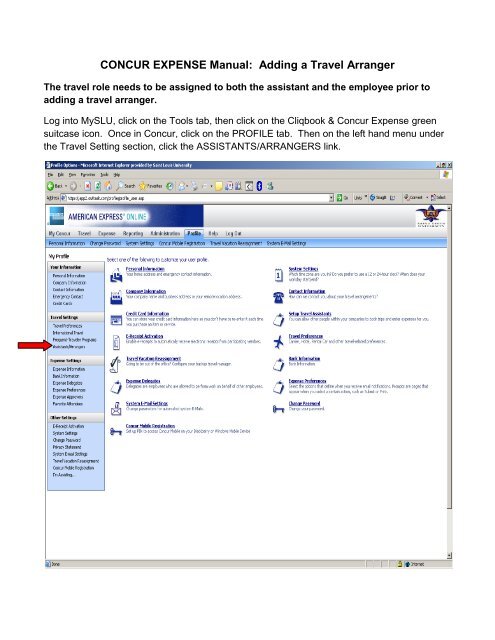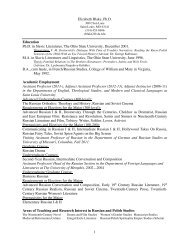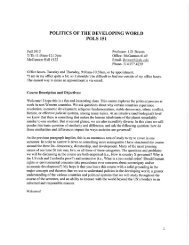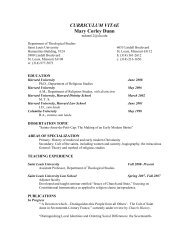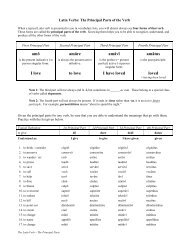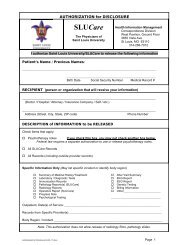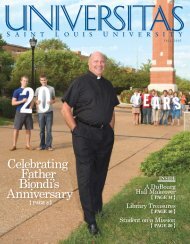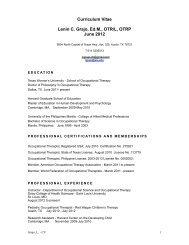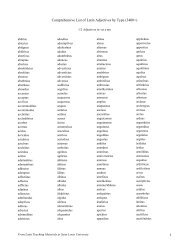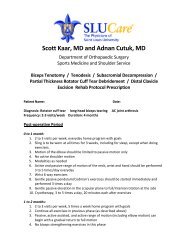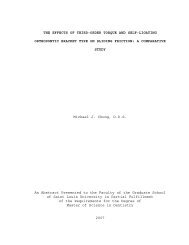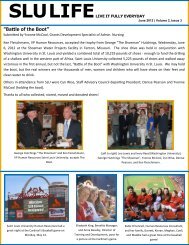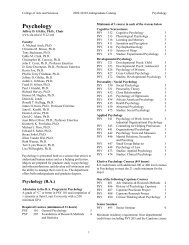CONCUR EXPENSE Manual: Adding a Travel Arranger
CONCUR EXPENSE Manual: Adding a Travel Arranger
CONCUR EXPENSE Manual: Adding a Travel Arranger
Create successful ePaper yourself
Turn your PDF publications into a flip-book with our unique Google optimized e-Paper software.
<strong>CONCUR</strong> <strong>EXPENSE</strong> <strong>Manual</strong>: <strong>Adding</strong> a <strong>Travel</strong> <strong>Arranger</strong><br />
The travel role needs to be assigned to both the assistant and the employee prior to<br />
adding a travel arranger.<br />
Log into MySLU, click on the Tools tab, then click on the Cliqbook & Concur Expense green<br />
suitcase icon. Once in Concur, click on the PROFILE tab. Then on the left hand menu under<br />
the <strong>Travel</strong> Setting section, click the ASSISTANTS/ARRANGERS link.
In the Assistants and <strong>Travel</strong> <strong>Arranger</strong>s section, click on ‘Add an Assistant’.
Put in your ‘Search Criteria’ to find the assistant. Use the drop down to choose what to<br />
search by and click ‘SEARCH’. From the drop down in the ‘Assistant’ field, choose the<br />
employee you want to add. Check mark the box ‘Can book travel for me’ and save.
If an employee’s name already exists as an arranger but you are not appearing in their drop<br />
down, make sure you’ve checked the ‘Can book travel for me’ box. Click on the pencil (edit)<br />
icon on the right hand side of the screen.<br />
Myers, Lori
Click the box next to ‘Can book travel for me’ and ‘Save Changes’. This will give the assistant<br />
appearing in the box the ability to book travel for you.<br />
Myers, Lori