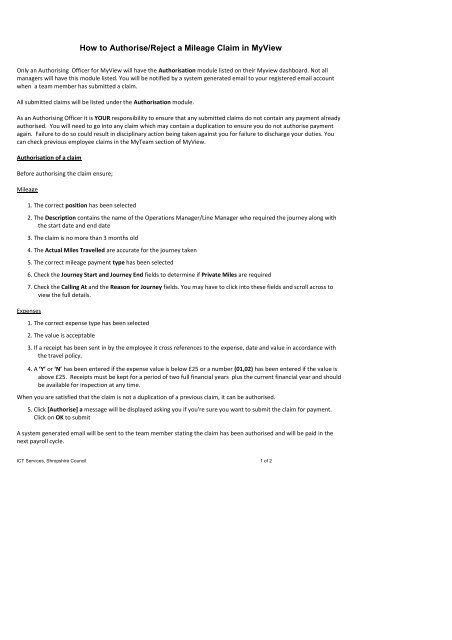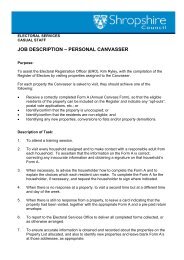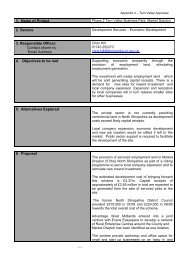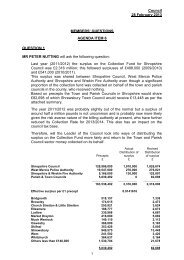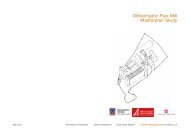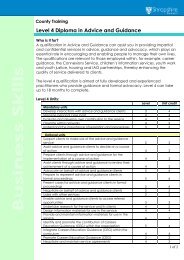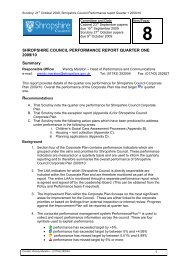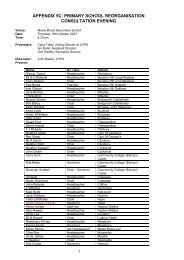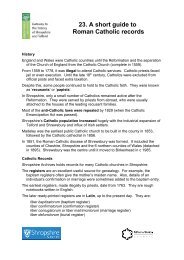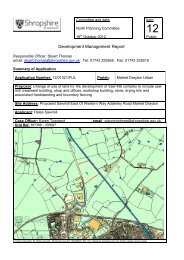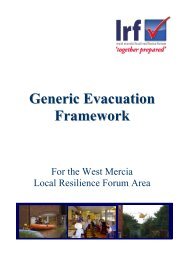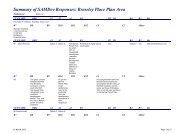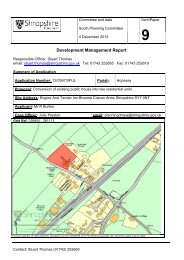How To Authorise A Mileage Claim - Shropshire Council
How To Authorise A Mileage Claim - Shropshire Council
How To Authorise A Mileage Claim - Shropshire Council
You also want an ePaper? Increase the reach of your titles
YUMPU automatically turns print PDFs into web optimized ePapers that Google loves.
<strong>How</strong> to <strong>Authorise</strong>/Reject a <strong>Mileage</strong> <strong>Claim</strong> in MyView<br />
Only an Authorising Officer for MyView will have the Authorisation module listed on their Myview dashboard. Not all<br />
managers will have this module listed. You will be notified by a system generated email to your registered email account<br />
when a team member has submitted a claim.<br />
All submitted claims will be listed under the Authorisation module.<br />
As an Authorising Officer it is YOUR responsibility to ensure that any submitted claims do not contain any payment already<br />
authorised. You will need to go into any claim which may contain a duplication to ensure you do not authorise payment<br />
again. Failure to do so could result in disciplinary action being taken against you for failure to discharge your duties. You<br />
can check previous employee claims in the MyTeam section of MyView.<br />
Authorisation of a claim<br />
Before authorising the claim ensure;<br />
<strong>Mileage</strong><br />
1. The correct position has been selected<br />
2. The Description contains the name of the Operations Manager/Line Manager who required the journey along with<br />
the start date and end date<br />
3. The claim is no more than 3 months old<br />
4. The Actual Miles Travelled are accurate for the journey taken<br />
5. The correct mileage payment type has been selected<br />
6. Check the Journey Start and Journey End fields to determine if Private Miles are required<br />
7. Check the Calling At and the Reason for Journey fields. You may have to click into these fields and scroll across to<br />
view the full details.<br />
Expenses<br />
1. The correct expense type has been selected<br />
2. The value is acceptable<br />
3. If a receipt has been sent in by the employee it cross references to the expense, date and value in accordance with<br />
the travel policy.<br />
4. A ‘Y’ or ‘N’ has been entered if the expense value is below £25 or a number (01,02) has been entered if the value is<br />
above £25. Receipts must be kept for a period of two full financial years plus the current financial year and should<br />
be available for inspection at any time.<br />
When you are satisfied that the claim is not a duplication of a previous claim, it can be authorised.<br />
5. Click [<strong>Authorise</strong>] a message will be displayed asking you if you're sure you want to submit the claim for payment.<br />
Click on OK to submit<br />
A system generated email will be sent to the team member stating the claim has been authorised and will be paid in the<br />
next payroll cycle.<br />
ICT Services, <strong>Shropshire</strong> <strong>Council</strong> 1 of 2
<strong>How</strong> to <strong>Authorise</strong>/Reject a <strong>Mileage</strong> <strong>Claim</strong> in MyView<br />
If you do not authorise within five days of the claim being submitted, it will be escalated to the next Authorising Officer for<br />
authorisation.<br />
Rejection of a claim<br />
If you have any queries with the claim form or the attachments required, the claim should be rejected . Any<br />
questions/reasons for rejection should be recorded in the Authorisation/Rejection Notes field along with the action the<br />
team member needs to carry out<br />
Some policy levels are built into the system and warning messages will be displayed if breaches are made. A red X will be<br />
displayed against a claim if a policy beach has been made<br />
1. Click [Reject] a message will appear asking if you are sure you want to reject the claim. <strong>To</strong> reject the claim click OK.<br />
A confirmation message will be displayed.<br />
A system generated email will be sent to your team member to inform that the claim has been rejected and they need to<br />
log in to MyView to read the Rejection Notes and carry out any necessary changes before resubmitting.<br />
ICT Services, <strong>Shropshire</strong> <strong>Council</strong> 2 of 2