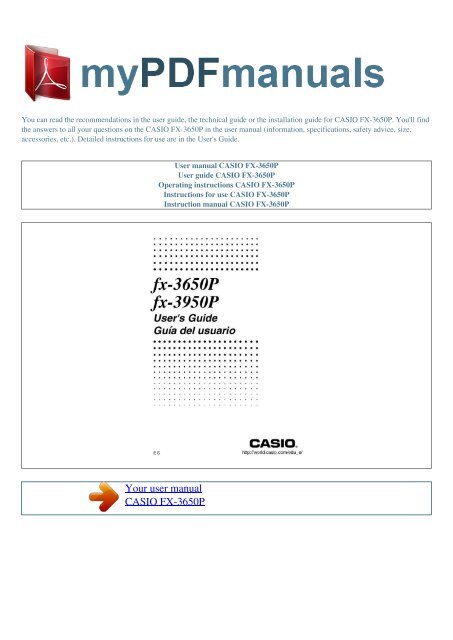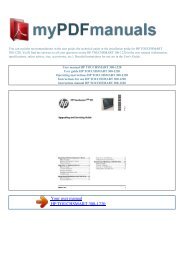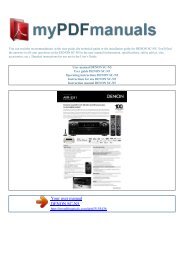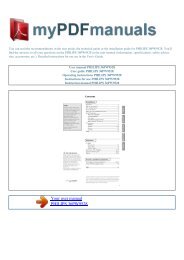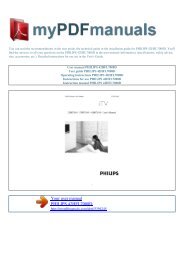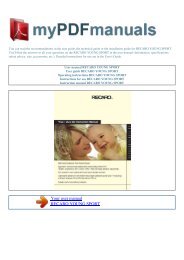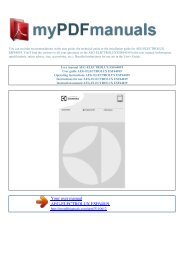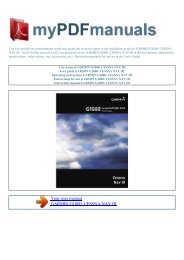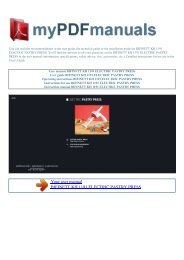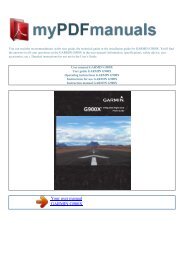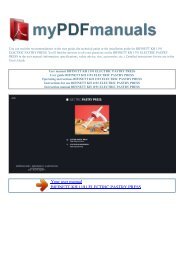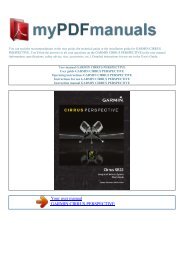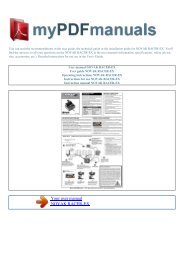User manual CASIO FX-3650P - MY PDF MANUALS
User manual CASIO FX-3650P - MY PDF MANUALS
User manual CASIO FX-3650P - MY PDF MANUALS
You also want an ePaper? Increase the reach of your titles
YUMPU automatically turns print PDFs into web optimized ePapers that Google loves.
You can read the recommendations in the user guide, the technical guide or the installation guide for <strong>CASIO</strong> <strong>FX</strong>-<strong>3650P</strong>. You'll find<br />
the answers to all your questions on the <strong>CASIO</strong> <strong>FX</strong>-<strong>3650P</strong> in the user <strong>manual</strong> (information, specifications, safety advice, size,<br />
accessories, etc.). Detailed instructions for use are in the <strong>User</strong>'s Guide.<br />
<strong>User</strong> <strong>manual</strong> <strong>CASIO</strong> <strong>FX</strong>-<strong>3650P</strong><br />
<strong>User</strong> guide <strong>CASIO</strong> <strong>FX</strong>-<strong>3650P</strong><br />
Operating instructions <strong>CASIO</strong> <strong>FX</strong>-<strong>3650P</strong><br />
Instructions for use <strong>CASIO</strong> <strong>FX</strong>-<strong>3650P</strong><br />
Instruction <strong>manual</strong> <strong>CASIO</strong> <strong>FX</strong>-<strong>3650P</strong><br />
Your user <strong>manual</strong><br />
<strong>CASIO</strong> <strong>FX</strong>-<strong>3650P</strong>
Powered by TC<strong>PDF</strong> (www.tcpdf.org)<br />
Manual abstract:<br />
Never use thinner, benzene or other volatile agents to clean the calculator. Doing so can remove printed markings and can damage the case. E-4 Contents<br />
Safety Precautions . 2 Handling Precautions 3 Before getting started 7 k Key Markings . 7 k Modes 8 k Input Capacity 9 k Making Corrections During Input .<br />
9 k Replay Function . 9 k Error Locator 10 k Exponential Display Formats . 10 k Initializing the Calculator (Reset Operation) 11 Basic Calculations . 11 k<br />
Arithmetic Calculations 11 k Fraction Operations . 12 k Percentage Calculations 13 k Degrees, Minutes, Seconds Calculations 14 k FIX, SCI, RND .<br />
14 Memory Calculations . 15 k Answer Memory . 16 k Consecutive Calculations 16 k Independent Memory . 16 k Variables 17 Complex Number Calculations<br />
. 17 k Absolute Value and Argument Calculation .<br />
18 k Rectangular Form Polar Form Display 18 k Conjugate of a Complex Number 19 Base-n Calculations . 19 Scientific Function Calculations . 21 k<br />
Trigonometric/Inverse Trigonometric Functions . 21 k Hyperbolic/Inverse Hyperbolic Functions 22 k Common and Natural Logarithms/Antilogarithms 22<br />
E-5 k Square Roots, Cube Roots, Roots, Squares, Cubes, Reciprocals, Factorials, Random Numbers, , and Permutation/Combination . 23 k Angle Unit<br />
Conversion .<br />
24 k Coordinate Conversion (Pol (x, y), Rec (r, )) 24 k Engineering Notation Calculations . 25 Statistical Calculations 25 Standard Deviation 25 Regression<br />
Calculations 28 Differential Calculations 34 Integration Calculations 34 Programming a Calculation 35 Storing a Program 36 k Editing a Program 38<br />
Executing a Program . 38 Deleting a Program 40 Useful Program Commands . 40 k Program Command Menus 40 k Unconditional Jump . 41 k Conditional<br />
Jump Using a Relational Operator 42 k Other Program Statements 42 Statistical Data Memory and Program Memory . 44 k Statistical Data . 44 k Programs .<br />
45 Technical Information 46 k When you have a problem. 46 k Error Messages . 46 k Order of Operations .<br />
47 k Stacks 49 k Input Ranges . 50 Power Supply 52 Specifications . 54 Practical Examples A-1 k Program Library . A-1 E-6 Before getting started. kKey<br />
Markings Many of the calculator's keys are used to perform more than one function. The functions marked on the keyboard are color coded to help you find<br />
the one you need quickly and easily. M M A DT CL Function 1 2 M+ M Color Orange Key Operation | A| Press A and then the key to perform the marked<br />
function. 3 M Red p| Press p and then the key to perform the marked function. In the SD and REG Modes: 4 5 DT CL Blue Orange In blue brackets Orange In<br />
purple brackets Red In green brackets | In the SD and REG Modes: A| Press A and then the key to perform the marked function. In the CMPLX Mode: 6 AD<br />
Press A and then the key to perform the marked function.<br />
7 A pD Press p and then the key to specify variable A. D In the BASE Mode, press the key without pressing p. E-7 kModes Before starting a calculation, you<br />
must first enter the correct mode as indicated in the table below. To perform this type of operation: Basic arithmetic calculations Complex number<br />
calculations Standard deviation Regression calculations Base-n calculations Program editing Program execution Program deletion Perform this key<br />
operation: To enter this mode: COMP CMPLX SD REG BASE PRGM RUN PCL F1 F2 FF1 FF2 FF3 FFF1 FFF2 FFF3 · Pressing the F key more than<br />
three times displays additional setup screens. Setup screens are described where they are actually used to change the calculator setup.<br />
· In this <strong>manual</strong>, the name of the mode you need to enter in order to perform the calculations being described is indicated in the main title of each section.<br />
Example: CMPLX Complex Number Calculations Note! · To return the calculation mode and setup to the initial defaults shown below, press A B 2(Mode) [.<br />
Calculation Mode: Angle Unit: Exponential Display Format: Complex Number Display Format: Fraction Display Format: COMP Deg Norm 1 a+b i a b/c ·<br />
Mode indicators appear in the upper part of the display, except for the BASE indicators, which appear in the exponent part of the display..<br />
Your user <strong>manual</strong><br />
<strong>CASIO</strong> <strong>FX</strong>-<strong>3650P</strong>