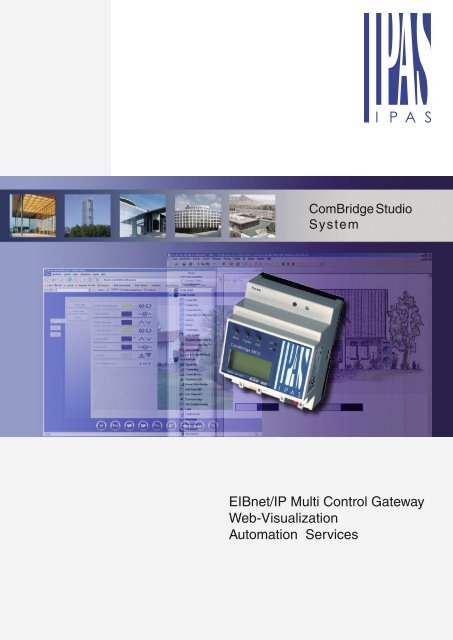EIBnet/IP Multi Control Gateway Web-Visualization Automation Services
CBS-System_en.pdf
CBS-System_en.pdf
Create successful ePaper yourself
Turn your PDF publications into a flip-book with our unique Google optimized e-Paper software.
ComBridge Studio<br />
System<br />
<strong>EIBnet</strong>/<strong>IP</strong> <strong>Multi</strong> <strong>Control</strong> <strong>Gateway</strong><br />
<strong>Web</strong>-<strong>Visualization</strong><br />
<strong>Automation</strong> <strong>Services</strong>
1<br />
ComBridge MCG<br />
ComBridge MCG<br />
ComBridge <strong>Multi</strong> <strong>Control</strong> <strong>Gateway</strong><br />
The ComBridge <strong>Multi</strong> <strong>Control</strong> <strong>Gateway</strong> (MCG) is the ideal <strong>EIBnet</strong>/<strong>IP</strong> interface for use in EIB installations with advanced automation<br />
functions that must also be visualized.<br />
Combining schedule and logic functions with scenes and event-driven command sequences is typical for residential or commercial<br />
building applications.<br />
Typically these automation functions were executed by PC-based visualizations. If these vital functions should not be dependent<br />
on the operation of visualization and thus a server running 24/7 then they must become part of the EIB installation. This is where<br />
the MCG comes into play. Central control functions like schedules or logic controls can be pushed into and executed by the MCG.<br />
Up to 100 schedule commands can be laid down in the MCG.<br />
The real-time clock of the MCG and consequently EIB date/time can be synchronized with an <strong>IP</strong> time source e.g. the Com-<br />
Bridge Studio Suite. The proven controller technology ensures high stability and reliability with absolutely independent operation,<br />
regardless of whether a server or a PC is used to visualize the EIB installation. Intelligently using the <strong>EIBnet</strong>/<strong>IP</strong> communication<br />
concept the automation processes are configured easily and quickly via the MCG Configurator web tool. Assignment of EIB<br />
group addresses is done with ETS. Additionally the ComBridge MCG offers an<br />
<strong>EIBnet</strong>/<strong>IP</strong> Tunneling connection for configuration of EIB devices thus<br />
eliminating the need for further configuration interfaces.<br />
Program functions<br />
– 100 schedule commands for weekly<br />
and/or annual schedules<br />
– 30 Event triggers<br />
– 30 Logic gates<br />
– 200 scene commands<br />
– 30 internal variables<br />
– 80 EIB objects, configured with ETS<br />
– real-time clock, battery buffered<br />
– <strong>Web</strong>-Tool MCG Configurator<br />
<br />
– <strong>EIBnet</strong>/<strong>IP</strong> Tunneling for configuration of EIB devices<br />
with ETS 3<br />
<br />
Secure Tunnel<br />
INTERNET<br />
<br />
<br />
<br />
– <strong>IP</strong> visualization channel as a permanent connection to<br />
e.g. ComBridge Studio Suite or ComBridge WCS, parallel<br />
to <strong>EIBnet</strong>/<strong>IP</strong> Tunneling<br />
<br />
Casing: DIN-rail mounted device, width: 4 TE (1TE = 18mm)<br />
<br />
<br />
Interfaces:<br />
<br />
<br />
<br />
EIB, 10-30 VAC oder DC<br />
RJ45 Ethernet 10Mbit/s<br />
<br />
<br />
Order number: 3622-141-01<br />
Program functions<br />
Astronomical schedule function<br />
Often control applications are based on location specific<br />
requirements like sunrise and sunset.<br />
The MCG Configurator implements an astronomical<br />
algorithm to set sunrise and sunset times in the MCG to<br />
control applications based on the solar calendar without using<br />
an additional light level sensor.<br />
The astronomical times can be activated by either selecting<br />
a pre-defined location from a table or by entering the target<br />
location coordinates, latitude and longitude.<br />
Scenes and sequence of commands can then be activated<br />
with a few mouse clicks relative to sunrise or sunset.<br />
This allows for flexible solutions of the application requirements.
2<br />
ComBridge MCG<br />
ComBridge MCG<br />
Program functions<br />
Schedule commands:<br />
Just a few mouse clicks in the browser allow setting,<br />
changing, or deleting schedule commands that are stored<br />
and executed in the ComBridge MCG.<br />
Schedule commands can control EIB objects directly or logic,<br />
scenes and sequences of commands via scene commands.<br />
A schedule command always controls a previously<br />
configured EIB object. The value of the schedule command is<br />
entered depending on the data type of the object.<br />
Each schedule command requires entry of time, day of<br />
week and the information if this command should be postprocessed<br />
i.e. executed after power resumed and if the<br />
command should have been executed during the power<br />
failure. Schedule commands can be assigned to different<br />
execution periods, which allows for an annual schedule.<br />
Event handling / Scenes<br />
Events are triggers for e.g. a sequence of commands or<br />
scene. An event trigger compares the value of an EIB object<br />
against a pre-defined value.<br />
This can be TRUE (1) or FALSE (0) or an analog value<br />
dependent on the EIB object data type. Important values and<br />
states of the application can be compared with limits. If the<br />
result of the comparison is true then a scene (sequence of<br />
commands) can be called and/or an internal variable can be<br />
set as an input to a logic function.<br />
Scenes may contain delays between commands effectively<br />
changing it to a sequence of commands.<br />
Logic functions<br />
ComBridge MCG offers a selection of two basic types of logic<br />
gates: AND and OR.<br />
Each logic gate has four inputs that may be assigned to an<br />
EIB object, an internal variable, or may be unused. The output<br />
may control an EIB object directly, set the value of an<br />
internal variable, or trigger a scene (sequence of commands).<br />
In the latter case different scenes can be started for a positive<br />
or a negative logic result.<br />
Available send conditions are:<br />
– Send output on every input event<br />
– Send output only on output change<br />
Internal Flags are useable as input information for an<br />
additional logic function.<br />
Scenes / Sequence of Commands<br />
Scenes are characterised by the fact that all commands in<br />
a scene are recalled at the same time. The MCG allows to<br />
define “scenes” as sequences of commands that are separated<br />
by time delays. Each command in a scene or sequence<br />
of commands requires the time delay or EIB object and<br />
command value.
3<br />
ComBridge Studio Suite<br />
ComBridge Studio Suite<br />
Description<br />
ComBridge Studio Suite<br />
ComBridge Studio Suite elegantly solves the task known from classic supervisory systems in projects with structured data networks<br />
(Intranet or Internet) that connect distributed facilities and that encompass a large number of users with different levels of control<br />
authorization.<br />
ComBridge Studio is installed on network servers and thus integrates into existing network structures.<br />
<br />
ComBridge Studio functions are summarized<br />
in these four groups:<br />
CBS Diagnostic<br />
Panel<br />
Visual<br />
Director<br />
<br />
<br />
<br />
<br />
<br />
<br />
<br />
<br />
<br />
<br />
<br />
<br />
<br />
Client Manager - Application Server Interface<br />
Configuration Manager - <strong>Gateway</strong> Server Interface<br />
<br />
<br />
<br />
Visual<br />
Editor<br />
InfoPoint<br />
Configurator<br />
Configuration<br />
Manager<br />
– The FM- Core Service contains the Configuration<br />
Systeme<br />
Manger, Info Point Configurator and Diagnostic<br />
Center<br />
– Visual Director is a complete web visualization<br />
with user authorization and freely arrangeable EIB<br />
display and control elements<br />
Managementebene<br />
– The OPC Service connects EIB with OPC Client<br />
systems<br />
<strong>Automation</strong>sebene<br />
– The <strong>Automation</strong> <strong>Services</strong> include schedules,<br />
e-mail notification, data base service for EIB<br />
objects<br />
Feldebene<br />
Just purchase the functionality required for the installation - not more<br />
Thanks to its modular and scalable software platform, ComBridge Studio gives you the flexibility to purchase just the functionality<br />
required for the installation - not more. <strong>Gateway</strong>s, users and functions can be added at a later stage, when the need arises.<br />
This makes it a very cost effective solution.<br />
Configuration Manager<br />
The Configuration Manager is the user interface to manage the communication with the <strong>EIBnet</strong>/<strong>IP</strong> interfaces. Tunneling<br />
connections can be deliberately established or closed.<br />
InfoPoint Configurator<br />
The ComBridge Studio InfoPoint Configurator is the configuration<br />
tool for the Application <strong>Services</strong> with an intuitive drag-and-drop<br />
interface.<br />
ETS group addresses are imported into the left hand folder, group<br />
addresses can be dragged across into the workspace to configure<br />
<strong>Web</strong>Tabs, OPC service and the <strong>Automation</strong> <strong>Services</strong>. The group<br />
address description, when available is added to the data line.<br />
The InfoPoint Configurator is further used to configure the <strong>Web</strong>Tab<br />
appearance, such as colours, width, whether to show the object<br />
group address, whether to show its status and whether to provide<br />
buttons to interact with the object.<br />
The InfoPoint Configurator is used to set up the other Application<br />
<strong>Services</strong> as well: schedules are entered here, with the ability to<br />
select the days of the week for each scheduled activity.<br />
E-mail triggers can be defined here, sending the associated<br />
e-mail template when the event occurs. E-mails templates contain<br />
the list of e-mail recipients, message header and text and optional attachments such as drawings, plans, software tools, photos<br />
or pdf-files, etc.<br />
Templates can refer to the object name, value, trigger and condition causing the e-mail to be sent, so that one template can be<br />
used for similar events. Finally, the InfoPoint Configurator lists the data points to be logged and saved to a database.<br />
This avoids flooding historical event database with irrelevant data, by selecting just those values that really do need monitoring.
4<br />
ComBridge Studio Suite<br />
ComBridge Studio Suite<br />
Core and <strong>Web</strong>tab <strong>Services</strong><br />
This package contains all necessary parts to manage <strong>EIBnet</strong>/<strong>IP</strong> devices and services for ComBridge Studio applications.<br />
This includes the <strong>IP</strong>AS <strong>Web</strong>Tabs enabling immediate visualization of EIB/KNX data points.<br />
<strong>Web</strong>Tabs are tables with one row per data point. Each row contains the name of the data point, a user defined label, the current<br />
status, and buttons to allow user interaction. Each EIS type has a specific row layout. For example a dimmer row (EIS2) displays<br />
the label, the object name, a value field with the relative dimming value in % and two buttons, one for on/brighter and the other<br />
for off/darker.<br />
The same logic applies for the buttons as for a wall switch: a short click with the mouse switches the dimmer on and off, holding<br />
the mouse button pressed down has the effect of dimming up or down.<br />
<strong>Services</strong><br />
Universal OPC Server:<br />
ComBridge Studio has full OPC server functionality<br />
allowing the integration of EIB/KNX data points<br />
with other building management systems. This has double<br />
benefit. With ComBridge Studio OPC <strong>Services</strong>, it is possible<br />
to access, control and visualise EIB/KNX installations from<br />
any OPC client, and at the same time still fully benefit from<br />
the other ComBridge Studio applications like using <strong>Web</strong>Tabs<br />
or Visual Director for desktop room control.<br />
Another benefit is the Quantity <strong>Control</strong>. Not all data points<br />
are relevant to the OPC client, and passing all data from the<br />
EIB installation to the OPC client and back may result in an<br />
explosion of telegrams:<br />
The InfoPoint Configurator allows to restrict the list of routed<br />
objects to the relevant group addresses.<br />
Annual Scheduling Service:<br />
The Annual Scheduling Service provides PC based<br />
annual schedules with prioritized daily, weekly and<br />
exception day schedules. Recurring sequences of commands<br />
can be stored under a command set name. The number of<br />
commands in a sequence is not limited and can be called<br />
with time delays from the start time of the sequence.<br />
Alarm Service:<br />
Any critical condition or occurring event can be set<br />
to trigger an alarm<br />
database entry. Conditions<br />
include higher and lower limits,<br />
on and off telegrams,<br />
or any time a group address<br />
is sent as a telegram on the<br />
bus. It is possible to define<br />
alarm templates with user<br />
defined additional information<br />
that is written into the<br />
alarm database. Without any additional configuration the<br />
Visual Director automatically visualizes alarms.<br />
(Weekly) Scheduling Service:<br />
Daily Schedules can be managed centrally using the<br />
Scheduling Service. Tick boxes allow to control for<br />
which weekdays the command applies. Switch commands<br />
(EIS1), set points (EIS5) and other EIS types can be used.<br />
A schedule entry refers to a command set and is assigned<br />
a specific time of day (start<br />
time) and a period. If the<br />
start time has to change<br />
for a single occurrence of<br />
the schedule entry then the<br />
start time can be changed<br />
without affecting the other<br />
occurrences of this schedule<br />
entry.
5<br />
ComBridge Studio Suite<br />
ComBridge Studio Suite<br />
<strong>Services</strong><br />
E-mail Notification Service:<br />
Any critical condition or occurring event can be set<br />
to trigger an e-mail. Conditions include higher and<br />
lower limits, on and off telegrams, or any time a group address<br />
is sent as a telegram on the bus. It is possible to define<br />
e-mail templates with a list of recipients, with the description<br />
of the event, and even with attachments, such as drawings,<br />
descriptions, software tools, tips etc.<br />
Database <strong>Services</strong>:<br />
Using the database services, it is possible to selectively<br />
write events, measurements, meter values etc<br />
to an event history for reporting and analysis, or for purposes<br />
of quality control and service level monitoring, for analysis,<br />
Visual Editor<br />
Visual Editor is a fully-fledged HTML editor that provides<br />
toolbars and a WYSIWYG workspace. Images, text, tables,<br />
pictures and EIB control elements are simply dragged into<br />
the workspace. It works with browser layers, so that elements<br />
can be positioned on top of each other.<br />
Minimal HTML knowledge is required, since the Editor provides<br />
navigation templates that just need to be filled with<br />
content. A comprehensive set of controls allows operating<br />
and visualising all EIS types of an EIB installation.<br />
All HTML attributes and Style Sheet formatting can be<br />
accessed through property windows. Attributes and styles<br />
can be selected from a list; colours can be selected from a<br />
table, thus avoiding potential syntax errors.<br />
Double clicking on the EIB control element that has been<br />
dragged into the workspace and moved to the desired<br />
location opens the property window. To then connect it to an<br />
EIB group address, simply drag the address into the property<br />
window. Dimmers and Shutters require several group addresses to operate correctly. User administration is also provided for.<br />
Simply fill out a form stating who should have access to the system during which hours of the day. Users are given an access level<br />
allowing to determine whether he has the right to interact with an EIB control element or not. Users can have an individual start<br />
page within the project after successful authentication. This makes it possible to design completely separate navigation structures<br />
for different types of users and prevent occasional or unauthorized users from accessing sensitive areas.<br />
Projects are saved and exported to the web server using just one button. Project files are html text files that can be viewed and<br />
edited with any text editor or other HTML programming environment. For the experienced user, all elements are highly customisable.<br />
Appearance and behaviour can be modified to suit the application needs.<br />
The Visual Director runs with PHP and includes session management. Therefore the full power of dynamic and database driven<br />
content can be exploited. Server side includes can be used to simplify the construction of large site navigation and structures.
6<br />
ComBridge Studio Suite<br />
ComBridge Studio Suite<br />
ComBridge Diagnostic Center<br />
CBS Diagnostic Center<br />
ComBridge Studio Suite comes with a Diagnostic Center.<br />
It provides information about the current software setup,<br />
the number and usage of licenses, the status of Application<br />
<strong>Services</strong> and <strong>EIBnet</strong>/<strong>IP</strong> devices.<br />
In the “Client View” all connected browsers with their<br />
respective <strong>IP</strong> addresses are listed. Additionally the number of<br />
registered EIB data points is displayed.<br />
The <strong>Gateway</strong> View presents the connection status of each<br />
<strong>EIBnet</strong>/<strong>IP</strong> device connected with ComBridge Studio allowing<br />
for fast identification of devices with communication issues.<br />
Model<br />
Order number:<br />
ComBridge Studio Core and <strong>Web</strong>tab <strong>Services</strong> 63101-32-01<br />
– 5 User 63101-32-10<br />
– 5 <strong>Gateway</strong>s 63101-32-11<br />
ComBridge Studio OPC <strong>Services</strong><br />
ComBridge Studio <strong>Automation</strong> <strong>Services</strong><br />
– Email <strong>Services</strong> 63101-32-07<br />
– Database <strong>Services</strong> 63101-32-04<br />
– Schedule <strong>Services</strong> 63101-32-12<br />
– Anual Schedule <strong>Services</strong> 63101-32-16<br />
– Alarm and History <strong>Services</strong> 63101-32-17<br />
ComBridge Studio Visual Director 63101-32-08<br />
ComBridge Studio <strong>Automation</strong> <strong>Services</strong> for WCS<br />
WCS <strong>Automation</strong> <strong>Services</strong> 63101-32-20<br />
WCS Windows <strong>Multi</strong>media PlugIn 63101-32-21
<strong>IP</strong>AS GmbH<br />
Grabenstrasse 149a<br />
D-47057 Duisburg<br />
Tel.: +49 203 37867-0<br />
Fax: +49 203 37867-10<br />
email: support@ipas-products.com<br />
http://www.ipas-products.com<br />
© 2006 <strong>IP</strong>AS GmbH Duisburg – B0604EN001–CBS