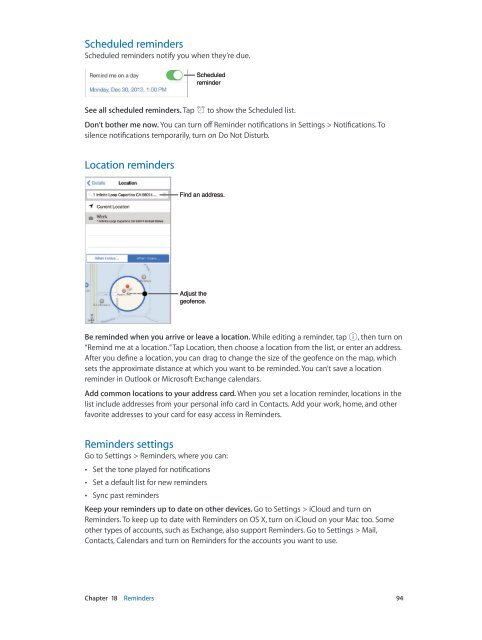iPhone User Guide - Support - Apple
iPhone User Guide - Support - Apple
iPhone User Guide - Support - Apple
You also want an ePaper? Increase the reach of your titles
YUMPU automatically turns print PDFs into web optimized ePapers that Google loves.
Scheduled reminders<br />
Scheduled reminders notify you when they’re due.<br />
Scheduled<br />
reminder<br />
See all scheduled reminders. Tap<br />
to show the Scheduled list.<br />
Don’t bother me now. You can turn off Reminder notifications in Settings > Notifications. To<br />
silence notifications temporarily, turn on Do Not Disturb.<br />
Location reminders<br />
Find an address.<br />
Adjust the<br />
geofence.<br />
Be reminded when you arrive or leave a location. While editing a reminder, tap , then turn on<br />
“Remind me at a location.” Tap Location, then choose a location from the list, or enter an address.<br />
After you define a location, you can drag to change the size of the geofence on the map, which<br />
sets the approximate distance at which you want to be reminded. You can’t save a location<br />
reminder in Outlook or Microsoft Exchange calendars.<br />
Add common locations to your address card. When you set a location reminder, locations in the<br />
list include addresses from your personal info card in Contacts. Add your work, home, and other<br />
favorite addresses to your card for easy access in Reminders.<br />
Reminders settings<br />
Go to Settings > Reminders, where you can:<br />
••<br />
Set the tone played for notifications<br />
••<br />
Set a default list for new reminders<br />
••<br />
Sync past reminders<br />
Keep your reminders up to date on other devices. Go to Settings > iCloud and turn on<br />
Reminders. To keep up to date with Reminders on OS X, turn on iCloud on your Mac too. Some<br />
other types of accounts, such as Exchange, also support Reminders. Go to Settings > Mail,<br />
Contacts, Calendars and turn on Reminders for the accounts you want to use.<br />
Chapter 18 Reminders 94