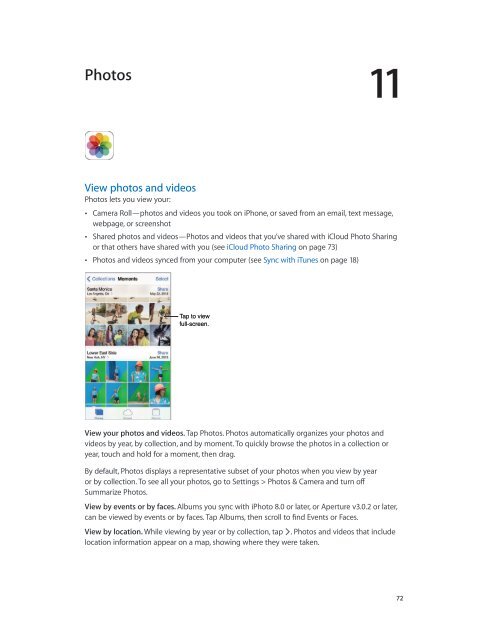iPhone User Guide - Support - Apple
iPhone User Guide - Support - Apple
iPhone User Guide - Support - Apple
Create successful ePaper yourself
Turn your PDF publications into a flip-book with our unique Google optimized e-Paper software.
Photos<br />
11<br />
View photos and videos<br />
Photos lets you view your:<br />
••<br />
Camera Roll—photos and videos you took on <strong>iPhone</strong>, or saved from an email, text message,<br />
webpage, or screenshot<br />
••<br />
Shared photos and videos—Photos and videos that you’ve shared with iCloud Photo Sharing<br />
or that others have shared with you (see iCloud Photo Sharing on page 73)<br />
••<br />
Photos and videos synced from your computer (see Sync with iTunes on page 18)<br />
Tap to view<br />
full-screen.<br />
View your photos and videos. Tap Photos. Photos automatically organizes your photos and<br />
videos by year, by collection, and by moment. To quickly browse the photos in a collection or<br />
year, touch and hold for a moment, then drag.<br />
By default, Photos displays a representative subset of your photos when you view by year<br />
or by collection. To see all your photos, go to Settings > Photos & Camera and turn off<br />
Summarize Photos.<br />
View by events or by faces. Albums you sync with iPhoto 8.0 or later, or Aperture v3.0.2 or later,<br />
can be viewed by events or by faces. Tap Albums, then scroll to find Events or Faces.<br />
View by location. While viewing by year or by collection, tap . Photos and videos that include<br />
location information appear on a map, showing where they were taken.<br />
72