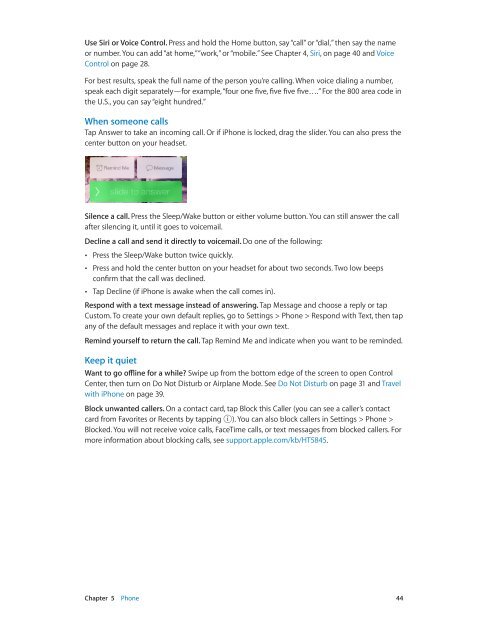iPhone User Guide - Support - Apple
iPhone User Guide - Support - Apple
iPhone User Guide - Support - Apple
Create successful ePaper yourself
Turn your PDF publications into a flip-book with our unique Google optimized e-Paper software.
Use Siri or Voice Control. Press and hold the Home button, say “call” or “dial,” then say the name<br />
or number. You can add “at home,” “work,” or “mobile.” See Chapter 4, Siri, on page 40 and Voice<br />
Control on page 28.<br />
For best results, speak the full name of the person you’re calling. When voice dialing a number,<br />
speak each digit separately—for example, “four one five, five five five….” For the 800 area code in<br />
the U.S., you can say “eight hundred.”<br />
When someone calls<br />
Tap Answer to take an incoming call. Or if <strong>iPhone</strong> is locked, drag the slider. You can also press the<br />
center button on your headset.<br />
Silence a call. Press the Sleep/Wake button or either volume button. You can still answer the call<br />
after silencing it, until it goes to voicemail.<br />
Decline a call and send it directly to voicemail. Do one of the following:<br />
••<br />
Press the Sleep/Wake button twice quickly.<br />
••<br />
Press and hold the center button on your headset for about two seconds. Two low beeps<br />
confirm that the call was declined.<br />
••<br />
Tap Decline (if <strong>iPhone</strong> is awake when the call comes in).<br />
Respond with a text message instead of answering. Tap Message and choose a reply or tap<br />
Custom. To create your own default replies, go to Settings > Phone > Respond with Text, then tap<br />
any of the default messages and replace it with your own text.<br />
Remind yourself to return the call. Tap Remind Me and indicate when you want to be reminded.<br />
Keep it quiet<br />
Want to go offline for a while? Swipe up from the bottom edge of the screen to open Control<br />
Center, then turn on Do Not Disturb or Airplane Mode. See Do Not Disturb on page 31 and Travel<br />
with <strong>iPhone</strong> on page 39.<br />
Block unwanted callers. On a contact card, tap Block this Caller (you can see a caller’s contact<br />
card from Favorites or Recents by tapping ). You can also block callers in Settings > Phone ><br />
Blocked. You will not receive voice calls, FaceTime calls, or text messages from blocked callers. For<br />
more information about blocking calls, see support.apple.com/kb/HT5845.<br />
Chapter 5 Phone 44