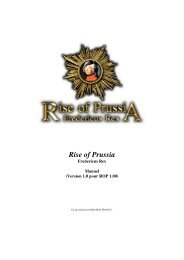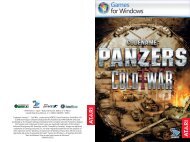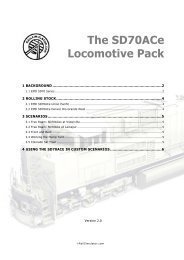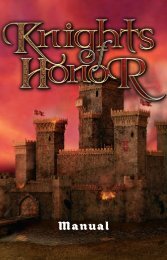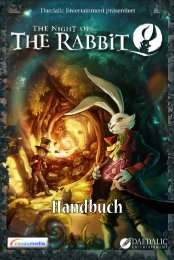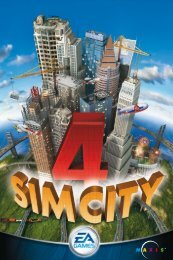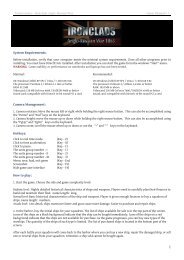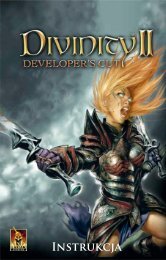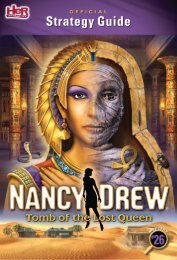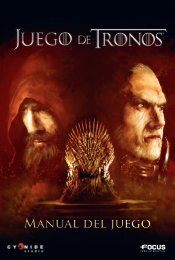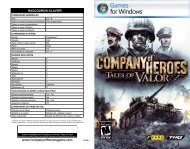Fallout Ref Card - Steam
Fallout Ref Card - Steam
Fallout Ref Card - Steam
Create successful ePaper yourself
Turn your PDF publications into a flip-book with our unique Google optimized e-Paper software.
<strong>Fallout</strong> <strong>Ref</strong> <strong>Card</strong> 8/31/06 12:57 Page 1<br />
VAULT DWELLER’S<br />
A Handy Guide to Help You Get Started on Your Adventure!<br />
VTB-002B-13
<strong>Fallout</strong> <strong>Ref</strong> <strong>Card</strong> 8/31/06 12:57 Page 2<br />
INSTALLATION<br />
Thank you for purchasing <strong>Fallout</strong>: A Post Nuclear Role Playing<br />
Game from Interplay Productions. You are about to enter a world of<br />
mutants, radioactivity, big guns and vacuum tubes. Before you can<br />
start playing, you need to install <strong>Fallout</strong> on your computer and do a<br />
very simple setup procedure.<br />
BEFORE YOU BEGIN<br />
You should have the following in your <strong>Fallout</strong> survival kit:<br />
<strong>Fallout</strong> Game CD-ROM<br />
The Vault Dweller’s Survival Guide (the manual)<br />
Quick <strong>Ref</strong>erence <strong>Card</strong> (this card)<br />
Interplay Productions <strong>Ref</strong>erence and<br />
Troubleshooting Guide<br />
The basic requirements to run the game are:<br />
IBM or 100% compatible Pentium 90 w/16 Megs of RAM<br />
Windows ® 95 w/ DirectX 3.0a or higher or DOS 5.0 or higher<br />
1 Meg VESA-compliant SVGA card<br />
2X CD-ROM drive<br />
100% Compatible Microsoft Mouse required<br />
100% Sound Blaster Compatible <strong>Card</strong> recommended<br />
WIN95 INSTALLATION INSTRUCTIONS<br />
If you have Win95 installed on your computer, you should install<br />
the Win95 version of <strong>Fallout</strong>. While the DOS version will run just<br />
fine, the Win95 version has been specifically tuned for your system<br />
and will perform much better. DirectX must be installed prior to running<br />
SETUP.<br />
To install the Win95 version of <strong>Fallout</strong>, follow these steps:<br />
(1) Insert the <strong>Fallout</strong> CD-ROM into your CD-ROM drive.<br />
(2) If you have Autoplay enabled, then you will shortly see an<br />
Autoplay menu. Click on the Install button.<br />
(3) If you do not have Autoplay enabled, open the CD-ROM and<br />
double-click on the SETUP icon.<br />
(4) If necessary, you will need to install DirectX 3.0a or higher.<br />
You can install it from the Autoplay menu, or run<br />
DXSETUP.EXE from the DirectX directory on the CD-ROM.<br />
To Uninstall, go to the Control Panel -> Add/Remove Programs,<br />
select FALLOUT and click on the Add/Remove button. The uninstaller<br />
only removes the files installed by the installer. Any files created after<br />
install (config files, save games, etc.) must be removed by hand.<br />
DOS INSTALLATION INSTRUCTIONS<br />
To install the DOS version of <strong>Fallout</strong>, follow these steps:<br />
(1) Insert the <strong>Fallout</strong> CD-ROM into your CD-ROM drive.<br />
(2) Change the drive letter to the CD-ROM drive (usually D:, but<br />
your system may use a different drive letter.)<br />
(3) Type INSTALL and press ENTER to run the installer.<br />
(4) If you need to change your sound card configuration after<br />
installation, run SOUNDDOS.EXE from the directory you<br />
installed <strong>Fallout</strong> to.<br />
README FILE<br />
The README.TXT file on the CD contains up to date information<br />
that was not available when the manual went to press. We suggest<br />
you view the README to get the latest information and changes.<br />
You can do this from the Win95 Autoplay menu by clicking on the View<br />
Readme button. From DOS, you can use EDIT or by typing the command<br />
TYPE README.TXT |MORE and pressing ENTER to view the<br />
README.TXT file.<br />
And to assist you on your adventure…<br />
<strong>Fallout</strong> Quick Help<br />
As you play the game, you may need a<br />
quick reminder of a function. You might<br />
start with the built-in quick help screen (press<br />
F1 during normal gameplay). This screen<br />
will give you a list of all the quick keys, and<br />
a brief explanation of the various icons.<br />
Vault Dweller’s Survival Guide<br />
The Vault-Dwellers Survival Guide is your <strong>Fallout</strong><br />
instruction manual. Contained within those pages are<br />
the seeds of information that will explain how the<br />
interface works, important character info, the meaning<br />
of various terms, and an explanation of everything you<br />
will need to finish the game.
<strong>Fallout</strong> <strong>Ref</strong> <strong>Card</strong> 8/31/06 12:57 Page 4<br />
QUICK KEYS<br />
C<br />
Character Screen<br />
4<br />
Use Traps Skill<br />
I<br />
Inventory<br />
5<br />
Use First Aid Skill<br />
P<br />
PIPBoy 2000 Main Screen<br />
6<br />
Use Doctor Skill<br />
Z<br />
PIPBoy Clock<br />
7<br />
Use Science Skill<br />
O<br />
or<br />
Esc<br />
Options<br />
8<br />
Use Repair Skill<br />
B<br />
Toggle Active Items<br />
?<br />
Show Date and Time<br />
M<br />
Toggle Mouse Mode<br />
<<br />
Rotate Counterclockwise<br />
N<br />
Toggle Active Item Mode<br />
><br />
Rotate Clockwise<br />
S<br />
Skilldex<br />
Space Key<br />
Combat: End Turn<br />
1<br />
2<br />
Use Sneak Skill<br />
Use Lockpick Skill<br />
Enter<br />
Combat: End Combat<br />
-or-<br />
Non Combat: DONE<br />
3<br />
Use Steal Skill<br />
Tab<br />
Automap<br />
Home<br />
Center Screen on PC<br />
-<br />
Decrease Brightness<br />
F6<br />
Quick Save<br />
+<br />
Increase Brightness<br />
F7<br />
Quick Load<br />
F1<br />
Quick Help<br />
F10<br />
or<br />
Ctrl<br />
+<br />
X<br />
F2<br />
Master Volume Down<br />
Exit to Main Menu<br />
F3<br />
Master Volume Up<br />
F12<br />
Save Screenshot<br />
F4<br />
or<br />
CtrlEsc<br />
+<br />
S<br />
Save Game<br />
PCtrl<br />
+<br />
P<br />
Pause<br />
F5<br />
or<br />
Ctrl<br />
+<br />
L<br />
Load Game<br />
RC-H95-193-0