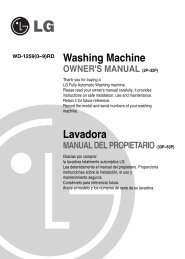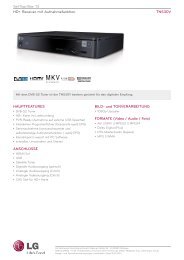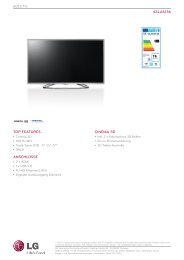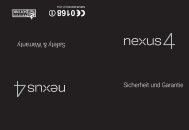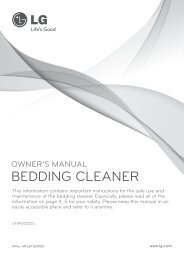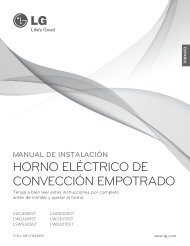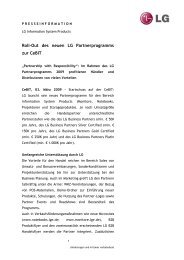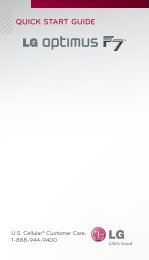English - LG Electronics
English - LG Electronics
English - LG Electronics
Create successful ePaper yourself
Turn your PDF publications into a flip-book with our unique Google optimized e-Paper software.
QUICK START GUIDE<br />
Android 4.1.2<br />
Customize Your Phone<br />
QuickMemo<br />
Lock Screen Shortcuts<br />
Google Play<br />
Bluetooth® Wireless<br />
Technology and NFC<br />
<strong>LG</strong>usa.com/spectrum2
11<br />
12 13 14<br />
Getting to Know Your Phone<br />
1<br />
2<br />
3<br />
4<br />
5<br />
6<br />
10<br />
9<br />
8<br />
18<br />
15<br />
16<br />
17<br />
7<br />
1. Earpiece<br />
2. Volume Up/Down Keys<br />
3. Touch Screen<br />
4. Micro USB Charging Port<br />
5. Home Key<br />
6. Back Key<br />
7. Microphone<br />
8. Menu Key<br />
9. Recent Apps Key<br />
10. Proximity Sensor<br />
11. Camera Lens<br />
12. Power/Lock Key<br />
13. Microphone<br />
14. 3.5 mm Headset Jack<br />
15. Camera Lens<br />
16. Flash<br />
17. micro-SIM Card Slot<br />
18. microSD Memory<br />
Card Slot
Android 4.1.2 (Jelly Bean)<br />
Android 4.1.2 has many new and exciting features that<br />
bring your mobile phone experience to a whole new<br />
level. Here are some of the highlights:<br />
• View full text messages in the Notifications Panel — no<br />
need to open the Messaging app<br />
• Additional Gallery options — pinch the screen to<br />
change layout. Select a photo, pinch the screen,<br />
then drag it up to quickly delete it<br />
• Liveness Check requires you to blink to unlock<br />
the phone as an additional security precaution for<br />
Face Unlock<br />
• More reactive and uniform touch response
Customize Your Phone<br />
Organize Spectrum 2 by <strong>LG</strong> to fit your lifestyle!<br />
Add shortcuts, apps, and widgets to any of the five<br />
home screens. Create folders to manage and arrange<br />
your favorites.<br />
Customize a Home Screen<br />
1. On any home screen, touch . Or, press and hold<br />
a blank space on the home screen.<br />
2. Touch Apps, Downloads, or Widgets to see<br />
available items in that category.<br />
3. Touch an icon to add it to the home screen.<br />
A note will pop up if there is not enough space<br />
available on that screen.<br />
4. Press and hold the icon to adjust its position on<br />
the panel. To remove it, drag it to Remove.<br />
Create a Folder<br />
1. On any home screen, simply drag one app icon<br />
onto another.<br />
2. To change the name or the color of the folder,<br />
touch it, and then touch the tab of the folder icon.<br />
3. Type a name for your folder, and choose a color.<br />
4. Touch OK.
Customize Your Phone (continued)<br />
Choose from many wallpaper options on Spectrum2,<br />
including Live Wallpapers, Charging Wallpapers, or a<br />
picture from your Gallery. Change the theme (overall<br />
appearance) to fit your mood or match your style.<br />
Change the Wallpaper<br />
1. On any home screen, touch . Or, press and hold<br />
a blank space on the home screen.<br />
2. Touch Wallpapers.<br />
3. Swipe to scroll through wallpaper options,<br />
including Charging wallpapers, Gallery images, and<br />
Live wallpapers.<br />
4. Touch the option you desire and follow any<br />
additional instructions.<br />
5. You can also change the wallpaper in the home<br />
screen settings menu. Press and then touch<br />
Home screen settings > Wallpaper.<br />
Change the Theme<br />
1. From the home screen, press and then<br />
touch Theme.<br />
2. Touch the option you desire and then touch Apply.
Calling and Global Network<br />
At home or around the world, stay connected with friends<br />
and family. Global Roaming on Spectrum 2 keeps you in<br />
touch no matter where you travel.<br />
Make a Call<br />
1. From the home screen, touch .<br />
2. Dial the number you want to call, or start spelling<br />
the name of the desired contact. You will see a list of<br />
contact options. Touch to expand the list, and touch<br />
a contact to select it.<br />
3. Touch to place the call.<br />
Use Global Network<br />
1. From the home screen, press and then touch<br />
Settings. Or, touch > .<br />
2. Touch More… > Mobile networks > System select ><br />
Network mode.<br />
3. If Global is not selected, touch it to change to Global<br />
Network mode.<br />
4. You can connect to data services while roaming. While<br />
in the Mobile network settings menu, touch Global<br />
data roaming access > Global data roaming* > Yes to<br />
turn it on.<br />
* Global data plan service required. Data access outside the<br />
US may result in significantly higher charges.
Messaging<br />
Communicate privately and quickly via text messaging.<br />
You can also attach images, videos, and other files, as<br />
well as add a location to your messages.<br />
1. From the home screen, touch > .<br />
2. Enter a contact name or number, or touch to<br />
access your contact list or call logs.<br />
3. Enter your message.<br />
4. To add a picture, location, or other attachment to<br />
your message, touch . Choose from the list of<br />
options and follow any additional instructions.<br />
5. Touch Send MMS to send your message.
QuickMemo<br />
Use QuickMemo to write personal notes, draw quick<br />
sketches, or jot down ideas. Share your memos with<br />
friends and family, or just save them on your phone.<br />
1. On any screen, swipe down on the Notifications Bar<br />
and touch QuickMemo.<br />
2. Touch to change your pen type or color.<br />
3. Write or draw anywhere on the screen with<br />
your fingertip.<br />
4. To change your memo, touch to erase with<br />
your fingertip. You can also touch to undo<br />
previous actions.<br />
5. To share your memo, touch and select from<br />
the list of options. To save it to your photo gallery,<br />
touch Save.
Camera and Camcorder<br />
Spectrum 2 ’s camera has innovative features for capturing<br />
each and every moment with 8-megapixel clarity.<br />
Take a Picture<br />
1. From the home screen, touch .<br />
2. Touch to take a photo.<br />
3. To use your voice to take a picture, touch to toggle<br />
the Cheese shutter on or off.<br />
4. With the Cheese Shutter on, say “cheese” to take a<br />
picture. You can also say “smile,” “whisky,” “kimchi,” or<br />
“<strong>LG</strong>” to take a picture.<br />
Record a Video<br />
1. From the camera screen, touch to switch to<br />
the camcorder.<br />
2. Touch to start recording. Touch to stop.<br />
Share Photos and Videos<br />
1. From the home screen, touch , then touch an album.<br />
2. Touch and then touch the item you wish to share.<br />
3. Touch Share and choose from a list of options.<br />
Notes: To access the front-facing camera or camcorder, touch<br />
in the viewfinder.<br />
Touch to view and change camera/camcorder settings.
Lock Screen Shortcuts<br />
Lock screen icons give you quick and easy access to<br />
frequently used functions without having to unlock<br />
your phone.<br />
1. When Spectrum 2 is locked, you will see the Phone,<br />
Email, Camera, and Messaging icons.<br />
2. Swipe an icon to instantly launch it and unlock<br />
your phone.<br />
3. You can also customize your lock screen to suit<br />
your preferences. From the home screen, press .<br />
4. Touch Lock screen settings > Clocks & shortcuts.<br />
5. Touch the icon you wish to change.<br />
6. Touch an icon to set it.<br />
7. Touch Save.
Set Up Email<br />
In addition to Gmail, you can set up other types<br />
of email accounts on your Spectrum 2 , including<br />
Microsoft® Exchange* accounts.<br />
1. From the home screen, touch .<br />
2. Touch an email provider. Steps may vary from this<br />
point depending on the account you choose.<br />
3. Enter the email address, password, and other<br />
pertinent information associated with your account<br />
and touch Next.<br />
4. Adjust additional settings if prompted. Touch Done.<br />
You’ll be taken to your inbox.<br />
* Consult your IT department for more information when setting<br />
up an Exchange account.
Browse the Web<br />
Spectrum 2 ’s speed and large display make web<br />
browsing fast, easy, and fun. Bookmark your favorite<br />
sites, create tabs to stay organized, and use gestures<br />
to navigate.<br />
1. From the home screen, touch .<br />
2. To enter a URL, swipe down on the screen and<br />
touch the web address bar at the top of the page.<br />
3. Enter an address and touch Go.<br />
4. Scroll up and down the screen to navigate, and<br />
touch links to open them. Use a pinching gesture<br />
on the screen to zoom out. Spread your fingers<br />
apart to zoom in. You can also press to access<br />
additional settings.<br />
5. To open a new browser tab, touch and then<br />
touch .
Google Play<br />
Choose from thousands of apps, games, music, movies,<br />
and books. Browse categories, featured apps, top picks,<br />
staff picks, editors’ choices, and trending apps. Find just<br />
the entertainment you’re looking for with Google Play!<br />
1. From the home screen, touch > .<br />
2. If prompted, accept the terms of service.<br />
3. Touch a category to browse selections, or touch<br />
to search for an item.<br />
4. Touch an app and touch Install (free apps) or<br />
the price (paid apps).<br />
5. Touch Accept. Once the app has been downloaded<br />
and installed, you will see a notification in the<br />
Notifications Bar.<br />
Notes: To use Google Play, you must first create or sign into a<br />
Google account.<br />
To purchase a paid app, you may need to set up a payment<br />
method with Google Wallet.
Wi-Fi®<br />
Enjoy the freedom and flexibility of wireless connections<br />
with Wi-Fi.<br />
Use Wi-Fi<br />
1. From the home screen, press and then touch<br />
Settings > Wi-Fi. Or, swipe down on the Notifications<br />
Bar, then touch Wi-Fi networks available.<br />
2. If Wi-Fi is not on, touch to enable it. Spectrum 2<br />
will search for available Wi-Fi networks and display<br />
them in a list.<br />
3. Touch a network to connect to it. You may need to<br />
enter a password.
Bluetooth® Wireless Technology and NFC<br />
Spectrum 2 offers Bluetooth 4.0 for easy connections with<br />
other Bluetooth-enabled devices. Near Field Communication<br />
(NFC) adds even greater flexibility for wireless exchanges.<br />
Use Bluetooth<br />
1. From the home screen, press and then touch<br />
Settings > Bluetooth. Or, swipe down on the<br />
Notifications Bar, then press and hold Bluetooth.<br />
2. Touch to turn Bluetooth ON and touch Search<br />
for devices.<br />
3. Touch the name of the device you wish to pair with. See<br />
the Bluetooth device’s user manual for more information<br />
on pairing.<br />
Use NFC<br />
1. To turn on NFC, press and then touch Settings ><br />
More.... Or, swipe down on the Notifications Bar, then<br />
press and hold NFC.<br />
2. Touch to turn NFC ON.<br />
3. With the content you want to send on the screen, place<br />
Spectrum2 back to back with another NFC-capable<br />
device to activate data exchange.<br />
4. Touch the content to send it. The other device may<br />
need to accept the transfer.<br />
Note: Touch Bluetooth or NFC in the quick settings menu to<br />
toggle them on/off.
OPTIONAL ACCESSORIES<br />
Media Charging Dock<br />
Navigation Mount<br />
Bluetooth Stereo Headset<br />
<strong>LG</strong> TONE+ HBS-730<br />
Wireless Charging Pad (WCP-700)<br />
Wireless Charging Standard<br />
Battery Cover<br />
Maximize your phone with cutting-edge accessories at<br />
<strong>LG</strong>usa.com/spectrum2<br />
All materials in this QSG including, without limitation, the design, the text, and any marks are the property of<br />
<strong>LG</strong> <strong>Electronics</strong> USA, Inc. Copyright © 2013 <strong>LG</strong> <strong>Electronics</strong> USA, Inc. ALL RIGHTS RESERVED. <strong>LG</strong> and the<br />
<strong>LG</strong> logo are registered trademarks of <strong>LG</strong> Corp. Spectrum is a trademark of <strong>LG</strong> <strong>Electronics</strong> USA, Inc. Google,<br />
the Google logo, Android, and Google Play are trademarks of Google Inc. microSD is a trademark of SanDisk.<br />
Wi-Fi is a registered trademark of Wi-Fi Alliance. The Bluetooth® word mark and logos are registered<br />
trademarks owned by Bluetooth SIG, Inc. and any use of such marks by <strong>LG</strong> <strong>Electronics</strong> USA, Inc. is under<br />
license. Other trademarks and trade names are those of their respective owners. Unless otherwise specified<br />
herein, all accessories referenced herein are sold separately. All features, functionality, and other product<br />
specifications are subject to change. Screen shots are simulated and subject to change.<br />
FPO<br />
Cert no. XXX-XXX-XXX<br />
XX%