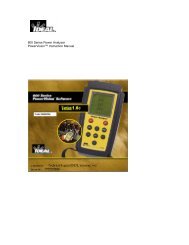LANTEK User Manual - Ideal Industries
LANTEK User Manual - Ideal Industries
LANTEK User Manual - Ideal Industries
You also want an ePaper? Increase the reach of your titles
YUMPU automatically turns print PDFs into web optimized ePapers that Google loves.
Chapter 5<br />
Fiber Optics Cable Field Calibration and Testing<br />
INTERPRETING AUTOTEST RESULTS FOR FIBER OPTICS<br />
PASS/FAIL REPORTING<br />
The overall Autotest result is displayed at the top right of the Autotest display screen.<br />
Individual Autotest results are displayed to the right of each test.<br />
Overall Test Result Symbols<br />
Symbol<br />
Overall Autotest Result<br />
Overall test result is a pass if each individual test is a pass.<br />
Overall test result is a fail if one or more individual tests is a fail.<br />
Individual Autotest Reports<br />
Symbol<br />
Individual Autotest Result<br />
Pass - All values pass with sufficient margin.<br />
Fail - One or more values fail by a margin of failure greater than the<br />
instrument’s specified accuracy.<br />
SAVING CURRENT AUTOTEST RESULTS<br />
Autotest results can be stored in the <strong>LANTEK</strong> internal tester memory or Compact Flash<br />
memory card and accessed later using the Stored Results feature. Autotest results can<br />
be saved immediately following the test.<br />
‣ Only overall passed Autotests can be saved using the Autosave feature. Failed<br />
tests can be saved manually.<br />
‣ Test results are automatically saved if the AutoSave preference is enabled. Refer<br />
to Setting Preferences.<br />
‣ Test names are automatically assigned to completed tests when the Auto<br />
Increment feature is enabled. If a different name is desired, a test can be named<br />
manually using .<br />
MANUALLY SAVING AUTOTEST RESULTS (AUTOSAVE DISABLED)<br />
1. To manually save an Autotest, select , located at the bottom of the screen.<br />
2. The Test Saved screen will be displayed for a brief period, showing the name the<br />
test is saved under.<br />
3. If the current name already exists, a warning screen appears asking you to<br />
overwrite the currently existing file or enter a new file name.<br />
4. Press ESCAPE to exit and return to the previous screen without performing a save<br />
operation, or select to overwrite the existing file.<br />
MANIPULATING JOB FOLDERS<br />
When an Autotest is saved, the data is stored with a unique name. Test results can be<br />
viewed, printed, or deleted from the Stored Tests screen.<br />
1. On the Ready screen, select Stored Tests to open the Job List screen.<br />
2. Highlight the desired Job. Press to view the folder options list.<br />
3. Highlight the desired function and Press ENTER.<br />
5-12