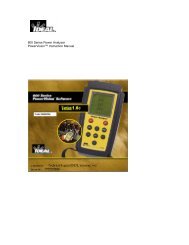LANTEK User Manual - Ideal Industries
LANTEK User Manual - Ideal Industries
LANTEK User Manual - Ideal Industries
You also want an ePaper? Increase the reach of your titles
YUMPU automatically turns print PDFs into web optimized ePapers that Google loves.
Chapter 2<br />
Test Setup Procedures<br />
CUSTOM CABLE SETTINGS AND PARAMETERS<br />
All of the cable types pre-programmed into the <strong>LANTEK</strong> tester are associated with a<br />
predefined test standard. You cannot change these pre-programmed settings. If you<br />
want to run a different set of tests for a given cable you must create a Custom Cable.<br />
For example, if you would like to run Return Loss in addition to the TIA 568B Category<br />
5 tests (Return Loss is not a required TIA test), you must create a Custom Cable and<br />
select the tests you want to include in the test suite for this cable.<br />
A maximum of ten (10) custom cable settings can be created, stored, removed, and<br />
retrieved when needed.<br />
Creating a New Custom Cable Type<br />
1. Press F4 or select the Cable Type on the DH Ready screen. The Cable<br />
Type screen appears.<br />
2. Press the ARROW keys to highlight the desired cable type.<br />
3. Press ENTER , the Test Standard screen appears with list of cable type names.<br />
4. Position the cursor over the desired cable type and select . The Custom<br />
Cable screen appears.<br />
5. Change the desired cable settings, and then proceed to the next step, naming the<br />
cable.<br />
6. Position the cursor over Custom Name/NVP and press ENTER. The NVP Screen<br />
appears.<br />
7. Change NVP parameters as required and then name your new custom cable.<br />
8. Press SAVE to accept the changes and return to the Custom Cable screen.<br />
The new custom cable is now selected as the cable under test.<br />
Figure 2-22: Custom Name/NVP Screen<br />
Selecting or Deleting a Custom Cable Type<br />
1. Press F4 or select the Cable Type on the DH Ready screen. The Cable<br />
Type screen appears.<br />
2. Press the ARROW Key to highlight the Custom Cable type.<br />
3. Press ENTER to open the Custom Cable screen.<br />
4. Position the cursor over the desired custom cable type.<br />
5. Press ENTER to make the custom cable you highlighted the new cable type or<br />
select to delete the selected custom cable type.<br />
2-17