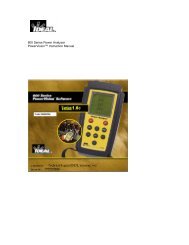LANTEK User Manual - Ideal Industries
LANTEK User Manual - Ideal Industries
LANTEK User Manual - Ideal Industries
Create successful ePaper yourself
Turn your PDF publications into a flip-book with our unique Google optimized e-Paper software.
Chapter 7<br />
<strong>LANTEK</strong> REPORTER Software<br />
You can sort tests according to three different values, with highest sort criteria listed<br />
first, followed by the second, and then the least significant sort criteria.<br />
BACKING UP AND RESTORING A DATABASE<br />
Regular data backups to a removable storage device are recommended. You may also<br />
restore databases to the PC from these archives.<br />
The database is automatically backed up prior to every test upload.<br />
BACKING UP A DATABASE<br />
Click the File menu and select the Backup command or Click<br />
backup will be placed in the current folder.<br />
on the toolbar. The<br />
Following a backup, the program will compact the database and remove any deleted<br />
records.<br />
Note: Prior to performing an uploading of test results the currently open database is<br />
automatically backed up.<br />
RESTORING A DATABASE<br />
This function uses the back.zip file and will overwrite the current database files.<br />
1. Click the File menu.<br />
2. Select the Restore Database command. The backup file will be restored to the<br />
current folder.<br />
Note: If you have received a database backup file named back.zip on a data storage<br />
device, proceed as follows to display the data in <strong>LANTEK</strong> REPORTER:<br />
Create a new database in <strong>LANTEK</strong> Reporter.<br />
Copy the backup.zip (e.g. using Explorer) into the database folder just created.<br />
Restore the database in <strong>LANTEK</strong> Reporter.<br />
7-25