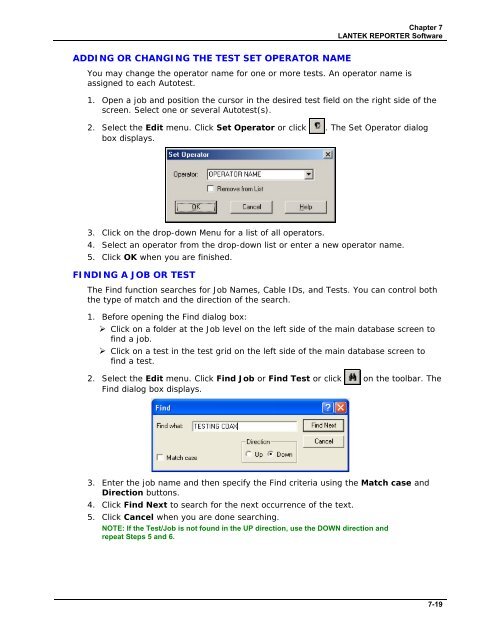LANTEK User Manual - Ideal Industries
LANTEK User Manual - Ideal Industries LANTEK User Manual - Ideal Industries
Chapter 7 LANTEK REPORTER Software ADDING OR CHANGING THE TEST SET OPERATOR NAME You may change the operator name for one or more tests. An operator name is assigned to each Autotest. 1. Open a job and position the cursor in the desired test field on the right side of the screen. Select one or several Autotest(s). 2. Select the Edit menu. Click Set Operator or click . The Set Operator dialog box displays. 3. Click on the drop-down Menu for a list of all operators. 4. Select an operator from the drop-down list or enter a new operator name. 5. Click OK when you are finished. FINDING A JOB OR TEST The Find function searches for Job Names, Cable IDs, and Tests. You can control both the type of match and the direction of the search. 1. Before opening the Find dialog box: ‣ Click on a folder at the Job level on the left side of the main database screen to find a job. ‣ Click on a test in the test grid on the left side of the main database screen to find a test. 2. Select the Edit menu. Click Find Job or Find Test or click on the toolbar. The Find dialog box displays. 3. Enter the job name and then specify the Find criteria using the Match case and Direction buttons. 4. Click Find Next to search for the next occurrence of the text. 5. Click Cancel when you are done searching. NOTE: If the Test/Job is not found in the UP direction, use the DOWN direction and repeat Steps 5 and 6. 7-19
Chapter 7 LANTEK REPORTER Software WORKING AT THE TEST LEVEL DISPLAYING THE TEST GRID 1. Click on a Job folder that contains tests, as indicated by a icon. 2. A list of test records will appear on the right side of the Database View. This is referred to as the Test Grid. VIEWING TEST DETAILS 1. Click on a Job folder that contains tests, as indicated by an icon. 2. Double-click on any test entry in the test grid (left side of the main database screen) or hold down the Control key and type “V”. Depending on the type of cable, you will see individual tabs for each test. 3. Click on the desired Test Tab to view the test results. 7-20
- Page 80 and 81: Chapter 3 Structured Cable Field Ca
- Page 82 and 83: CHAPTER 4 COAX CABLE FIELD CALIBRAT
- Page 84 and 85: Chapter 4 Coax Cable Field Calibrat
- Page 86 and 87: CHAPTER 5 FIBER OPTICS CABLE FIELD
- Page 88 and 89: Chapter 5 Fiber Optics Cable Field
- Page 90 and 91: Chapter 5 Fiber Optics Cable Field
- Page 92 and 93: Chapter 5 Fiber Optics Cable Field
- Page 94 and 95: Chapter 5 Fiber Optics Cable Field
- Page 96 and 97: Chapter 5 Fiber Optics Cable Field
- Page 98 and 99: Chapter 5 Fiber Optics Cable Field
- Page 100 and 101: Chapter 6 Fiber Optics Diagnostics
- Page 102 and 103: Chapter 6 Fiber Optics Diagnostics
- Page 104 and 105: Chapter 6 Fiber Optics Diagnostics
- Page 106 and 107: Chapter 6 Fiber Optics Diagnostics
- Page 108 and 109: Chapter 6 Fiber Optics Diagnostics
- Page 110 and 111: Chapter 6 Fiber Optics Diagnostics
- Page 112 and 113: CHAPTER 7 LANTEK REPORTER SOFTWARE
- Page 114 and 115: Chapter 7 LANTEK REPORTER Software
- Page 116 and 117: Chapter 7 LANTEK REPORTER Software
- Page 118 and 119: Chapter 7 LANTEK REPORTER Software
- Page 120 and 121: Chapter 7 LANTEK REPORTER Software
- Page 122 and 123: Chapter 7 LANTEK REPORTER Software
- Page 124 and 125: Chapter 7 LANTEK REPORTER Software
- Page 126 and 127: Chapter 7 LANTEK REPORTER Software
- Page 128 and 129: Chapter 7 LANTEK REPORTER Software
- Page 132 and 133: Chapter 7 LANTEK REPORTER Software
- Page 134 and 135: Chapter 7 LANTEK REPORTER Software
- Page 136 and 137: Chapter 7 LANTEK REPORTER Software
- Page 138 and 139: Chapter 7 LANTEK REPORTER Software
- Page 140 and 141: APPENDIX A SAFETY PRECAUTIONS HANDL
- Page 142 and 143: APPENDIX B CUSTOMER SUPPORT CUSTOME
- Page 144 and 145: Appendix B Customer Support IDEAL I
- Page 146 and 147: Appendix C Fiber Optic Cabling Stan
Chapter 7<br />
<strong>LANTEK</strong> REPORTER Software<br />
ADDING OR CHANGING THE TEST SET OPERATOR NAME<br />
You may change the operator name for one or more tests. An operator name is<br />
assigned to each Autotest.<br />
1. Open a job and position the cursor in the desired test field on the right side of the<br />
screen. Select one or several Autotest(s).<br />
2. Select the Edit menu. Click Set Operator or click . The Set Operator dialog<br />
box displays.<br />
3. Click on the drop-down Menu for a list of all operators.<br />
4. Select an operator from the drop-down list or enter a new operator name.<br />
5. Click OK when you are finished.<br />
FINDING A JOB OR TEST<br />
The Find function searches for Job Names, Cable IDs, and Tests. You can control both<br />
the type of match and the direction of the search.<br />
1. Before opening the Find dialog box:<br />
‣ Click on a folder at the Job level on the left side of the main database screen to<br />
find a job.<br />
‣ Click on a test in the test grid on the left side of the main database screen to<br />
find a test.<br />
2. Select the Edit menu. Click Find Job or Find Test or click on the toolbar. The<br />
Find dialog box displays.<br />
3. Enter the job name and then specify the Find criteria using the Match case and<br />
Direction buttons.<br />
4. Click Find Next to search for the next occurrence of the text.<br />
5. Click Cancel when you are done searching.<br />
NOTE: If the Test/Job is not found in the UP direction, use the DOWN direction and<br />
repeat Steps 5 and 6.<br />
7-19