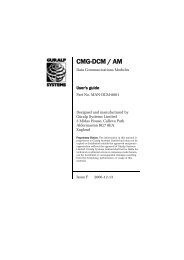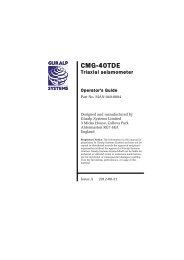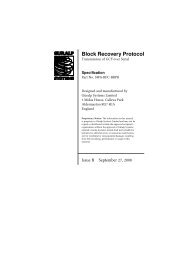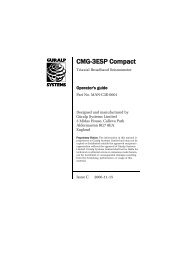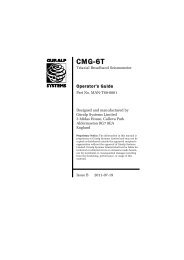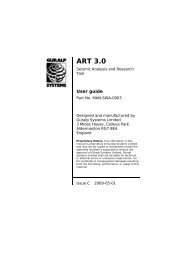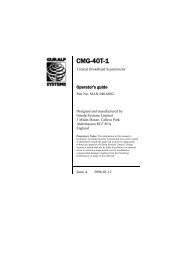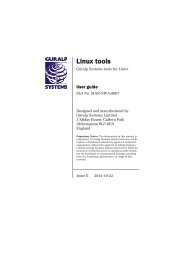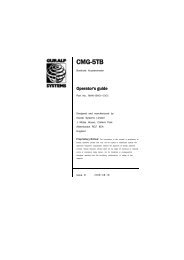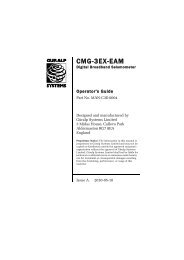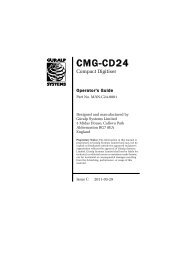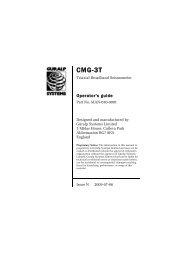CMG-CD24S6EAM - Güralp Systems Limited
CMG-CD24S6EAM - Güralp Systems Limited
CMG-CD24S6EAM - Güralp Systems Limited
Create successful ePaper yourself
Turn your PDF publications into a flip-book with our unique Google optimized e-Paper software.
<strong>CMG</strong>-<strong>CD24S6EAM</strong><br />
Technical Manual<br />
Document No. MAN-C24-0003<br />
Designed and manufactured by<br />
Guralp <strong>Systems</strong> <strong>Limited</strong><br />
3 Midas House, Calleva Park<br />
Aldermaston RG7 8EA<br />
England<br />
Proprietary Notice: The information in this manual is<br />
proprietary to Guralp <strong>Systems</strong> <strong>Limited</strong> and may not be copied<br />
or distributed outside the approved recipient's organisation<br />
without the approval of Guralp <strong>Systems</strong> <strong>Limited</strong>. Guralp<br />
<strong>Systems</strong> <strong>Limited</strong> shall not be liable for technical or editorial<br />
errors or omissions made herein, nor for incidental or<br />
consequential damages resulting from the furnishing,<br />
performance, or usage of this material.<br />
Issue A May 2011
<strong>CMG</strong>-<strong>CD24S6EAM</strong><br />
Contents<br />
Table of Contents<br />
1 Prelims............................................................................................................................... 1<br />
1.1 Proprietary Notice......................................................................................................1<br />
1.2 Cautions and Notes....................................................................................................1<br />
1.3 Manuals and Software................................................................................................1<br />
1.4 Conventions................................................................................................................1<br />
2 Introduction.......................................................................................................................2<br />
2.1 Equipment Overview.................................................................................................2<br />
2.2 Ports............................................................................................................................ 2<br />
2.2.1 External Ports......................................................................................................2<br />
2.2.2 Internal Ports.......................................................................................................4<br />
2.3 System Architecture...................................................................................................5<br />
2.3.1 Acquisition units.................................................................................................5<br />
2.3.2 Example sensor station.......................................................................................6<br />
3 Setting up the <strong>CMG</strong>-<strong>CD24S6EAM</strong> ...................................................................................7<br />
3.1 Initial Installation.......................................................................................................7<br />
3.2 Connecting to the Lantronix WiPort NR....................................................................7<br />
3.3 Connecting to the <strong>CMG</strong>-EAM....................................................................................8<br />
3.4 Using the internal mass storage device...................................................................10<br />
3.5 Warning and error reporting....................................................................................11<br />
3.5.1 Configurable parameters in simple mode........................................................11<br />
3.5.2 Configurable parameters in expert mode.........................................................12<br />
4 Appendices...................................................................................................................... 13<br />
4.1 Appendix A - Default Settings.................................................................................13<br />
4.1.1 Lantronix WiPort NR Default Settings.............................................................13<br />
4.1.2 Lantronix WiPort NR Default Settings Screenshots.........................................14<br />
4.1.3 EAM Fast Port Default Settings........................................................................17<br />
4.1.4 EAM Fast Port Default Settings Screenshots....................................................18<br />
4.2 Appendix B - Lantronix WiPort NR Device Manager..............................................20<br />
4.3 Appendix C - Advanced network configuration......................................................23<br />
4.3.1 Accessing the configuration menu via the serial Interface..............................23<br />
4.3.2 Configuring the network interfaces..................................................................24<br />
4.3.3 Configuring the Ethernet port...........................................................................24<br />
4.4 Appendix D - Using terminal emulators..................................................................26<br />
4.4.1 Hyperterminal, as provided with Windows XP...............................................26<br />
4.4.2 Using Hyperterminal with Windows Vista or Windows 7..............................28<br />
4.4.3 Using PuTTY....................................................................................................28<br />
4.5 Appendix E - Connector pinouts.............................................................................31<br />
MAN-C24-0003 Issue A - May 2011
<strong>CMG</strong>-<strong>CD24S6EAM</strong><br />
Contents<br />
4.5.1 SENSOR A & B..................................................................................................31<br />
4.5.2 GPIO..................................................................................................................32<br />
4.5.3 GPS.................................................................................................................... 33<br />
4.5.4 USB....................................................................................................................34<br />
4.5.5 Ethernet.............................................................................................................35<br />
4.5.6 Power/Data Out.................................................................................................36<br />
4.5.7 Lantronix WiPort NR D-Connector...................................................................37<br />
4.6 Appendix F - Specifications.....................................................................................38<br />
4.7 Appendix G - Revision history.................................................................................39<br />
MAN-C24-0003 Issue A - May 2011
<strong>CMG</strong>-<strong>CD24S6EAM</strong><br />
Prelims<br />
1 Prelims<br />
1.1 Proprietary Notice<br />
The information in this Manual is proprietary to Guralp <strong>Systems</strong> <strong>Limited</strong> and<br />
may not be copied or distributed outside the approved recipient’s organisation<br />
without the approval of Guralp <strong>Systems</strong> <strong>Limited</strong>.<br />
Guralp <strong>Systems</strong> <strong>Limited</strong> shall not be liable for technical or editorial errors or<br />
omissions made herein; nor for incidental or consequential damages resulting<br />
from the furnishing, performance, or use of this material.<br />
1.2 Cautions and Notes<br />
Cautions and notes are displayed and defined as follows:<br />
Caution: A triangle or cautionary symbol indicates a chance of<br />
damage to or failure of the equipment if the caution is not heeded.<br />
Note: A circle indicates indicates a procedural or advisory note.<br />
1.3 Manuals and Software<br />
All manuals and software referred to in this document are available from the<br />
Guralp <strong>Systems</strong> website: www.guralp.com unless otherwise stated.<br />
1.4 Conventions<br />
Throughout this manual, examples are given of command-line interactions.<br />
In these examples, a fixed-width typeface will be used:<br />
Example of the fixed-width typeface used.<br />
Commands that you are required to type will be shown in bold:<br />
Example of the fixed-width, bold-face typeface.<br />
Where data that you type may vary depending on your individual<br />
configuration, such as parameters to commands, these data are additionally<br />
shown in italics:<br />
Example of the fixed-width, bold-faced, italic<br />
typeface.<br />
Putting these together into a single example:<br />
System prompt: user input with variable parameters<br />
MAN-C24-0003 1 Issue A - May 2011
<strong>CMG</strong>-<strong>CD24S6EAM</strong><br />
Introduction<br />
2 Introduction<br />
2.1 Equipment Overview<br />
2.2 Ports<br />
The Guralp <strong>Systems</strong> <strong>CMG</strong>-<strong>CD24S6EAM</strong> is an acquisition unit providing a<br />
guaranteed 100ms low-latency Ethernet output with full system redundancy.<br />
Inside each acquisition unit are a pair of <strong>CMG</strong>-CD24 digitisers, a Lantronix<br />
Wi-port NR Ethernet module and a <strong>CMG</strong>-EAM communication and control<br />
module.<br />
The <strong>CMG</strong>-CD24 is an analogue to digital converter that receives signals from<br />
connected seismometers and other devices and feeds the digital output to both<br />
the Lantronix Wi-port NR and a <strong>CMG</strong>-EAM modules. The Lantronix<br />
Wi-port NR provides a guaranteed 100ms low latency Ethernet output and the<br />
EAM provides Ethernet and serial outputs.<br />
GPS timing is used throughout, there is an internal mass storage device and<br />
protection is provided through GPS and Network surge protectors.<br />
On the front of the acquisition unit is an LCD display which cycles though a<br />
series of status messages such as the IP address and GPS status.<br />
The system architecture is given in section 2.3 on page 5.<br />
Note: Refer to Appendix E on page 31 for information on connector<br />
pinouts.<br />
2.2.1 External Ports<br />
There are 8 ports on the back of the acquisition unit. These are described<br />
below.<br />
2.2.1.1 Sensor A and Sensor B<br />
Two 26-pin connectors that provide power to the instruments and accept<br />
analogue signals from connected sensors.<br />
MAN-C24-0003 2 Issue A - May 2011
<strong>CMG</strong>-<strong>CD24S6EAM</strong><br />
Introduction<br />
2.2.1.2 ETHERNET<br />
The two 6-pin 100BASE-TX Ethernet ports support connection to a hub,<br />
switch or router. The low-latency port connects to the Lantronix WiPort NR<br />
device and the other connects to the <strong>CMG</strong>-EAM.<br />
2.2.1.3 GPIO<br />
The 12-pin GPIO (General Purpose Input/Output) port fulfils three functions:<br />
it provides a serial console to the EAM, which can be used for monitoring,<br />
configuration and control; it provides USB access from a PC or laptop to the<br />
internal mass storage device for data collection and it provides a number of<br />
tri-state lines which can be used to control or monitor external equipment.<br />
One application is as tamper detection lines, which can be connected to<br />
external switches and monitors as part of a secure installation.<br />
2.2.1.4 USB<br />
The 6-pin USB port allows connection of an external USB storage device for<br />
data collection. It is also possible to perform firmware upgrades using this<br />
port in situations where internet access is not available.<br />
2.2.1.5 GPS<br />
The 10-pin GPS port connects to a Guralp <strong>Systems</strong> GPS receiver which acts as<br />
a timing source for time-stamping seismic data.<br />
2.2.1.6 PWR/DATA<br />
The 10-pin Power/Data Out port is the power input and general-purpose serial<br />
port. It is a command line terminal running at 115,200 Baud in the default<br />
configuration but it can also be used for GCF output, PPP network<br />
connections, inbound GCF (from a digital instrument, for example), NMEA<br />
functions, TCP serial conversion, a modem answering service or as a recorder<br />
to store and forward data from any instrument with a serial output.<br />
MAN-C24-0003 3 Issue A - May 2011
<strong>CMG</strong>-<strong>CD24S6EAM</strong><br />
Introduction<br />
2.2.2 Internal Ports<br />
There are two internal ports that can be accessed by removing the top cover<br />
from the acquisition unit. These are described below.<br />
2.2.2.1 USB<br />
The internal USB connector allows for the installation of a suitable mass<br />
storage device. An 8Gb mass storage device is supplied as standard and can<br />
be upgraded if required.<br />
2.2.2.2 D-connector<br />
The 9-pin D connector provides RS232 access to the Lantronix WiPort NR<br />
device for advanced configuration (see Appendix C on page 23).<br />
MAN-C24-0003 4 Issue A - May 2011
<strong>CMG</strong>-<strong>CD24S6EAM</strong><br />
Introduction<br />
2.3 System Architecture<br />
2.3.1 Acquisition units<br />
The primary system architecture of the acquisition units are given in the<br />
figure below. Not all input and output ports are shown, these are listed in<br />
section 2.2 on page 2.<br />
The A and B inputs are analogue signals from attached seismometers as<br />
shown in the next section.<br />
Configuration and control of the Lantronix Wi-port NR and a <strong>CMG</strong>-EAM<br />
modules is carried out via the web interfaces as detailed in section 3 on page<br />
7.<br />
Configuration and control of the digitisers is carried out via the EAM web<br />
interface. The EAM also provides power to the CD24 digitisers.<br />
For more information on the internal devices refer to the following manuals<br />
available from the Guralp <strong>Systems</strong> website: www.guralp.com<br />
MAN-EAM-0003 for the <strong>CMG</strong>-EAM<br />
MAN-C24-0001 for the CD24<br />
For more information on the Lantronix WiPort NR refer to the manufacturers<br />
documentation:<br />
www.lantronix.com/pdf/WiPort-NR_UG.pdf<br />
MAN-C24-0003 5 Issue A - May 2011
<strong>CMG</strong>-<strong>CD24S6EAM</strong><br />
Introduction<br />
2.3.2 Example sensor station<br />
An example of a complete sensor station is shown in the figure below. The<br />
dual outputs from each <strong>CMG</strong>-5TC sensor are split as shown, each feeding an<br />
acquisition unit. In this arrangement there is a duplex system with full<br />
redundancy from the sensor to the network outputs.<br />
The supplied instruments are standard <strong>CMG</strong>-5TC accelerometers that have<br />
been configured so that all outputs are low gain.<br />
For more information on the instruments refer to the <strong>CMG</strong>-5TC manual<br />
(MAN-050-0004) available from the Guralp <strong>Systems</strong> website:<br />
www.guralp.com.<br />
MAN-C24-0003 6 Issue A - May 2011
<strong>CMG</strong>-<strong>CD24S6EAM</strong><br />
Setting up the <strong>CMG</strong>-<strong>CD24S6EAM</strong><br />
3 Setting up the <strong>CMG</strong>-<strong>CD24S6EAM</strong><br />
3.1 Initial Installation<br />
Note: Refer to Appendix E on page 31 for information on connector<br />
pinouts.<br />
1. Connect the 10-pin connector on the unit to a GPS receiver using the<br />
GPS cable. Position the GPS so that it has a good view of the sky. If you<br />
do not have a view of the sky, you can operate the unit without a GPS<br />
receiver, but timing information may be inaccurate.<br />
2. Connect the instruments to the surge arrestors.<br />
3. Connect the surge arrestors to to the 26-pin connectors in the<br />
configuration shown in section 2.3.2 on page 6.<br />
4. Use the power cable to connect the 10-pin Power/Data Out connector to a<br />
fused 10 – 28 V power source and wait for the system to boot. This can<br />
take up to 90 seconds. The LCD display will indicate when the process<br />
is complete.<br />
5. The system is now fully operational and will already be producing data.<br />
6. The acquisition units can be connected to a PC using a serial cable from<br />
the 10-pin Power/Data Out port or over a network using the Ethernet<br />
ports.<br />
7. Data outputs from the EAM can be viewed using the Guralp <strong>Systems</strong><br />
Scream application. See the manual MAN-SWA-0001 for information on<br />
using Scream.<br />
Data outputs from the Lantronix WiPort NR can now be accessed using<br />
suitable software.<br />
3.2 Connecting to the Lantronix WiPort NR<br />
The Lantronix WiPort NR has been pre-configured so there should be no<br />
reason to change any of the settings. If however you wish to make any<br />
changes the following procedure for connecting to the Lantronix WiPort NR<br />
should be used:<br />
1. Connect the acquisition unit to a DHCP enabled network and note the IP<br />
address.<br />
2. Enter the IP address into the address bar of an internet browser.<br />
MAN-C24-0003 7 Issue A - May 2011
<strong>CMG</strong>-<strong>CD24S6EAM</strong><br />
Setting up the <strong>CMG</strong>-<strong>CD24S6EAM</strong><br />
3. When the Authentication Required window displays enter a User Name<br />
of 'admin'. Leave the password blank. Click on OK or press the Enter<br />
key.<br />
4. Once the Lantronix WiPort NR home page appears you can use the menu<br />
list on the left to view and configure the settings:<br />
5. The default settings for the device are given in Appendix A on page 13.<br />
Caution: Making any changes to the default settings may<br />
cause the device to stop working.<br />
6. After making any changes click OK at the bottom of each screen. On<br />
completion click on Apply Settings. This will update and reboot the<br />
module.<br />
If you are unable to locate the device or have problems connecting, further<br />
information is given at Appendix B on page 20.<br />
3.3 Connecting to the <strong>CMG</strong>-EAM<br />
The <strong>CMG</strong>-EAM has been pre-configured so there should be no reason to<br />
change any of the settings. If however you wish to make any changes to the<br />
Low Latency ports the following procedure for connecting to the <strong>CMG</strong>-EAM<br />
should be used:<br />
1. Connect the acquisition unit to a DHCP enabled network and note the IP<br />
address.<br />
2. Enter the IP address into the address bar of an internet browser.<br />
3. At the EAM homepage click on the User Login link in the menu on the<br />
left.<br />
4. When the Authentication Required window displays enter a User Name<br />
of 'root' and a password of 'rootme'. Click on OK or press the Enter key.<br />
MAN-C24-0003 8 Issue A - May 2011
<strong>CMG</strong>-<strong>CD24S6EAM</strong><br />
Setting up the <strong>CMG</strong>-<strong>CD24S6EAM</strong><br />
5. Once the full menu appears on the left you have access to all the<br />
configuration and control options.<br />
The right hand part of the widow displays the current status of the<br />
system. The links in the main menu will update the main part of the<br />
window to the selected configuration and control settings:<br />
6. To see the settings for the low-latency ports first click on the Serial Ports<br />
link in the main menu then select Port A or Port B from the list that<br />
appears:<br />
7. From the port A or B serial configuration page click on the Fast CD24<br />
input settings link:<br />
MAN-C24-0003 9 Issue A - May 2011
<strong>CMG</strong>-<strong>CD24S6EAM</strong><br />
Setting up the <strong>CMG</strong>-<strong>CD24S6EAM</strong><br />
8. The 5 tabs that appear allow you to the view and change the port<br />
settings. The default settings for the ports are given in Appendix A on<br />
page 13.<br />
Caution: Making any changes to the default settings may<br />
cause the device to stop working.<br />
9. After making any changes click on the Submit button at the bottom of<br />
each screen.<br />
If you are unable to locate the device or have problems connecting, further<br />
information is given in the EAM manual: MAN-EAM-0003.<br />
Other menu items in the EAM allow for their control and configuration of the<br />
<strong>CMG</strong>-CD24 digitisers, ports and other connected devices.<br />
Any changes made in the EAM to the CD24 settings will be reflected in the<br />
Lantronix WiPort NR data output.<br />
3.4 Using the internal mass storage device<br />
The acquisition unit has an internal mass storage device which is accessible<br />
via the GPIO port (see section 2.2.1.3 on page 3).<br />
To write to the internal mass storage device:<br />
1. Connect to the <strong>CMG</strong>-EAM as described in section 3.3 on page 8.<br />
2. Click on the Disc Recording link in the main menu.<br />
3. Select Internal USB storage from the Recording destination drop-down<br />
menu.<br />
When a USB host, such as a laptop or PC, is connected to the GPIO port,<br />
internal circuitry detects the USB power and automatically connects the Flash<br />
MAN-C24-0003 10 Issue A - May 2011
<strong>CMG</strong>-<strong>CD24S6EAM</strong><br />
Setting up the <strong>CMG</strong>-<strong>CD24S6EAM</strong><br />
memory to the GPIO socket, causing it to behave identically to a standard USB<br />
memory stick.<br />
When no power is detected at the GPIO port, the Flash memory is available to<br />
the system as if it were a standard removable mass storage device. All of the<br />
mass storage device recording options described in the <strong>CMG</strong>-EAM manual<br />
MAN-EAM-0003.<br />
3.5 Warning and error reporting<br />
Each component in the station has a predefined warning and error level. The<br />
status of the components are indicated on the EAM homepage.<br />
Green indicators are shown when the level is above 70%<br />
Amber warnings are displayed when the level falls below 70%<br />
Red errors are displayed when the level falls below 40%<br />
The status of all components can be monitored and if the level falls below a<br />
set percentage a selected output line can be switched from low to high for use<br />
by an external indication system.<br />
To configure the status iolines using the web interface select:<br />
Configuration > All options > Status iolines assertion configuration<br />
To configure the status iolines from the command line, start gconfig and select<br />
“Status iolines assertion configuration” from the top level menu.<br />
3.5.1 Configurable parameters in simple mode<br />
The configurable parameters for recording data in simple mode are shown<br />
below:<br />
Enable: Activates the status iolines assertion server.<br />
MAN-C24-0003 11 Issue A - May 2011
<strong>CMG</strong>-<strong>CD24S6EAM</strong><br />
Setting up the <strong>CMG</strong>-<strong>CD24S6EAM</strong><br />
Warning level: Set the level at which the warning signal is to be triggered.<br />
Line to assert on warning: Select the output line from the dropdown list. All<br />
output lines are displayed so care should be taken to choose a suitable output<br />
line.<br />
Error level: Set the level at which the warning signal is to be triggered. The<br />
error level must be less than the warning level.<br />
Line to assert on error: Select the output line from the dropdown list. All<br />
output lines are displayed so care should be taken to choose a suitable output<br />
line.<br />
3.5.2 Configurable parameters in expert mode<br />
An additional field is displayed in expert mode:<br />
Log level: The drop-down menu controls the level of detail present in log<br />
messages. Not all of the standard syslog logging levels are available. The<br />
menu offers a choice (in order of decreasing detail) of:<br />
• Debugging information<br />
• Informational messages<br />
• Important notices<br />
• Warnings<br />
MAN-C24-0003 12 Issue A - May 2011
<strong>CMG</strong>-<strong>CD24S6EAM</strong><br />
Appendices<br />
4 Appendices<br />
4.1 Appendix A - Default Settings<br />
4.1.1 Lantronix WiPort NR Default Settings<br />
Network<br />
Parameter<br />
Network mode<br />
IP Configuration<br />
Ethernet Configuration<br />
Server<br />
Server Configuration<br />
Advanced<br />
Hostlist<br />
Wired Only<br />
Setting<br />
Obtain IP address automatically<br />
Auto Negotiate<br />
Passwords: Leave blank<br />
ARP Cache Timeout: 600 seconds<br />
TCP Keepalive: 45 seconds<br />
Monitor Mode @ Bootup: Enable<br />
CPU Performance Mode: Regular<br />
HTTP Server Port: 80<br />
0x77FE Server Port: 30718<br />
MTU Size: 1400<br />
Retry Settings Retry Counter: 3<br />
Retry Timeout: 250<br />
Host Information<br />
Channel 1 and 2 Serial Settings<br />
Disable Serial Port<br />
Port Settings<br />
Pack Control<br />
Flush Mode<br />
All set to zero<br />
Leave un-ticked<br />
Protocol: RS232<br />
Baud Rate:115200<br />
Data Bits: 8<br />
Flow Control: None<br />
Parity: None<br />
Stopbits: 1<br />
Enable Packing: leave un-ticked<br />
All set to No<br />
Channel 1 and 2 Connection Settings<br />
Connection Protocol<br />
Connect Mode<br />
TCP<br />
Accept Incoming: Yes<br />
Password required: No<br />
MAN-C24-0003 13 Issue A - May 2011
<strong>CMG</strong>-<strong>CD24S6EAM</strong><br />
Appendices<br />
Parameter<br />
Setting<br />
Modem Escape Sequence Pass Through: Yes<br />
Active connect: None<br />
Modem Mode: None<br />
Show IP Address After RING: Yes<br />
Endpoint Configuration Local Port: 10001 for Channel 1<br />
10002 for Channel 2<br />
Remote Port: 0<br />
Auto increment for active connect: NA<br />
RemoteHost: 0.0.0.0<br />
Common options<br />
Disconnect Mode<br />
Email<br />
Telnet Com Port Cntrl: Disable<br />
Terminal Name: NA<br />
Connect Response: None<br />
Use Hostlist: No<br />
On Mdm_Ctrl_In Drop: No<br />
Check EOT(Ctrl-D): No<br />
Hard Disconnect: Yes<br />
Inactivity Timeout: 0 : 0<br />
NA<br />
Configurable Pin Settings NA<br />
4.1.2 Lantronix WiPort NR Default Settings Screenshots<br />
4.1.2.1 Network settings<br />
MAN-C24-0003 14 Issue A - May 2011
<strong>CMG</strong>-<strong>CD24S6EAM</strong><br />
Appendices<br />
4.1.2.2 Server settings<br />
4.1.2.3 Hostlist settings<br />
MAN-C24-0003 15 Issue A - May 2011
<strong>CMG</strong>-<strong>CD24S6EAM</strong><br />
Appendices<br />
4.1.2.4 Serial settings<br />
4.1.2.5 Conenction settings<br />
MAN-C24-0003 16 Issue A - May 2011
<strong>CMG</strong>-<strong>CD24S6EAM</strong><br />
Appendices<br />
4.1.3 EAM Fast Port Default Settings<br />
Main<br />
Station<br />
Parameter<br />
Setting<br />
Clear settings: Leave un-ticked<br />
Run with priority: Tick<br />
TCP server hostname: Leave blank TCP server<br />
service: 20002 for Port A, 20001 for Port B<br />
Station name: Mandatory (shipped with the serial<br />
number of the EAM).<br />
Network name: Optional<br />
Location name: Optional<br />
If a common station name is used for a number of<br />
sensors an additional location name is required to<br />
ensure a unique identifier.<br />
Main channels Sample Rate: 100<br />
High pass filter: Disabled<br />
Enabled components: Z N E<br />
Instrument Type: Accelerometer seismometer<br />
Mux channels<br />
Advanced<br />
Component/Instrument Type<br />
Z/Mass position seismometer<br />
N/ Mass position seismometer<br />
E/ Mass position seismometer<br />
0/Calibration input<br />
0/Generic electronic test point<br />
1/Generic electronic test point<br />
2/Generic electronic test point<br />
3/Generic electronic test point<br />
Link delay: Leave blank<br />
GDI Multiplexor: Default data transport daemon<br />
MAN-C24-0003 17 Issue A - May 2011
<strong>CMG</strong>-<strong>CD24S6EAM</strong><br />
Appendices<br />
4.1.4 EAM Fast Port Default Settings Screenshots<br />
4.1.4.1 Main<br />
4.1.4.2 Station<br />
4.1.4.3 Main channels<br />
MAN-C24-0003 18 Issue A - May 2011
<strong>CMG</strong>-<strong>CD24S6EAM</strong><br />
Appendices<br />
4.1.4.4 Mux channels<br />
4.1.4.5 Advanced<br />
MAN-C24-0003 19 Issue A - May 2011
<strong>CMG</strong>-<strong>CD24S6EAM</strong><br />
Appendices<br />
4.2 Appendix B - Lantronix WiPort NR Device Manager<br />
The acquisition unit uses an embedded Lantronix Wi-Port module to provide<br />
the low-latency network interface. The device can normally be accessed using<br />
a web-interface as described in section 3.2 on page 7.<br />
If this is not possible configuration of the interface can be carried out using<br />
the Lantronix' DeviceInstaller utility for Microsoft Windows, using a DHCP<br />
server or the via the serial port. You will need a PC with a network interface<br />
installed or an RS232 connector.<br />
Note: Refer to Appendix E on page 31 for information on connector<br />
pinouts.<br />
1. Download and install the DeviceInstaller utility from the Lantronix Web<br />
site at www.lantronix.com.<br />
DeviceInstaller requires the Microsoft .NET framework to be installed. If<br />
you do not have this already, it can be downloaded from:<br />
www.microsoft.com.<br />
Note that DeviceInstaller will not work through routers or across the<br />
Internet. All the devices need to be on the same network segment as the<br />
PC.<br />
2. Find out the MAC address of the network interface. This should be<br />
printed on a label on the case.<br />
3. Connect the 6-pin Ethernet port to the the PC's network interface either<br />
using a crossover Ethernet cable or through a network hub. Note that<br />
using a hub, you can connect several CD24s to the same PC and<br />
configure them all at the same time.<br />
4. Use the power cable to connect the 4-pin power connector to a fused 10 –<br />
28 V power source. A 12V DC power supply is recommended.<br />
5. Run DeviceInstaller.<br />
DeviceInstaller's main window has two panels, a tree on the left (with<br />
Lantronix Devices at the top) and a table on the right.<br />
6. The program will automatically look for Lantronix devices on all of your<br />
computer's network interfaces. If necessary, you can narrow the<br />
selection by clicking on an entry in the tree on the left. If the program<br />
does not list the device, press F5 or use Device > Search from the menu<br />
system.<br />
MAN-C24-0003 20 Issue A - May 2011
<strong>CMG</strong>-<strong>CD24S6EAM</strong><br />
Appendices<br />
7. A WiPort NR entry should appear in the table on the right, denoting that<br />
a device has been detected.<br />
8. If more than one WiPort NR entry appears, DeviceInstaller has detected<br />
several devices.<br />
9. For every detected device, the program shows the Hardware Address (i.e.<br />
the MAC address) and the IP address it is currently using. If you are<br />
using a wireless router with a DHCP server, or an access point connected<br />
to a network with a DHCP server, the device will use DHCP to assign it<br />
an address. Otherwise, a random address will be chosen automatically.<br />
Note: Automatic random addresses all begin with 169.254. The CD24<br />
will choose a different one every time it is power cycled or rebooted.<br />
10. The address of the CD24 may be shown in red with the status<br />
Unreachable. If this happens, the sensor and PC cannot communicate<br />
because they are not on the same subnet. Click Assign IP to start the IP<br />
configuration wizard. Follow the instructions in the wizard to set the IP<br />
address, or configure DHCP if you are using a DHCP server. When you<br />
have finished, press F5 or use Device > Search from the menu system to<br />
find the sensor with its new IP address.<br />
Note: The IP address of the digitiser must have be on the same<br />
subnet as the computer you want to connect to. The LAN<br />
setting on the DeviceInstaller device tree identifies the IP<br />
address of your computer. The first three number groups<br />
typically need to be the same on all devices (digitisers and<br />
computer).<br />
11. If you want to configure the CD24 to use a static IP address, use the<br />
Assign IP wizard as above and click Search again.<br />
MAN-C24-0003 21 Issue A - May 2011
<strong>CMG</strong>-<strong>CD24S6EAM</strong><br />
Appendices<br />
12. Double-click on the entry which corresponds to the CD24 you want to<br />
configure. The right-hand panel will change to show the current<br />
properties of the device.<br />
13. Switch to the Web Configuration tab and click Go to open the Web<br />
configuration interface.<br />
14. You can also click Use External Browser to use your own Web browser to<br />
configure the system.<br />
15. Follow the steps at section 3.2 on page 7.<br />
MAN-C24-0003 22 Issue A - May 2011
<strong>CMG</strong>-<strong>CD24S6EAM</strong><br />
Appendices<br />
4.3 Appendix C - Advanced network configuration<br />
The Lantronix WiPort NR networking module has serial-accessible<br />
configuration systems which can be used to configure them in the event that<br />
communication over a network is lost.<br />
If you have problems connecting to the CD24 over a network, you can access<br />
the configuration menu over a serial link by interrupting the boot process.<br />
See the following section for instructions. For full information about the<br />
WiPort NR configuration options, which are used during the process, please<br />
refer to the relevant documentation, which is available on the Lantronix Web<br />
site: www.lantronix.com. The detailed documentation is at:<br />
www.lantronix.com/pdf/WiPort-NR_UG.pdf<br />
4.3.1 Accessing the configuration menu via the serial Interface<br />
Access to the configuration menu over the serial interface can be obtained<br />
using any serial terminal emulator (see Appendix D on page 26).<br />
The procedure for connecting to the device is:<br />
1. Disconnect the power supply.<br />
2. Disconnect the sensors.<br />
3. Remove the top cover from the acquisition unit.<br />
4. Disconnect the 26-way IDE-connector from the digitiser as indicated in<br />
the figure below:<br />
5. Connect an RS232 cable between the 9-pin D-connector and a PC. See<br />
Appendix E on page 31 for connector pinouts.<br />
6. Open a terminal connection as described in Appendix D on page 26.<br />
7. Hold down the key while applying power to the acquisition unit.<br />
MAN-C24-0003 23 Issue A - May 2011
<strong>CMG</strong>-<strong>CD24S6EAM</strong><br />
Appendices<br />
8. After a few seconds, a banner will appear, showing the MAC address of<br />
the network interface, along with software and library version<br />
information. Press the Enter key to access the set-up menu. If you do<br />
not press a key, the system will proceed to boot normally.<br />
4.3.2 Configuring the network interfaces<br />
Once you have access to the networking module's configuration menu, you<br />
can configure it with its proper settings.<br />
During the configuration process, you are prompted, in turn, for every value in<br />
the current section. If you are unsure at any point, pressing the Enter key will<br />
retain the current value. Please note that many values need to be entered<br />
using special codes. These are all documented in the relevant Lantronix<br />
manuals.<br />
From the main menu:<br />
1. Each channel is configured individually. To configure either press 1<br />
(Channel 1) or 2 (Channel 2).<br />
2. Set the Baud Rate to 115200. This is the default baud rate for the<br />
CD24's digital output.<br />
3. The remaining settings can be left at their default values, which is done<br />
by pressing Enter at each prompt until you are returned to the main<br />
menu.<br />
4. When you have finished setting up the module, apply the new settings<br />
by selecting option 9 Save and Exit. The module will re-boot with the<br />
new settings in effect.<br />
4.3.3 Configuring the Ethernet port<br />
To configure the Ethernet port<br />
1. If DHCP is not being used to assign IP addresses, enter the required<br />
address manually. The IP address must be set to a unique value in the<br />
network. Enter each octet and press Enter to move to the next octet..<br />
The current value is displayed in parentheses. If you do wish to use<br />
DHCP, enter 0 at each prompt (an IP address of 0.0.0.0 is used to select<br />
DHCP operation).<br />
MAN-C24-0003 24 Issue A - May 2011
<strong>CMG</strong>-<strong>CD24S6EAM</strong><br />
Appendices<br />
2. If the digitiser is to be connected to a routed network, enter the address<br />
of the default gateway in the same manner.<br />
3. At the netmask prompt, enter 0 if you are using normal (classful) internet<br />
addressing. If you have a non-standard or classless addressing scheme,<br />
enter the number of bits of the IP address to be used for network<br />
identification. Note that this is not the standard way of specifying<br />
netmasks; it is more akin to the /n modifier used in CIDR address<br />
specification.<br />
4. When you have finished setting up the module, apply the new settings<br />
by selecting option 9 Save and Exit. The module will re-boot with the<br />
new settings in effect.<br />
5. Disconnect the power supply from the acquisition unit.<br />
6. Remove the RS232 cable from the 9-pin D-connector.<br />
7. Connect the 26-way IDE-connector to the digitiser.<br />
8. Install the top cover.<br />
9. Connect the sensors to the acquisition unit.<br />
10. Connect the power supply to the acquisition unit.<br />
MAN-C24-0003 25 Issue A - May 2011
<strong>CMG</strong>-<strong>CD24S6EAM</strong><br />
Appendices<br />
4.4 Appendix D - Using terminal emulators<br />
There are a number of terminal emulator programs that you can use to access<br />
the serial ports of the digitiser and networking interfaces. Three of these are<br />
detailed below.<br />
4.4.1 Hyperterminal, as provided with Windows XP.<br />
1. Click on Start and then Run.<br />
2. Enter 'hypertrm' and click on OK.<br />
3. The program will ask you for a name for the connection:<br />
Enter any suitable name, then click OK.<br />
MAN-C24-0003 26 Issue A - May 2011
<strong>CMG</strong>-<strong>CD24S6EAM</strong><br />
Appendices<br />
4. You will then be prompted to enter COM port and modem details:<br />
The Country/region, Area code and Phone number fields can be ignored:<br />
they are only used when working with modem connections. Select the<br />
name of the correct COM port from the Connect using drop-down menu,<br />
then click OK.<br />
5. Enter the port configuration settings:<br />
MAN-C24-0003 27 Issue A - May 2011
<strong>CMG</strong>-<strong>CD24S6EAM</strong><br />
Appendices<br />
Ensure the following parameters are set:<br />
Bits per second: 9600<br />
Data bits: 8<br />
Parity: None<br />
Stop bits: 1<br />
Flow control: None<br />
6. Click on OK and the program will then connect provide you with a<br />
terminal emulator screen, from which you can access the command line<br />
of your system.<br />
4.4.2 Using Hyperterminal with Windows Vista or Windows 7.<br />
HyperTerminal is not provided with the Windows Vista or Windows 7<br />
operating systems but the necessary files can be copied from the i386<br />
directory of the Windows XP CD if you have one available. The two files you<br />
will need are:<br />
hypertrm.dll<br />
hypertrm.exe.<br />
If you do not have a Windows XP disc the files can be downloaded from:<br />
www.mediafire.com<br />
To use Hyperterminal with Windows Vista or Windows 7:<br />
1. Copy the two files into your windows/system32 directory.<br />
2. To access HyperTerminal, use Windows+R on your keyboard. Enter<br />
'hypertrm' and click on OK.<br />
3. If Windows open a security warning window click on Run. You may<br />
also be asked if you wish to use HyperTerminal as a the default terminal<br />
window.<br />
4. Now follow the instructions given in section 4.4.1, above.<br />
4.4.3 Using PuTTY.<br />
PuTTY is a free terminal package for windows which is useful if<br />
HyperTerminal is not available. It can be downloaded from<br />
www.chiark.greenend.org.uk. The easiest package to use is the 'windows<br />
installer'. Install PuTTY by following the on-screen instructions.<br />
1. Start PuTTY by clicking on the desktop icon or Start-menu entry<br />
2. Click on Serial at the bottom of the category menu on the left:<br />
MAN-C24-0003 28 Issue A - May 2011
<strong>CMG</strong>-<strong>CD24S6EAM</strong><br />
Appendices<br />
3. Select a serial line to connect to. This is usually COM1.<br />
4. Configure the serial line with the following settings:<br />
Speed (baud): 9600<br />
Data bits: 8<br />
Stop bits: 1<br />
Parity: None<br />
Flow control: None<br />
5. Click on Session in the main menu on the left.<br />
MAN-C24-0003 29 Issue A - May 2011
<strong>CMG</strong>-<strong>CD24S6EAM</strong><br />
Appendices<br />
6. In the right hand part of the window use the radio buttons to select the<br />
Serial Connection type. Check the Serial line and Speed fields are<br />
correct:<br />
7. To save the settings enter a suitable session name in the Saved Sessions<br />
field then click Save.<br />
The next time you start PuTTY, your saved session will appear in the list<br />
and you can simply double-click it to open a new session with the same<br />
settings.<br />
8. Click the Open button to start the terminal emulator.<br />
MAN-C24-0003 30 Issue A - May 2011
<strong>CMG</strong>-<strong>CD24S6EAM</strong><br />
Appendices<br />
4.5 Appendix E - Connector pinouts<br />
4.5.1 SENSOR A & B<br />
This is a standard 26-pin “mil-spec” plug,<br />
conforming to MIL-DTL-26482 (formerly<br />
MIL-C-26482). A typical part-number is<br />
02E-16-26P although the initial “02E” varies with<br />
manufacturer.<br />
Suitable mating connectors have part-numbers like<br />
***-16-26S and are available from Amphenol, ITT<br />
Cannon and other manufacturers.<br />
Pin Function Pin Function<br />
A Vertical velocity +ve P Calibration signal<br />
B Vertical velocity –ve R Vertical calibration enable<br />
C N/S velocity +ve S N/S calibration enable<br />
D N/S velocity –ve T E/W calibration enable<br />
E E/W velocity +ve U Centre<br />
F E/W velocity –ve V Active-high<br />
G Vertical mass position W Unlock<br />
H not connected X Lock<br />
J N/S mass position Y Logic signal ground<br />
K Busy indicator LED Z not connected<br />
L E/W mass position a not connected<br />
M not connected b Power 0 V<br />
N Signal ground c Power +10 to +24 V<br />
Wiring details for the compatible socket,<br />
***-16-26S, as seen from the cable end<br />
(i.e. during assembly).<br />
MAN-C24-0003 31 Issue A - May 2011
<strong>CMG</strong>-<strong>CD24S6EAM</strong><br />
Appendices<br />
4.5.2 GPIO<br />
These are standard 12-pin “mil-spec” sockets,<br />
conforming to MIL-DTL-26482 (formerly<br />
MIL-C-26482). A typical part-number is<br />
02E-14-12S although the initial “02E” varies with<br />
manufacturer.<br />
Suitable mating connectors have part-numbers like<br />
***-14-12P and are available from Amphenol, ITT<br />
Cannon and other manufacturers.<br />
The USB lines provide external host access to the internal USB memory<br />
device. When power is sensed on pin J, an internal switch disconnects the<br />
memory device from the internal circuitry and connects it to this socket.<br />
Pin<br />
A<br />
B<br />
Function<br />
USB Data -ve (USB Type A pin 2) - see text above.<br />
USB Data +ve (USB Type A pin 3) - see text above.<br />
C Anti-tamper line 4<br />
D Anti-tamper line 3<br />
E Anti-tamper line 2<br />
F Anti-tamper line 1<br />
G<br />
H<br />
J<br />
Console transmit (RS232 TXD)<br />
Console receive (RS232 RXD)<br />
USB Power input (USB Type A pin 1) - see text above.<br />
K Ground (USB Type A pin 4)<br />
L Anti-tamper line 0<br />
M<br />
Ground<br />
Wiring details for the compatible plug, ***-14-12P,<br />
as seen from the cable end (i.e. during assembly).<br />
MAN-C24-0003 32 Issue A - May 2011
<strong>CMG</strong>-<strong>CD24S6EAM</strong><br />
Appendices<br />
4.5.3 GPS<br />
This is a standard 10-pin “mil-spec” plug,<br />
conforming to MIL-DTL-26482 (formerly<br />
MIL-C-26482). A typical part-number is<br />
02E-12-10P although the initial “02E” varies with<br />
manufacturer.<br />
Suitable mating connectors have part-numbers like<br />
***-12-10S and are available from Amphenol, ITT<br />
Cannon and other manufacturers.<br />
Pin<br />
A<br />
B<br />
C<br />
D<br />
E<br />
F<br />
G<br />
H<br />
J<br />
K<br />
Function<br />
Power 0 V<br />
Power +12 V<br />
1pps signal<br />
not connected<br />
Digitizer console transmit<br />
Digitizer console receive<br />
RS232 ground<br />
Digitizer console ground<br />
RS232 transmit to GPS<br />
RS232 receive from GPS<br />
Wiring details for the compatible socket, ***-12-10S,<br />
as seen from the cable end (i.e. during assembly).<br />
MAN-C24-0003 33 Issue A - May 2011
<strong>CMG</strong>-<strong>CD24S6EAM</strong><br />
Appendices<br />
4.5.4 USB<br />
This is a standard 6-pin “mil-spec” socket,<br />
conforming to MIL-DTL-26482 (formerly<br />
MIL-C-26482). A typical part-number is<br />
02E-10-06S although the initial “02E” varies with<br />
manufacturer.<br />
Suitable mating connectors have part-numbers like<br />
***-10-06P and are available from Amphenol, ITT<br />
Cannon and other manufacturers.<br />
Pin<br />
Function<br />
A +5 V DC (USB Type A pin 1)<br />
B Data –ve (USB Type A pin 2)<br />
C Data +ve (USB Type A pin 3)<br />
D 0 V (USB Type A pin 4)<br />
E Shielding<br />
F not connected<br />
Wiring details for the compatible plug, ***-10-06P,<br />
as seen from the cable end (i.e. during assembly).<br />
MAN-C24-0003 34 Issue A - May 2011
<strong>CMG</strong>-<strong>CD24S6EAM</strong><br />
Appendices<br />
4.5.5 Ethernet<br />
This is a standard 6-pin “mil-spec” plug,<br />
conforming to MIL-DTL-26482 (formerly<br />
MIL-C-26482). A typical part-number is<br />
02E-10-06P although the initial “02E” varies with<br />
manufacturer.<br />
Suitable mating connectors have part-numbers like<br />
***-10-06S and are available from Amphenol, ITT<br />
Cannon and other manufacturers.<br />
Pin<br />
Function<br />
A Ground<br />
B Data transmit +ve (RJ45 pin 1)<br />
C Data receive +ve (RJ45 pin 3)<br />
D not connected<br />
E Data receive –ve (RJ45 pin 6)<br />
F Data transmit –ve (RJ45 pin 2)<br />
Wiring details for the compatible socket,<br />
***-10-06S, as seen from the cable end (i.e.<br />
during assembly).<br />
MAN-C24-0003 35 Issue A - May 2011
<strong>CMG</strong>-<strong>CD24S6EAM</strong><br />
Appendices<br />
4.5.6 Power/Data Out<br />
This is a standard 10-pin “mil-spec” plug,<br />
conforming to MIL-DTL-26482 (formerly<br />
MIL-C-26482). A typical part-number is<br />
02E-12-10P although the initial “02E” varies with<br />
manufacturer.<br />
Suitable mating connectors have part-numbers like<br />
***-12-10S and are available from Amphenol, ITT<br />
Cannon and other manufacturers.<br />
Pin<br />
A<br />
B<br />
C<br />
D<br />
E<br />
F<br />
G<br />
H<br />
J<br />
K<br />
Function<br />
Power input, 0 V<br />
Power input, +10 to +36 V<br />
RS232 CTS<br />
RS232 RTS<br />
not connected<br />
not connected<br />
RS232 ground<br />
not connected<br />
RS232 receive<br />
RS232 transmit<br />
Wiring details for the compatible socket,<br />
***-12-10S, as seen from the cable end (i.e. during<br />
assembly).<br />
MAN-C24-0003 36 Issue A - May 2011
<strong>CMG</strong>-<strong>CD24S6EAM</strong><br />
Appendices<br />
4.5.7 Lantronix WiPort NR D-Connector<br />
These are standard DE9F (TIA-574)<br />
sub-miniature (D-sub) line sockets, conforming to<br />
DIN 41652 and MIL-DTL-24308. They are very<br />
widely available, as are suitable mating<br />
connectors.<br />
Pin<br />
1 not connected<br />
2 RS232 transmitted data*<br />
3 RS232 received data*<br />
4 not connected<br />
5 Ground<br />
6 not connected<br />
7 not connected<br />
8 not connected<br />
9 not connected<br />
Function<br />
Wiring details for the compatible plug, DE9M, as<br />
seen from the cable end (i.e. when assembling).<br />
MAN-C24-0003 37 Issue A - May 2011
<strong>CMG</strong>-<strong>CD24S6EAM</strong><br />
Appendices<br />
4.6 Appendix F - Specifications<br />
Input range<br />
Parameter<br />
Nominal Sensitivity<br />
Standard output format<br />
Noise-free resolution (NPR) at 20<br />
samples/s<br />
Digital signal processor<br />
Output latency<br />
±10V differential<br />
0.9µV/count<br />
24-bit<br />
Output baud rate 115200<br />
Specification<br />
> 132 dB r.m.s. (> 22 bits)<br />
TMS3200 at 144 MHz<br />
Operating temperature range –10 to +75 °C<br />
Internal thermometer accuracy<br />
Internal thermometer linearity ±0.5 °C<br />
Internal thermometer resolution 0.0625 °C<br />
Dimensions<br />
(excluding connectors)<br />
Weight<br />
Voltage requirements<br />
Current at 12 V DC with GPS<br />
<strong>CMG</strong>-<strong>CD24S6EAM</strong><br />
Appendices<br />
4.7 Appendix G - Revision history<br />
24 May 2011 A New document<br />
MAN-C24-0003 39 Issue A - May 2011