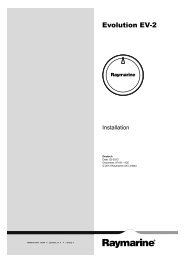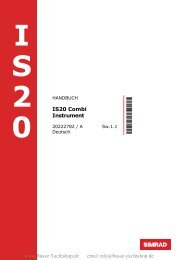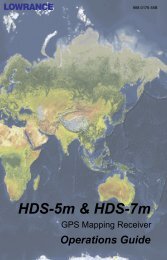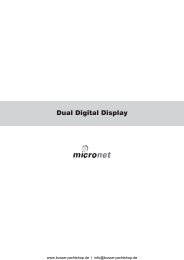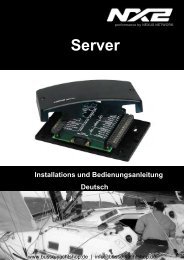full instructions - Busse Yachtshop
full instructions - Busse Yachtshop
full instructions - Busse Yachtshop
Create successful ePaper yourself
Turn your PDF publications into a flip-book with our unique Google optimized e-Paper software.
INSTALLATION OF THE BATTERY CHARGER<br />
- Position the charger in a cool, dry and well ventilated space, ensuring a reasonable airflow<br />
around the charger. Do not install in a cupboard or sealed compartment.<br />
will flash.<br />
3) Because this is so dangerous then you need to press both the up and<br />
down button at the same time for about 10 sec to enter this mode<br />
Install as close to the batteries as possible, preferably within 2 meters of the batteries. and . The De sulphation LED will go solid This will run for<br />
Always isolate the a/c power before working on it<br />
about 240 mins then time out.<br />
- Before switching on the charger it is important to set up the battery type. Please choose a 4. Once complete, the charger will revert back to the previous setting.<br />
battery type from the table below. There are so many different profiles, and battery<br />
companies change them all the time. It is impossible to keep up, so in order to assist our FACTORY RESET<br />
customers we offere pre- labled battery type options. We also give the charge voltages To return the unit to original factory settings (Flooded Lead Acid)<br />
related to this cycl. In most cases these are correct, however, if in doubt install on the lower 1. Enter battery type selection as above<br />
voltage setting untill you have checked with your battery supplier.<br />
2. Use the “ ” key until you leave the battery type leds panel then the<br />
de sulphation light will flash, continue to the next setting, the 2 v volt<br />
- In the event of different types of batteries, the lowest battery voltage type must be selected.<br />
metres will display “FAC” “DEF” for factory default.<br />
Never charge a battery on a higher setting than it should.<br />
4. Press the “Setup/Enter” button to confirm selection, the charger will<br />
- Connect the cables as in the diagram. Ensure that all the terminals are used. In the event re-boot.<br />
of only one battery being charged, connect the surplus positive output to another used POWER LEVEL ADJUSTMENT<br />
output. This ensures correct regulation. Failure to do this will reduce the charging 1. Hold the“ ” and “ ” buttons simultaneously for about 20 sec<br />
performance. 2. Volts will display “PL” for Power Level, and the amps 100 for 100%<br />
- IMPORTANT: Always connect the cables to the charger first then run them to the batteries. 3. Press the “ ” to adjust the amperage display from 100, 75, 50, 25%<br />
Never connect to the batteries first and then run to the charger.<br />
output.<br />
4. Press the “Setup/Enter” button to confirm selection.<br />
-PROGRAMMING / operation<br />
NOTE: If no action is taken after 15 seconds, the unit reverts to 100%<br />
From main charge only/ not remote control<br />
power.<br />
OPTIONAL REMOTE<br />
On/off. the unit can be switched off using the controls on charger main control When the optional remote is installed, it will display the current status of the<br />
panel ( it can also be switched on/off on the remote ( see later )<br />
charger along with the voltage and amperage.<br />
1. The Blue LED is illuminated when the power is ON<br />
Unit On press set setup and the up button , hold for 10 sec.<br />
Setup<br />
Enter<br />
2. BACK LIGHT can be set to ON or OFF by toggling the on/off button,<br />
with short sharp action. The default is ON<br />
Setup<br />
3 To switch the product off hold the button for about 3 seconds and<br />
Enter<br />
Unit Off press setup /enter and down for 10 sec<br />
release, the unit will shut down, to switch back on again simply push<br />
The blue a/c power l.e.d. will flash to show the power is available but the unit is<br />
the button and the unit will restart<br />
not activated 4 ALARM can be silenced or made audible by toggling the ALARM<br />
button, default is audible PROGRAMMING USING THE OPTIONAL<br />
SELECTING BATTERY TYPE<br />
To select a battery type/charging profile perform the following:<br />
REMOTE<br />
1. Press and hold the “Setup/Enter” button for over 10 seconds, then<br />
release the button<br />
2. The current battery type and Voltage/Amperage displays will flash.<br />
The voltage and amp meter will now display voltage, the left hand<br />
screen (marked volt meter)will show the high charge voltage setting<br />
and the right hand screen (marked amp mete ) will show the low<br />
charge / float / power pack voltage setting.<br />
3. Use the “ ” and “ ” keys to scroll through all the different battery<br />
types. The LED display on the charger in the battery type section will Remote control operation. When installing the remote control from<br />
move through the different types.<br />
new, if the charger is already on and you add the remote control the remote will<br />
4. The Volts and Amps readout will display the charge/conditioning and<br />
not work, you must add the remote control then switch the charger off for 1 min<br />
float voltages for each profile highlighted<br />
then switch on again to reset the software, the charger will then pick up the<br />
5. Press the “Setup/Enter” button to confirm selection, the LED will<br />
remote’s presence and the remote will work<br />
remain solid or leave for 30 secs and the selection will be locked in<br />
Pressing SETUP/ENTER displays “SCROLLING”<br />
automatically .<br />
ADJUSTING THE CUSTOM BATTERY TYPE SELECTION 1. using the and 1 directional keys scroll through the below<br />
NOTE: *Damage can result to your batteries from improper use of the custom<br />
menu items.<br />
setting. Any damage experienced while using this setting is the<br />
Setup<br />
responsibility of the user and not covered by any Sterling Warranty. 2. Pressing SETUP/ENTER . Enter scroll mode and it will display<br />
ALWAYS consult the battery manufacturer if you are unsure of the battery<br />
automatically each option every 10 seconds, or you can use the<br />
chemistry and charge profile required.<br />
arrow buttons to speed up the scroll time if you need to get to<br />
1. Follow above steps and select the “Custom” option on the battery<br />
information faster<br />
type display and press enter to enter it.<br />
3. Using the directional keys again will display additional options to be<br />
2. The “Fast charge& Adsorption ” LEDs will be blinking, indicating you<br />
selected, press SETUP/ENTER when done.<br />
are in the adjustment mode<br />
1) Charger name = displays charger model<br />
4. The left hand meter will blink and the right hand meter will go out. the<br />
2) Charger status = displays charging /absorbation/float status<br />
numbers on the left hand meter will be the high voltage setting, adjust<br />
3) Battery type selection, scroll through the battery types<br />
as required by using the “ ” and “ ” to select voltage up to 15.1., 4) Time to absorption= displays the time left in absorption mode<br />
press enter when you have selected the correct voltage, then the 5) Run Time = displays units total running time<br />
right hand screen will flash, this is the float voltage settings again 6) Power Level= displays current output power levels, allows for power<br />
using the arrows to set this voltage then press enter to finish.<br />
reduction in this screen, push enter again to power reduce<br />
NOTE: During this process, real-time voltage and amperages will not 7) Charger temperature<br />
be displayed.<br />
8) Battery temperature = displays battery temperature<br />
SELF TEST MODE<br />
10) Transformer temperature = displays the transformer temperature<br />
1. Press and hold the “Setup/Enter” and the “ ” and “ ” buttons 11) Faults= displays any faults active or simply No faults displayed<br />
simultaneously for 10 seconds then release<br />
12) Company information<br />
2. The “Self Test” LED will flash until the test is complete 13) Total run time<br />
3. OK or Fault LED's will be displayed, see the Troubleshooting section 14) Software version = the installed software version<br />
if the Fault LED is illuminated<br />
DE SULPHATION MODE (EQUALIZATION American term used )<br />
This function helps to “clean “ the plates on the batteries and can be very<br />
dangerous if not understood. you must ensure that the charger is the only<br />
thing connected to the batteries to be de sulphated, and all other electrical<br />
circuits have been disconnected, the high voltages used on the batteries<br />
could damage other electrical equipment<br />
NOTE: This function is only recommended for open lead acid and sealed<br />
lead acid batteries and will only activate when this type of battery is<br />
selected.<br />
1. Push setup button for 10 secs then release this button, you will enter<br />
Battery type selection.<br />
2) Using the down arrow continue to work your way down the battery<br />
types until you leave the bottom of the list then the De sulphation LED<br />
Remote control short cuts<br />
By pressing the below sequence on the remote control you can quickly<br />
access the most used functions<br />
press and hold for 10 seconds to force into ready mode<br />
press and hold for 15 seconds for direct access to power<br />
reduction mode<br />
defaults<br />
www.busse-yachtshop.de | info@busse-yachtshop.de<br />
Setup<br />
Enter<br />
Alarm<br />
Setup<br />
Enter<br />
press these 3 and hold for 5 seconds to start a self test<br />
press and hold for 3 seconds- restores factory