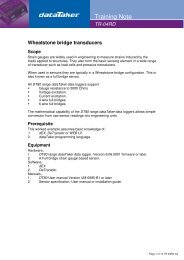You also want an ePaper? Increase the reach of your titles
YUMPU automatically turns print PDFs into web optimized ePapers that Google loves.
Upgrading <strong>CANgate</strong> Firmware<br />
From time to time <strong>dataTaker</strong> may make available new versions of <strong>CANgate</strong>'s internal operating system, or firmware. These<br />
updates may include fixes for reported problems as well as new features and enhancements.<br />
The procedure for upgrading <strong>CANgate</strong>'s firmware is as follows.<br />
1. Download the update package (a .zip archive) and extract the files therein to a convenient location on the host<br />
computer.<br />
2. Read the release notes included in the package. These will describe what has changed and any special upgrade<br />
procedures that may be required.<br />
3. Install the Philips LPC2000 upgrade utility on the host PC. This is included on the <strong>dataTaker</strong> resource CD, under<br />
"Utilities". Do not run the utility yet.<br />
4. Connect power to <strong>CANgate</strong> and connect the serial cable between <strong>CANgate</strong> and the host PC.<br />
5. Run DeTransfer or other terminal program. Type VERSION to confirm the current firmware version.<br />
6. Type RESET to clear any existing <strong>CANgate</strong> configuration.<br />
7. Type VXVX. All <strong>CANgate</strong> LEDs will turn on to indicate that the bootloader is active. Some random characters may be<br />
returned as the bootloader operates at lower baud rate (38400 baud).<br />
8. Close the DeTransfer connection.<br />
9. Run the Philips LPC2000 Flash Utility.<br />
Flash Utility screenshot showing required settings<br />
10. Set the Filename field to point to the firmware .hex file; set the Connected To Port field to the COM port in use; set all<br />
other options as shown above<br />
11. Press Read Device ID to verify communications. This should fill in the Part ID and Bootloader ID fields.<br />
12. Press Upload to Flash and wait for completion.<br />
13. Close the Flash Utility.<br />
14. Cycle the power on <strong>CANgate</strong>. The LEDs should return to their normal state.<br />
15. Connect using DeTransfer. Type VERSION to confirm the new firmware version.<br />
Note: An alternative method of entering the bootloader is to set DIP switch 8 ON and then cycle the <strong>CANgate</strong> power. This<br />
replaces steps 5-8 above. Note that the "all LEDs on" indication will not occur using this method. Return the switch to the<br />
OFF position prior to step 14.<br />
UM-0086-A2 <strong>CANgate</strong> User’s <strong>Manual</strong> Page 37