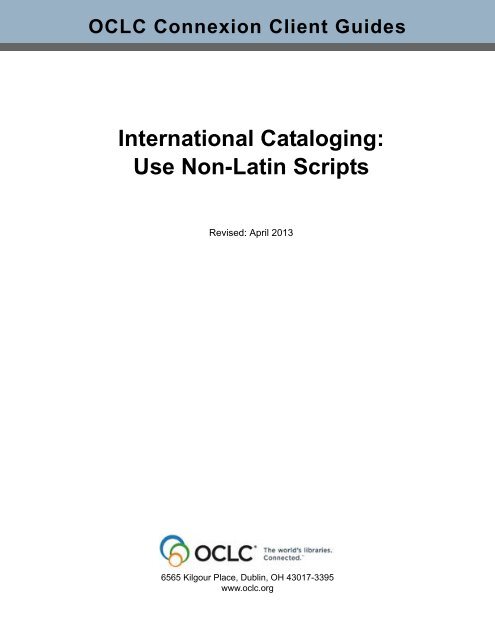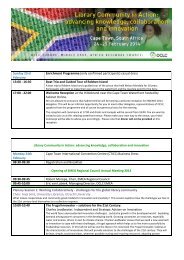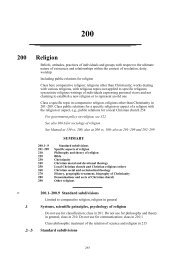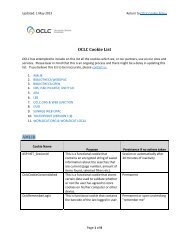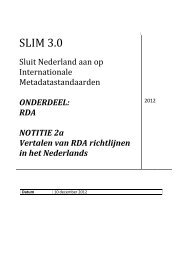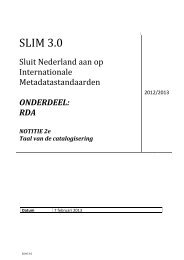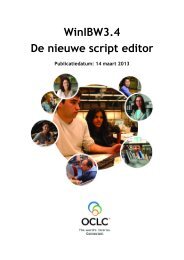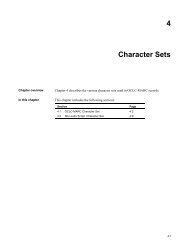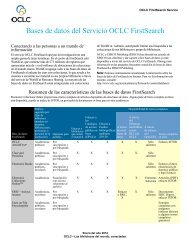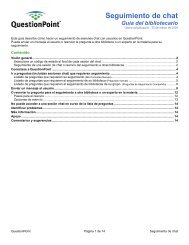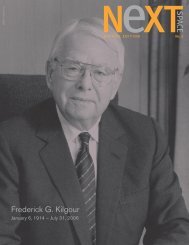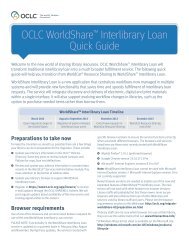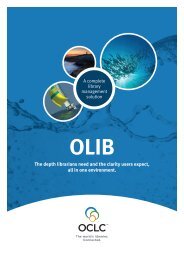International Cataloging: Use Non-Latin Scripts - OCLC
International Cataloging: Use Non-Latin Scripts - OCLC
International Cataloging: Use Non-Latin Scripts - OCLC
You also want an ePaper? Increase the reach of your titles
YUMPU automatically turns print PDFs into web optimized ePapers that Google loves.
<strong>OCLC</strong> Connexion Client Guides<br />
<strong>International</strong> <strong>Cataloging</strong>:<br />
<strong>Use</strong> <strong>Non</strong>-<strong>Latin</strong> <strong>Scripts</strong><br />
Revised: April 2013<br />
6565 Kilgour Place, Dublin, OH 43017-3395<br />
www.oclc.org
Revision History<br />
Date Section title Description of changes<br />
April 2013 All Removed references to Chinese Name Authority.<br />
September 2011 1 Connexion client<br />
international cataloging<br />
January 2008<br />
1 Connexion client<br />
international cataloging<br />
Updated the section about adding input languages and keyboards<br />
provided by Windows for entering non-<strong>Latin</strong>-script data, including two<br />
example procedures, one for Windows 7 and one for Windows XP.<br />
Added a note about selecting an option to receive a warning before<br />
exporting records with parallel unlinked non-<strong>Latin</strong> script fields.<br />
2 <strong>Use</strong> non-<strong>Latin</strong> scripts<br />
for cataloging<br />
3 Add non-<strong>Latin</strong> script<br />
variant name headings in<br />
authority records<br />
All topics on specific<br />
scripts (sections 4 -6 and<br />
8 - 13)<br />
• Added same note as above.<br />
• Added a list of script codes to use with the WorldCat “character sets<br />
present” index (label vp:) to retrieve all records that contain specified<br />
script data.<br />
New topic for upcoming support for using MARC-8 character sets to add<br />
non-<strong>Latin</strong> script data in variant name heading and some note fields of<br />
authority records. Made available by the Library of Congress and its<br />
partners after April 1, 2008.<br />
Added directions for retrieving all records containing the particular script<br />
covered by the topic (see “Notes on searching”).<br />
© 2013 <strong>OCLC</strong><br />
The following <strong>OCLC</strong> product, service and business names are trademarks or service marks of <strong>OCLC</strong>, Inc.: Connexion, <strong>OCLC</strong>, World-<br />
Cat, and "The world's libraries. Connected."<br />
In addition, the WorldCat symbol and <strong>OCLC</strong> symbol are service marks of <strong>OCLC</strong>. Third-party product and service names are trademarks<br />
or service marks of their respective owners.<br />
<strong>OCLC</strong> grants permission to photocopy this publication as needed.<br />
Page 2 of 91
Table of Contents<br />
1 Connexion client international cataloging<br />
<strong>Scripts</strong> and languages supported, 6<br />
<strong>Scripts</strong> supported for variant name headings in authority records, 6<br />
Valid character sets for supported scripts, 6<br />
Guidelines for contributing non-<strong>Latin</strong> script bibilographic records to WorldCat, 8<br />
How the client manages non-<strong>Latin</strong> script data in bibliographic records, 9<br />
Windows provides input languages for using non-<strong>Latin</strong> scripts, 10<br />
Change the language of the client interface, 12<br />
Summary of general international features, 12<br />
Client tools specifically for using non-<strong>Latin</strong> scripts, 13<br />
<strong>Non</strong>-<strong>Latin</strong> script bibliographic records in Connexion browser, 14<br />
2 <strong>Use</strong> non-<strong>Latin</strong> scripts for cataloging bibliographic records<br />
Basic client cataloging functions and non-<strong>Latin</strong> scripts, 15<br />
Search WorldCat, 15<br />
Display non-<strong>Latin</strong> scripts in records and lists, 18<br />
Create records, 18<br />
Edit records, 20<br />
<strong>Use</strong> constant data, 24<br />
Save records and search save files, 24<br />
Report errors in non-<strong>Latin</strong> script records, 25<br />
Export records, 25<br />
Import records, 27<br />
Using non-<strong>Latin</strong> script data in macros, 27<br />
3 Add non-<strong>Latin</strong> script variant name headings in authority records<br />
About using non-<strong>Latin</strong> scripts for variant name headings in LC authority file<br />
records, 28<br />
Details, 28<br />
Character sets supported, 29<br />
Existing non-<strong>Latin</strong> script support in Connexion client for bibliographic records:<br />
What applies to authority records?, 29<br />
4 Catalog using Arabic scripts<br />
About using Arabic scripts, 32<br />
Tools for using non-<strong>Latin</strong> scripts, 32<br />
Arabic script entry and character sets, 33<br />
Transliterate romanized data in Arabic or Persian records into Arabic script, 34<br />
Results of tranliteration and auto-transliteration, 35<br />
Basis of transliteration, 36<br />
Align Arabic or Hebrew script data for display and print, 36<br />
<strong>Use</strong> Unicode formatting characters to control bidirectional data, 36<br />
<strong>Use</strong> Arabic definite article in Arabic script searches, 38<br />
Indexing for Arabic script searches, 38<br />
5 Catalog using Bengali script<br />
About using Bengali script, 43<br />
Tools for using non-<strong>Latin</strong> scripts, 43<br />
Unicode export and import required for Bengali records, 43<br />
About Unicode, 43<br />
Bengali script entry and character set, 44<br />
Indexing for Bengali script searches, 44<br />
Page 3 of 91
<strong>International</strong> <strong>Cataloging</strong>: <strong>Use</strong> <strong>Non</strong>-<strong>Latin</strong> <strong>Scripts</strong><br />
6 Catalog using Chinese, Japanese, and Korean (CJK) scripts<br />
About using CJK scripts, 46<br />
Tools for using non-<strong>Latin</strong> scripts, 46<br />
CJK entry and character set, 47<br />
CJK E-Dictionary, 48<br />
Convert invalid CJK characters to equivalent MARC-8 characters, 48<br />
<strong>Use</strong> the Chinese, Japanese, or Korean client interface, 48<br />
Indexing for CJK script searches, 49<br />
7 <strong>Use</strong> CJK E-Dictionary<br />
What is the CJK E-Dictionary?, 51<br />
Why search or browse the CJK dictionary?, 51<br />
How to search or browse the CJK E-Dictionary, 52<br />
EACC layers: details, 54<br />
<strong>Use</strong> the search results list, 55<br />
Open and use a dictionary entry, 57<br />
What is EACC?, 57<br />
What is Unicode?, 58<br />
What is Tsang-chieh?, 59<br />
8 Catalog using Cyrillic scripts<br />
About using Cyrillic scripts, 64<br />
Tools for using non-<strong>Latin</strong> scripts, 64<br />
Cyrillic script entry and character set, 65<br />
Indexing for Cyrillic script searches, 65<br />
9 Catalog using Devanagari script<br />
About using the Devanagari script, 67<br />
Tools for using non-<strong>Latin</strong> scripts, 67<br />
UTF-8 Unicode export and import required for Devanagari records, 67<br />
About Unicode, 68<br />
Devanagari script entry and character set, 68<br />
Indexing for Devanagari script searches, 68<br />
10 Catalog using Greek script<br />
About using Greek script, 70<br />
Tools for using non-<strong>Latin</strong> scripts, 70<br />
Greek script entry and character set, 70<br />
Indexing for Greek script searches, 71<br />
11 Catalog using Hebrew script<br />
About using Hebrew script, 73<br />
Tools for using non-<strong>Latin</strong> scripts, 73<br />
Hebrew script entry and character set, 74<br />
Align Hebrew or Arabic script data for display and print, 75<br />
<strong>Use</strong> Unicode formatting characters to control bidirectional data, 75<br />
Indexing for Hebrew script searches, 77<br />
12 Catalog using Tamil script<br />
About using Tamil script, 79<br />
Tools for using non-<strong>Latin</strong> scripts, 79<br />
Unicode export and import required for Tamil records, 79<br />
About Unicode, 79<br />
Tamil script entry and character set, 80<br />
Indexing for Tamil searches, 81<br />
Page 4 of 91
<strong>International</strong> <strong>Cataloging</strong>: <strong>Use</strong> <strong>Non</strong>-<strong>Latin</strong> <strong>Scripts</strong><br />
13 Catalog using Thai script<br />
About using Thai script, 83<br />
Tools for using non-<strong>Latin</strong> scripts, 83<br />
Unicode export and import required for Thai records, 83<br />
About Unicode, 83<br />
Thai script entry and character set, 84<br />
Indexing for Thai script searches, 84<br />
14 Install RLIN21 Arabic, Cyrillic, Hebrew or <strong>Latin</strong> keyboards<br />
About keyboards for entering script data in the Connexion client, 87<br />
Install an RLIN21 keyboard, 87<br />
Make an installed RLIN21 keyboard available for use, 88<br />
Select an RLIN21 keyboard to input script data, 89<br />
Uninstall an RLIN21 keyboard, 90<br />
Guides - RLIN21 keyboard layouts and RLIN21 <strong>Latin</strong> character keystroke<br />
shortcuts, 91<br />
Page 5 of 91
<strong>International</strong> <strong>Cataloging</strong>: <strong>Use</strong> <strong>Non</strong>-<strong>Latin</strong> <strong>Scripts</strong><br />
1 Connexion client international cataloging<br />
<strong>Scripts</strong> and languages<br />
supported<br />
Connexion client supports the following non-<strong>Latin</strong> scripts for cataloging items in<br />
languages that use the scripts:<br />
Script<br />
Arabic<br />
Bengali<br />
Chinese<br />
Cyrillic<br />
Devanagari<br />
Greek<br />
Hebrew<br />
Japanese<br />
Korean<br />
Tamil<br />
Thai<br />
Examples of supported languages<br />
Arabic, Persian Urdu, Azerbaijani<br />
Bangla, Assamese<br />
Chinese<br />
Russian, Bulgarian, Serbian, Ukrainian<br />
Hindi, Marathi, Sanskrit, Nepali, Sherpa<br />
Greek<br />
Hebrew<br />
Japanese<br />
Korean<br />
Tamil<br />
Thai<br />
Note: You can include more than one non-<strong>Latin</strong> script anywhere in a record,<br />
including within the same field.<br />
<strong>Scripts</strong> supported for<br />
variant name headings<br />
in authority records<br />
Only MARC-8 character sets will be supported for adding non-<strong>Latin</strong> script variant<br />
name headings in authority records. The following scripts are supported:<br />
• Arabic (including the Persian language)<br />
• Chinese<br />
• Cyrillic<br />
• Greek<br />
• Hebrew (including Yiddish)<br />
• Japanese<br />
• Korean<br />
See "Add non-<strong>Latin</strong> script variant name headings in authority records" in this Guide<br />
for more information.<br />
Valid character sets<br />
for supported scripts<br />
Arabic, CJK, Cyrillic, Greek, and Hebrew<br />
Character sets for these scripts given in MARC 21 Specifications for Record<br />
Structure, Character Sets, and Exchange Media on the Library of Congress Web<br />
site at: http://www.loc.gov/marc/specifications/spechome.html define the scope of<br />
valid characters in Connexion client. The MARC-8 character set is the subset of<br />
Unicode characters approved for use in MARC 21 cataloging.<br />
Page 6 of 91
<strong>International</strong> <strong>Cataloging</strong>: <strong>Use</strong> <strong>Non</strong>-<strong>Latin</strong> <strong>Scripts</strong><br />
The following list defines the scope of valid characters in the Connexion client for<br />
Arabic (including Persian), CJK, Cyrillic, Greek, and Hebrew scripts:<br />
• 33(hex) [ASCII graphic: 3] Basic Arabic<br />
• 34(hex) [ASCII graphic: 4] Extended Arabic<br />
• 31(hex) [ASCII graphic: 1] Chinese, Japanese, Korean (EACC)<br />
• 4E(hex) [ASCII graphic: N] = Basic Cyrillic<br />
• 51(hex) [ASCII graphic: Q] = Extended Cyrillic<br />
• 53(hex) [ASCII graphic: S] = Basic Greek<br />
• 32(hex) [ASCII graphic: 2] = Basic Hebrew<br />
Note: The client inserts the notation (3, (4, $1, (N, (Q, (S, or (2, respectively, into<br />
field 066 to indicate which script(s) are used in a record. If multiple scripts are used,<br />
the notations are inserted individually, each in a separate subfield c.<br />
Bengali, Devanagari, Tamil, and Thai<br />
There are no MARC-8 character sets for Bengali, Devanagari, Tamil, or Thai. <strong>OCLC</strong><br />
implemented the following script identification codes for these scripts based on ISO<br />
15924 Code Lists (http://www.unicode.org/iso15924/codelists.html).<br />
The following list shows the ranges of UTF-8 Unicode characters that define valid<br />
characters for these scripts in the Connexion client:<br />
• Beng = Bengali (character range U+0980 to U+09FF)<br />
• Deva = Devanagari (character range U+0900 to U+097F)<br />
• Taml = Tamil (character range U+0B80 to U+0BFF)<br />
• Thai = Thai (character range U+0E00 to U+0E7F)<br />
Note: The client inserts Beng, Deva, Taml, or Thai, respectively, in field 066 of a<br />
record to indicate that the script in used. If multiple scripts are used, the notations<br />
are inserted individually, each in a separate subfield c.<br />
Limitations on using Bengali, Devanagari, Tabil, and Thai scripts<br />
• To export or import records containing Bengali, Devanagari, Tamil, and Thai<br />
scripts, you must select the UTF-8 Unicode character set option in:<br />
To export:<br />
—Tools > Options > Export; click Record Characteristics and select UTF-8<br />
Unicode in the Character Set list under Bibliographic Records.<br />
—To import: File > Import Records; click Record Characteristics and select<br />
UTF-8 Unicode in the Character Set list under Bibliographic Records.<br />
• Because Bengali, Devanagari, Tamil, and Thai scripts are not part of MARC-8<br />
characters, you cannot export or import these scripts using the MARC-8<br />
character set option.<br />
Page 7 of 91
<strong>International</strong> <strong>Cataloging</strong>: <strong>Use</strong> <strong>Non</strong>-<strong>Latin</strong> <strong>Scripts</strong><br />
• Because MARC-8 characters are part of UTF-8 Unicode, you can safely export or<br />
import Arabic, CJK, Cyrillic, Greek, and Hebrew records using either the MARC-8<br />
or the UTF-8 Unicode character set option.<br />
• Bengali, Devanagari, Tamil, and Thai scripts are not supported for the following:<br />
—Variant name headings in authority records<br />
—MARC Subscription<br />
—Bibliographic Record Snapshot<br />
Invalid characters in Connexion client<br />
Any characters that are not included in the above lists of defined characters or that<br />
cannot be inserted via Edit > Enter Diacritics (or or ) are invalid in<br />
the client.To include non-<strong>Latin</strong> characters that you need but that are invalid in<br />
Connexion client, you can:<br />
• Enter the character in the record, export the record to your local system using<br />
Unicode export format, and then remove the character before processing the<br />
record in WorldCat.<br />
Or<br />
• Enter the name of the character within square brackets, using the Unicode<br />
standard if available, (for example, enter [schwa]), or for CJK characters, enter<br />
the reading of the character (for example, enter [yin]).<br />
For reference, see, for example, the Unicode charts Web page at http://<br />
www.unicode.org/charts/, which has a character name index.<br />
Note: Z39.50 access to WorldCat records also supports MARC-8 and Unicode<br />
UTF-8 character sets. See information on non-<strong>Latin</strong> script support in Z39.50 in<br />
the Z39.50 cataloging documentation at:<br />
http://www.oclc.org/support/documentation/z3950/searchtips#5<br />
Multiscripts in a single record are valid<br />
<strong>Use</strong> as many supported non-<strong>Latin</strong> scripts as you need anywhere in a record,<br />
including within the same field.<br />
Guidelines for<br />
contributing non-<strong>Latin</strong><br />
script bibilographic<br />
records to WorldCat<br />
Records added to WorldCat must meet MARC standards, no matter what type of<br />
scripts you use to enter the data. You must catalog according to AACR2 practices.<br />
For more information, see <strong>OCLC</strong> Bibliographic Formats and Standards on the<br />
<strong>OCLC</strong> Web site at: < http://www.oclc.org/bibformats/en/about/ >.<br />
Page 8 of 91
<strong>International</strong> <strong>Cataloging</strong>: <strong>Use</strong> <strong>Non</strong>-<strong>Latin</strong> <strong>Scripts</strong><br />
For quick and easy reference, open a detailed Bibliographic Formats description of<br />
any field directly from Connexion client:<br />
Action<br />
Place the cursor in a field and click Help > MARC Field Help (or click<br />
press ).<br />
Or<br />
Right-click in the field, and on the pop-up menu, click MARC Field Help.<br />
or<br />
Romanized data. If you provide romanized (<strong>Latin</strong>-script-equivalent) data,<br />
romanization should follow guidelines in the ALA - LC Romanization Tables on the<br />
Library of Congress Web site at: < http://www.loc.gov/catdir/cpso/roman.html >.<br />
How the client<br />
manages non-<strong>Latin</strong><br />
script data in<br />
bibliographic records<br />
For cataloging items in languages that use non-<strong>Latin</strong> scripts, create records that<br />
contain:<br />
• <strong>Non</strong>-<strong>Latin</strong> script data only (or multi-non-<strong>Latin</strong> scripts if needed, one script per<br />
field)<br />
• <strong>Latin</strong>-script equivalent data only<br />
Or<br />
• Both non-<strong>Latin</strong> and <strong>Latin</strong> scripts<br />
If you include both, the client provides (or you create) paired fields that have the<br />
same tag number. The top field of the pair is for non-<strong>Latin</strong>-script data followed by a<br />
field for the corresponding romanized data.<br />
For machine-processing purposes, non-<strong>Latin</strong> script fields are stored internally in<br />
MARC format 880 fields.<br />
How paired fields work:<br />
• Automatic linking. The client automatically links two fields when a non-<strong>Latin</strong><br />
script field is followed by a <strong>Latin</strong>-script field (romanized, or <strong>Latin</strong>-script-equivalent,<br />
data) that displays the same tag number. The links are added when you reformat,<br />
save, or take a final <strong>OCLC</strong> action on the record.<br />
• Link and Unlink commands. Whether paired fields are present or absent in a<br />
record, you can link or unlink fields using Edit > Linking Fields > Link Fields or<br />
Unlink Fields (or or , respectively). The<br />
client displays linked fields with a connecting bracket in the left margin.<br />
Caution: If <strong>Latin</strong> script and non-<strong>Latin</strong> script parallel fields are not linked, display<br />
of the non-<strong>Latin</strong> script in records downloaded to your local system may be<br />
affected. You can set an option to get a warning before the client exports records<br />
with parallel unlinked non-<strong>Latin</strong> script fields in Tools > Options > Export.<br />
Page 9 of 91
<strong>International</strong> <strong>Cataloging</strong>: <strong>Use</strong> <strong>Non</strong>-<strong>Latin</strong> <strong>Scripts</strong><br />
• Field 245. If no romanized data appears in field 245, the client automatically<br />
adds:<br />
—A 245 field containing the following three filler characters: < > . (less than<br />
bracket, greater than bracket, and a period)<br />
—A 500 field with the text <strong>Non</strong>-<strong>Latin</strong> script record<br />
• ISBN. If you enter an ISBN into a non-<strong>Latin</strong> script 020 field without adding it to the<br />
paired <strong>Latin</strong> script 020 field, the client automatically copies the data to the <strong>Latin</strong>script<br />
020 field.<br />
• Automatic 066. When you validate, reformat, save, or take a final <strong>OCLC</strong> action<br />
(interact with the <strong>OCLC</strong> system) a non-<strong>Latin</strong> script record, the client automatically<br />
adds the 066 field with the following data in ‡c to indicate which character set(s)<br />
the record contains:<br />
—(3 for basic Arabic<br />
—(4 for extended Arabic<br />
—Beng for Bengali<br />
—$1 for CJK<br />
—(N for basic Cyrillic<br />
—(Q for extended Cyrillic<br />
—Deva for Devanagari<br />
—(S for Greek<br />
—(2 for Hebrew<br />
—Taml for Tamil<br />
—Thai for Thai<br />
Windows provides<br />
input languages for<br />
using non-<strong>Latin</strong><br />
scripts<br />
If the default language of your workstation is not the language you need for entering<br />
supported non-<strong>Latin</strong> scripts for cataloging or for variant name headings in authority<br />
records, or if you do not already have an input method for the language set up on<br />
your workstation, install input languages and methods in Windows.<br />
Note on alternative RLIN21 keyboards: For information on alternative keyboards<br />
available for download for some scripts, see "Install RLIN21 Arabic, Cyrillic, Hebrew<br />
or <strong>Latin</strong> keyboard" in this Guide.<br />
The exact procedure for adding input languages and keyboards will vary, depending<br />
on your version of Windows. The following are example procedures for two versions<br />
of Windows.<br />
Example—In Windows 7:<br />
1. Go to Start > Settings >; Control Panel > Clock, Language and Region.<br />
2. Click Regional and Language.<br />
3. Click the Keyboards and Languages tab, and then click Change keyboards.<br />
4. Under Installed services, click Add. Double-click the language you want to add<br />
and double-click Keyboard.<br />
5. Repeat step 4 to add more languages if needed.<br />
Page 10 of 91
<strong>International</strong> <strong>Cataloging</strong>: <strong>Use</strong> <strong>Non</strong>-<strong>Latin</strong> <strong>Scripts</strong><br />
Example—In Windows XP:<br />
1. Go to Start > Settings > Control Panel > Regional and Language Options.<br />
2. Click Languages.<br />
3. Optional. In the Languages tab, click a check box to select "Install files for<br />
complex script and right-to-left languages (including Thai)."<br />
4. Required for creating Chinese, Japanese, and Korean text: Click a check box to<br />
select "Install files for East Asian languages."<br />
5. Click Details. In the Settings tab, click Add.<br />
6. Select a language to install and click to select the Keyboard layout/IME check<br />
box to also install the keyboard.<br />
When English is your default language and you install one or more other input<br />
languages, Windows automatically displays a language bar on the desktop for<br />
toggling through your input languages. You can also use the default Windows<br />
keystroke shortcut to toggle through installed languages.<br />
For information and help on setting up input languages and keyboards specifically<br />
for your version of Windows:<br />
• On the Windows Start menu, click Help, and in the Help Search box, enter "input<br />
languages."<br />
Or<br />
• Go to the Microsoft Web site (www.microsoft.com), and search the site for "input<br />
languages vista" or "input languages windows 7," for example.<br />
Please consult with your system administrator if you need help with installing input<br />
languages and keyboards.<br />
Page 11 of 91
<strong>International</strong> <strong>Cataloging</strong>: <strong>Use</strong> <strong>Non</strong>-<strong>Latin</strong> <strong>Scripts</strong><br />
Change the language<br />
of the client interface<br />
The client prompts you to select an interface language when you open the client for<br />
the first time after installing or when you create a new user profile.<br />
Or<br />
You can change the language of the interface anytime by changing an option:<br />
Action<br />
1 On the Tools menu, click Options (or press ), and then click the<br />
<strong>International</strong> tab.<br />
2 In the Interface Language list, select one of the following available<br />
languages:<br />
• Chinese (Simplified)<br />
• Chinese (Traditional)<br />
• English (default)<br />
• German<br />
• Japanese<br />
• Korean<br />
• Spanish<br />
Note: To display the Chinese, Japanese, or Korean interface, you must<br />
have an input method for the language installed on your workstation or a<br />
Chinese, Japanese, or Korean language version of Windows.<br />
3 Click OK (closes the Options window) or Apply (keeps the window open) to<br />
change to the language you selected.<br />
Or<br />
Click Cancel to close the Options window without changing the interface<br />
language.<br />
Result when you change the language:<br />
• Text in the client interface displays immediately in the selected language.<br />
• The online client Help is provided in English only.<br />
Summary of general<br />
international features<br />
• Access to records with non-<strong>Latin</strong> scripts. Catalogers who use the Connexion<br />
client can view, create, edit, and take actions on records with supported non-<strong>Latin</strong><br />
script data. <strong>Non</strong>-<strong>Latin</strong> scripts are not visible in WorldCat records in the Connexion<br />
browser interface unless they are saved to the online save file using the<br />
Connexion client. Save file records containing non-<strong>Latin</strong> scripts are read-only in<br />
the browser.<br />
• Details for using non-<strong>Latin</strong> scripts:<br />
—See details in the next section, "<strong>Use</strong> non-<strong>Latin</strong> scripts for cataloging."<br />
—See separate topics in this Guide about using each specific non-<strong>Latin</strong> script.<br />
• Interface language of the client. See the procedure above to change the<br />
default language (English) of the client interfact to Chinese (Simplified or<br />
Traditional), German, Japanese, Korean, or Spanish.<br />
Select the interface language when you open the client for the first time after<br />
installing, when you create a new user profile, or anytime in Tools > Options ><br />
<strong>International</strong>.<br />
Page 12 of 91
<strong>International</strong> <strong>Cataloging</strong>: <strong>Use</strong> <strong>Non</strong>-<strong>Latin</strong> <strong>Scripts</strong><br />
Note: If you select a language other than English, only the client interface<br />
displays in the selected language. The online client Help is provided in English<br />
only.<br />
• Authority records. You can add MARC-8 non-<strong>Latin</strong> script variant name<br />
headings to authority records and export for use in your local system. If you are a<br />
NACO participant, you can add non-<strong>Latin</strong> script name headings and replace the<br />
master records in the LC authority file.<br />
Client tools<br />
specifically for using<br />
non-<strong>Latin</strong> scripts<br />
The client provides the following tools to help you catalog using non-<strong>Latin</strong> scripts:<br />
• Export and import character set option - choose MARC-8 (default) or UTF-8<br />
Unicode.<br />
Notes:<br />
—MARC-8 character sets supported for Arabic, CJK, Cyrillic, Greek, and Hebrew<br />
scripts are subsets of UTF-8 characters. You can export or import records<br />
containing these scripts using either the MARC-8 or UTF-8 character set<br />
option.<br />
—The client also supports UTF-8 Unicode character sets (not included in MARC-<br />
8 characters) for Bengali, Devanagari, Tamil, and Thai scripts. Caution: You<br />
must select the UTF-8 Unicode options to export or import records containing<br />
Bengali, Devanagari, Tamil, or Thai scripts.<br />
• Export options for data fields - determine types, position, and sort order of <strong>Latin</strong><br />
and non-<strong>Latin</strong> script data for exported records.<br />
• MARC-8 character verification - verify MARC-8 characters separately from record<br />
validation (this function is inappropriate for checking Bengali, Devanagari, Tamil,<br />
and Thai characters, since they are not included in MARC-8 characters sets;<br />
Bengali, Devanagari, Tamil, and Thai characters are verified during record<br />
validation).<br />
• Field linking/unlinking - visually link or unlink non-<strong>Latin</strong> script data fields with<br />
equivalent romanized data fields.<br />
• Arabic and Persian transliteration - two ways to automatically transliterate<br />
existing romanized data (<strong>Latin</strong> script representation of non-<strong>Latin</strong> script) into<br />
Arabic script data for Arabic and Persian records.<br />
• Data alignment for displaying and printing Arabic and Hebrew script data.<br />
• Unicode formatting control characters to support correct display of bidirectional<br />
data in Arabic and Hebrew script records (use right-click menu).<br />
• CJK E-Dictionary - helps with character selection by providing comprehensive<br />
information about CJK characters supported in the client.<br />
• Conversion of invalid CJK to MARC-8 - automatically convert invalid CJK<br />
characters to equivalent MARC-8-compliant characters.<br />
<strong>Non</strong>-<strong>Latin</strong> script<br />
bibliographic records<br />
in Connexion browser<br />
• WorldCat records. <strong>Non</strong>-<strong>Latin</strong> script data in a WorldCat record does not display<br />
when you open the record using the Connexion browser. The message <strong>Non</strong>-<strong>Latin</strong><br />
script suppressed displays in the upper right of the record You cannot lock or<br />
replace these records.<br />
Page 13 of 91
<strong>International</strong> <strong>Cataloging</strong>: <strong>Use</strong> <strong>Non</strong>-<strong>Latin</strong> <strong>Scripts</strong><br />
• Online save file records. If you save a record containing non-<strong>Latin</strong> scripts to the<br />
online save file using the Connexion client and then open the record in the<br />
Connexion browser:<br />
—The record opens in display mode only with a warning at the top: This record<br />
contains non-<strong>Latin</strong> script data and cannot be edited using this interface. You<br />
cannot edit or take final actions on the record.<br />
—All non-<strong>Latin</strong> script data is displayed in 880 fields at the end of the record.<br />
—You can view the record, print it, or copy and paste data from it.<br />
—You cannot flag records containing non-<strong>Latin</strong> scripts.<br />
Page 14 of 91
<strong>International</strong> <strong>Cataloging</strong>: <strong>Use</strong> <strong>Non</strong>-<strong>Latin</strong> <strong>Scripts</strong><br />
2 <strong>Use</strong> non-<strong>Latin</strong> scripts for cataloging bibliographic records<br />
Basic client cataloging<br />
functions and non-<br />
<strong>Latin</strong> scripts<br />
This topic describes how the Connexion client supports Arabic, Bengali, CJK,<br />
Cyrillic, Devanagari, Greek, Hebrew, Tamil, and Thai scripts by specific cataloging<br />
function.<br />
This topic contains the following kinds of information:<br />
• Procedures for using client tools and options specifically developed for non-<strong>Latin</strong><br />
script records<br />
• Any special parameters for using non-<strong>Latin</strong> script data with existing client<br />
functionality<br />
Search WorldCat<br />
Entering searches<br />
• Search for records containing non-<strong>Latin</strong> script data using either script search<br />
terms or romanized (<strong>Latin</strong>-script equivalent) search terms.<br />
• Both interactive and batch searching support non-<strong>Latin</strong> script search terms<br />
(<strong>Cataloging</strong> > Search > WorldCat and Batch > Enter Bibliographic Search<br />
Keys).<br />
• Alternatively, copy and paste non-<strong>Latin</strong> script data into client searches from<br />
sources external to the client.<br />
—<strong>Non</strong>-<strong>Latin</strong> script search terms must be based on Unicode. However, only<br />
Unicode characters that can be converted to MARC-8-equivalent characters<br />
are valid in WorldCat.<br />
—If Unicode characters that are not convertible are in the search term, you may<br />
find no matching records.<br />
• About using search indexes for non-<strong>Latin</strong> script search terms:<br />
—<strong>Use</strong> the same indexes (labels and punctuation) for non-<strong>Latin</strong> script searches<br />
that you use for <strong>Latin</strong> script searches. Enter the index labels and punctuation<br />
using <strong>Latin</strong> script.<br />
—Do not use derived searching for non-<strong>Latin</strong> scripts.<br />
—Add the same qualifiers to both <strong>Latin</strong> and non-<strong>Latin</strong> script searches. Enter<br />
them using <strong>Latin</strong> script.<br />
—Truncating searches is supported for Bengali, CJK, Devanagari, Tamil, and<br />
Thai script search terms only, not for other non-<strong>Latin</strong> script searches (for other<br />
scripts, use browsing for automatic truncation if needed).<br />
To truncate, end the search term with an asterisk to find the string preceded by<br />
the asterisk followed by any other data. You do not have to enter the entire<br />
data string as it appears in a field or subfield.<br />
—Browsing to scan indexes for a match is available for any supported script.<br />
Browsing scans for the exact data string followed by any other data, providing<br />
automatic truncation. Enter only as many characters as are unique enough to<br />
retrieve matching record(s).<br />
—For Arabic, Bengali, Cyrillic, Devanagari, Greek, Hebrew, and Tamil script<br />
searches, use word or phrase search indexes and word or phrase browse<br />
indexes.<br />
Page 15 of 91
<strong>International</strong> <strong>Cataloging</strong>: <strong>Use</strong> <strong>Non</strong>-<strong>Latin</strong> <strong>Scripts</strong><br />
—For CJK script searches, the system indexes both single characters and<br />
immediately adjacent characters in a field. <strong>Use</strong> the following search strategies:<br />
- Word search - Enter an index label and a colon (for example ti:) followed by<br />
a character string with no spaces to find a single word, or followed by more<br />
than one character string separated by a space to find multiple words,<br />
anywhere in an indexed field.<br />
- Phrase search - Enter an index label and an equal sign (for example, ti=)<br />
followed by a character string to find exact occurrences, starting with the first<br />
character in an indexed field and including each succeeding character.<br />
Truncate the character string to find the string followed by any other data<br />
without having to enter the entire data string as it appears in a field or<br />
subfield.<br />
Note: Enter a minimum of three CJK characters if you truncate a search.<br />
- Phrase browse - Enter the Scan command, an index label, and an equal<br />
sign (for example, sca ti=) followed by a character string. Phrase browsing<br />
scans an index for occurrences of the browse string at the beginning of<br />
indexed fields, followed by any other data (automatic truncation).<br />
Note: Since all MARC-8 CJK characters are indexed singly, if you browsed<br />
for a word, the system would scan for the first character only, and results<br />
would not be significant.<br />
—For Thai script searches, the system treats the entire data string you enter as<br />
both a word and a phrase, since Thai text has no spaces between words.<br />
Search for Thai terms using word or phrase search indexes and word or<br />
phrase browse indexes.<br />
For phrase searching, you must use truncation.<br />
To truncate, enter an asterisk (*) at the end of the search string. Enter a<br />
minimum of three Thai characters before truncating.<br />
Note on word and phrase searching and browsing in general: Word<br />
searches find the data string you enter anywhere in the indexed field. Phrase<br />
searches find the data string starting with the first character in a field or subfield<br />
and including every character in exact order. Browsing scans an index for the<br />
closest match to the character string followed by any other data.<br />
• If you want to retrieve all records or see sample records containing a particular<br />
script, use the "character sets present" WorldCat search index (label vp:) with the<br />
assigned code for a script:<br />
Script Code for script Enter search as ...<br />
Arabic ara vp:ara<br />
Bengali ben vp:ben<br />
Chinese, Japanese, and Korean cjk vp:cjk<br />
Cyrillic cyr vp:cyr<br />
Devanagari dev vp:dev<br />
Page 16 of 91
<strong>International</strong> <strong>Cataloging</strong>: <strong>Use</strong> <strong>Non</strong>-<strong>Latin</strong> <strong>Scripts</strong><br />
Greek gre vp:gre<br />
Hebrew hbr vp:hbr<br />
Tamil tam vp:tam<br />
Thai tha vp:tha<br />
To enter one of the searches above to retrieve all records that contain a specified<br />
script, use the command line in the Search WorldCat window (<strong>Cataloging</strong> > Search<br />
> WorldCat).<br />
Note: If a search for a particular script alone retrieves too many WorldCat records<br />
(limit 1,500 records), you must limit the search and try again. (See more about how<br />
the client displays WorldCat search results in <strong>Cataloging</strong>, Search WorldCat, "<strong>Use</strong><br />
WorldCat search results.")<br />
Examples:<br />
vp:ara/1991-2 (search for Arabic script records limited to those published in 1991<br />
and 1992)<br />
vp:ara and la:per (search for Arabic script records limited to those describing<br />
Persian language items)<br />
See more about word and phrase searching and search methods in general in<br />
<strong>Cataloging</strong>/Search WorldCat:<br />
• "Search WorldCat interactively"<br />
• "Keyword, numeric, and derived search syntax" (derived search is unavailable for<br />
non-<strong>Latin</strong> script data)<br />
• "Browse WorldCat"<br />
• "Customize WorldCat search and browse interfaces"<br />
• "Enter WorldCat searches for batch processing"<br />
Sort order of search results<br />
You can select how the results of non-<strong>Latin</strong> script WorldCat searches are sorted:<br />
• Alphabetically by the <strong>Latin</strong> script data<br />
Or<br />
• In Unicode order by the non-<strong>Latin</strong> script data<br />
Page 17 of 91
<strong>International</strong> <strong>Cataloging</strong>: <strong>Use</strong> <strong>Non</strong>-<strong>Latin</strong> <strong>Scripts</strong><br />
To check or change the option for sort order for WorldCat search results:<br />
Action<br />
1 On the Tools menu, click Options (or press ), and then click the<br />
<strong>International</strong> tab.<br />
2 Click the Primary Sort by <strong>Latin</strong> Script check box to select or clear the option<br />
to sort search results in alphabetical order by the <strong>Latin</strong> script data.<br />
Default: Check box selected. Search results sort alphabetically by <strong>Latin</strong> script<br />
data.<br />
Result:<br />
• If you clear the check box, search results are sorted in Unicode order by<br />
the non-<strong>Latin</strong>-script data.<br />
• The sort order selected also determines the sort order of local bibliographic<br />
save file and local constant data search results.<br />
• Tamil Unicode 4.0 codes are not in collating order. The default, alphabetical<br />
sorting by <strong>Latin</strong> script, is recommended if romanized (<strong>Latin</strong>-equivalent)<br />
data is included in the record with Tamil script data.<br />
3 When finished, click Close, or press to apply the settings and close<br />
the Options window.<br />
Or<br />
Click Apply to apply the settings without closing the window.<br />
Display non-<strong>Latin</strong><br />
scripts in records and<br />
lists<br />
Create records<br />
In records that have paired non-<strong>Latin</strong> and <strong>Latin</strong>-equivalent script fields, the non-<br />
<strong>Latin</strong> script field appears first in the pair.<br />
Arabic and Hebrew script data, by default, displays (and prints) right to left (View ><br />
Align Right). See "Catalog using Arabic script" or "Catalog using Hebrew script" for<br />
information about using Unicode formatting control characters to ensure correct<br />
display of bidirectional data in Arabic and Hebrew script records (use the right-click<br />
menu).<br />
<strong>Use</strong> as many supported non-<strong>Latin</strong> scripts as you need anywhere in a record,<br />
including within the same field.<br />
Workforms<br />
For creating bibliographic records and/or constant data with non-<strong>Latin</strong> scripts using<br />
workforms (<strong>Cataloging</strong> > Create > Single Record > [format] or Constant Data),<br />
you can set an option to display the workforms with paired fields:<br />
Action<br />
1 On the Tools menu, click Options (or press ), and then click the<br />
<strong>International</strong> tab.<br />
Page 18 of 91
<strong>International</strong> <strong>Cataloging</strong>: <strong>Use</strong> <strong>Non</strong>-<strong>Latin</strong> <strong>Scripts</strong><br />
Action<br />
2 Click the Include paired fields in workforms for multi-script data check<br />
box.<br />
Default: Check box cleared. Workforms contain single fields.<br />
Results:<br />
• The workform opens with paired fields 1XX, 245, 246, 250, 260, 300, 4XX,<br />
5XX, 6XX, 8XX for non-<strong>Latin</strong> script entry (X = any valid tag number).<br />
• Each pair has identical tags.<br />
• The first of a paired field is for non-<strong>Latin</strong> script data.<br />
3 When finished, click Close, or press to apply the settings and close<br />
the Options window.<br />
Or<br />
Click Apply to apply the settings without closing the window.<br />
Setting the option for paired fields is not required. You can enter non-<strong>Latin</strong><br />
script data only or romanized (<strong>Latin</strong>-script equivalent) data only. Or create your own<br />
paired fields and enter both:<br />
Action<br />
1 In a record, add a field and enter the same tag as the corresponding existing<br />
field.<br />
2 Enter the non-<strong>Latin</strong> script data in the first field of the pair, and optionally, enter<br />
the romanized data in the second field.<br />
3 To link the fields, on the Edit menu, click Linking Fields > Link Field, or<br />
press .<br />
Or<br />
Let the client link them automatically when you validate, reformat, save, or<br />
take a final <strong>OCLC</strong> action on the record.<br />
Caution: If <strong>Latin</strong> script and non-<strong>Latin</strong> script parallel fields are not linked, display of<br />
records downloaded to your local system may be affected. You can set an option to<br />
get a warning before the client exports records with parallel unlinked non-<strong>Latin</strong><br />
script fields in Tools > Options > Export.<br />
Derive records<br />
When you use Edit > Derive > New Master Record, New Institution Record, or<br />
New Constant Data to create records from existing records that have linked fields<br />
for non-<strong>Latin</strong> scripts, the client transfers the linked fields as pairs for each field<br />
selected in Tools > Options > Derive Record.<br />
Note: Although the 066 field cannot be transferred, the client adds the field<br />
automatically to indicate the presence and type of non-<strong>Latin</strong> script when you<br />
validate, reformat, save, or take a final <strong>OCLC</strong> action on the record.<br />
See also general information about how to create bibliographic records in<br />
<strong>Cataloging</strong>/Create Bibliographic Records, "About creating bibliographic records"<br />
Page 19 of 91
<strong>International</strong> <strong>Cataloging</strong>: <strong>Use</strong> <strong>Non</strong>-<strong>Latin</strong> <strong>Scripts</strong><br />
Edit records<br />
Editing functions supported<br />
• Find and Replace (Edit menu). Enter non-<strong>Latin</strong> script in both the Find What box<br />
and the Replace With boxes of the Find/Replace window.<br />
• Cut, copy, and paste (Edit menu). Cut, copy, and paste non-<strong>Latin</strong> script data.<br />
• When you move one of a paired field, the other field moves automatically (Edit ><br />
Move Field > Up or Down).<br />
• Validate records and characters (Edit menu)<br />
—Validates non-<strong>Latin</strong> script characters against supported MARC-8 character<br />
sets, as well as validating MARC structure and tags.<br />
Also validates Bengali, Devanagari, Thai, and Tamil characters coded in<br />
Unicode 4.0 (not covered in MARC-8 character sets).<br />
If the client finds an invalid character, an error message lists the tag and<br />
position of the character to help you find it, along with other errors found in the<br />
record.<br />
The error message may give up to three positions per field for invalid<br />
characters.<br />
After correcting characters, you may want to validate the record again.<br />
—Automatically adds field 066 indicating the presence and type of non-<strong>Latin</strong><br />
script.<br />
• Validate characters only. Validate characters separately from record validation<br />
(available for supported MARC-8 character sets only; unavailable for Bengali,<br />
Devanagari, Tamil, and Thai characters). <strong>Use</strong> Edit > MARC-8 Characters ><br />
Verify.<br />
Note for CJK: You can automatically convert invalid CJK characters to<br />
equivalent MARC-8 characters. <strong>Use</strong> Edit > MARC-8 Characters > Convert to<br />
MARC-8 CJK.<br />
• Reformat (Edit menu). Rearranges fields in MARC tag order, including:<br />
—Displaying paired fields together, with the non-<strong>Latin</strong> script field on top.<br />
—Automatically adding field 066, if not already added, with text that indicates the<br />
presence and type of script.<br />
• Text strings (Tools menu). <strong>Use</strong> non-<strong>Latin</strong> scripts to create or edit text strings. See<br />
more about text strings in Basics, Set Options and Customize, "Create custom<br />
text strings."<br />
Controlling headings unsupported<br />
• Controlled headings in bibliographic records are linked directly to the controlling<br />
authority record so that if the authority record changes, the heading is<br />
automatically updated in the bibliographic record also.<br />
• For non-<strong>Latin</strong> script records, however, only a heading in the <strong>Latin</strong> script field can<br />
be controlled (and subsequently updated if the authority record changes). If the<br />
Page 20 of 91
<strong>International</strong> <strong>Cataloging</strong>: <strong>Use</strong> <strong>Non</strong>-<strong>Latin</strong> <strong>Scripts</strong><br />
controlled heading is updated, you may need to update the corresponding non-<br />
<strong>Latin</strong> script field manually to match the update.<br />
Verify MARC-8 characters<br />
To check the validity of characters separately from the validate records function<br />
(Edit > Validate or ):<br />
Action<br />
1 On the Edit menu, click MARC-8 Characters > Verify, or press<br />
.<br />
Results:<br />
• The client changes the color of invalid characters to red by default (or a<br />
color you specify in Tools > Options > Record Display).<br />
• If no invalid characters are present, you get a message that verification is<br />
completed. Click OK or press to close.<br />
Note: MARC-8 verification is inappropriate for Bengali, Devanagari, Tamil,<br />
and Thai characters, which are not covered in MARC-8 character sets.<br />
Bengali, Devanagari, Tamil, and Thai characters are verified when you<br />
validate records.<br />
Tip: If the client identifies invalid CJK characters, you can use an automatic<br />
converter to convert them to equivalent MARC-8-compliant characters. (See<br />
"Catalog using Chinese, Japanese, and Korean (CJK) scripts."<br />
2 To remove invalid character display (display all text in the default text color or<br />
the color you selected in Tools > Options > Record Display),<br />
click MARC-8 Characters > Clear, or press .<br />
See Tools > Options > Record Display for color options. Default color for<br />
invalid characters: red.<br />
Tip: If non-<strong>Latin</strong> characters that you need (other than Bengali, Devanagari, Tamil,<br />
and Thai) are not in any MARC-8 approved character sets for MARC 21 cataloging:<br />
• Enter the character in the record, export the record to your local system using<br />
Unicode export format, and then remove the character before processing the<br />
record in WorldCat.<br />
Or<br />
• Enter the name of the character within square brackets, using the Unicode<br />
standard if available, (for example, enter [schwa]), or for CJK characters, enter<br />
the reading of the character (for example, enter [yin]).<br />
For reference, see, for example, the Unicode charts Web page, which has a<br />
name index, at www.unicode.org/charts/.<br />
Link/unlink paired non-<strong>Latin</strong>/<strong>Latin</strong> script fields<br />
The client automatically links two non-<strong>Latin</strong> script/<strong>Latin</strong> script fields that have the<br />
same tag number when you validate, reformat, save, or take an action on the<br />
Page 21 of 91
<strong>International</strong> <strong>Cataloging</strong>: <strong>Use</strong> <strong>Non</strong>-<strong>Latin</strong> <strong>Scripts</strong><br />
record. The client always treats a non-<strong>Latin</strong> script field as the first of a<br />
corresponding pair.<br />
You can link or unlink two non-<strong>Latin</strong>/<strong>Latin</strong> script fields with the same tag number:<br />
Action<br />
To link fields:<br />
Place the cursor in the first field of a set of paired fields (the non-<strong>Latin</strong> data field),<br />
and on the Edit menu, click Linking Fields > Link Fields, or press<br />
to link all paired fields.<br />
Or<br />
Right-click, and on the popup shortcut menu, click Link Fields to link the two<br />
fields where the cursor is located.<br />
To unlink fields:<br />
Click Linking Fields > Unlink Fields, or press (unlinks all<br />
linked fields).<br />
Or<br />
Right-click, and on the popup shortcut menu, click Unlink Fields (unlinks the pair<br />
of fields where the cursor is located).<br />
When you link fields:<br />
• The client uses a bracket to display linked fields, as in the following example<br />
showing part of a CJK record:<br />
• Printouts of records retain the brackets to indicate linked fields.<br />
• If you modify the tag of one of the linked fields, the tag for the other field changes,<br />
too.<br />
• If the cursor is in a linked field when you add a new field, the new field is added<br />
above or below the set of linked fields. Linked fields cannot be separated.<br />
• Moving a linked field moves the set of linked fields.<br />
• If you delete one field in a linked field set, the client keeps the other field and<br />
removes the link indicator (bracket).<br />
Page 22 of 91
<strong>International</strong> <strong>Cataloging</strong>: <strong>Use</strong> <strong>Non</strong>-<strong>Latin</strong> <strong>Scripts</strong><br />
Caution: If <strong>Latin</strong> script and non-<strong>Latin</strong> script parallel fields are not linked, display<br />
of the non-<strong>Latin</strong> script in records downloaded to your local system may be<br />
affected. You can set an option to get a warning before the client exports records<br />
with unlinked non-<strong>Latin</strong> script fields in Tools > Options > Export.<br />
Caution: If <strong>Latin</strong> script and non-<strong>Latin</strong> script parallel fields are not linked, display of<br />
records downloaded to your local system may be affected.<br />
Align Arabic and Hebrew data<br />
By default, the client displays (and prints) Arabic or Hebrew script data in Arabic,<br />
Persian, and Hebrew records aligned to the right. Toggle alignment for these scripts<br />
using View > Align Right. See more about aligning Arabic and Hebrew script data<br />
in these topics: "Arabic cataloging" or "Hebrew cataloging."<br />
<strong>Use</strong> Unicode formatting characters for bidirectional Arabic and Hebrew data<br />
Valid left-to-right character strings (multiple digit numbers and punctuation) appear<br />
mixed in with right-to-left script data in Arabic, Persian, and Hebrew records. To<br />
ensure that this bidirectional data displays correctly, use Unicode formatting control<br />
characters.<br />
The formatting control characters distinguish how to display mixed left-to-right and<br />
right-to-left data in an Arabic or Hebrew field. To insert a control character, right-click<br />
in a field, and on the pop-up menu click Insert Unicode Control Character. Then<br />
click a character.<br />
For details, see the Bidirectional Algorithm report on the Unicode Web sit at:<br />
http://unicode.org/reports/tr9.<br />
See also "<strong>Cataloging</strong> using Arabic script" or "<strong>Cataloging</strong> using Hebrew script" in this<br />
booklet.<br />
<strong>Use</strong> CJK E-Dictionary<br />
<strong>Use</strong> the CJK E-Dictionary (electronic dictionary) on the Tools menu to search or<br />
browse for information about:<br />
• A single CJK character<br />
• A group of related characters<br />
• Homophones matching a phonetic input code<br />
• A large set of characters in sequence by East Asian Character Code (EACC) or<br />
by Unicode value<br />
The CJK E-Dictionary provides details on all CJK characters supported in<br />
Connexion client (see separate section, "<strong>Use</strong> CJK E-Dictionary").<br />
Transliterate Arabic<br />
For existing Arabic records that contain only romanized data (<strong>Latin</strong>-script-equivalent<br />
representation of the Arabic script), the client provides two ways to automatically<br />
convert and add the equivalent romanized data (see "Catalog using Arabic scripts").<br />
Page 23 of 91
<strong>International</strong> <strong>Cataloging</strong>: <strong>Use</strong> <strong>Non</strong>-<strong>Latin</strong> <strong>Scripts</strong><br />
<strong>Use</strong> constant data • <strong>Use</strong> non-<strong>Latin</strong> scripts in workforms to create bibliographic constant data records<br />
<strong>Cataloging</strong> > Create > Constant Data) or derive new constant data records from<br />
existing records (Edit > Derive > New Constant Data) in the same way as<br />
described above for creating and deriving bibliographic records.<br />
• For constant data in the local file only, you can use non-<strong>Latin</strong> scripts to name<br />
constant data records and search for them by non-<strong>Latin</strong> script name.<br />
• Also for constant data records in the local file only, you can use non-<strong>Latin</strong> scripts<br />
to specify My Status for records (Action > Set Status) and search for non-<strong>Latin</strong><br />
script My Statuses. (My Status is an optional free-text status that you add to<br />
records to help distinguish them.)<br />
• You can change the sort order for results of searching the local constant data file<br />
to Unicode sorting by non-<strong>Latin</strong> script (default sort order: alphabetical sorting by<br />
<strong>Latin</strong> script). The same setting also determines sort order for WorldCat search<br />
results and local save file search results.<br />
• When you apply constant data containing non-<strong>Latin</strong> script, the client:<br />
—Replaces a non-repeatable field in the bibliographic record with the paired non-<br />
<strong>Latin</strong> script 880 and equivalent romanized field from the constant data.<br />
Or<br />
—Adds the paired fields from the constant data below existing repeatable fields.<br />
See general procedures for creating, applying, finding, and using bibliographic<br />
constant data in <strong>Cataloging</strong>/<strong>Use</strong> Bibliographic Constant Data.<br />
Save records and<br />
search save files<br />
• Using the Connexion client only:<br />
—Save and display non-<strong>Latin</strong> scripts in records for editing in the online or local<br />
save file.<br />
—The non-<strong>Latin</strong> data also displays in local save file lists but does not display in<br />
online save file lists.<br />
Note: If you open an online save file record containing non-<strong>Latin</strong> script in the<br />
browser, the non-<strong>Latin</strong> script data displays in 880 fields at the end of the<br />
record. The record opens in display mode only. You cannot edit or take actions<br />
on it.<br />
• You can use non-<strong>Latin</strong> scripts to specify My Status for records in the online or<br />
local save file (Action > Set Status) and search for non-<strong>Latin</strong> script My Statuses.<br />
(My Status is an optional free-text status that you add to records to help<br />
distinguish them.)<br />
• Local file indexes for non-<strong>Latin</strong> script data. <strong>Use</strong> non-<strong>Latin</strong> scripts to search the<br />
following indexes for records in the local save file:<br />
—Name<br />
Index includes non-<strong>Latin</strong> script fields associated with fields 100, 111, 130, 700,<br />
710, 711, 730 (all subfields).<br />
Page 24 of 91
<strong>International</strong> <strong>Cataloging</strong>: <strong>Use</strong> <strong>Non</strong>-<strong>Latin</strong> <strong>Scripts</strong><br />
—Title<br />
Index includes non-<strong>Latin</strong> script fields associated with fields/subfields:<br />
- 245 a b f g k n p<br />
- 246 a b f g n p<br />
—My Status<br />
• Change the sort order for results of searching the local save file to Unicode<br />
sorting by non-<strong>Latin</strong> script (default sort order: alphabetical by <strong>Latin</strong> script). The<br />
same setting also determines sort order for WorldCat search results and local<br />
constant data search results.<br />
• When you save a record online or locally, the client automatically adds field 066<br />
indicating the presence and type of non-<strong>Latin</strong> script.<br />
See general procedures for saving, finding, and using bibliographic save file records<br />
in <strong>Cataloging</strong>/Save Bibliographic Records.<br />
Report errors in non-<br />
<strong>Latin</strong> script records<br />
Export records<br />
You can use non-<strong>Latin</strong> script text in the message box of the Report Error window to<br />
report errors in non-<strong>Latin</strong> script records (Action > Report Error).<br />
Select options for exported data<br />
Select the type and location of <strong>Latin</strong> script versus non-<strong>Latin</strong> script data in exported<br />
records:<br />
Action<br />
1 On the Tools menu, click Options (or press ), and then click the<br />
<strong>International</strong> tab.<br />
2 Under Export, click one of the following check boxes:<br />
• Include all data, with other scripts in 880 fields (default)<br />
• Include all data, with <strong>Latin</strong> script in 880 fields<br />
• Include <strong>Latin</strong> script only (deletes field 066 in record)<br />
• Include other scripts only<br />
3 When finished, click Close, or press to apply the settings and close<br />
the Options window.<br />
Or<br />
Click Apply to apply the settings without closing the window.<br />
Select character set<br />
• Select either MARC-8 (default) or UTF-8 Unicode to export records with Arabic,<br />
CJK, Cyrillic, Greek, or Hebrew scripts. These MARC-8 character sets are<br />
subsets of UTF-8 characters, so selecting either character set covers them.<br />
• <strong>Use</strong> only UTF-8 Unicode to export records with Bengali, Devanagari, Tamil, and<br />
Thai scripts. These scripts are not included in MARC-8.<br />
• If any non-MARC-8 scripts are exported in MARC-8 data format, the non-MARC-<br />
8 characters are saved in Numeric Character Reference (NCR) format (see http:/<br />
/en.wikipedia.org/wiki/Numeric_Character_Reference for more information).<br />
Page 25 of 91
<strong>International</strong> <strong>Cataloging</strong>: <strong>Use</strong> <strong>Non</strong>-<strong>Latin</strong> <strong>Scripts</strong><br />
To select a character set for exporting records:<br />
Action<br />
1 On the Tools menu, click Options (or press ), and then click the<br />
Export tab.<br />
2 Click Record Characteristics.<br />
3 Under Bibliographic Records, select one of the following from the<br />
Character Set list:<br />
• MARC-8 (default)<br />
• UTF-8 Unicode<br />
4 Click OK, or press to save your settings and close the window, or<br />
click Cancel to cancel changes.<br />
You are returned to the Export page in the Options window.<br />
When finished, click Close to close the Options window.<br />
Select fields to delete from exported records<br />
Action<br />
1 In the Export Options tab (Tools > Options > Export), click Field Export<br />
Options.<br />
2 Under Fields to Delete, in the Bibliographic Records text box, enter tag<br />
numbers for fields you want to delete in exported bibliograhic records.<br />
Separate numbers by a comma and a space, or use a hyphen to show a<br />
range.<br />
Example:<br />
920, 938-999<br />
3 Repeat step 2 in the Authority Records text box if needed for exporting<br />
authority records.<br />
4 When finished, click OK, or press to save your settings and close the<br />
window, or click Cancel to cancel changes.<br />
You are returned to the Export page in the Options window.<br />
When ready, click Close to close the Options window.<br />
Set warning before exporting records with parallel unlinked non-<strong>Latin</strong> script<br />
fields<br />
If <strong>Latin</strong> script and non-<strong>Latin</strong> script parallel fields are not linked, display of the non-<br />
<strong>Latin</strong> script in records downloaded to your local system may be affected.<br />
Set an option to get a warning when exporting before the client exports records with<br />
unlinked non-<strong>Latin</strong> script fields in Tools > Options > Export.<br />
See general instructions for exporting records in <strong>Cataloging</strong>/Export Bibliographic<br />
Records.<br />
Page 26 of 91
<strong>International</strong> <strong>Cataloging</strong>: <strong>Use</strong> <strong>Non</strong>-<strong>Latin</strong> <strong>Scripts</strong><br />
Import records • Select either MARC-8 (default) or UTF-8 Unicode to import records with Arabic,<br />
CJK, Cyrillic, Greek, or Hebrew scripts. These MARC-8 character sets are<br />
subsets of UTF-8 characters, so selecting either character set covers them.<br />
• <strong>Use</strong> only UTF-8 Unicode to import records with Bengali, Devanagari, Tamil, and<br />
Thai scripts. These scripts are not included in MARC-8.<br />
• If any non-MARC-8 scripts are imported using the MARC-8 character set option,<br />
the non-MARC-8 characters are saved in Numeric Character Reference (NCR)<br />
format (see http://en.wikipedia.org/wiki/Numeric_Character_Reference for more<br />
information).<br />
To select a character set for importing records:<br />
Action<br />
1 On the File menu, click Import Records (or press ).<br />
2 In the Import Records window, specify the import file and destination, and<br />
then click Record Characteristics.<br />
3 Under Bibliographic Records, select one of the following from the<br />
Character Sets list:<br />
• MARC-8 (default)<br />
• UTF-8 Unicode<br />
Note: Always select UTF-8 Unicode for Bengali, Devanagari, Tamil, and Thai<br />
scripts.<br />
4 Click OK or press to save your settings and close the window, or click<br />
Cancel to cancel changes. You are returned to the Import Records window.<br />
See general procedures in <strong>Cataloging</strong>/Import Bibliographic Records.<br />
Using non-<strong>Latin</strong> script<br />
data in macros<br />
You can incorporate non-<strong>Latin</strong> script data in Connexion client macros using<br />
SetFieldUnicode, SetFieldLineUnicode, and GetListCellDataUnicode. Data is<br />
converted to Numeric Character Reference (NCR) format.<br />
See detailed descriptions of these macros in Basics/<strong>Use</strong> Macros, "Connexion client<br />
macro commands: Edit records."<br />
Page 27 of 91
<strong>International</strong> <strong>Cataloging</strong>: <strong>Use</strong> <strong>Non</strong>-<strong>Latin</strong> <strong>Scripts</strong><br />
3 Add non-<strong>Latin</strong> script variant name headings in authority records<br />
About using non-<strong>Latin</strong><br />
scripts for variant<br />
name headings in LC<br />
authority file records<br />
The Library of Congress and other major authority record exchange partners—<br />
British Library, National Library of Medicine, and <strong>OCLC</strong>, in consultation with the<br />
Library and Archives Canada—are implementing the use of non-<strong>Latin</strong> scripts in<br />
records for Name Authority Cooperative Program (NACO) contribution/distribution<br />
processes.<br />
When completed (not before April 2008), you will be able to use non-<strong>Latin</strong> script<br />
variant forms of name headings in:<br />
• Fields 4XX and 7XX<br />
• Various note fields (for example, 67X)<br />
NACO participants can add non-<strong>Latin</strong> script data to master LC name authority<br />
records. <strong>Non</strong>-NACO catalogers can add non-<strong>Latin</strong> scripts and export records for<br />
local use. Only MARC-8 character sets for the following scripts will be supported:<br />
• Arabic (including the Persian language)<br />
• Chinese<br />
• Cyrillic<br />
• Greek<br />
• Hebrew (including Yiddish)<br />
• Japanese<br />
• Korean<br />
In addition to creating, editing, and saving non-<strong>Latin</strong> script data in authority records,<br />
searching, browsing, displaying, saving, applying constant data, and exporting is<br />
available for authority records containing non-<strong>Latin</strong> script records.<br />
Versions 2.10 and higher of the client will support using non-<strong>Latin</strong> scripts for variant<br />
heading and notes fields as soon as this functionality becomes available. The<br />
actual date of availability will be no earlier than April 2008. <strong>OCLC</strong> will<br />
announce more details beforehand.<br />
Details • The <strong>Latin</strong> script or romanized form of a heading in field 1XX will continue to be<br />
the authorized heading.<br />
• The LC authority file will not have paired records for <strong>Latin</strong> script and non-<strong>Latin</strong><br />
script forms of name headings for the same entity.<br />
• NACO contributors will follow MARC 21’s “Model B” for multiscript records.<br />
Model B provides for unlinked non-<strong>Latin</strong> script fields, such as authority<br />
record 4XX fields, that have the same MARC tags used for <strong>Latin</strong> script data.<br />
• Using Model B for authorities is a departure from the current bibliographic record<br />
practice of many Anglo-American <strong>Cataloging</strong> libraries, where non-<strong>Latin</strong><br />
characters are exported as linked 880 fields (Alternate Graphic Representation)<br />
using MARC 21’s "Model A” for multiscript records.<br />
Page 28 of 91
<strong>International</strong> <strong>Cataloging</strong>: <strong>Use</strong> <strong>Non</strong>-<strong>Latin</strong> <strong>Scripts</strong><br />
• Although Connexion client supports Bengali, Devanagari, Tamil, and Thai for use<br />
in bibliographic records, character sets for these scripts will not be supported for<br />
authority records.<br />
See more information on the Library of Congress Web site at: http://www.loc.gov/<br />
catdir/cpso/nonroman_announce.pdf.<br />
Character sets<br />
supported<br />
MARC-8 character sets for non-<strong>Latin</strong> scripts to be available for references in<br />
authority records are listed in MARC 21 Specifications for Record Structure,<br />
Character Sets, and Exchange Media, Code Tables (see http://www.loc.gov/marc/<br />
specifications/specchartables.html).<br />
The following supported character sets are subsets of UTF-8 Unicode that are<br />
approved for use in MARC 21 cataloging:<br />
• Basic Arabic = 33 (hex)<br />
• Extended Arabic = 34 (hex)<br />
• Chinese, Japanese, Korean (EACC) = 31 (hex)<br />
• Basic Cyrillic = 4E (hex)<br />
• Extended Cyrillic = 51 (hex)<br />
• Basic Greek = 53 (hex)<br />
• Basic Hebrew = 32 (hex)<br />
Existing non-<strong>Latin</strong><br />
script support in<br />
Connexion client for<br />
bibliographic records:<br />
What applies to<br />
authority records?<br />
Much of the client Help information about using non-<strong>Latin</strong> scripts for bibliographic<br />
records also applies to using supported scripts for authority records; for example,<br />
see more about input methods for languages that use non-<strong>Latin</strong> scripts in<br />
"Connexion client international cataloging."<br />
Functions that are the same for authority records<br />
Functions that apply to both bibliographic and authority records include:<br />
• A single record and a single field in a record can have multiple non-<strong>Latin</strong> scripts,<br />
as in bibliographic records.<br />
• Data alignment for displaying and printing Arabic and Hebrew script data (View ><br />
Align Right).<br />
• MARC-8 character verification (verification separate from record validation) (Edit<br />
> MARC-8 Characters > Verify [or Clear].<br />
• Conversion of invalid CJK to MARC-8 (Edit > MARC-8 Characters > Convert to<br />
MARC-8 CJK).<br />
• Manual transliteration of romanized data to Arabic or Persian using Edit ><br />
Transliterate > Arabic [or Persian].<br />
Note: Automatic transliteration (set by an option) is not available for name<br />
authority records.<br />
Page 29 of 91
<strong>International</strong> <strong>Cataloging</strong>: <strong>Use</strong> <strong>Non</strong>-<strong>Latin</strong> <strong>Scripts</strong><br />
• Unicode formatting control characters to support correct display of bidirectional<br />
data in Arabic and Hebrew script records (right-click in a field and click Insert<br />
Unicode Control Character to choose a control character).<br />
Note: Formatting control characters are not automatically added to Arabic or<br />
Hebrew data. You must add them manually. They are available only from the<br />
right-click menu.<br />
• CJK E-Dictionary, which helps with character selection by providing<br />
comprehensive information about CJK characters supported in the client (Tools ><br />
CJK E-Dictionary).<br />
• <strong>Use</strong> non-<strong>Latin</strong> script search terms in all LC authority file search indexes to<br />
retrieve a particular record or set of records.<br />
• If you want to retrieve all records or see sample records containing a particular<br />
script, use the "character sets present" search index (label vp:) with the assigned<br />
code for a script:<br />
Script Code for script Enter search as ...<br />
Arabic ara vp:ara<br />
Chinese, Japanese, and Korean cjk vp:cjk<br />
Cyrillic cyr vp:cyr<br />
Greek gre vp:gre<br />
Hebrew hbr vp:hbr<br />
To enter one of the searches above to retrieve all records that contain a specified<br />
script, use the command line in the LC Names and Subjects Search window<br />
(Authorities > Search > LC Names and Subjects).<br />
See more about how the client displays LC authority file search results in<br />
Authorities, Search Authority Files, "<strong>Use</strong> LC authority file search and browse<br />
results."<br />
Functions that are different for authority records<br />
The following features function differently for non-<strong>Latin</strong> script data in authority<br />
records:<br />
• Character set identifier. No script identifier will appear in authority master<br />
records (unlike bibliographic records which have identifiers in field 066 ‡c).<br />
• Validation. Validation of authority records is, of course, different from validation<br />
of bibliographic records. Specifically, validation of authority records that contain<br />
non-<strong>Latin</strong> script data:<br />
—Is limited to name authority records (no sh/sj)<br />
—Is limited to the following heading fields: 400, 410, 411, 430, 451, 700, 710,<br />
711, 730, 751<br />
—Is limited to some 6XX notes fields (to be determined)<br />
—Checks for display from left to right or right to left based on the Unicode range<br />
of the first character after the first subfield code<br />
Page 30 of 91
<strong>International</strong> <strong>Cataloging</strong>: <strong>Use</strong> <strong>Non</strong>-<strong>Latin</strong> <strong>Scripts</strong><br />
—Allows adding or replacing authority records only for MARC-8 character sets.<br />
—Allows exporting authority records with non-MARC-8 data added locally only if<br />
validation is set to <strong>Non</strong>e in Tools > Options > General (click Validation Level<br />
Options).<br />
Functions that are not available for authority records<br />
The following existing functionality for bibliographic records is not available for<br />
authority records:<br />
• Supported scripts: For bibliographic records, the client also supports character<br />
sets for Bengali, Devanagari, Tamil, and Thai. However, these scripts are not in<br />
the MARC-8 repertoire of UTF-8 character sets, putting them out of the scope of<br />
this implementation of non-<strong>Latin</strong> scripts for authority records. They will not be<br />
supported for authority records.<br />
• Export and import character set option - always use the default MARC-8<br />
character set for authority records.<br />
• Export options for data fields and options for transliteration in Tools > Options ><br />
<strong>International</strong> are unavailable.<br />
• Automatic Arabic and Persian transliteration is unavailable (note that manual<br />
transliteration is available).<br />
• Field linking/unlinking - non-<strong>Latin</strong> script fields in authority records are always<br />
unlinked.<br />
Page 31 of 91
<strong>International</strong> <strong>Cataloging</strong>: <strong>Use</strong> <strong>Non</strong>-<strong>Latin</strong> <strong>Scripts</strong><br />
4 Catalog using Arabic scripts<br />
About using Arabic<br />
scripts<br />
<strong>Cataloging</strong>. <strong>Use</strong> Arabic script data for cataloging items in languages that use the<br />
Arabic script (for example, besides Arabic, Persian, Urdu, and Azerbaijani). <strong>Use</strong><br />
Arabic script data the same way you use other non-<strong>Latin</strong> script data in the client.<br />
See "<strong>Use</strong> non-<strong>Latin</strong> scripts for cataloging" for details on using non-<strong>Latin</strong> scripts and<br />
records. See client Help or other Connexion Client System Guides on the <strong>OCLC</strong><br />
Web site for general procedures describing how to:<br />
• Search WorldCat<br />
• Create records<br />
• Edit records<br />
• <strong>Use</strong> constant data<br />
• Save records<br />
• Take <strong>OCLC</strong> actions<br />
• Export records<br />
• Import records<br />
Authorities. Arabic scripts can also be used to add variant name headings to<br />
authority records. See section above for more information.<br />
Tools for using non-<br />
<strong>Latin</strong> scripts<br />
Specific tools to help with Arabic script cataloging<br />
• Automatically transliterate existing romanized data (<strong>Latin</strong> script equivalent) into<br />
Arabic script data for Arabic and Persian records:<br />
—<strong>Use</strong> Edit > Transliterate > Arabic [or Persian] to transliterate selected data in<br />
a record.<br />
—Set an option (for bibliographic records only) in Tools > Options ><br />
<strong>International</strong> to auto-transliterate Arabic and/or Persian WorldCat records<br />
when you download them interactively.<br />
• Toggle alignment for Arabic or Hebrew script data right-to-left or left-to-right using<br />
View > Align Right (default: right-to-left)<br />
• <strong>Use</strong> Unicode formatting characters to control correct display of bidirectional data<br />
in Arabic and Hebrew records.<br />
• See procedures below for using these Arabic-specific tools.<br />
Other tools to help with non-<strong>Latin</strong> script cataloging in general<br />
• MARC-8 character verification (Edit > MARC-8 Characters > Verify) - verify<br />
characters separately from record validation.<br />
• Link/unlink fields (Edit > Linking Fields > Link [or Unlink]) - visually link non-<br />
<strong>Latin</strong> script data fields with equivalent <strong>Latin</strong> script (romanized) data fields<br />
(bibliographic records only).<br />
Page 32 of 91
<strong>International</strong> <strong>Cataloging</strong>: <strong>Use</strong> <strong>Non</strong>-<strong>Latin</strong> <strong>Scripts</strong><br />
• Export options for data fields (Tools > Options > <strong>International</strong>) - determine (for<br />
bibliographic records only):<br />
—Whether to export both <strong>Latin</strong>-script-equivalent (romanized) data and non-<strong>Latin</strong><br />
script data or only one or only the other<br />
—Position of data if you export both <strong>Latin</strong> and non-<strong>Latin</strong> script data<br />
—Sort order<br />
• Export and import data using UTF-8 Unicode or MARC-8 character sets. The<br />
UTF-8 Unicode option allows you to work with non-MARC-8 characters in the<br />
client for your local records (settings for export are in Tools > Options > Export,<br />
click Record Characteristics, and settings for import are in File > Import<br />
Records, click Record Characteristics).<br />
• See "<strong>Use</strong> non-<strong>Latin</strong> scripts for cataloging" for more specific procedures for<br />
working with these tools.<br />
Arabic script entry<br />
and character sets<br />
Script entry methods<br />
• If your system default language is not Arabic, you can install the Arabic language<br />
(various forms) in Windows. When you install Arabic, Windows provides an input<br />
keyboard for entering Arabic script. See "Connexion client international<br />
cataloging," "Input methods for languages that use non-<strong>Latin</strong> scripts."<br />
• <strong>OCLC</strong> provides an alternative Arabic script keyboard developed for RLIN21<br />
cataloging software. You can download the Arabic keyboard from the <strong>OCLC</strong> Web<br />
site. For instructions, see Getting Started at http://www.oclc.org/support/<br />
documentation/connexion/client/gettingstarted/gettingstarted.<br />
See also, RLIN21 Keyboards for graphic illustrations of all keyboards, including<br />
Arabic, at (http://www.oclc.org/support/documentation/connexion/client/<br />
gettingstarted/gettingstarted/rlin21keyboards.pdf.)<br />
RLIN21 keyboards include characters specific to each script (covering multiple<br />
languages that use Arabic script), whereas Microsoft keyboards include script<br />
characters specific to a single language.<br />
Character sets supported<br />
The client supports the basic and extended Arabic character sets defined in MARC<br />
21 Specifications for Record Structure, Character Sets, and Exchange Media.<br />
These character sets are available on the Library of Congress Web site at:<br />
< http://lcweb2.loc.gov/cocoon/codetables/33.html > (Basic)<br />
< http://lcweb2.loc.gov/cocoon/codetables/34.html > (Extended)<br />
• 33(hex) [ASCII graphic: 3] = Basic Arabic<br />
• 34(hex) [ASCII graphic: 4] = Extended Arabic<br />
Page 33 of 91
<strong>International</strong> <strong>Cataloging</strong>: <strong>Use</strong> <strong>Non</strong>-<strong>Latin</strong> <strong>Scripts</strong><br />
Script identifier in records<br />
The client adds the following data to ‡c of field 066 in Arabic records to indicate the<br />
presence of Arabic characters:<br />
• (3 (Basic Arabic)<br />
• (4 (Extended Arabic)<br />
Romanized data<br />
See the ALA-LC Romanization Tables for Arabic and for Persian on the Library of<br />
Congress Web site at:<br />
http://www.loc.gov/catdir/cpso/romanization/arabic.pdf (Arabic)<br />
http://www.loc.gov/catdir/cpso/romanization/persian.pdf (Persian)<br />
Transliterate<br />
romanized data in<br />
Arabic or Persian<br />
records into Arabic<br />
script<br />
The client provides two ways to automatically transliterate existing romanized data<br />
into Arabic script data:<br />
• <strong>Use</strong> Edit > Transliterate > Arabic [or Persian] to transliterate romanized data in<br />
selected fields of a displayed record.<br />
• Set an option (for bibliographic records only) in Tools > Options > <strong>International</strong><br />
tab to auto-transliterate romanized data in all Arabic records retrieved<br />
interactively from WorldCat (records with language code ara or per and no field<br />
066). Also select the fields to auto-transliterate.<br />
Transliterate selected fields in a record<br />
Action<br />
1 Display a bibliographic, authority, or constant data record containing<br />
romanized data that describes Arabic language materials.<br />
2 Place the cursor in the field containing romanized data that you want to<br />
transliterate.<br />
Or<br />
Select multiple fields containing romanized data. If you select parts of fields,<br />
the client transliterates the entire field(s).<br />
3 Click Edit > Transliterate > Arabic [or Persian], or press <br />
or , or right-click and on the pop-up menu, click<br />
Transliterate > Arabic [or Persian].<br />
See "Results of transliteration" below.<br />
Note: Although you can transliterate into Arabic while working offline (you do not<br />
need to be logged on to the <strong>OCLC</strong> system), your workstation must have an Internet<br />
connection.<br />
Page 34 of 91
<strong>International</strong> <strong>Cataloging</strong>: <strong>Use</strong> <strong>Non</strong>-<strong>Latin</strong> <strong>Scripts</strong><br />
Auto-transliterate WorldCat records retrieved interactively (for bibliographic<br />
records only)<br />
Alternatively, select an option to auto-transliterate romanized data in all WorldCat<br />
records you retrieve interactively when the records have the language code ARA<br />
but no field 066:<br />
Action<br />
1 Click Tools > Options (or press ), and then click <strong>International</strong>.<br />
2 Click to select the Auto-transliterate Arabic records check box and/or the<br />
Auto-transliterate Persian records check box.<br />
Note: This option works for records that have the language code ara or per<br />
but no field 066.<br />
3 Optional. Select fields to auto-transliterate:<br />
1. In the <strong>International</strong> window, select the Auto-transliterate Arabic fields<br />
check box and/or the Auto-transliterate Persian fields check box.<br />
2. Click Choose Fields to open the Choose Fields to Auto-Transliterate<br />
window.<br />
3. Click to select or clear check boxes next to fields 1XX through 8XX (X =<br />
any valid tag number).<br />
Default: Fields 1XX through 8XX are selected.<br />
4. Click OK to save your settings or Cancel to cancel changes. You are<br />
returned to the <strong>International</strong> window.<br />
4 When finished, click Close, or press to apply the settings and close<br />
the Options window.<br />
Or<br />
Click Apply to apply the settings without closing the window.<br />
Or<br />
Click Cancel to cancel changes.<br />
See "Results of transliteration" below.<br />
Note: When you retrieve and display WorldCat records, the client marks any<br />
auto-transliterated fields with the symbol<br />
Results of<br />
tranliteration and<br />
auto-transliteration<br />
The client:<br />
• Transliterates the romanized data word by word, independently of context.<br />
Note: If context other than that of letters within a word is a factor in the<br />
appearance of the Arabic text, you may need to edit the Arabic transliteration.<br />
See also the caution below.<br />
• Creates an identical field with the same tag number (for example, two 245 tags)<br />
to contain the transliterated Arabic script.<br />
• Places the Arabic script field above the associated romanized data field.<br />
• Links the pair of associated fields with a bracket.<br />
Page 35 of 91
<strong>International</strong> <strong>Cataloging</strong>: <strong>Use</strong> <strong>Non</strong>-<strong>Latin</strong> <strong>Scripts</strong><br />
• If auto-transliterated (option for bibliographic records only, selected in Tools ><br />
Options > <strong>International</strong>), marks transliterated fields with the symbol<br />
Caution: Transliteration handles the following characters incorrectly. Revise the<br />
characters manually.<br />
• The final character taa' marbuta preceded by hamza transliterates incorrectly as<br />
haa'.<br />
• When 'alif maksura is followed by a period, the transliteration omits 'alif maksura.<br />
• 'Alif laam followed by 'alif madda transliterates incorrectly as 'alif laam 'alif.<br />
• Hyphens are incorrectly deleted in transliterated text.<br />
• When laam kasra is followed by siin or jiim, the transliteration omits siin or jiim.<br />
• Laam kasra followed by Haa' transliterates incorrectly as haa'.<br />
• When two laams are followed by capital A (where the first laam is a preposition),<br />
the transliteration omits 'alif hamza. However, laam followed by lowercase "a"<br />
transliterates correctly as laam 'alif.<br />
• When laam hyphen is followed by damma, the transliteration omits 'alif hamza.<br />
Basis of transliteration<br />
Align Arabic or<br />
Hebrew script data for<br />
display and print<br />
The client transliterates romanized data based on the rules for Arabic given in ALA-<br />
LC Romanization Tables on the Library of Congress Web site at: < http://<br />
www.loc.gov/catdir/cpso/romanization/arabic.pdf >.<br />
By default, the client displays (and prints) Arabic or Hebrew scripts with data aligned<br />
to the right. To toggle between displaying these scripts righ-to-left or left-to-right:<br />
Action<br />
Toggle alignment for all Arabic or Hebrew script data in the current record:<br />
Click View > Align Right, or press .<br />
Default: Data aligns to the right for display and printing.<br />
Result: The Align Right icon next to the command on the View menu is active<br />
(highlighted) if Align Right is selected. The icon is inactive (grayed out) if Align<br />
Right is cleared.<br />
Or<br />
Toggle data alignment in the current field:<br />
Right-click a field, and on the pop-up menu, click Right-to-Left Reading Order.<br />
Result: The client changes alignment of the Arabic or Hebrew script data only in<br />
the current field.<br />
<strong>Use</strong> Unicode<br />
formatting characters<br />
to control bidirectional<br />
data<br />
Enter Unicode formatting characters in Arabic, Persian, and Hebrew records to<br />
correctly display left-to-right multiple-digit numbers and punctuation, including<br />
brackets, hyphens, internal spaces, etc., within a field of right-to-left script data.<br />
Page 36 of 91
<strong>International</strong> <strong>Cataloging</strong>: <strong>Use</strong> <strong>Non</strong>-<strong>Latin</strong> <strong>Scripts</strong><br />
• Export/import using UTF-8 Unicode character set. Unicode formatting control<br />
characters are retained as is in Arabic, Persian, and Hebrew records exported or<br />
imported using the UTF-8 Unicode character set, along with other non-MARC-8<br />
Unicode characters.<br />
• Export/import using MARC-8 character set. The Unicode formatting<br />
characters are retained in Numeric Character Reference (NCR) format in records<br />
exported or imported using the MARC-8 character set, along with other non-<br />
MARC-8 characters.<br />
Action<br />
1 Click to locate the cursor in the position where you want to insert a formatting<br />
control number.<br />
2 Right-click in the field, and on the pop-up menu click Insert Unicode Control<br />
Character.<br />
Or<br />
Right-click to open the pop-up menu and then press the keystrokes shown in<br />
step 3.<br />
3 Click one of the following characters (or press the keystroke shortcuts, shown<br />
in parentheses):<br />
• LRM Left-to-Right Mark ()<br />
• RLM Right-to-Left Mark ()<br />
• ZWJ Zero Width Joiner ()<br />
• ZWNJ Zero Width <strong>Non</strong>-Joiner ()<br />
• LRE Start of Left-to-Right Embedding ()<br />
• RLE Start of Right-to-Left Embedding ()<br />
• LRO Start of Left-to-Right Override ()<br />
• RLO Start of Right-to-Left Override ()<br />
• PDF Pop Directional Formatting ()<br />
Tip for one-step entry: Create a text string using Tools > Text Strings;<br />
click Add and enter one of the characters listed above using the right-click<br />
menu. Then use the Text Strings quick tool on the toolbar to enter the<br />
character.<br />
Or<br />
Assign the text string to a keystroke shortcut. Enter the character by<br />
pressing the keystroke.<br />
Example: To control the display of the data 742[1981 or 1982] that you enter in field<br />
260 ‡c, and that is preceded and to be followed by Arabic script data:<br />
1. Click to locate the cursor in field 260 ‡c.<br />
2. Right-click in the field, and in the pop-up menu click Insert Unicode Control<br />
Character. Then click LRE Start of Left-to-Right Embedding.<br />
3. Enter the data string, 742[1981 or 1982], immediately following the character.<br />
4. Without moving the cursor, right-click in the field again. In the pop-up menu click<br />
Insert Unicode Control Character. Then click PDF Pop Directional<br />
Formatting.<br />
Page 37 of 91
<strong>International</strong> <strong>Cataloging</strong>: <strong>Use</strong> <strong>Non</strong>-<strong>Latin</strong> <strong>Scripts</strong><br />
More information:<br />
• For details, see the Bidirectional Algorithm report on the Unicode Web site at:<br />
http://unicode.org/reports/tr9/<br />
• See more about selecting a character set for exporting and importing<br />
bibliographic records in the client in <strong>Cataloging</strong>, Export or Import Bibliographic<br />
Records.<br />
<strong>Use</strong> Arabic definite<br />
article in Arabic script<br />
searches<br />
Always include the Arabic definite article<br />
search.<br />
('alif laam) in all words in a keyword<br />
Indexing for Arabic<br />
script searches<br />
Notes on searching:<br />
• <strong>Use</strong> word or phrase search indexes and word or phrase browse indexes.<br />
• Word searches find the data string you enter anywhere in the indexed field.<br />
Phrase searches find the data string starting with the first character in a field or<br />
subfield and including each character in exact order. Browsing scans an index for<br />
the closest match to the character string followed by any other data.<br />
• If you use qualifiers to limit searches, enter them using <strong>Latin</strong> script.<br />
• Do not use derived searching.<br />
• Do not use truncation (asterisk (*) at the end of a search term). You can use<br />
browsing for automatic truncation (enter only as many characters as needed for a<br />
match without using an asterisk at the end).<br />
• If you want to retrieve all Arabic script records or see sample records, use the<br />
"character sets present" WorldCat search index (label vp:) with the assigned<br />
code ara.<br />
To find all Arabic script records:<br />
Enter vp:ara in the command line search of the Search WorldCat window<br />
(<strong>Cataloging</strong> > Search > WorldCat).<br />
Note: If a search for all Arabic script records alone retrieves too many WorldCat<br />
records (limit 1,500 records), you must limit the search and try again.<br />
Examples:<br />
vp:ara/1991-2<br />
vp:ara and la:per<br />
See general procedures for searching WorldCat in the <strong>Cataloging</strong>/Search WorldCat<br />
booklet or client Help.<br />
Arabic character indexing specifics:<br />
The following table shows Arabic characters grouped together and indexed the<br />
same as if they are the same character (the characters are "normalized").<br />
Type any character of a group of normalized characters in a search and retrieve<br />
results for all characters in the group.<br />
Page 38 of 91
<strong>International</strong> <strong>Cataloging</strong>: <strong>Use</strong> <strong>Non</strong>-<strong>Latin</strong> <strong>Scripts</strong><br />
Images and names of characters indexed the same are in columns 3 and 4,<br />
opposite the character with which they are indexed.<br />
Character<br />
Character<br />
name<br />
’alif<br />
Other characters indexed the same<br />
Character Character name<br />
double ’alif with hamza above<br />
’alif with madda above<br />
’alif with hamza above<br />
’alif with hamza below<br />
’alif wasla<br />
’alif with wavy hamza above<br />
’alif with wavy hamza below<br />
taa’<br />
taa’ marbuta<br />
taa’ with ring<br />
taa’ with three dots above<br />
Haa’<br />
Haa’ with hamza above<br />
Haa’ with two dots vertical<br />
above<br />
Haa’ with three dots above<br />
daal<br />
daal with ring<br />
daal with dot below<br />
daal with dot below and small<br />
Taa’<br />
daal with three dots above<br />
downwards<br />
daal with four dots above<br />
Page 39 of 91
<strong>International</strong> <strong>Cataloging</strong>: <strong>Use</strong> <strong>Non</strong>-<strong>Latin</strong> <strong>Scripts</strong><br />
Character<br />
Character<br />
name<br />
raa’<br />
Other characters indexed the same<br />
Character Character name<br />
raa’ with small v<br />
raa’ with ring<br />
raa’ with dot below<br />
raa’ with small v below<br />
raa’ with dot above and below<br />
raa’ with two dots above<br />
raa’ with four dots above<br />
siin<br />
siin with dot below and dot<br />
above<br />
siin with three dots below<br />
shiin<br />
shiin with three dots below and<br />
three dots above<br />
shiin with dot below<br />
Saad<br />
Saad with two dots below<br />
Saad with three dots above<br />
Daad<br />
Daad with dot below<br />
ghayn<br />
ghayn with dot below<br />
Taa’<br />
Taa’ with three dots above<br />
ayn<br />
ayn with three dots above<br />
Page 40 of 91
<strong>International</strong> <strong>Cataloging</strong>: <strong>Use</strong> <strong>Non</strong>-<strong>Latin</strong> <strong>Scripts</strong><br />
Character<br />
Character<br />
name<br />
faa’<br />
Other characters indexed the same<br />
Character Character name<br />
dotless faa’<br />
faa’ with dot moved below<br />
faa’ with dot below<br />
faa’ with three dots below<br />
qaaf<br />
qaaf with dot above<br />
qaaf with three dots above<br />
kaaf<br />
swash kaaf<br />
kaaf with ring<br />
kaaf with dot above<br />
p<br />
kaaf with three dots below<br />
gaf<br />
gaf with ring<br />
gaf with two dots below<br />
gaf with three dots above<br />
laam<br />
laam with small v<br />
laam with dot above<br />
laam with three dots above<br />
laam with three dots below<br />
Page 41 of 91
<strong>International</strong> <strong>Cataloging</strong>: <strong>Use</strong> <strong>Non</strong>-<strong>Latin</strong> <strong>Scripts</strong><br />
Character<br />
Character<br />
name<br />
nuun<br />
Other characters indexed the same<br />
Character Character name<br />
nuun with ring<br />
nuun with three dots above<br />
nuun with dot below<br />
nuun ghunna<br />
haa’<br />
haa’ doachashmee<br />
haa’ with hamza above<br />
waaw<br />
waaw with hamza above<br />
waaw with two dots above<br />
waaw with ring<br />
yaa’<br />
yaa’ with hamza above<br />
’alif maksura<br />
yaa’ with tail<br />
yaa’ with small v<br />
yaa’ barree<br />
yaa’ barree with hamza above<br />
oe<br />
kirgiz oe<br />
Page 42 of 91
<strong>International</strong> <strong>Cataloging</strong>: <strong>Use</strong> <strong>Non</strong>-<strong>Latin</strong> <strong>Scripts</strong><br />
5 Catalog using Bengali script<br />
About using Bengali<br />
script<br />
<strong>Use</strong> Bengali script data for cataloging items in languages that use the Bengali script<br />
(for example, Bangla and Assamese). <strong>Use</strong> Bengali script data the same way you<br />
use other non-<strong>Latin</strong> script data in the client. See "<strong>Use</strong> non-<strong>Latin</strong> scripts for<br />
cataloging" for details on using Bengali script and Bengali records. See client Help<br />
or other Connexion Client System Guides on the <strong>OCLC</strong> Web site for general<br />
procedures describing how to:<br />
• Search WorldCat<br />
• Create records<br />
• Edit records<br />
• <strong>Use</strong> constant data<br />
• Save records<br />
• Report errors in records<br />
• Export records<br />
• Import records<br />
Tools for using non-<br />
<strong>Latin</strong> scripts<br />
The client provides the following general tools to help you catalog using non-<strong>Latin</strong><br />
scripts:<br />
• Link/unlink fields (Edit > Linking Fields > Link [or Unlink]) - visually link non-<br />
<strong>Latin</strong> script data fields with equivalent romanized data fields.<br />
• Export options for data fields (Tools > Options > <strong>International</strong>) - determine:<br />
—Whether to export both <strong>Latin</strong>-script-equivalent (romanized) data and non-<strong>Latin</strong><br />
script data or only one or the other<br />
—Position of data if both<br />
—Sort order<br />
• Caution: MARC-8 character verification (Edit > MARC-8 Characters > Verify) is<br />
not appropriate for verifying Bengali characters. There is no MARC-8 character<br />
set for Bengali. Using this command for Bengali results in marking all Bengali<br />
characters as invalid. The <strong>OCLC</strong> system validates Bengali characters when you<br />
validate a record.<br />
• See "<strong>Use</strong> non-<strong>Latin</strong> scripts for cataloging" for more specific procedures for<br />
working with these tools.<br />
Unicode export and<br />
import required for<br />
Bengali records<br />
About Unicode<br />
Because Bengali script is not included in MARC-8 character sets, you must export<br />
and import records in Unicode format (settings are in Tools > Options > Export<br />
and File > Import Records/Options button).<br />
Definition. Unicode is the universal character encoding scheme for written<br />
characters and text. It defines a consistent way of encoding multi-script text that<br />
enables the exchange of text data internationally.<br />
Unicode provides for three encoding forms: a 32-bit form (UTF-32), a 16-bit form<br />
(UTF-16), and an 8-bit form (UTF-8, designed for use with ASCII-based systems).<br />
Page 43 of 91
<strong>International</strong> <strong>Cataloging</strong>: <strong>Use</strong> <strong>Non</strong>-<strong>Latin</strong> <strong>Scripts</strong><br />
Unicode Standard, Version 4.0<br />
• Contains 96,382 characters from scripts used for languages worldwide.<br />
• Identical to <strong>International</strong> Standard ISO/IEC 10646:2003, Information Technology<br />
Universal Multiple-Octet Coded Character Set (UCS) Architecture and Basic<br />
Multilingual Plane, Supplementary Planes, known as the Universal Character Set<br />
(UCS)<br />
• The Unicode Standard, Version 4.0. The Unicode Consortium. Addison-Wesley<br />
Developers Press, 2003.<br />
Bengali script entry<br />
and character set<br />
Script entry method<br />
If your system default language is not Bengali, you can install Bengali, and<br />
Windows provides an input keyboard for entering Bengali script.. See "Connexion<br />
client international cataloging/Input methods for languages that use non-<strong>Latin</strong><br />
scripts."<br />
Character set supported<br />
Bengali characters are defined in Unicode 4.0 (coded in the range U+0981 to<br />
U+09FA).<br />
Caution: In Windows XP, the font size used to display Bengali script is too small.<br />
You can increase the font size for viewing and editing these records in Tools ><br />
Options > Fonts. Font size for Bengali script is not a problem in Windows<br />
Vista.<br />
Script identifier in records<br />
The client adds the following data to field 066 ‡c in Bengali records to indicate the<br />
presence of Bengali characters:<br />
• Beng<br />
Romanized data<br />
See the ALA-LC Romanization Table for Bengali on the Library of Congress Web<br />
site at http://www.loc.gov/catdir/cpso/romanization/bengali.pdf.<br />
Indexing for Bengali<br />
script searches<br />
Notes on searching:<br />
• <strong>Use</strong> word or phrase search indexes and browse indexes.<br />
• Word searches find the data string you enter anywhere in the indexed field.<br />
Phrase searches find the data string starting with the first character in a field or<br />
subfield and including each character in exact order. Browsing scans an index for<br />
the closest match to the character string followed by any other data.<br />
• If you use qualifiers to limit a search, type them in <strong>Latin</strong> script.<br />
• Do not use derived searching.<br />
Page 44 of 91
<strong>International</strong> <strong>Cataloging</strong>: <strong>Use</strong> <strong>Non</strong>-<strong>Latin</strong> <strong>Scripts</strong><br />
• You can truncate searches (asterisk (*) at the end of a search term) or use<br />
browsing for automatic trncation (enter only as many characters as needed for a<br />
match, without using an asterisk).<br />
• If you want to retrieve all Bengali script records or see sample records, use the<br />
"character sets present" WorldCat search index (label vp:) with the assigned<br />
code ben.<br />
To find all Bengali script records:<br />
Enter vp:ben in the command line search of the Search WorldCat window<br />
(<strong>Cataloging</strong> > Search > WorldCat).<br />
Note: If a search for all Bengali script records alone retrieves too many WorldCat<br />
records (limit 1,500 records), you must limit the search and try again.<br />
Examples:<br />
vp:ben/1991-<br />
vp:ben and mt:bks<br />
See general procedures and search techniques for searching WorldCat in the<br />
<strong>Cataloging</strong>, Search WorldCat booklet or client Help.<br />
Bengali character indexing specifics:<br />
• Bengali signs are indexed as is (Candrabindu, Anusvara, Visarga, Nukta, and<br />
Avagraha).<br />
• Independent vowels, dependent vowels, two-part dependent vowels,.and generic<br />
or Bengali-specific character additions are all indexed as is.<br />
• Consonants are indexed as is, if attached with Virama (Hasant); otherwise, they<br />
are indexed with the dependent vowel or consonant.<br />
• Both Bengali and <strong>Latin</strong> numbers are indexed (either may appear in Bengali text).<br />
Notes on sorting search results<br />
• Bengali syllables with candrabindu or anusvara (nasalization signs) precede<br />
terms without those syllables.<br />
• <strong>Non</strong>-conjunct forms of a consonant precede conjunct forms.<br />
• The default sort order for search results alphabetical sorting by <strong>Latin</strong> script is<br />
recommended if romanized (<strong>Latin</strong>-equivalent) data is included in the record. The<br />
sort order option is in Tools > Options > <strong>International</strong>.<br />
Page 45 of 91
<strong>International</strong> <strong>Cataloging</strong>: <strong>Use</strong> <strong>Non</strong>-<strong>Latin</strong> <strong>Scripts</strong><br />
6 Catalog using Chinese, Japanese, and Korean (CJK) scripts<br />
About using CJK<br />
scripts<br />
<strong>Cataloging</strong>. <strong>Use</strong> CJK script data to catalog items in Chinese, Japanease, and<br />
Korean. <strong>Use</strong> CJK script data the same way you use other non-<strong>Latin</strong> script data in<br />
the client. See "<strong>Use</strong> non-<strong>Latin</strong> scripts for cataloging" for details on using non-<strong>Latin</strong><br />
scripts and records. See client Help or other Connexion Client System Guides on<br />
the <strong>OCLC</strong> Web site for client procedures describing how to:<br />
• Search WorldCat<br />
• Create records<br />
• Edit records<br />
• <strong>Use</strong> constant data<br />
• Save records<br />
• Report errors in records<br />
• Export records<br />
• Import records<br />
Authorities. CJK scripts can also be used to add variant name headings to<br />
authority records (see section above for more information).<br />
Tools for using non-<br />
<strong>Latin</strong> scripts<br />
The client provides the following general tools to help you catalog using non-<strong>Latin</strong><br />
scripts:<br />
• MARC-8 character verification (Edit > MARC-8 Characters > Verify) - verify<br />
characters separately from record validation.<br />
• Link/unlink fields (Edit > Linking Fields > Link [or Unlink]) - visually link non-<br />
<strong>Latin</strong> script data fields with equivalent romanized data fields (for bibliographic<br />
records only).<br />
• Export options for data fields (Tools > Options > <strong>International</strong>) - determine (for<br />
bibliographic records only):<br />
—Whether to export both <strong>Latin</strong>-script-equivalent (romanized) data and non-<strong>Latin</strong><br />
script data or only one or the other<br />
—Position of data if both<br />
—Sort order<br />
• Export and import data in Unicode or MARC-8 format - Unicode option allows you<br />
to work with non-MARC-8 characters that are unsupported in the client and in the<br />
WorldCat database for your local records (Tools > Options > Export and File ><br />
Import Records/Options button).<br />
• See "<strong>Use</strong> non-<strong>Latin</strong> scripts for cataloging" for more specific procedures for<br />
working with these tools.<br />
• Specifically for CJK: The client provides a:<br />
—CJK E-Dictionary to help with entering CJK characters: (Tools > CJK E-<br />
Dictionary).<br />
Page 46 of 91
<strong>International</strong> <strong>Cataloging</strong>: <strong>Use</strong> <strong>Non</strong>-<strong>Latin</strong> <strong>Scripts</strong><br />
—Automatic converter for converting invalid characters to equivalent MARC-8<br />
characters (Edit > MARC-8 Characters > Convert to MARC-8 CJK).<br />
CJK entry and<br />
character set<br />
Script entry method<br />
If your system default language is not the one you want to use for cataloging<br />
Chinese, Japanese, or Korean materials, you can install the languages you need.<br />
Windows provides the Input Method Editors (IMEs) appropriate for CJK character<br />
entry. See more about script entry methods in "Connexion client international<br />
cataloging/Input methods for languages that use non-<strong>Latin</strong> scripts."<br />
Character sets supported<br />
The client supports the following Chinese, Japanese, and Korean character set<br />
defined in MARC 21 Specifications for Record Structure, Character Sets, and<br />
Exchange Media. These character sets are available on the Library of Congress<br />
Web site at: http://www.loc.gov/marc/specifications/specchareacc.html.<br />
• 31(hex) [ASCII graphic: 1] = Chinese, Japanese, Korean (East Asian Coded<br />
Character set, or EACC)<br />
EACC is the code used for storing CJK characters and linking them to related<br />
variants for indexing in the <strong>OCLC</strong> system.<br />
Script identifier in records<br />
The client adds the following data to field 066 ‡c in CJK records to indicate the<br />
presence of CJK characters:<br />
• $1<br />
Entering punctuation<br />
• <strong>OCLC</strong> suggests using the English keyboard to enter punctuation in CJK data<br />
fields.<br />
• You may enter CJK punctuation marks using one of the CJK Input Method Editors<br />
only if the marks are in the MARC-8 character set (EACC) (see a list of input<br />
codes in "<strong>Use</strong> CJK E-Dictionary—"What is Tsang chieh input code?").<br />
• For searching purposes, CJK punctuation and <strong>Latin</strong> punctuation are normalized;<br />
that is, you can enter punctuation either way and find the same records.<br />
Romanized data<br />
See the ALA-LC Romanization Tables for Chinese, Japanese, and Korean on the<br />
Library of Congress Web site:<br />
Page 47 of 91
<strong>International</strong> <strong>Cataloging</strong>: <strong>Use</strong> <strong>Non</strong>-<strong>Latin</strong> <strong>Scripts</strong><br />
• Chinese - http://www.loc.gov/catdir/cpso/romanization/chinese.pdf<br />
• Japanese - http://www.loc.gov/catdir/cpso/romanization/japanese.pdf<br />
• Korean - http://www.loc.gov/catdir/cpso/romanization/korean.pdf<br />
CJK E-Dictionary<br />
See separate topic "<strong>Use</strong> the CJK E-Dictionary." Open this electronic dictionary from<br />
the Tools menu. The CJK dictionary:<br />
• Lets you search or browse to retrieve information about a single character, a<br />
group of related characters, homophones matching a phonetic inpurt code, or a<br />
large set of characters in sequence by East Asian Character Code (EACC) or<br />
byUnicode value.<br />
• Shows comprehensive types of representation for each CJK character supported<br />
in Connexion client. Open an entry in the E-Dictionary to copy a value and paste<br />
it into a record, workform, constant data, or text string.<br />
Convert invalid CJK<br />
characters to<br />
equivalent MARC-8<br />
characters<br />
When you verify CJK characters as MARC-8-compliant (Edit > MARC-8<br />
Characters > Verify), and the client identifies invalid character(s), you can<br />
automatically convert the character(s) in the record to MARC-8-equivalent CJK<br />
characters:<br />
Action<br />
Click Edit > MARC-8 Characters > Convert to MARC-8 CJK, or press<br />
.<br />
Result: The client converts the characters and changes the color of converted<br />
characters to green (by default) or to a color you specify in Tools > Options ><br />
Record Display.<br />
Tip: If you already know that a record contains invalid CJK characters, you can use<br />
the Edit > MARC-8 Characters > Convert to MARC-8 command without first using<br />
the Edit > MARC-8 Characters > Verify command.<br />
Note: The Library of Congress also has a CJK Compatibility Database on the<br />
<strong>Cataloging</strong> Policy and Support Office (CPSO) home page at http://www.loc.gov/ils/<br />
cjk_search/cjk_cpso.html to help with MARC-8 compliant or missing characters.<br />
<strong>Use</strong> the Chinese,<br />
Japanese, or Korean<br />
client interface<br />
Change the interface language from English to Chinese (simplified or traditional),<br />
Japanese, or Korean. Select the interface language when you:<br />
• Install the Connexion client for the first time or upgrade the client to version 1.30<br />
or higher.<br />
• Open a new user profile you created based on a profile for which you have not<br />
already set the interface language.<br />
• Change the interface option at any time in Tools > Options > <strong>International</strong>.<br />
Note: To display the Chinese, Japanese, or Korean interface, you must have an<br />
input method for the language installed on your workstation (see "Connexion client<br />
international cataloging/Input methods for languages that use non-<strong>Latin</strong> scripts"), or<br />
you must have a Chinese, Japanese, or Korean language version of Windows.<br />
Page 48 of 91
<strong>International</strong> <strong>Cataloging</strong>: <strong>Use</strong> <strong>Non</strong>-<strong>Latin</strong> <strong>Scripts</strong><br />
Indexing for CJK<br />
script searches<br />
For CJK script searches, the system indexes both single characters and<br />
immediately adjacent characters in a field. <strong>Use</strong> the following search strategies:<br />
• Word search - Enter an index label and a colon (for example ti:) followed by a<br />
character string with no spaces to find a single word, or followed by more than<br />
one character string separated by a space to find multiple words, anywhere in an<br />
indexed field.<br />
• Phrase search - Enter an index label and an equal sign (for example, ti=)<br />
followed by a character string to find exact occurrences, starting with the first<br />
character in an indexed field and including each succeeding character. Truncate<br />
the character string to find the string followed by any other data without having to<br />
enter the entire data string as it appears in a field or subfield.<br />
To truncate, enter an asterisk (*) at the end of the search string. Enter a<br />
minimum of three CJK characters before truncating.<br />
• Phrase browse - Enter the Scan command, an index label, and an equal sign (for<br />
example, sca ti=) followed by a character string. Phrase browsing scans an index<br />
for occurrences of the browse string at the beginning of indexed fields, followed<br />
by any other data (automatic truncation).<br />
Note: Since all MARC-8 CJK characters are indexed singly, if you browsed for a<br />
word, the system would scan for the first character only, and results would not be<br />
significant.<br />
Notes on searching<br />
• If you use qualifiers to limit a search, type them using <strong>Latin</strong> script.<br />
• Do not use derived searching.<br />
• For searching purposes, CJK punctuation and <strong>Latin</strong> punctuation are normalized;<br />
that is, you can enter punctuation either way and find the same records. If you<br />
enter CJK punctuation, the characters must be in the MARC-8 character set<br />
(EACC) (see a list of input codes in "<strong>Use</strong> CJK E-Dictionary—"What is Tsang<br />
chieh input code?").<br />
• If you want to retrieve all CJK script records or see sample records, use the<br />
"character sets present" WorldCat search index (label vp:) with the assigned<br />
code cjk.<br />
To find all CJK script records:<br />
Enter vp:cjk in the command line of the Search WorldCat window (<strong>Cataloging</strong> ><br />
Search > WorldCat).<br />
Note: If a search for all CJK script records alone retrieves too many WorldCat<br />
records (limit 1,500 records), you must limit the search and try again.<br />
Examples:<br />
vp:cjk/1991-2<br />
vp:cjk and mt:bks<br />
Page 49 of 91
<strong>International</strong> <strong>Cataloging</strong>: <strong>Use</strong> <strong>Non</strong>-<strong>Latin</strong> <strong>Scripts</strong><br />
See general procedures and techniques for searching WorldCat in the <strong>Cataloging</strong>/<br />
Search WorldCat booklet or client Help.<br />
Page 50 of 91
<strong>International</strong> <strong>Cataloging</strong>: <strong>Use</strong> <strong>Non</strong>-<strong>Latin</strong> <strong>Scripts</strong><br />
7 <strong>Use</strong> CJK E-Dictionary<br />
What is the CJK E-<br />
Dictionary?<br />
The CJK E-Dictionary (electronic dictionary for Chinese, Japanese, and Korean<br />
characters):<br />
• Allows you to search or browse to retrieve information about a CJK character,<br />
group of related characters, homophones matching a phonetic input code, or a<br />
large set of characters in sequence by EACC or Unicode value.<br />
• Includes all CJK characters represented in the East Asian Character Code<br />
(EACC) and supported in the Connexion client.<br />
• For each character, provides the following types of character representation (if<br />
applicable):<br />
—EACC bitmap<br />
—EACC 3-byte code<br />
—Unicode font representation<br />
—Unicode<br />
—Tsang-chieh input code<br />
—Wade-Giles input code (if applicable)<br />
—Pinyin input code (if applicable)<br />
—McCune-Reischauer input code (if applicable)<br />
—Modified Hepburn input code (if applicable)<br />
See "<strong>Use</strong> the search results list" section below for a description of each of<br />
these types of character representation<br />
See also, "What is EACC?" and "What is Unicode?" and "What is the Tsang-chieh<br />
(TC) input code?" below.<br />
CJK phonetic input codes. See the ALA-LC Romanization Tables on the Library<br />
of Congress Web site for CJK phonetic input codes:<br />
• Chinese (http://www.loc.gov/catdir/cpso/romanization/chinese.pdf)<br />
• Japanese (http://www.loc.gov/catdir/cpso/romanization/japanese.pdf)<br />
• Korean (http://www.loc.gov/catdir/cpso/romanization/korean.pdf)<br />
Why search or browse<br />
the CJK dictionary?<br />
Searching allows you to:<br />
• Find a single character by looking up its EACC code<br />
• Find related characters by searching with a partial EACC code<br />
• Get input codes for a Unicode character that you paste into the dictionary search<br />
window<br />
• Find characters that match a Tsang-chieh (TC) code or search using a partial TC<br />
code to list characters with one or more common graphic elements<br />
• Find characters that match a phonetic input code<br />
Page 51 of 91
<strong>International</strong> <strong>Cataloging</strong>: <strong>Use</strong> <strong>Non</strong>-<strong>Latin</strong> <strong>Scripts</strong><br />
Browsing allows you to:<br />
• View information about all characters encoded in an EACC layer<br />
• View a range of EACC codes within a layer (specify the beginning EACC value to<br />
display in the layer)<br />
• Print E-Dictionary content for an EACC layer or part of a layer<br />
How to search or<br />
browse the CJK E-<br />
Dictionary To ... Do this ...<br />
Open the E-<br />
Dictionary<br />
Search<br />
Search by EACC<br />
value<br />
Search by Tsangchieh<br />
(TC)<br />
Search by Unicode<br />
character<br />
On the Tools menu click CJK E-Dictionary, or press<br />
. (Opens the E-Dictionary Search window.)<br />
1. In the E-Dictionary Search window, under Input Method,<br />
select EACC.<br />
2. In the Search by Input Code box:<br />
Find a character: Type the 3-byte (6-character) EACC<br />
code.<br />
Or<br />
Find related characters: Type two asterisks (**) in place<br />
of the first byte (2-character code for the 'Plane' in the<br />
EACC code system).<br />
3. Click Find.<br />
1. In the E-Dictionary Search window, under Input Method,<br />
select Tsang-chieh (TC).<br />
2. In the Search by Input Code box:<br />
Type the complete TC code for a character. Enter 1 to 5<br />
letters that represent graphic elements of Chinese<br />
characters.<br />
Or<br />
Type a partial TC code by substituting an asterisk (*) for<br />
each letter of the code that you do not know.<br />
See "What is the Tsang-chieh input code?" below for<br />
more information.<br />
3. Click Find.<br />
1. Before opening the CJK E-Dictionary, copy a Unicode<br />
character from a record-editing window.<br />
2. After opening the E-Dictionary, in the E-Dictionary<br />
Search window, under Input Method, paste the Unicode<br />
character:<br />
Press or right-click and on the popup menu<br />
click Paste.<br />
3. Click Find.<br />
Page 52 of 91
<strong>International</strong> <strong>Cataloging</strong>: <strong>Use</strong> <strong>Non</strong>-<strong>Latin</strong> <strong>Scripts</strong><br />
To ... Do this ...<br />
Search by phonetic<br />
input code<br />
Browse<br />
Browse an EACC<br />
layer<br />
1. In the E-Dictionary Search window, under Input Method,<br />
select Wade-Giles, Pinyin, Modified Hepburn, or<br />
McCune-Reischauer.<br />
2. In the Search by Input Code box, type an input code of<br />
the selected type.<br />
— Wade-Giles and Pinyin (Chinese): Enter 1 to 8<br />
characters. May follow with a tone qualifer and/or TC<br />
qualifier.*<br />
— Modified Hepburn (Japanese): Enter 1 to 14<br />
characters. May follow with a TC qualifier.*<br />
— McCune-Reischauer (Korean): Enter 1 to 8<br />
characters. May follow with a TC qualifier.*<br />
3. Optional. Include diacritics if necessary:<br />
— Place the cursor before the character associated with<br />
the diacritic.<br />
— Click ALA Entry and select a diacritic; then click<br />
Insert and Close.<br />
4. Click Find.<br />
*For tone and Tsang-chieh (TC) qualifiers, enter:<br />
• Chinese tone qualifiers<br />
0 (all tones)<br />
1 (flat)<br />
2 (rising)<br />
3 (falling and then rising)<br />
4 (falling)<br />
5 none<br />
• Japanese and Korean TC qualifiers<br />
Tone qualifier 0 and then TC qualifier<br />
• TC qualifiers<br />
Limit retrieval to Chinese-derived characters. Enter the<br />
first non-X letter of the TC input code.<br />
1. In the E-Dictionary Search window, click Browse.<br />
2. In the Browse by EACC Layer window, under Index,<br />
select a layer.<br />
3. Optional. In the Goto EACC Value box, type a 3-byte (6-<br />
character) EACC value for the character with which to<br />
start retrieving E-Dictionary entries.<br />
4. Click OK.<br />
Caution: Browsing layer 1 can take up to several minutes; it<br />
contains entries for almost 10,000 characters. Layers 3, 8,<br />
and 14 are also extensive. See "EACC layers: details"<br />
below for the number of characters in each layer.<br />
Search and browse results<br />
View or print list of See "Open and use a dictionary entry" below.<br />
matching entries<br />
Open a list entry to<br />
copy and paste<br />
values into records,<br />
workforms, constant<br />
data, or text strings<br />
See "Open and use a dictionary entry" below.<br />
Page 53 of 91
<strong>International</strong> <strong>Cataloging</strong>: <strong>Use</strong> <strong>Non</strong>-<strong>Latin</strong> <strong>Scripts</strong><br />
EACC layers: details<br />
For basics, see "What is EACC?" below.<br />
• EACC divides the codespace into 16 layers of 6 planes each.<br />
• Layers 10-12 and 15-16 are not currently allocated to characters.<br />
• Within layers, not all planes are in use.<br />
• Layers 1-12 are structured to show relationships between traditional Chinese<br />
characters and characters derived from traditional forms (layers 10-12 not in<br />
use).<br />
• Layer 1 has traditional characters.<br />
• Layer 2 has simplified forms of characters in layer 1.<br />
• Layers 3 to 9 have other variants of characters in layer 1.<br />
Linked characters and indexing:<br />
• What is an IME (Input Method Editor) and how do I use it?<br />
(< http://www.microsoft.com/globaldev/handson/user/IME_Paper.mspx >)<br />
• Input Language: Keyboards and IMEs<br />
(< http://www.microsoft.com/globaldev/getWR/steps/WRG_kybrd.mspx >)<br />
• The EACC code for a variant form has the same values in the second and third<br />
bytes as the code for its corresponding traditional character, but a different value<br />
for the first byte.<br />
• Characters with shared second and third byte values are linked.<br />
• In WorldCat, this EACC-code linking is used to index all variants of a character as<br />
equivalents.<br />
• A search term in Connexion that begins with a character related by EACC coding<br />
to one or more variant forms retrieves records in which the indexed field begins<br />
with any of the related forms of that character.<br />
The following table shows the number of characters, EACC planes, and a<br />
description for each EACC layer:<br />
Layer<br />
Number of<br />
characters<br />
EACC<br />
planes<br />
Description<br />
1 9,900 21, 22, 23 Traditional forms of Chinese characters<br />
2 2,100 27, 28, 29 Simplified forms of Chinese traditional<br />
characters; linked to characters in layer 1<br />
3 600 2D, 2E, 2F Variant forms of Chinese traditional<br />
characters; linked to characters in layer 1<br />
4 230 33, 34, 35 Other variant forms of Chinese traditional<br />
5 90 39, 3A, 3B<br />
characters; linked to characters in layer 1<br />
6 30 3F<br />
7 55 45, 46, 47<br />
Page 54 of 91
<strong>International</strong> <strong>Cataloging</strong>: <strong>Use</strong> <strong>Non</strong>-<strong>Latin</strong> <strong>Scripts</strong><br />
Layer<br />
Number of<br />
characters<br />
EACC<br />
planes<br />
Description<br />
8 480 4B, 4C, 4D Variant forms of Chinese traditional<br />
9 18 51, 52<br />
characters; linked to characters in layer 1; not<br />
included in Chinese Character Code for<br />
Information Interchange (CCCII)<br />
10 -<br />
12<br />
Not used<br />
13 298 69 Japanese characters (hiragana, katakana,<br />
and Japanese-invented kokuji) with no<br />
Chinese counterparts<br />
14 2,073 (6F)<br />
45 (70)<br />
6F<br />
70<br />
6F - Korean characters (hangul) with no<br />
Chinese counterparts<br />
15 -<br />
16<br />
Not used<br />
70 - Chinese characters created in the<br />
People's Republic of China that have no<br />
related traditional forms<br />
<strong>Use</strong> the search results<br />
list<br />
The client displays search and browse results in a list of entries with the following<br />
type of representation for each entry (character), if applicable (columns listed in<br />
default order).<br />
Character<br />
representation<br />
EACC<br />
Unicode Font<br />
(UFont)<br />
(graphic)<br />
Unicode<br />
Tsang-Chieh<br />
(TC)<br />
Wade-Giles<br />
(WG)<br />
Pinyin (PY)<br />
McCune-<br />
Reischauer<br />
(MC)<br />
Modified<br />
Hepburn (HP)<br />
Description<br />
3-byte East Asian Character Code (EACC) value for the<br />
character<br />
Character as represented in the default client font<br />
Default: Arial Unicode MS or Windows default<br />
Note: If you change the default client font, the new font must be<br />
Unicode-compliant.<br />
2-byte code for the character assigned in the Unicode standard<br />
One to five letters that identify the character in the Tsang-chieh<br />
graphical coding scheme<br />
Wade-Giles romanization of Chinese pronunciation(s) for the<br />
character, including any tone qualifier<br />
Pinyin romanization of Chinese pronunciation(s) for the<br />
character; includes any tone qualifier<br />
McCune-Reischauer romanization of Korean pronunciation(s)<br />
of the character<br />
Modified Hepburn romanization of Japanese pronunciation(s)<br />
of the character<br />
Page 55 of 91
<strong>International</strong> <strong>Cataloging</strong>: <strong>Use</strong> <strong>Non</strong>-<strong>Latin</strong> <strong>Scripts</strong><br />
To copy and paste a value or graphic from a dictionary entry, you must open the<br />
entry. You cannot copy from the list.<br />
To temporarily customize the list for display and print:<br />
Action<br />
Sort order: To re-sort by another column, click the column heading. The list resorts<br />
by values in the column, in ascending order (alphabetic or numeric) with<br />
entries that have no value appearing first. An arrow identifies the sorting column;<br />
for example: .<br />
Sort direction: To reverse sort order, click the column heading for the column that<br />
sorts the list. The arrow reverses order to indicate descending order:<br />
.<br />
Column size: To change column size, point to the right border of the column<br />
heading you want to re-size. When the pointer becomes<br />
drag the border.<br />
, click and hold to<br />
Column order: To change the order of a column, click, hold, and drag the column<br />
heading to a new position.<br />
Note: The client does not retain changes you make to the list once you close the<br />
list.<br />
To print the list or print specified pages of the list:<br />
Action<br />
To print an entire results list, click Print. In the Print window, click OK.<br />
To print a specified number of pages in the list:<br />
When the Print window opens, click the Pages from...to button and enter the<br />
number of pages to print. Then click OK.<br />
Caution: If you want to print results for an entire layer of EACC values, be aware<br />
that some layers contain a large number of entries:<br />
• Layer 1 contains entries for almost 10,000 characters. Printing all of the entries<br />
requires over 200 sheets of paper.<br />
• Layers 2, 3, 8, and 14 are also extensive.<br />
• See "EACC layers: Details" below for the number of characters in each EACC<br />
layer.<br />
Page 56 of 91
<strong>International</strong> <strong>Cataloging</strong>: <strong>Use</strong> <strong>Non</strong>-<strong>Latin</strong> <strong>Scripts</strong><br />
Open and use a<br />
dictionary entry<br />
To open a dictionary entry from the E-Dictionary Search Results window:<br />
Action<br />
Double-click an entry, or select an entry and press .<br />
The E-Dictionary Entry window opens showing the same information that was in<br />
the results list, but in boxes for copying and pasting.<br />
To copy and paste information from a dictionary entry into records, workforms,<br />
constant data, or text strings:<br />
Action<br />
1 In the E-Dictionary Entry window, select a value or graphic.<br />
2 To copy, press , or right-click the selected text or graphic, and on<br />
the popup shortcut menu, click Copy.<br />
3 Close the E-Dictionary.<br />
4 To paste, place the cursor where you want paste the text or graphic in a<br />
record or text string and press , or right-click where you want to<br />
paste, and on the shortcut menu, click Paste.<br />
What is EACC?<br />
Definition. EACC (East Asian Character Code) is a set of unique 3-byte<br />
hexadecimal codes used to represent and store in machine-readable form all<br />
Chinese, Japanese, and Korean characters used in the USMARC format.<br />
See East Asian Code Tables in MARC 21 Specifications for Record Structure,<br />
Character Sets, and Exchange Media. available on the Library of Congress Web<br />
site at: < http://www.loc.gov/mark/specifications/spechome.html >.<br />
Standards. EACC provides codes for characters from the following national coding<br />
standards:<br />
• Chinese Character Code for Information Interchange (CCCII), 1982<br />
• Code of Chinese Graphic Character Set for Information Interchange Primary Set:<br />
The People's Republic of China National Standard (GB 2312-80)<br />
• Code of the Japanese Graphic Character Set for Information Interchange:<br />
Japanese Industrial Standard (JIS C 6226), 1983<br />
• Korean Information Processing System (KIPS)<br />
Characteristics of EACC coding structure<br />
• Based on concept of a 3-dimensional codespace.<br />
• 94 planes, 94 sections in each plane, 94 positions in each section.<br />
• For any EACC code, the first byte designates the plane, the second byte<br />
identifies the section within that plane, and the third byte gives the character's<br />
position within the section.<br />
Page 57 of 91
<strong>International</strong> <strong>Cataloging</strong>: <strong>Use</strong> <strong>Non</strong>-<strong>Latin</strong> <strong>Scripts</strong><br />
• All bytes in hexadecimal; planes, sections, and positions are each numbered<br />
from 21 to 7E.<br />
• Example: EACC value 214C3C encodes a character on plane 21, in section 4C,<br />
at position 3C.<br />
What is Unicode?<br />
Definition. Unicode is the universal character encoding scheme for written<br />
characters and text. It defines a consistent way of encoding multi-script text that<br />
enables the exchange of text data internationally.<br />
Unicode provides for three encoding forms: a 32-bit form (UTF-32), a 16-bit form<br />
(UTF-16), and an 8-bit form (UTF-8, designed for use with ASCII-based systems).<br />
CJK E-Dictionary Unicode values for characters are given in UTF-16 form.<br />
Unicode Standard, Version 4.0<br />
• Contains 96,382 characters from scripts used for languages worldwide.<br />
• Identical to <strong>International</strong> Standard ISO/IEC 10646:2003, Information Technology<br />
Universal Multiple-Octet Coded Character Set (UCS) Architecture and Basic<br />
Multilingual Plane, Supplementary Planes, known as the Universal Character Set<br />
(UCS)<br />
• In print: The Unicode Standard, Version 4.0. The Unicode Consortium. Addison-<br />
Wesley Developers Press, 1996.<br />
Or<br />
On the Web: < http://www.unicode.org/versions/Unicode4.0.0/ >.<br />
CJK characters in Unicode<br />
• CJK unified ideographs contain a set of unified Han ideographic characters used<br />
in the written Chinese, Japanese, and Korean languages. The term Han, derived<br />
from the Chinese Han Dynasty, refers generally to Chinese traditional culture.<br />
The Han ideographic characters make up a coherent script, which was<br />
traditionally written vertically, with the vertical lines ordered from right to left. In<br />
modern usage, especially in technical works and in computer-rendered text, the<br />
Han script is written horizontally from left to right and is freely mixed with <strong>Latin</strong> or<br />
other scripts.<br />
• The unified Han subset contains 70,207 ideographic characters defined by<br />
national and industry standards of China, Japan, Korea, Taiwan, Vietnam, and<br />
Singapore.<br />
• When used in writing Japanese or Korean, the Han characters are interspersed<br />
with other scripts unique to those languages (Hiragana and Katakana for<br />
Japanese; Hangul syllables for Korean).<br />
• Unicode includes Hiragana, Katakana, and Hangul script characters.<br />
EACC character set not fully represented<br />
• CJK characters represented in Unicode are drawn from coding standards<br />
developed in China, Japan, Korea, and Taiwan. Characters duplicated in multiple<br />
standards are unified and given a single Unicode value. Character forms<br />
Page 58 of 91
<strong>International</strong> <strong>Cataloging</strong>: <strong>Use</strong> <strong>Non</strong>-<strong>Latin</strong> <strong>Scripts</strong><br />
assigned separate codes in any primary standard are retained as separate<br />
characters in Unicode.<br />
• EACC is among the standards used as sources for Unicode, but is not<br />
considered a primary source. Thus, some character forms with unique EACC<br />
codes do not have unique Unicode values.<br />
• Unicode lacks codes for approximately 250 variant character forms that have<br />
EACC values. Unicode omits these characters as insignificant variants and<br />
merges each variant with a similar Unicode form.<br />
The Connexion client maps merged/Unicode-omitted characters to the<br />
established Unicode value for display via the Unicode font. Internally, however,<br />
the client stores the variants' EACC codes.<br />
What is Tsang-chieh?<br />
Definition<br />
• 1 to 5 <strong>Latin</strong> script letters assigned to represent significant graphic elements of a<br />
Chinese character.<br />
• Provides a unique code for each character.<br />
• Can be used as a qualifier with a phonetic input code.<br />
Basics<br />
To use the TC input code, you must know graphic elements of characters, <strong>Latin</strong><br />
script letters used to represent the graphic elements (see chart below), and rules for<br />
selecting significant graphic elements to code (see section below).<br />
Page 59 of 91
<strong>International</strong> <strong>Cataloging</strong>: <strong>Use</strong> <strong>Non</strong>-<strong>Latin</strong> <strong>Scripts</strong><br />
<strong>Latin</strong> script letters assigned to graphic elements<br />
TC rules for coding<br />
• Type the sequence of code letters based on the following visual characteristics of<br />
the character, not based on the stroke order in which the character is written:<br />
—Top to bottom<br />
—Left to right<br />
—Outside to inside<br />
• Determine whether the character is simple or compound and determine the<br />
number of significant graphic elements.<br />
Page 60 of 91
<strong>International</strong> <strong>Cataloging</strong>: <strong>Use</strong> <strong>Non</strong>-<strong>Latin</strong> <strong>Scripts</strong><br />
Code for a simple character or a compound character segmented by head<br />
(outermost, uppermost, or leftmost TC graphic element) and body (remaining<br />
graphic elements):<br />
Compound character<br />
Simple character<br />
1-4 significant<br />
graphic elements:<br />
Type a code letter for<br />
each<br />
5 or more elements:<br />
Type a code letter for<br />
each of the first 3 and<br />
the last<br />
Head<br />
1-2 elements: Type a<br />
code letter for each.<br />
3 or more elements:<br />
Type a code letter for<br />
the first and last.<br />
Body<br />
1-3 elements: Type a code letter<br />
for each<br />
4 or more (simple body): Type a<br />
code letter for the first 2 and the<br />
last<br />
4 or more (compound body with<br />
subhead and subbody):<br />
Subhead 1 - Type a code letter for<br />
the first and last elements of the<br />
subhead and a letter for the first<br />
and last elements of the subbody<br />
Subhead 2 or more - Type a code<br />
letter for the first and last elements<br />
of the subhead and a letter for the<br />
last element of the subbody<br />
• Follow these guidelines to code:<br />
—Simplicity - Minimize the number of graphic elements. Choose the letter that<br />
represents the most inclusive graphic element.<br />
—Completeness - Within a part or unit, enter the letter for the most inclusive<br />
graphic element first.<br />
—Encircled elements - If a character has more than 5 elements, exclude<br />
elements totally encircled by a surrounding unit).<br />
—Stroke unity - Do not code a letter for an element that retraces part of another<br />
element. But do code for each stroke as a unit.<br />
—Exceptions:<br />
- Frequently used characters - <strong>Use</strong> simplified input codes (including letters for<br />
the first and last elements) for certain common characters.<br />
- Primary input elements - Always enter the following elements first, even<br />
if they are not first in traditional calligraphic sequence:<br />
- Irregular elements - <strong>Use</strong> X to code for elements not represented by any of<br />
the 24 letters defined in standard TC coding.<br />
Note: When you search the E-Dictionary by phonetic input code, you can apply the<br />
initial <strong>Latin</strong> script letter assigned to a graphic element in the TC input code (see<br />
table above) as a TC qualifier.<br />
Page 61 of 91
<strong>International</strong> <strong>Cataloging</strong>: <strong>Use</strong> <strong>Non</strong>-<strong>Latin</strong> <strong>Scripts</strong><br />
Input codes for CJK punctuation, special characters, and roman punctuation<br />
To enter the characters and punctuation listed in the following table using one of the<br />
CJK Input Method Editors, type the corresponding codes.<br />
Character or<br />
punctuation Description Input code<br />
Center dot<br />
Character repetition (Kanji Kurikaeshi kigo)<br />
vc<br />
vk<br />
Close angle bracket v><br />
Close bracket v]<br />
Close double angle bracket v’<br />
Comma v,<br />
Roman close bracket ]<br />
Roman colon :<br />
Roman comma ,<br />
Roman hyphen -<br />
Roman open bracket [<br />
Roman period .<br />
Roman question mark ?<br />
Roman semicolon ;<br />
Roman slash /<br />
Long vowel (Choon kigo)<br />
vl ("ell")<br />
Open angle bracket v<<br />
Open bracket v[<br />
Page 62 of 91
<strong>International</strong> <strong>Cataloging</strong>: <strong>Use</strong> <strong>Non</strong>-<strong>Latin</strong> <strong>Scripts</strong><br />
Character or<br />
punctuation Description Input code<br />
Open double angle bracket v"<br />
Period v.<br />
Phrase repetition (ditto mark)<br />
vd<br />
Zero<br />
vz<br />
Note on searching: For searching purposes, CJK punctuation and <strong>Latin</strong><br />
punctuation are normalized; that is, you can enter punctuation either way and find<br />
the same records.<br />
Page 63 of 91
<strong>International</strong> <strong>Cataloging</strong>: <strong>Use</strong> <strong>Non</strong>-<strong>Latin</strong> <strong>Scripts</strong><br />
8 Catalog using Cyrillic scripts<br />
About using Cyrillic<br />
scripts<br />
<strong>Cataloging</strong>. <strong>Use</strong> Cyrillic script data for cataloging items in languages that use the<br />
Cyrillic script (for example, Russan, Bulgarian, Serbian, Ukrainian). <strong>Use</strong> Cyrillic<br />
script data the same way you use other non-<strong>Latin</strong> script data in the client.<br />
See "<strong>Use</strong> non-<strong>Latin</strong> scripts for cataloging" for details on using Cyrillic scripts and<br />
Cyrillic records. See client Help or other Connexion Client System Guides on the<br />
<strong>OCLC</strong> Web site for client procedures describing how to:<br />
• Search WorldCat<br />
• Create records<br />
• Edit records<br />
• <strong>Use</strong> constant data<br />
• Save records<br />
• Report errors in records<br />
• Export records<br />
• Import records<br />
Authorities. Cyrillic scripts can also be used to add variant name headings to<br />
authority records (see section above for more information).<br />
Tools for using non-<br />
<strong>Latin</strong> scripts<br />
The client provides the following general tools to help you catalog using non-<strong>Latin</strong><br />
scripts:<br />
• MARC-8 character verification (Edit > MARC-8 Characters > Verify) - verify<br />
characters separately from record validation.<br />
• Link/unlink fields (Edit > Linking Fields > Link [or Unlink]) - visually link non-<br />
<strong>Latin</strong> script data fields with equivalent romanized data fields (bibliographic<br />
records only).<br />
• Export options for data fields (Tools > Options > <strong>International</strong>) - determine (for<br />
bibliographic records only):<br />
—Whether to export both <strong>Latin</strong>-script-equivalent (romanized) data and non-<strong>Latin</strong><br />
script data or only one or the other<br />
—Position of data if both<br />
—Sort order<br />
• Export and import data in UTF-8 Unicode or MARC-8 format. The Unicode option<br />
allows you to work with non-MARC-8 characters in the client for your local<br />
records. Settings for export are in Tools > Options > Export, click Record<br />
Characteristics, and settings for import are in File > Import Records, click<br />
Record Characteristics.<br />
• See "<strong>Use</strong> non-<strong>Latin</strong> scripts for cataloging" for specific procedures for using these<br />
tools.<br />
Page 64 of 91
<strong>International</strong> <strong>Cataloging</strong>: <strong>Use</strong> <strong>Non</strong>-<strong>Latin</strong> <strong>Scripts</strong><br />
Cyrillic script entry<br />
and character set<br />
Script entry methods<br />
• If your system default language is not the one you want to use for cataloging<br />
Cyrillic materials, you can install the languages you need in Windows. When you<br />
install a language, Windows provides an input keyboard for entering Cyrillic<br />
script. See "Connexion client international cataloging," "Input methods for<br />
languages that use non-<strong>Latin</strong> scripts."<br />
• <strong>OCLC</strong> provides an alternative Cyrillic script keyboard developed for RLIN21<br />
cataloging software. You can download the Cyrillic keyboard from <strong>OCLC</strong>'s Web<br />
site. For instructions, see Getting Started at http://www.oclc.org/support/<br />
documentation/connexion/client/gettingstarted/gettingstarted.<br />
See also, RLIN21 Keyboards for graphic illustrations of all keyboards, including<br />
Hebrew, at http://www.oclc.org/support/documentation/connexion/client/<br />
gettingstarted/gettingstarted/rlin21keyboards.pdf.<br />
RLIN21 keyboards include characters specific to each script (covering multiple<br />
languages that use Arabic script), whereas Microsoft keyboards include script<br />
characters specific to a single language.<br />
Character sets supported<br />
The client supports the basic and extended Cyrillic character sets defined in MARC<br />
21 Specifications for Record Structure, Character Sets, and Exchange Media on the<br />
Library of Congress Web site at:<br />
http://lcweb2.loc.gov/cocoon/codetables/4E.html (Basic)<br />
http://lcweb2.loc.gov/cocoon/codetables/51.html (Extended):<br />
• 4E(hex) [ASCII graphic: N] = Basic Cyrillic<br />
• 51(hex) [ASCII graphic: Q] = Extended Cyrillic<br />
Script identifiers in records<br />
The client adds the following data to field 066 ‡c in Cyrillic records to indicate the<br />
presence of Cyrillic characters:<br />
• (N for basic Cyrillic<br />
• (Q for extended Cyrillic<br />
Romanized data<br />
See the ALA-LC Romanization Table for Cyrillic on the Library of Congress Web site<br />
at < http://www.loc.gov/catdir/cpso/romanization/nonslav.pdf.<br />
Indexing for Cyrillic<br />
script searches<br />
Notes on searching:<br />
• <strong>Use</strong> word or phrase search indexes and browse indexes.<br />
• Word searches find the data string you enter anywhere in the indexed field.<br />
Phrase searches find the data string starting with the first character in a field or<br />
Page 65 of 91
<strong>International</strong> <strong>Cataloging</strong>: <strong>Use</strong> <strong>Non</strong>-<strong>Latin</strong> <strong>Scripts</strong><br />
subfield and including each character in exact order. Browsing scans an index for<br />
the closest match to the character string followed by any other data.<br />
• If you use qualifiers to limit a search, type them in <strong>Latin</strong> script.<br />
• Do not use derived searching.<br />
• Do not truncate searches (asterisk (*) at the end of a search term). You can use<br />
browsing for automatic truncation (enter only as many characters as needed for a<br />
match, without using an asterisk at the end).<br />
• If you want to retrieve all Cyrillic script records or see sample records, use the<br />
"character sets present" WorldCat search index (label vp:) with the assigned<br />
code cyr.<br />
To find all Cyrillic script records:<br />
Enter vp:cyr in the command line of the Search WorldCat window (<strong>Cataloging</strong> ><br />
Search > WorldCat).<br />
Note: If a search for all Cyrillic script records alone retrieves too many WorldCat<br />
records (limit 1,500 records), you must limit the search and try again.<br />
Examples:<br />
vp:cyr/1991-2<br />
vp:cyr and mt:bks<br />
See general procedures for searching WorldCat in the <strong>Cataloging</strong>/Search WorldCat<br />
booklet or client Help.<br />
Cyrillic character indexing specifics:<br />
All capital or uppercase/capital forms of Cyrillic letters are indexed the same as the<br />
corresponding small or lowercase/small forms of Cyrillic letters.<br />
For example, Cyrillic capital letter yu,<br />
letter yu, .<br />
, is indexed the same as Cyrillic small<br />
Type either a capital or small version of a Cyrillic letter in a search and retrieve<br />
results for both.<br />
Page 66 of 91
<strong>International</strong> <strong>Cataloging</strong>: <strong>Use</strong> <strong>Non</strong>-<strong>Latin</strong> <strong>Scripts</strong><br />
9 Catalog using Devanagari script<br />
About using the<br />
Devanagari script<br />
<strong>Use</strong> Devanagari script data for cataloging items in languages that use the<br />
Devanagari script (for example, Hindi, Marathi, Sanscrit, Nepali, Sherpa). <strong>Use</strong><br />
Devanagari script data the same way you use other non-<strong>Latin</strong> script data in the<br />
client. See "<strong>Use</strong> non-<strong>Latin</strong> scripts for cataloging" for details on using Devanagari<br />
script data and Devanagari records. See client Help or other Connexion Client<br />
System Guides on the <strong>OCLC</strong> Web site for general procedures describing how to:<br />
• Search WorldCat<br />
• Create records<br />
• Edit records<br />
• <strong>Use</strong> constant data<br />
• Save records<br />
• Report errors in records<br />
• Export records<br />
• Import records<br />
Tools for using non-<br />
<strong>Latin</strong> scripts<br />
The client provides the following general tools to help you catalog using non-<strong>Latin</strong><br />
scripts:<br />
• Link/unlink fields (Edit > Linking Fields > Link [or Unlink]) - visually link non-<br />
<strong>Latin</strong> script data fields with equivalent romanized data fields.<br />
• Export options for data fields (Tools > Options > <strong>International</strong>) - determine:<br />
—Whether to export both <strong>Latin</strong>-script-equivalent (romanized) data and non-<strong>Latin</strong><br />
script data or only one or the other<br />
—Position of data if both<br />
—Sort order<br />
• Caution: MARC-8 character verification (Edit > MARC-8 Characters > Verify) is<br />
not appropriate for verifying Devanagari characters. There is no MARC-8<br />
character set for Devanagari. Using this command for Devanagari results in<br />
marking all Devanagari characters as invalid. The <strong>OCLC</strong> system validates<br />
Devanagari characters when you validate a record.<br />
See "<strong>Use</strong> non-<strong>Latin</strong> scripts for cataloging" for more specific procedures for working<br />
with these tools.<br />
UTF-8 Unicode export<br />
and import required<br />
for Devanagari<br />
records<br />
Because Devanagari script is not included in MARC-8 character sets, you must<br />
export and import records in Unicode format (settings are in Tools > Options ><br />
Export and in File > Import Records/Options button).<br />
Page 67 of 91
<strong>International</strong> <strong>Cataloging</strong>: <strong>Use</strong> <strong>Non</strong>-<strong>Latin</strong> <strong>Scripts</strong><br />
About Unicode<br />
Definition<br />
Unicode is the universal character encoding scheme for written characters and text.<br />
It defines a consistent way of encoding multi-script text that enables the exchange<br />
of text data internationally.<br />
Unicode provides for three encoding forms: a 32-bit form (UTF-32), a 16-bit form<br />
(UTF-16), and an 8-bit form (UTF-8, designed for use with ASCII-based systems).<br />
Unicode Standard, Version 4.0<br />
• Contains 96,382 characters from scripts used for languages worldwide.<br />
• Identical to <strong>International</strong> Standard ISO/IEC 10646:2003, Information Technology<br />
Universal Multiple-Octet Coded Character Set (UCS) Architecture and Basic<br />
Multilingual Plane, Supplementary Planes, known as the Universal Character Set<br />
(UCS)<br />
• The Unicode Standard, Version 4.0. The Unicode Consortium. Addison-Wesley<br />
Developers Press, 2003.<br />
Devanagari script<br />
entry and character<br />
set<br />
Script entry method<br />
If your system default language is not Devanagari, you can install Devanagari, and<br />
Windows provides an input keyboard for entering Devanagari script.. See<br />
"Connexion client international cataloging/Input methods for languages that use<br />
non-<strong>Latin</strong> scripts."<br />
Character set supported<br />
Devanagari characters are defined in Unicode 4.0 (coded in the range U+0900 to<br />
U+097F).<br />
Script identifier in records<br />
The client adds the following data to field 066 ‡c in Devanagari records to indicate<br />
the presence of Devanagari characters:<br />
• Deva<br />
Romanized data<br />
See the ALA-LC Romanization Table for Devanagari on the Library of Congress<br />
Web site at http://www.loc.gov/catdir/cpso/romanization/devanagari.pdf.<br />
Indexing for<br />
Devanagari script<br />
searches<br />
Notes on searching:<br />
• <strong>Use</strong> word or phrase search indexes and browse indexes.<br />
• Word searches find the data string you enter anywhere in the indexed field.<br />
Phrase searches find the data string starting with the first character in a field or<br />
subfield and including each character in exact order. Browsing scans an index for<br />
the closest match to the character string followed by any other data.<br />
Page 68 of 91
<strong>International</strong> <strong>Cataloging</strong>: <strong>Use</strong> <strong>Non</strong>-<strong>Latin</strong> <strong>Scripts</strong><br />
• If you use qualifiers to limit a search, type them in <strong>Latin</strong> script.<br />
• Do not use derived searching.<br />
• You can truncate searches (asterisk (*) at the end of a search term) or use<br />
browsing for automatic trncation (enter only as many characters as needed for a<br />
match, without using an asterisk).<br />
• If you want to retrieve all Devanagari script records or see sample records, use<br />
the "character sets present" WorldCat search index (label vp:) with the assigned<br />
code dev.<br />
To find all Devanagari script records:<br />
Enter vp:dev in the command line of the Search WorldCat window (<strong>Cataloging</strong> ><br />
Search > WorldCat).<br />
Note: If a search for all Devanagari script records alone retrieves too many<br />
WorldCat records (limit 1,500 records), you must limit the search and try again.<br />
Examples:<br />
vp:dev/1991-<br />
vp:dev and mt:bks<br />
See general procedures and search techniques for searching WorldCat in the<br />
<strong>Cataloging</strong>, Search WorldCat booklet or client Help.<br />
Devanagari character indexing specifics:<br />
• The following Devanagari signs are indexed: Candrabindu, Anusvara, Visarga,<br />
Nukta, Avagraha, Virama (Halant), and OM (sacred Hindu syllable).<br />
• The Devanagari signs Anudatta (stress sign), Grave accent, and Acute accent<br />
are ignored for indexing.<br />
• Independent vowels, dependent vowels, additional consonants,.and generic or<br />
Devanagari-specific character additions are all indexed as is.<br />
Note: The character for Devanagari vowel short A is unavailable in the Arial<br />
Unicode MS font (Connexion client default font).<br />
• Consonants are indexed as is, if attached with Virama (Hasant). Otherwise, they<br />
are indexed with the dependent vowel.<br />
• Both Devanagari and <strong>Latin</strong> numbers are indexed (either may appear in<br />
Devanagari text).<br />
Notes on sorting search results<br />
• Devanagari syllables with candrabindu or anusvara (nasalization signs) precede<br />
terms without those syllables.<br />
• <strong>Non</strong>-conjunct forms of a consonant precede conjunct forms.<br />
• The default sort order for search results—alphabetical sorting by <strong>Latin</strong> script—is<br />
recommended if romanized (<strong>Latin</strong>-equivalent) data is included in the record. The<br />
sort order option is in Tools > Options > <strong>International</strong>.<br />
Page 69 of 91
<strong>International</strong> <strong>Cataloging</strong>: <strong>Use</strong> <strong>Non</strong>-<strong>Latin</strong> <strong>Scripts</strong><br />
10 Catalog using Greek script<br />
About using Greek<br />
script<br />
<strong>Cataloging</strong>. <strong>Use</strong> Greek script data for cataloging items in the Greek language. <strong>Use</strong><br />
Greek script data the same way you use other non-<strong>Latin</strong> script data in the client.<br />
See "<strong>Use</strong> non-<strong>Latin</strong> scripts for cataloging" for details on using Greek script and<br />
Greek records. See client Help or other Connexion Client System Guides on the<br />
<strong>OCLC</strong> Web site for general procedures describing how to:<br />
• Search WorldCat<br />
• Create records<br />
• Edit records<br />
• <strong>Use</strong> constant data<br />
• Save records<br />
• Report errors in records<br />
• Export records<br />
• Import records<br />
Authorities. Greek script can also be used to add variant name headings to<br />
authority records (see section above for more information).<br />
Tools for using non-<br />
<strong>Latin</strong> scripts<br />
The client provides the following general tools to help you catalog using non-<strong>Latin</strong><br />
scripts:<br />
• MARC-8 character verification (Edit > MARC-8 Characters > Verify) - verify<br />
characters separately from record validation.<br />
• Link/unlink fields (Edit > Linking Fields > Link [or Unlink]) - visually link non-<br />
<strong>Latin</strong> script data fields with equivalent romanized data fields (for bibliographic<br />
records only).<br />
• Export options for data fields (Tools > Options > <strong>International</strong>) - determine (for<br />
bibliographic records only):<br />
—Whether to export both <strong>Latin</strong>-script-equivalent (romanized) data and non-<strong>Latin</strong><br />
script data or only one or the other<br />
—Position of data if both<br />
—Sort order<br />
• Export and import data in Unicode or MARC-8 format - Unicode option allows you<br />
to work with non-MARC-8 characters that are unsupported in the client and in the<br />
WorldCat database for your local records (Tools > Options > Export and File ><br />
Import Records/Options button).<br />
Greek script entry and<br />
character set<br />
Script entry method<br />
If your system default language is not the one you want to use for cataloging Greek<br />
materials, you can install Greek. Windows provides an input keyboard for entering<br />
Greek script. See "Connexion client international cataloging/Input methods for<br />
Page 70 of 91
<strong>International</strong> <strong>Cataloging</strong>: <strong>Use</strong> <strong>Non</strong>-<strong>Latin</strong> <strong>Scripts</strong><br />
languages that use non-<strong>Latin</strong> scripts" for more about input methods for non-<strong>Latin</strong><br />
scripts, or see relevant topics on the Microsoft Web site.<br />
Character set supported<br />
The client supports the following Greek character set defined in MARC 21<br />
Specifications for Record Structure, Character Sets, and Exchange Media on the<br />
Library of Congress Web site at http://lcweb2.loc.gov/cocoon/codetables/53.html<br />
• 53(hex) [ASCII graphic:S] = Basic Greek<br />
Script identfier in records<br />
The client adds the following data to field 066 ‡c in Greek records to indicate the<br />
presence of Greek characters:<br />
• (S<br />
Romanized data<br />
See the ALA-LC Romanization Table for Greek on the Library of Congress Web site<br />
at http://www.loc.gov/catdir/cpso/romanization/greek.pdf.<br />
Indexing for Greek<br />
script searches<br />
Notes on searching:<br />
• <strong>Use</strong> word or phrase search indexes and browse indexes.<br />
• Word searches find the data string you enter anywhere in the indexed field.<br />
Phrase searches find the data string starting with the first character in a field or<br />
subfield and including each character in exact order. Browsing scans an index for<br />
the closest match to the character string followed by any other data.<br />
• If you use qualifiers to limit a search, type them in <strong>Latin</strong> script.<br />
• Do not use derived searching.<br />
• Do not truncate searches (asterisk (*) at the end of a search term). You can use<br />
browsing for automatic trncation (enter only as many characters as needed for a<br />
match, without using an asterisk at the end).<br />
• If you want to retrieve all Greek script records or see sample records, use the<br />
"character sets present" WorldCat search index (label vp:) with the assigned<br />
code gre.<br />
To find all Greek script records:<br />
Enter vp:gre in the command line of the Search WorldCat window (<strong>Cataloging</strong> ><br />
Search > WorldCat).<br />
Note: If a search for all Greek script records alone retrieves too many WorldCat<br />
records (limit 1,500 records), you must limit the search and try again.<br />
Examples:<br />
vp:gre/1991-<br />
vp:gre and mt:bks<br />
Page 71 of 91
<strong>International</strong> <strong>Cataloging</strong>: <strong>Use</strong> <strong>Non</strong>-<strong>Latin</strong> <strong>Scripts</strong><br />
See general procedures for searching WorldCat in the <strong>Cataloging</strong>/Search WorldCat<br />
booklet or client Help.<br />
Greek character indexing specifics:<br />
All capital forms of Greek letters are indexed the same as the corresponding small<br />
forms of Greek letters.<br />
For example, Greek capital letter gamma,<br />
letter gamma, .<br />
, is indexed the same as Greek small<br />
Type either a capital or small version of a Greek letter in a search and retrieve<br />
results for both.<br />
Also:<br />
• Greek beta symbol/small letter beta middle of word, , is indexed the same as<br />
Greek small letter beta, .<br />
• Greek small letter final sigma/small letter sigma end of word, , is indexed the<br />
same as Greek small letter sigma, .<br />
Page 72 of 91
<strong>International</strong> <strong>Cataloging</strong>: <strong>Use</strong> <strong>Non</strong>-<strong>Latin</strong> <strong>Scripts</strong><br />
11 Catalog using Hebrew script<br />
About using Hebrew<br />
script<br />
<strong>Use</strong> Hebrew script data to catalog items in the Hebrew language. <strong>Use</strong> Hebrew script<br />
data the same way you use other non-<strong>Latin</strong> script data in the client.<br />
See "<strong>Use</strong> non-<strong>Latin</strong> scripts for cataloging" for details on using Hebrew scripts and<br />
Hebrew records. See client Help or other Connexion Client System Guides on the<br />
<strong>OCLC</strong> Web site for procedures describing how to:<br />
• Search WorldCat<br />
• Create records<br />
• Edit records<br />
• <strong>Use</strong> constant data<br />
• Save records<br />
• Take <strong>OCLC</strong> actions<br />
• Export or import records<br />
Authorities. Hebrew script can also be used to add variant name headings to<br />
authority records (see section above for more information).<br />
Tools for using non-<br />
<strong>Latin</strong> scripts<br />
The client provides the following general tools to help you catalog using non-<strong>Latin</strong><br />
scripts:<br />
Specific tools to help with Hebrew script cataloging<br />
• Toggle alignment for Arabic or Hebrew script data right-to-left or left-to-right using<br />
View > Align Right (default: right-to-left)<br />
• <strong>Use</strong> Unicode formatting characters to control correct display of bidirectional data<br />
in Arabic and Hebrew records.<br />
• See procedures below for using these Hebrew-specific tools.<br />
Other tools to help with non-<strong>Latin</strong> script cataloging in general<br />
• MARC-8 character verification (Edit > MARC-8 Characters > Verify) - verify<br />
characters separately from record validation.<br />
• Link/unlink fields (Edit > Linking Fields > Link [or Unlink]) - visually link non-<br />
<strong>Latin</strong> script data fields with equivalent romanized data fields (for bibliographic<br />
records only).<br />
• Export options for data fields (Tools > Options > <strong>International</strong>) - determine (for<br />
bibliographic records only):<br />
—Whether to export both <strong>Latin</strong>-script-equivalent (romanized) data and non-<strong>Latin</strong><br />
script data or only one or the other<br />
—Position of data if both<br />
—Sort order<br />
Page 73 of 91
<strong>International</strong> <strong>Cataloging</strong>: <strong>Use</strong> <strong>Non</strong>-<strong>Latin</strong> <strong>Scripts</strong><br />
• Export and import data using UTF-8 Unicode or MARC-8 character sets. The<br />
UTF-8 Unicode option allows you to work with non-MARC-8 characters n the<br />
client for your local records (settings for export are in Tools > Options > Export,<br />
click Record Characteristics, and settings for import are in File > Import<br />
Records, click Record Characteristics).<br />
• See "<strong>Use</strong> non-<strong>Latin</strong> scripts for cataloging" for more specific procedures for<br />
working with these tools.<br />
Hebrew script entry<br />
and character set<br />
Script entry methods<br />
• If your system default language is not Hebrew, you can install the Hebrew<br />
language in Windows. When you install Hebrew, Windows provides an input<br />
keyboard for entering Hebrew script. See "Connexion client international<br />
cataloging," "Input methods for languages that use non-<strong>Latin</strong> scripts."<br />
• <strong>OCLC</strong> provides an alternative Hebrew script keyboard developed for RLIN21<br />
cataloging software. You can download the Arabic keyboard from the <strong>OCLC</strong> Web<br />
site.<br />
See also, RLIN21 Keyboards for graphic illustrations of all keyboards, including<br />
Hebrew, at http://www.oclc.org/support/documentation/connexion/client/<br />
gettingstarted/gettingstarted/rlin21keyboards.pdf.<br />
RLIN21 keyboards include characters specific to each script (covering multiple<br />
languages that use Arabic script), whereas Microsoft keyboards include script<br />
characters specific to a single language.<br />
Character set supported<br />
The client supports the following Hebrew character set defined in MARC 21<br />
Specifications for Record Structure, Character Sets, and Exchange Media, available<br />
on the Library of Congress Web site at: http://lcweb2.loc.gov/cocoon/codetables/<br />
32.html:<br />
• 32(hex) [ASCII graphic: 2] = Basic Hebrew<br />
Script identifier in records<br />
The client adds the following data to field 066 ‡c in Hebrew records to indicate the<br />
presence of Hebrew characters:<br />
• (2<br />
Romanized data<br />
See the ALA-LC Romanization Table for Hebrew on the Library of Congress Web<br />
site at: http://www.loc.gov/catdir/cpso/romanization/hebrew.pdf.<br />
Page 74 of 91
<strong>International</strong> <strong>Cataloging</strong>: <strong>Use</strong> <strong>Non</strong>-<strong>Latin</strong> <strong>Scripts</strong><br />
Align Hebrew or<br />
Arabic script data for<br />
display and print<br />
By default, the client displays (and prints) Hebrew or Arabic script with data aligned<br />
to the right. To toggle between displaying these scripts right-to-left or left-to-right:<br />
Action<br />
Toggle alignment for all Hebrew or Arabic script data in the current record:<br />
Click View > Align Right, or press .<br />
Default: Data aligns to the right for display and printing.<br />
Result: The Align Right icon next to the command on the View menu is active<br />
(highlighted) if Align Right is selected. The icon is inactive (grayed out) if Align<br />
Right is cleared.<br />
Or<br />
Toggle data alignment in the current field:<br />
Right-click a field, and on the pop-up menu, click Right-to-Left Reading Order.<br />
Result: The client changes alignment of the Hebrew or Arabic script data only in<br />
the current field.<br />
<strong>Use</strong> Unicode<br />
formatting characters<br />
to control bidirectional<br />
data<br />
Enter Unicode formatting characters in Arabic, Persian, and Hebrew records to<br />
correctly display left-to-right multiple-digit numbers and punctuation, including<br />
brackets, hyphens, internal spaces, etc., within a field of right-to-left script data.<br />
• Export/import using UTF-8 Unicode character set. Unicode formatting control<br />
characters are retained as is in Arabic, Persian, and Hebrew records exported or<br />
imported using the UTF-8 Unicode character set, along with other non-MARC-8<br />
Unicode characters.<br />
• Export/import using MARC-8 character set. The Unicode formatting<br />
characters are retained in Numeric Character Reference (NCR) format in records<br />
exported or imported using the MARC-8 character set, along with other non-<br />
MARC-8 characters.<br />
Page 75 of 91
<strong>International</strong> <strong>Cataloging</strong>: <strong>Use</strong> <strong>Non</strong>-<strong>Latin</strong> <strong>Scripts</strong><br />
Action<br />
1 Click to locate the cursor in the position where you want to insert a formatting<br />
control number.<br />
2 Right-click in the field, and on the pop-up menu click Insert Unicode Control<br />
Character.<br />
Or<br />
Right-click to open the pop-up menu and then press the keystrokes shown in<br />
step 3.<br />
3 Click one of the following characters (or press the keystroke shortcuts, shown<br />
in parentheses):<br />
• LRM Left-to-Right Mark ()<br />
• RLM Right-to-Left Mark ()<br />
• ZWJ Zero Width Joiner ()<br />
• ZWNJ Zero Width <strong>Non</strong>-Joiner ()<br />
• LRE Start of Left-to-Right Embedding ()<br />
• RLE Start of Right-to-Left Embedding ()<br />
• LRO Start of Left-to-Right Override ()<br />
• RLO Start of Right-to-Left Override ()<br />
• PDF Pop Directional Formatting ()<br />
Tip for one-step entry: Create a text string using Tools > Text Strings;<br />
click Add and enter one of the characters listed above using the right-click<br />
menu. Then use the Text Strings quick tool on the toolbar to enter the<br />
character.<br />
Or<br />
Assign the text string to a keystroke shortcut. Enter the character by<br />
pressing the keystroke.<br />
Example: To control the display of the data 742[1981 or 1982] that you enter in field<br />
260 ‡c, and that is preceded and to be followed by Arabic script data:<br />
1. Click to locate the cursor in field 260 ‡c.<br />
2. Right-click in the field, and in the pop-up menu click Insert Unicode Control<br />
Character. Then click LRE Start of Left-to-Right Embedding.<br />
3. Enter the data string, 742[1981 or 1982], immediately following the character.<br />
4. Without moving the cursor, right-click in the field again. In the pop-up menu click<br />
Insert Unicode Control Character. Then click PDF Pop Directional<br />
Formatting.<br />
More information:<br />
• For details, see the Bidirectional Algorithm report on the Unicode Web site at:<br />
http://unicode.org/reports/tr9/<br />
• See more about selecting a character set for exporting and importing<br />
bibliographic records in the client in <strong>Cataloging</strong>, Export or Import Bibliographic<br />
Records.<br />
Page 76 of 91
<strong>International</strong> <strong>Cataloging</strong>: <strong>Use</strong> <strong>Non</strong>-<strong>Latin</strong> <strong>Scripts</strong><br />
Indexing for Hebrew<br />
script searches<br />
Notes on searching:<br />
• <strong>Use</strong> word or phrase search indexes and browse indexes.<br />
• Word searches find the data string you enter anywhere in the indexed field.<br />
Phrase searches find the data string starting with the first character in a field or<br />
subfield and including each character in exact order. Browsing scans an index for<br />
the closest match to the character string followed by any other data.<br />
• If you use qualifiers to limit a search, type them in <strong>Latin</strong> script.<br />
• Do not use derived searching.<br />
• Do not truncate searches (asterisk (*) at the end of a search term). You can use<br />
browsing for automatic truncation (enter only as many characters as needed for a<br />
match without using an asterisk).<br />
• If you want to retrieve all Hebrew script records or see sample records, use the<br />
"character sets present" WorldCat search index (label vp:) with the assigned<br />
code hbr.<br />
To find all Hebrew script records:<br />
Enter vp:hbr in the command line of the Search WorldCat window (<strong>Cataloging</strong> ><br />
Search > WorldCat).<br />
Note: If a search for all Hebrew script records alone retrieves too many WorldCat<br />
records (limit 1,500 records), you must limit the search and try again.<br />
Examples:<br />
vp:hbr/1991-<br />
vp:hbr and mt:bks<br />
See general procedures for searching WorldCat in the <strong>Cataloging</strong>/Search WorldCat<br />
booklet or client Help.<br />
Hebrew character indexing specifics:<br />
The following table shows Hebrew characters grouped together and indexed the<br />
same as if they are the same character (the characters are "normalized").<br />
Type any character of a group of normalized characters in a search and retrieve<br />
results for all characters in the group.<br />
Images and names of characters indexed the same are in columns 3 and 4,<br />
opposite the character with which they are indexed.<br />
Character<br />
Character<br />
name<br />
Vav<br />
Other characters indexed the same<br />
Character<br />
Character name<br />
Ligature Yiddish double Vav/<br />
Tsvey Vovn<br />
Ligature Yiddish Vav Yod/Vov<br />
Yud<br />
Page 77 of 91
<strong>International</strong> <strong>Cataloging</strong>: <strong>Use</strong> <strong>Non</strong>-<strong>Latin</strong> <strong>Scripts</strong><br />
Character<br />
Character<br />
name<br />
Yod<br />
Kaf<br />
Other characters indexed the same<br />
Character<br />
Character name<br />
Ligature Yiddish double Yod/<br />
Tsvey Yudn<br />
Final Kaf<br />
Mem<br />
Final Mem<br />
Nun<br />
Final Nun<br />
Pe<br />
Final Pe<br />
Tsadi<br />
Final Tsadi<br />
Page 78 of 91
<strong>International</strong> <strong>Cataloging</strong>: <strong>Use</strong> <strong>Non</strong>-<strong>Latin</strong> <strong>Scripts</strong><br />
12 Catalog using Tamil script<br />
About using Tamil<br />
script<br />
<strong>Use</strong> Tamil script data to catalog items in the Tamil language. <strong>Use</strong> Tamil script data<br />
the same way you use other non-<strong>Latin</strong> script data in the client. See "<strong>Use</strong> non-<strong>Latin</strong><br />
scripts for cataloging" for details on using Tamil scripts and Tamil records. See client<br />
Help or other Connexion Client System Guides on the <strong>OCLC</strong> Web site for<br />
procedures describing how to:<br />
• Search WorldCat<br />
• Create records<br />
• Edit records<br />
• <strong>Use</strong> constant data<br />
• Save records<br />
• Report errors in records<br />
• Export records<br />
• Import records<br />
Tools for using non-<br />
<strong>Latin</strong> scripts<br />
The client provides the following general tools to help you catalog using non-<strong>Latin</strong><br />
scripts:<br />
• Link/unlink (Edit > Linking Fields) - visually link non-<strong>Latin</strong> script data fields with<br />
equivalent romanized data fields.<br />
• Export options for data fields (Tools > Options > <strong>International</strong>) - determine:<br />
—Whether to export both <strong>Latin</strong>-script-equivalent (romanized) data and non-<strong>Latin</strong><br />
script data or only one or the other<br />
—Position of data if you export both <strong>Latin</strong> and non-<strong>Latin</strong> script data<br />
—Sort order<br />
• Caution: MARC-8 character verification (Edit > MARC-8 Characters > Verify)<br />
is not appropriate for verifying Tamil characters. There is no MARC-8 character<br />
set for Tamil. Using this command for Tamil results in marking all Tamil characters<br />
as invalid. The <strong>OCLC</strong> system validates Tamil characters when you validate a<br />
record.<br />
Unicode export and<br />
import required for<br />
Tamil records<br />
About Unicode<br />
Because Tamil script is not included in MARC-8 character sets, you must export and<br />
import records in Unicode format (settings are in Tools > Options > Export and<br />
File > Import Records/Options button).<br />
Definition. Unicode is the universal character encoding scheme for written<br />
characters and text. It defines a consistent way of encoding multi-script text that<br />
enables the exchange of text data internationally.<br />
Unicode provides for three encoding forms: a 32-bit form (UTF-32), a 16-bit form<br />
(UTF-16), and an 8-bit form (UTF-8, designed for use with ASCII-based systems).<br />
Page 79 of 91
<strong>International</strong> <strong>Cataloging</strong>: <strong>Use</strong> <strong>Non</strong>-<strong>Latin</strong> <strong>Scripts</strong><br />
Unicode Standard, Version 4.0<br />
• Contains 96,382 characters from scripts used for languages worldwide.<br />
• Identical to <strong>International</strong> Standard ISO/IEC 10646:2003, Information Technology<br />
Universal Multiple-Octet Coded Character Set (UCS) Architecture and Basic<br />
Multilingual Plane, Supplementary Planes, known as the Universal Character Set<br />
(UCS)<br />
• In print: The Unicode Standard, Version 4.0. The Unicode Consortium. Addison-<br />
Wesley Developers Press, 1996.<br />
Or<br />
On the Web: < http://www.unicode.org/versions/Unicode4.0.0/ >.<br />
Tamil script entry and<br />
character set<br />
Script entry method<br />
If your system default language is not Tamil, you can install the Tamil language in<br />
Windows. When you install Tamil, Windows provides an input keyboard for entering<br />
Tamil script. See "Connexion client international cataloging/Input methods for<br />
languages that use non-<strong>Latin</strong> scripts" for more about input methods for non-<strong>Latin</strong><br />
scripts.<br />
Character set supported<br />
Tamil characters are defined in Unicode 4.0 (coded in the range U+0B80 to<br />
U+0BFF).<br />
Unicode 4.0 coding for Tamil characters does not include most glyphs that are<br />
formed when consonants alone (implicit "a" suppressed) are combined with<br />
independent vowels.<br />
Caution: Microsoft Arial Unicode MS font, which is recommended for general use in<br />
the client, does not support the Tamil digits, numerics, and symbols that are coded<br />
in Unicode 4.0.<br />
Script identifier in records<br />
The client adds the following data to field 066 ‡c in Tamil records to indicate the<br />
presence of Tamil characters:<br />
• Taml<br />
To find Tamil script records in WorldCat, enter the search vp:tam. (Enter as a<br />
command line search in <strong>Cataloging</strong> > Search > WorldCat.)<br />
Romanized data<br />
See the ALA-LC Romanization Table for Tamil on the Library of Congress Web site<br />
at http://www.loc.gov/catdir/cpso/romanization/tamil.pdf.<br />
Page 80 of 91
<strong>International</strong> <strong>Cataloging</strong>: <strong>Use</strong> <strong>Non</strong>-<strong>Latin</strong> <strong>Scripts</strong><br />
Indexing for Tamil<br />
searches<br />
Notes on searching:<br />
• <strong>Use</strong> word or phrase search indexes and browse indexes.<br />
• Word searches find the data string you enter anywhere in the indexed field.<br />
Phrase searches find the data string starting with the first character in a field or<br />
subfield and including each character in exact order. Browsing scans an index for<br />
the closest match to the character string followed by any other data.<br />
• If you use qualifiers to limit a search, type them in <strong>Latin</strong> script.<br />
• Do not use derived searching.<br />
• Do not truncate searches (asterisk (*) at the end of a search term). You can use<br />
browsing for automatic truncation (enter only as many characters as needed for a<br />
match without using an asterisk).<br />
• If you want to retrieve all Tamil script records or see sample records, use the<br />
"character sets present" WorldCat search index (label vp:) with the assigned<br />
code tam.<br />
To find all Tamil script records:<br />
Enter vp:tam in the command line of the Search WorldCat window (<strong>Cataloging</strong> ><br />
Search > WorldCat).<br />
Note: If a search for all Tamil script records alone retrieves too many WorldCat<br />
records (limit 1,500 records), you must limit the search and try again.<br />
Examples:<br />
vp:tam/1991-<br />
vp:tam and mt:bks<br />
See general procedures for searching WorldCat in the <strong>Cataloging</strong>/Search WorldCat<br />
booklet or client Help.<br />
Tamil character indexing specifics:<br />
Tamil independent vowels are characters that stand on their own. Each has a<br />
unique Unicode code value.<br />
Tamil consonants contain an implicit "a" vowel sound. A modifier called Virama (or<br />
Pulli) added to the consonant glyph represents the consonant alone with no vowel.<br />
If the consonant alone is combined with an independent vowel (not implicit "a"), the<br />
vowel becomes dependent and the visual form changes.<br />
The <strong>OCLC</strong> system indexes each Tamil consonant separately in all three of the<br />
following forms:<br />
• Consonant with the implicit "a"<br />
• Consonant alone (indicated by modifier Virama or Pulli)<br />
• Consonant combined with any independent vowel (indicated by the addition of a<br />
vowel ligature)<br />
Page 81 of 91
<strong>International</strong> <strong>Cataloging</strong>: <strong>Use</strong> <strong>Non</strong>-<strong>Latin</strong> <strong>Scripts</strong><br />
Example:<br />
• = [ka] = Tamil consonant KA with implicit "a."<br />
• = [k] = consonant KA alone (with Virama or Pulli that looks like a diacritical<br />
mark).<br />
• = [ki] = consonant KA combined with independent vowel , [i].<br />
The glyph for KA has the added ligature for : (where the dotted circle<br />
represents the consonant to which the ligature is attached). Unicode 4.0 does not<br />
provide a unique code for the transformed glyph. For example, it does not<br />
code . It codes only the dependent vowel ligature (for example, ).<br />
• Based on Unicode Tamil character-rendering rules, the <strong>OCLC</strong> system stores the<br />
Unicode values in a sequence that represents a new glyph used in Tamil text<br />
writing and indexes accordingly. For the example here, the system indexes the<br />
glyphs with the following Unicode values:<br />
— [ka] as 0B95<br />
— [k] as 0B95+0BCD, where Virama (0BDC) is indexed<br />
— [ki] as 0B95+0BBF<br />
Note on sorting WorldCat search results: Tamil Unicode 4.0 codes are not in<br />
collating order. The default sort order for search results, alphabetical sorting by<br />
<strong>Latin</strong> script, is recommended if romanized (<strong>Latin</strong>-equivalent) data is included in the<br />
record. The sort order option is in Tools > Options > <strong>International</strong> (or<br />
).<br />
Page 82 of 91
<strong>International</strong> <strong>Cataloging</strong>: <strong>Use</strong> <strong>Non</strong>-<strong>Latin</strong> <strong>Scripts</strong><br />
13 Catalog using Thai script<br />
About using Thai<br />
script<br />
<strong>Use</strong> Thai script data to catalog items in the Thai language. <strong>Use</strong> Thai script data the<br />
same way you use other non-<strong>Latin</strong> script data in the client. See "<strong>Use</strong> non-<strong>Latin</strong><br />
scripts for cataloging" for details on using Thai scripts and Thai records. See client<br />
Help or other Connexion Client System Guides on the <strong>OCLC</strong> Web site for<br />
procedures describing how to:<br />
• Search WorldCat<br />
• Create records<br />
• Edit records<br />
• <strong>Use</strong> constant data<br />
• Save records<br />
• Report errors in records<br />
• Export records<br />
• Import records<br />
Tools for using non-<br />
<strong>Latin</strong> scripts<br />
The client provides the following general tools to help you catalog using non-<strong>Latin</strong><br />
scripts:<br />
• Link/unlink (Edit > Linking Fields) - visually link non-<strong>Latin</strong> script data fields with<br />
equivalent romanized data fields (see "<strong>Use</strong> non-<strong>Latin</strong> scripts for cataloging").<br />
• Export options for data fields (Tools > Options > <strong>International</strong>) - determine:<br />
—Whether to export both <strong>Latin</strong>-script-equivalent (romanized) data and non-<strong>Latin</strong><br />
script data or only one or the other<br />
—Position of data if you export both <strong>Latin</strong> and non-<strong>Latin</strong> script data<br />
—Sort order<br />
• Caution: MARC-8 character verification (Edit > MARC-8 Characters > Verify)<br />
is not appropriate for verifying Thai characters. There is no MARC-8 character<br />
set for Thai. Using this command for Thai results in marking all Thai characters<br />
as invalid. The <strong>OCLC</strong> system validates Thai characters when you validate a<br />
record.<br />
Unicode export and<br />
import required for<br />
Thai records<br />
About Unicode<br />
Because Thai script is not included in MARC-8 character sets, you must export and<br />
import records in Unicode format (settings are in Tools > Options > Export and<br />
File > Import Records/Options button).<br />
Definition. Unicode is the universal character encoding scheme for written<br />
characters and text. It defines a consistent way of encoding multi-script text that<br />
enables the exchange of text data internationally.<br />
Unicode provides for three encoding forms: a 32-bit form (UTF-32), a 16-bit form<br />
(UTF-16), and an 8-bit form (UTF-8, designed for use with ASCII-based systems).<br />
Page 83 of 91
<strong>International</strong> <strong>Cataloging</strong>: <strong>Use</strong> <strong>Non</strong>-<strong>Latin</strong> <strong>Scripts</strong><br />
Unicode Standard, Version 4.0<br />
• Contains 96,382 characters from scripts used for languages worldwide.<br />
• Identical to <strong>International</strong> Standard ISO/IEC 10646:2003, Information Technology<br />
Universal Multiple-Octet Coded Character Set (UCS) Architecture and Basic<br />
Multilingual Plane, Supplementary Planes, known as the Universal Character Set<br />
(UCS)<br />
• In print: The Unicode Standard, Version 4.0. The Unicode Consortium. Addison-<br />
Wesley Developers Press, 1996.<br />
Or<br />
On the Web: < http://www.unicode.org/versions/Unicode4.0.0/ >.<br />
Thai script entry and<br />
character set<br />
Script entry method<br />
If your system default language is not Thai, you can install the Thai language. When<br />
you install Thai, Windows provides an input keyboard for entering Tamil script. See<br />
more about input methods for non-<strong>Latin</strong> scripts in "Connexion client international<br />
cataloging/Input methods for languages that use non-<strong>Latin</strong> scripts."<br />
Character set supported<br />
Thai characters are defined in Unicode 4.0 (coded in the range U+0E00 to<br />
U+0E7F).<br />
Script identifier in records<br />
The client adds the following data to field 066 ‡c in Thai records to indicate the<br />
presence of Thai characters:<br />
• Thai<br />
Romanized data<br />
See the ALA-LC Romanization Table for Thai on the Library of Congress Web site<br />
at http://www.loc.gov/catdir/cpso/romanization/thai.pdf.<br />
Indexing for Thai<br />
script searches<br />
For Thai script searches, the system treats the entire data string you enter as both a<br />
word and a phrase, since Thai text has no spaces between words. Search for Thai<br />
terms using word or phrase search indexes and word or phrase browse indexes.<br />
You must use truncation to search a phrase index and retrieve the exact data string<br />
without having to enter the entire data string as it appears in a field or subfield.<br />
Truncation retrieves the data string followed by any other data.<br />
• To truncate, enter an asterisk (*) at the end of the character string. You must enter<br />
a minimum of three Thai characters before truncating.<br />
Or use browsing for automatic truncation (enter only as many characters as needed<br />
for a match, without using an asterisk at the end).<br />
Page 84 of 91
<strong>International</strong> <strong>Cataloging</strong>: <strong>Use</strong> <strong>Non</strong>-<strong>Latin</strong> <strong>Scripts</strong><br />
Notes on searching:<br />
• If you use qualifiers to limit a search, type them using <strong>Latin</strong> script.<br />
• Do not use derived searching.<br />
• For Thai, the system finds the search term as a word, a data string occurring<br />
anywhere in a field, or as a phrase, a complete data string starting with the first<br />
character in a field or subfield and including each character in the string in exact<br />
order, depending on whether you use word indexes (for example, ti:[search<br />
string]) or phrase indexes (for example, ti=[search string]).<br />
• Browsing scans an index for the closest match anywhere in an indexed field for<br />
word indexes (for example sca ti:[search string]) or at the beginning of any<br />
indexed field, followed by any data, for phrase indexes (for example, sca<br />
ti=[search string]).<br />
• If you want to retrieve all Thai script records or see sample records, use the<br />
"character sets present" WorldCat search index (label vp:) with the assigned<br />
code tha.<br />
To find all Thai script records:<br />
Enter vp:tha in the command line of the Search WorldCat window (<strong>Cataloging</strong> ><br />
Search > WorldCat).<br />
Note: If a search for all Thai script records alone retrieves too many WorldCat<br />
records (limit 1,500 records), you must limit the search and try again.<br />
Examples:<br />
vp:tha/1991-<br />
vp:tha and mt:bks<br />
See general procedures for searching WorldCat in the <strong>Cataloging</strong>/Search WorldCat<br />
booklet or client Help.<br />
Thai character indexing specifics:<br />
The following table shows Thai characters indexed more than one way or indexed<br />
as a space:<br />
Character Character name How character is indexed in <strong>OCLC</strong> system<br />
Lo Ling<br />
Paiyannoi<br />
Indexed, except:<br />
If it appears between two Paiyannoi<br />
characters ( ), the entire three-character<br />
string is indexed as a space.<br />
Indexed as a space.<br />
Page 85 of 91
<strong>International</strong> <strong>Cataloging</strong>: <strong>Use</strong> <strong>Non</strong>-<strong>Latin</strong> <strong>Scripts</strong><br />
Character Character name How character is indexed in <strong>OCLC</strong> system<br />
Sara A<br />
Indexed, except:<br />
Not indexed if preceded by the character<br />
Baht<br />
Angkhankhu ( ).<br />
Indexed as a space.<br />
Maiyamok<br />
Indexed as a space.<br />
Yamakkan<br />
Indexed as a space.<br />
Fongman<br />
Indexed as a space.<br />
Angkhankhu<br />
Indexed as a space.<br />
Khomut<br />
Indexed as a space.<br />
Page 86 of 91
<strong>International</strong> <strong>Cataloging</strong>: <strong>Use</strong> <strong>Non</strong>-<strong>Latin</strong> <strong>Scripts</strong><br />
14 Install RLIN21 Arabic, Cyrillic, Hebrew or <strong>Latin</strong> keyboards<br />
About keyboards for<br />
entering script data in<br />
the Connexion client<br />
• RLIN21 Arabic, Cyrillic, and Hebrew keyboards:<br />
—RLIN21 keyboards. RLIN21 Arabic, Cyrillic, and Hebrew keyboards were<br />
previously created by RLG for use with RLIN21. The Connexion client supports<br />
the keyboards to assist RLIN21 catalogers switch to the client.<br />
—Windows input keyboards. Previously, Connexion client catalogers used<br />
Microsoft Windows input keyboards to enter these scripts. Now, you can<br />
continue using Windows keyboards or install and use RLIN21 keyboards.<br />
—Difference: RLIN21 keyboards include characters specific to each script.<br />
Microsoft keyboards include characters specific to a language written in a<br />
particular script.<br />
Example: Using the single RLIN21 Arabic keyboard, generate Arabic script<br />
characters for Arabic, Persian, and Urdu instead of switching among separate<br />
Microsoft keyboards for each language to enter script data.<br />
Note: For Chinese, Japanese, and Korean (CJK), you must use Windows Input<br />
Method Editors (IMEs). For other supported scripts (Bengali, Devanagari, Greek,<br />
Tamil, and Thai), use Windows keyboards. See also, <strong>Cataloging</strong>, <strong>International</strong>,<br />
“Input methods for languages that use non-<strong>Latin</strong> scripts.”<br />
• RLIN21 <strong>Latin</strong> keyboard:<br />
—RLIN21 catalogers making the transition to Connexion client who want to enter<br />
diacritics and special characters the same way they did in RLIN21 can use the<br />
RLIN21 <strong>Latin</strong> keyboard or RLIN21 equivalent keystroke shortcuts (see the URL<br />
location of a list of these keys at the end of this section).<br />
—Existing client function. To use the existing functionality for entering a<br />
diacritic or special character, click Edit > Enter Diacritics and select the image<br />
or name for a character, or use assigned client keystrokes (see a complete list<br />
of client assigned keys in View > Assigned Keys).<br />
—The client supports both methods of entering diacritics and special characters.<br />
Install an RLIN21<br />
keyboard<br />
Notes:<br />
• You must have local administrator rights for your workstation to download and<br />
install the RLIN21 keyboards.<br />
• After installing, you must make an installed keyboard available on your<br />
workstation—that is, select it under the English (United States) input locale for<br />
your workstation—before you can use the keyboard.<br />
To install a keyboard:<br />
Action<br />
1 In your Internet browser, go to http://psw.oclc.org, and click Software downloads in<br />
the list of links on the left.<br />
2 Type your <strong>OCLC</strong> authorization and password and click Enter.<br />
Page 87 of 91
<strong>International</strong> <strong>Cataloging</strong>: <strong>Use</strong> <strong>Non</strong>-<strong>Latin</strong> <strong>Scripts</strong><br />
Action<br />
3 On the Software downloads page, click the link for one of the following:<br />
• RLIN21 Arabic keyboard (downloads ARBr21.exe file)<br />
• RLIN21 Cyrillic keyboard (downloads CYRr21.exe file)<br />
• RLIN21 Hebrew keyboard (downloads HBRr21.exe file)<br />
• RLIN21 <strong>Latin</strong> keyboard (downloads LATr21.exe file)<br />
4 Scroll to the end of the <strong>OCLC</strong> Software License Agreement and click I Agree.<br />
5 In the File Download window, check the *.exe file name to be sure you are<br />
downloading the keyboard you want, and then click Save.<br />
6 In the <strong>OCLC</strong> Software License Agreement window, click I Agree again to confirm your<br />
acceptance of the agreement.<br />
7 In the Save as window, expand the Save in list if needed to navigate to the folder<br />
where you want to save the file. Select the folder, and then click Save.<br />
The window title changes to Download Complete. A message in the window also<br />
confirms that the file is downloaded.<br />
You can now close the browser.<br />
8 In Windows Explorer, navigate to the folder where you saved the *.exe file. Doubleclick<br />
the file or highlight it and press .<br />
You receive an Installation Complete message. Click Close.<br />
9 Repeat this procedure to install additional RLIN21 keyboards if needed.<br />
10 Shut down and restart your workstation before you use the keyboard(s).<br />
Make an installed<br />
RLIN21 keyboard<br />
available for use<br />
After installing a keyboard, you must make it available for use in Windows.<br />
Instructions differ somewhat, depending on your version of Windows. Follow<br />
instructions on the Microsoft Web site for your version. See:<br />
• Enabling <strong>International</strong> Support in Windows 2000 at:<br />
http://www.microsoft.com/globaldev/handson/user/2kintlsupp.mspx<br />
• Enabling <strong>International</strong> Support in Windows XP at:<br />
http://www.microsoft.com/globaldev/handson/user/xpintlsupp.mspx<br />
• For Windows Vista, see information about languages, scripts, keyboards, and<br />
input methods from Microsoft's Vista Global Development and Computing Portal<br />
Web page at http://www.microsoft.com/globaldev/vista/vistahome.mspx.<br />
Caution: You must make RLIN21 keyboards available for use under the English<br />
(United States) input locale when you follow the Microsoft instructions. Do not<br />
install under any other language.<br />
For example, in Windows 2000, follow these steps:<br />
1. Go to the Windows Start menu and click Settings > Regional Options.<br />
2. Click the Input Locales tab. (Depending on your iteration of Windows 2000, that<br />
is, the service pack installed, you may need to click Change to open an input<br />
locales settings dialog.)<br />
Page 88 of 91
<strong>International</strong> <strong>Cataloging</strong>: <strong>Use</strong> <strong>Non</strong>-<strong>Latin</strong> <strong>Scripts</strong><br />
3. Under Installed Services, click EN English (United States) (selected as the<br />
default language unless you changed this setting), and then click Add.<br />
4. In the Add Input Locale dialog, make sure English (United States) is selected in<br />
the Input Locale list. Then click to expand the Input Keyboard/IME list and<br />
scroll to locate the RLIN21 keyboard. Click to select it.<br />
Or<br />
If you clicked Change and the Add Input Language dialog opened, click the<br />
Keyboard Layout/IME check box and scroll the list below it to find the RLIN21<br />
keyboard you want to make available. Click to select it.<br />
5. Click OK. The RLIN21 keyboard you selected now appears under English (United<br />
States) in the Installed Services list of the Input Locales tab.<br />
6. Click OK.<br />
Select an RLIN21<br />
keyboard to input<br />
script data<br />
When you install languages and/or input keyboards or IMEs on your workstation,<br />
a language indicator ( ) appears in the Windows system tray (bottom right<br />
corner of the desktop). If you have multiple languages installed, clicking the<br />
language indicator ( ) expands a list of them. If not, the indicator contains only<br />
English (United States).<br />
When you install keyboards under a language and the language is selected in the<br />
language indicator, a keyboard indicator ( ) also appears in the system tray.<br />
To select an RLIN21 keyboard for entering data:<br />
1<br />
Action<br />
Make sure that EN is selected in the language indicator (<br />
you have multiple languages installed on your workstation).<br />
) if necessary (that is, if<br />
2<br />
Tip: If you have multiple languages installed, use the Windows default keystroke<br />
shortcut to toggle through the languages if needed.<br />
Click the keyboard indicator (<br />
want to use.<br />
) and select the name of the RLIN21 keyboard you<br />
Caution:<br />
• While using the RLIN21 keyboards, you cannot use Connexion client default<br />
keystroke shortcuts mapped to characters that include the Alt, Ctrl+Alt, or<br />
Ctrl+Alt+Shift keys.<br />
• These key combinations are used with the RLIN21 keyboards and override the<br />
Connexion client keystrokes when you are using an RLIN21 keyboard.<br />
• However, Connexion client function keys and keystrokes assigned to characters<br />
that include the Ctrl, Alt+Shift and Ctrl+Shift keys remain available.<br />
Page 89 of 91
<strong>International</strong> <strong>Cataloging</strong>: <strong>Use</strong> <strong>Non</strong>-<strong>Latin</strong> <strong>Scripts</strong><br />
Examples:<br />
The default keystroke for Action > Delete Record, mapped to ,<br />
conflicts with the RLIN21 keyboards (contains Ctrl+Alt) and cannot be used. You<br />
must map Delete Record to another keyboard shortcut.<br />
However, you can continue to use the default keystroke for the delimiter<br />
character () and the default keystroke for Action > Export (),<br />
since they do not conflict with RLIN21 keyboards.<br />
Uninstall an RLIN21<br />
keyboard<br />
Notes:<br />
• You must have local adminstrator rights to uninstall the RLIN21 keyboards.<br />
• You must first remove the keyboard from regional options before uninstalling<br />
(next procedure). If you do not, when you uninstall, you receive an error<br />
message, Fatal error during installation.<br />
First, remove the keyboard from regional options:<br />
Action<br />
1 Windows 2000:<br />
1. Click the Windows Start menu, and then click Settings > Control Panel ><br />
Keyboard.<br />
2. Click the Input Locales tab.<br />
Windows XP:<br />
1. Click the Windows Start menu, and then click Control Panel > Regional and<br />
Language Options.<br />
2. Click the Languages tab.<br />
3. Click Details.<br />
2 In the list of language services available, under English (United States), select the<br />
name of the RLIN21 keyboard you want to remove.<br />
3 Windows 2000:<br />
• Click Remove and then click OK.<br />
Windows XP:<br />
• Click Apply and then click OK.<br />
Then, uninstall the keyboard program:<br />
Action<br />
1 Click the Windows Start menu, and then click Settings > Control Panel > Add/<br />
Remove Programs.<br />
2 In the alphabetical list of installed programs, scroll to the name of the RLIN21 keyboard<br />
that you want to uninstall and select it.<br />
3 Click Remove. Click Yes to confirm.<br />
Page 90 of 91
<strong>International</strong> <strong>Cataloging</strong>: <strong>Use</strong> <strong>Non</strong>-<strong>Latin</strong> <strong>Scripts</strong><br />
Guides - RLIN21<br />
keyboard layouts and<br />
RLIN21 <strong>Latin</strong><br />
character keystroke<br />
shortcuts<br />
• RLIN21 Keyboards (graphic layouts) at http://www.oclc.org/support/<br />
documentation/connexion/client/gettingstarted/gettingstarted/<br />
rlin21keyboards.pdf<br />
• RLIN21 <strong>Latin</strong> Character Key Shortcuts (directions and a list of keystroke<br />
shortcuts for the RLIN21 <strong>Latin</strong> keyboard) at http://www.oclc.org/support/<br />
documentation/connexion/client/gettingstarted/gettingstarted/<br />
rlin21latincharacterkeystrokes.pdf<br />
Page 91 of 91