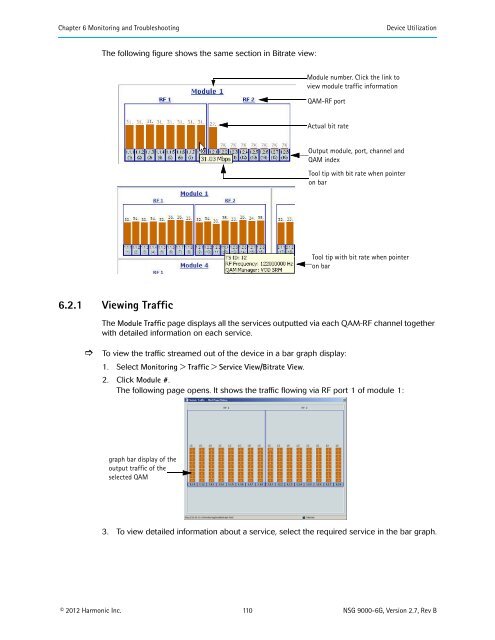NSG 9000-6G - Harmonic Inc
NSG 9000-6G - Harmonic Inc
NSG 9000-6G - Harmonic Inc
Create successful ePaper yourself
Turn your PDF publications into a flip-book with our unique Google optimized e-Paper software.
Chapter 6 Monitoring and Troubleshooting<br />
Device Utilization<br />
The following figure shows the same section in Bitrate view:<br />
Module number. Click the link to<br />
view module traffic information<br />
QAM-RF port<br />
Actual bit rate<br />
Output module, port, channel and<br />
QAM index<br />
Tool tip with bit rate when pointer<br />
on bar<br />
Tool tip with bit rate when pointer<br />
on bar<br />
6.2.1 Viewing Traffic<br />
The Module Traffic page displays all the services outputted via each QAM-RF channel together<br />
with detailed information on each service.<br />
<br />
To view the traffic streamed out of the device in a bar graph display:<br />
1. Select Monitoring > Traffic > Service View/Bitrate View.<br />
2. Click Module #.<br />
The following page opens. It shows the traffic flowing via RF port 1 of module 1:<br />
graph bar display of the<br />
output traffic of the<br />
selected QAM<br />
3. To view detailed information about a service, select the required service in the bar graph.<br />
© 2012 <strong>Harmonic</strong> <strong>Inc</strong>. 110 <strong>NSG</strong> <strong>9000</strong>-<strong>6G</strong>, Version 2.7, Rev B